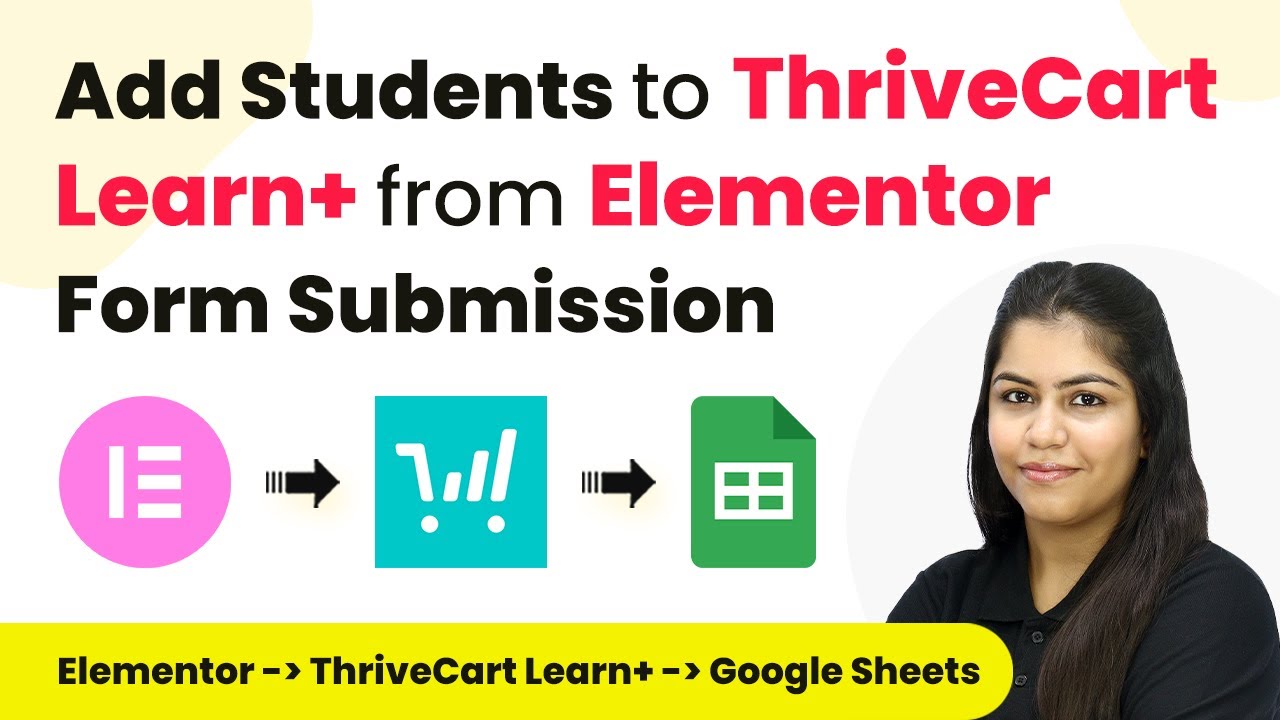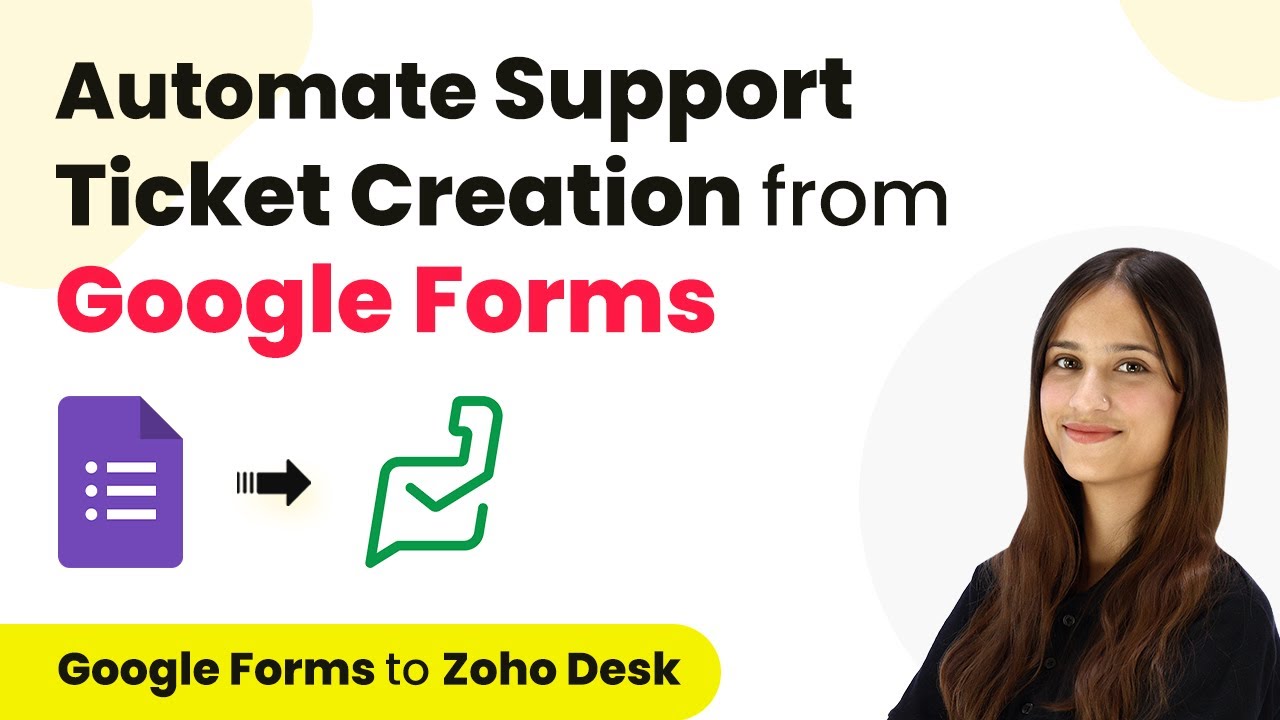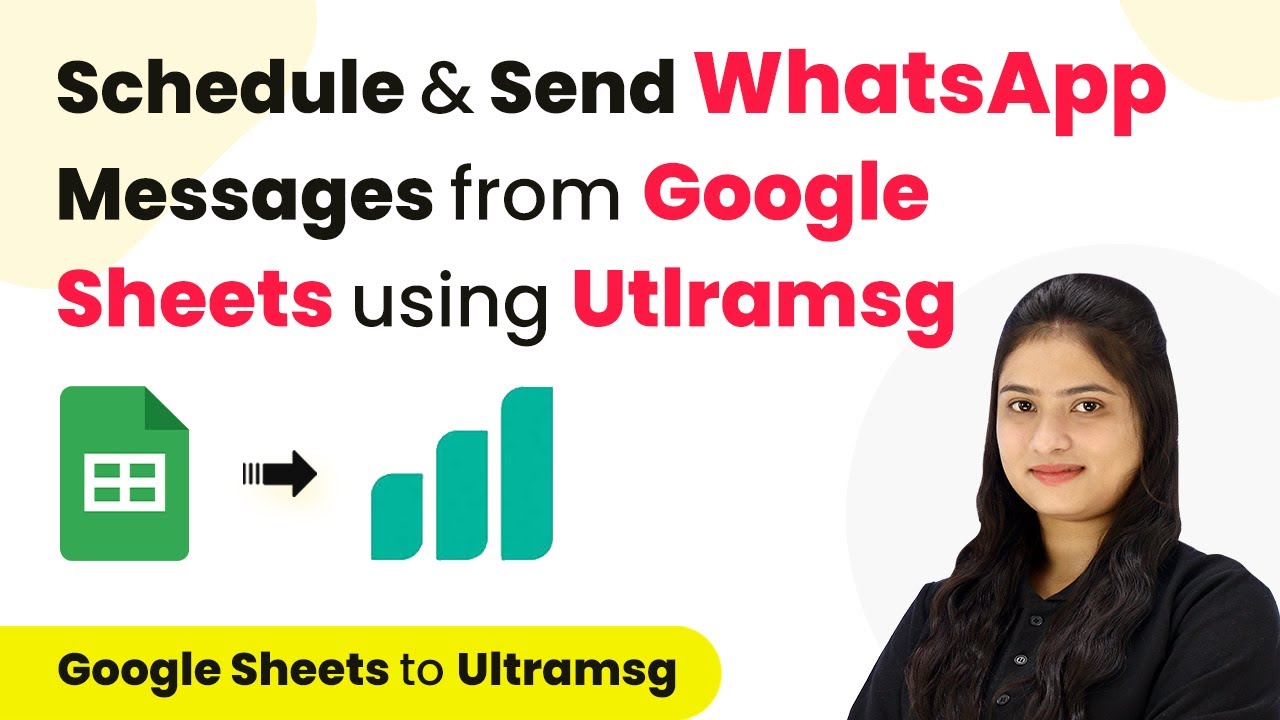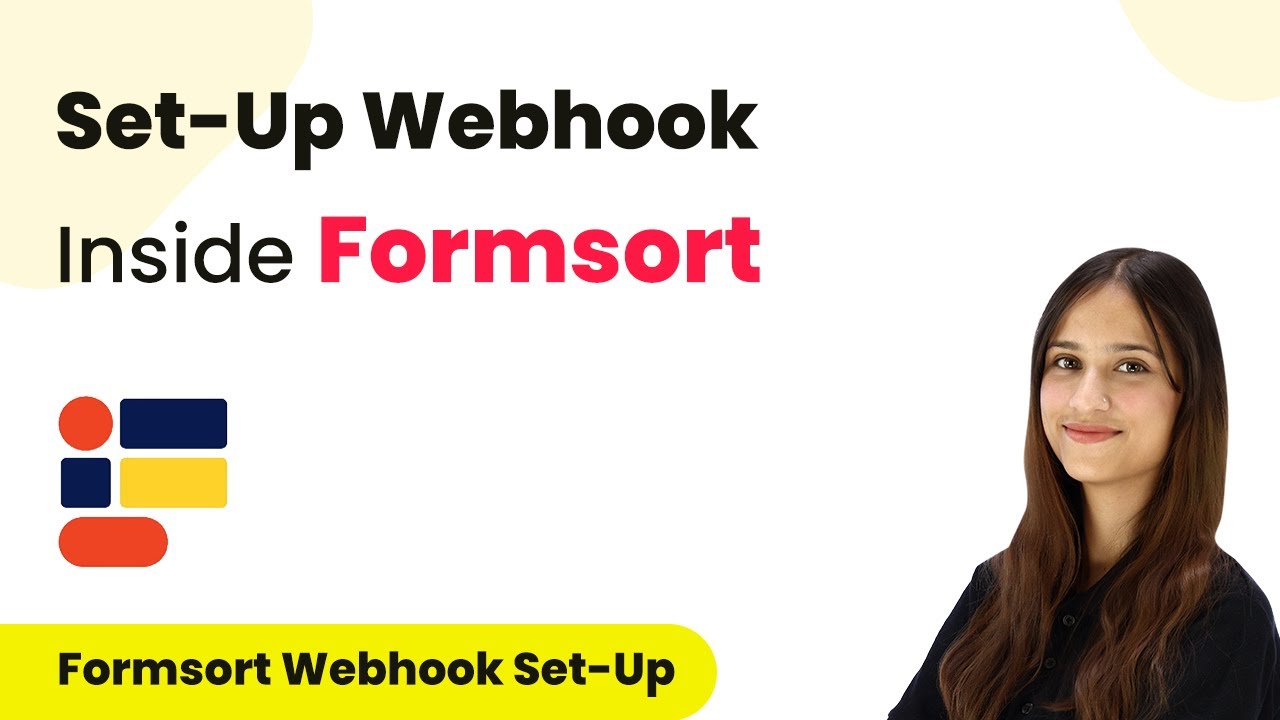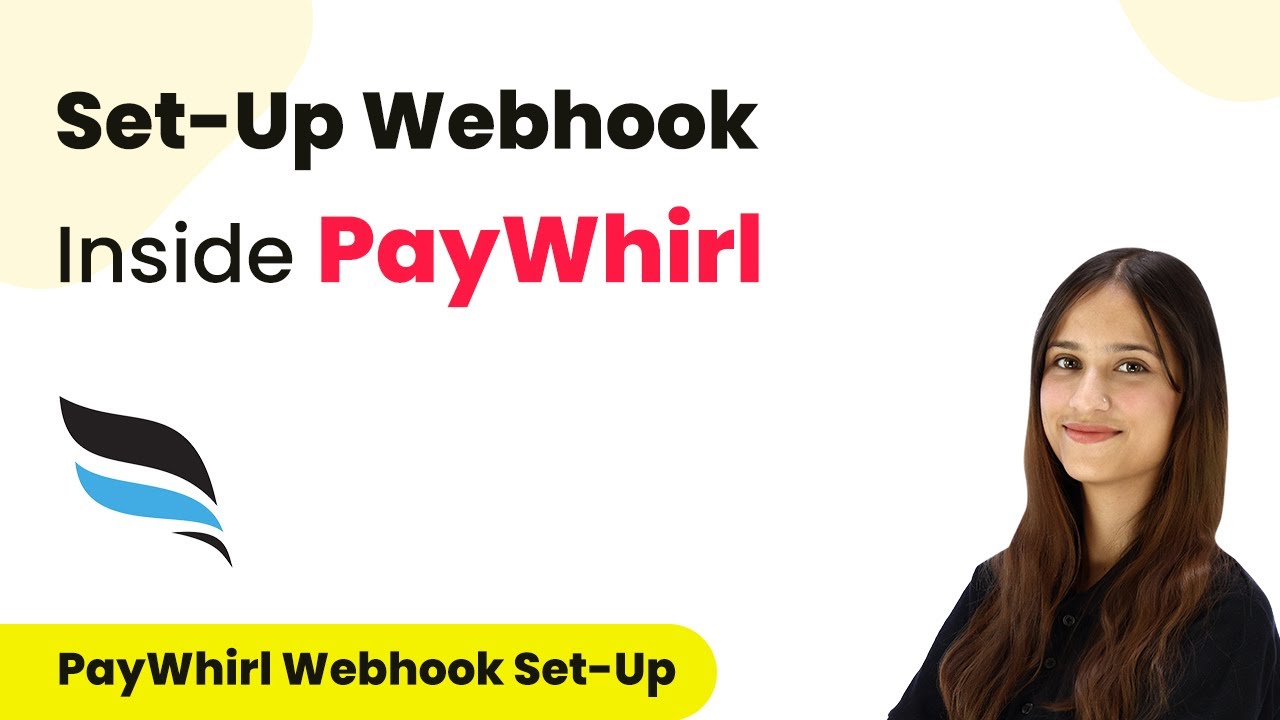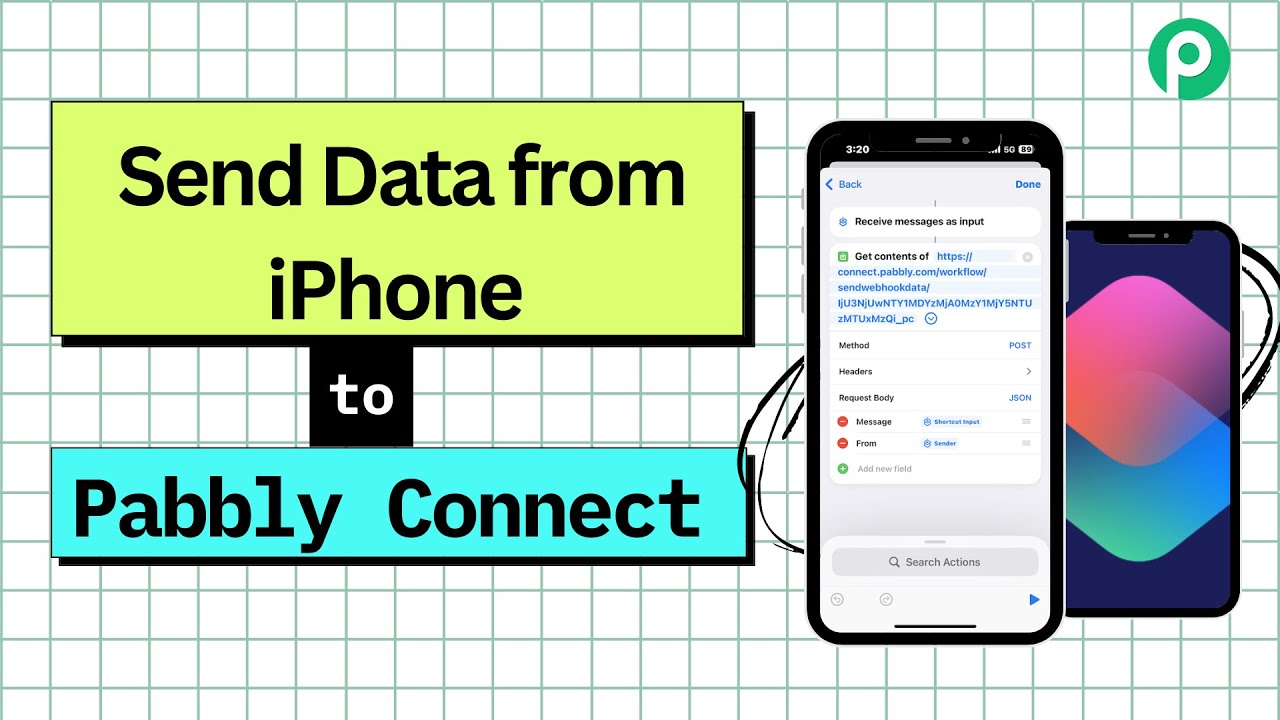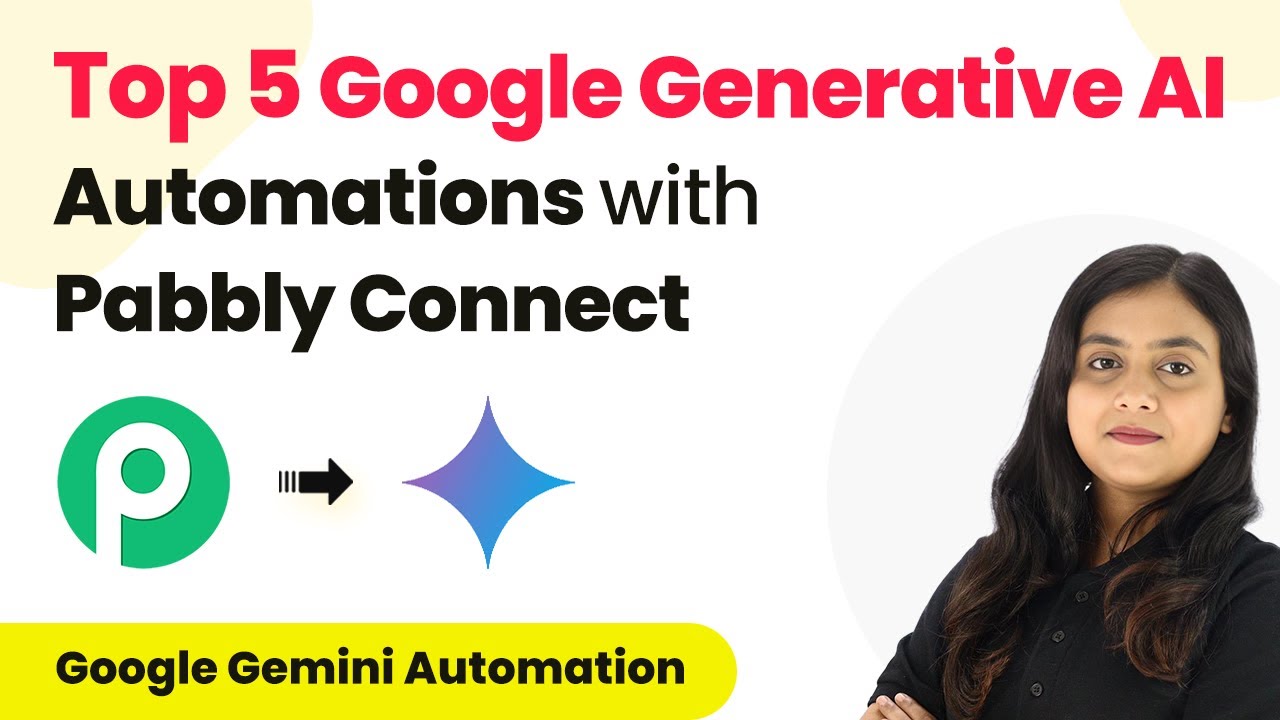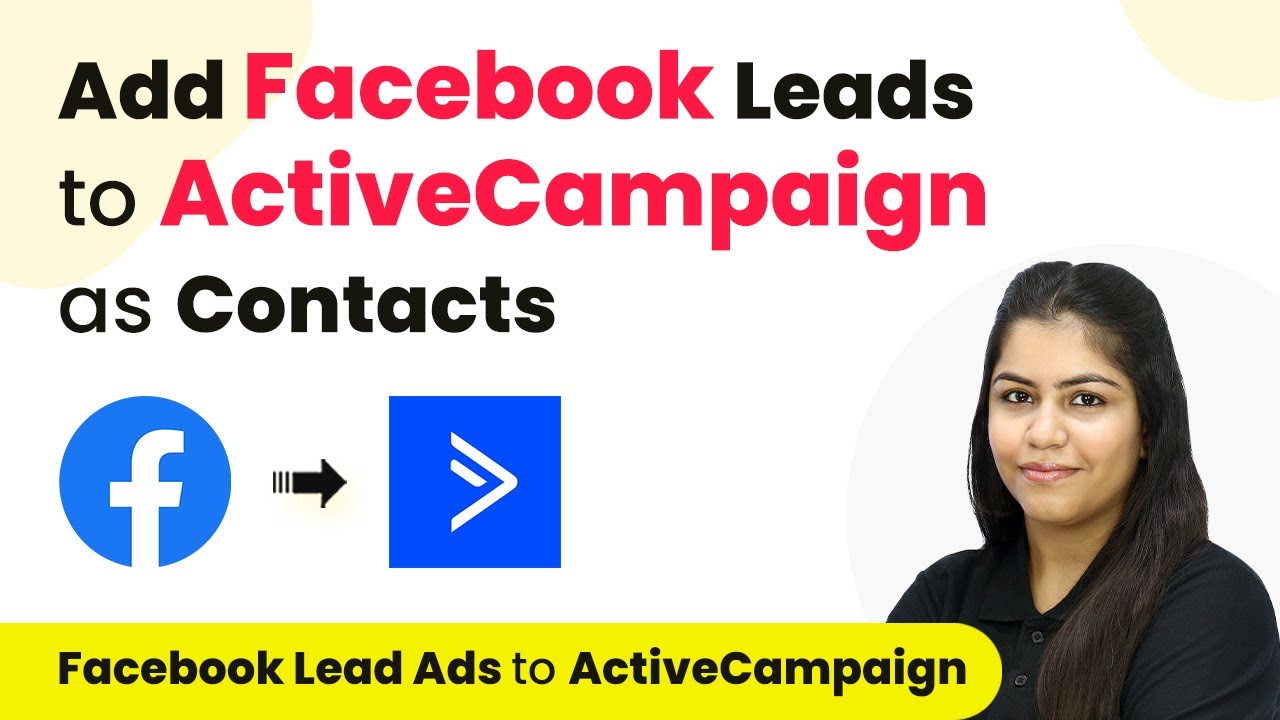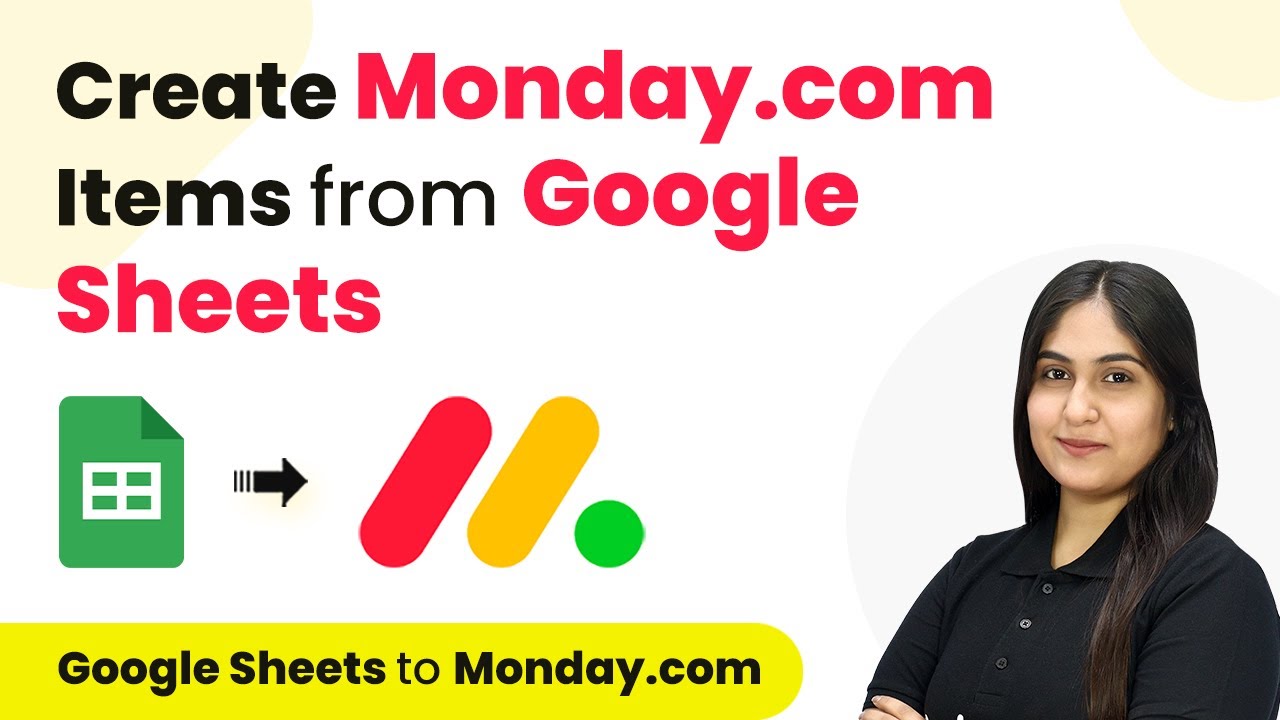Learn how to integrate Elementor with ThriveCart Learn+ using Pabbly Connect to automate student enrollment seamlessly. Follow this step-by-step tutorial for successful integration. Discover hidden automation capabilities within your existing tools. This guide shows you how to connect your essential applications and permanently eliminate redundant manual processes.
Watch Step By Step Video Tutorial Below
1. Accessing Pabbly Connect for Integration
To begin the integration process, access Pabbly Connect by visiting the Pabbly website. If you are a new user, you can sign up for a free account, which provides 100 tasks monthly. Existing users should sign in to access their dashboard.
Once logged in, find the option to create a new workflow. This will allow you to set up the automation between Elementor and ThriveCart Learn+. You will need to name your workflow appropriately, such as ‘Add Students to ThriveCart Learn+ from Elementor Form Submission.’ Click on the ‘Create’ button to proceed.
2. Creating the Workflow in Pabbly Connect
In this section, you will configure the trigger for your workflow using Pabbly Connect. Start by selecting Elementor as the trigger application. This ensures that any new form submissions from Elementor will initiate the workflow.
- Select Elementor as the trigger application.
- Choose ‘New Form Submission’ as the trigger event.
- Copy the provided webhook URL for later use.
After copying the webhook URL, navigate to your Elementor form settings. Here, you will configure the form to send submissions to the webhook URL. This step is crucial for connecting Elementor with Pabbly Connect.
3. Configuring Elementor Form for Webhook
To connect your Elementor form to Pabbly Connect, open the form settings in Elementor. Under the ‘Actions After Submit’ section, add a new action for webhook. Paste the copied webhook URL into the designated field.
After updating the settings, perform a test submission of the form. This will send a sample submission to Pabbly Connect, allowing you to verify that the integration is working correctly. Check the workflow in Pabbly to ensure that the details are received successfully.
4. Adding Google Sheets as an Action in Pabbly Connect
Now that your trigger is set, it’s time to add Google Sheets as an action within Pabbly Connect. This will allow you to store the submitted form data in a Google Sheets document for record-keeping.
- Select Google Sheets as the action application.
- Choose ‘Add New Row’ as the action event.
- Connect your Google Sheets account with Pabbly Connect.
Map the fields from your Elementor form to the corresponding columns in Google Sheets. This mapping ensures that the data is accurately recorded. After completing the mapping, send a test request to confirm that the data is being added correctly.
5. Enrolling Students in ThriveCart Learn+
With the Google Sheets action configured, the final step is to enroll students in ThriveCart Learn+ using Pabbly Connect. Select ThriveCart Learn+ as the next action application and choose ‘Create New Student’ as the action event.
Connect your ThriveCart Learn+ account by entering the API key obtained from your ThriveCart settings. After establishing the connection, map the email and name fields from the previous steps to ensure that the correct information is sent to ThriveCart. After mapping, send a test request to verify that the student is successfully enrolled.
Conclusion
This tutorial has guided you through the process of integrating Elementor with ThriveCart Learn+ using Pabbly Connect. By following these steps, you can automate student enrollment and effectively manage your leads. This integration streamlines your workflow, enhancing your online course offerings.
Ensure you check out Pabbly Connect to create business automation workflows and reduce manual tasks. Pabbly Connect currently offer integration with 2,000+ applications.
- Check out Pabbly Connect – Automate your business workflows effortlessly!
- Sign Up Free – Start your journey with ease!
- 10,000+ Video Tutorials – Learn step by step!
- Join Pabbly Facebook Group – Connect with 21,000+ like minded people!