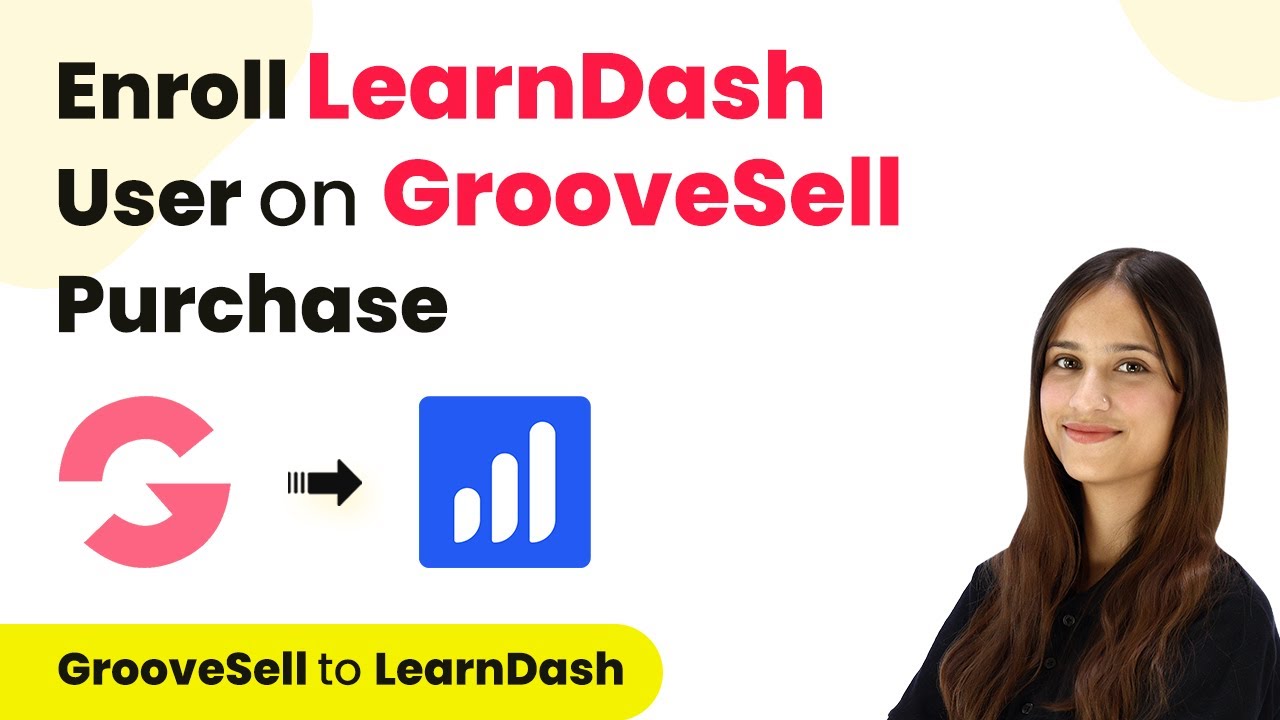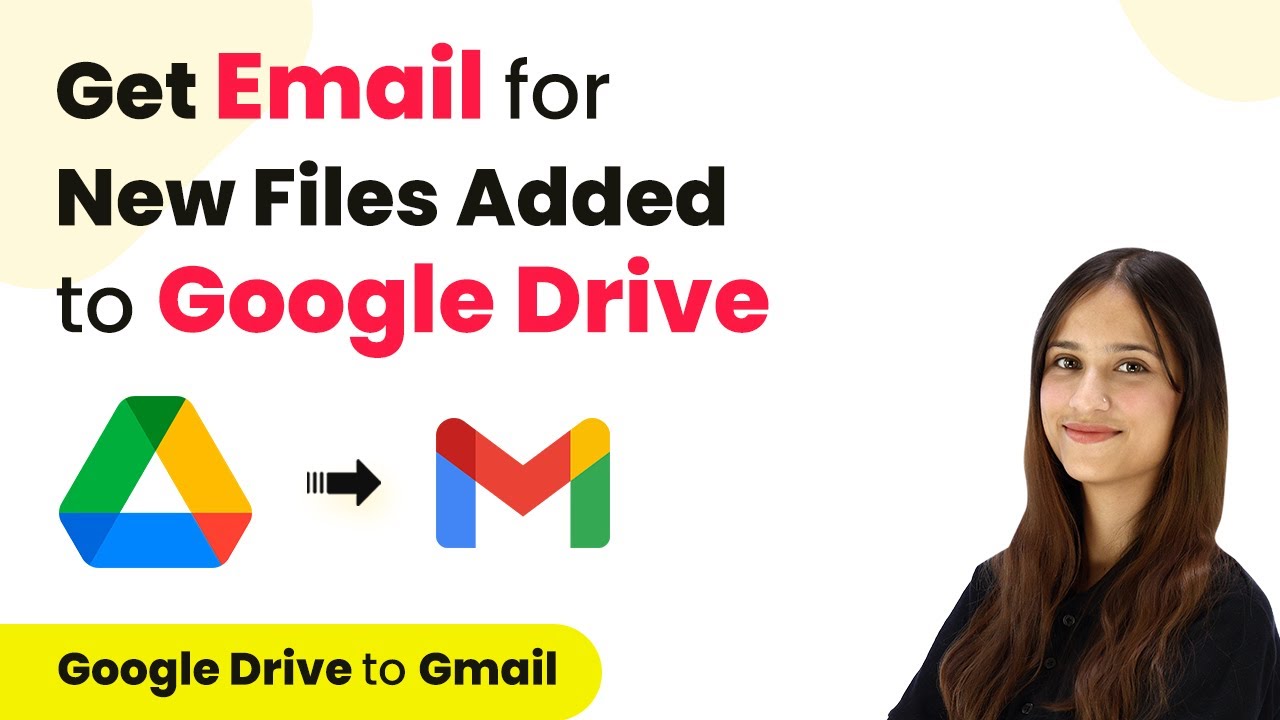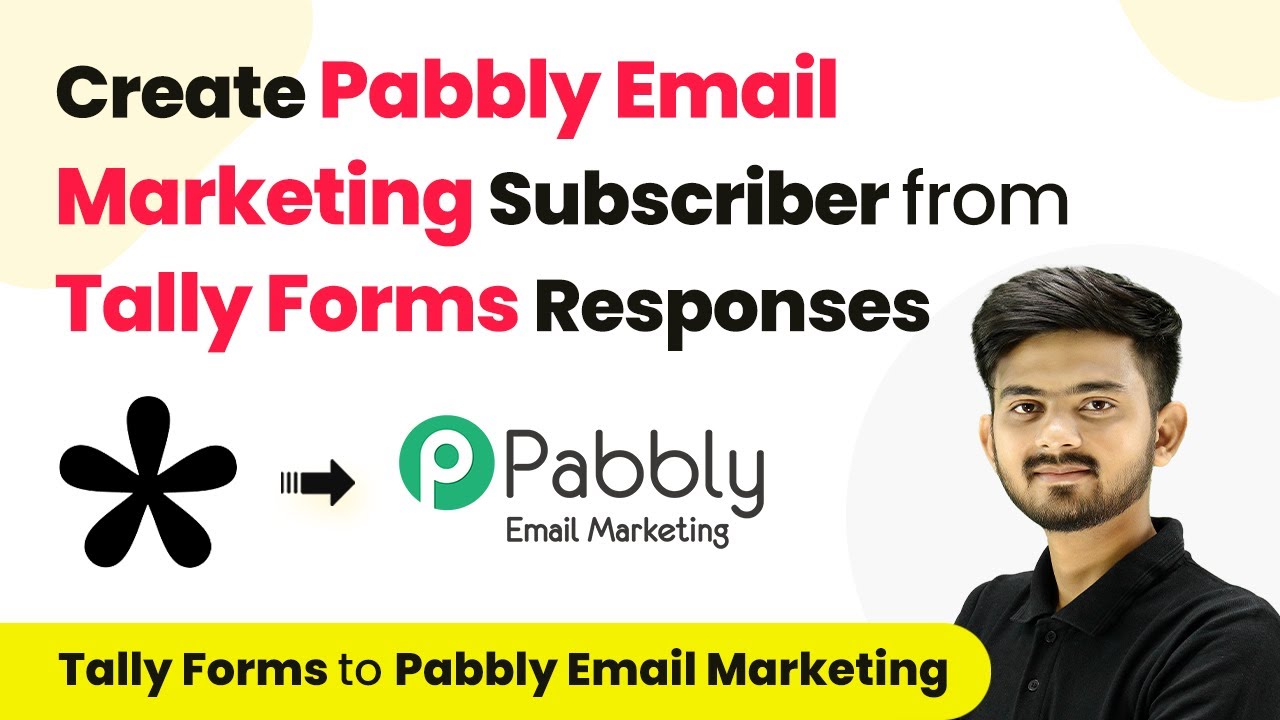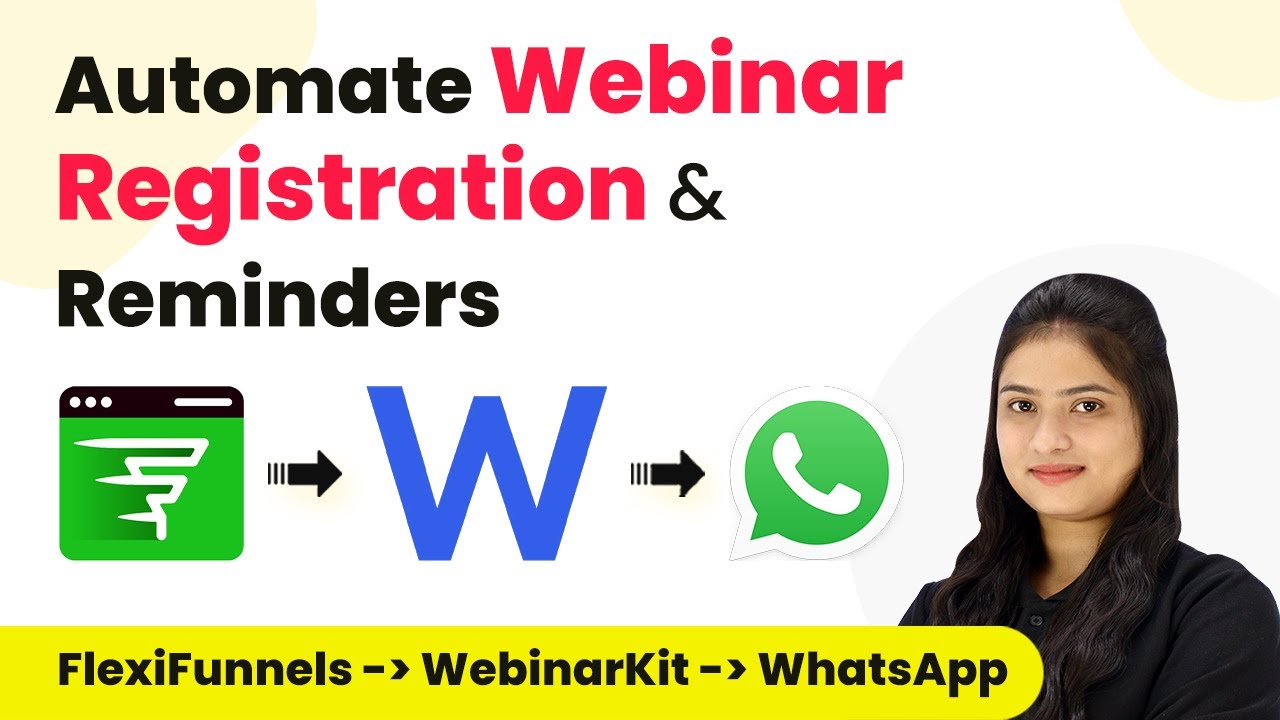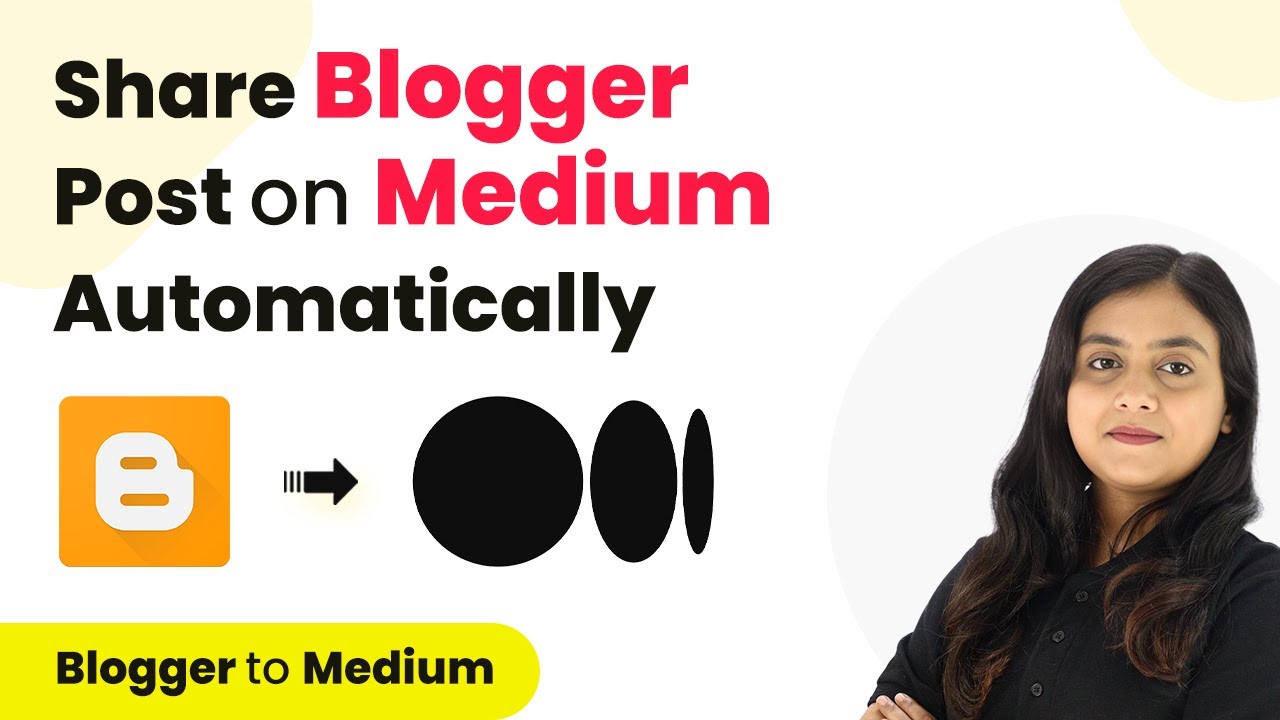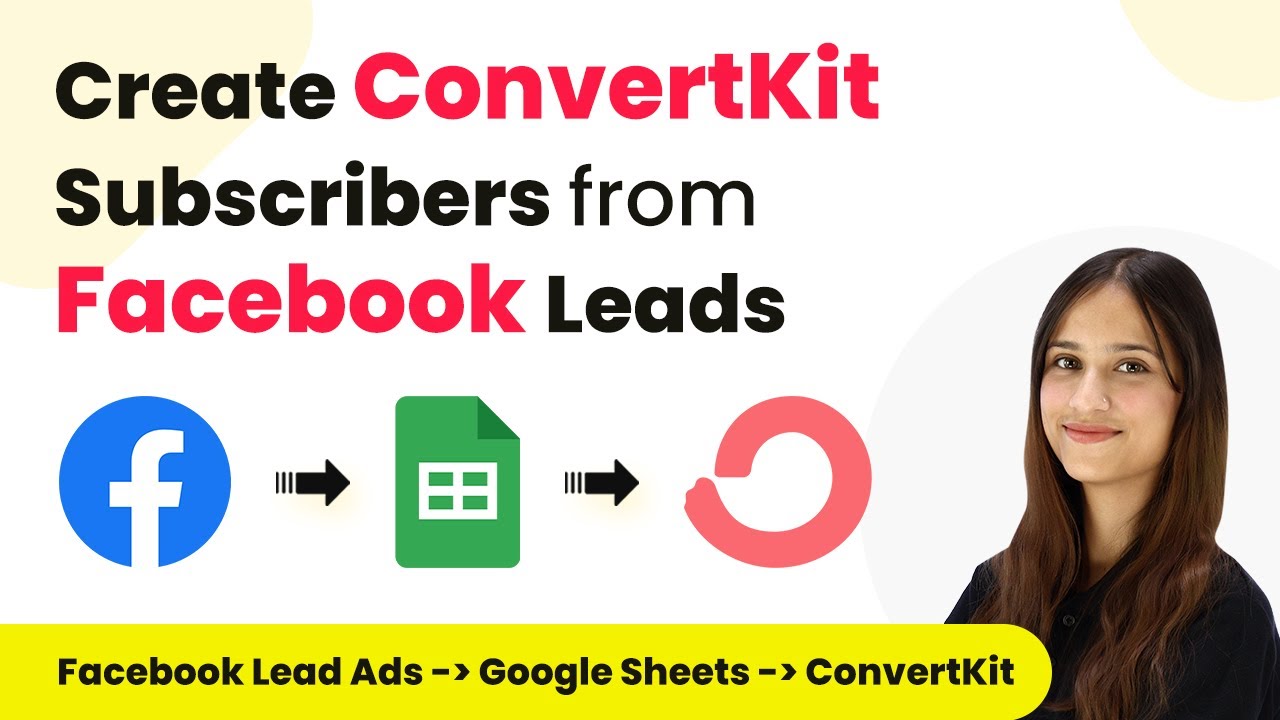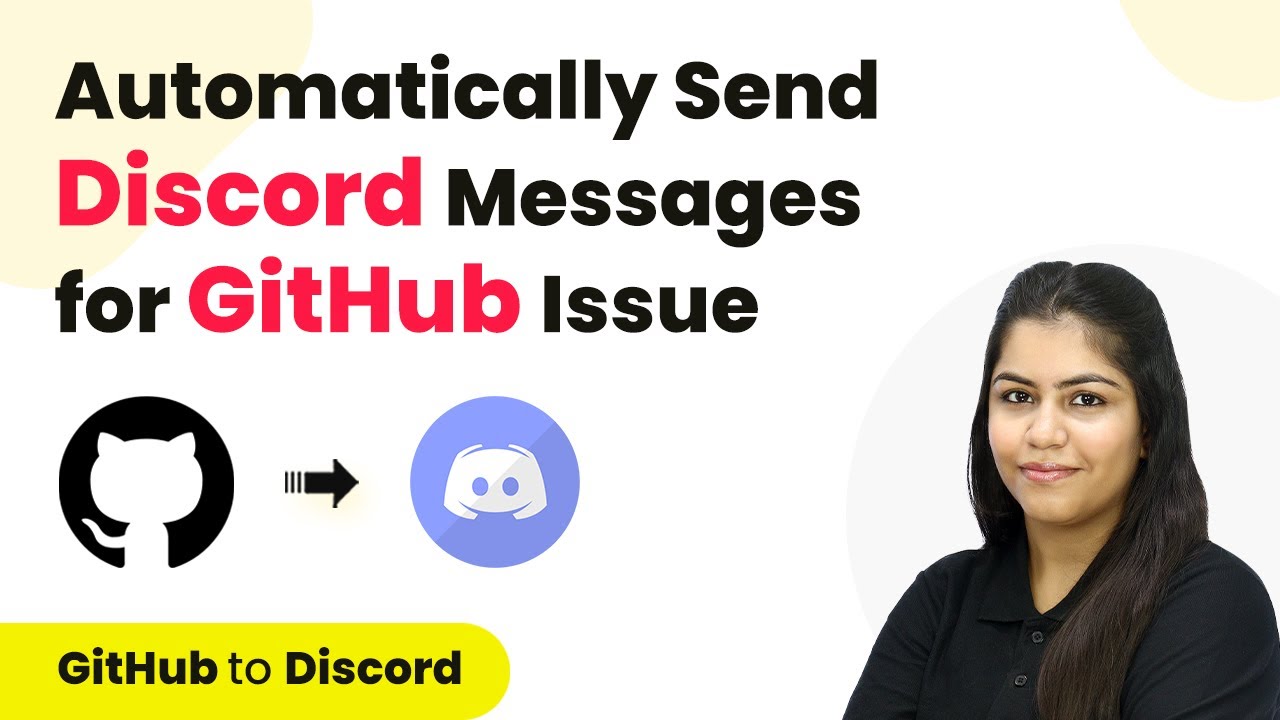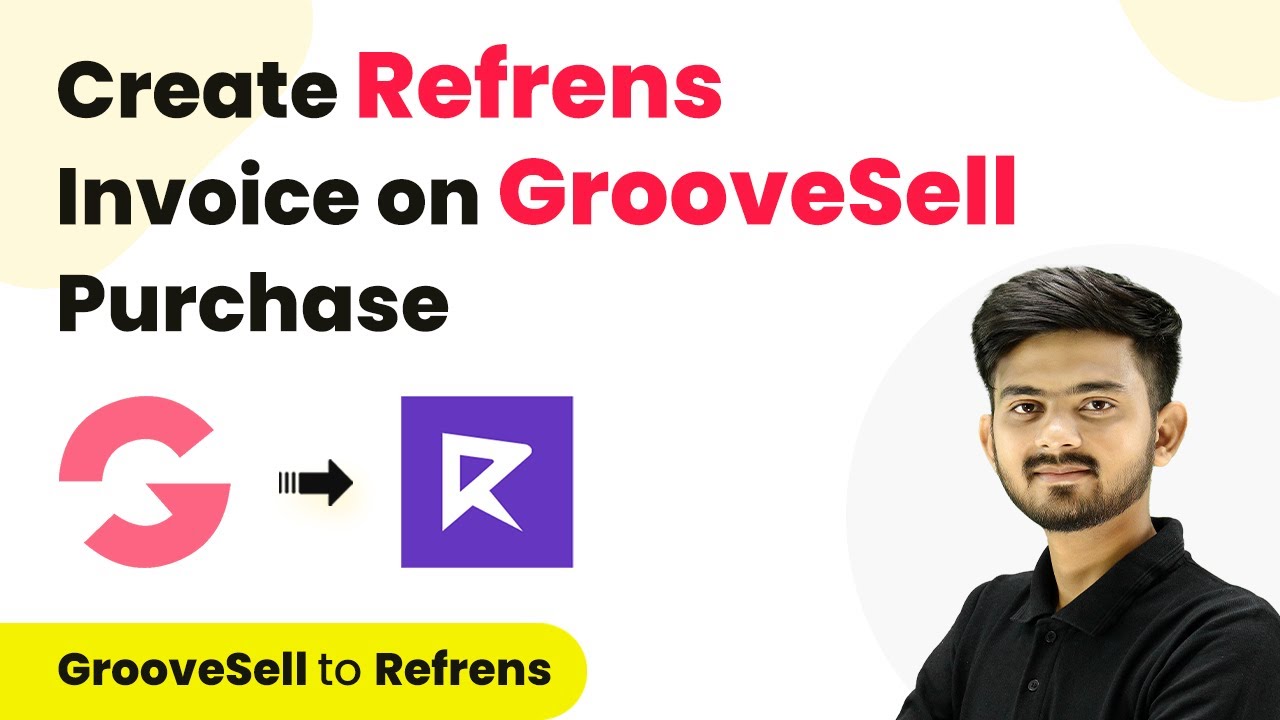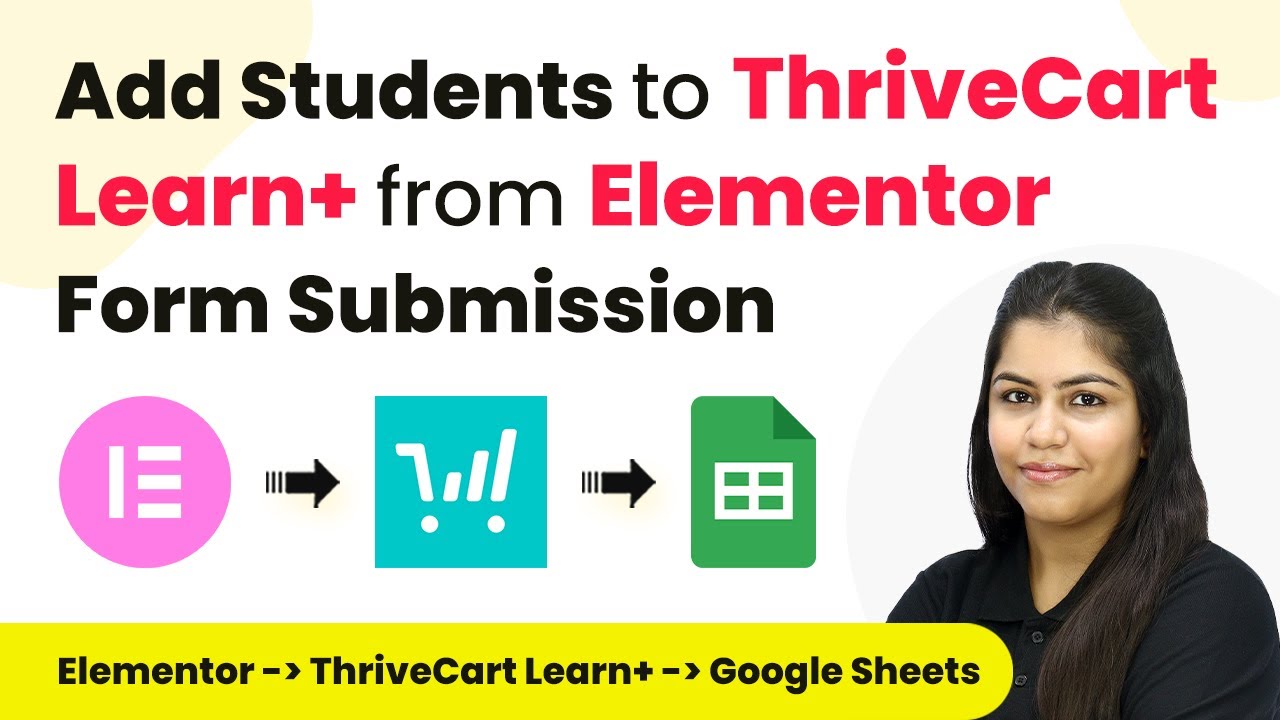Learn how to seamlessly integrate Dash, Page, and LearnDash using Pabbly Connect in this detailed tutorial. Follow our step-by-step guide for automation success. Explore systematic approaches to creating efficient automation solutions that convert technical concepts into practical, implementable instructions.
Watch Step By Step Video Tutorial Below
1. Accessing Pabbly Connect for Integration
To start integrating Dash, Page, and LearnDash, you first need to access Pabbly Connect. Simply type ‘Pabbly.com/connect’ in your browser. Here, you will find options to sign in or sign up for free.
If you are a new user, click on the ‘Sign Up for Free’ button to create an account. Existing users can sign in directly. Once logged in, navigate to the Pabbly Connect dashboard to initiate your workflow.
2. Creating a Workflow in Pabbly Connect
After accessing Pabbly Connect, you will see your dashboard. Click on the ‘Create Workflow’ button located in the right-hand corner. Name your workflow, for example, ‘Enroll LearnDash User on Group Sale Purchase,’ and save it in a designated folder.
- Click on ‘Create Workflow’
- Name your workflow appropriately
- Select a folder to save your workflow
This workflow will consist of a trigger and an action. The trigger will be set to Group Sale, and the action will involve WordPress and LearnDash. This setup will automate the user enrollment process.
3. Setting Up Trigger and Action in Pabbly Connect
In Pabbly Connect, the trigger application is Group Sale, and the event is set to ‘Product Purchased.’ This means the workflow will activate whenever a product is sold. Next, you will set the action application to WordPress.
For the action event, choose ‘Create New User’ in WordPress, followed by adding another action for LearnDash to enroll the user in a course. This sequence ensures the user is created in WordPress before being enrolled in LearnDash.
- Select Group Sale as the trigger application
- Choose ‘Product Purchased’ as the trigger event
- Set WordPress as the action application
- Select ‘Create New User’ as the action event
- Add LearnDash action to enroll the user
With these settings, you are ready to connect Group Sale with Pabbly Connect, which will automate the user creation and enrollment process.
4. Connecting Group Sale to Pabbly Connect
To link Group Sale with Pabbly Connect, you will need to copy the webhook URL provided in your Pabbly Connect dashboard. This URL acts as a bridge for data transmission between Group Sale and Pabbly Connect.
In your Group Sale account, navigate to the product management section. Edit the product you want to connect, go to the fulfillment section, and paste the copied webhook URL into the appropriate field. Save the changes to establish the connection.
Copy the webhook URL from Pabbly Connect Edit the product in Group Sale Paste the webhook URL in the fulfillment section Save the changes to complete the connection
Once the connection is established, you can test it by making a purchase in Group Sale. This will trigger the workflow in Pabbly Connect, capturing the purchase details.
5. Finalizing User Creation and Enrollment in LearnDash
After successfully connecting Group Sale to Pabbly Connect, proceed to create a user in WordPress. You will need to map the customer details received from Group Sale to the user fields in WordPress.
In the action step for WordPress, enter the user’s email, username, and password. Ensure you map these fields correctly to automate user creation. After this, you will also need to connect LearnDash to enroll the user in the specified course using their user ID.
Map user details from Group Sale to WordPress fields Enter email, username, and password for the new user Connect LearnDash to enroll the user in the course
After mapping the details and saving the settings, you will receive a confirmation response indicating that the user has been successfully created and enrolled in LearnDash. This completes the integration process using Pabbly Connect.
Conclusion
In this tutorial, you learned how to integrate Dash, Page, and LearnDash using Pabbly Connect. By following these steps, you can automate the user enrollment process effectively, enhancing your workflow and productivity.
Ensure you check out Pabbly Connect to create business automation workflows and reduce manual tasks. Pabbly Connect currently offer integration with 2,000+ applications.
- Check out Pabbly Connect – Automate your business workflows effortlessly!
- Sign Up Free – Start your journey with ease!
- 10,000+ Video Tutorials – Learn step by step!
- Join Pabbly Facebook Group – Connect with 21,000+ like minded people!