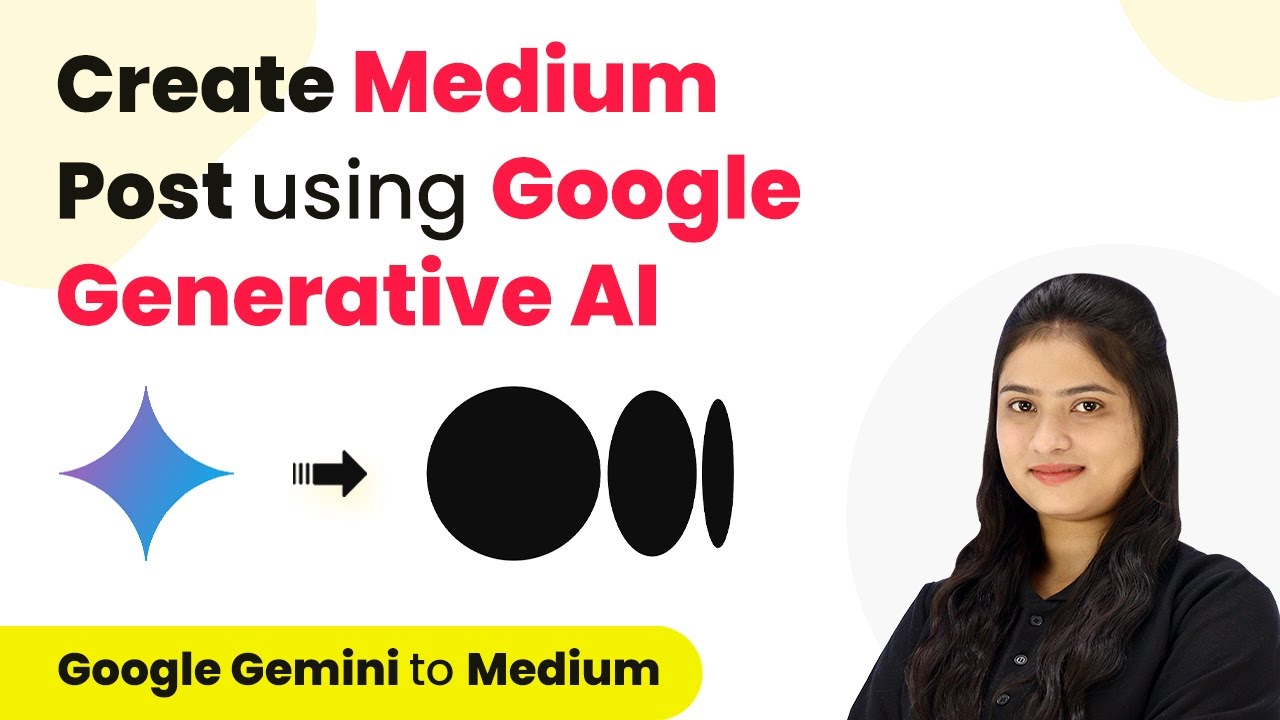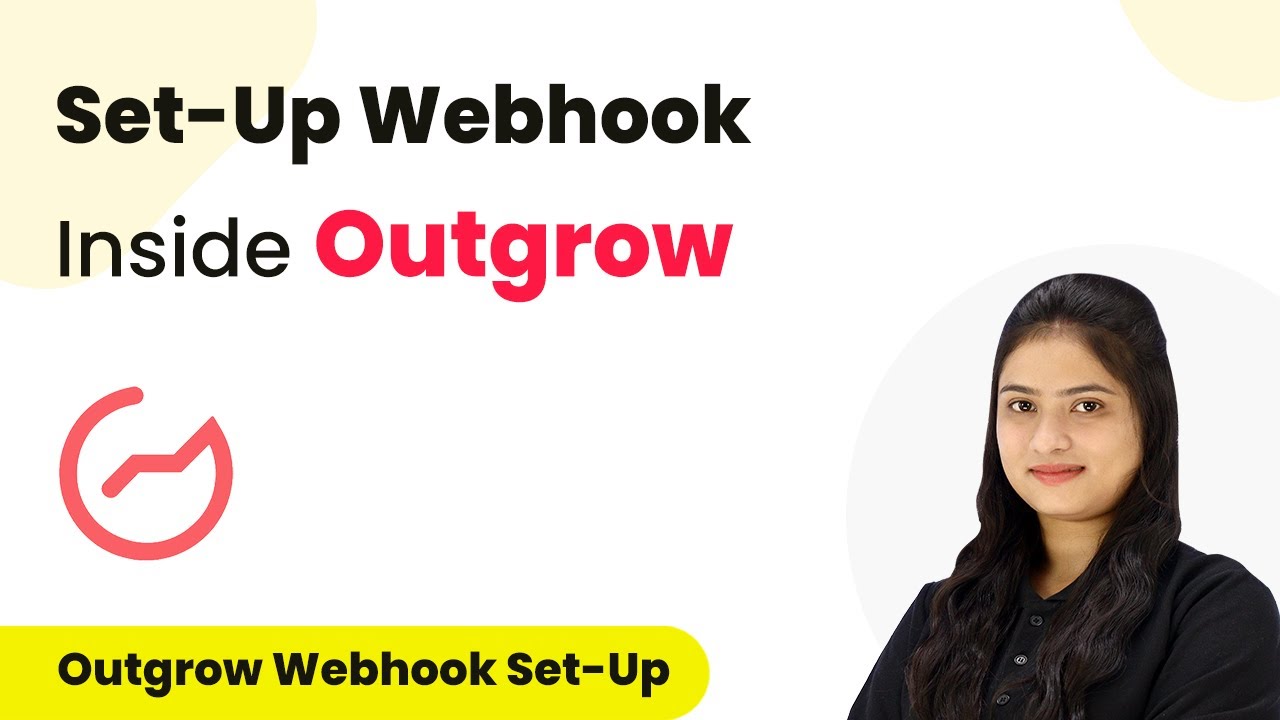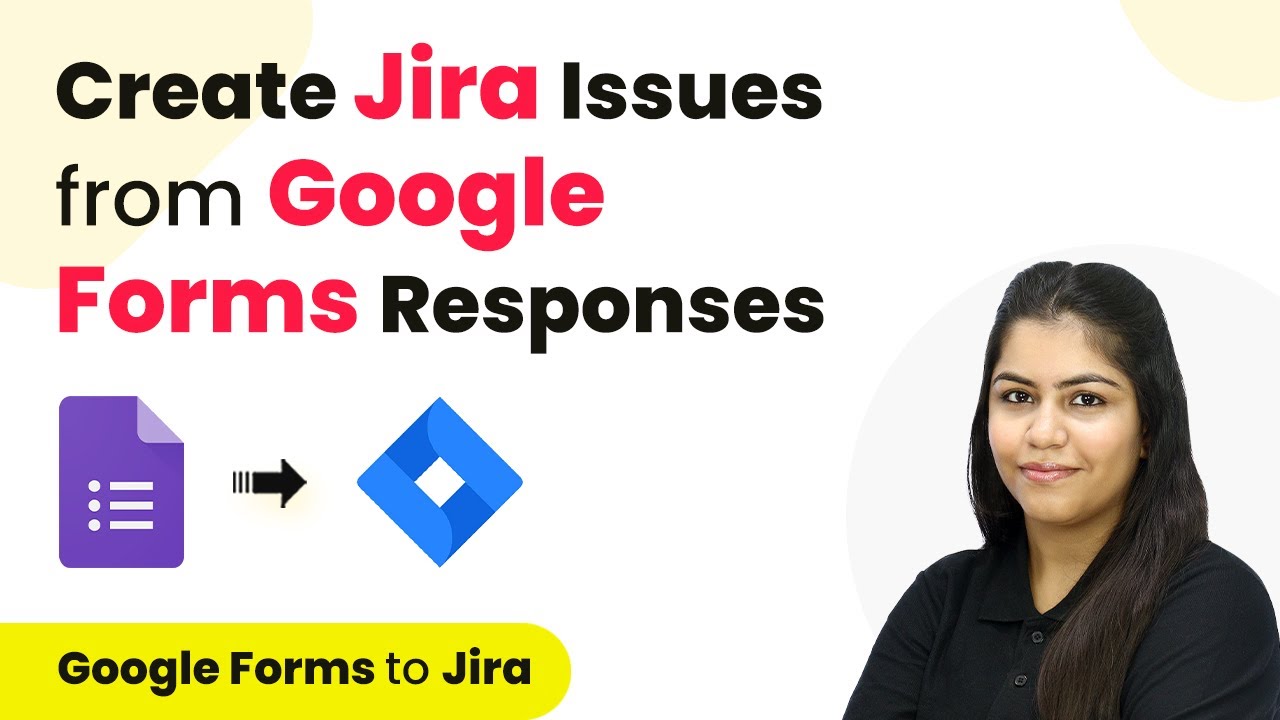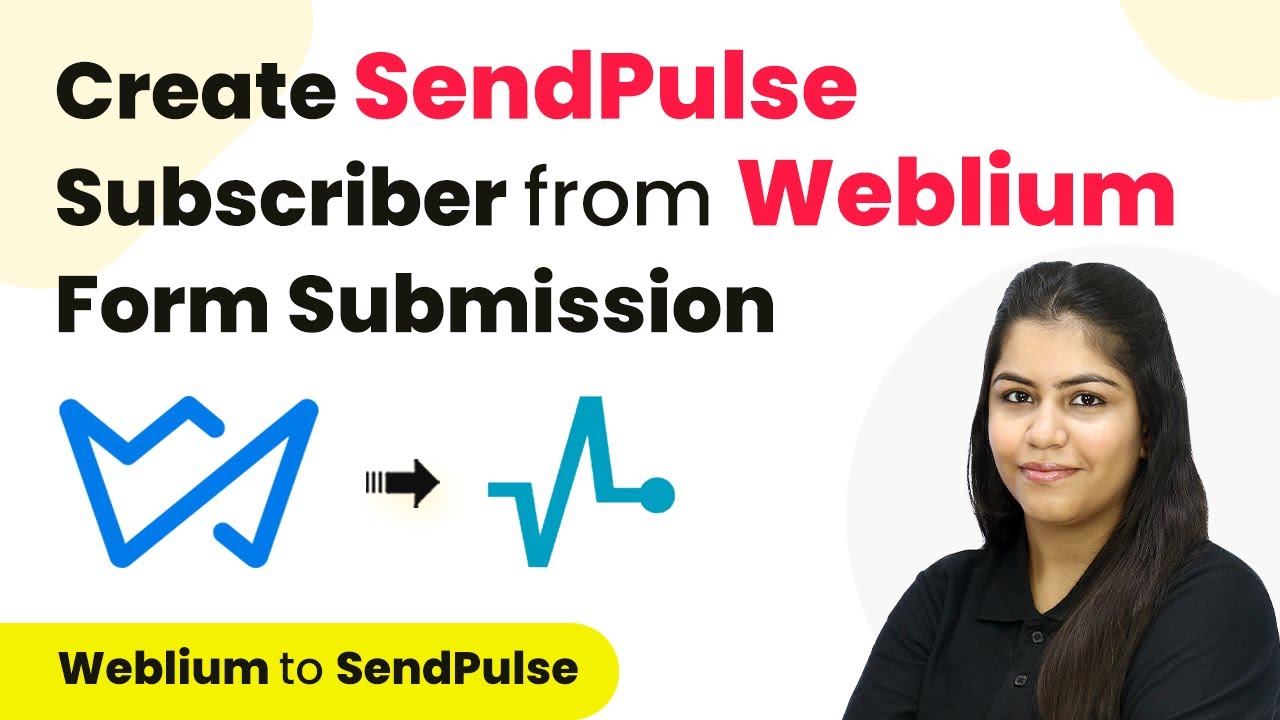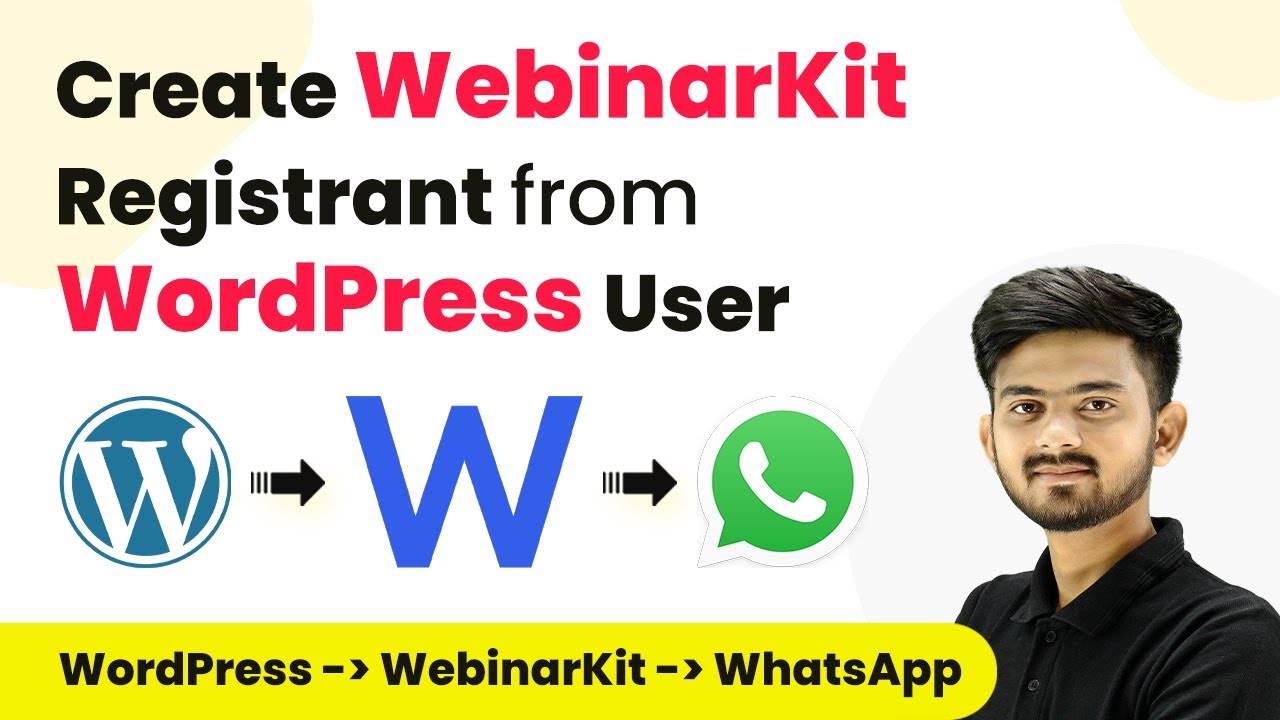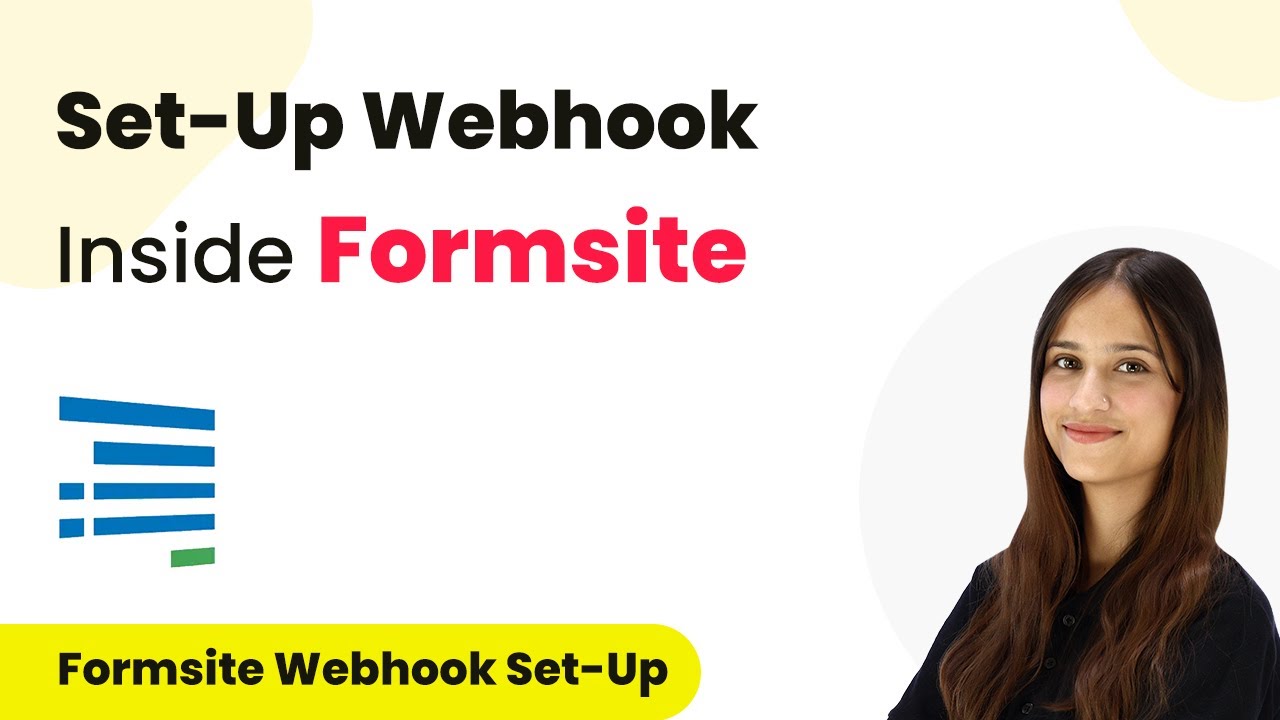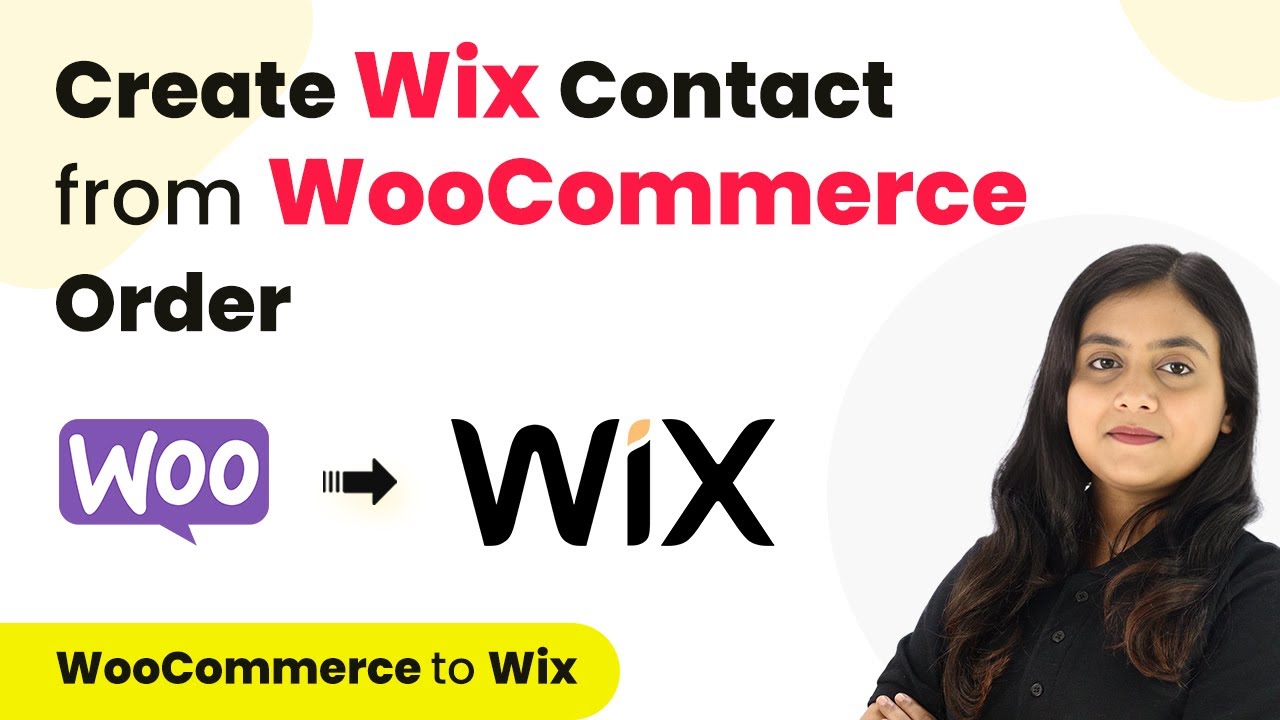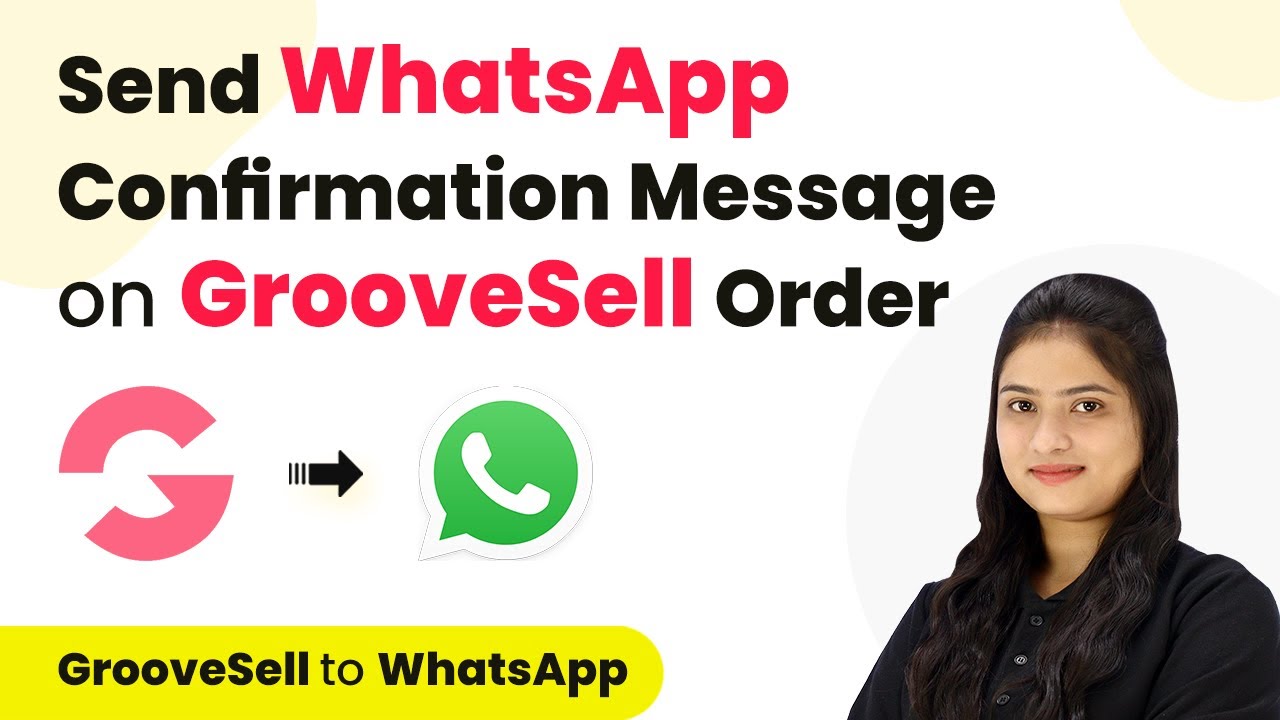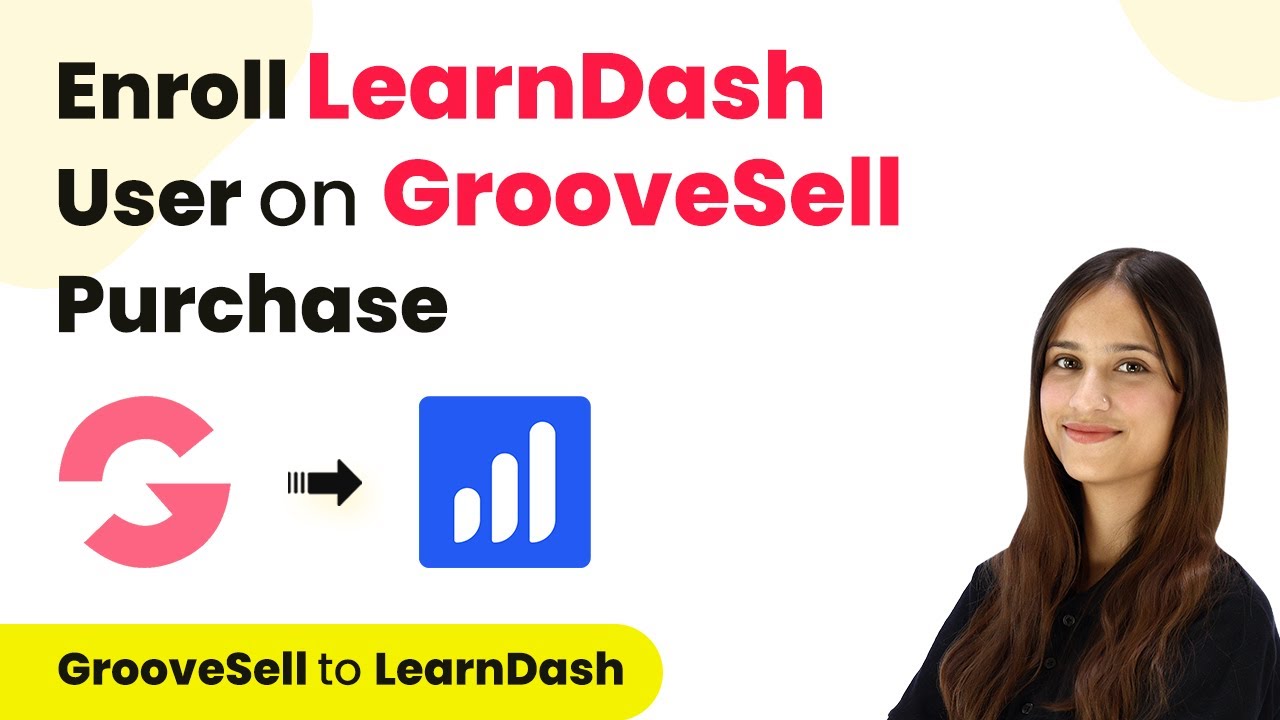Learn how to automate Medium posts using Pabbly Connect and Google Generative AI with this step-by-step tutorial. Create seamless integrations without coding! Eliminate manual repetitive tasks from your workflow. Discover proven automation methods with intuitive steps designed for efficiency-minded professionals.
Watch Step By Step Video Tutorial Below
1. Accessing Pabbly Connect for Integration
To automate Medium posts using Google Generative AI, first, you need to access Pabbly Connect. Start by visiting the Pabbly Connect homepage by entering the URL in your browser. Here, you will find options to sign in or sign up for free.
If you are an existing user, click on the sign-in option. New users can create an account quickly and receive 100 free tasks each month. Once logged in, navigate to the dashboard where you can create workflows and manage your integrations.
2. Creating a Workflow in Pabbly Connect
After accessing Pabbly Connect, click on the ‘Create Workflow’ button to start a new automation. You will be prompted to name your workflow. For this tutorial, name it ‘Create Medium Post Using Google Generative AI’ and select a folder to save it.
- Choose a descriptive name for your workflow.
- Select the appropriate folder for organization.
Once your workflow is created, you will see two sections: Trigger and Action. The trigger indicates when the workflow should start. In this case, the trigger will be a new entry in Google Sheets, followed by actions to generate content using Google Generative AI and post it on Medium.
3. Setting Up Google Sheets as a Trigger in Pabbly Connect
In the trigger section, select Google Sheets as your application. The trigger event should be set to ‘New or Updated Spreadsheet Row’. This means every time a new row is added, it will initiate the workflow.
Next, copy the webhook URL provided by Pabbly Connect. This URL is crucial for connecting Google Sheets and will be used in the Google Sheets add-on. Follow the instructions to install the Pabbly Connect Webhook add-on in Google Sheets and set it up with the copied URL.
- Install the Pabbly Connect Webhook add-on in Google Sheets.
- Set the trigger column to capture data as new rows are added.
After setting up the trigger, test the connection to ensure data is being sent correctly to Pabbly Connect. This step is vital for verifying that your automation will work seamlessly.
4. Integrating Google Generative AI with Pabbly Connect
Once the trigger is established, the next step is to set up Google Generative AI as an action. In the action section, select Google Generative AI and choose the action event as ‘Generate Content’. This action will create content based on the title received from Google Sheets.
To connect to Google Generative AI, you will need an API token. Navigate to Google AI Studio to create this token and then enter it in Pabbly Connect. After successfully connecting, configure the content generation settings, including the model (Gemini Pro) and the method (Generate Content).
Select the content generation model as Gemini Pro. Map the title from the previous response to generate content dynamically.
After configuring these settings, test the action to ensure that the content is generated correctly. This verification step is essential for the automation to function as intended.
5. Posting to Medium via Pabbly Connect
The final action in this workflow is to post the generated content to Medium. In the action section, select Medium as the application and set the action event to ‘Create Post’. You will need to connect your Medium account by entering an integration token, which you can generate in your Medium account settings. using Pabbly Connect
After successfully connecting to Medium, configure the post details, including the title and content format. You can choose Markdown or HTML based on your generated content format. Finally, save and send the test request to create the post.
Map the title and content from previous steps into the Medium post fields. Select the published status of the post (draft or Pabbly).
Once the post is created, you can verify it by checking your Medium account. The link to the post can also be updated back in Google Sheets, completing the automation process.
Conclusion
In this tutorial, we demonstrated how to automate Medium posts using Pabbly Connect and Google Generative AI. By following the steps outlined, you can create a seamless workflow that generates content and posts it without any coding skills. This integration showcases the power of Pabbly Connect in simplifying complex automation tasks.
Ensure you check out Pabbly Connect to create business automation workflows and reduce manual tasks. Pabbly Connect currently offer integration with 2,000+ applications.
- Check out Pabbly Connect – Automate your business workflows effortlessly!
- Sign Up Free – Start your journey with ease!
- 10,000+ Video Tutorials – Learn step by step!
- Join Pabbly Facebook Group – Connect with 21,000+ like minded people!