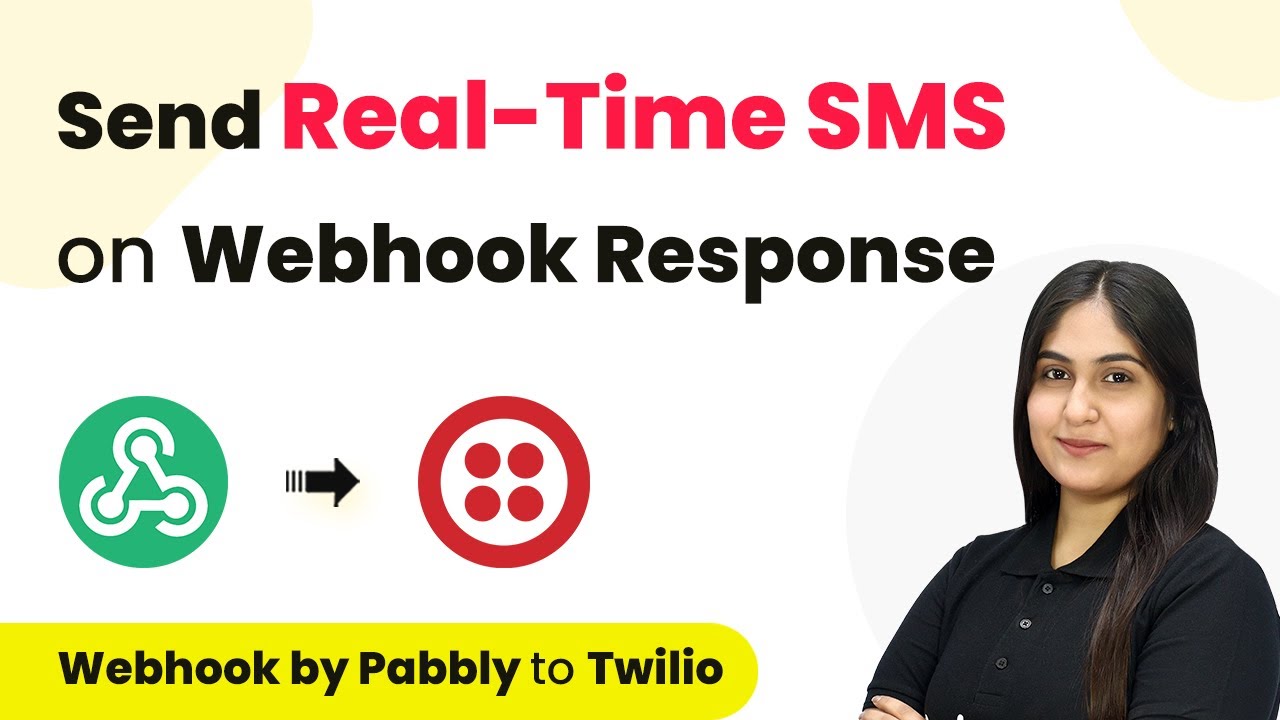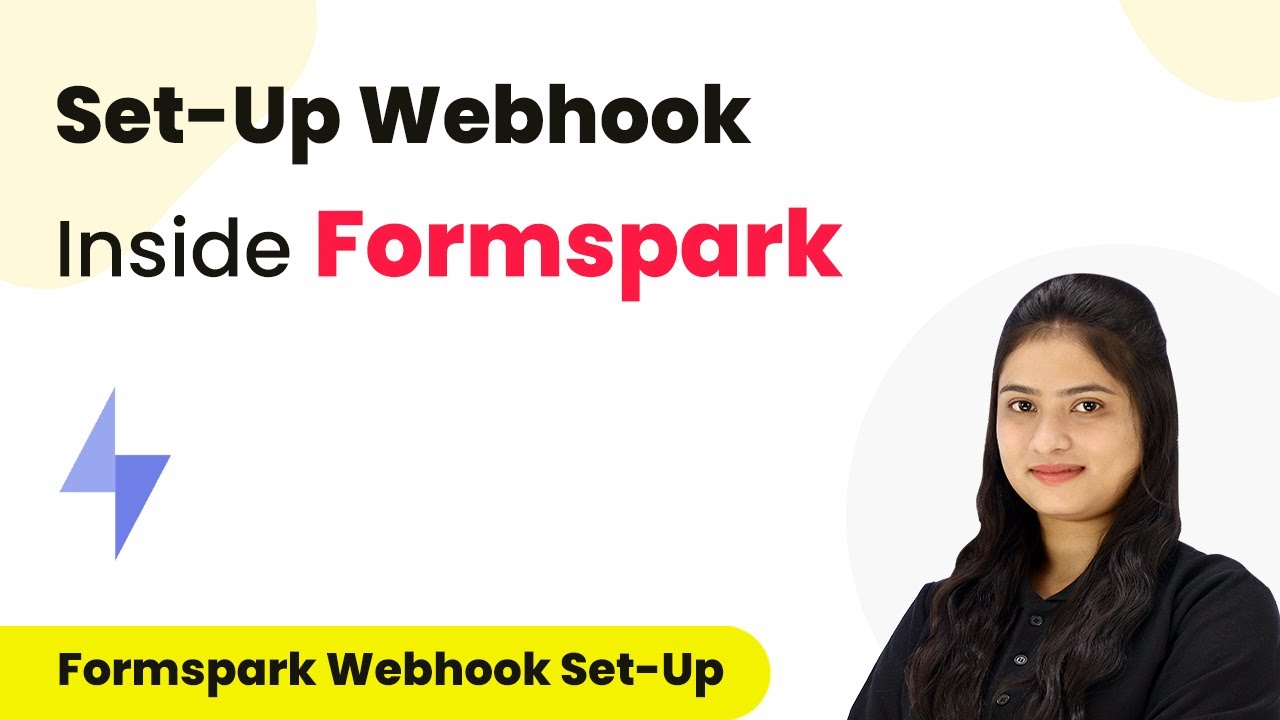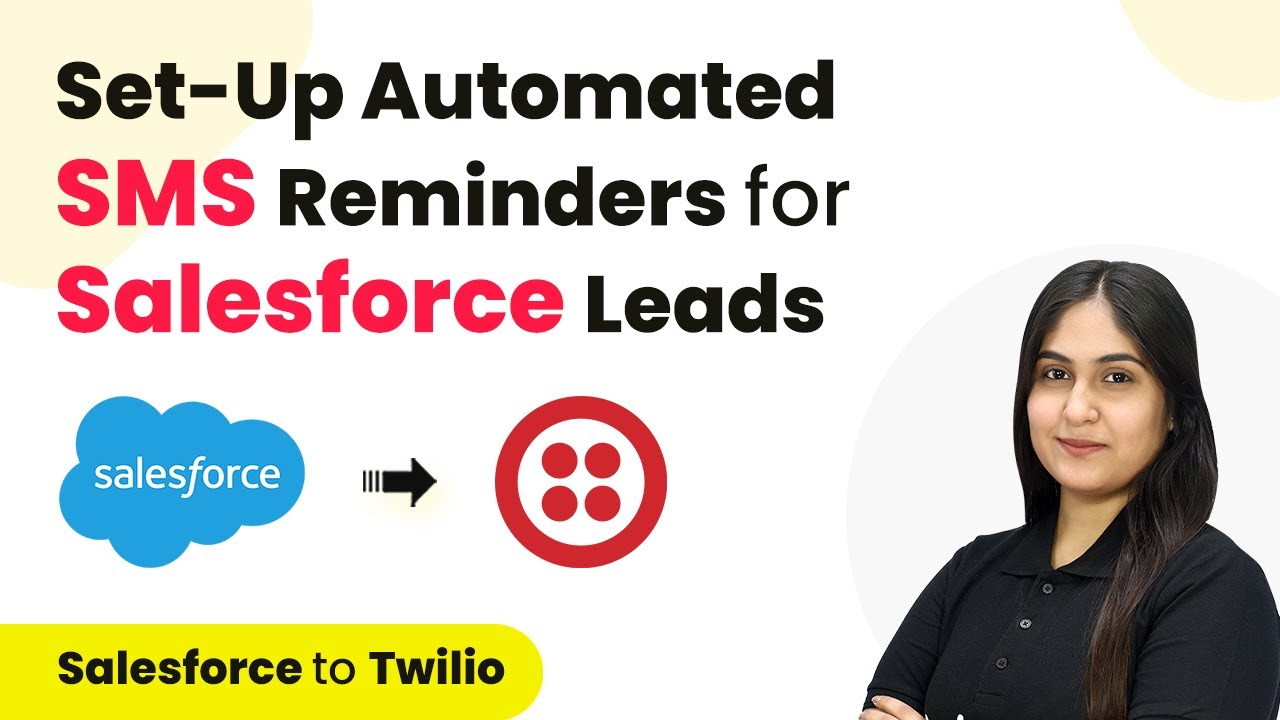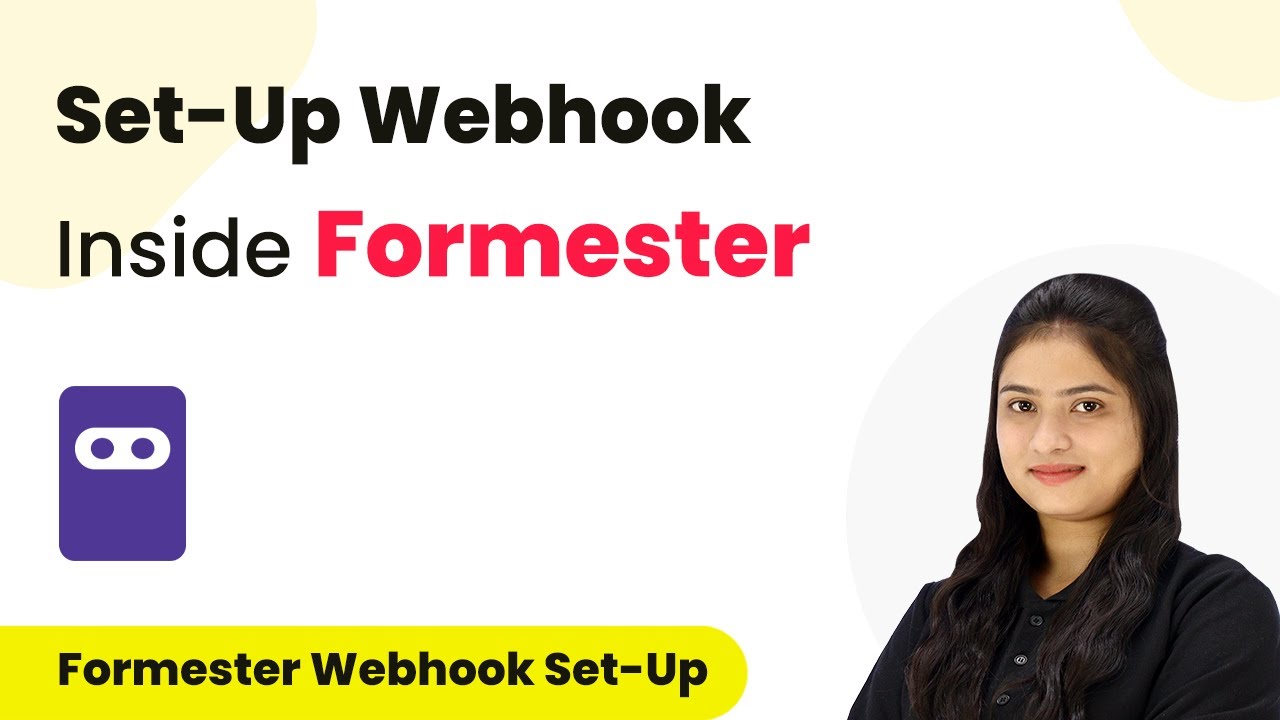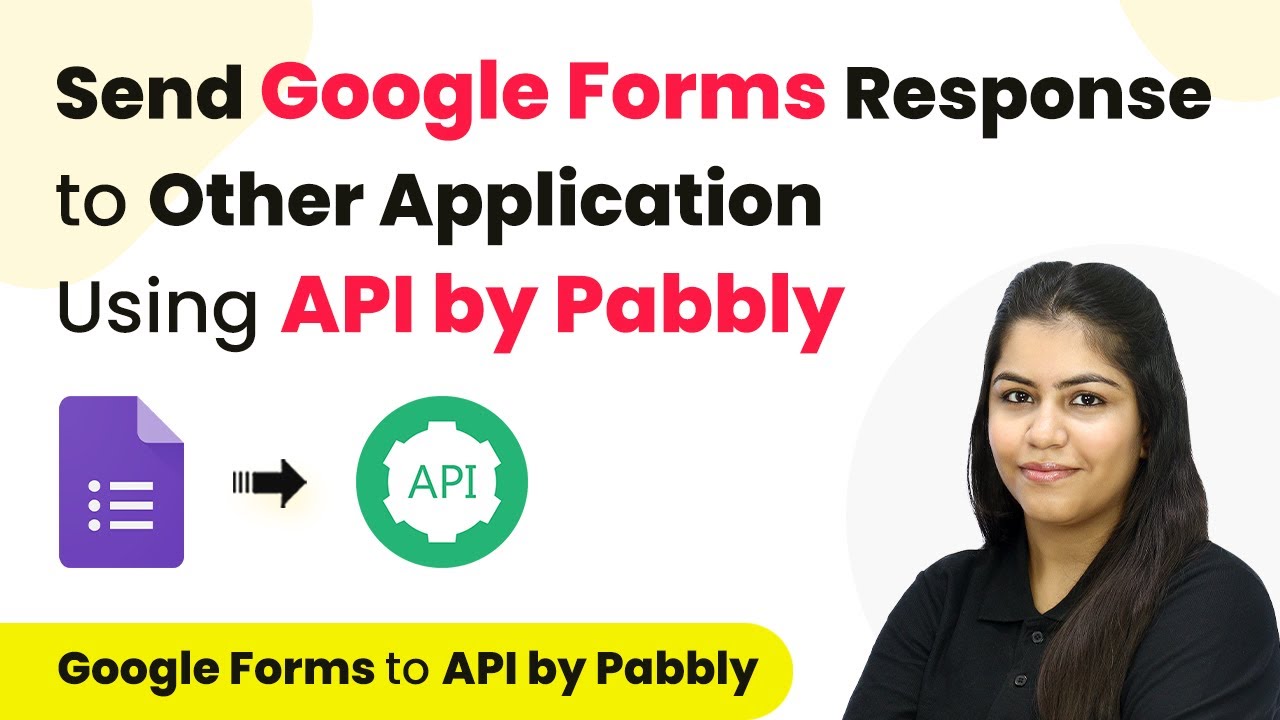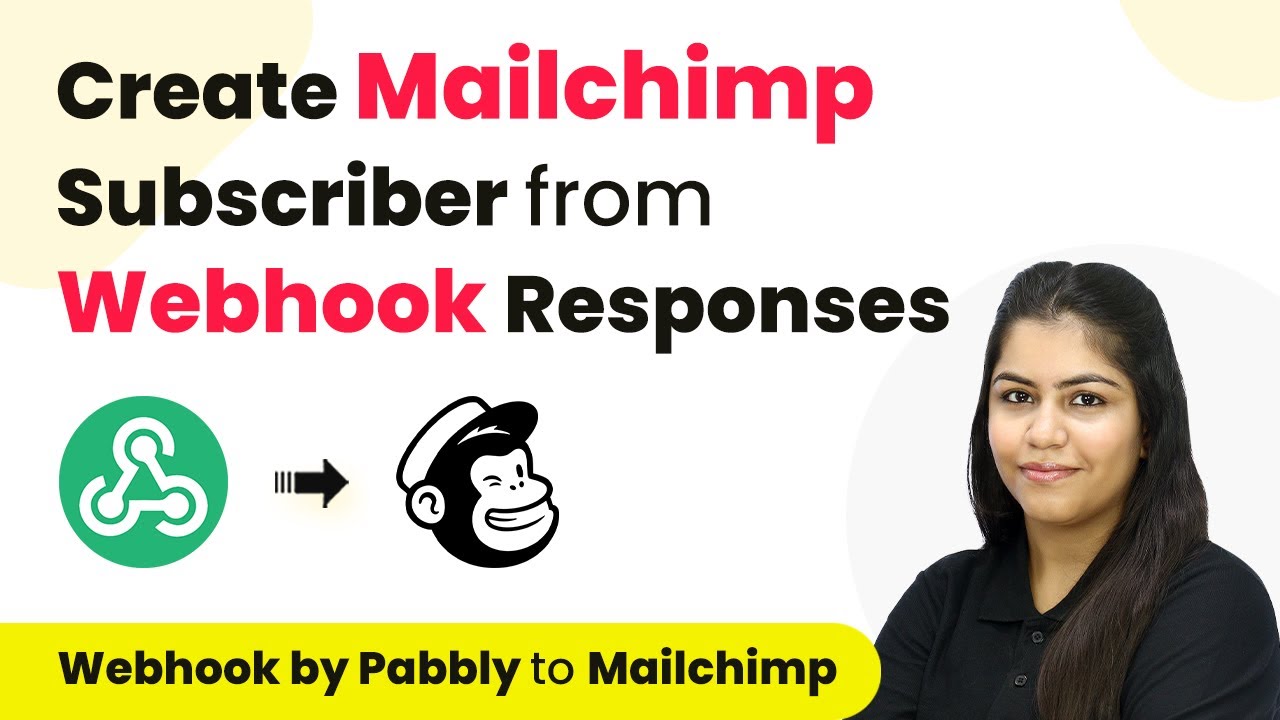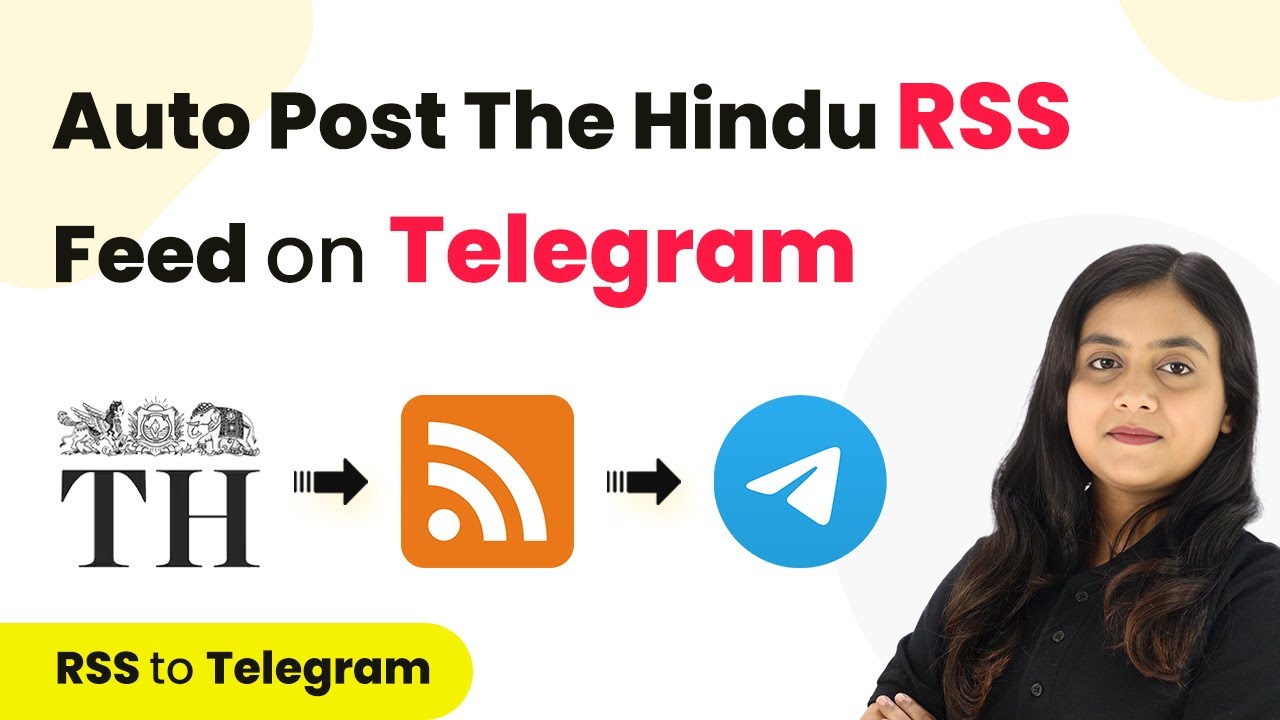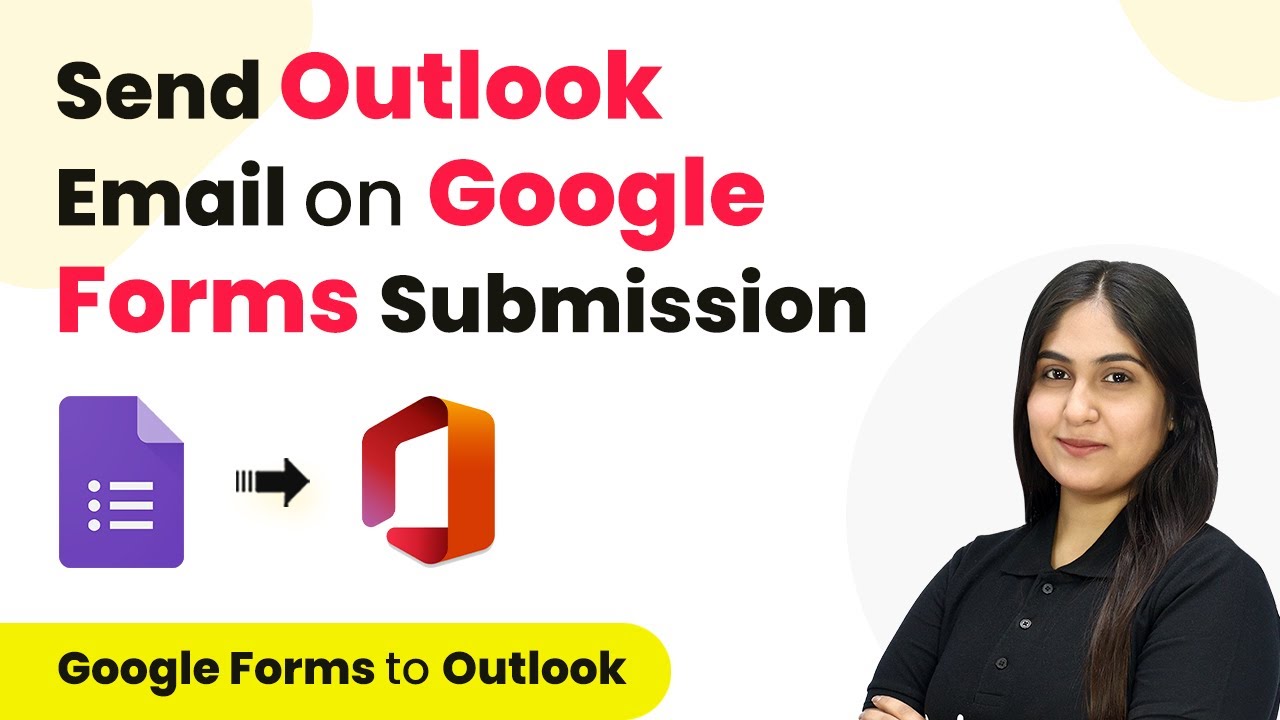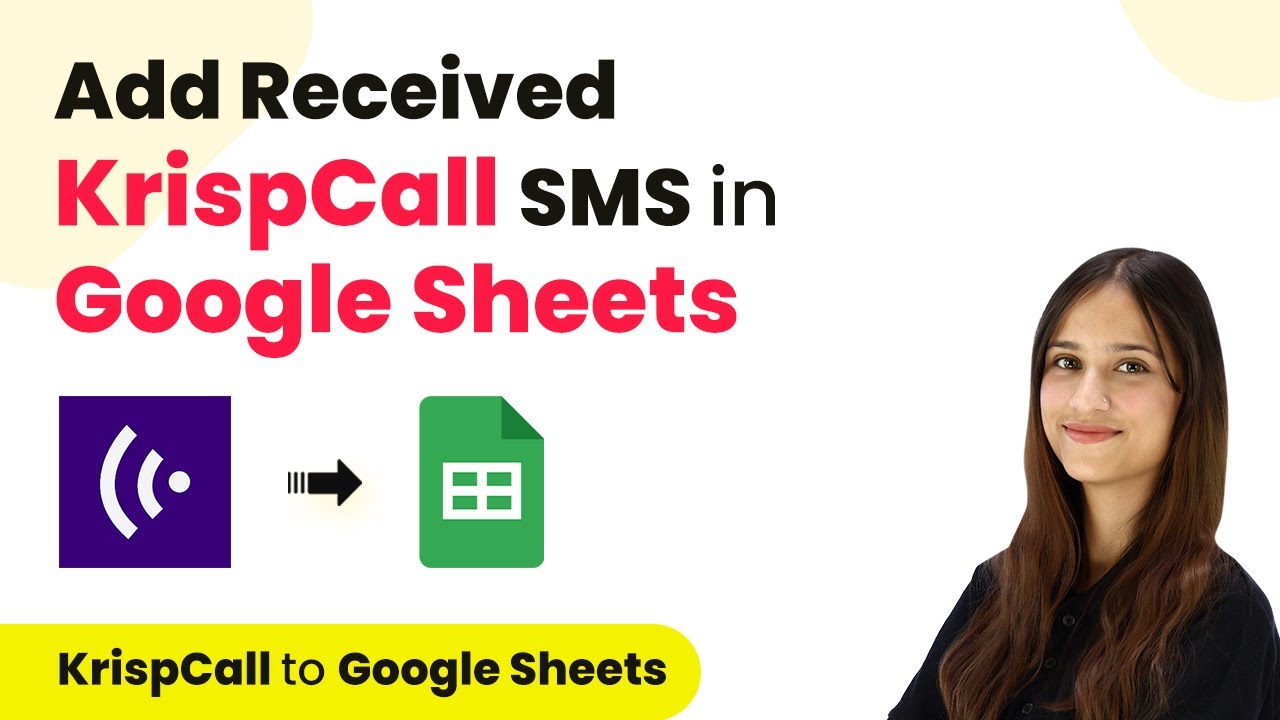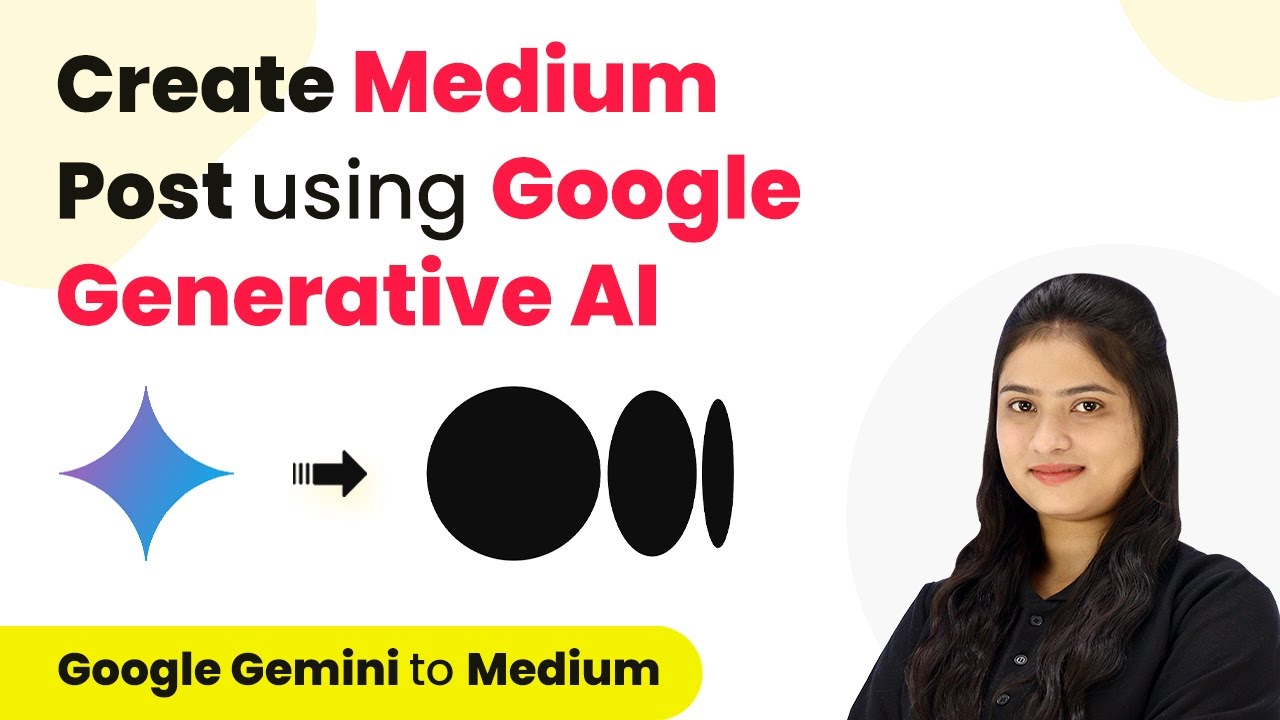Learn how to send real-time SMS on webhook response using Pabbly Connect and Twilio. Follow our step-by-step guide to automate SMS notifications effortlessly. Build sophisticated automated workflows in less time than you think. This guide translates complex integrations into straightforward steps for immediate implementation.
Watch Step By Step Video Tutorial Below
1. Setting Up Pabbly Connect for SMS Integration
In this section, we will learn how to set up Pabbly Connect to send real-time SMS notifications. First, navigate to the Pabbly Connect homepage by visiting Pabbly.com/connect. Here, you will find options to sign in or sign up for free.
If you are a new user, click on ‘Sign Up Free’ to create an account and receive 300 tasks every month to explore the software. For existing users, click on ‘Sign In’. After signing in, you will be taken to the dashboard where you can create a new workflow.
2. Creating a New Workflow in Pabbly Connect
To create a new workflow in Pabbly Connect, click on the ‘Create Workflow’ button located at the top right corner of the dashboard. Name your workflow, for example, ‘Send Real-Time SMS on Webhook Response’. You can choose a folder to save your workflow, such as ‘Automations’.
- Click on ‘Create’ to finalize the workflow creation.
- Select the trigger as ‘Webhook’ and the event as ‘Catch Webhook’.
- Copy the provided Webhook URL to connect it with your form.
Once you have created your workflow, Pabbly Connect will generate a Webhook URL that you will use to connect your form. This URL is essential for receiving data from your form submissions.
3. Connecting Elementor Form to Pabbly Connect
In this step, we will connect our Elementor form to Pabbly Connect. Open your WordPress site and navigate to the Elementor form you want to use. Click on ‘Edit with Elementor’ and select your form element.
- Under ‘Actions After Submit’, select ‘Webhook’.
- Paste the copied Webhook URL into the designated field.
After updating the form, click on ‘Preview Changes’. Now, Pabbly Connect is ready to capture responses from your Elementor form whenever a submission occurs.
4. Configuring Twilio Integration with Pabbly Connect
Next, we will configure Twilio as the SMS sending application in Pabbly Connect. In the action step of your workflow, select Twilio and choose the action event as ‘Send SMS Message’. This will allow Pabbly Connect to send SMS notifications based on the captured data.
To connect Twilio with Pabbly Connect, click on ‘Connect’ and select ‘Add New Connection’. You will need to provide your Twilio Account SID and Authorization Token, which can be found on your Twilio dashboard under ‘My Account Details’.
Enter the Account SID and Authorization Token in the respective fields. Click on ‘Save’ to establish the connection.
Now, Pabbly Connect is successfully connected to Twilio, allowing you to send SMS messages automatically.
5. Testing the Automation with Pabbly Connect
Finally, we will test our automation workflow using Pabbly Connect. Go back to your Elementor form and submit a test entry with dummy data, including a name and phone number.
After submitting the form, check Pabbly Connect to see if it has captured the webhook response successfully. You should see the details of the submission, including the mobile number and name.
In the Twilio action step, enter the SMS body, mapping the recipient’s name from the webhook response. Replace the dummy phone number with your actual number to receive the SMS.
Click on ‘Save and Send Test Request’. You should receive the SMS on your phone, confirming that Pabbly Connect is working as intended. This completes the setup for sending real-time SMS notifications based on webhook responses.
Conclusion
In this tutorial, we demonstrated how to send real-time SMS notifications using Pabbly Connect and Twilio. By following the steps outlined, you can automate SMS responses based on form submissions effectively. This integration enhances communication with your clients, ensuring they receive timely updates.
Ensure you check out Pabbly Connect to create business automation workflows and reduce manual tasks. Pabbly Connect currently offer integration with 2,000+ applications.
- Check out Pabbly Connect – Automate your business workflows effortlessly!
- Sign Up Free – Start your journey with ease!
- 10,000+ Video Tutorials – Learn step by step!
- Join Pabbly Facebook Group – Connect with 21,000+ like minded people!