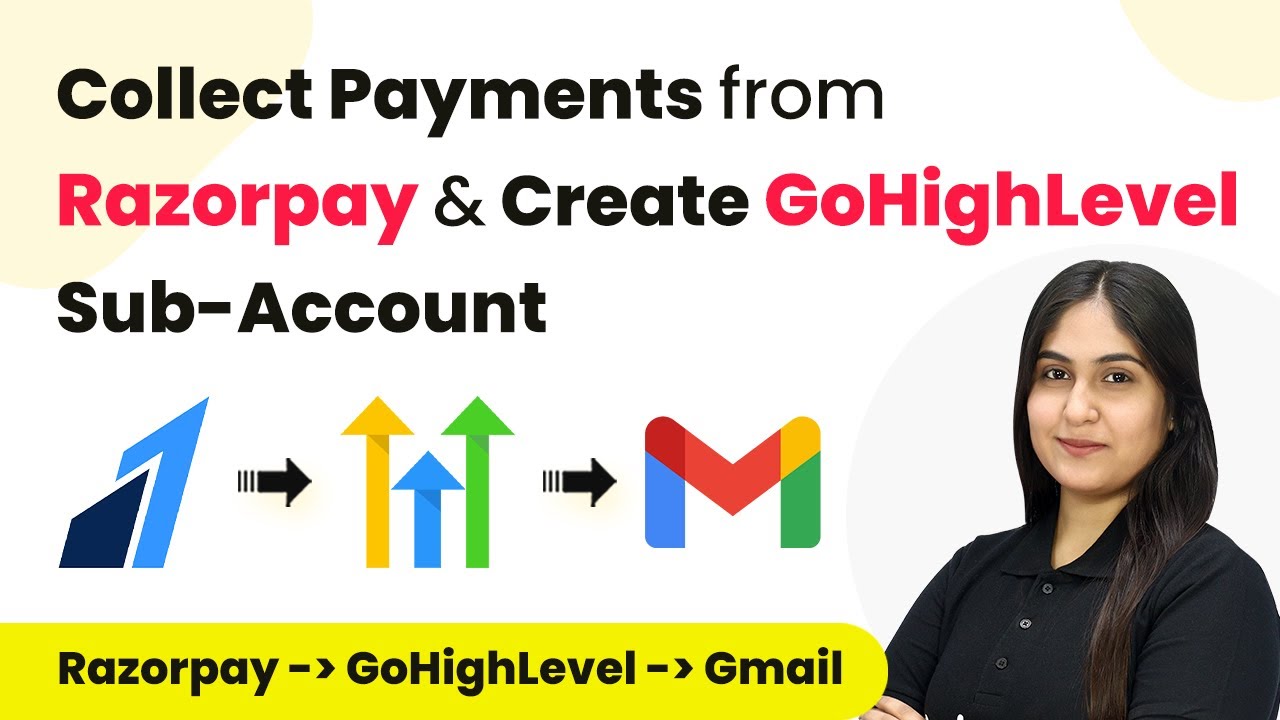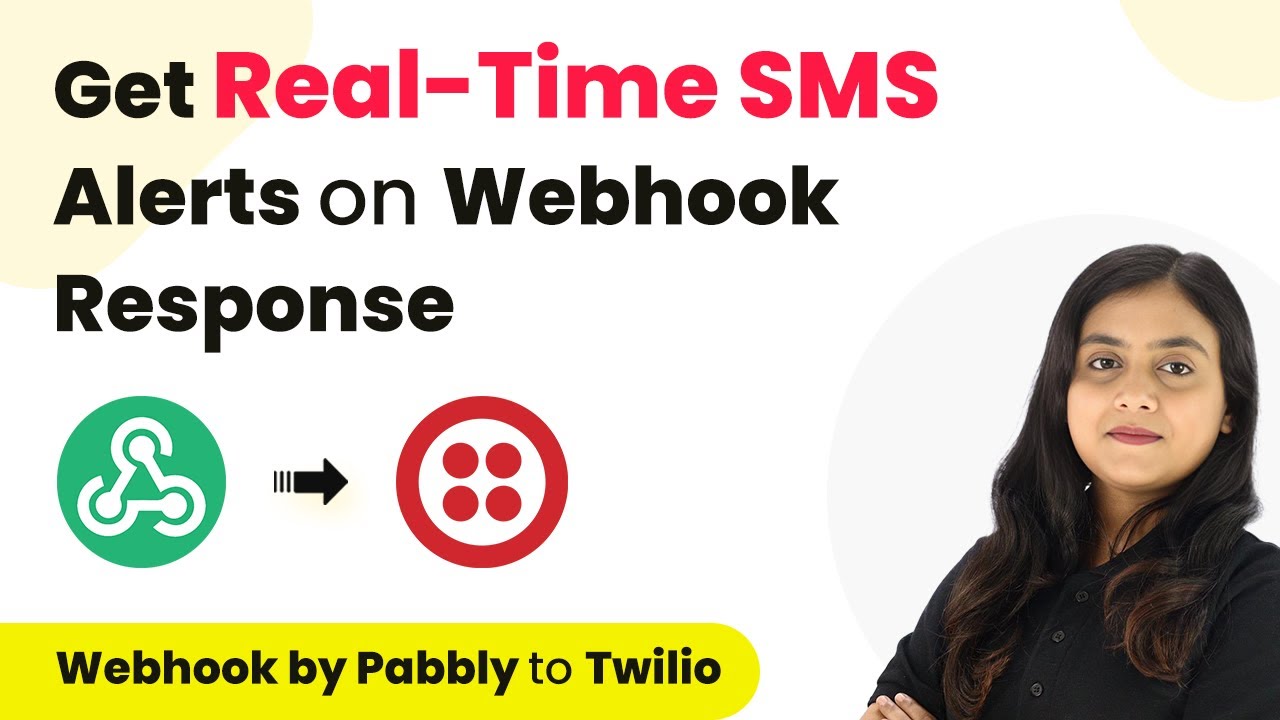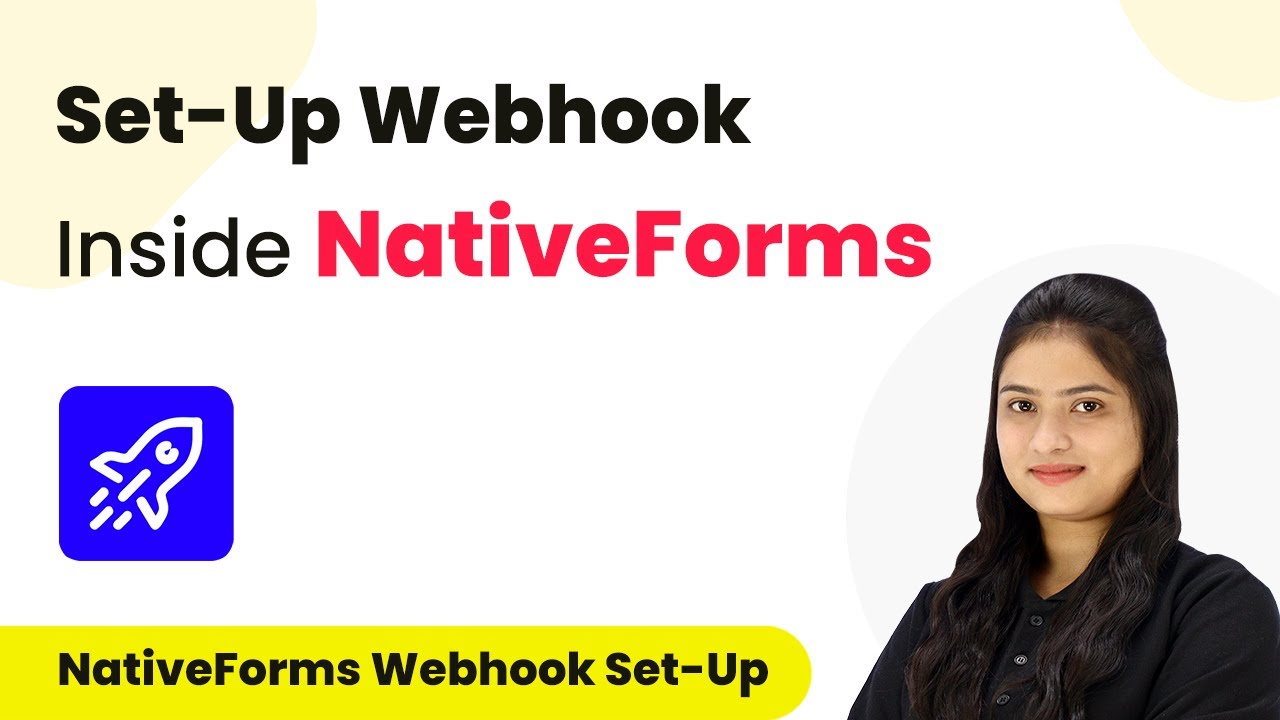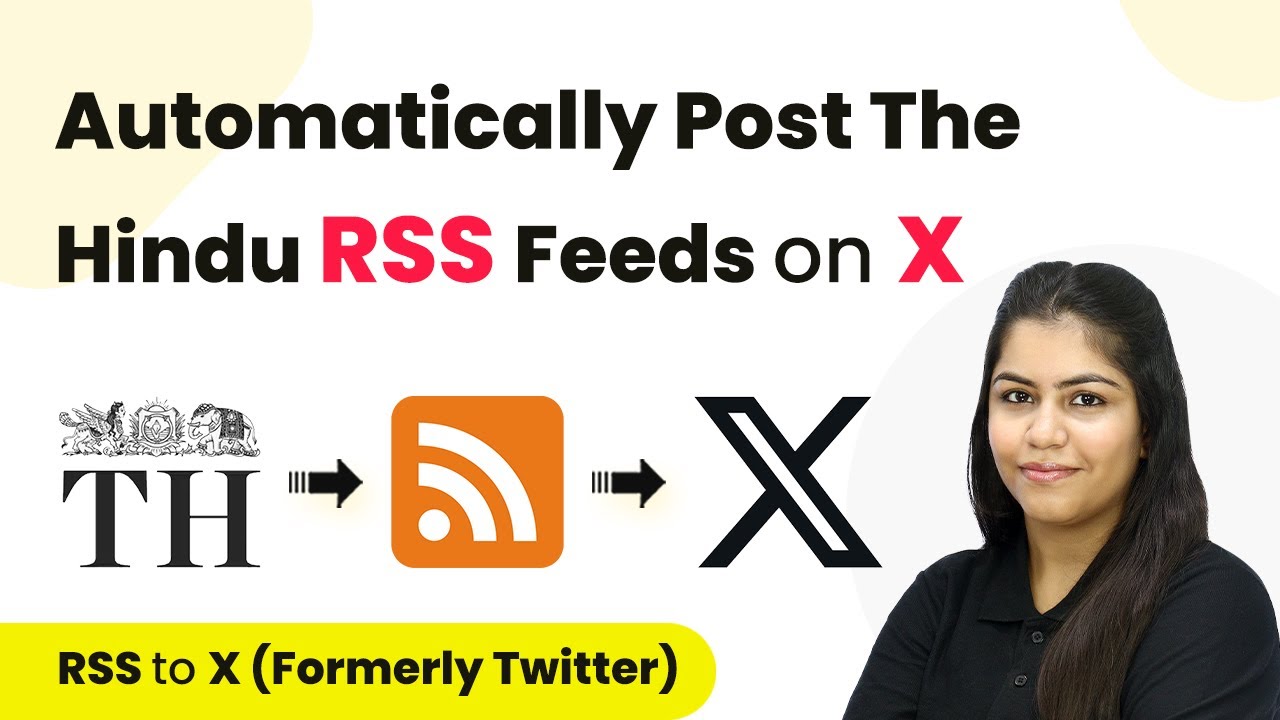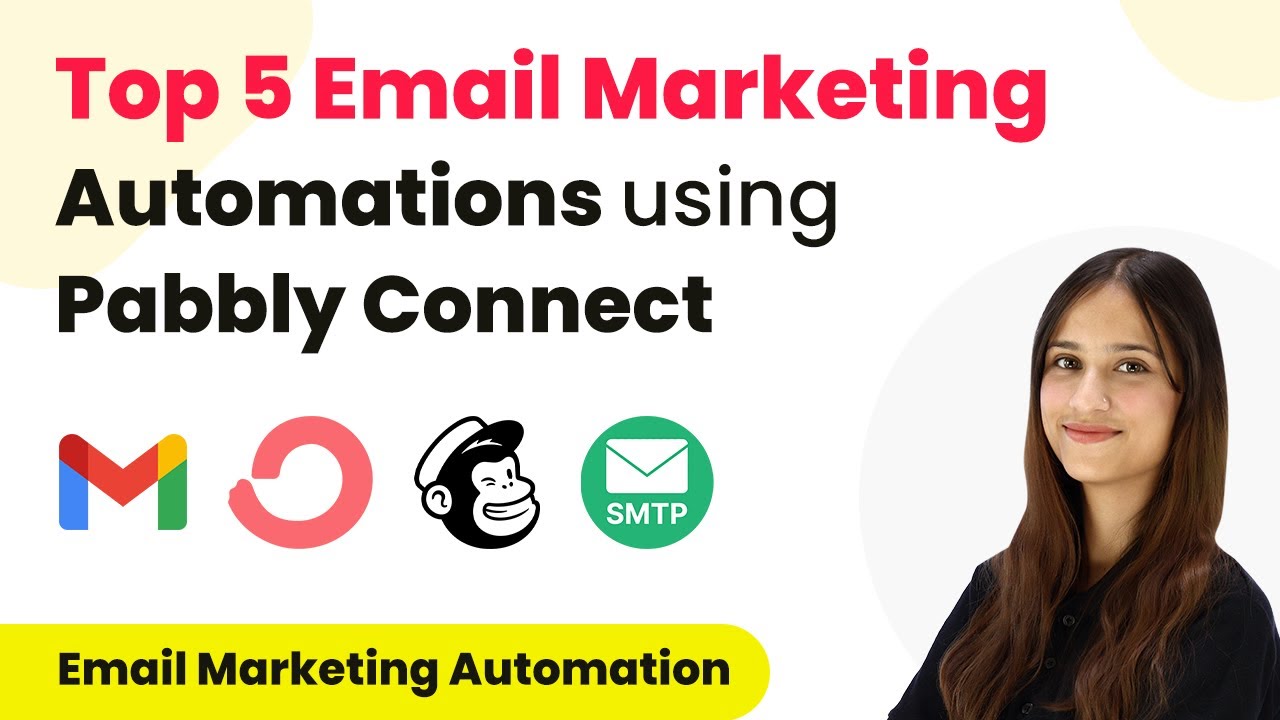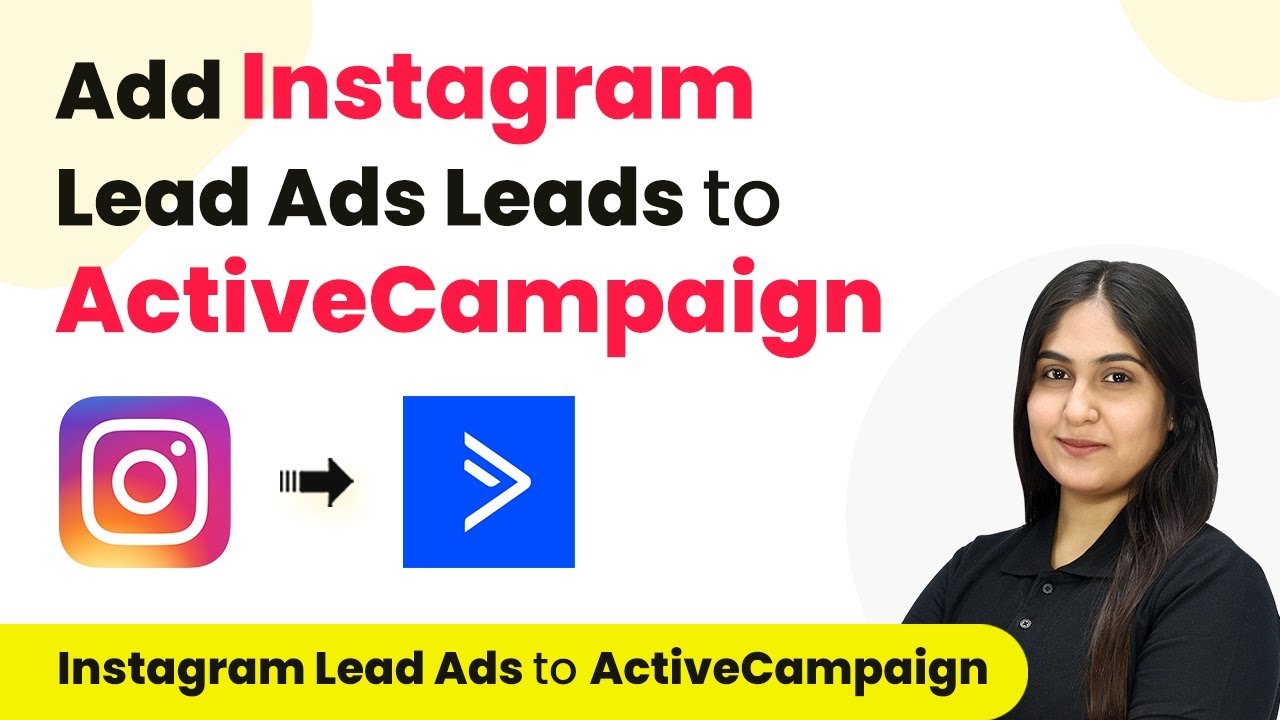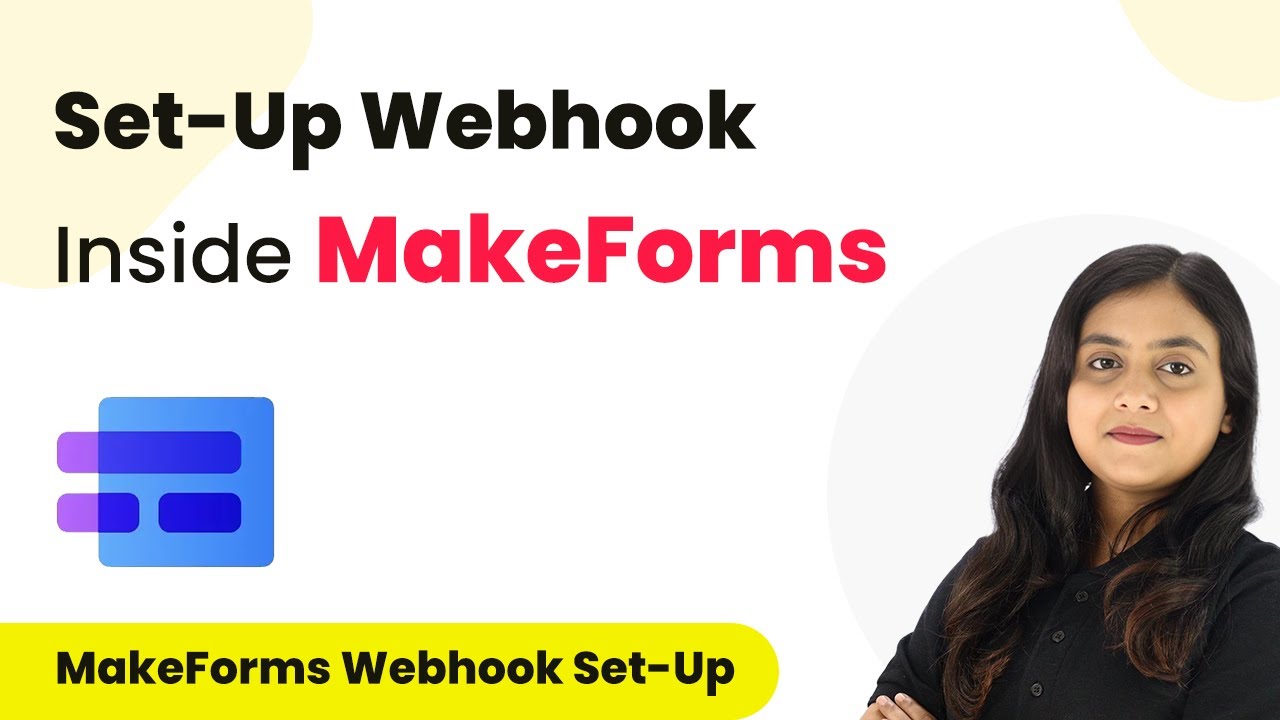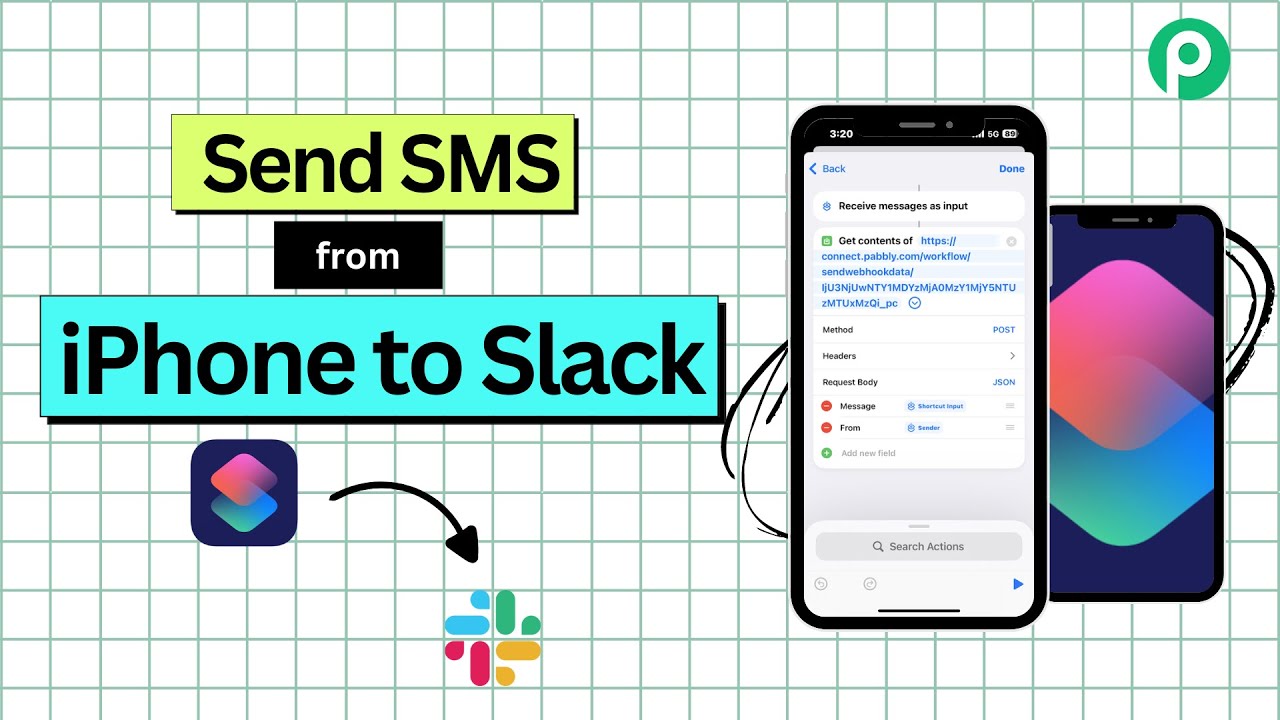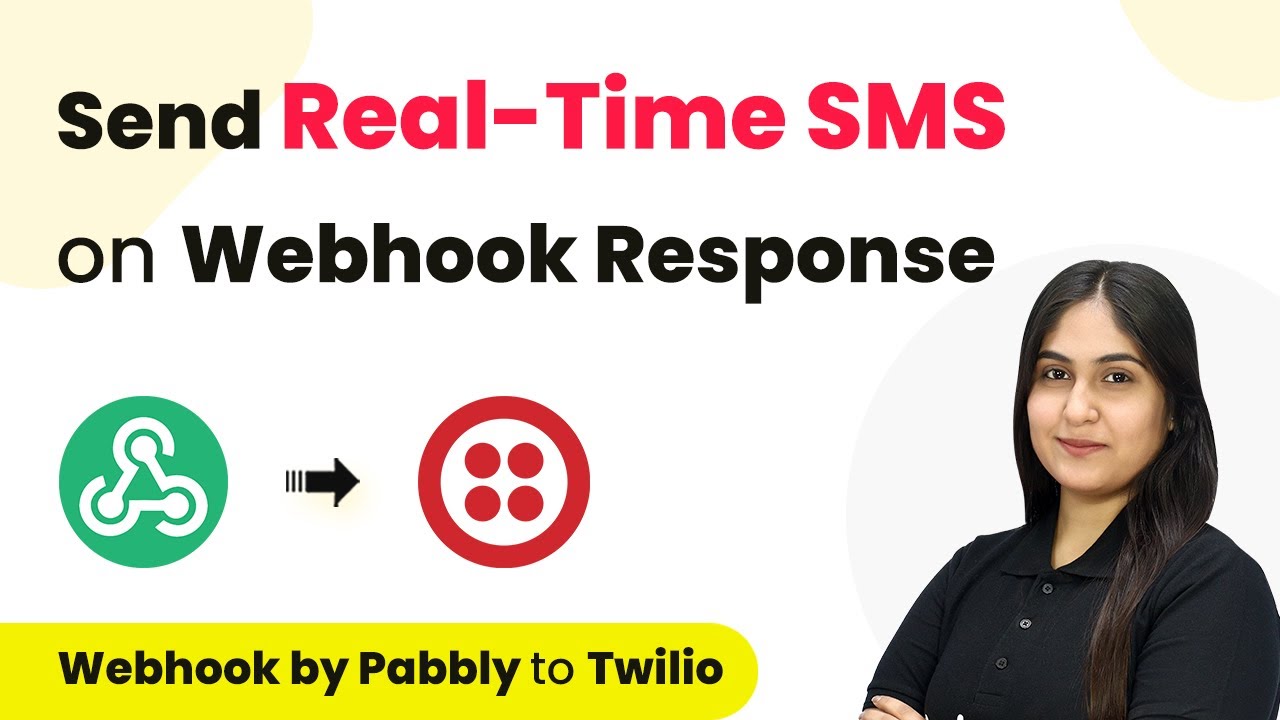Learn how to integrate Razorpay with Go High Level using Pabbly Connect. This detailed tutorial covers every step of the process for seamless payment collection.
Watch Step By Step Video Tutorial Below
1. Accessing Pabbly Connect for Integration
To start integrating Razorpay with Go High Level, you first need to access Pabbly Connect. This platform is essential for automating the process of creating sub-accounts and sending emails after payment captures.
Visit the Pabbly Connect homepage where you can sign up for free or log in if you are an existing user. Once logged in, navigate to the dashboard where you will create a new workflow for your integration.
2. Creating a Workflow in Pabbly Connect
In this section, you will create a workflow that connects Razorpay to Go High Level using Pabbly Connect. Click on the ‘Create Workflow’ button on the top right corner of your dashboard.
- Name your workflow as ‘Collect Payments from Razorpay and Create Go High Level Sub Account’.
- Select a folder for your workflow, such as ‘Automations’.
- Click on the ‘Create’ button to finalize your workflow setup.
After creating the workflow, you will see options for setting up triggers and actions. This is where the power of Pabbly Connect comes into play, allowing you to automate tasks based on specific events.
3. Setting Up the Trigger from Razorpay
To automate the payment collection, you will set Razorpay as the trigger application in your Pabbly Connect workflow. Select Razorpay and choose the trigger event as ‘Payment Captured’.
Upon selecting this, Pabbly Connect will provide you with a webhook URL. This URL needs to be added to your Razorpay account under Webhooks settings to ensure that Razorpay communicates with Pabbly Connect.
- Log into your Razorpay account and navigate to ‘Account and Settings’.
- Select ‘Webhooks’ and add a new webhook using the provided URL.
- Choose ‘Payment Captured’ as the event to trigger the webhook.
Once the webhook is set up, make a test payment to ensure that Razorpay sends the payment data back to Pabbly Connect.
4. Configuring Action Steps in Pabbly Connect
With the trigger successfully set, you will now configure the action steps that will execute upon receiving a payment. First, you will add a filter to check if the payment amount meets your criteria. using Pabbly Connect
Select the ‘Filter by Pabbly’ feature and set the condition to check if the payment amount equals the desired amount. This ensures that only specific payments will trigger the next actions.
Map the payment amount received from Razorpay as your filter condition. Click on ‘Save and Send Test Request’ to verify the filter.
Next, set up the action to create a sub-account in Go High Level. Choose ‘Lead Connector V2’ as the action application and select ‘Create Location’ as the action event. This will automate the creation of a new sub-account for the customer upon successful payment.
5. Sending Email Notifications via Gmail
After successfully creating the sub-account, you will want to notify the customer via email. In this step, select Gmail as your action application and set the action event to ‘Send Email’.
Map the customer’s email address and include the necessary details such as login credentials in the email content. This ensures that customers receive all the information they need to access their new sub-account.
Include a subject line like ‘Payment Received: Access Your Go High Level Account’. Craft a personalized email body thanking the customer and providing login details.
Once all details are mapped, click on ‘Save and Send Test Request’ to ensure the email is sent successfully. This finalizes the integration process, allowing you to collect payments seamlessly with Pabbly Connect.
Conclusion
This tutorial has guided you through integrating Razorpay with Go High Level using Pabbly Connect. By following these steps, you can automate payment collection, sub-account creation, and email notifications effortlessly.
Ensure you check out Pabbly Connect to create business automation workflows and reduce manual tasks. Pabbly Connect currently offer integration with 2,000+ applications.
- Check out Pabbly Connect – Automate your business workflows effortlessly!
- Sign Up Free – Start your journey with ease!
- 10,000+ Video Tutorials – Learn step by step!
- Join Pabbly Facebook Group – Connect with 21,000+ like minded people!