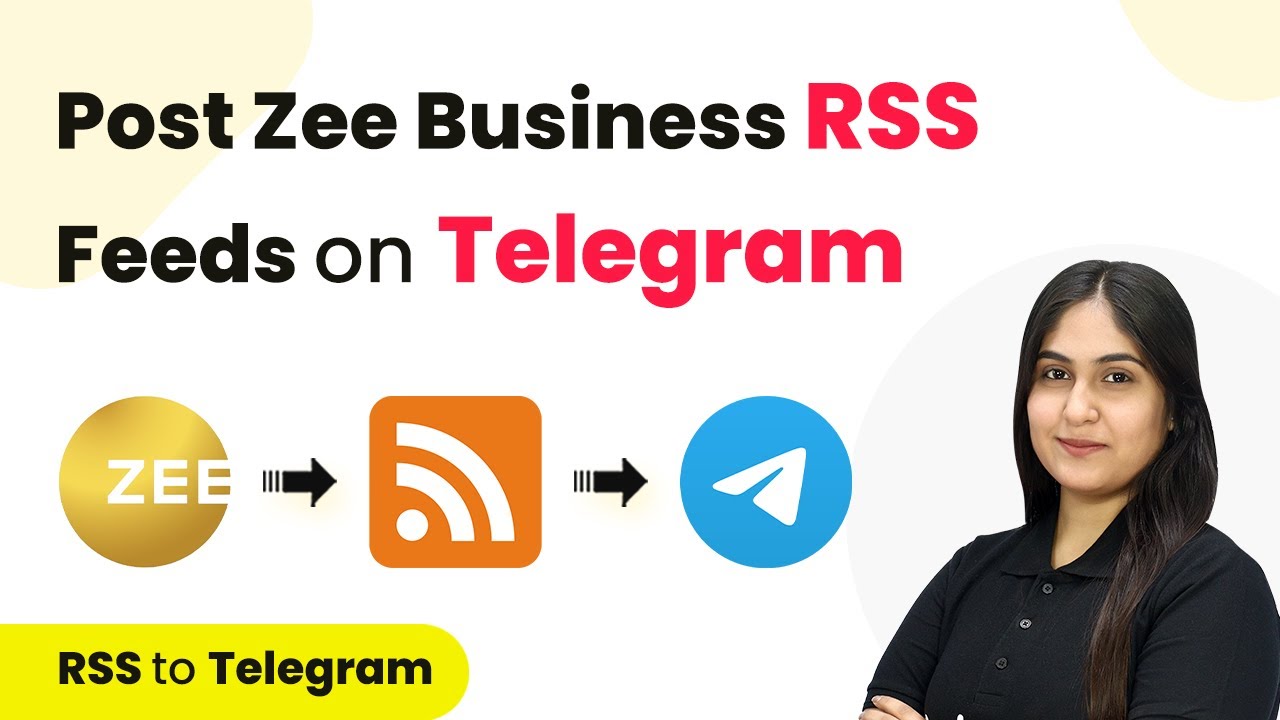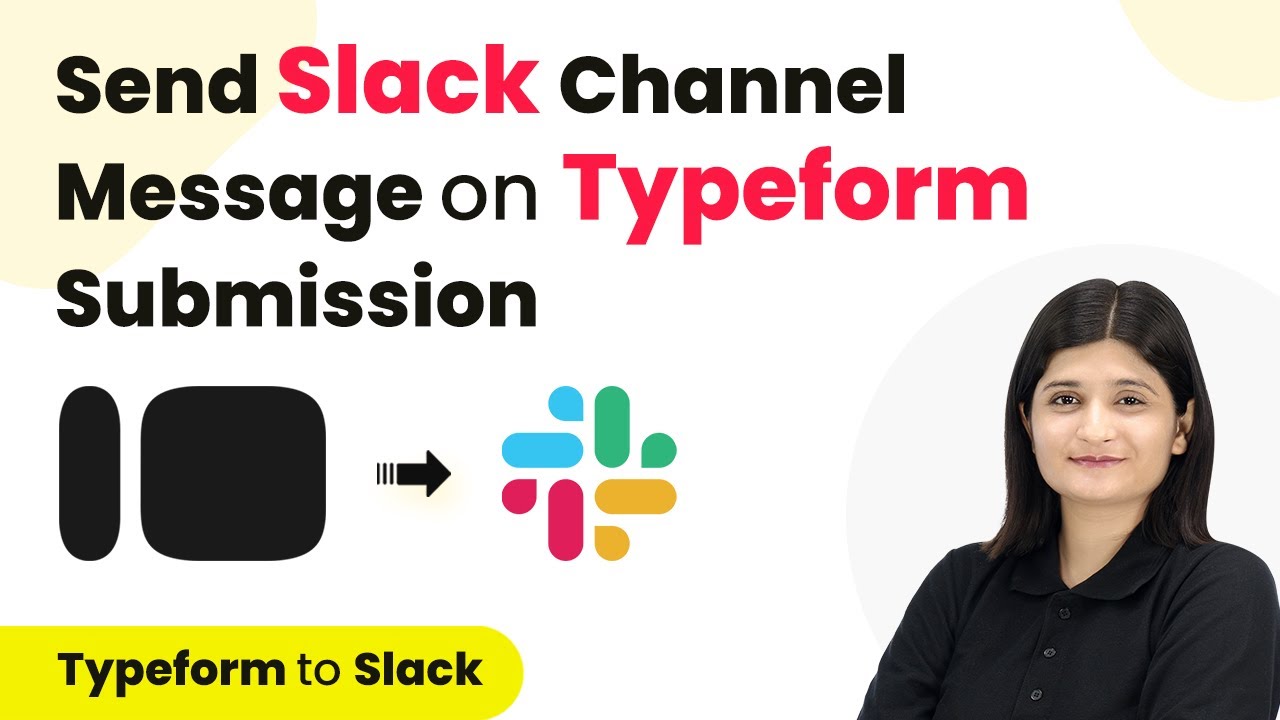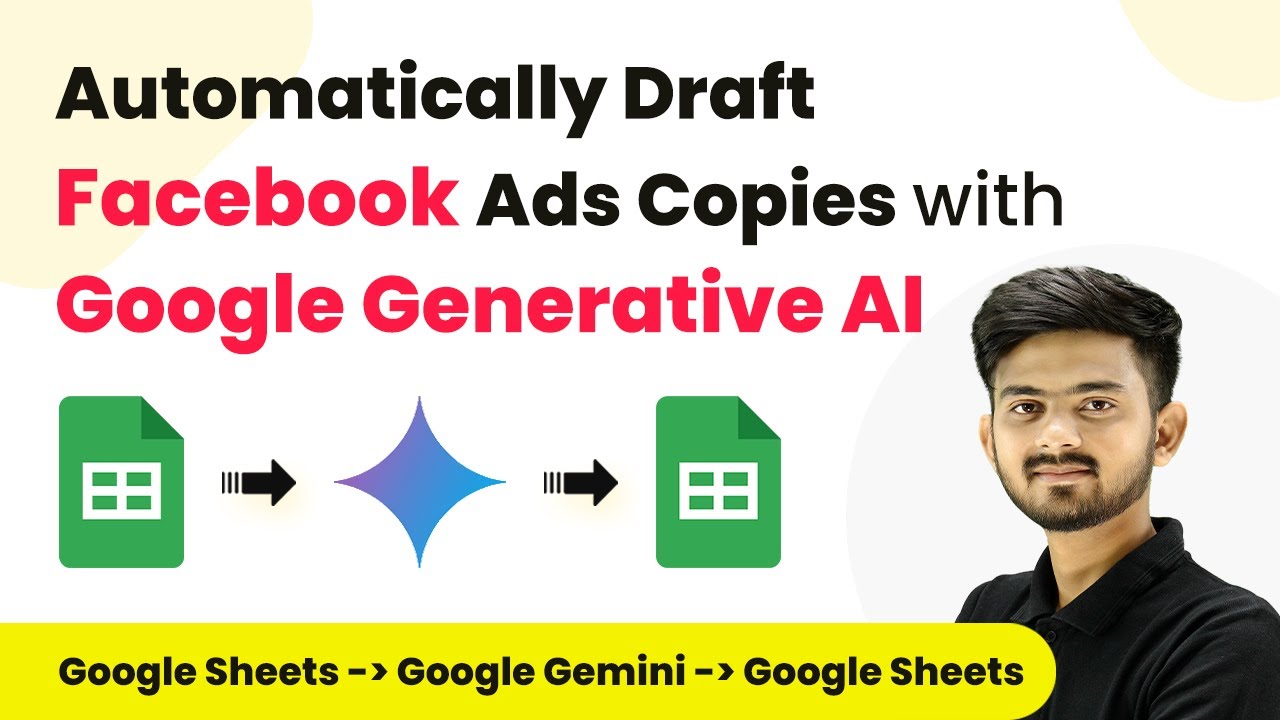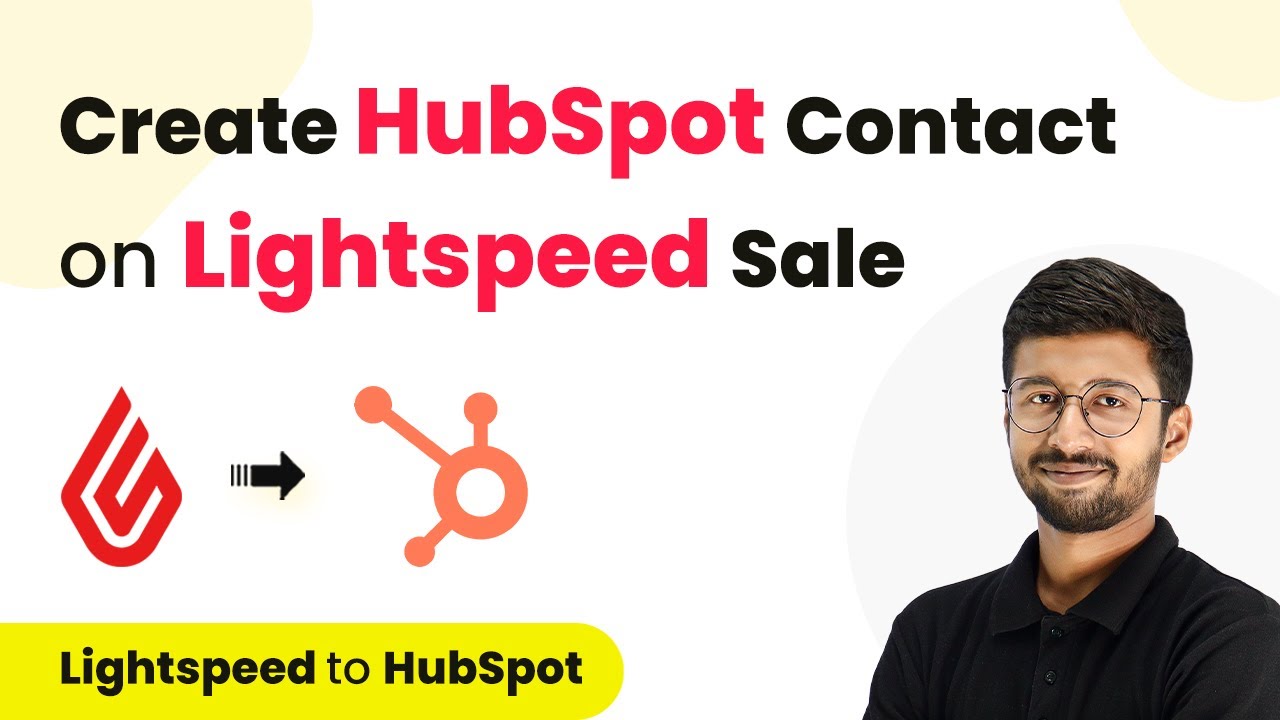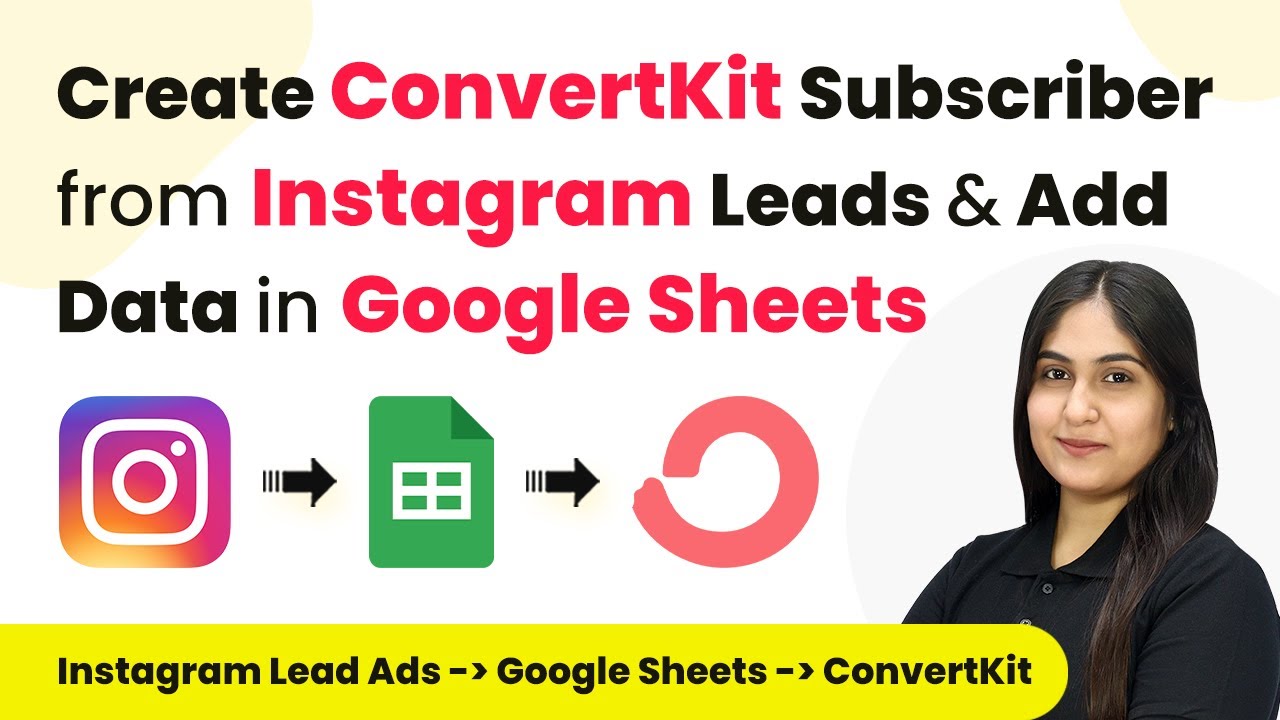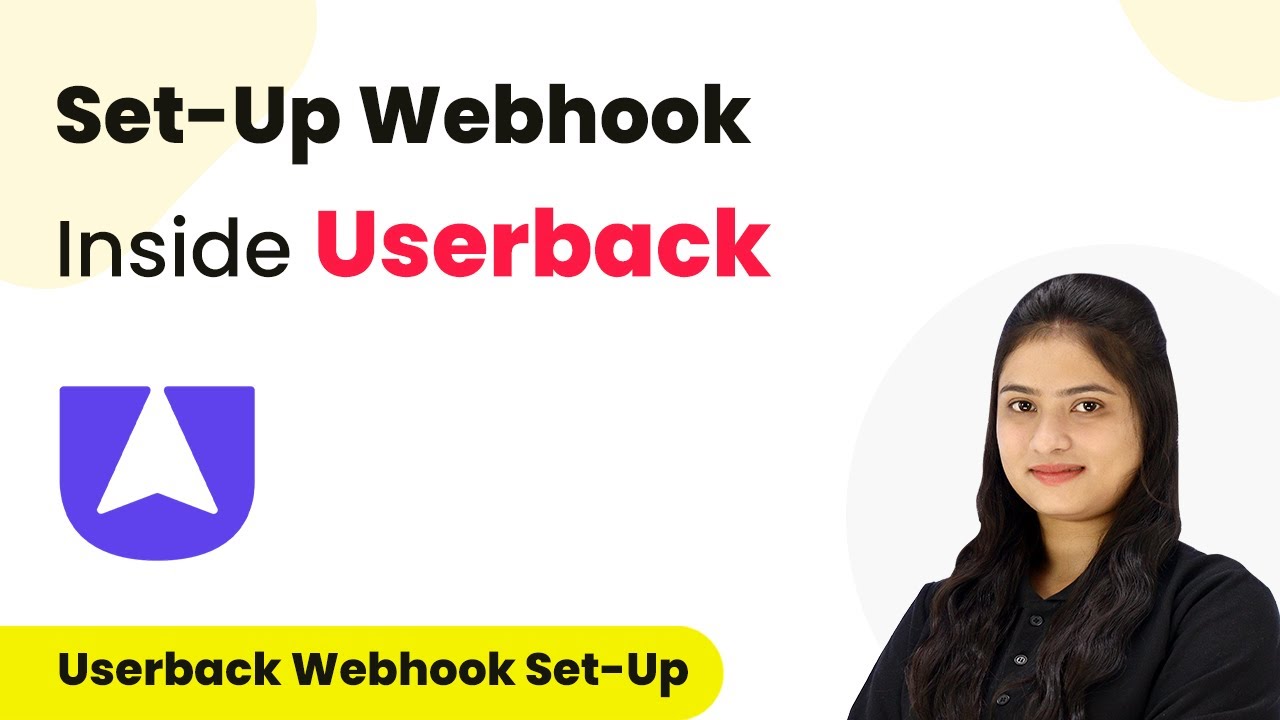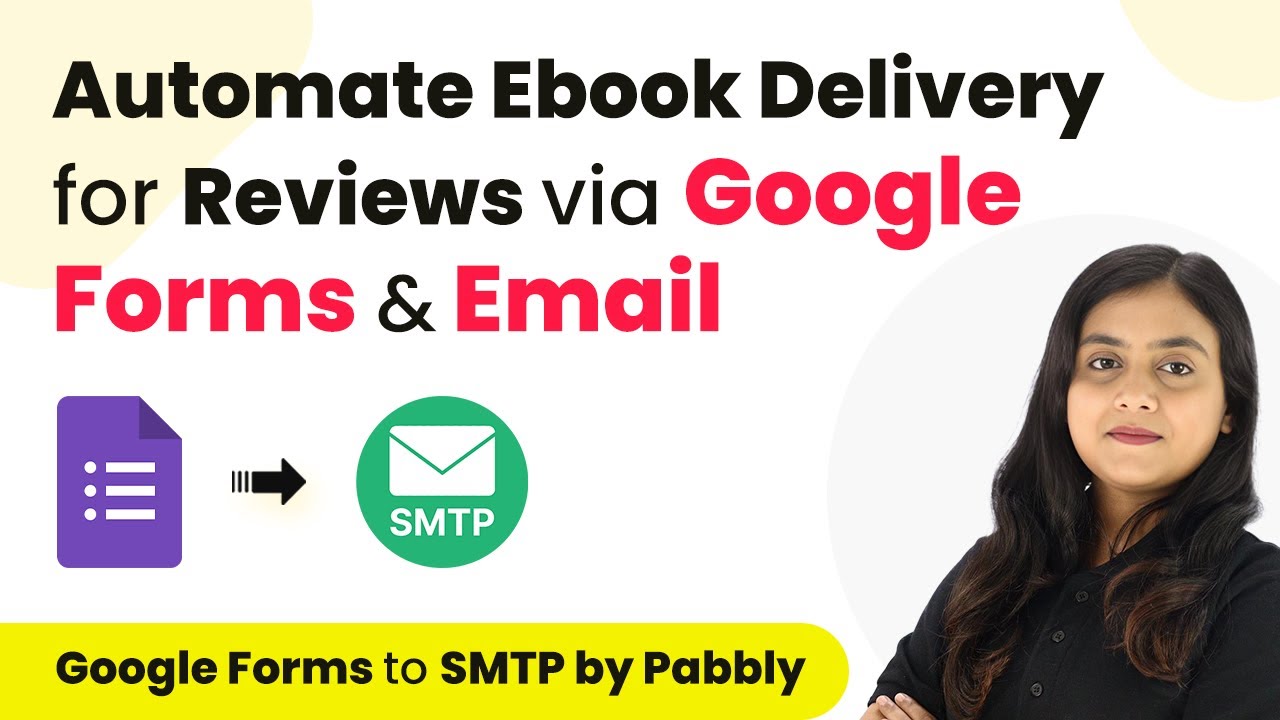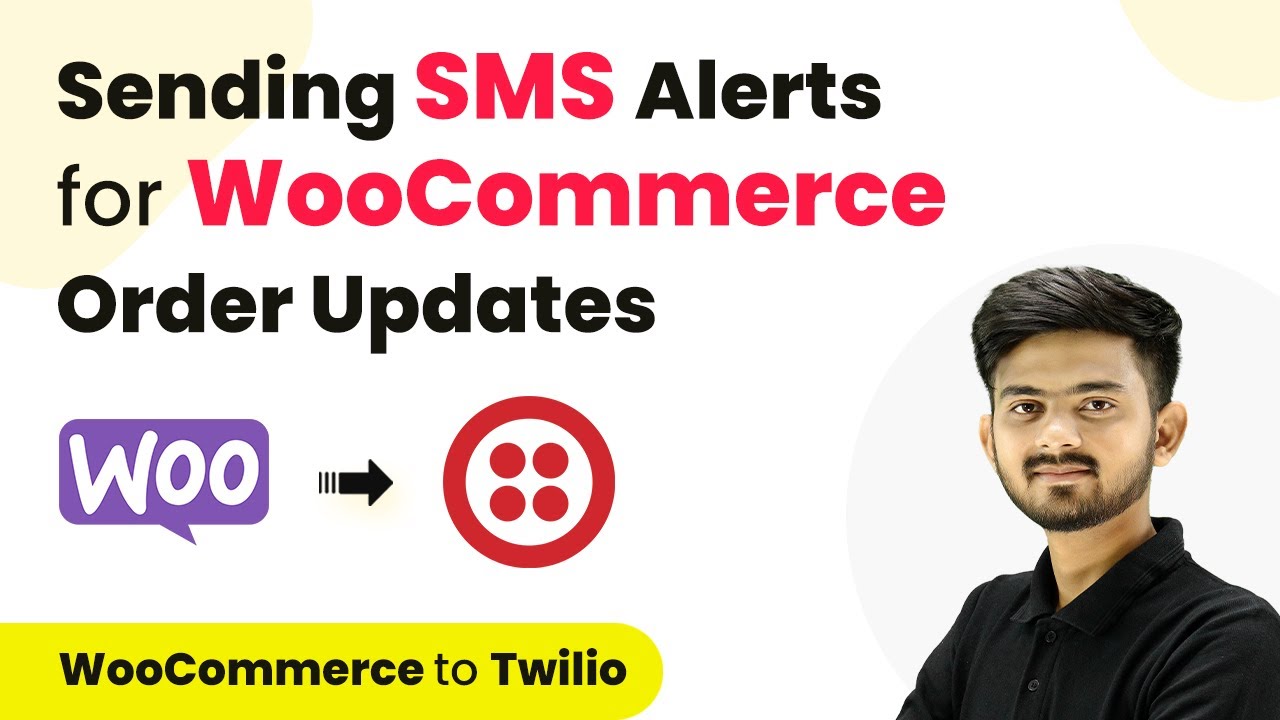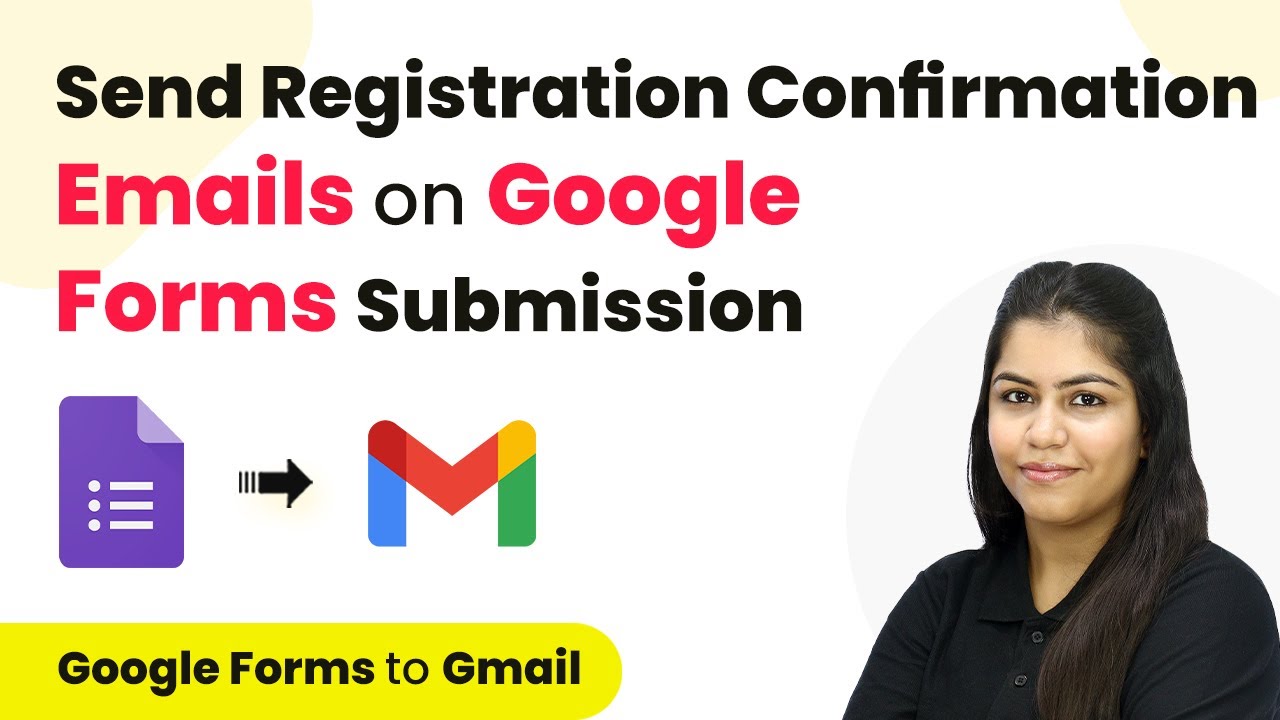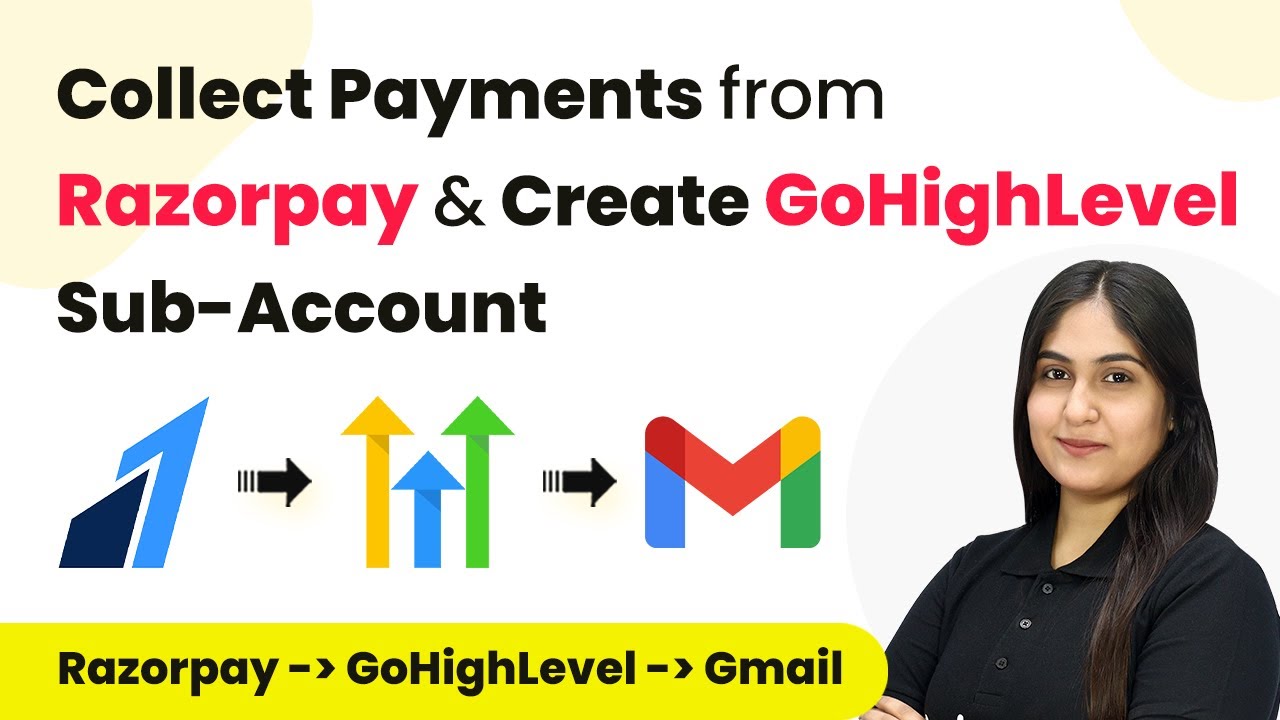Learn how to post Zee Business RSS feeds on Telegram using Pabbly Connect with this step-by-step tutorial. Automate your news updates effortlessly! Transform complex automation concepts into accessible, actionable steps that eliminate unnecessary manual work while maximizing existing application capabilities.
Watch Step By Step Video Tutorial Below
1. Accessing Pabbly Connect for Telegram Integration
To post Zee Business RSS feeds on Telegram, you first need to access Pabbly Connect. This platform allows seamless integration between various applications, enabling automation of tasks like sending news updates.
Visit the Pabbly Connect homepage by browsing to the URL Pabbly.com/connect. Here, you can either sign in if you’re an existing user or sign up for a free account to explore the features.
2. Creating a Workflow in Pabbly Connect
Once you are logged into Pabbly Connect, you need to create a new workflow to automate the process of posting RSS feeds to Telegram. Click on the ‘Create Workflow’ button located at the top right corner of the dashboard.
- Give your workflow a name, such as ‘Post Zee Business RSS Feeds on Telegram’.
- Select a folder for your workflow, or create a new one if needed.
After naming your workflow, click on the ‘Create’ button. You will now see the workflow window with the trigger and action sections to set up your automation.
3. Setting Up the RSS Trigger in Pabbly Connect
The next step in using Pabbly Connect is to set up the trigger for your workflow. In this case, you will select the RSS application as your trigger. Choose ‘New Item in Feed’ as your trigger event.
- Enter the RSS feed URL from Zee Business.
- Select the filter type, typically set to default for general use.
After entering the necessary details, click on ‘Save and Send Test Request’. You should see a successful response indicating that the RSS feed is now set up to monitor for new updates.
4. Setting Up Telegram Bot Action in Pabbly Connect
With your RSS trigger set, it’s time to set up the action in Pabbly Connect. Select Telegram as your action application and choose ‘Send a Text Message’ as the action event. This ensures that whenever a new RSS feed is detected, a message will be sent to your Telegram group.
To connect your Telegram bot, you will need to generate a token using the BotFather on Telegram. Once you have the token, return to Pabbly Connect and enter it to establish the connection.
Create a new group on Telegram and add your bot as an admin. Copy the chat ID from your group to use in Pabbly Connect.
After entering the chat ID and the message content you want to send, click on ‘Save and Send Test Request’ to finalize the setup. You should receive a confirmation of success.
5. Testing the Integration with Pabbly Connect
To ensure everything is working correctly, test the integration by checking your Telegram group for the news update message. After setting up the trigger and action in Pabbly Connect, you should see messages appear automatically whenever a new RSS feed is published.
If the message appears in your group, congratulations! You have successfully set up your RSS to Telegram integration using Pabbly Connect. If not, review the steps to ensure everything is configured correctly.
With this automation, you can keep your Telegram group updated with the latest news from Zee Business without any manual effort, allowing you to focus on other important tasks.
Conclusion
In this tutorial, we covered how to post Zee Business RSS feeds on Telegram using Pabbly Connect. This integration allows for seamless automation of news updates, keeping your audience informed effortlessly.
Ensure you check out Pabbly Connect to create business automation workflows and reduce manual tasks. Pabbly Connect currently offer integration with 2,000+ applications.
- Check out Pabbly Connect – Automate your business workflows effortlessly!
- Sign Up Free – Start your journey with ease!
- 10,000+ Video Tutorials – Learn step by step!
- Join Pabbly Facebook Group – Connect with 21,000+ like minded people!