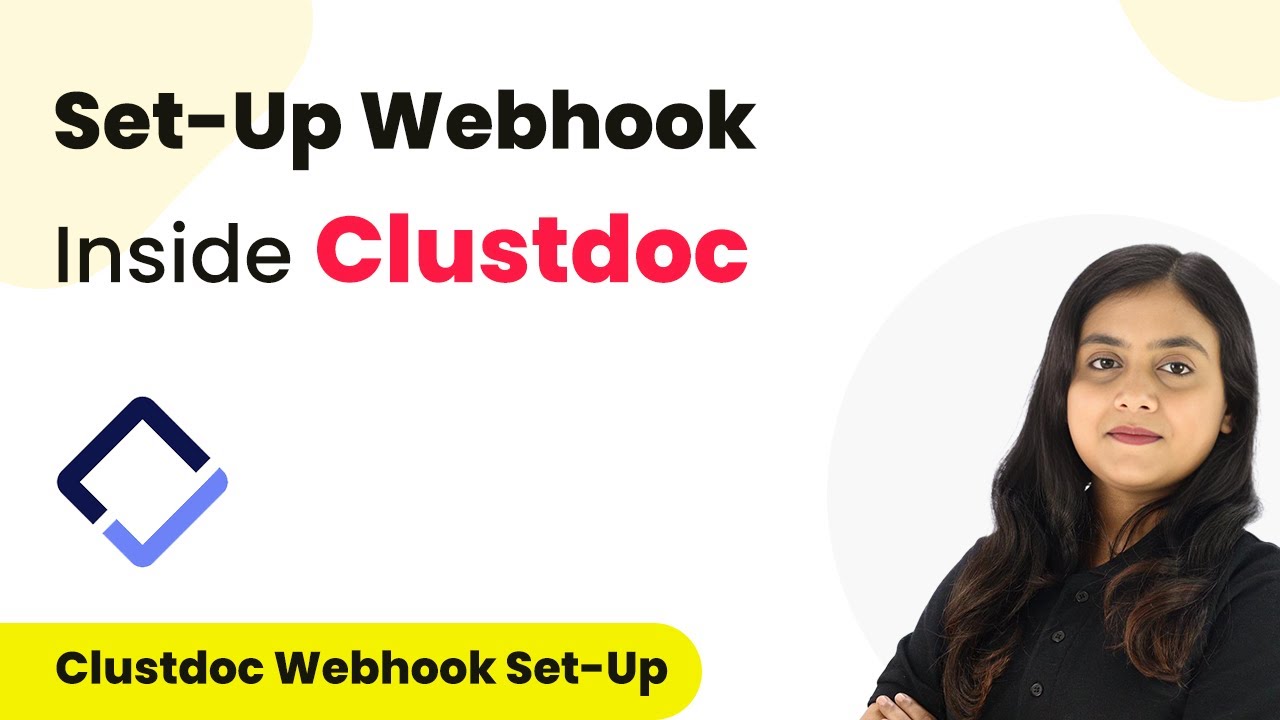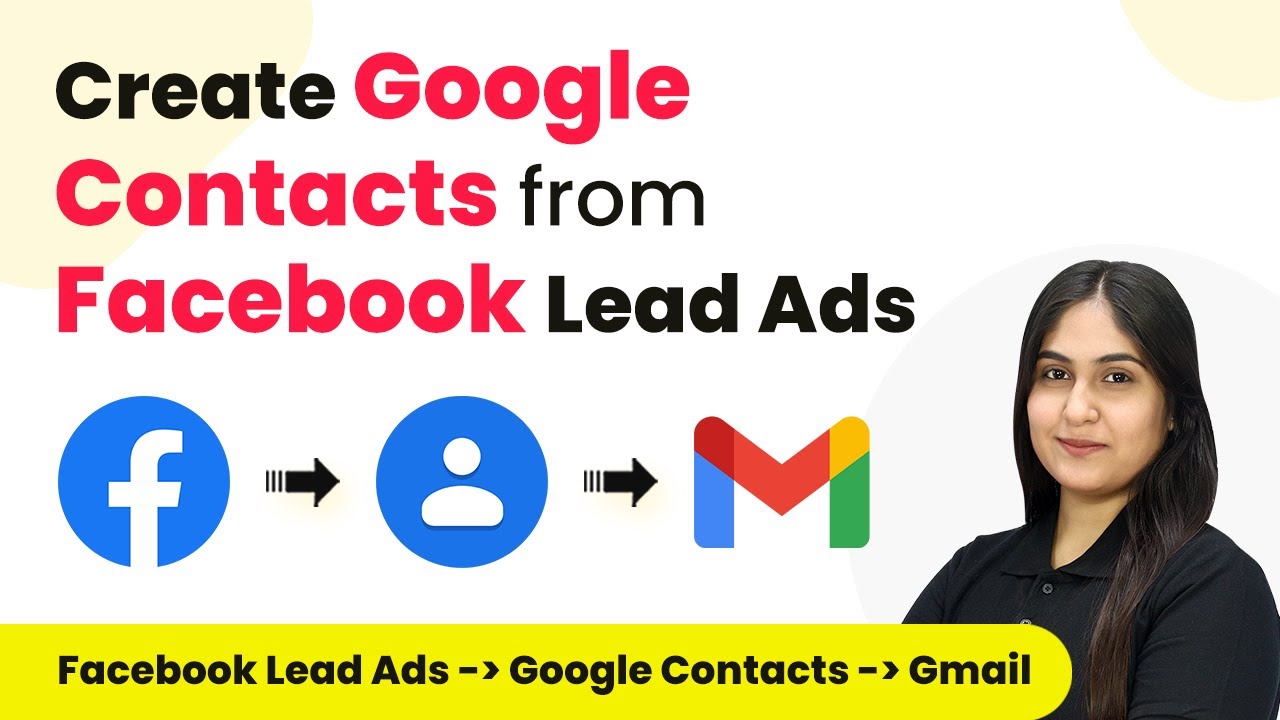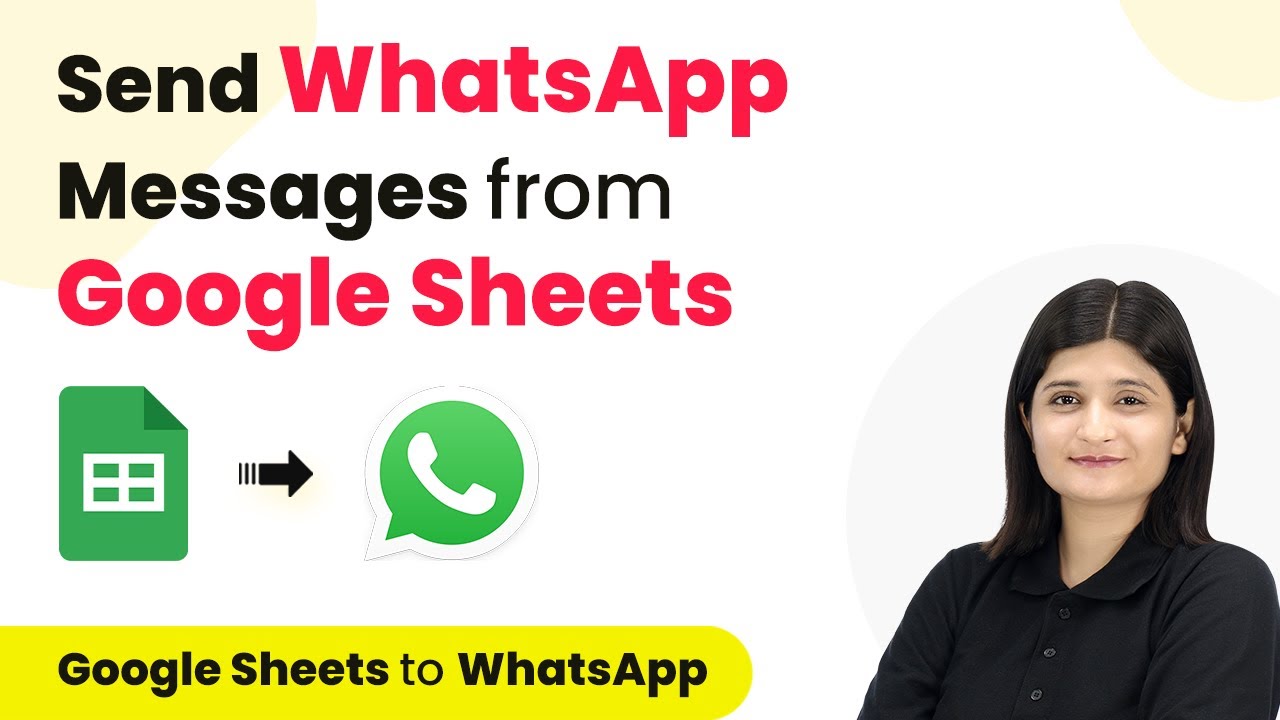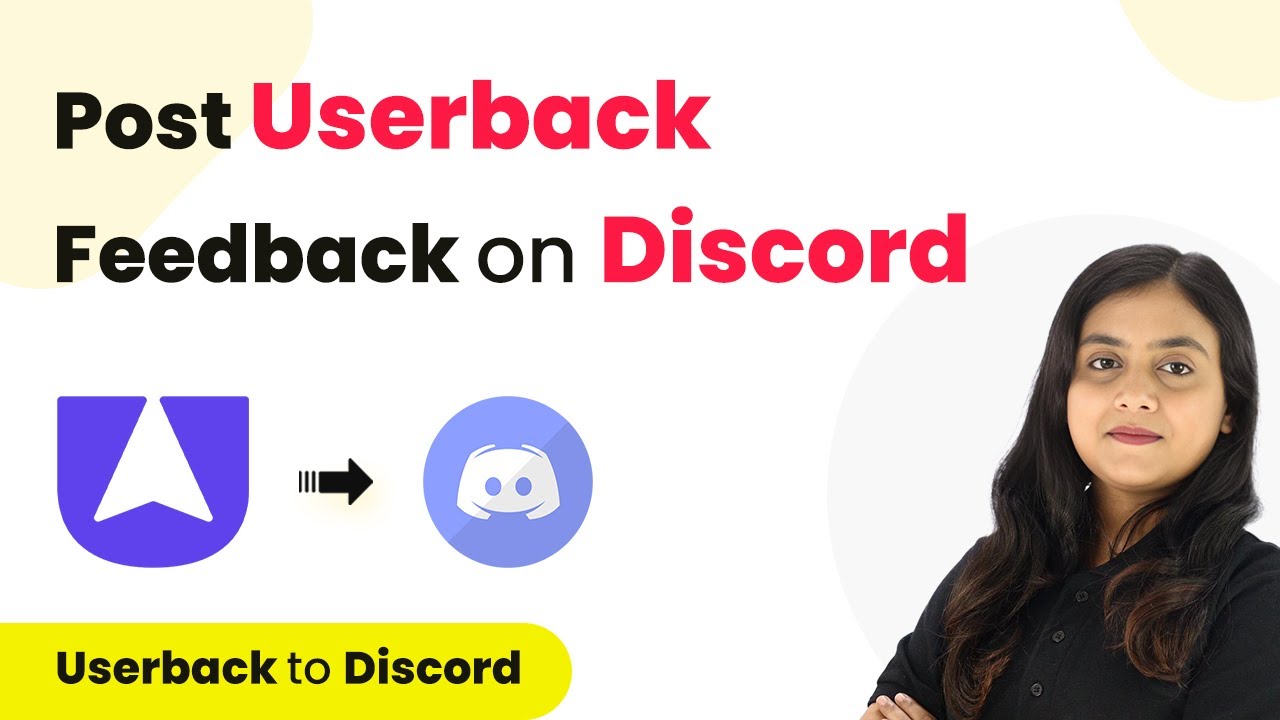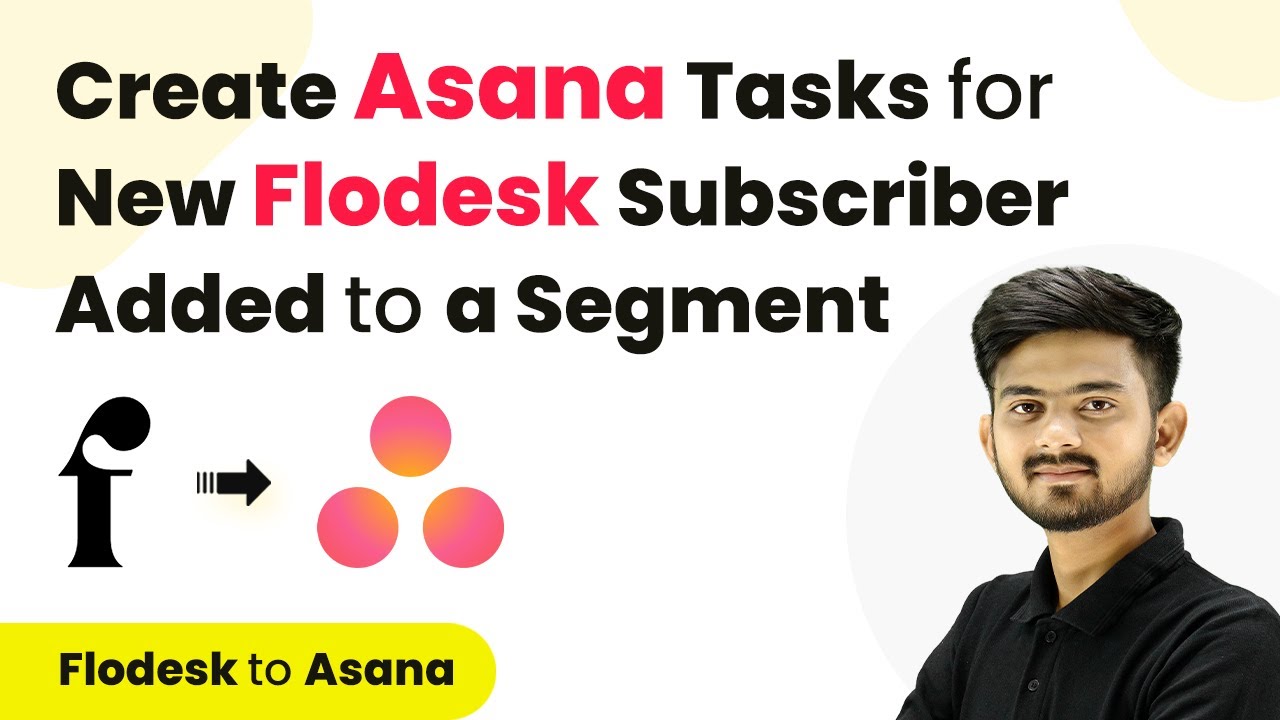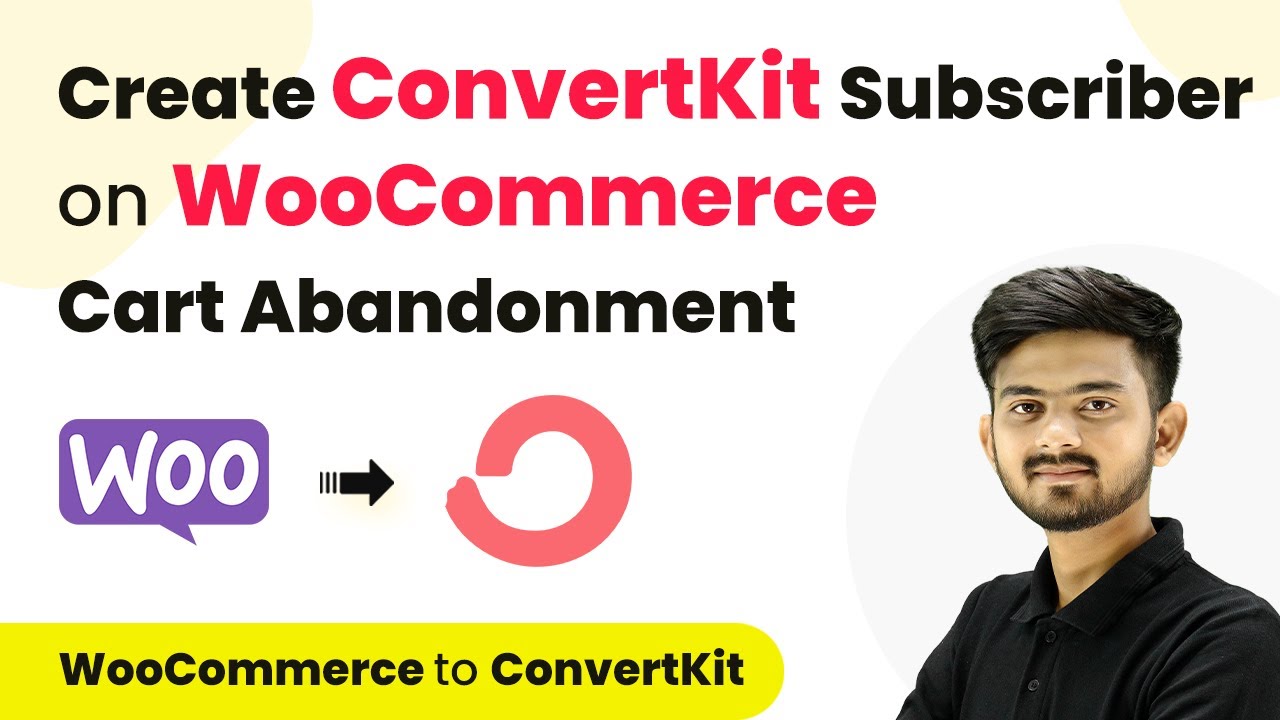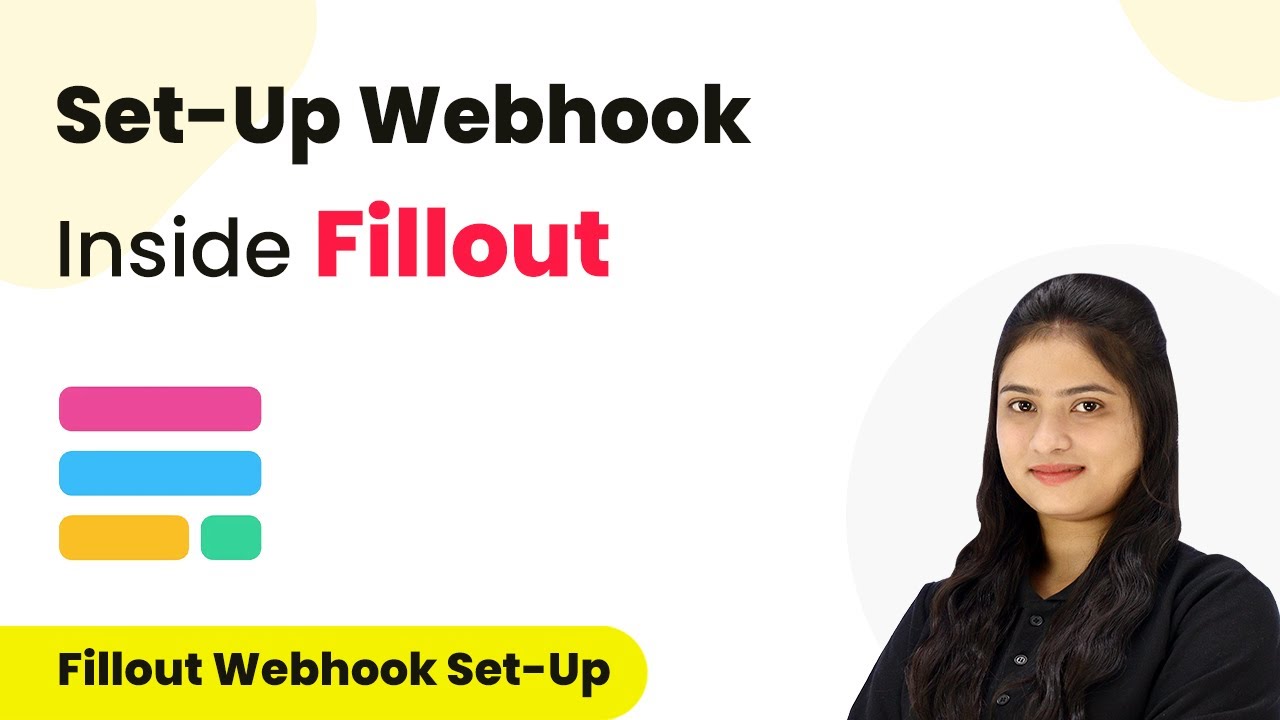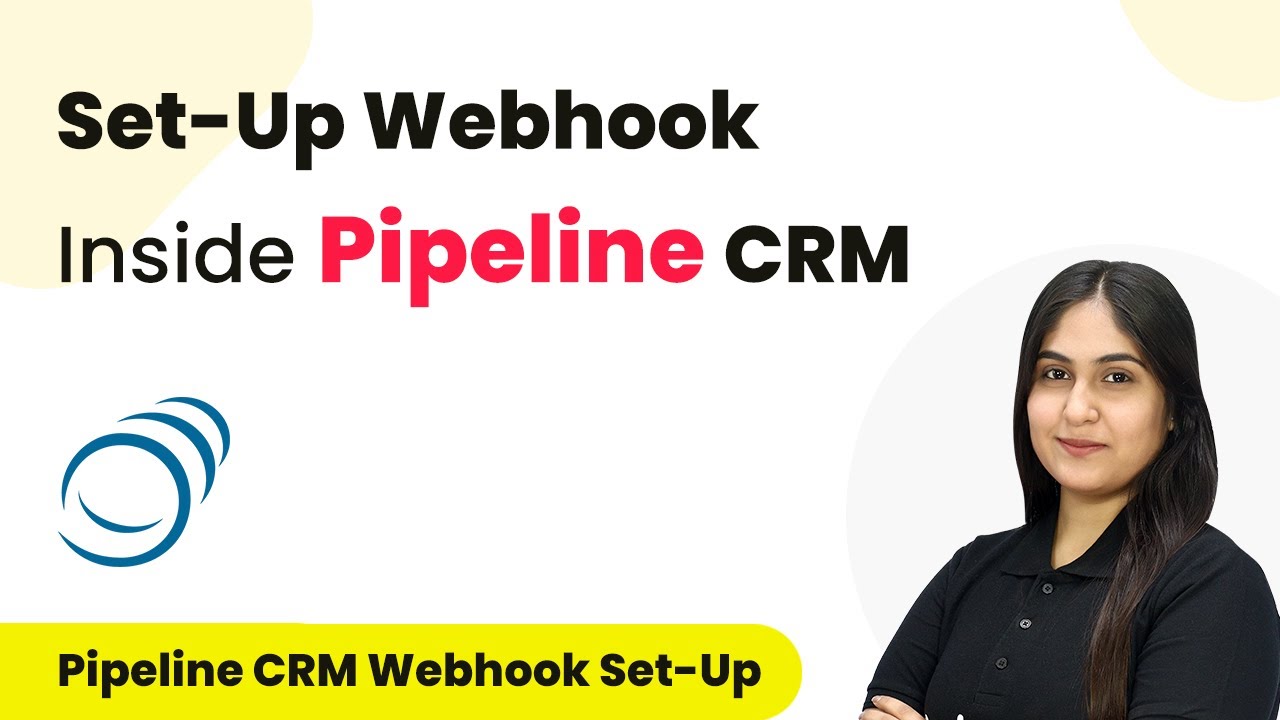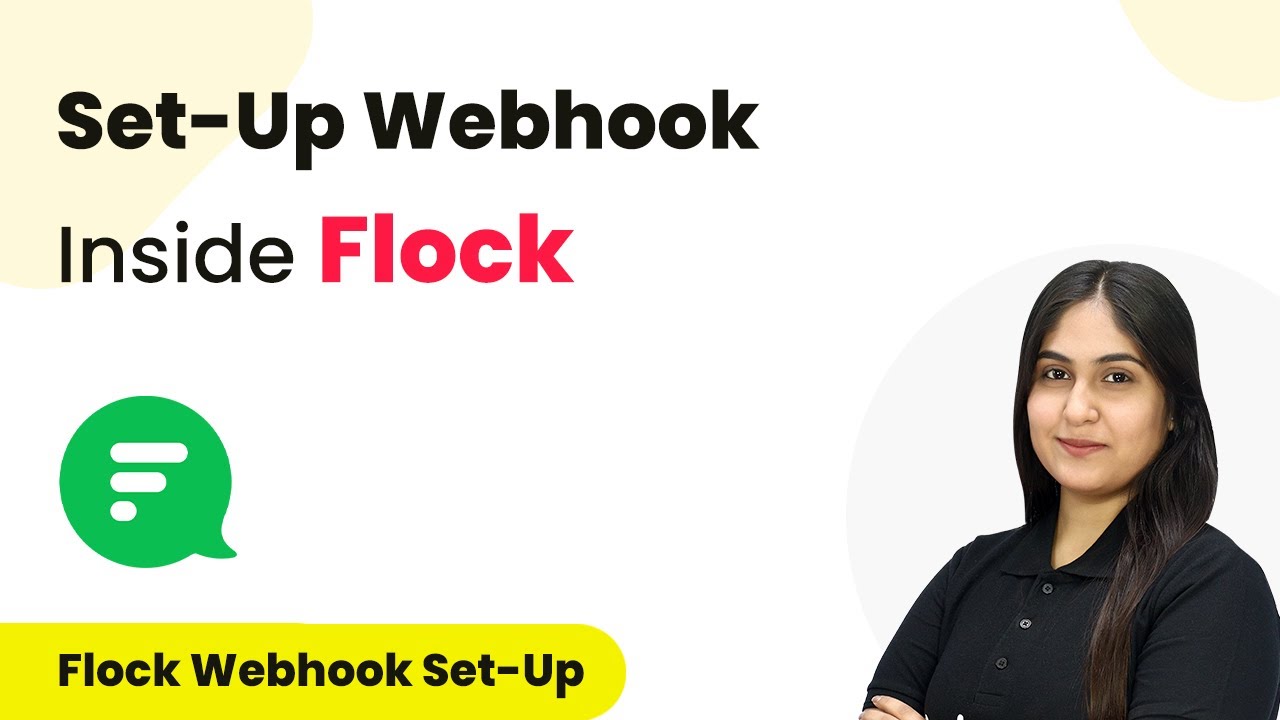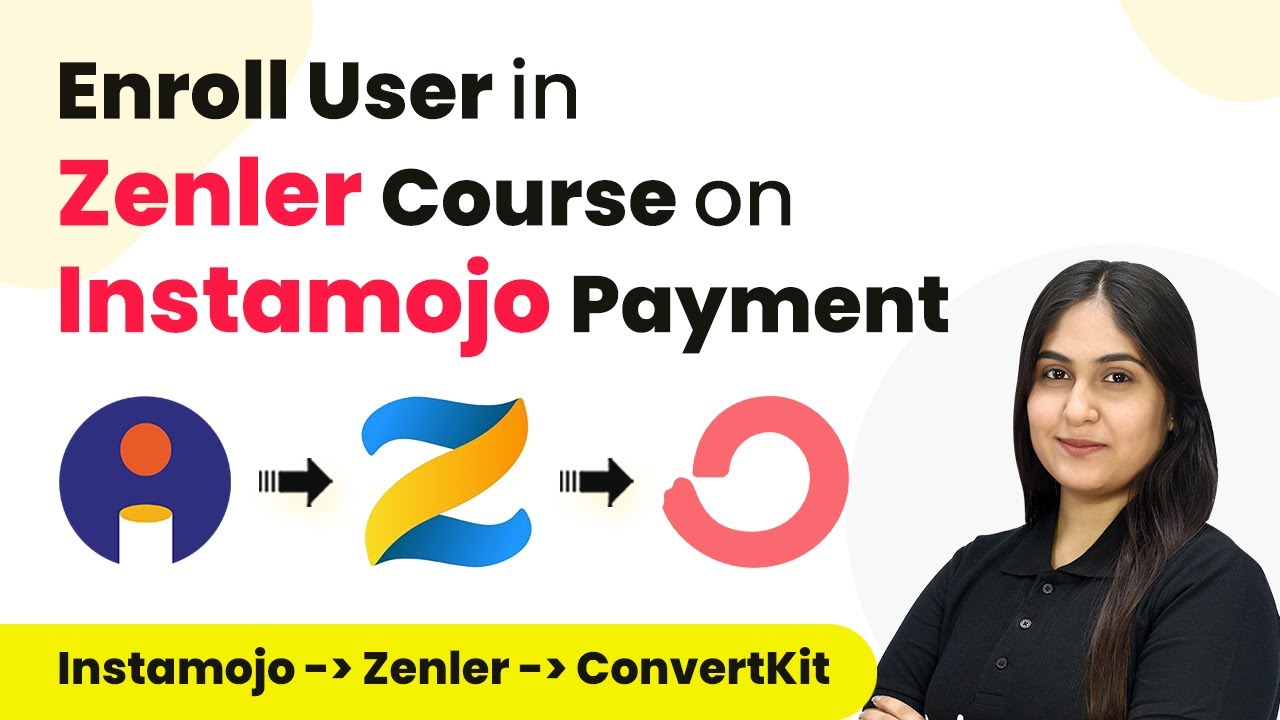Learn how to set up a webhook inside Clustdoc using Pabbly Connect for seamless client onboarding. Follow our step-by-step guide for effective integration. Build sophisticated automated workflows in less time than you think. This guide translates complex integrations into straightforward steps for immediate implementation.
Watch Step By Step Video Tutorial Below
1. Understanding Clustdoc and Pabbly Connect
In this section, we will explore how Pabbly Connect works with Clustdoc. Clustdoc helps streamline client onboarding and document collection for businesses. By integrating it with Pabbly Connect, you can automate these processes effectively.
This integration allows businesses to manage client information efficiently. With Pabbly Connect, you can set triggers and actions that respond to changes within Clustdoc, ensuring seamless data flow.
2. Setting Up Your Pabbly Connect Workflow
To set up your workflow in Pabbly Connect, start by creating a new workflow named ‘How to Set Up Webhook Inside Clustdoc’. This is the foundation of your integration process. You will see two sections: Trigger and Action.
For the trigger, select Clustdoc as the application. Here are the steps to follow:
- Select Clustdoc as your trigger application.
- Choose the trigger event as ‘New Application Created’.
- Copy the provided webhook URL.
After selecting the trigger application and event, you will be ready to connect Clustdoc with Pabbly Connect.
3. Connecting Clustdoc to Pabbly Connect
Next, log into your Clustdoc account to connect it with Pabbly Connect. Click on the profile button in the top right corner and navigate to ‘Setup Team’. Under this menu, go to ‘Developers’ and then select ‘Webhooks’.
To create an endpoint, paste the webhook URL you copied earlier. Set the event to ‘Application Created’. Here are the steps:
- Click on ‘Create Endpoint’.
- Select ‘Application Created’ as the event.
- Confirm the creation of your endpoint.
Once the endpoint is created, your Clustdoc account is connected to Pabbly Connect successfully.
4. Testing the Webhook Integration
Now that you have set up the webhook, it is time to test the integration. Go back to your Pabbly Connect workflow and ensure it says ‘Waiting for Webhook URL’. This indicates that it is ready to receive data from Clustdoc.
Create a dummy application in Clustdoc by filling out the application form. Make sure to enter valid details. Here’s how to do it:
Fill in the registration details (e.g., name, email, phone number). Complete the intake questionnaire. Submit the application form.
After submitting, check your Pabbly Connect workflow to see if the response is captured correctly. This confirms that the integration is working as intended.
5. Conclusion
In conclusion, setting up a webhook inside Clustdoc using Pabbly Connect is a straightforward process. By following the steps outlined, you can automate client onboarding and document collection efficiently. This integration enhances your workflow and saves time.
Ensure you check out Pabbly Connect to create business automation workflows and reduce manual tasks. Pabbly Connect currently offer integration with 2,000+ applications.
- Check out Pabbly Connect – Automate your business workflows effortlessly!
- Sign Up Free – Start your journey with ease!
- 10,000+ Video Tutorials – Learn step by step!
- Join Pabbly Facebook Group – Connect with 21,000+ like minded people!
Utilizing Pabbly Connect for this purpose not only streamlines your operations but also ensures that you can manage client information effectively. Start using this integration today for better efficiency!