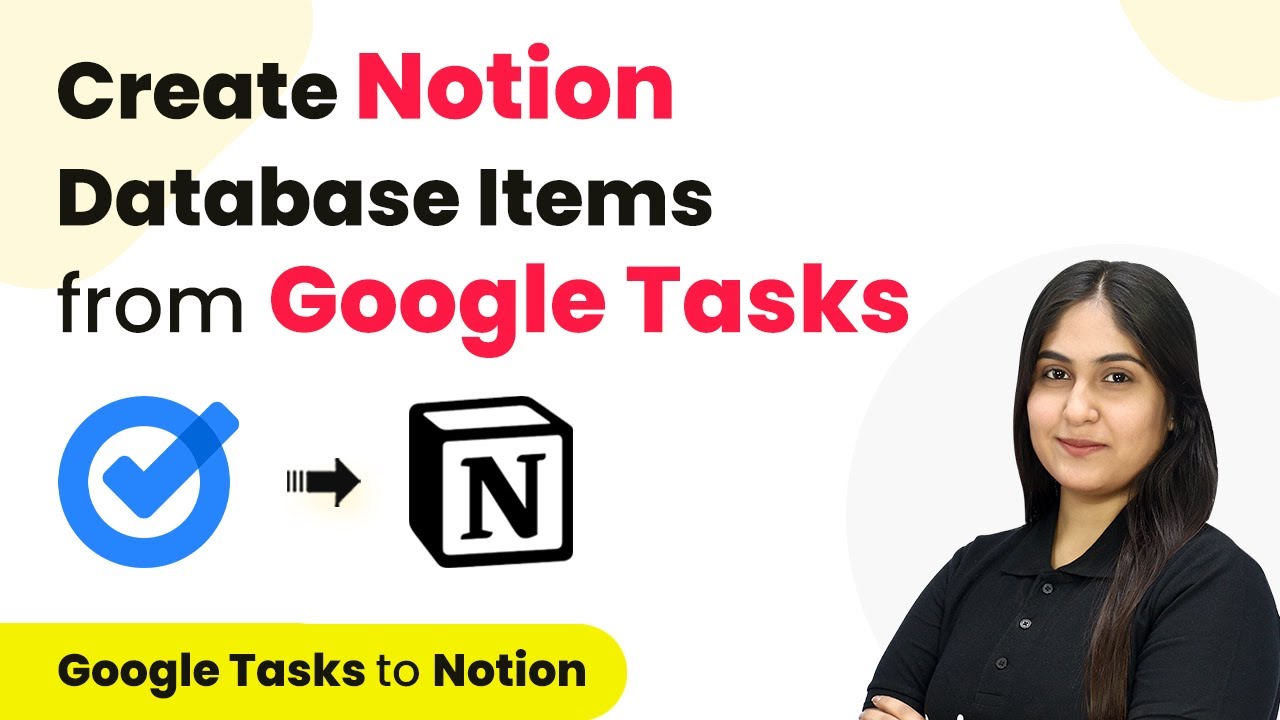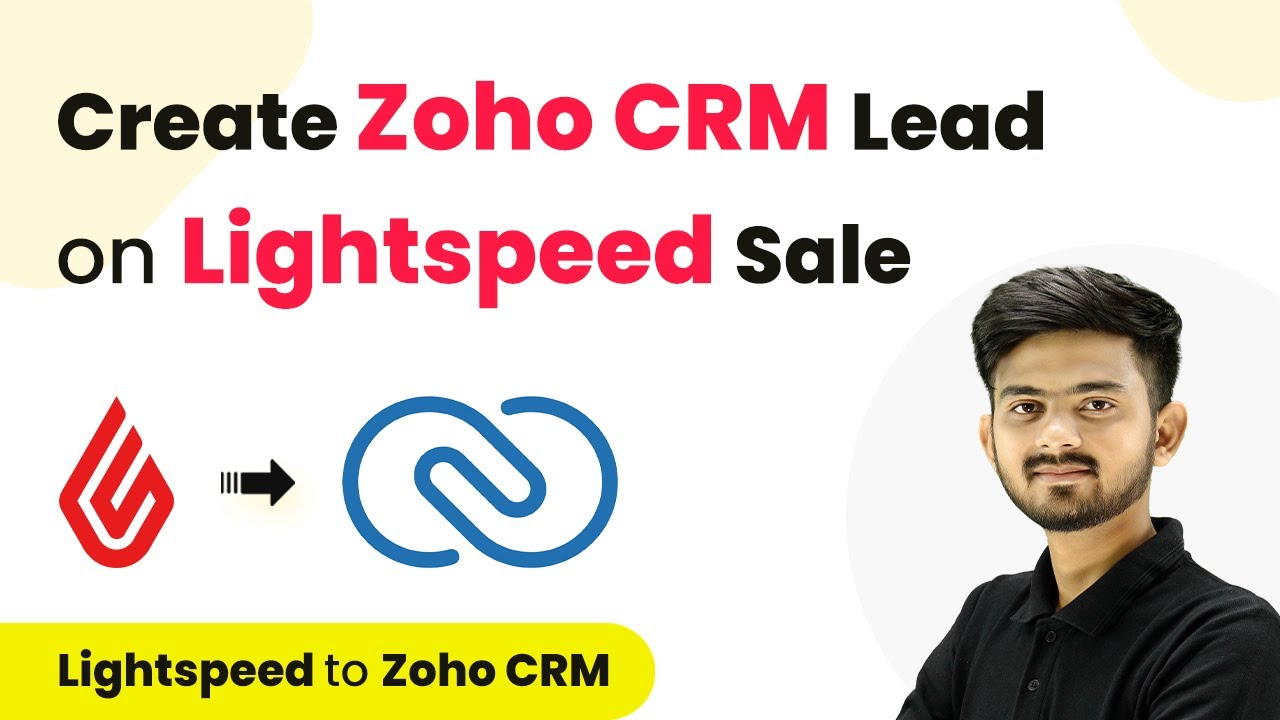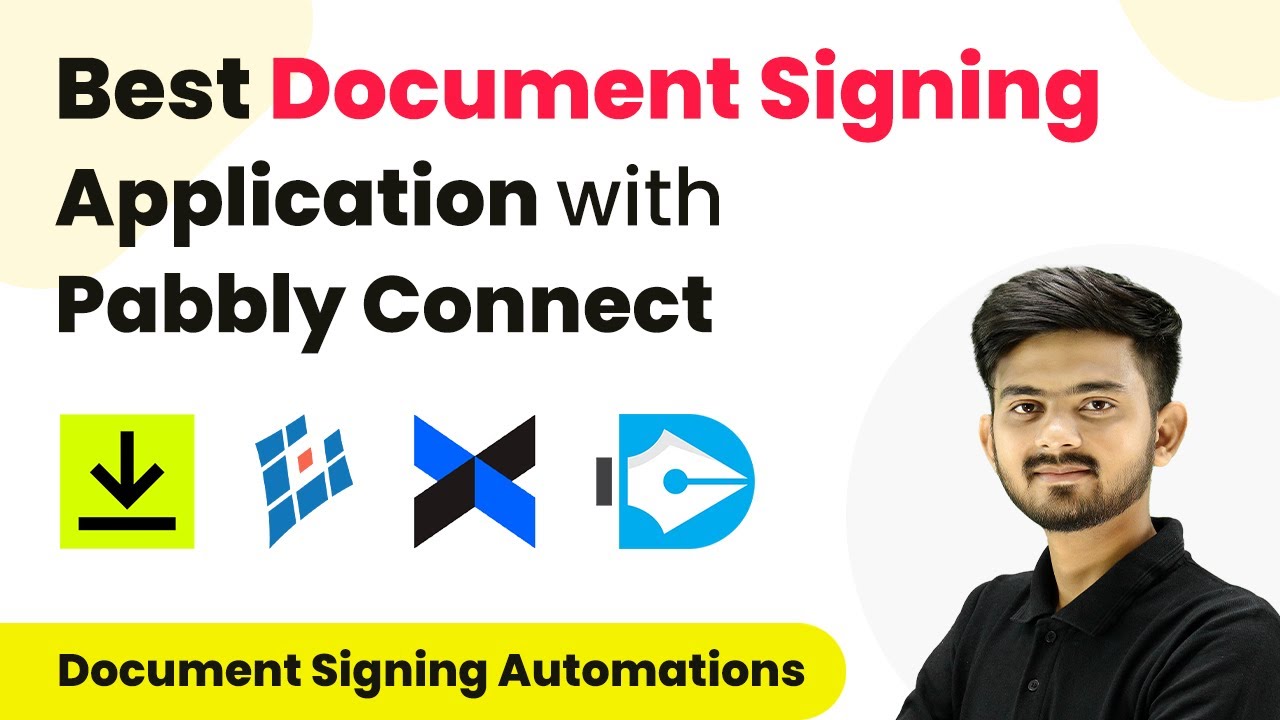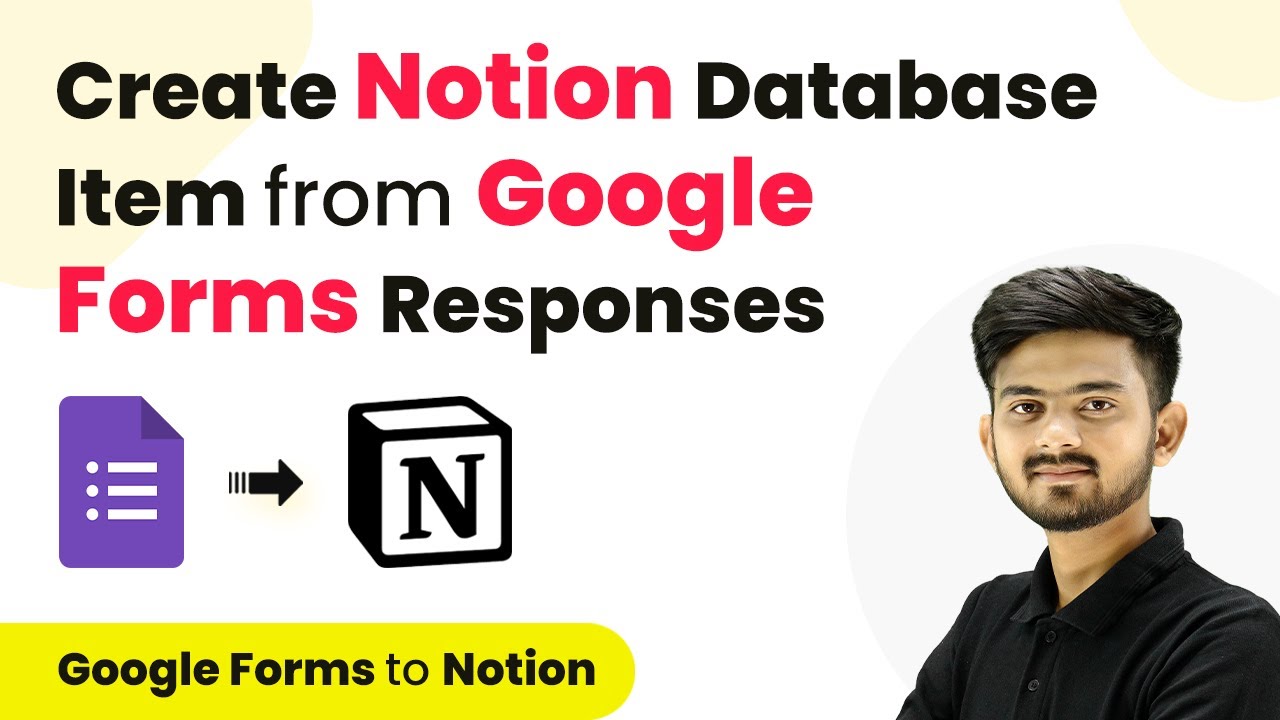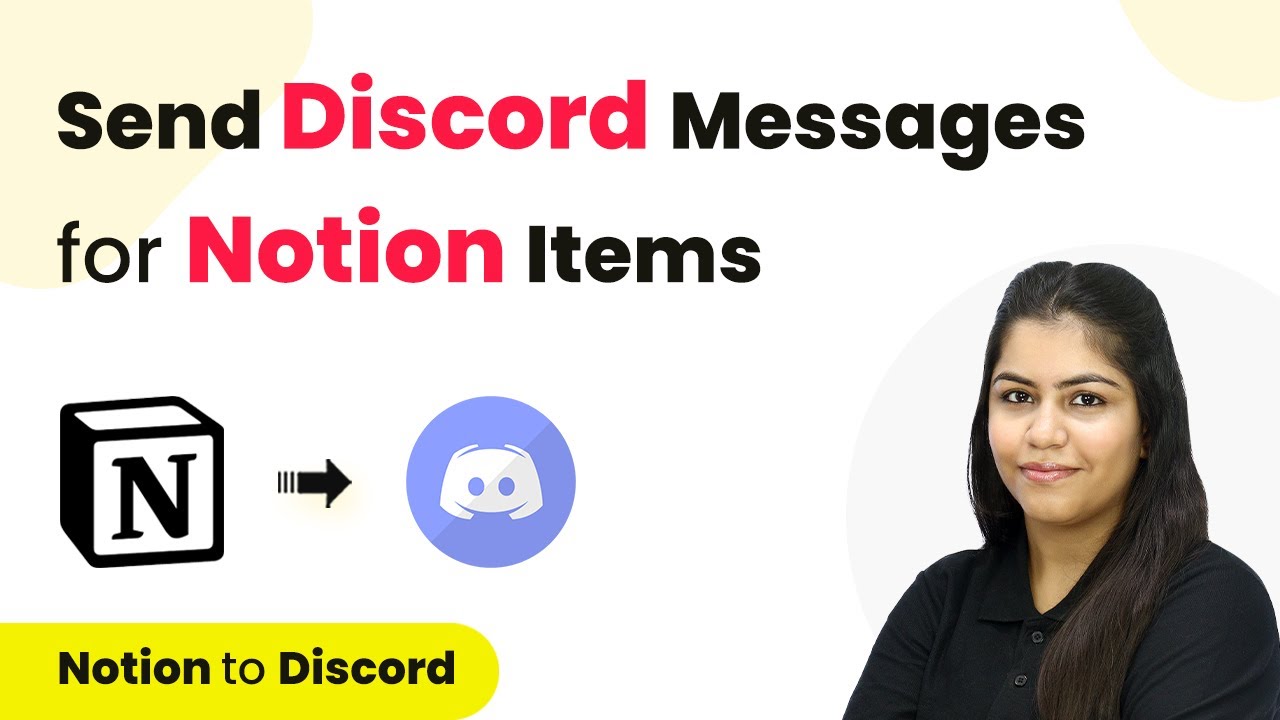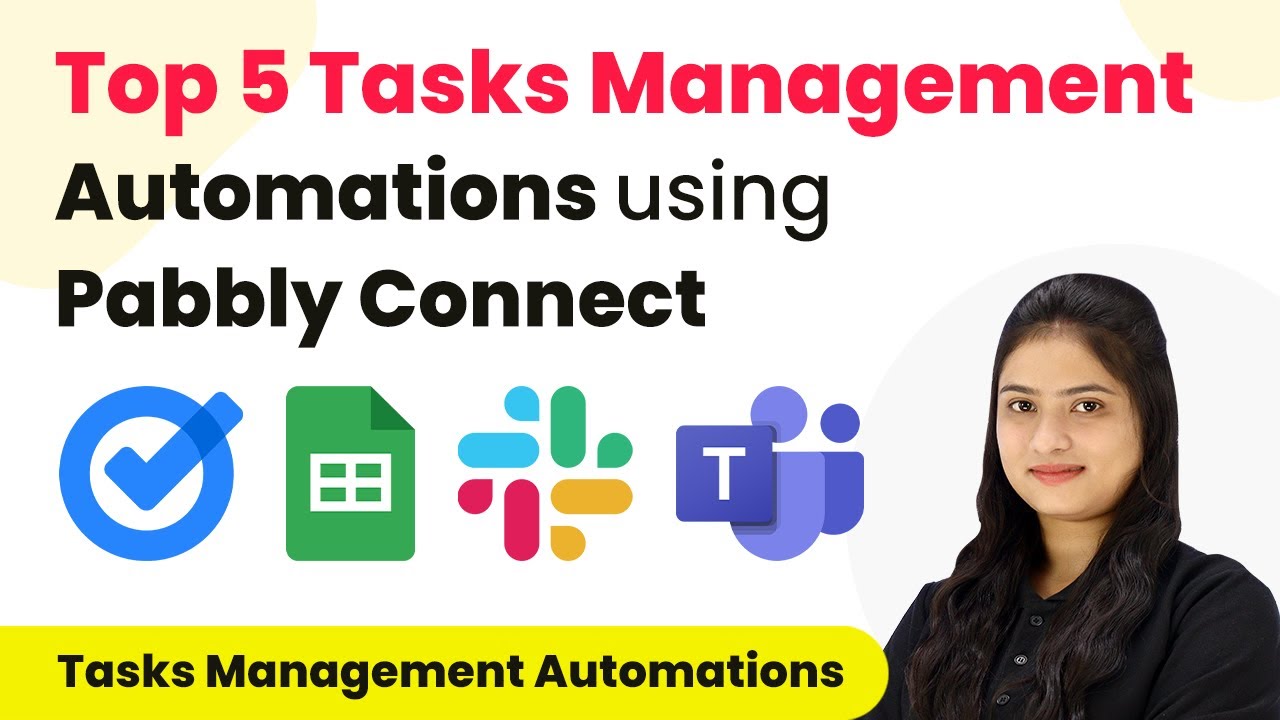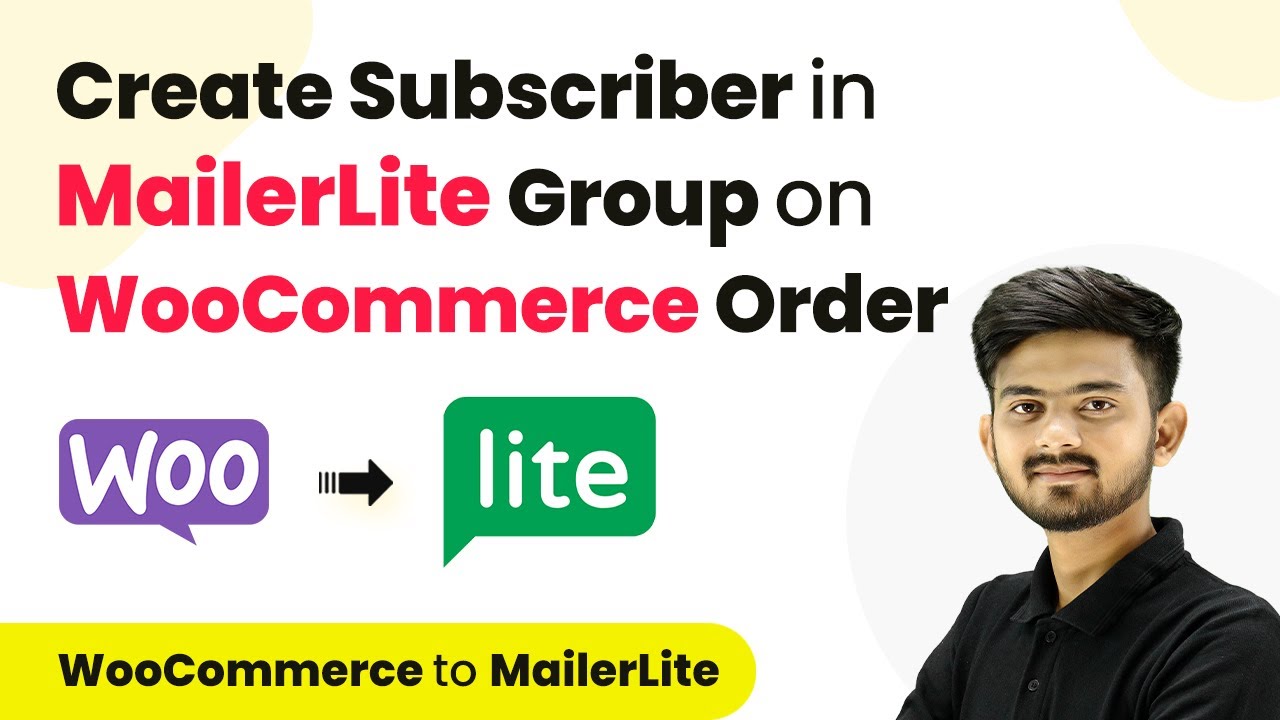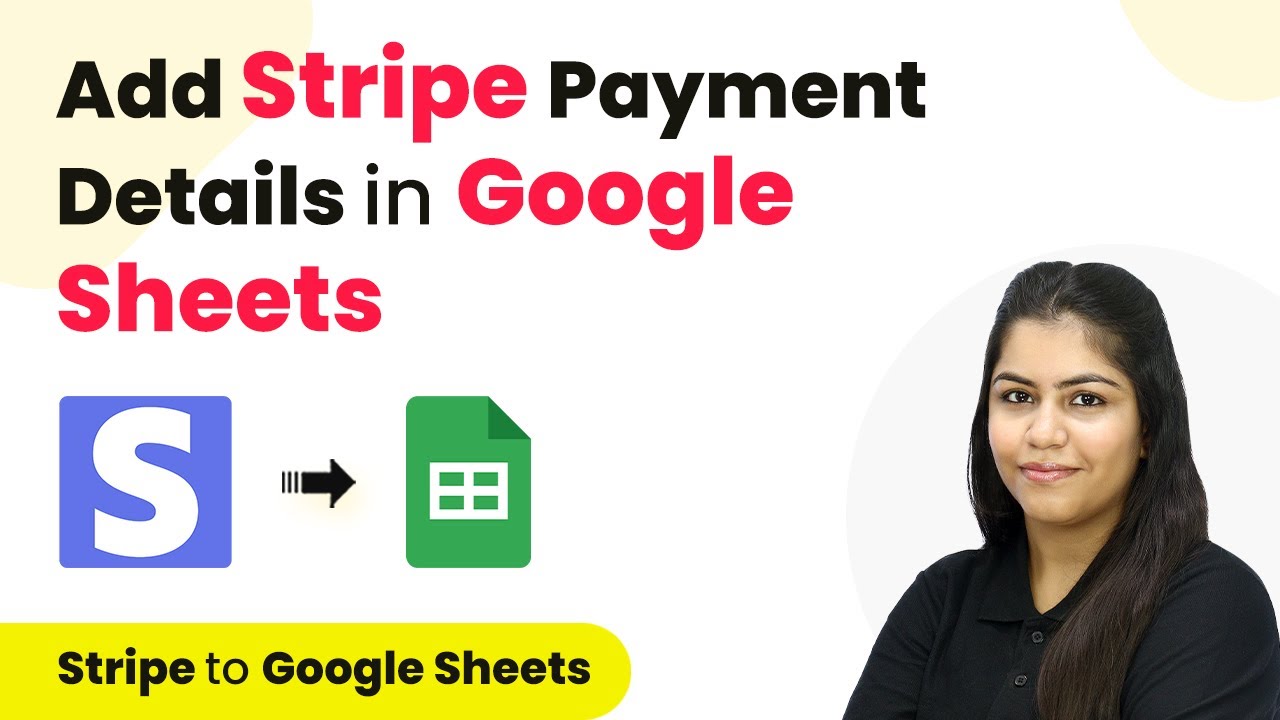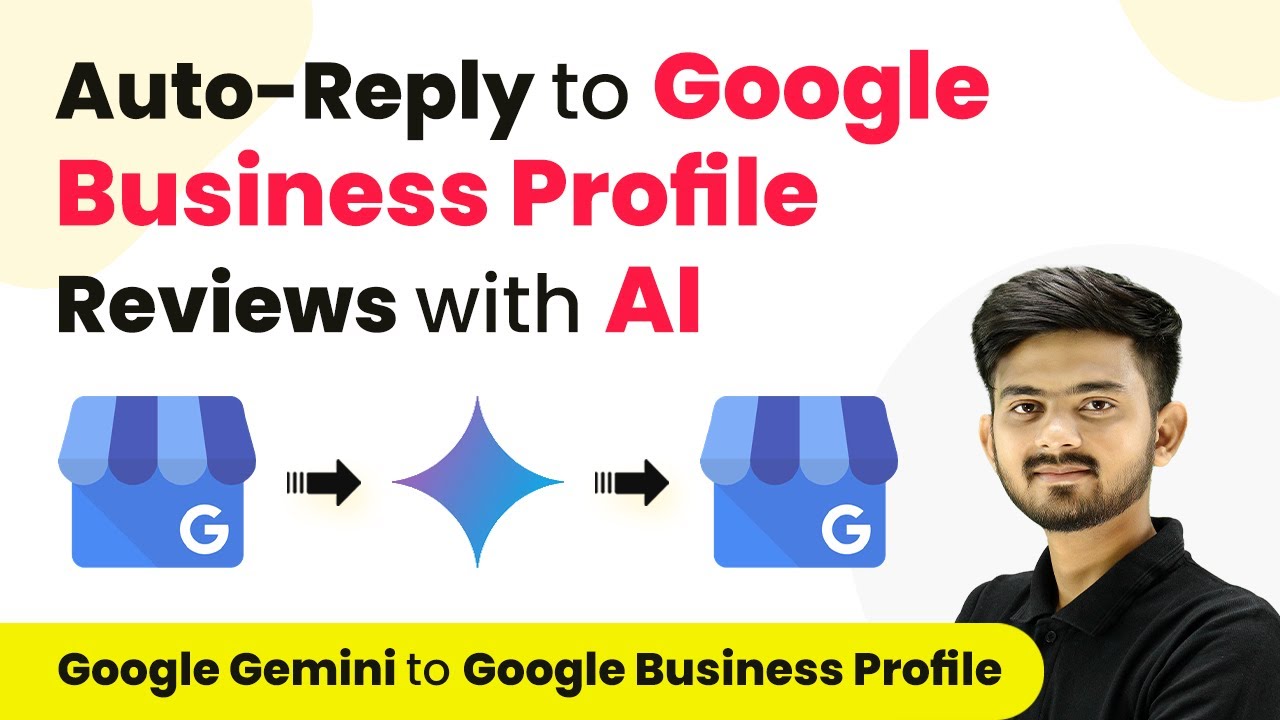Learn how to automate the creation of Notion database items from Google Tasks using Pabbly Connect in this detailed tutorial. Streamline your task management today!
Watch Step By Step Video Tutorial Below
1. Introduction to Pabbly Connect for Google Tasks and Notion Integration
Pabbly Connect is an automation platform that simplifies integrating various applications like Google Tasks and Notion. In this tutorial, we will learn how to create Notion database items automatically from Google Tasks using Pabbly Connect. This integration allows you to manage your tasks efficiently without manual effort.
To start, log into your Pabbly Connect account. If you’re new, you can sign up for free and explore the features. Once logged in, you will see the dashboard where you can create new workflows to automate your tasks.
2. Creating a Workflow in Pabbly Connect
To create a workflow in Pabbly Connect, click on the ‘Create Workflow’ button located at the top right corner of the dashboard. You will be prompted to name your workflow. For this integration, name it ‘Create Notion Database Items from Google Tasks’ and choose a folder for organization.
- Click on the ‘Create’ button to proceed.
- You will see two sections: Trigger and Action.
- Select Google Tasks as your trigger application.
After selecting Google Tasks, choose the trigger event as ‘New Task’. This means every time a new task is created in Google Tasks, Pabbly Connect will capture that event and initiate the workflow.
3. Connecting Google Tasks to Pabbly Connect
Next, connect your Google Tasks account with Pabbly Connect. Click on ‘Connect’ and then select ‘Add New Connection’. You will be prompted to sign in with your Google account. Make sure to allow the necessary permissions for Pabbly Connect to access your Google Tasks.
Once connected, select your task list from Google Tasks. For this tutorial, choose the task list named ‘New Task’. This ensures that whenever a new task is added to this list, it will trigger the workflow in Pabbly Connect.
4. Setting Up Notion in Pabbly Connect
After setting up the trigger, it’s time to set up the action by selecting Notion as your action application in Pabbly Connect. Choose the action event as ‘Create Database Item’. This action will create a new item in your Notion database whenever a task is added to Google Tasks.
To connect Notion, click ‘Connect’ and select ‘Add New Connection’. Authorize Pabbly Connect to access your Notion account by selecting the pages you want to connect. It’s recommended to select all pages to avoid missing any important data.
- Map the task title, description, and due date from Google Tasks to the corresponding fields in Notion.
- Ensure the data is dynamically mapped so that every new task updates the Notion database accordingly.
After mapping the necessary fields, click on ‘Save and Send Test Request’ to verify if the integration is working correctly.
5. Testing the Integration of Google Tasks and Notion
Now that you have set up everything in Pabbly Connect, it’s time to test the integration. Go back to Google Tasks and create a new task. For example, title it ‘Create a Magazine Layout’ and add a description. Set a due date and save the task.
Once the task is created, go back to your Notion database and refresh the page. You should see the new item with the task details populated correctly. This confirms that Pabbly Connect has successfully automated the process of creating Notion database items from Google Tasks.
If you want to further enhance your workflow, consider adding additional actions or using features like the date-time formatter in Pabbly Connect to customize how dates are displayed in Notion.
Conclusion
In this tutorial, we explored how to create Notion database items from Google Tasks using Pabbly Connect. This integration streamlines your task management by automatically syncing tasks from Google Tasks to Notion, allowing you to stay organized effortlessly. Try it out and enhance your productivity today!
Ensure you check out Pabbly Connect to create business automation workflows and reduce manual tasks. Pabbly Connect currently offer integration with 2,000+ applications.
- Check out Pabbly Connect – Automate your business workflows effortlessly!
- Sign Up Free – Start your journey with ease!
- 10,000+ Video Tutorials – Learn step by step!
- Join Pabbly Facebook Group – Connect with 21,000+ like minded people!