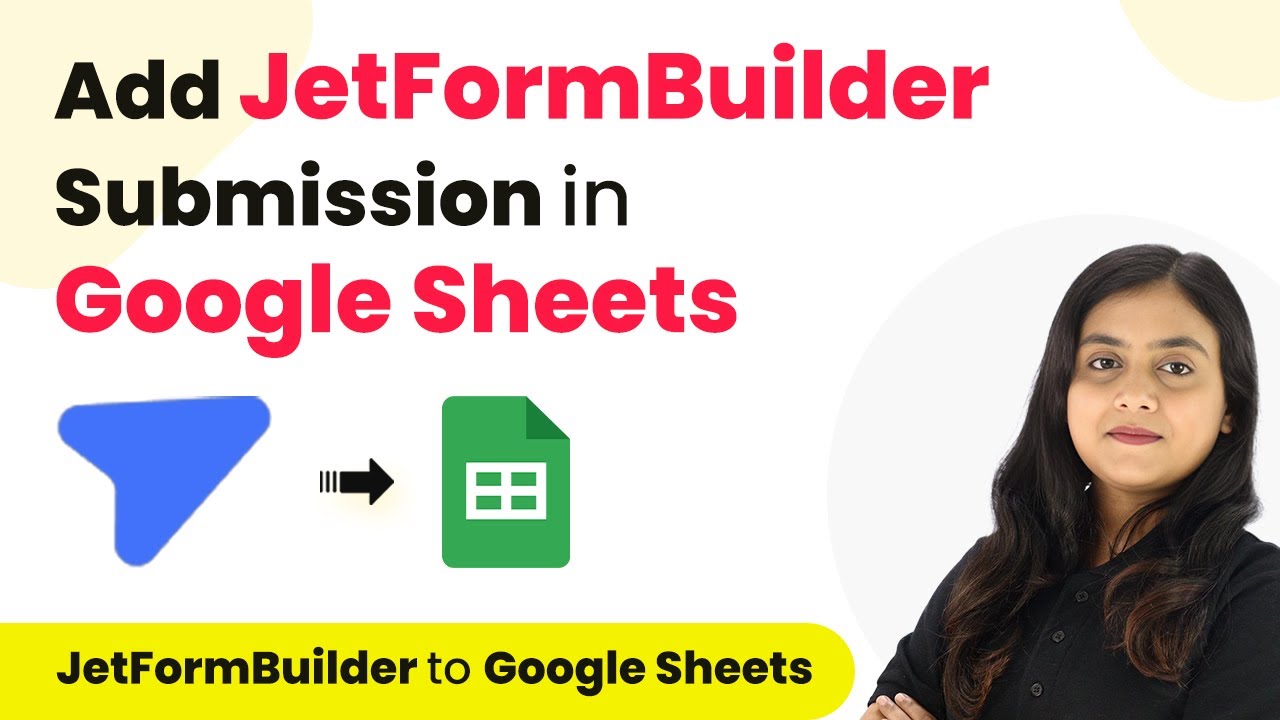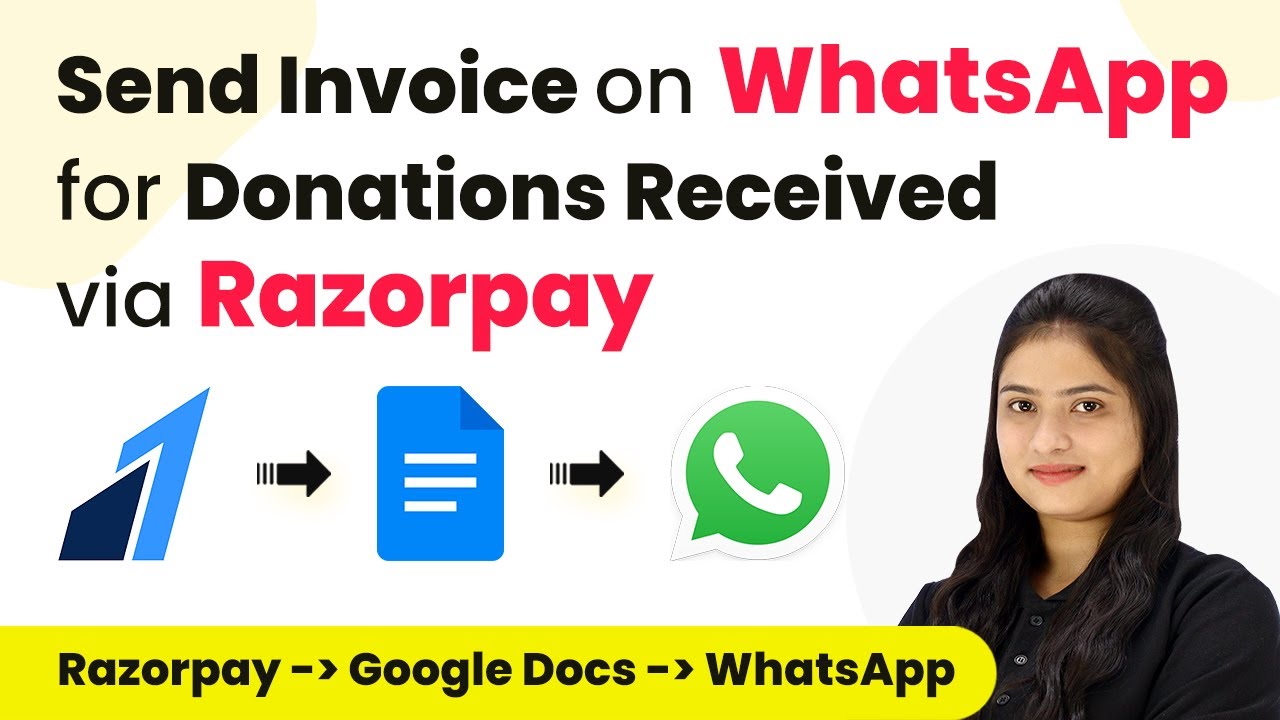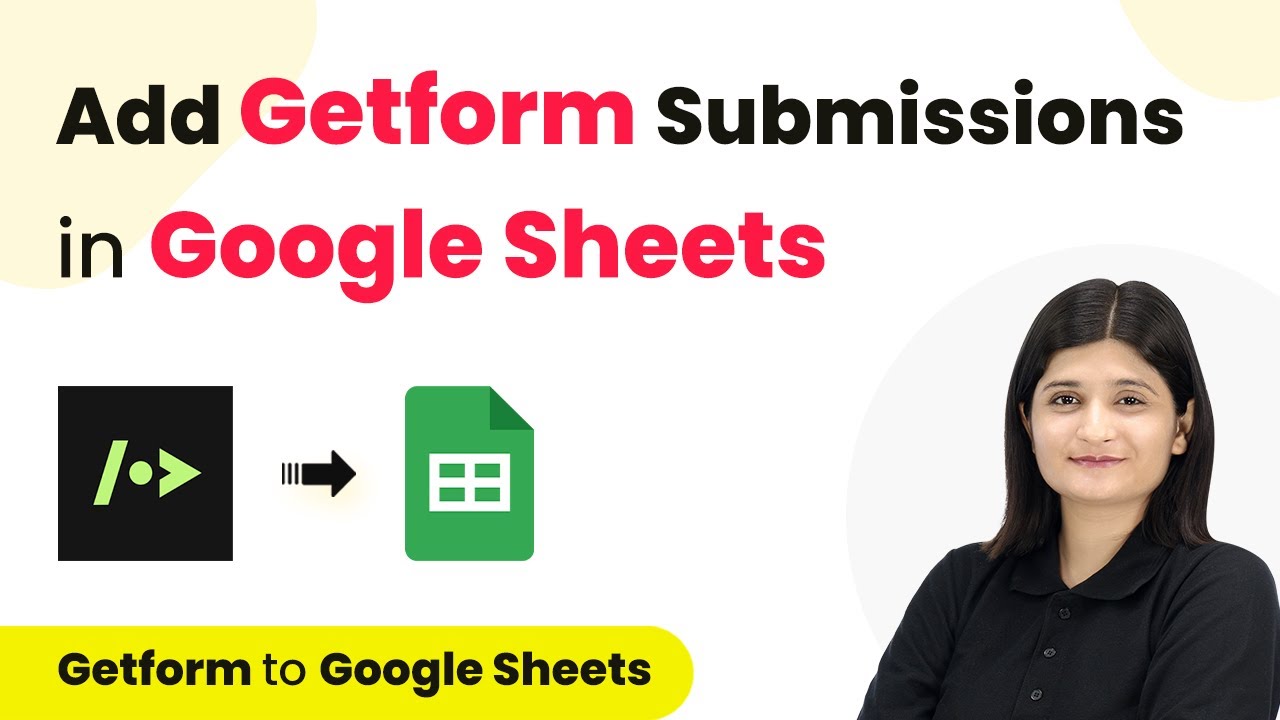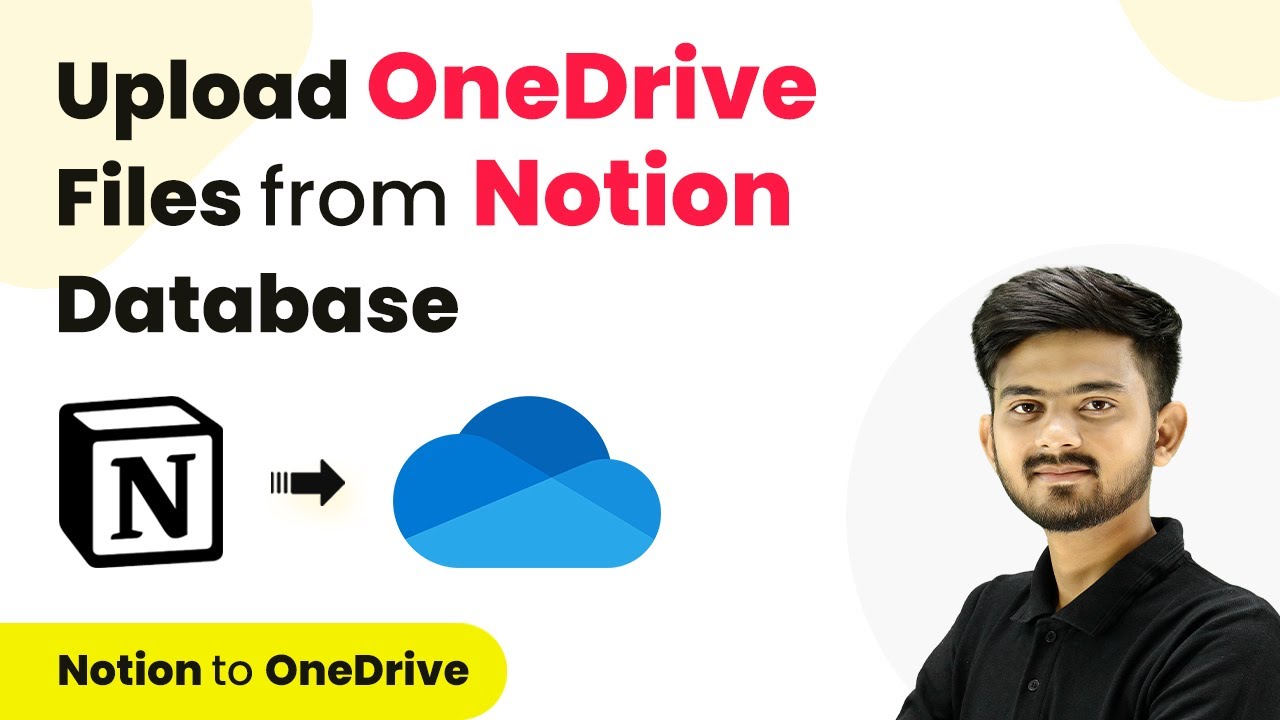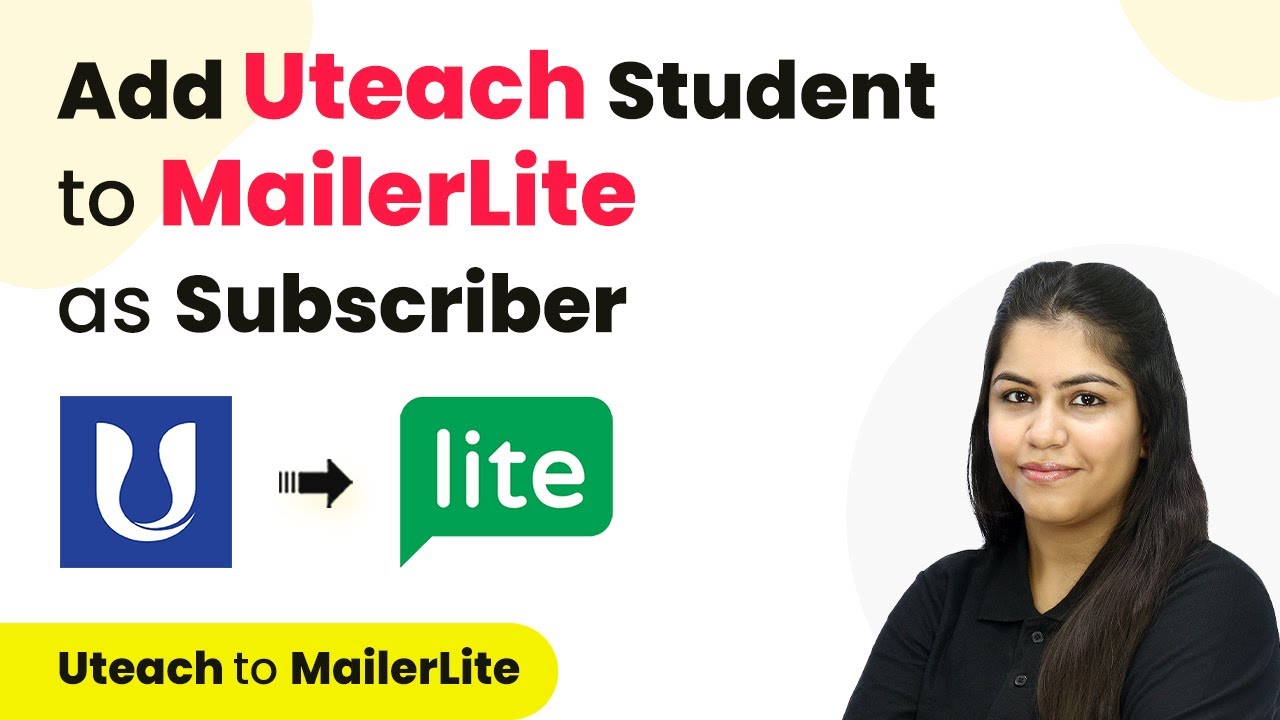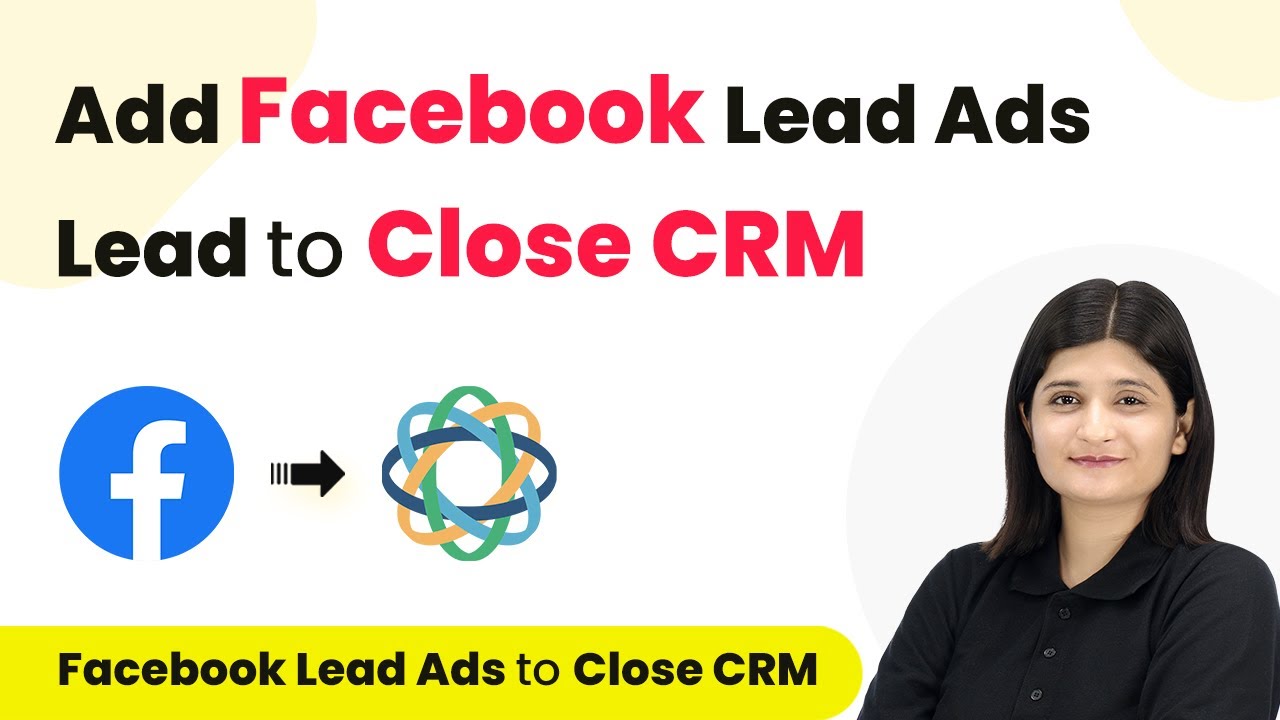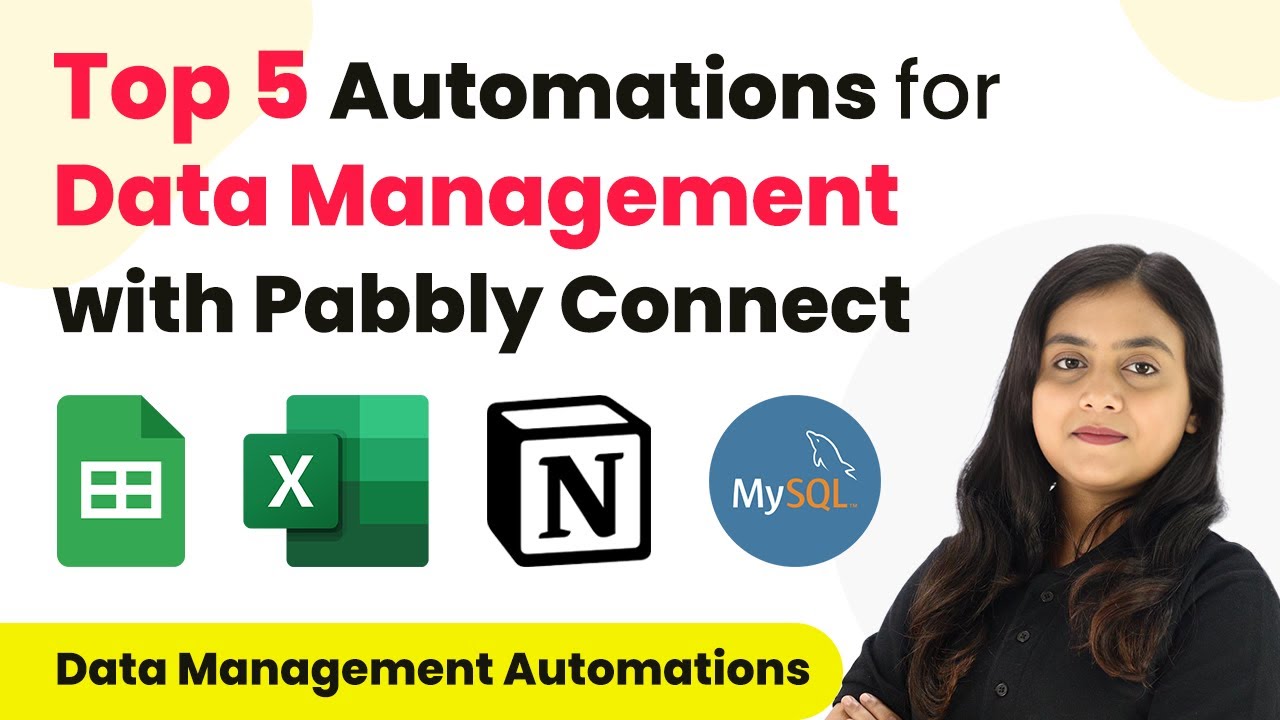Learn how to seamlessly integrate Jet Form Builder submissions into Google Sheets using Pabbly Connect in this detailed tutorial. Learn to create powerful connections between your critical applications without requiring specialized programming knowledge or extensive technical background.
Watch Step By Step Video Tutorial Below
Accessing Pabbly Connect for Integration
To start integrating Jet Form Builder with Google Sheets, access Pabbly Connect by visiting the official website. If you’re new, you can sign up for a free account, which allows 100 tasks per month. Existing users should log in to their account to proceed with the integration.
Once logged in, you will see the Pabbly Connect dashboard. From here, you can create a new workflow. Click on the ‘Create Workflow’ button located at the top right corner. This initiates the process of setting up your automation.
Creating a Workflow in Pabbly Connect
After clicking on ‘Create Workflow’, a dialog box appears prompting you to name your workflow. Name it ‘Add Jet Form Builder Submission to Google Sheets’ and select a folder to save your workflow. This step is crucial as it organizes your workflows in Pabbly Connect.
To set up the automation, you need to configure a trigger and an action. The trigger is the event that starts the workflow, and the action is what happens as a result. In this case, the trigger will be a new submission from Jet Form Builder. Select Jet Form Builder as the trigger application and choose ‘New Submission’ as the trigger event.
- Select Jet Form Builder as the trigger application.
- Choose ‘New Submission’ as the trigger event.
With this setup, Pabbly Connect will listen for any new submissions made through the Jet Form Builder form.
Connecting Jet Form Builder to Pabbly Connect
Once you’ve set the trigger, Pabbly Connect provides a unique webhook URL. This URL acts as a bridge between Jet Form Builder and Pabbly Connect. Copy this URL and navigate to your Jet Form Builder settings.
In Jet Form Builder, go to the settings of the form you created. Under the settings, find the ‘Webhooks’ option and click on it. Here, you will add a new webhook by pasting the copied URL and setting the request method to POST. Ensure that the request format is set to JSON.
- Paste the webhook URL from Pabbly Connect.
- Set the request method to POST.
- Choose JSON as the request format.
After saving the settings, return to Pabbly Connect where it will indicate that it is waiting for a webhook response. This means the connection is established and ready to capture submissions.
Testing the Integration with a Form Submission
With the webhook configured, it’s time to test the integration. Go back to your Jet Form Builder form and fill out the test submission. Include customer details like first name, last name, email, phone number, address, city, state, ZIP code, and any feedback.
After submitting the form, return to the Pabbly Connect dashboard to check if the response was captured. You should see the details filled in from your test submission. This confirms that the integration is functioning correctly.
Once the test submission is successful, you can proceed to set up the action step, which involves adding the captured data to Google Sheets. This will allow your team to access the feedback directly from the spreadsheet.
Adding Data to Google Sheets Using Pabbly Connect
Now that the trigger is set up and tested, it’s time to configure the action step in Pabbly Connect. Select Google Sheets as the action application and choose ‘Add New Row’ as the action event. This means that each new submission will create a new row in your specified Google Sheets document.
To connect Google Sheets to Pabbly Connect, click on ‘Connect’ and authorize the connection by signing in with your Google account. Once connected, select the spreadsheet you created for storing the form submissions.
Choose the spreadsheet for the data. Map the fields from the Jet Form Builder to the Google Sheets columns.
After mapping the fields, click on ‘Save and Test Request’. If successful, a new row will be created in your Google Sheets with the test submission data, confirming that the integration is complete.
Conclusion
In this tutorial, we successfully integrated Jet Form Builder with Google Sheets using Pabbly Connect. This automation allows businesses to streamline their feedback collection process effectively. By following the steps outlined, you can set up similar integrations to enhance operational efficiency and data management.
Ensure you check out Pabbly Connect to create business automation workflows and reduce manual tasks. Pabbly Connect currently offer integration with 2,000+ applications.
- Check out Pabbly Connect – Automate your business workflows effortlessly!
- Sign Up Free – Start your journey with ease!
- 10,000+ Video Tutorials – Learn step by step!
- Join Pabbly Facebook Group – Connect with 21,000+ like minded people!