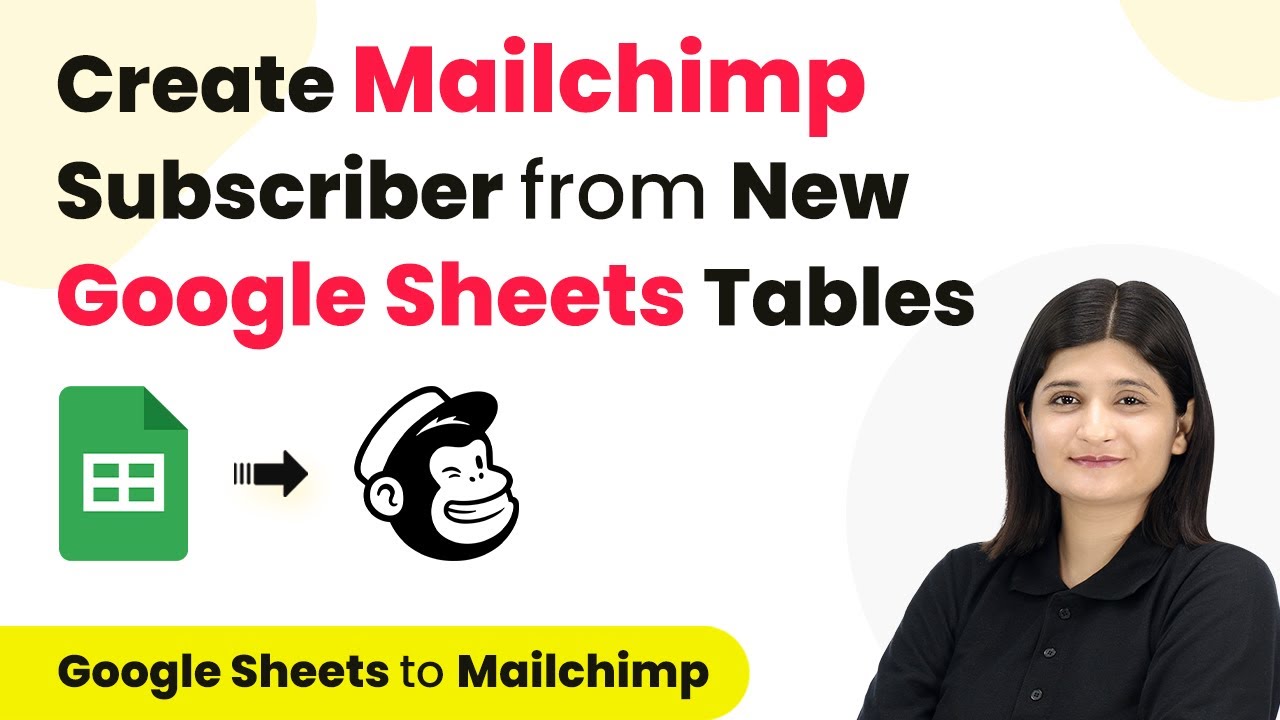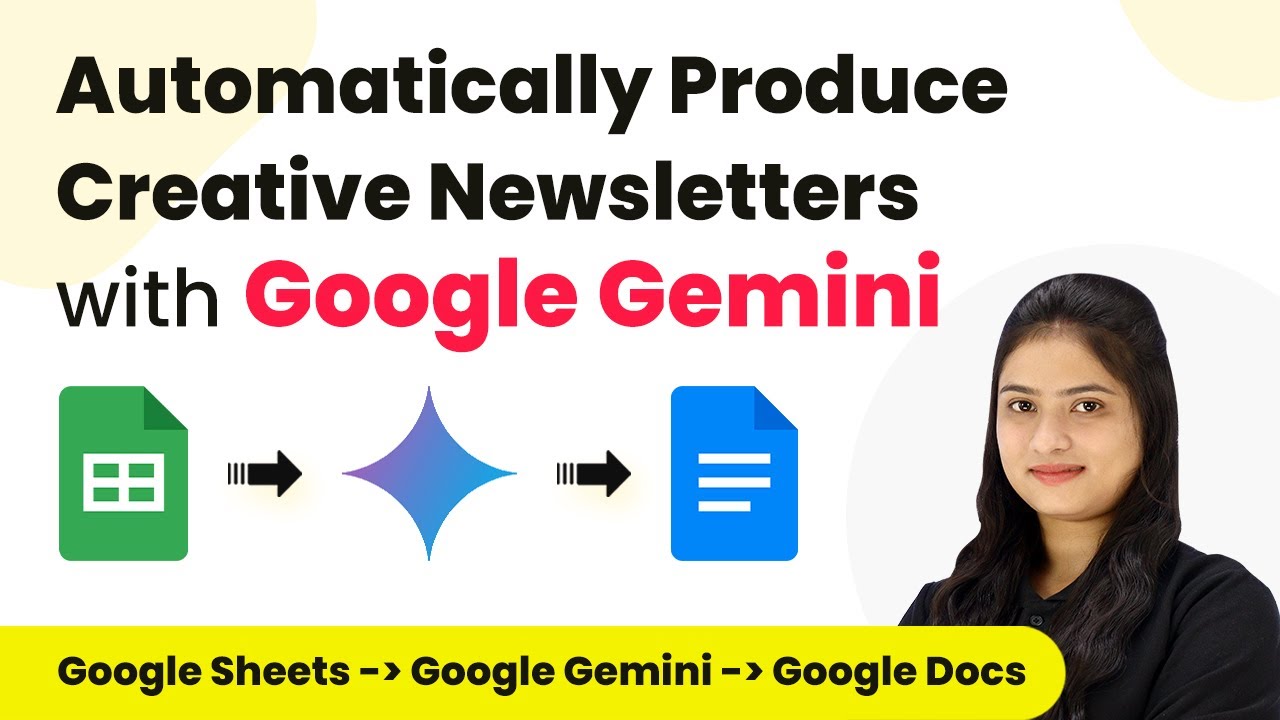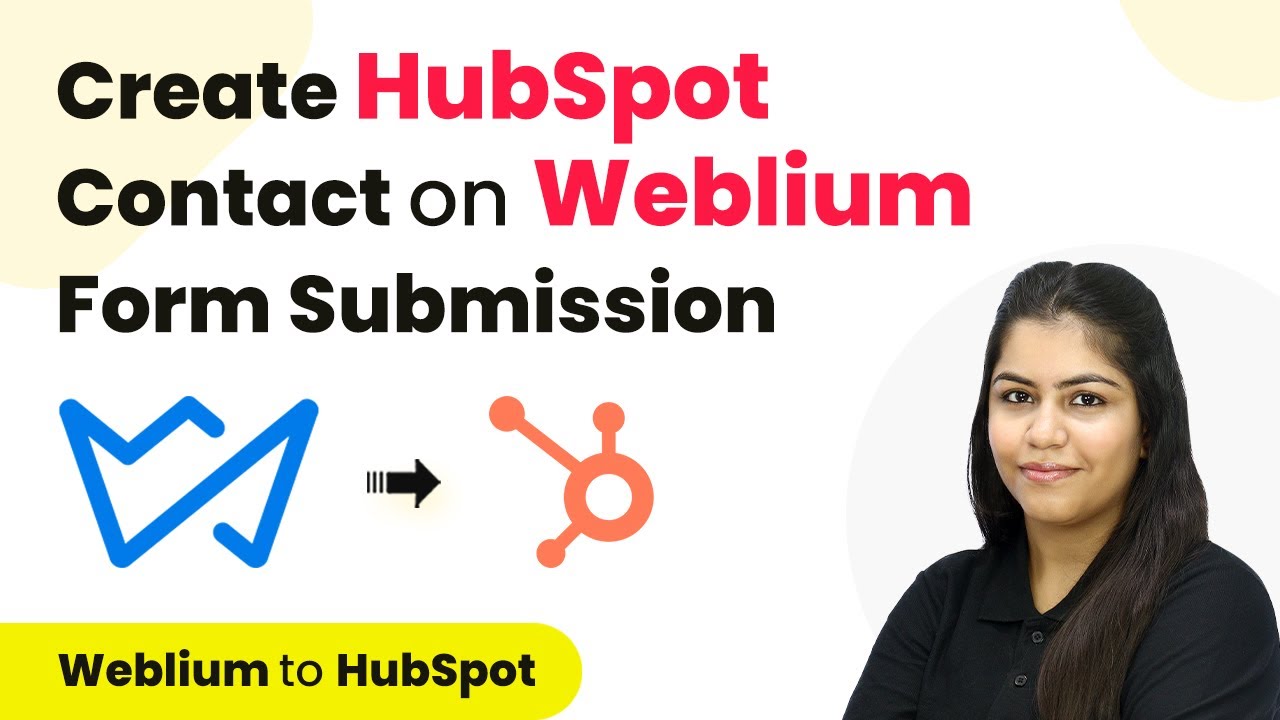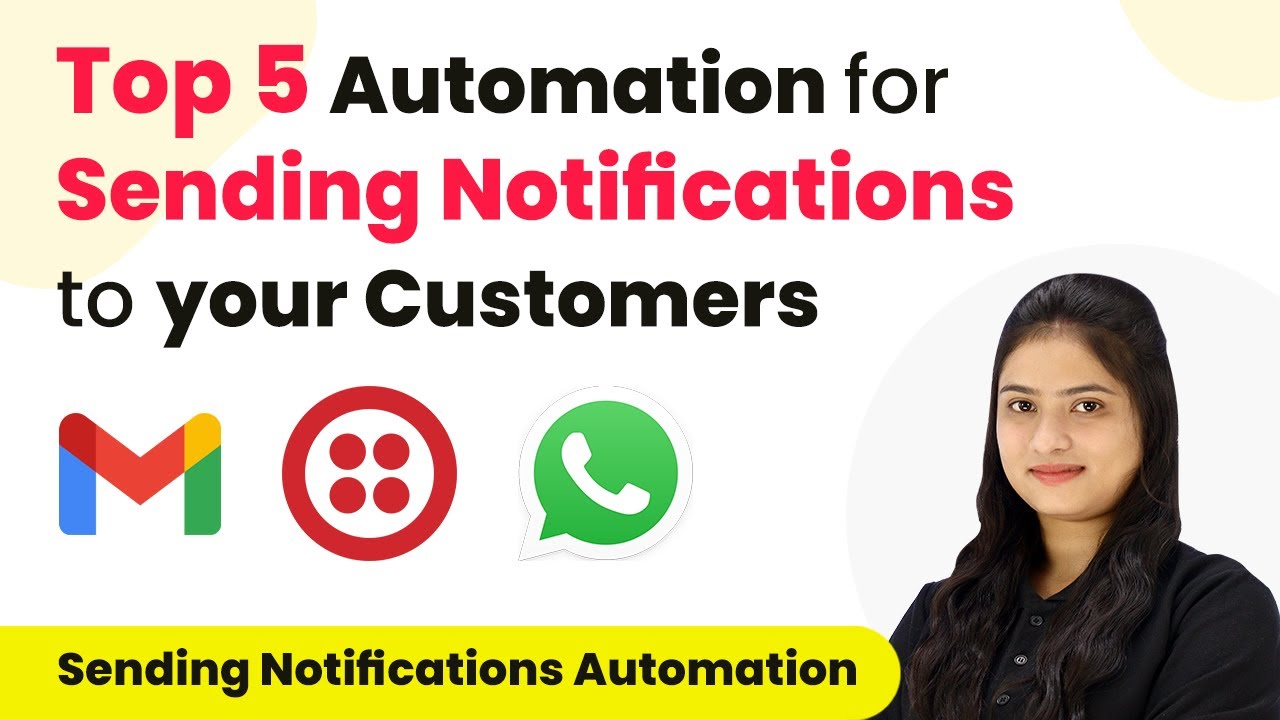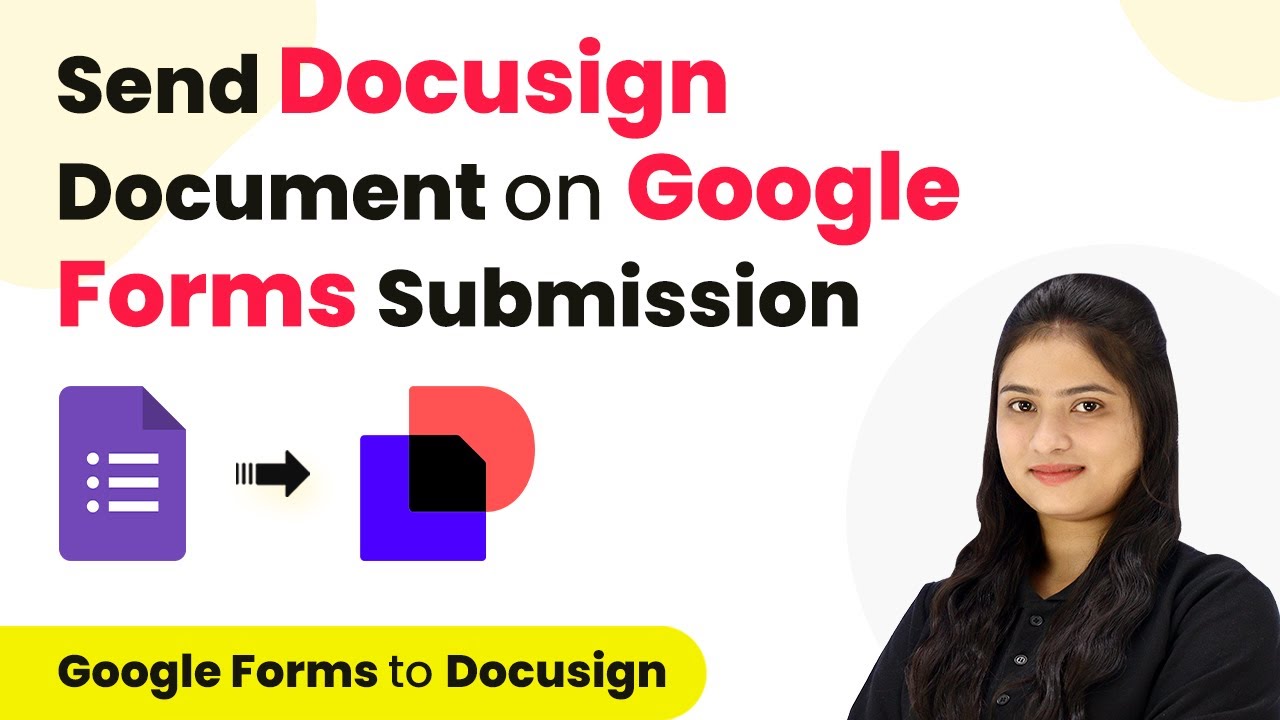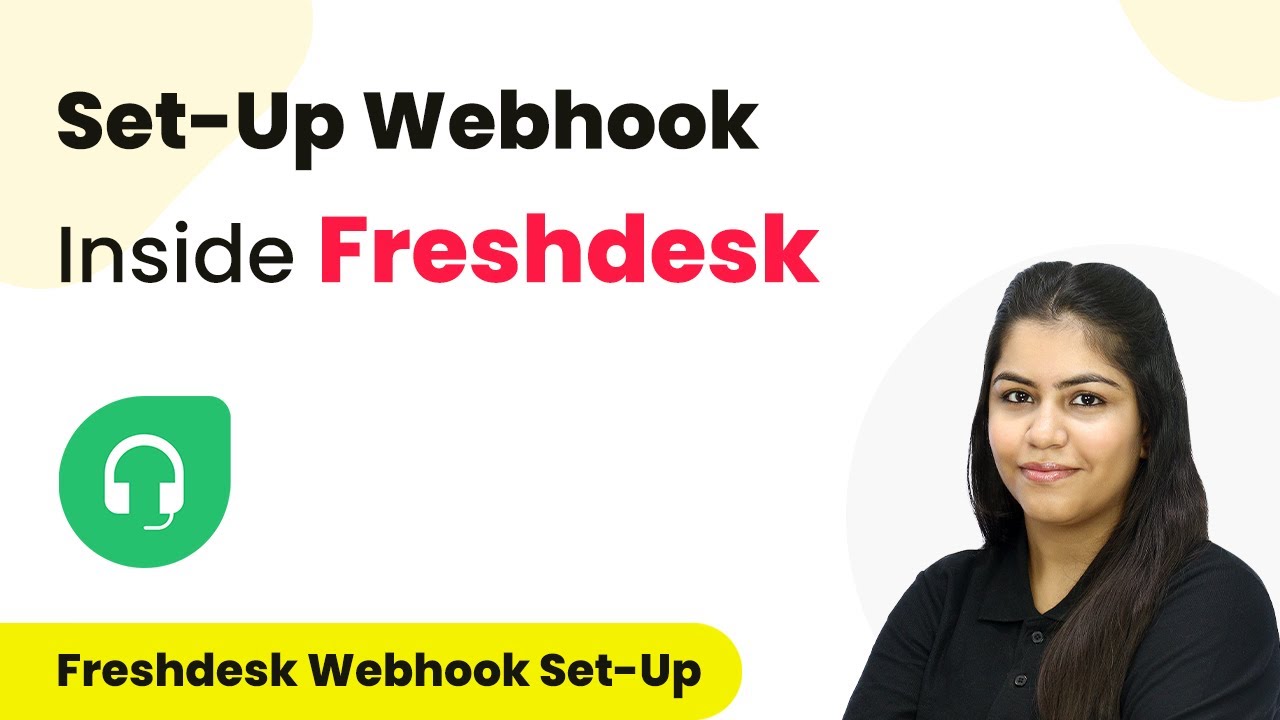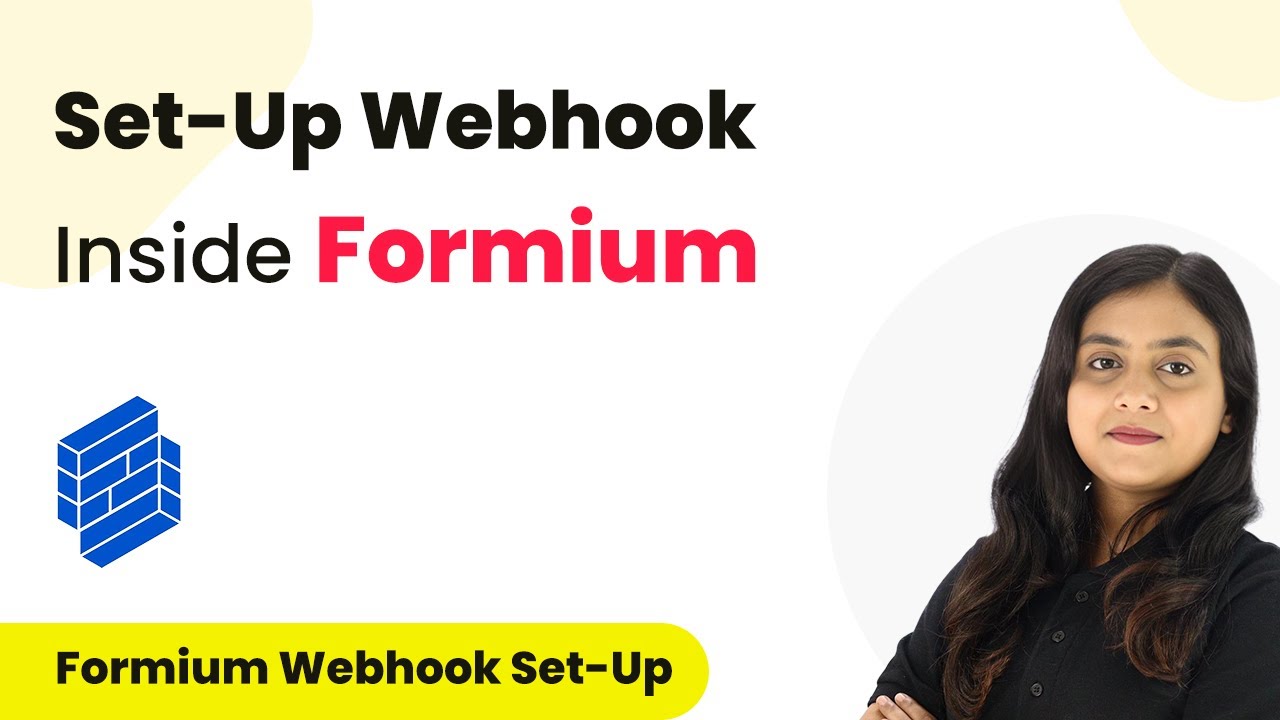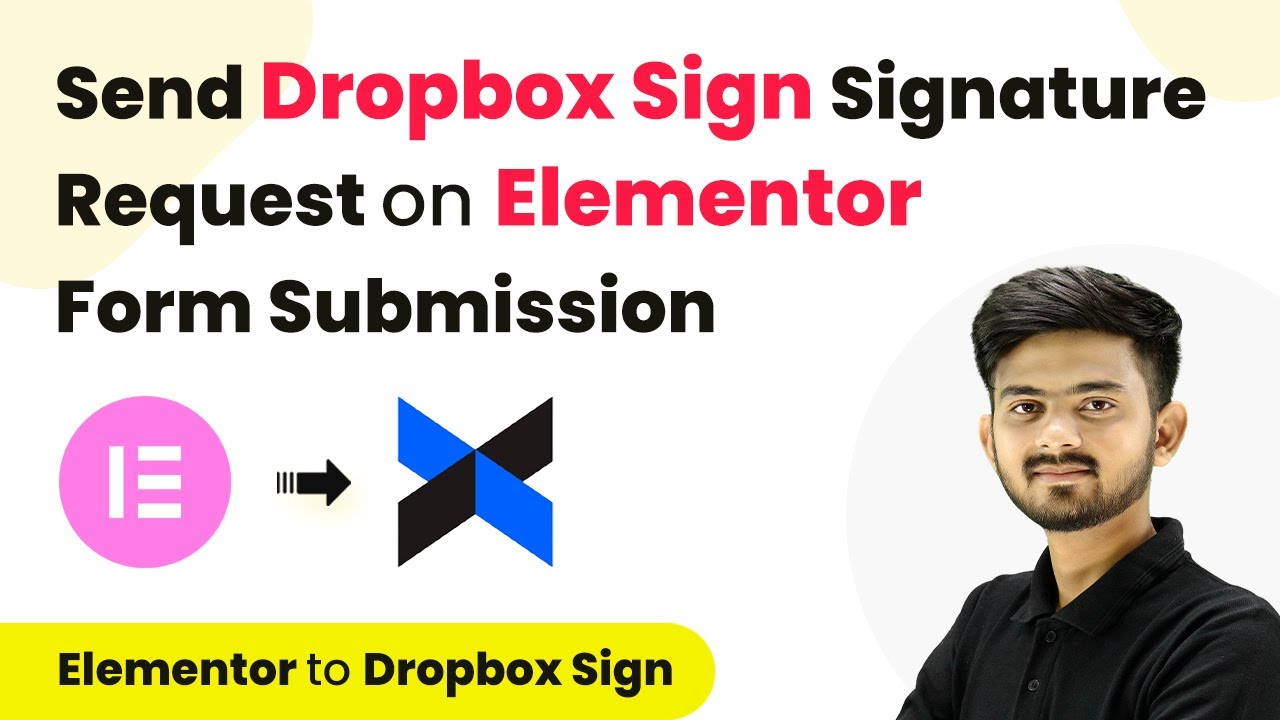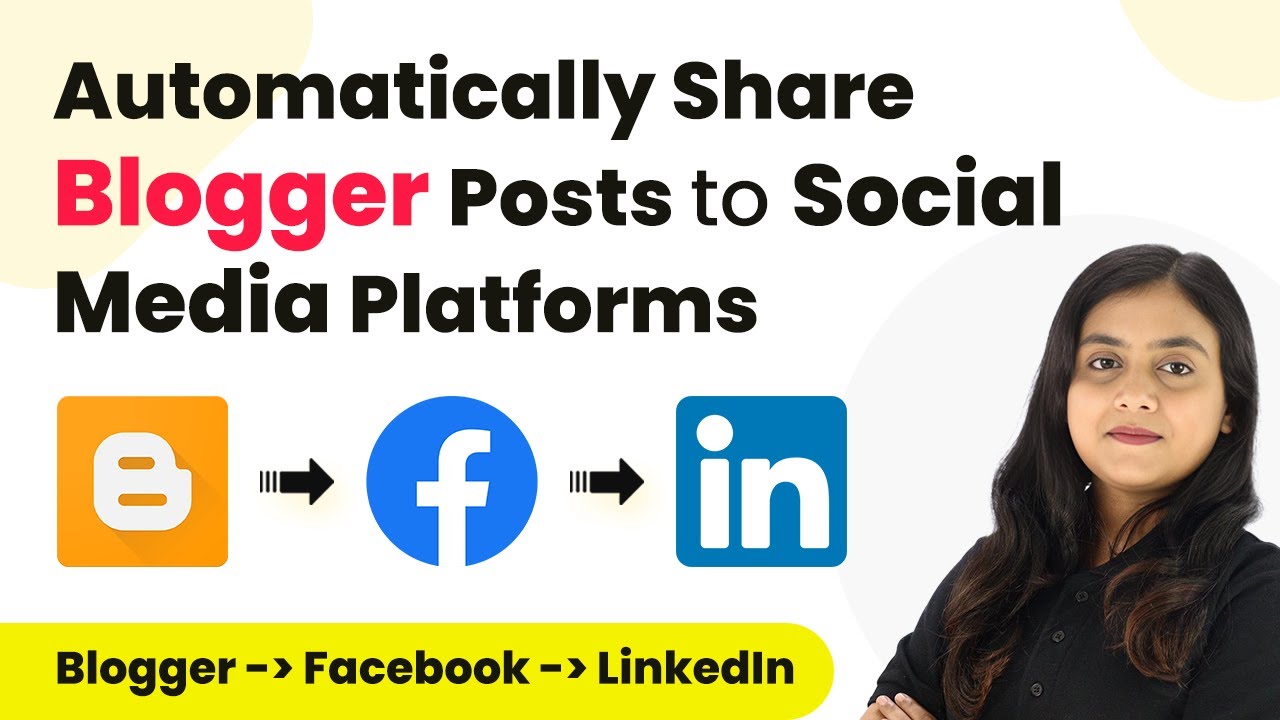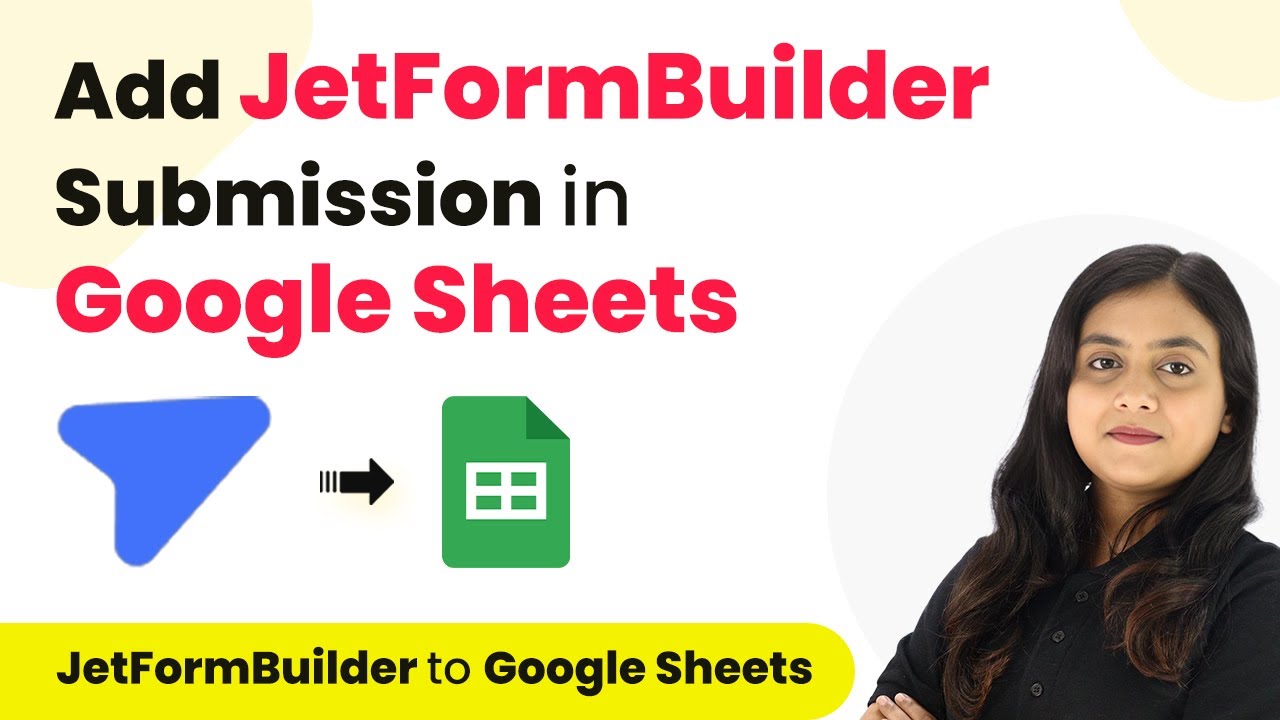Learn to automate Mailchimp subscriber creation from Google Sheets using Pabbly Connect in this detailed tutorial. Step-by-step guide included. Explore systematic approaches to creating efficient automation solutions that convert technical concepts into practical, implementable instructions.
Watch Step By Step Video Tutorial Below
1. Accessing Pabbly Connect for Integration
To create a Mailchimp subscriber from a new Google Sheets table row, we start by accessing Pabbly Connect. This powerful integration tool allows us to automate workflows without any coding skills.
Visit the Pabbly Connect landing page by typing Pabbly.com/connect in your browser. If you’re new, sign up for a free account to get started. Existing users can simply click on ‘Sign In’ to access their dashboard.
2. Creating a Workflow in Pabbly Connect
After signing in, you will see your Pabbly Connect dashboard. Here, click on ‘Create Workflow’ to begin the automation process. Name your workflow, such as ‘Create Mailchimp Subscriber from New Google Sheets Row,’ and select a folder to save it in. using Pabbly Connect
- Click on the plus icon to create a new folder if needed.
- Select Google Sheets Automations for your workflow folder.
Once the workflow is created, you will see two boxes labeled ‘Trigger’ and ‘Action’. The trigger indicates when the automation starts, while the action is what happens next. For this integration, select Google Sheets as the trigger application.
3. Setting Up Google Sheets as the Trigger
In this step, we will configure Google Sheets as the trigger in Pabbly Connect. Choose the event ‘New or Updated Spreadsheet Row’ to initiate the workflow when a new row is added.
Next, you will need to connect your Google Sheets to Pabbly Connect. A webhook URL will be provided, which acts as a bridge between Google Sheets and Pabbly Connect. Copy this URL and prepare to paste it into Google Sheets.
- Open Google Sheets and navigate to Extensions > Add-ons > Get Add-ons.
- Search for ‘Pabbly Connect Webhooks’ and install it.
- Refresh your Google Sheets after installation.
After installation, go back to Extensions, select Pabbly Connect Webhooks, and choose ‘Initial Setup’. Paste the webhook URL and specify the trigger column (e.g., Column D) for data entry.
4. Mapping Data from Google Sheets to Mailchimp
Now that we have set up Google Sheets as the trigger, we will proceed to map the data to Mailchimp using Pabbly Connect. Select Mailchimp as the action application and the event ‘Add New Member with Custom Fields’.
To connect Mailchimp to Pabbly Connect, you will need your Mailchimp API key. Log in to your Mailchimp account, navigate to your profile, and find the API key under Extras. Copy this key and paste it into Pabbly Connect.
Enter your Mailchimp API key and the data center (e.g., us6). Map the fields from Google Sheets to Mailchimp, such as email address, first name, and last name.
Once the mapping is complete, click on ‘Save and Send Test Request’ to ensure the data is correctly sent to Mailchimp. Check your Mailchimp account to confirm the new subscriber has been created.
5. Testing and Verifying the Integration
After setting up the integration, it’s crucial to test the workflow to ensure everything functions as expected. Go back to your Google Sheets and add a new subscriber’s details in the designated columns.
Once you enter the new data, return to Pabbly Connect. You should see a response indicating that the new subscriber has been successfully added to Mailchimp. Verify by checking your Mailchimp audience to confirm the new entry.
Ensure that the header row is in the first row of your Google Sheets. Refresh your Mailchimp audience page to see the new subscriber.
This testing phase ensures that your automation between Google Sheets and Mailchimp via Pabbly Connect is functioning correctly, allowing for seamless subscriber management.
Conclusion
In this tutorial, we explored how to create a Mailchimp subscriber from a new Google Sheets table row using Pabbly Connect. This integration automates the process, saving time and ensuring accurate data management.
Ensure you check out Pabbly Connect to create business automation workflows and reduce manual tasks. Pabbly Connect currently offer integration with 2,000+ applications.
- Check out Pabbly Connect – Automate your business workflows effortlessly!
- Sign Up Free – Start your journey with ease!
- 10,000+ Video Tutorials – Learn step by step!
- Join Pabbly Facebook Group – Connect with 21,000+ like minded people!
With Pabbly Connect, you can effortlessly connect multiple applications, facilitating efficient workflows and enhancing your business operations.