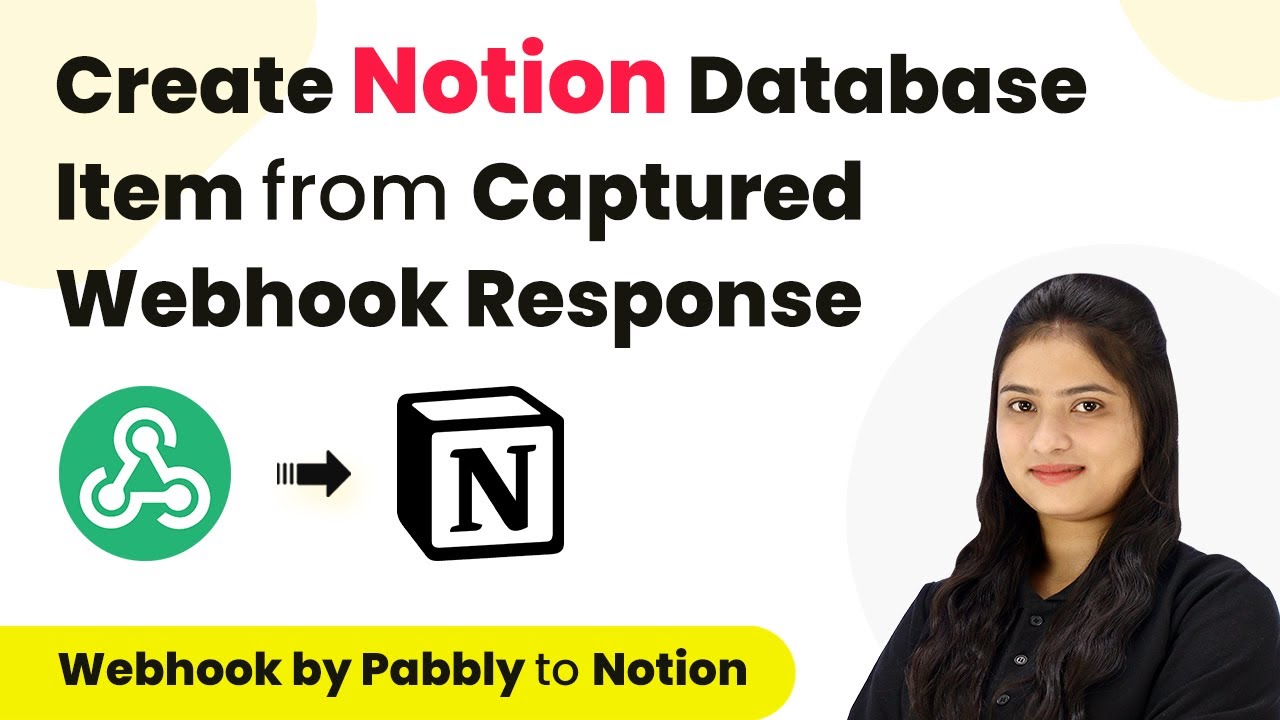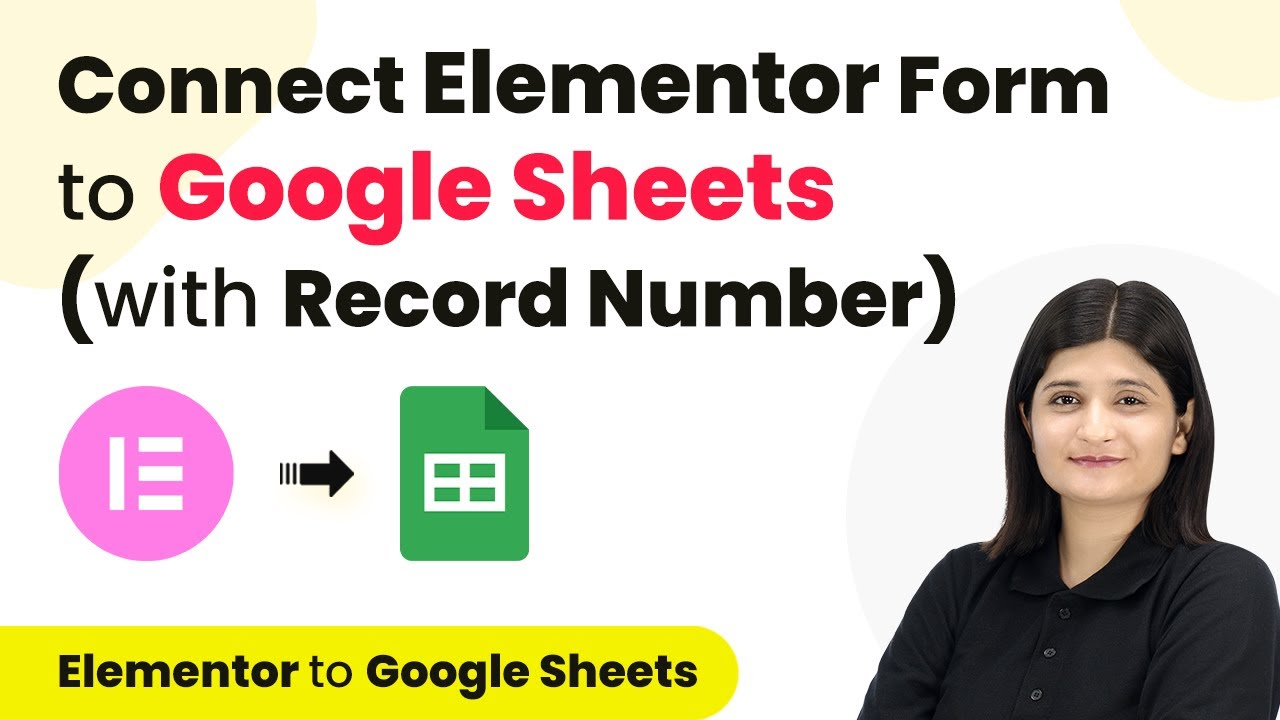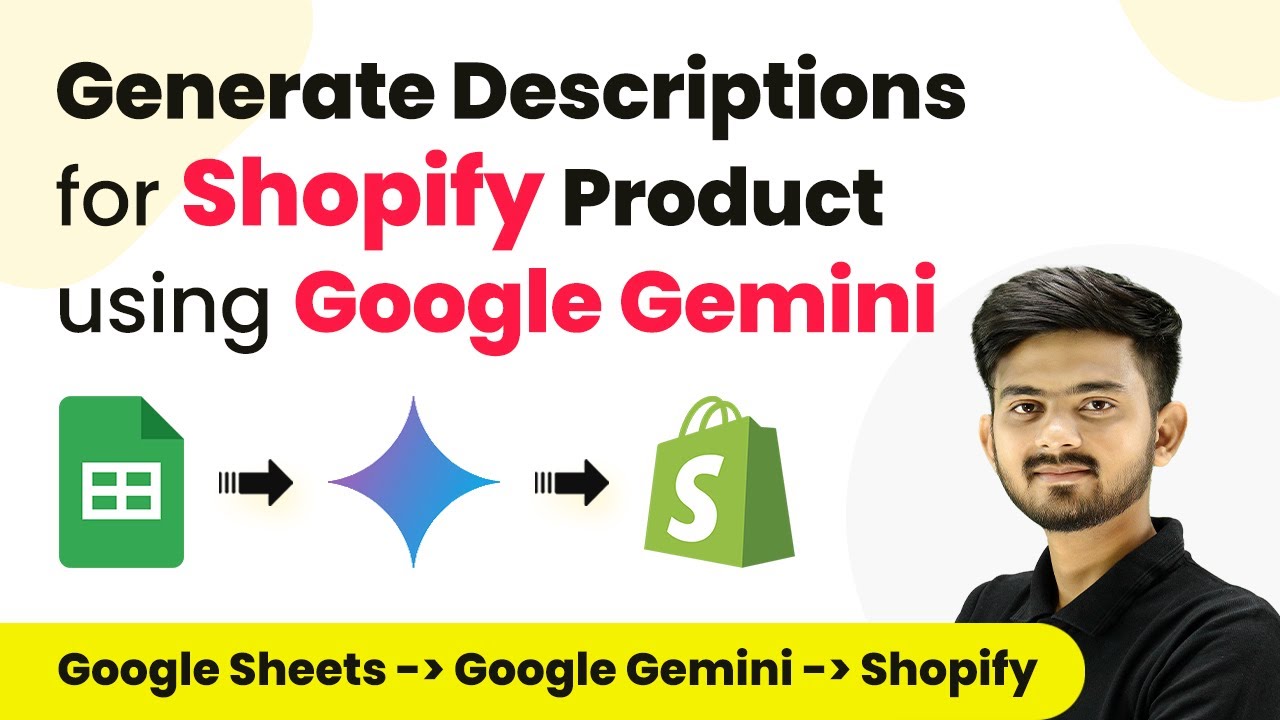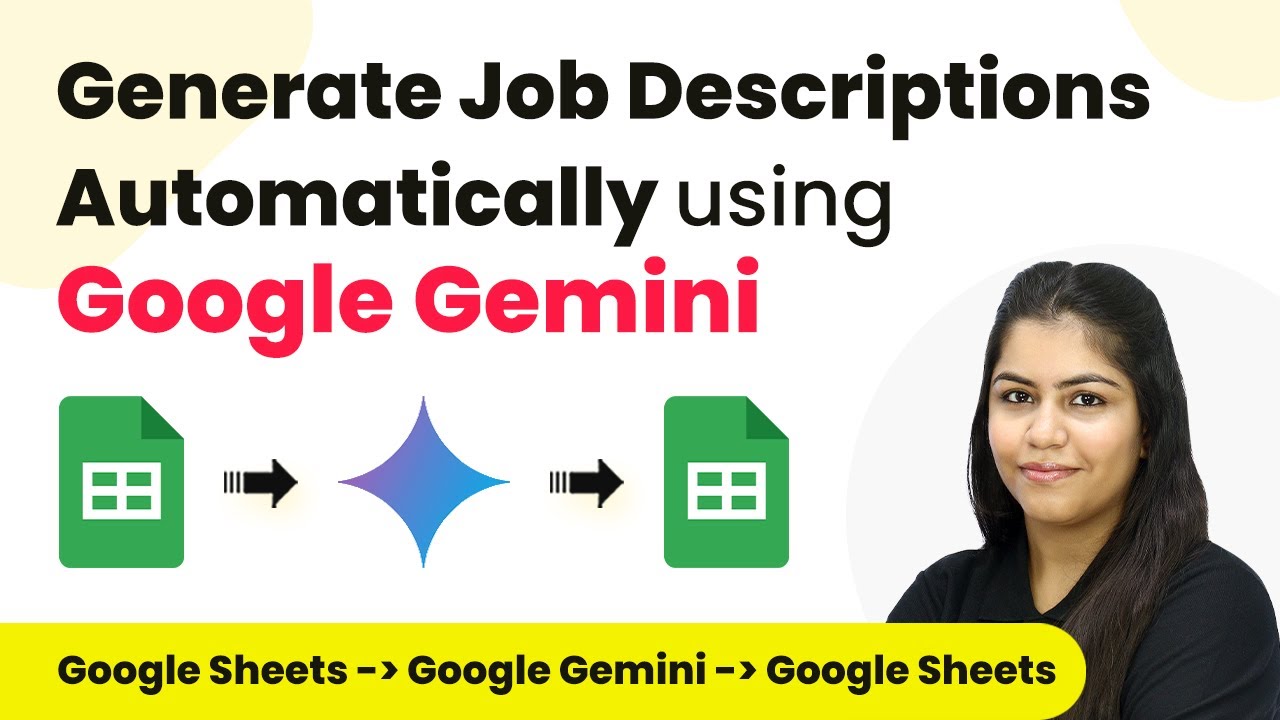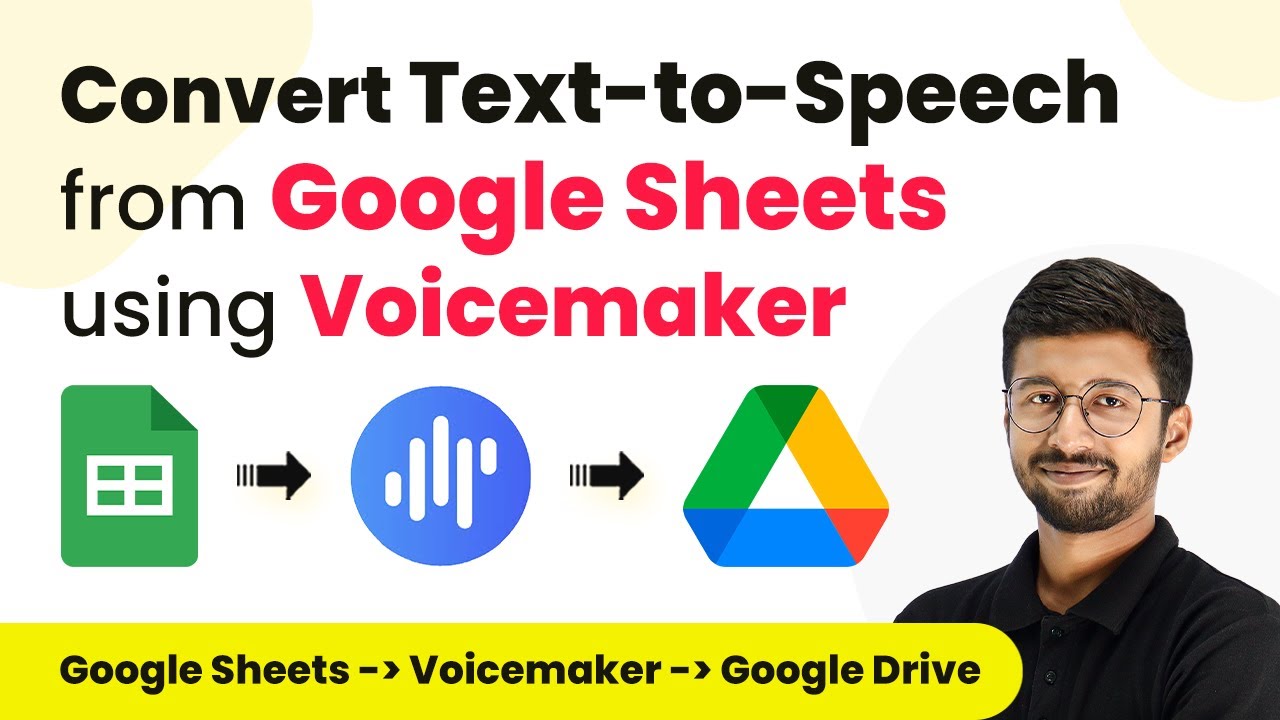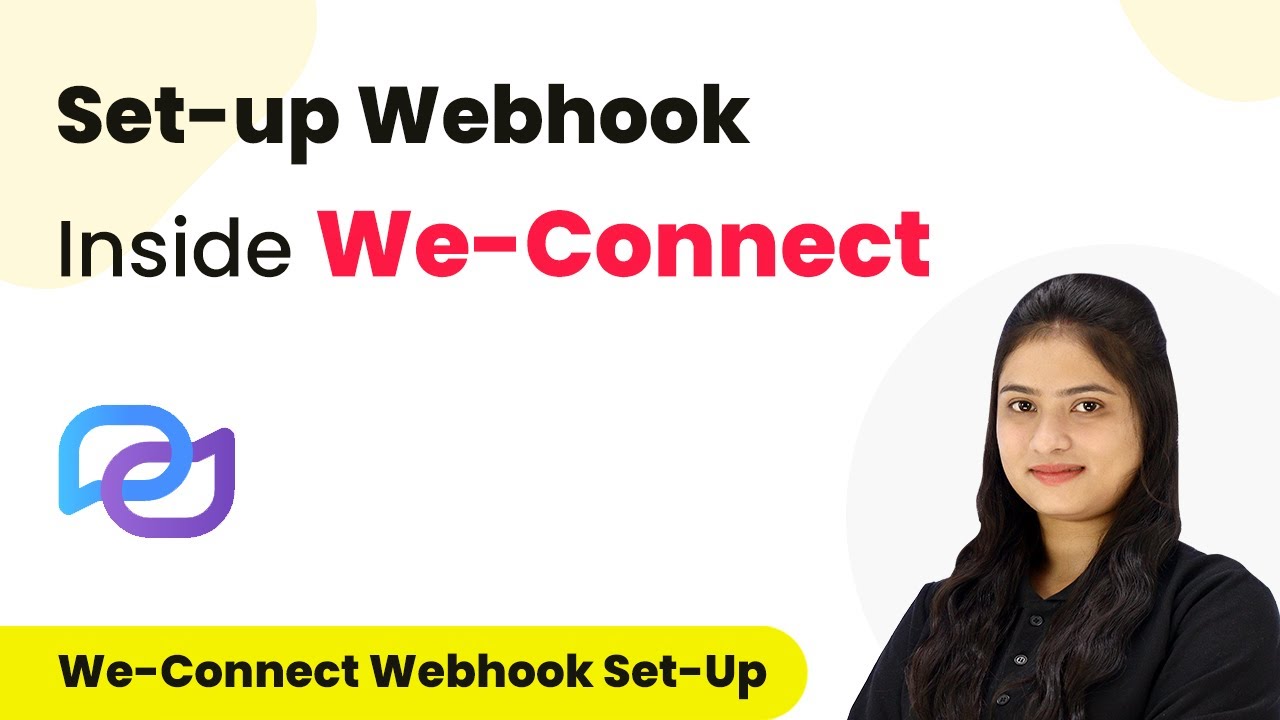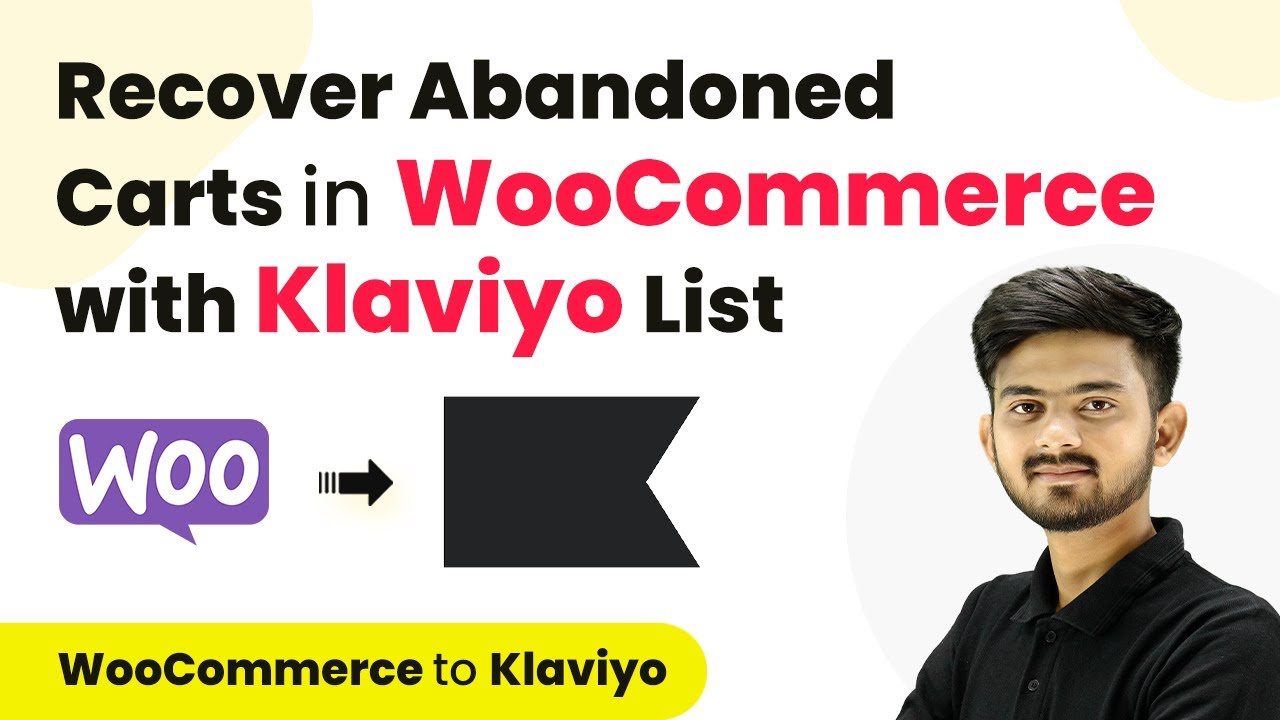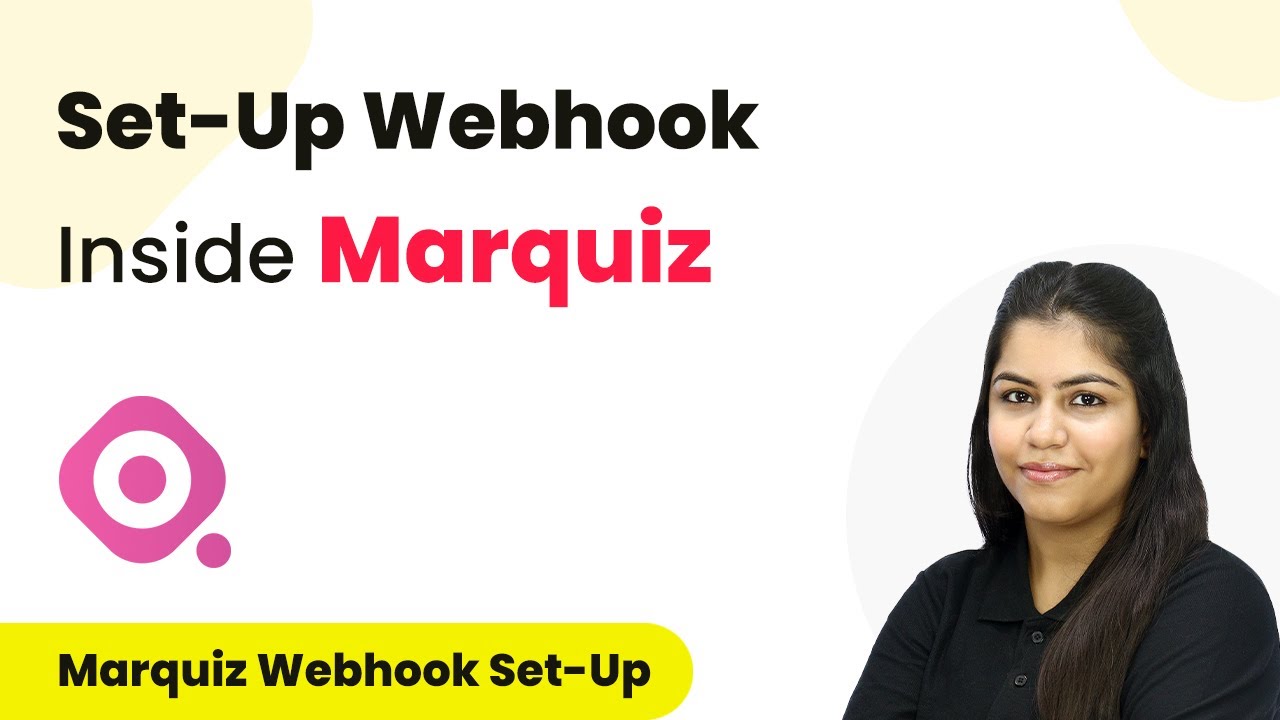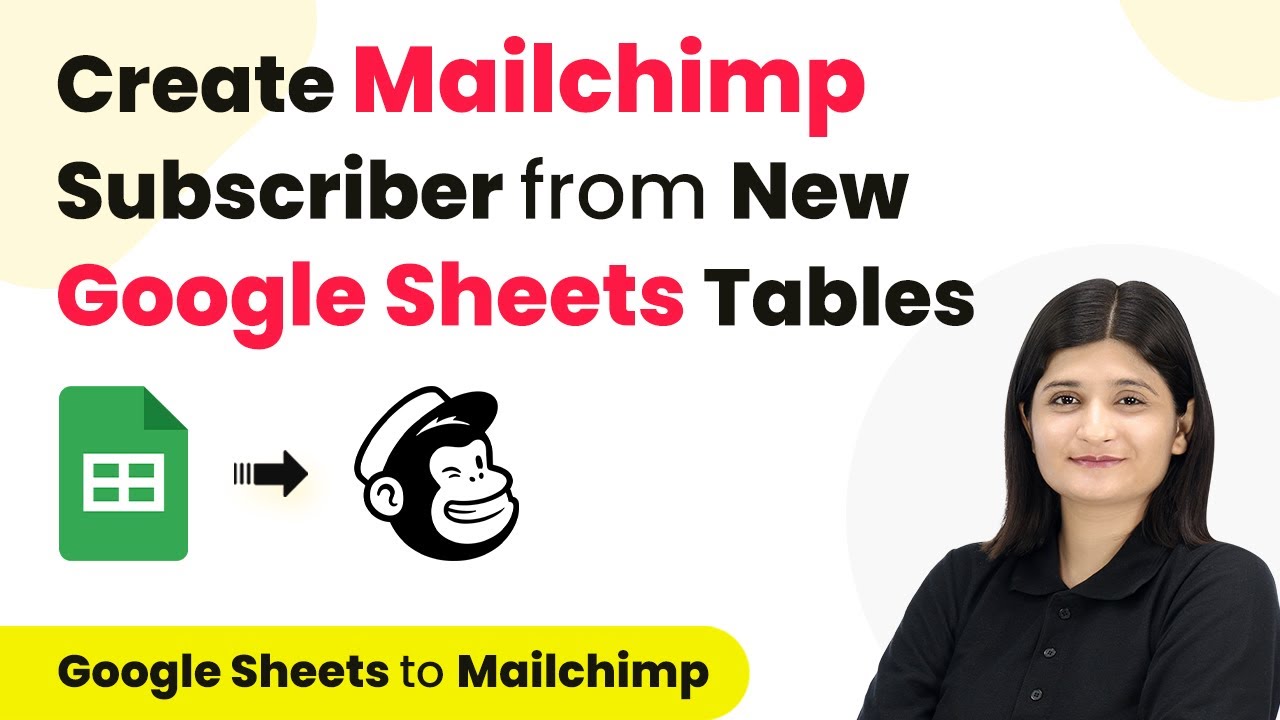Learn how to automate data transfer from web forms to Notion using Pabbly Connect. This step-by-step guide covers webhook setup and integration process. Implement the precise methodologies leading organizations use to automate repetitive tasks, illustrated with practical examples designed for immediate application.
Watch Step By Step Video Tutorial Below
1. Accessing Pabbly Connect for Integration
To begin with, Pabbly Connect is the central platform for automating tasks between applications like Notion and web forms. Start by visiting the Pabbly Connect homepage and signing in or creating a new account. Existing users can click on the ‘Sign In’ button, while new users should select ‘Sign Up for Free’ to create an account and receive 100 free tasks monthly. using Pabbly Connect
Once logged in, navigate to the Pabbly Connect dashboard. Here, you can see all your workflows and create new ones. Click on the ‘Create Workflow’ option to initiate the integration process. Name your workflow something descriptive like ‘Create Notion Database Item for Captured Webhook Response’ to keep track of its purpose.
2. Setting Up Webhook Trigger in Pabbly Connect
In this step, we will set up a webhook trigger using Pabbly Connect to capture responses from web forms. Select ‘Webhook by Pabbly’ as your trigger application. This allows you to capture data from applications that are not natively integrated with Pabbly Connect. using Pabbly Connect
- Choose the trigger event as ‘Catch Webhook’.
- Copy the provided webhook URL.
- Follow the instructions to paste the URL into your web form application.
Once you have pasted the webhook URL into your application, click on the ‘Capture Webhook Response’ button in Pabbly Connect. This prepares the system to receive data from your web form submissions.
3. Configuring Notion Action in Pabbly Connect
After setting up the webhook trigger, the next step is to configure the action that will send the captured data to Notion. Select ‘Notion’ as your action application and choose the action event as ‘Create Database Item’. This action will allow you to create a new entry in your Notion database whenever a form is submitted. using Pabbly Connect
To establish the connection, click on ‘Connect Now’. If you do not have an existing connection, select the option to create a new one. Log in to your Notion account and grant Pabbly Connect access to your pages. Once connected, select the specific database where you want to store the inquiries.
- Map the fields from the webhook response to the corresponding fields in Notion.
- Ensure the data is entered dynamically for each new submission.
- Click on ‘Save and Send Test Request’ to verify the setup.
Upon successful configuration, the data from your web form will be automatically added to your Notion database, creating a systematic record of customer inquiries.
4. Testing the Integration with Sample Data
To ensure that the integration is functioning correctly, perform a test submission on your web form. Fill out the form with sample data and submit it. This step is crucial as it triggers the webhook and captures the response in Pabbly Connect. using Pabbly Connect
After submitting the form, return to Pabbly Connect and check if the webhook has captured the response. You should see the details of the submission, including the name, email, phone number, and inquiry. This confirms that the data is being received correctly.
Next, verify that the data has been added to your Notion database. Check the entries to ensure that all fields are populated accurately with the submitted information. This step validates that your integration is working as intended.
5. Finalizing the Automation Process
Once you have confirmed that the integration between Pabbly Connect and Notion is working correctly, you can finalize your automation process. This includes ensuring that all mappings are set up correctly and that the data flows seamlessly from your web forms to Notion. using Pabbly Connect
Remember, Pabbly Connect enables you to automate this entire process without any coding skills, making it accessible for everyone. With this setup, every time a customer submits an inquiry through your web form, the details will be captured and recorded in Notion automatically.
In summary, by using Pabbly Connect, you can efficiently manage customer inquiries and maintain a systematic record in Notion. This integration not only saves time but also enhances the organization of your customer support operations.
Conclusion
This tutorial demonstrates how to use Pabbly Connect to automate the process of capturing web form responses and storing them in Notion. By following these steps, you can streamline your workflow and enhance your customer support efficiency.
Ensure you check out Pabbly Connect to create business automation workflows and reduce manual tasks. Pabbly Connect currently offer integration with 2,000+ applications.
- Check out Pabbly Connect – Automate your business workflows effortlessly!
- Sign Up Free – Start your journey with ease!
- 10,000+ Video Tutorials – Learn step by step!
- Join Pabbly Facebook Group – Connect with 21,000+ like minded people!