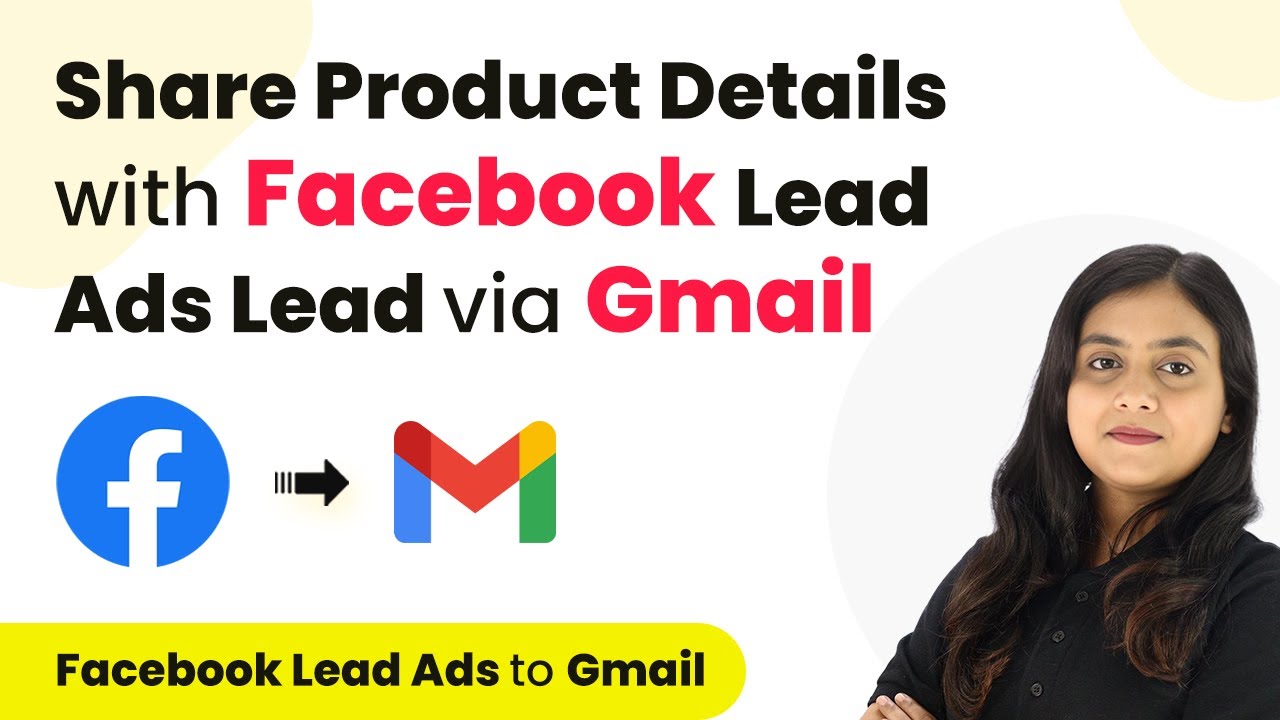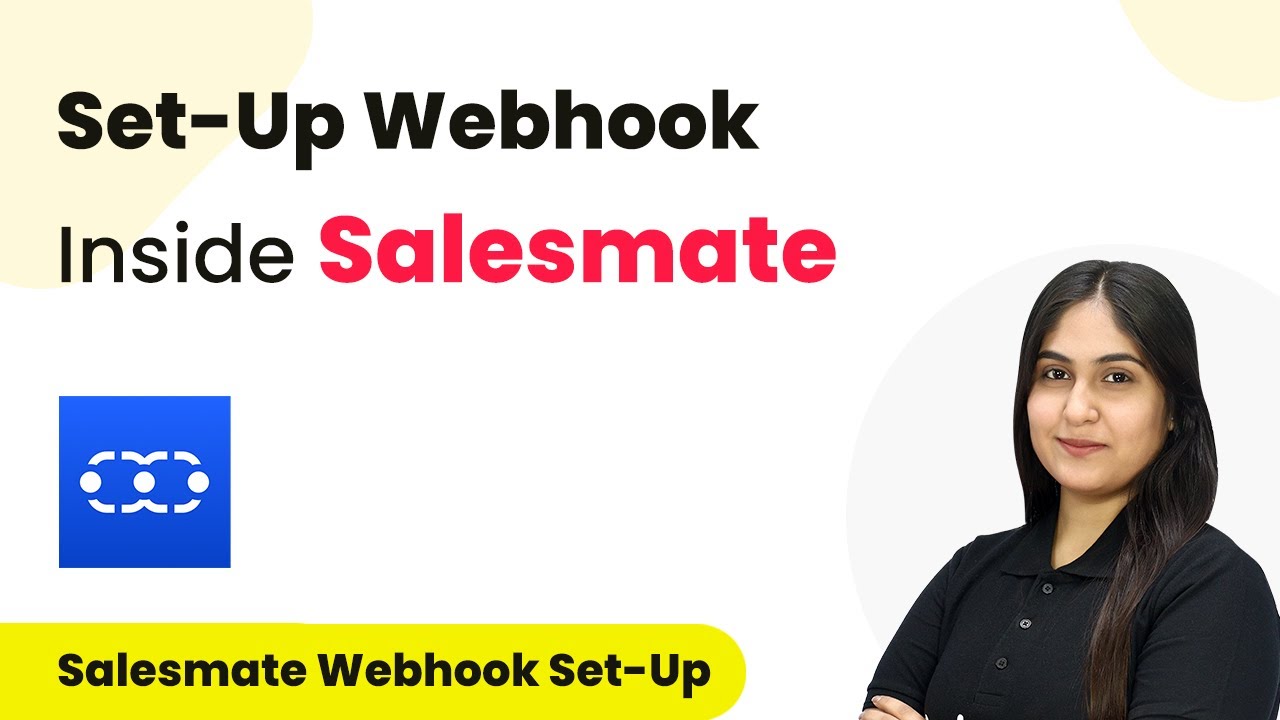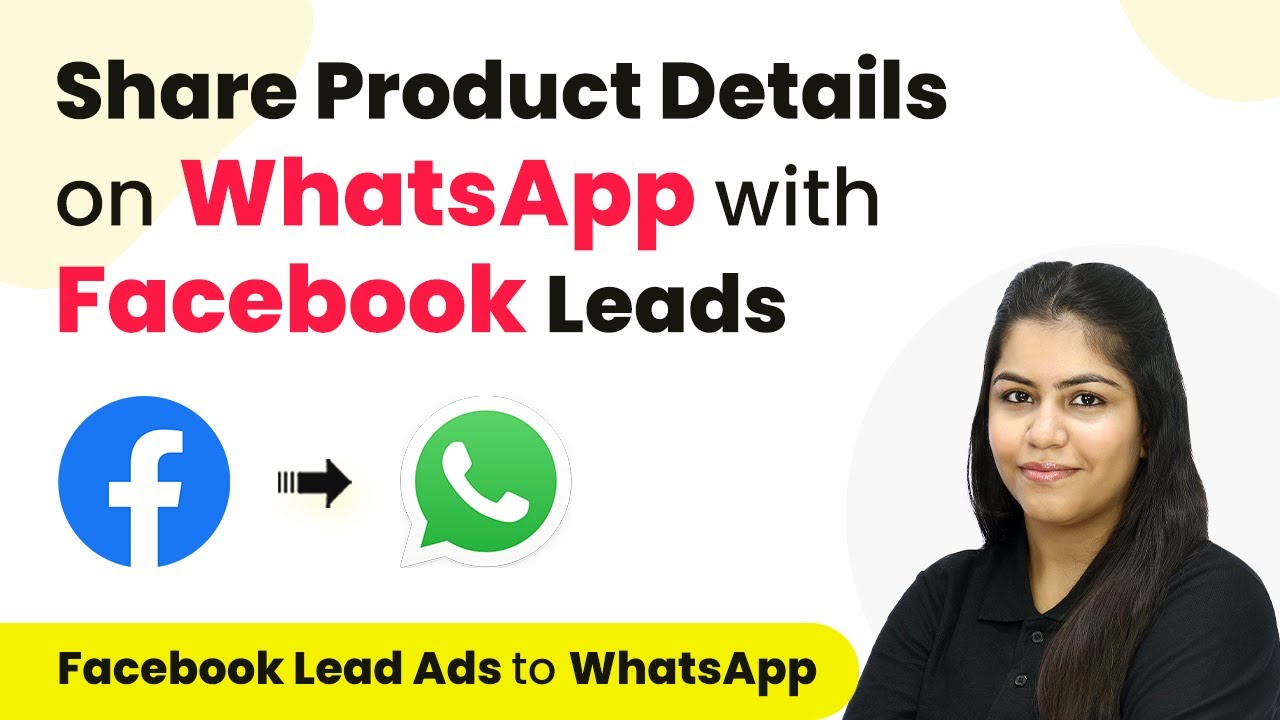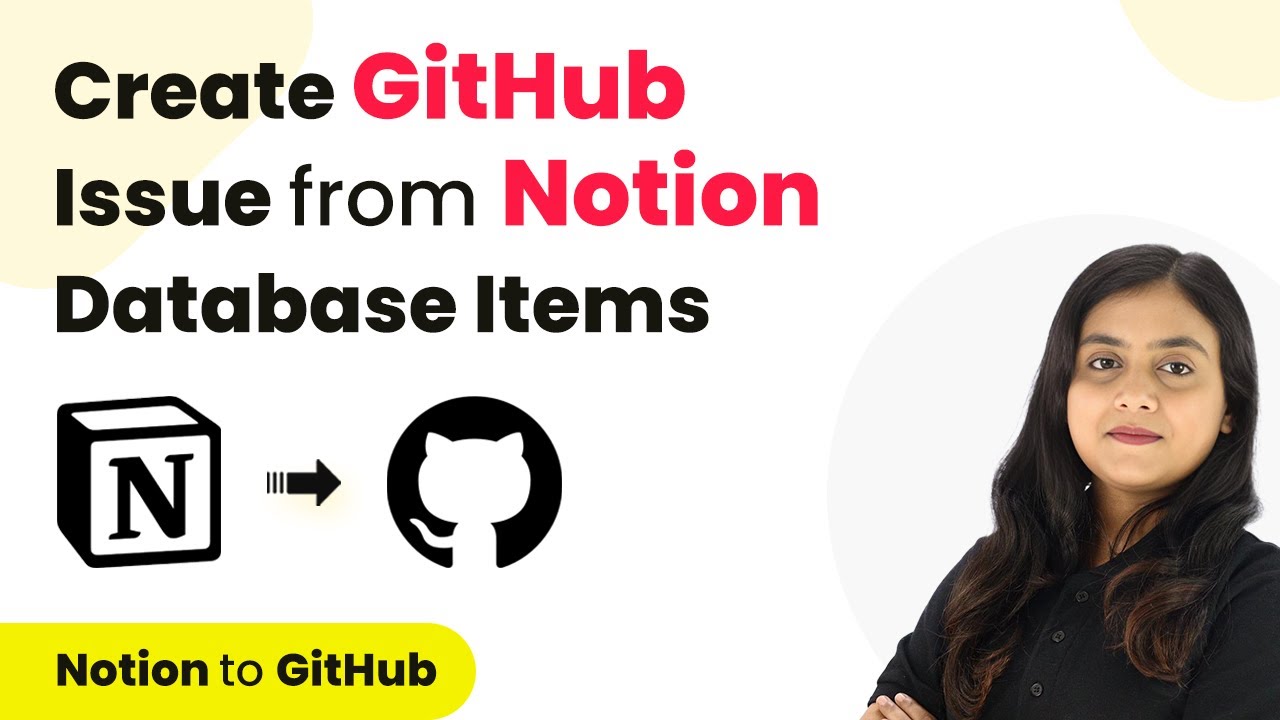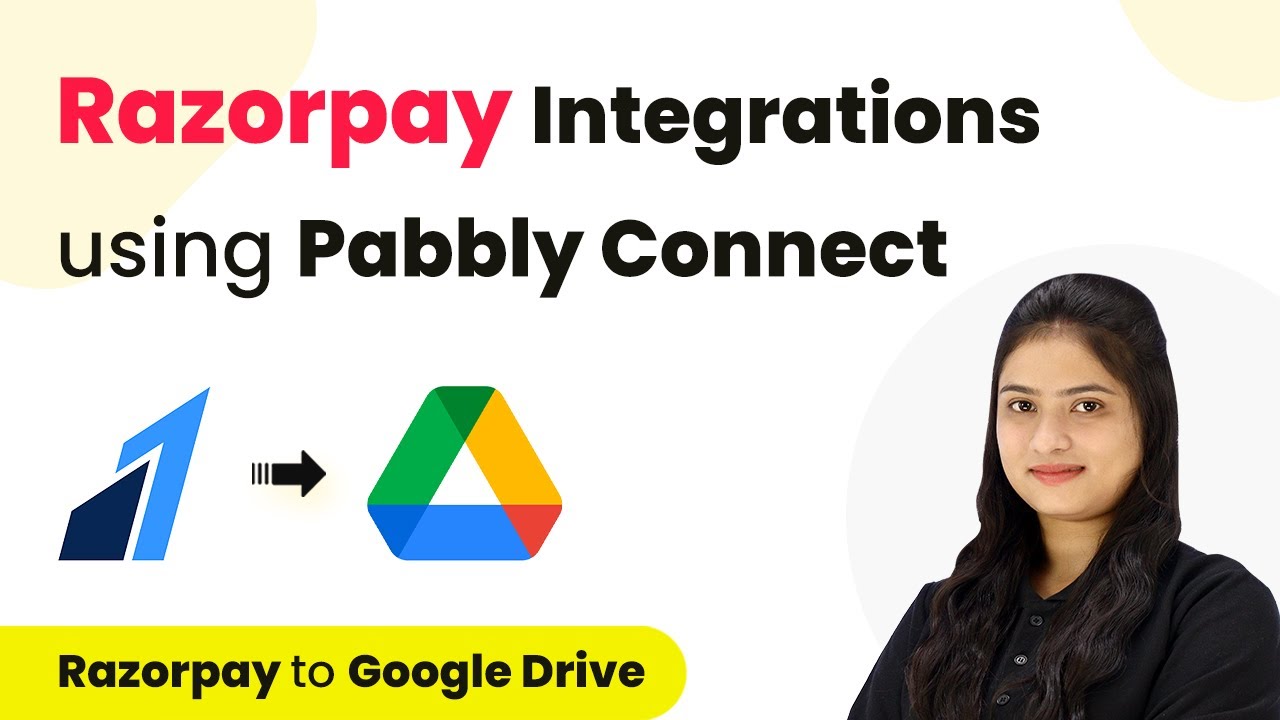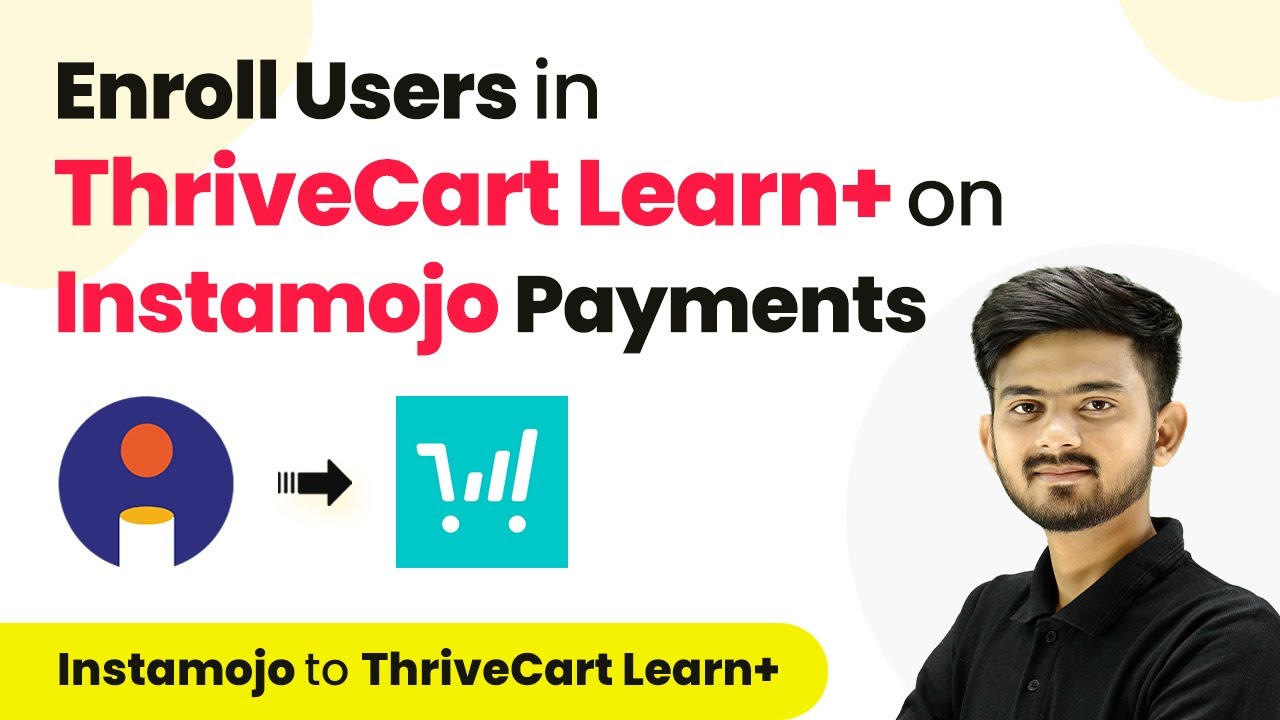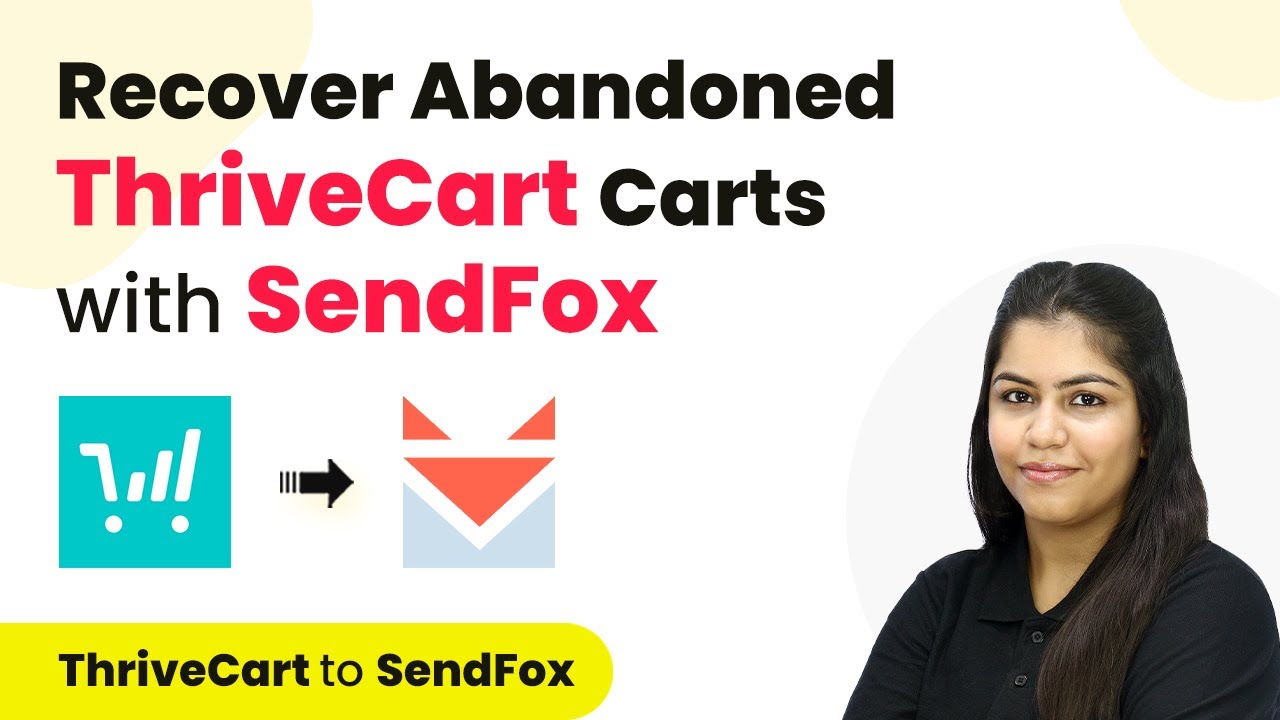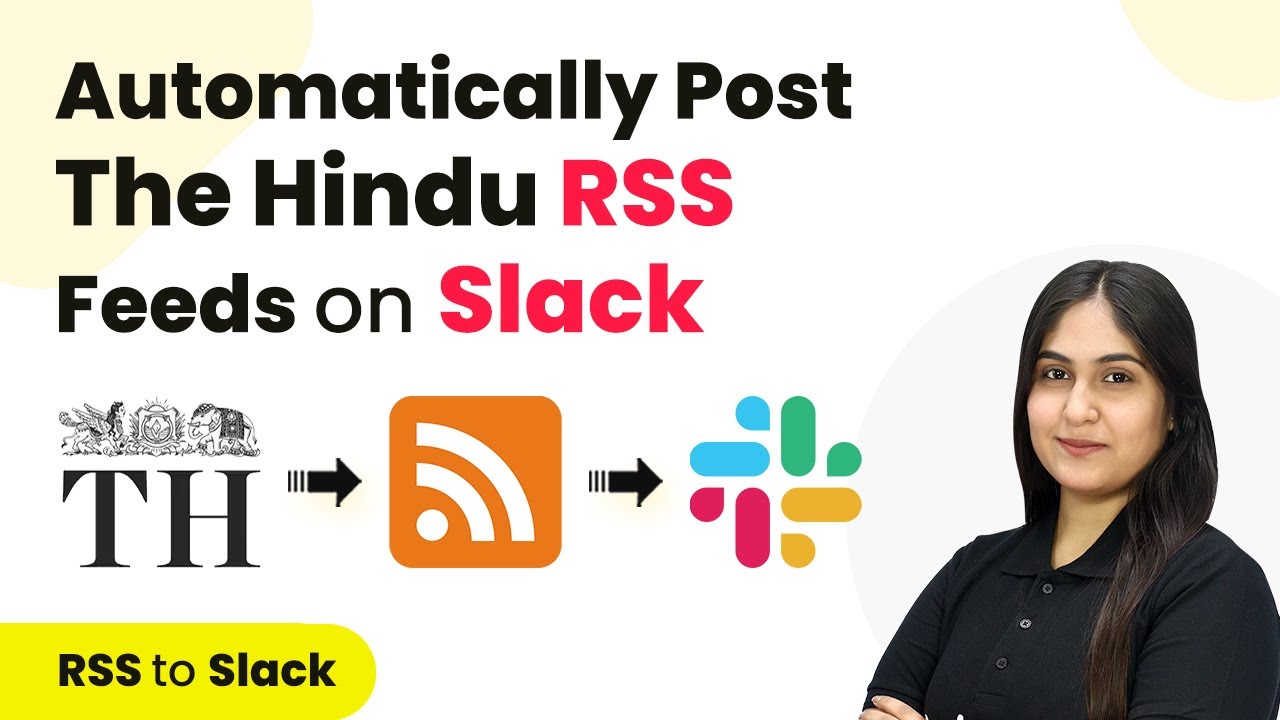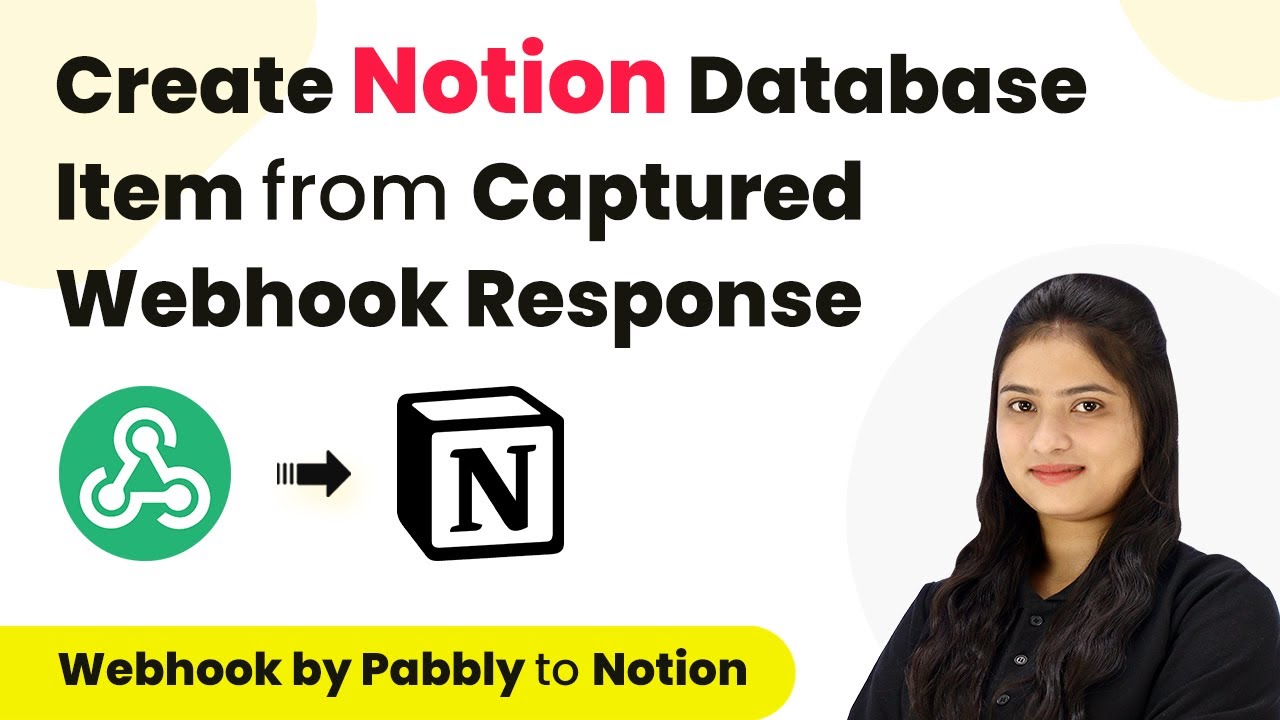Learn how to automate sharing product details with Facebook Lead Ads leads via Gmail using Pabbly Connect. Step-by-step tutorial for seamless integration. Explore efficient methods for automating routine tasks with clear, concise instructions suited for both newcomers and experienced professionals.
Watch Step By Step Video Tutorial Below
1. Accessing Pabbly Connect for Integration
To start integrating Facebook Lead Ads with Gmail, you need to access Pabbly Connect. This platform is designed to streamline automation without the need for coding skills. Begin by visiting the Pabbly Connect website and signing in to your account.
If you’re a new user, you can sign up for free and receive 100 tasks every month. Once logged in, you will see the dashboard with all available applications. Click on the option for Pabbly Connect to proceed with creating your automation workflow.
2. Creating a Workflow in Pabbly Connect
After accessing Pabbly Connect, the next step is to create a new workflow. Click on the button in the top right corner labeled ‘Create Workflow’. A dialog box will appear, prompting you to name your workflow.
- Enter a descriptive name, such as ‘Share Product Details with Facebook Lead Ads Leads via Gmail’.
- Select the appropriate folder to save your workflow.
- Click on ‘Create’ to finalize your workflow setup.
Once the workflow is created, you will see two sections: Trigger and Action. The Trigger is what initiates the workflow, while the Action is the response to that trigger. In this case, we will set Facebook Lead Ads as the trigger application.
3. Setting Up the Trigger with Facebook Lead Ads
To set up the trigger in Pabbly Connect, click on the arrow in the Trigger section and select Facebook Lead Ads. Choose the event ‘New Lead Instant’ to capture new leads generated from your Facebook ads.
Next, click on the ‘Connect’ button to establish a connection between Facebook Lead Ads and Pabbly Connect. You will need to log into your Facebook account to authorize this connection. After authorization, select your Facebook page and the lead generation form you want to use.
- Choose the page where you run your lead ads.
- Select the lead form that captures customer information.
- Click on ‘Save and Send Test Request’ to verify the setup.
After generating a test lead, you will see the response captured in Pabbly Connect, confirming that the trigger setup was successful.
4. Setting Up the Action to Send Emails via Gmail
Now that the trigger is set up, the next step is to configure the action. In this case, we will select Gmail as the action application. Click on the action section and choose ‘Send Email V1’ as the action event.
Click on the ‘Connect’ button to link Gmail with Pabbly Connect. You will need to authorize the connection by allowing Pabbly Connect to access your Gmail account. Once authorized, you can set up the email details.
Map the recipient email address using data from the previous step. Fill in the sender’s name, email subject, and body content. Attach any relevant files, such as a product catalog PDF.
After filling in all the necessary details, click on ‘Save and Send Test Request’ to send a test email. Check your Gmail account to confirm receipt of the email with the product catalog attached.
5. Conclusion: Automating Your Lead Follow-Up with Pabbly Connect
In this tutorial, we demonstrated how to use Pabbly Connect to automate the process of sending product details to leads generated through Facebook Lead Ads. By integrating Facebook Lead Ads with Gmail, you can ensure timely communication with potential customers.
Ensure you check out Pabbly Connect to create business automation workflows and reduce manual tasks. Pabbly Connect currently offer integration with 2,000+ applications.
Check out Pabbly Connect – Automate your business workflows effortlessly! Sign Up Free – Start your journey with ease! 10,000+ Video Tutorials – Learn step by step! Join Pabbly Facebook Group – Connect with 21,000+ like minded people!
This automation not only saves time but also enhances customer engagement by providing them with essential product information immediately. With Pabbly Connect, you can streamline your marketing efforts and improve your chances of converting leads into loyal customers.
By following the steps outlined in this tutorial, you can easily set up similar automations for various applications, making your workflow more efficient and effective.