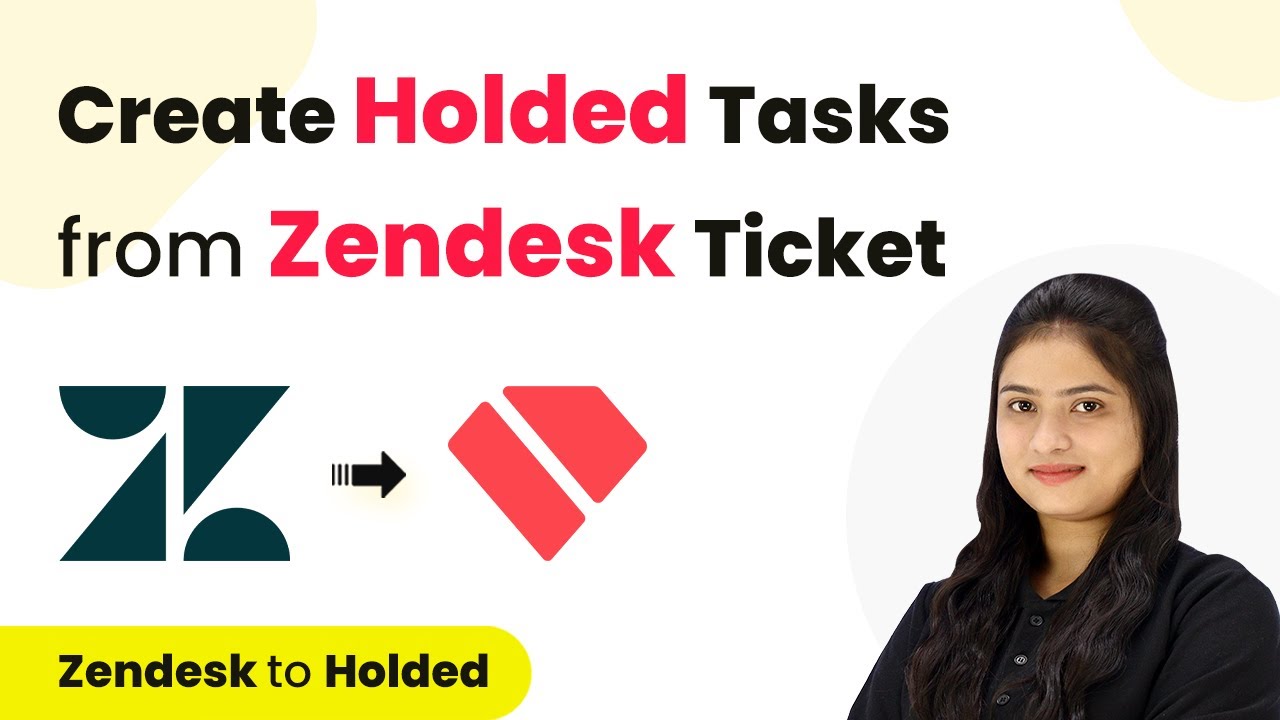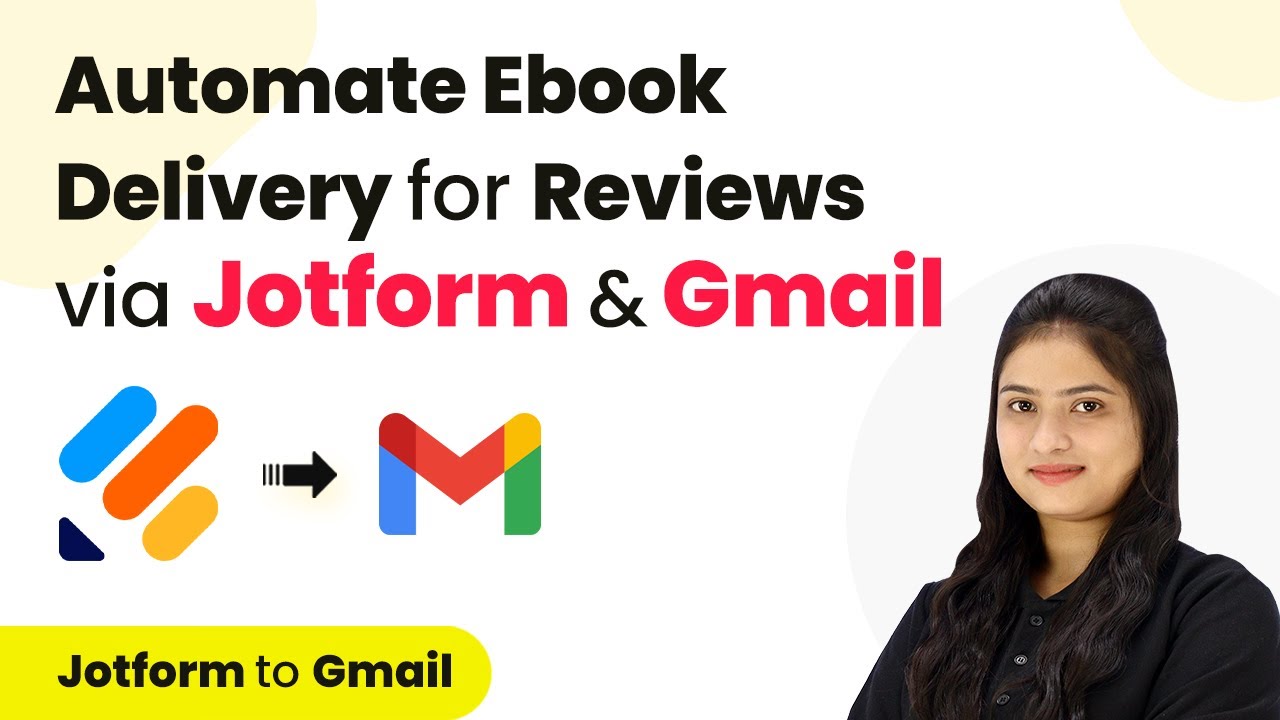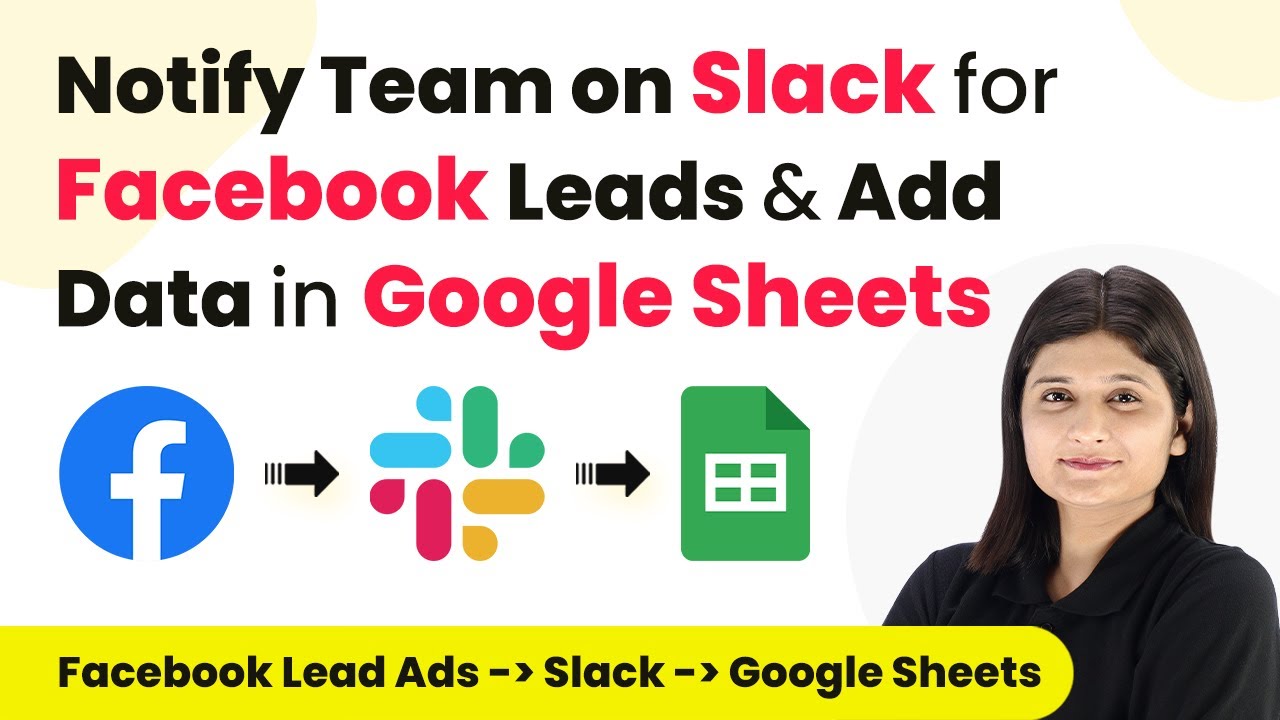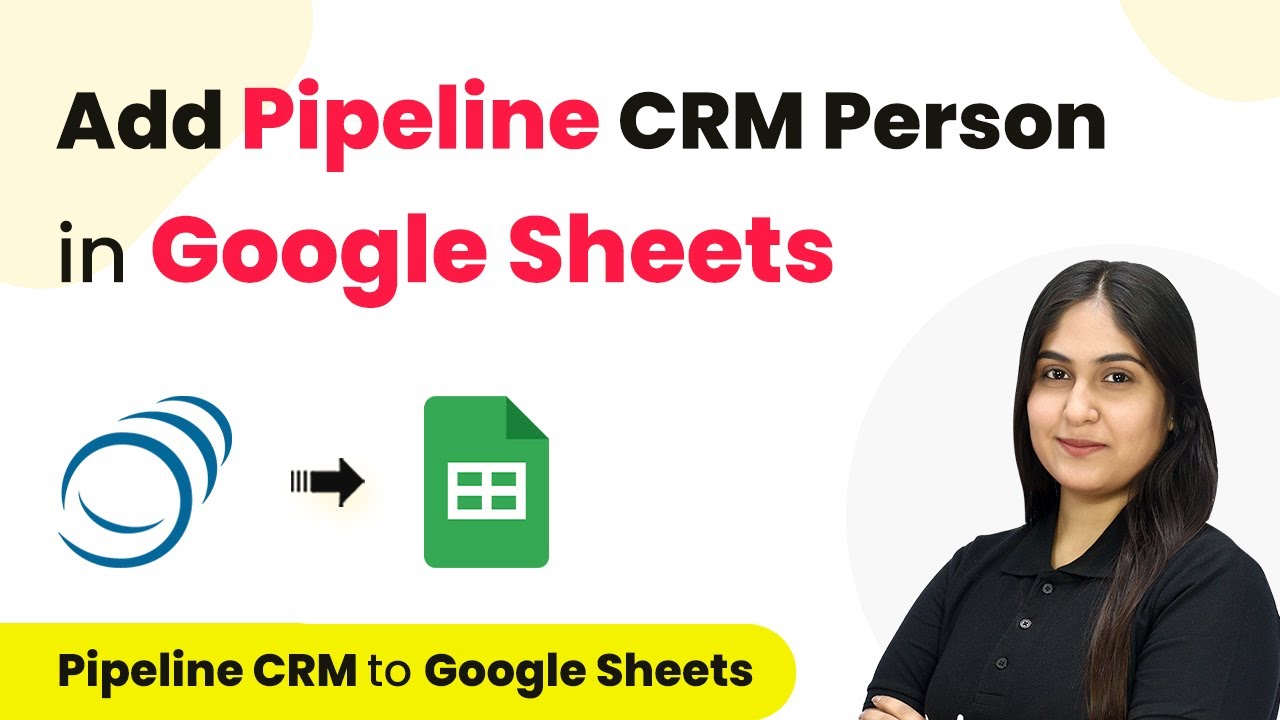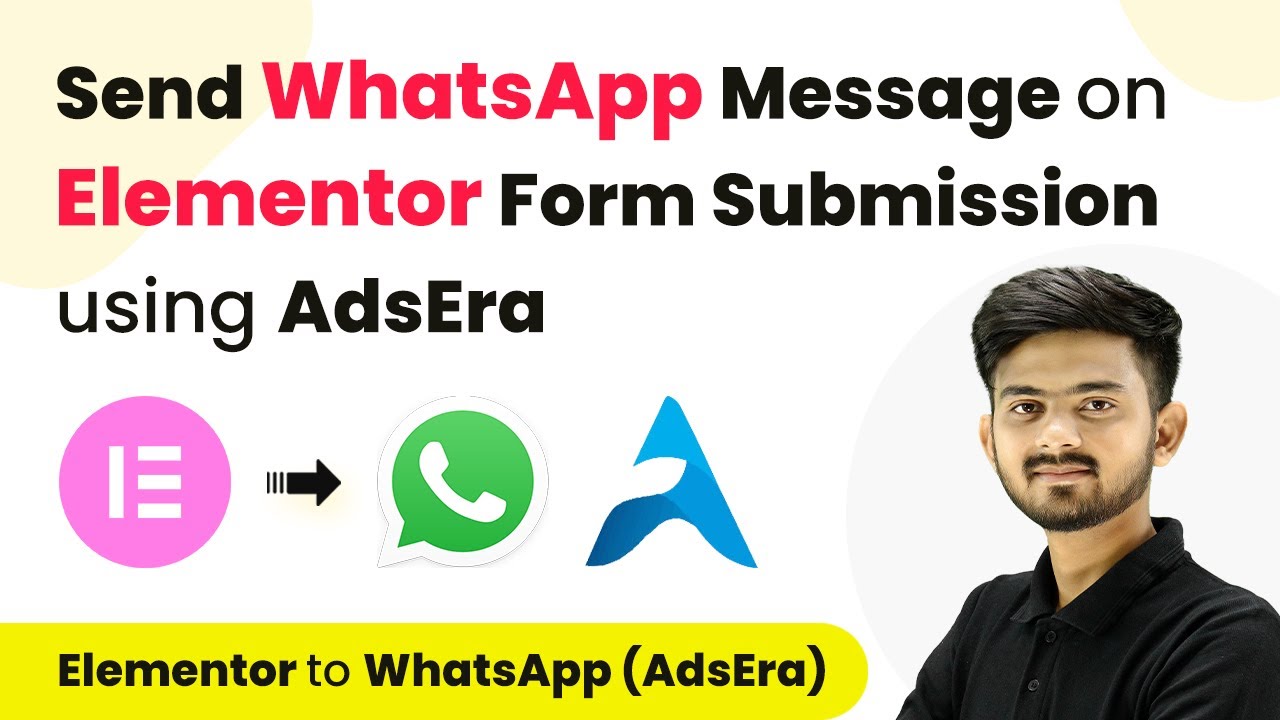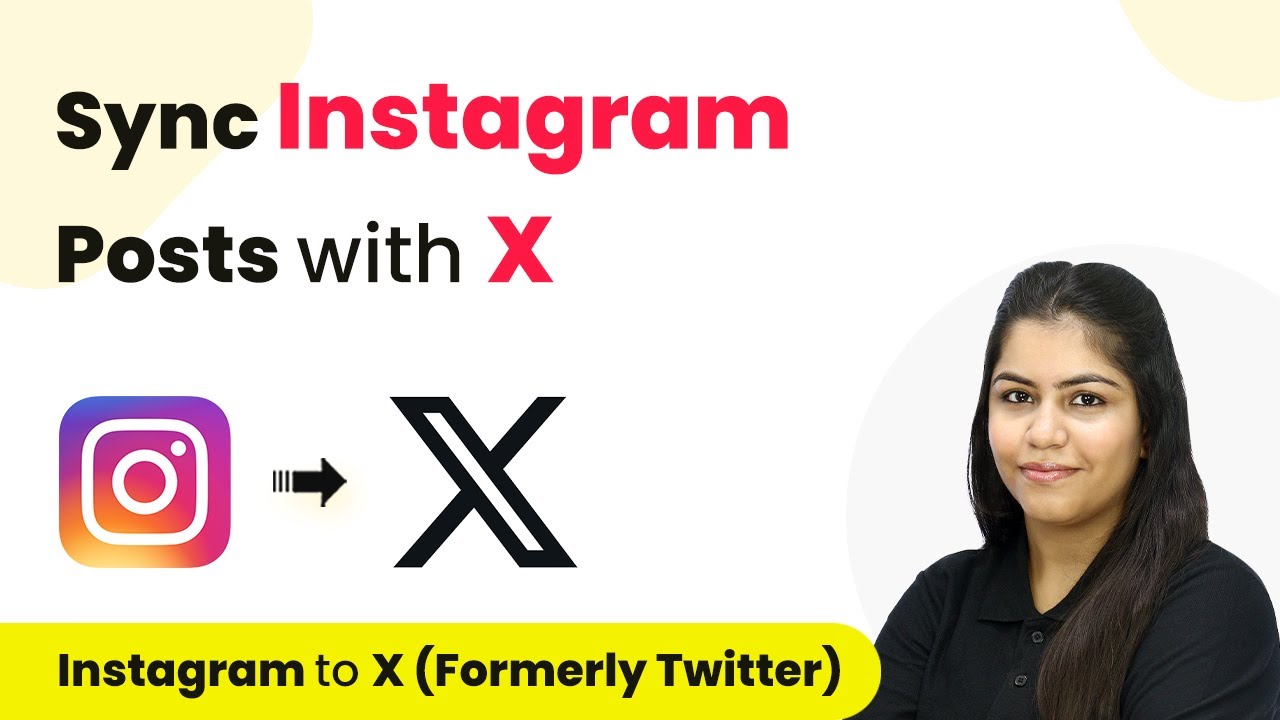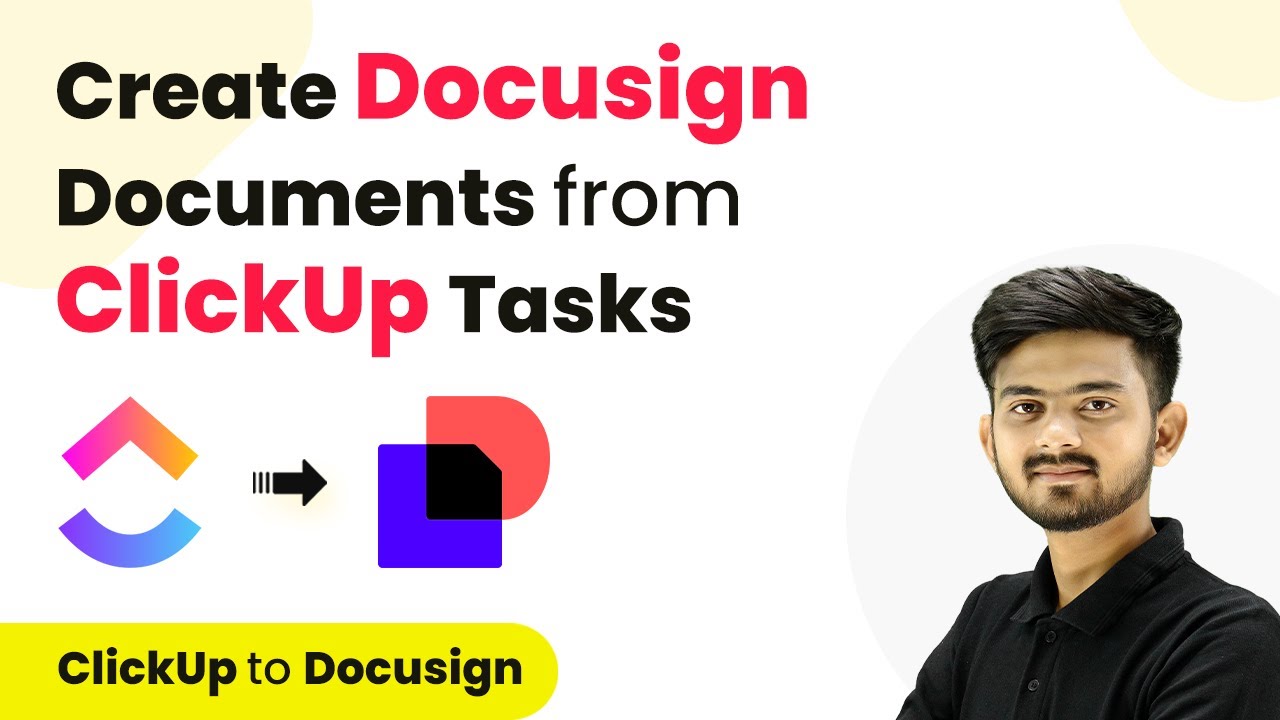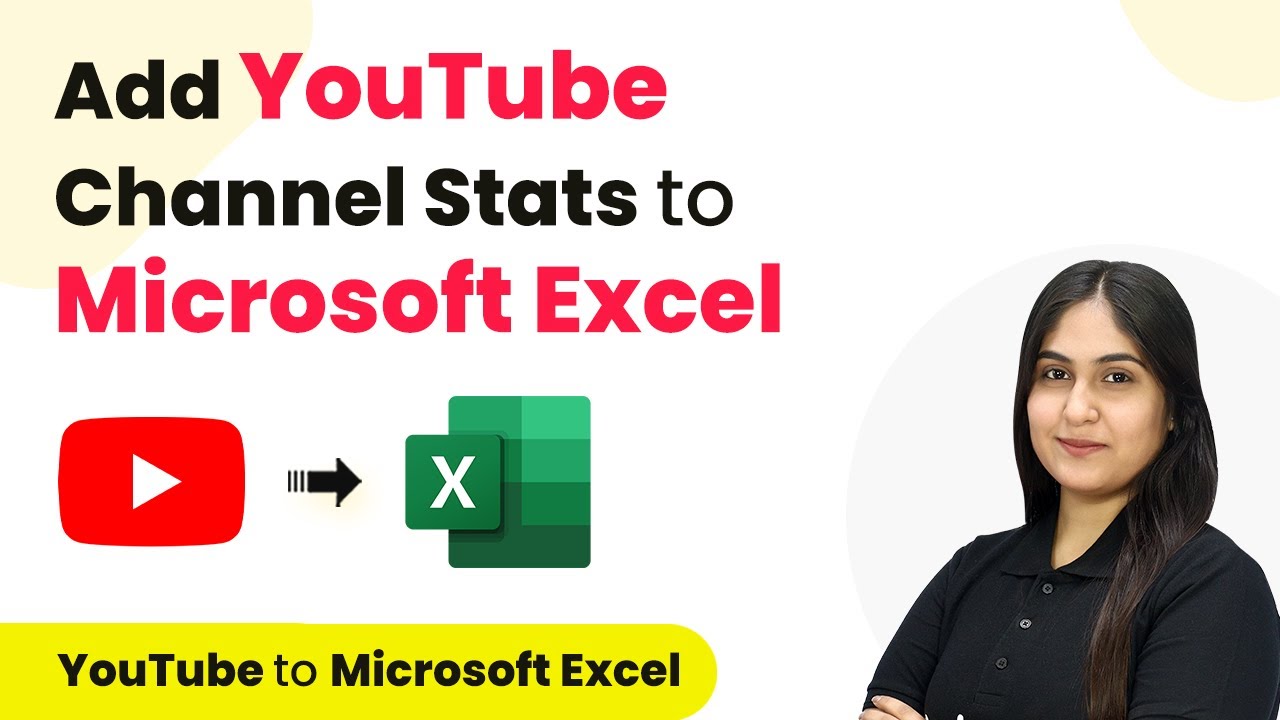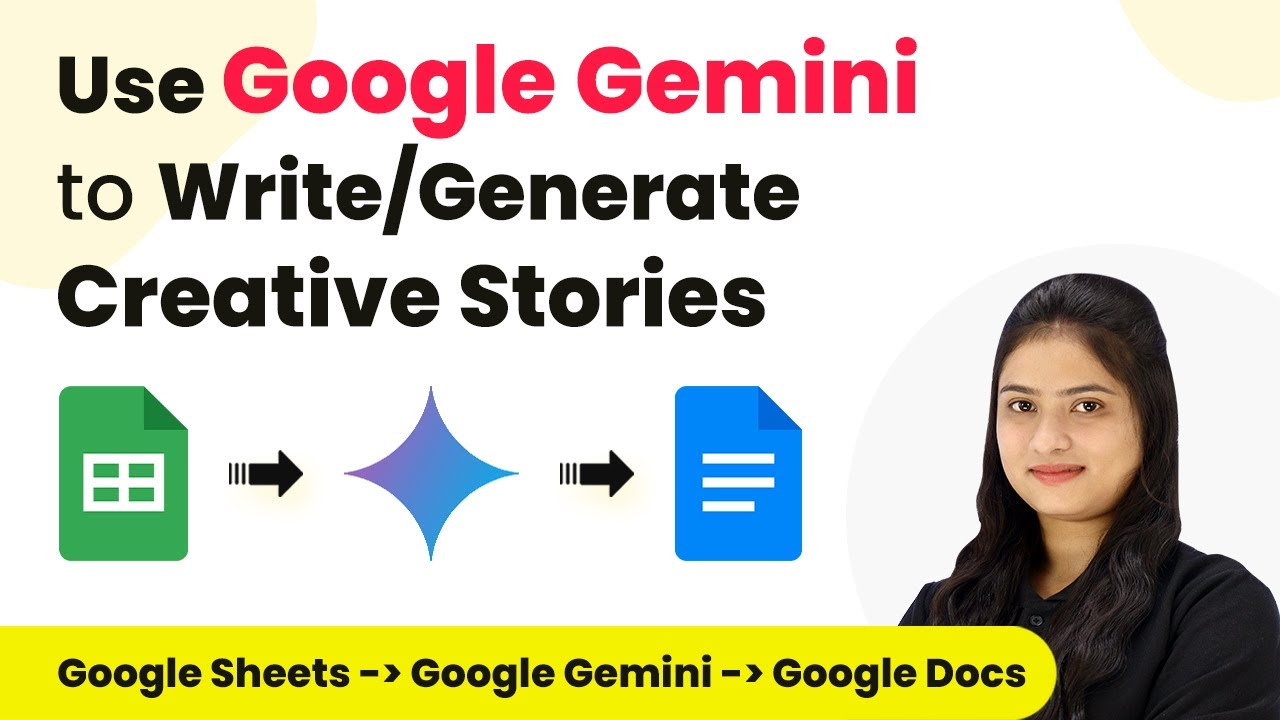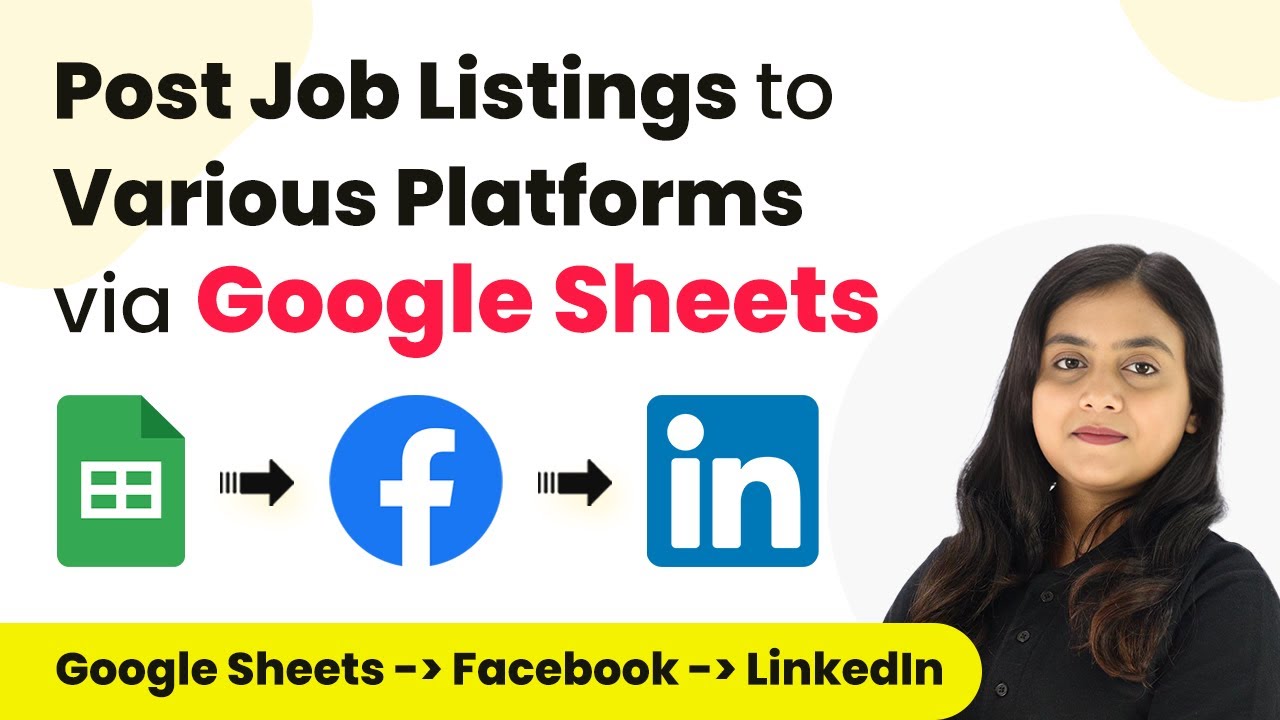Learn how to automate task creation in Holded from Zendesk tickets using Pabbly Connect. Step-by-step guide for seamless integration. Master proven automation processes with practical implementation examples and strategic recommendations you can apply immediately in your workflow.
Watch Step By Step Video Tutorial Below
1. Accessing Pabbly Connect for Automation
To create Holded tasks from Zendesk tickets, you first need to access Pabbly Connect. This platform allows you to automate workflows without coding. Simply visit the Pabbly Connect homepage by entering the URL in your browser.
Once on the homepage, you can either sign in if you are an existing user or click on the ‘Sign up for free’ button to create a new account. Signing up is quick and provides you with 100 free tasks every month, allowing you to explore the platform’s capabilities.
2. Creating a Workflow in Pabbly Connect
After logging into Pabbly Connect, navigate to the dashboard where you can see all your workflows. Click on the ‘Create Workflow’ button to start a new automation. A dialog box will appear prompting you to name your workflow.
- Name your workflow, for example, ‘Create Holded Task from Zendesk Ticket’.
- Select the folder where you want to save this workflow.
- Click on ‘Create’ to proceed.
Once created, you will see two sections: Trigger and Action. The Trigger is where you specify the event that starts the workflow, while the Action is what happens as a result of that trigger.
3. Setting Up the Trigger in Pabbly Connect
In this step, you will set up the trigger for your workflow using Pabbly Connect. Choose ‘Zendesk’ as your trigger application. Then, select the trigger event, which should be ‘New Ticket’. This means that whenever a new ticket is created in Zendesk, the workflow will be triggered.
After selecting the trigger event, Pabbly Connect will provide you with a webhook URL. This URL is essential for connecting Zendesk with Pabbly Connect. Copy this URL and proceed to your Zendesk account.
- Log in to your Zendesk account.
- Navigate to the ‘View’ section and select ‘Manage Views’.
- Go to ‘Apps and Integrations’ and select ‘Webhook’.
- Create a new webhook, paste the copied URL, and set the request method to POST.
Once the webhook is configured, test it to ensure the connection is successful.
4. Connecting Holded with Pabbly Connect
Now that your Zendesk trigger is set up, it’s time to connect Holded to Pabbly Connect. In the action step of your workflow, select ‘Holded’ as the application. Then, choose ‘Create Task’ as the action event. This means that when a new ticket is created in Zendesk, a corresponding task will be created in Holded.
To establish this connection, you will need to enter the API key from your Holded account. Log into Holded, navigate to the API settings, and create a new API key. Copy this key and return to Pabbly Connect to paste it into the connection setup.
Select the project in which you want to create the task. Map the list ID and task name using the data received from the Zendesk trigger. Test the action to ensure that the task is created successfully in Holded.
After testing, refresh the Holded dashboard to see the newly created task.
5. Testing the Integration Between Zendesk and Holded
With both applications connected through Pabbly Connect, it’s time to test the entire workflow. Create a new ticket in Zendesk to see if the automation works as intended. Fill in the ticket details, such as requester email, subject, and description.
Once you submit the ticket, return to Pabbly Connect and check if the task has been created in Holded. The task should reflect the details from the Zendesk ticket, confirming that the integration is successful.
Create a ticket with relevant details in Zendesk. Check the Holded dashboard for the new task. Ensure all details are correctly mapped from Zendesk to Holded.
Once confirmed, your integration is fully operational, allowing for seamless task management based on Zendesk tickets.
Conclusion
In this tutorial, you learned how to create Holded tasks from Zendesk tickets using Pabbly Connect. This automation simplifies task management and enhances your workflow efficiency. By following the steps outlined, you can easily set up this integration and streamline your processes.
Ensure you check out Pabbly Connect to create business automation workflows and reduce manual tasks. Pabbly Connect currently offer integration with 2,000+ applications.
- Check out Pabbly Connect – Automate your business workflows effortlessly!
- Sign Up Free – Start your journey with ease!
- 10,000+ Video Tutorials – Learn step by step!
- Join Pabbly Facebook Group – Connect with 21,000+ like minded people!