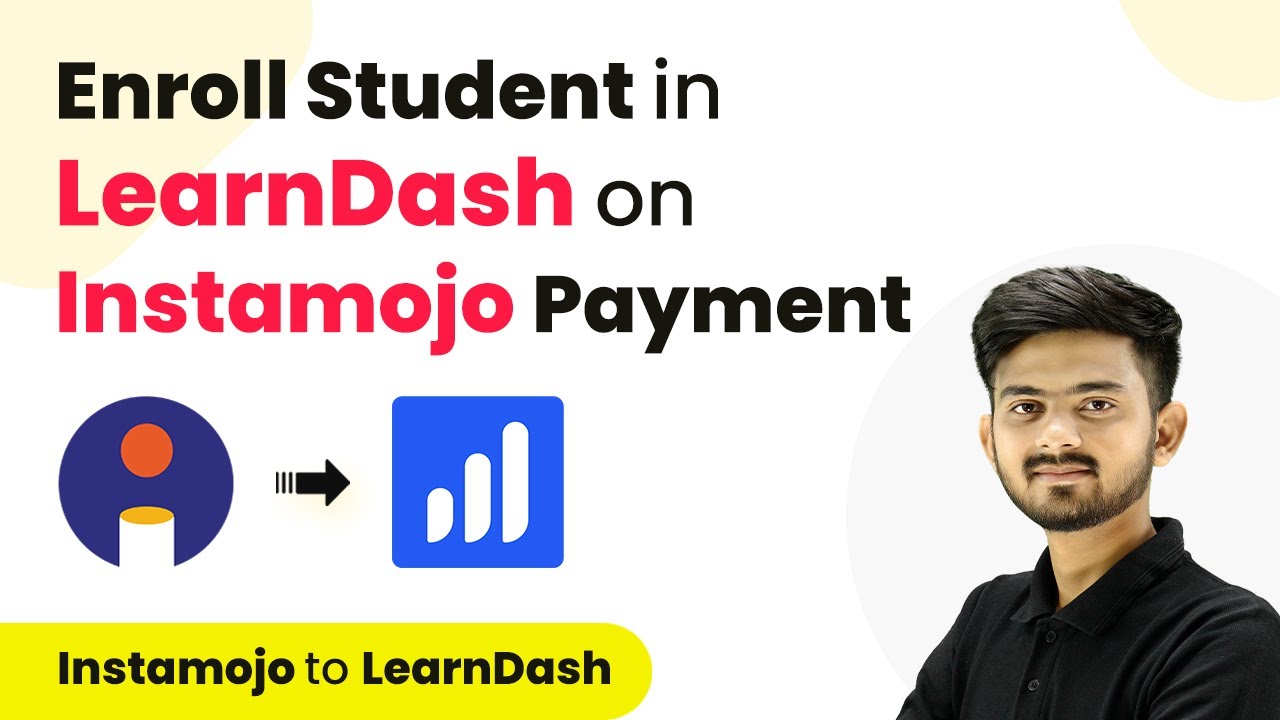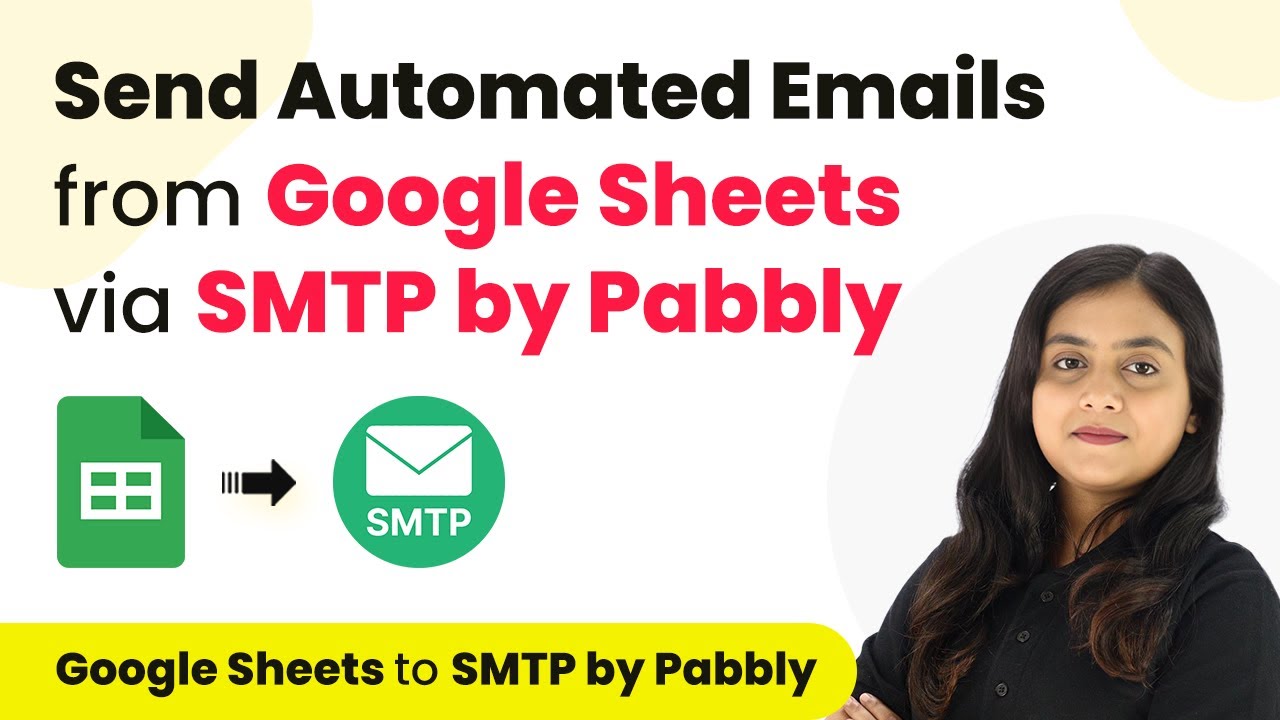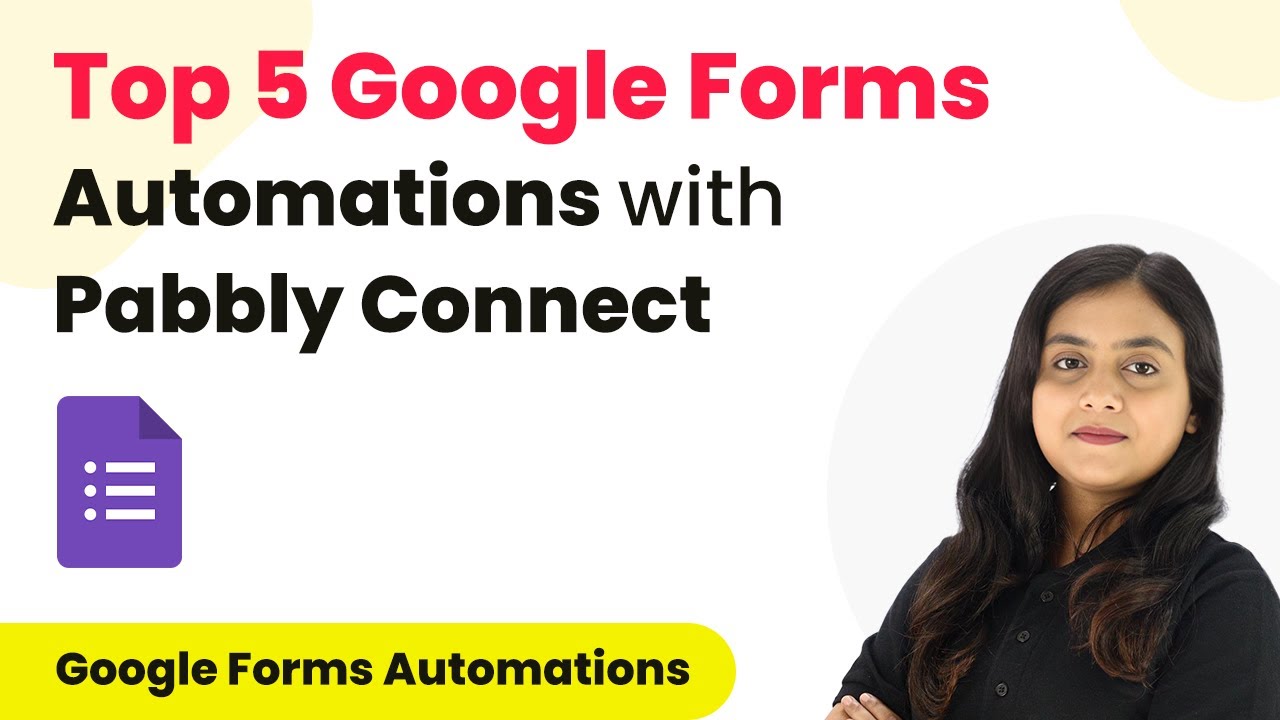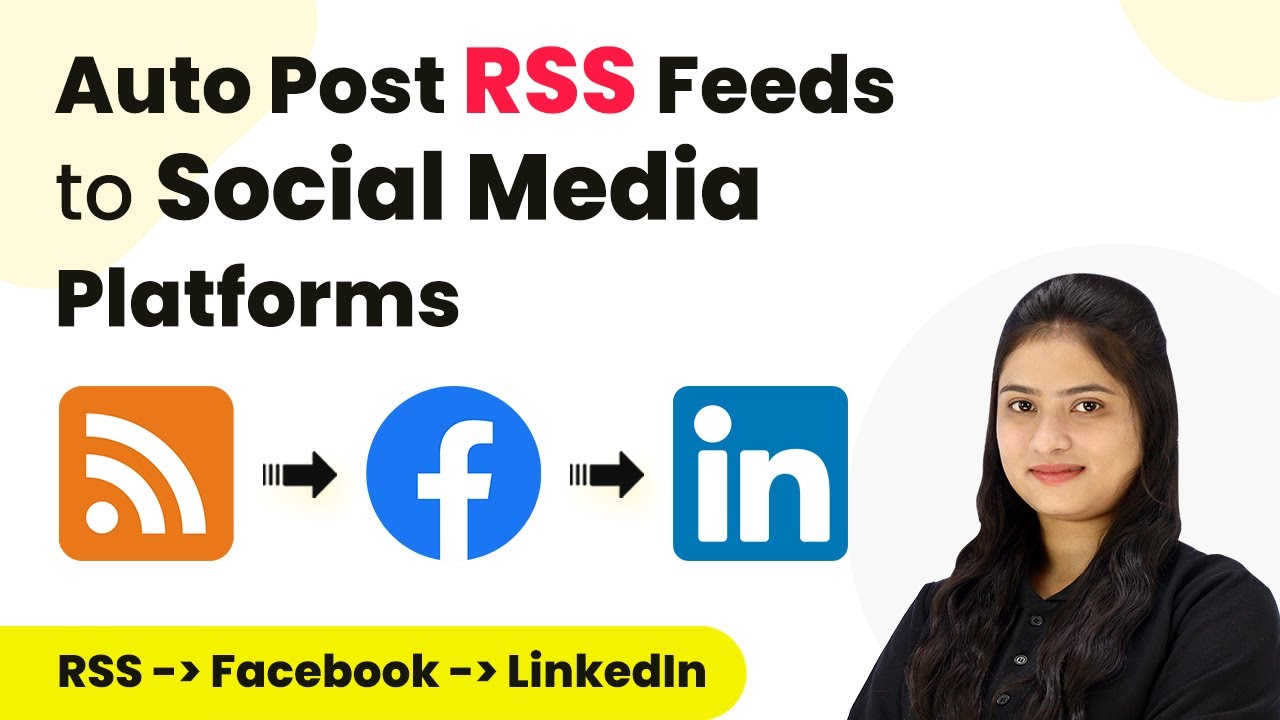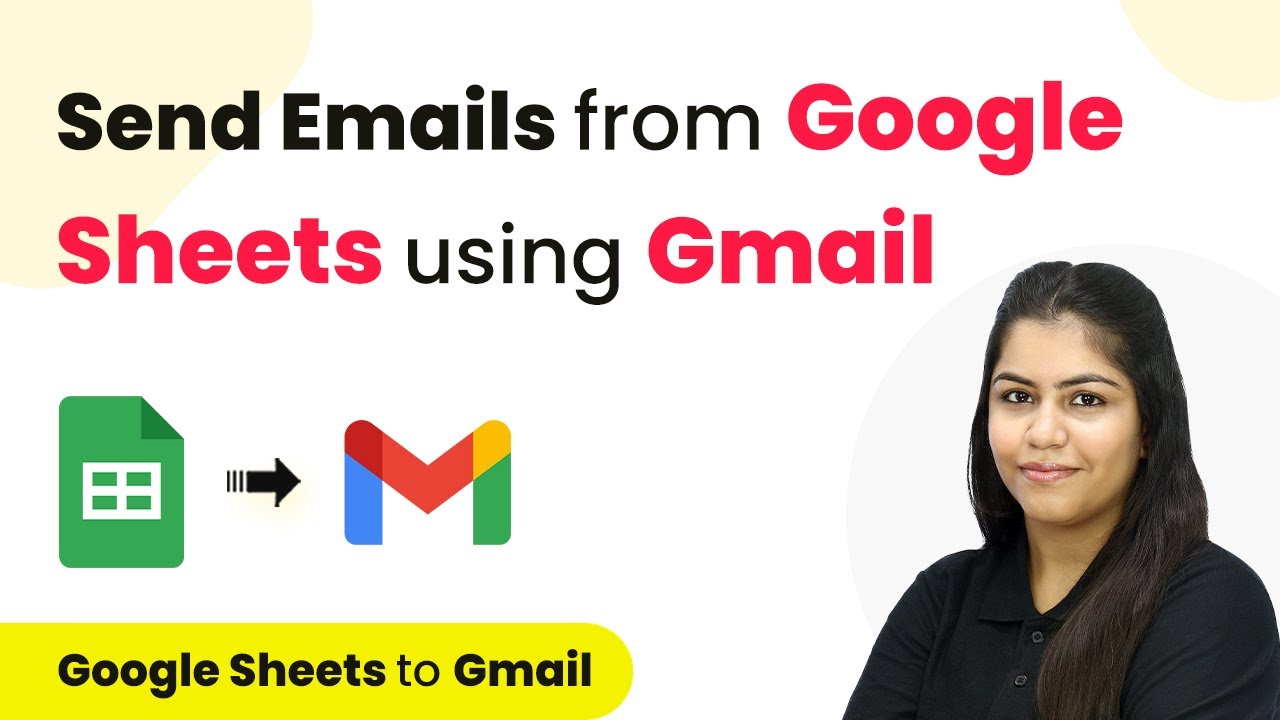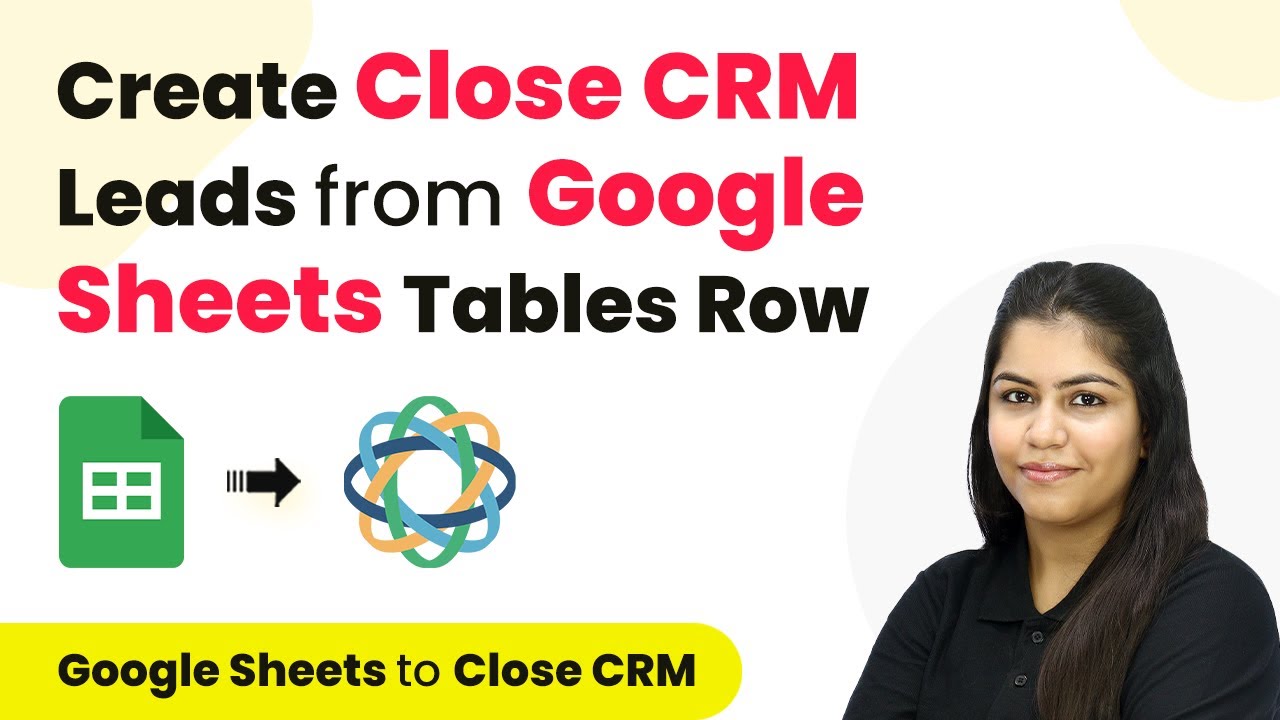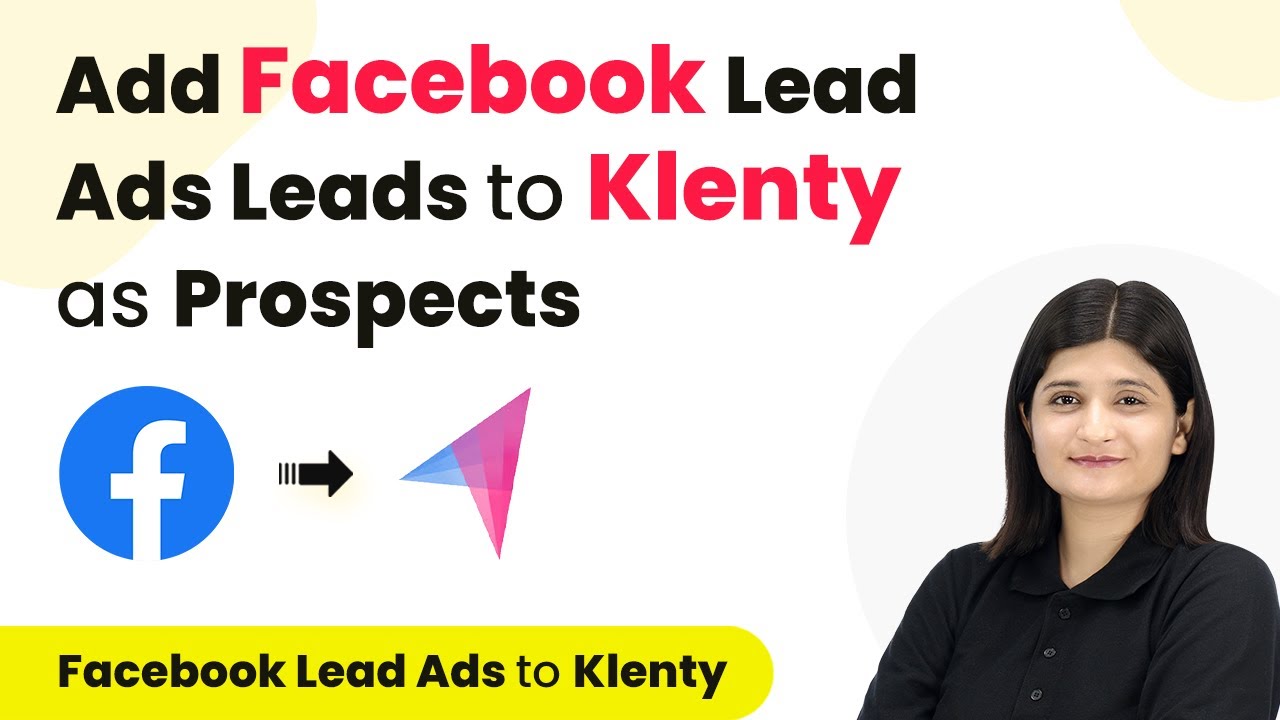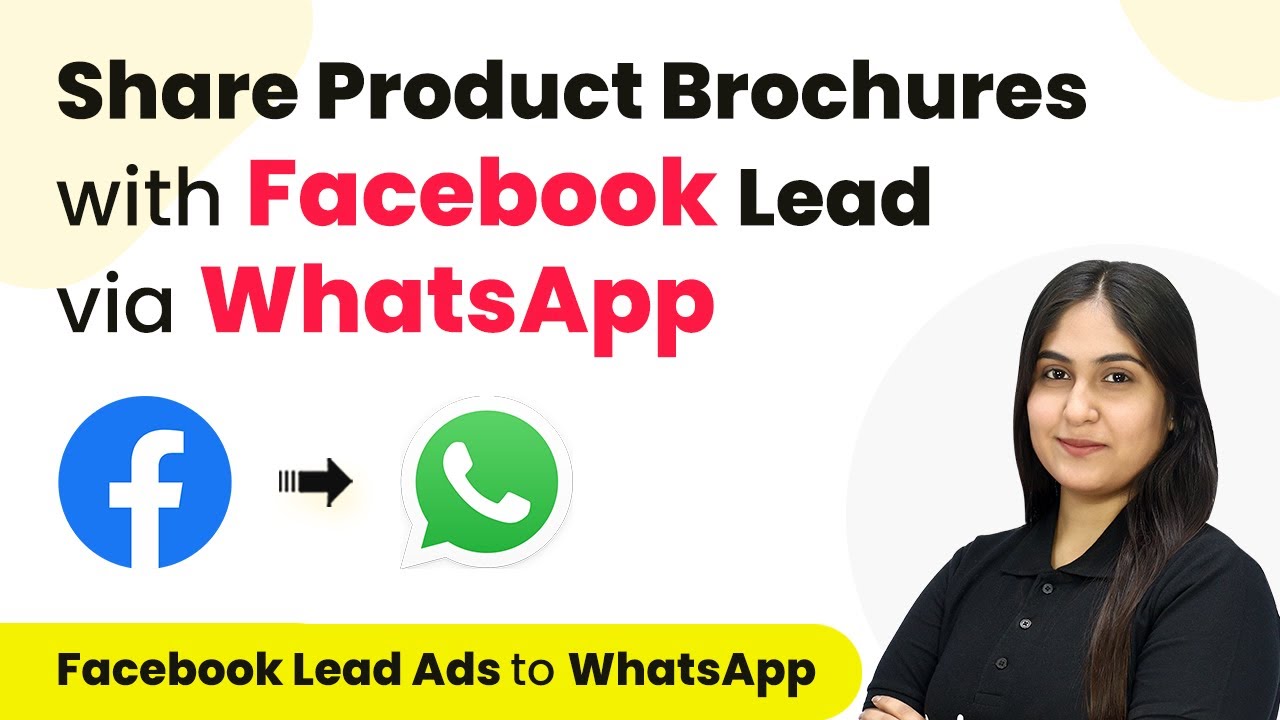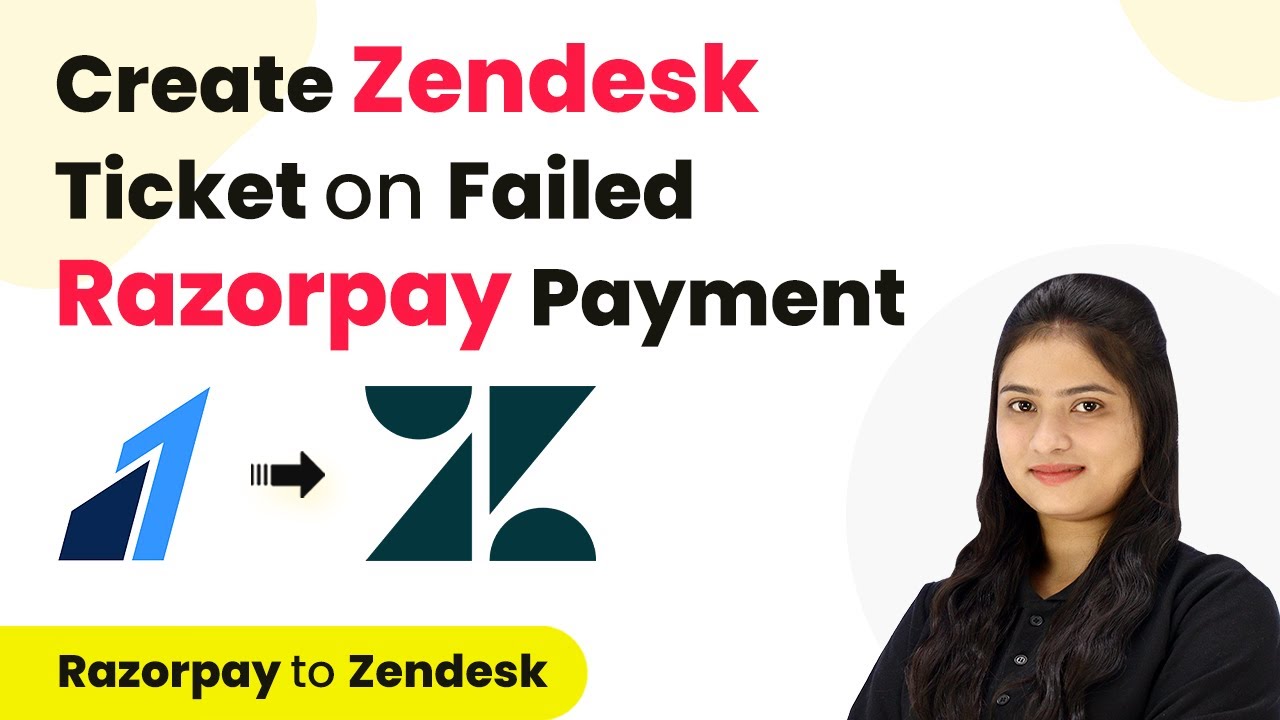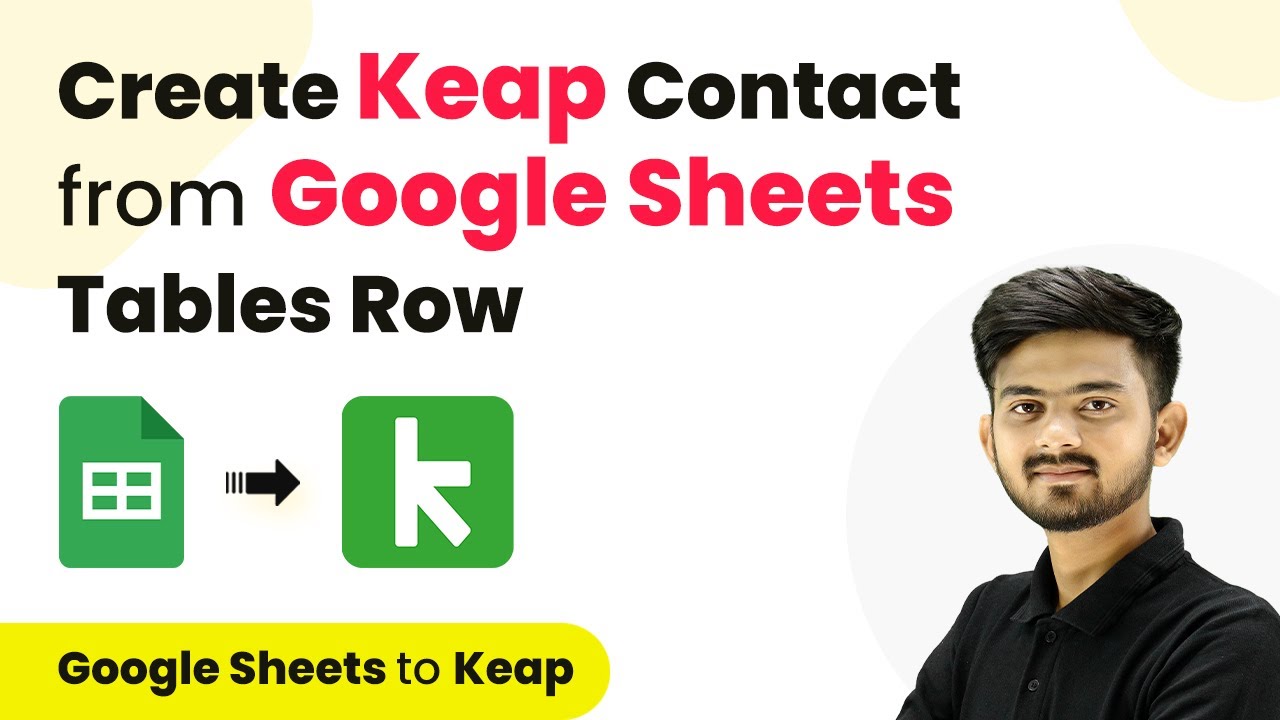Learn how to automate student enrollment in LearDash using Pabbly Connect and Instamojo with this step-by-step tutorial. Eliminate manual repetitive tasks from your workflow. Discover proven automation methods with intuitive steps designed for efficiency-minded professionals.
Watch Step By Step Video Tutorial Below
1. Accessing Pabbly Connect for Integration
To start the integration process, access Pabbly Connect by visiting its official website. If you do not have an account, click on the ‘Sign Up for Free’ button to create one. This will only take a couple of minutes and allows you to access 100 free tasks every month.
Once you log in, you will be directed to the Pabbly Connect dashboard. Here, you can create a new workflow by clicking on the ‘Create Workflow’ button. This is the first step in automating the student enrollment process from Instamojo to LearDash.
2. Setting Up the Trigger with Instamojo
In this section, we will set up the trigger that initiates the workflow in Pabbly Connect. The trigger application will be Instamojo, which processes payments for your courses. Select Instamojo as your trigger application and choose the event for a successful payment.
- Search for Instamojo and select version 2.
- Choose the trigger event as ‘Successful Payment’.
- Copy the webhook URL provided by Pabbly Connect.
Next, you need to connect this webhook URL to your Instamojo account. Go to your Instamojo payment settings, enable the webhook, and paste the copied URL. This will ensure that every successful payment triggers the workflow set up in Pabbly Connect.
3. Creating a User in WordPress
Once the trigger is set, the next step in Pabbly Connect is to create a new user in WordPress using the payment details received from Instamojo. Select WordPress as your action application and choose the action event as ‘Create User’.
To establish a connection, you will need to provide your WordPress username, password, and the base URL of your WordPress site. After entering these details, save the connection. Now, you can use the data from the previous step to fill in the user details.
- Map the user’s email and name from the Instamojo payment response.
- Set a random password for the new user.
- Assign the role of ‘Subscriber’ to the new user.
This process ensures that every time a payment is successful, a new user is created in WordPress, ready to be enrolled in the course.
4. Enrolling the User in LearDash
The final step involves enrolling the newly created user in a course using LearDash. In Pabbly Connect, select LearDash as your action application and choose the action event ‘Enroll into Course’.
Connect LearDash to Pabbly Connect by providing your WordPress credentials again. This step is crucial as it allows Pabbly Connect to access your LearDash account to enroll users. After establishing the connection, map the course ID and user ID from the previous steps.
Select the relevant course ID for the course you want to enroll the user in. Map the user ID received from the previous action of creating a user.
Once everything is mapped correctly, test the action to ensure that the user is enrolled successfully. This completes the automation process.
5. Conclusion
By using Pabbly Connect, you can seamlessly automate the enrollment of students in LearDash upon successful payments through Instamojo. This integration not only saves time but also enhances the learning experience for students by providing instant access to course materials.
Ensure you check out Pabbly Connect to create business automation workflows and reduce manual tasks. Pabbly Connect currently offer integration with 2,000+ applications.
- Check out Pabbly Connect – Automate your business workflows effortlessly!
- Sign Up Free – Start your journey with ease!
- 10,000+ Video Tutorials – Learn step by step!
- Join Pabbly Facebook Group – Connect with 21,000+ like minded people!
With the steps outlined above, you can set up this automation effectively and improve your operational efficiency in managing online courses.