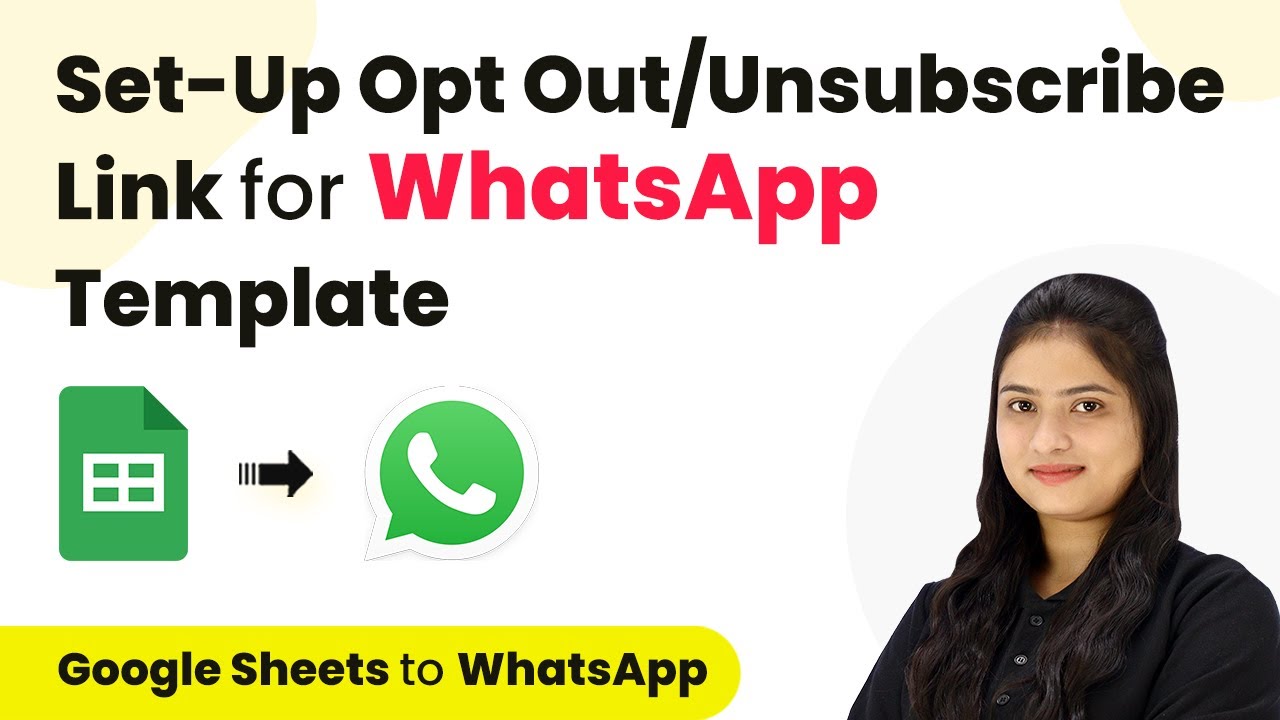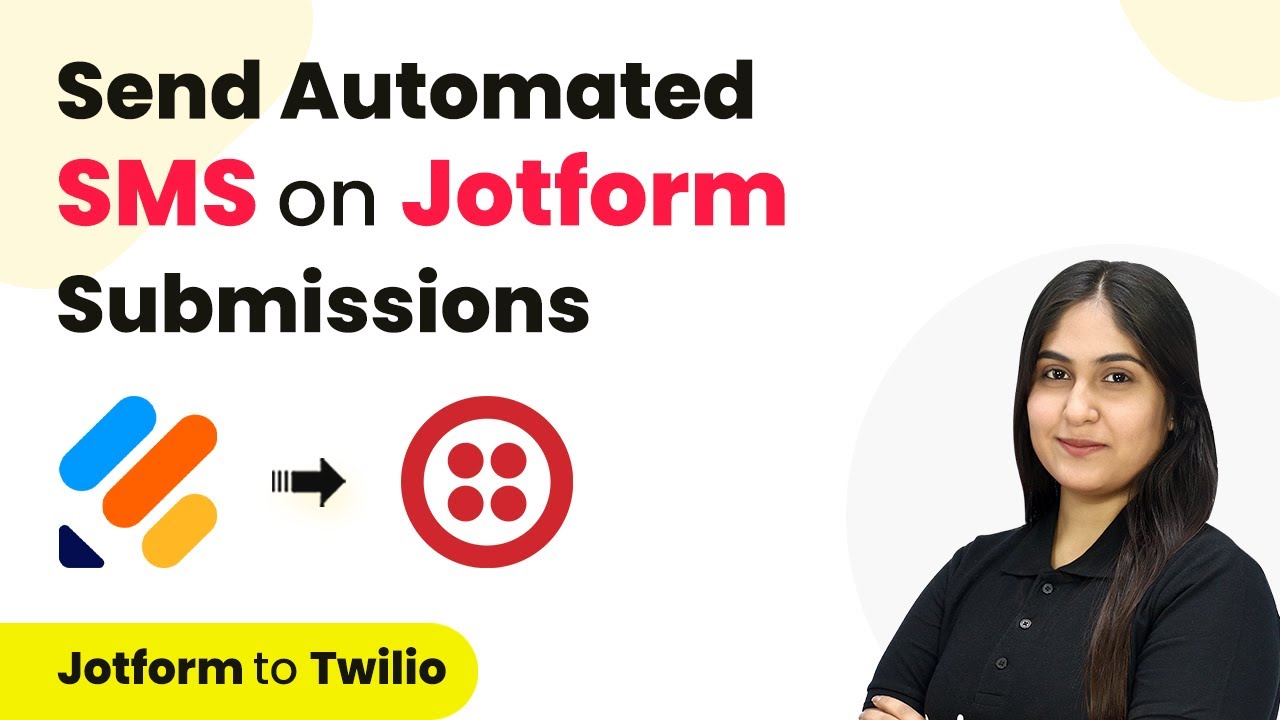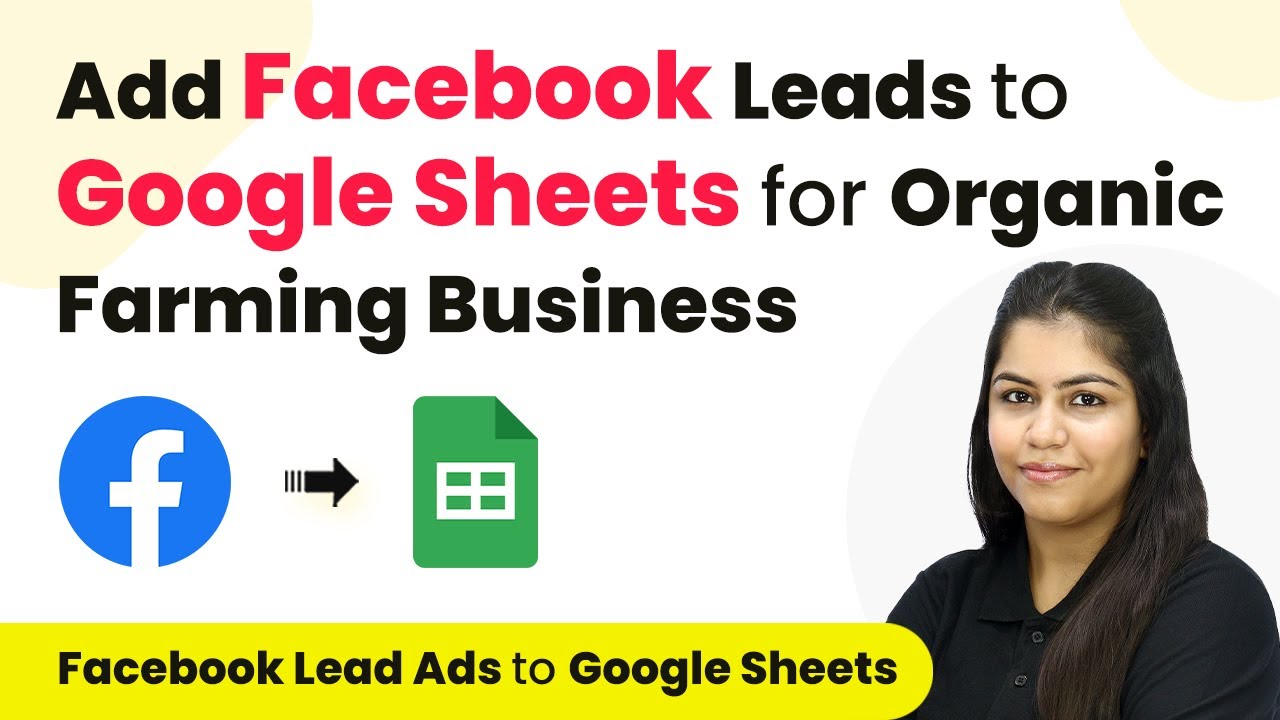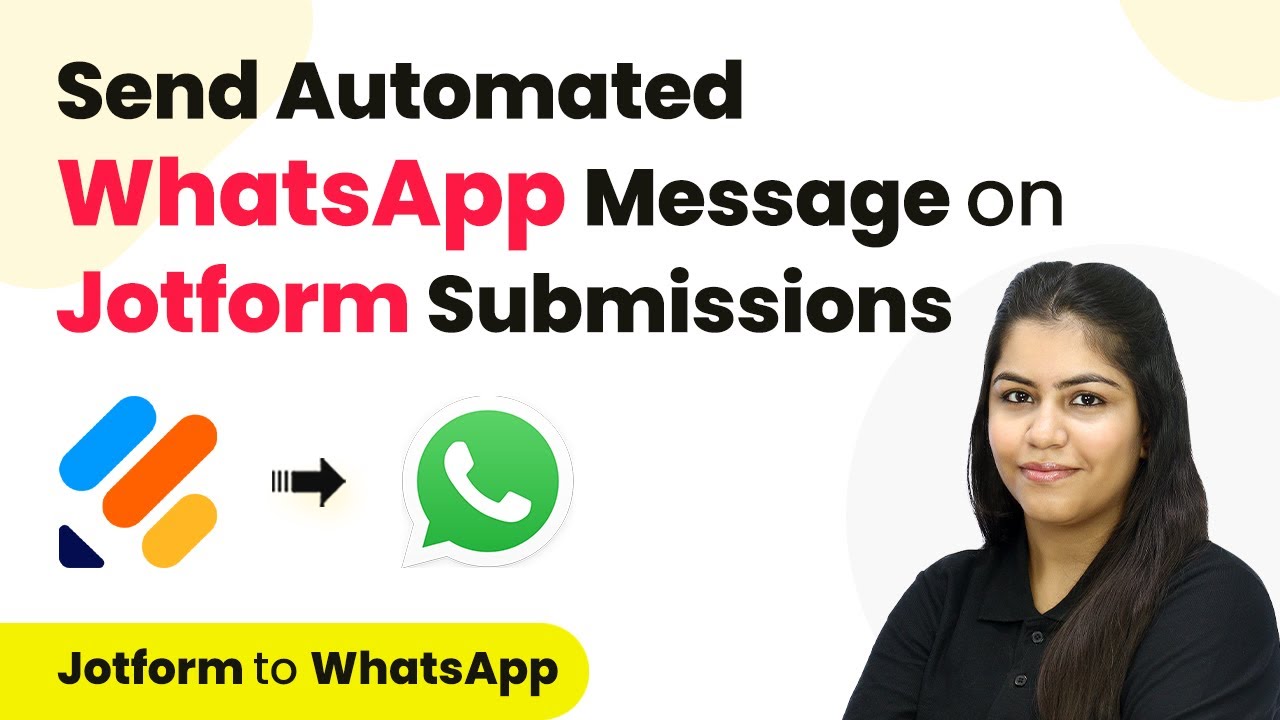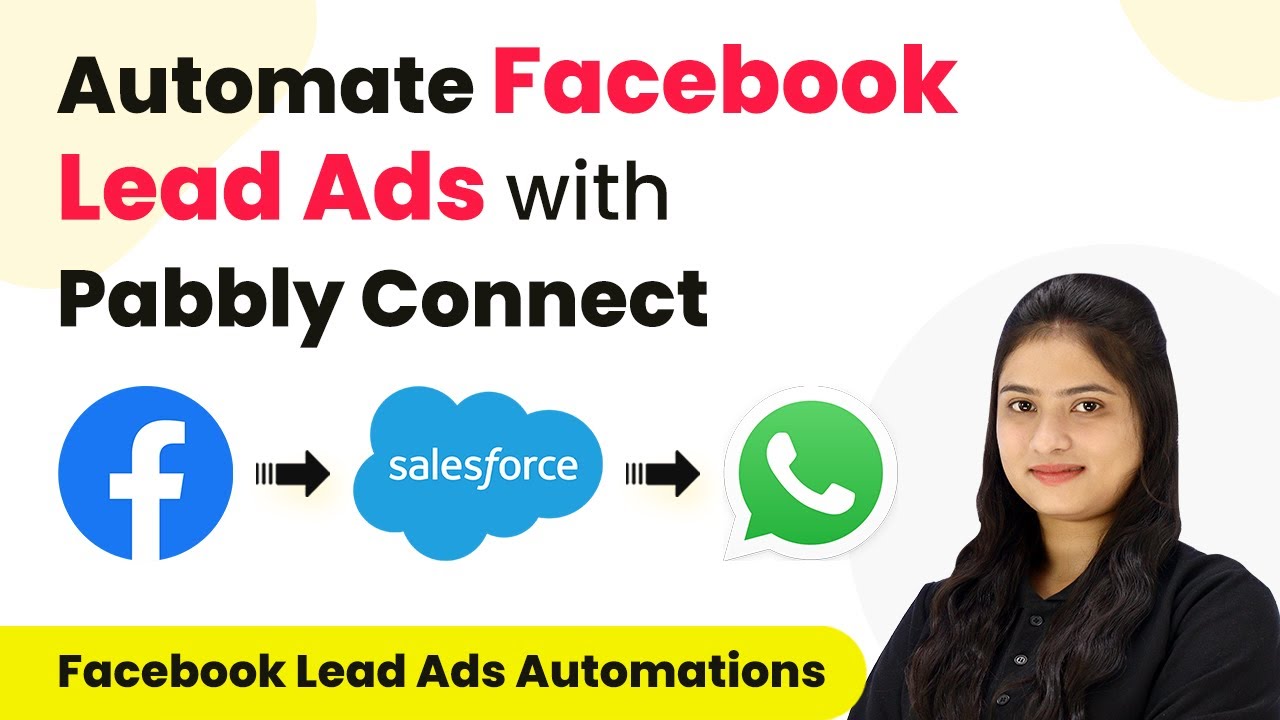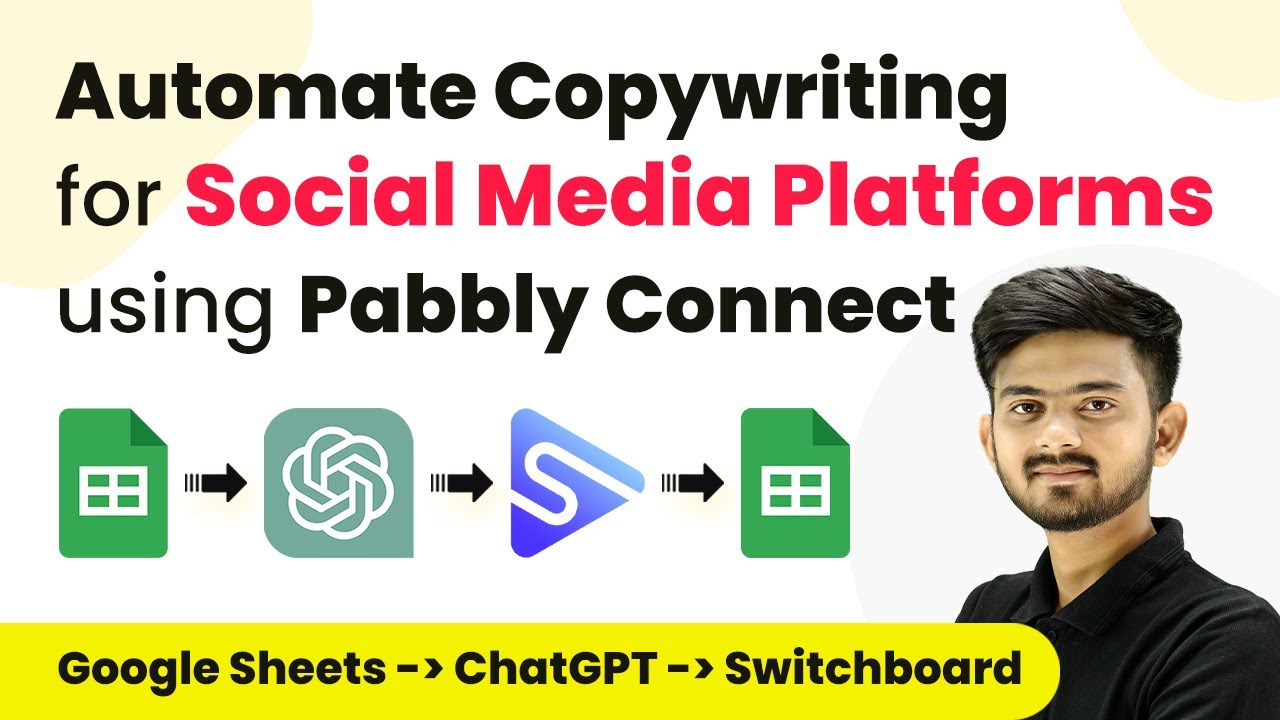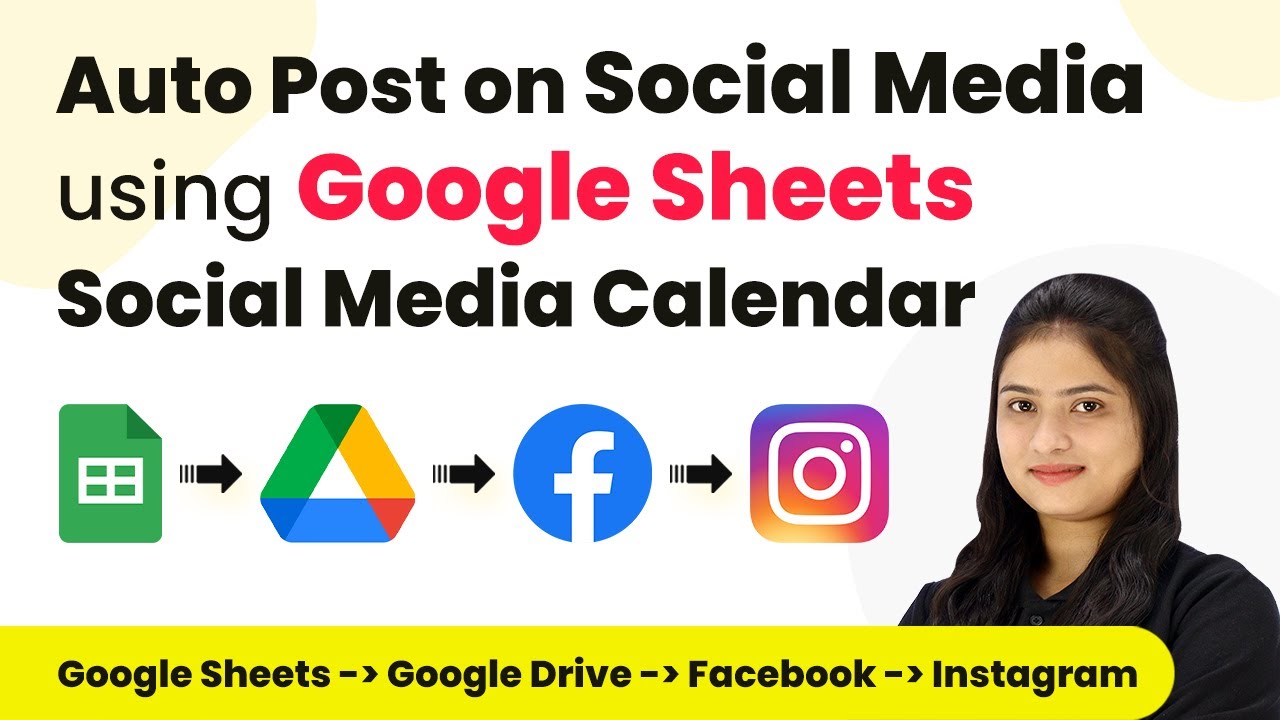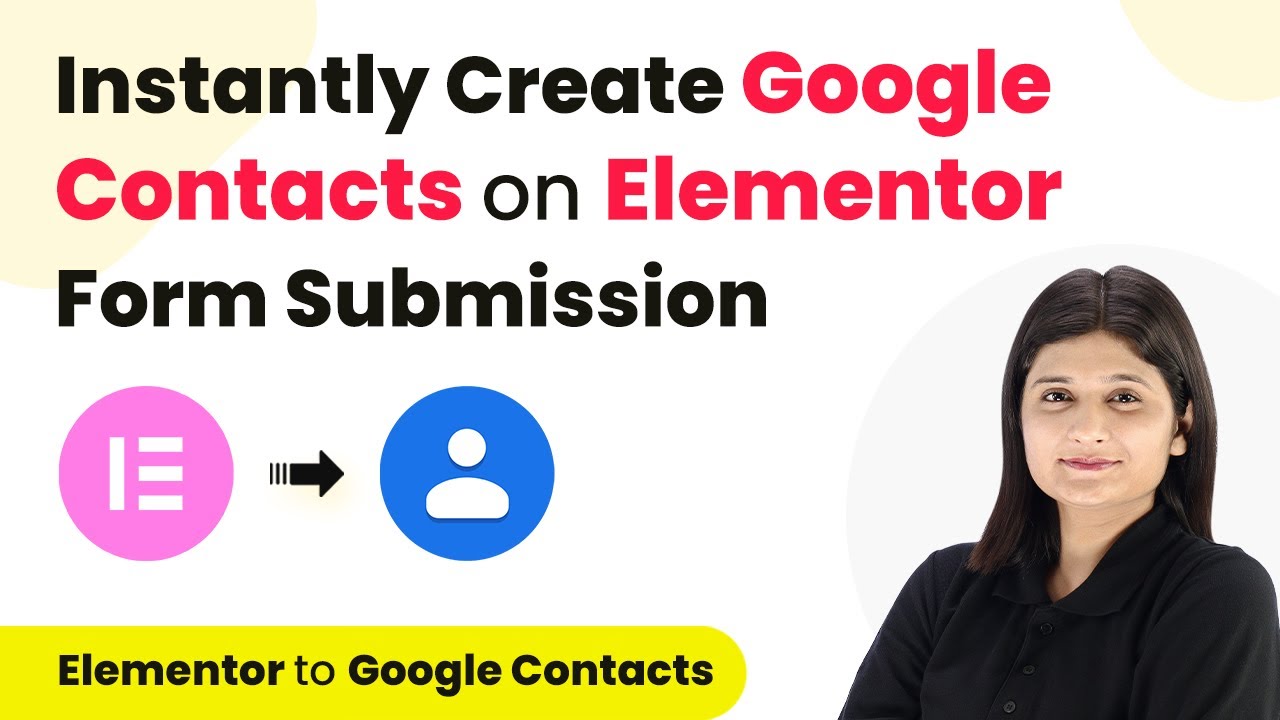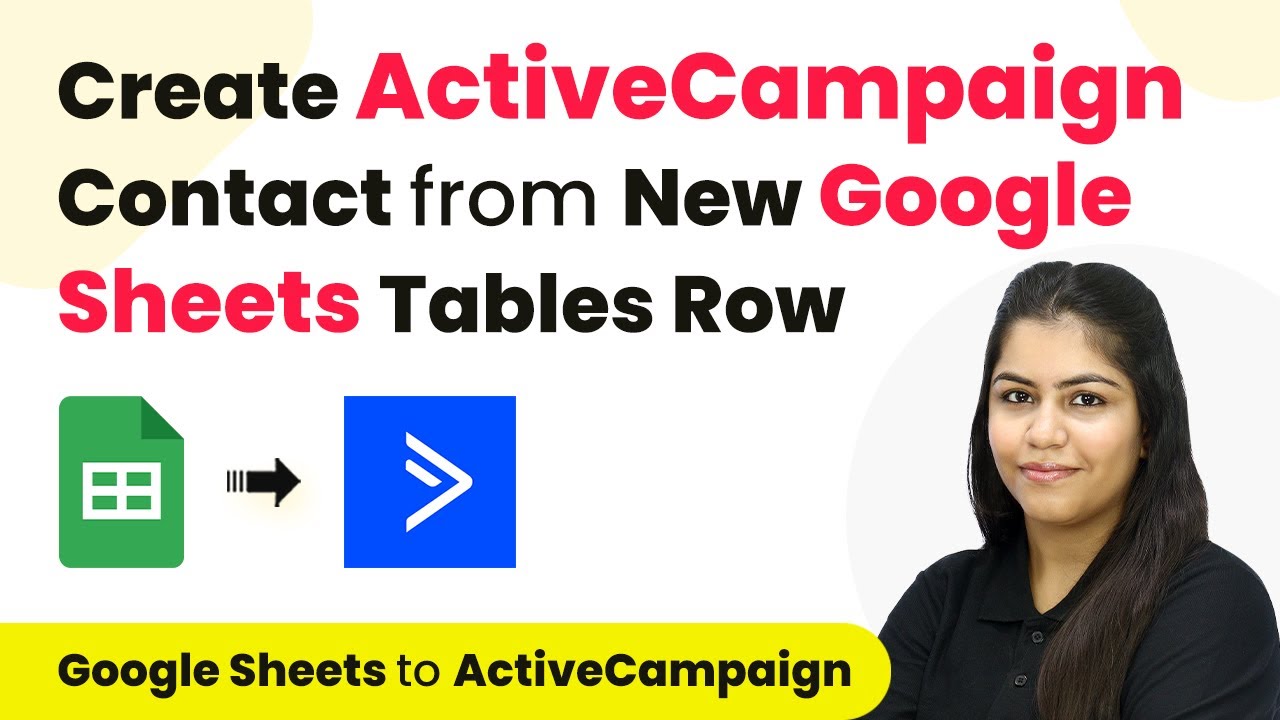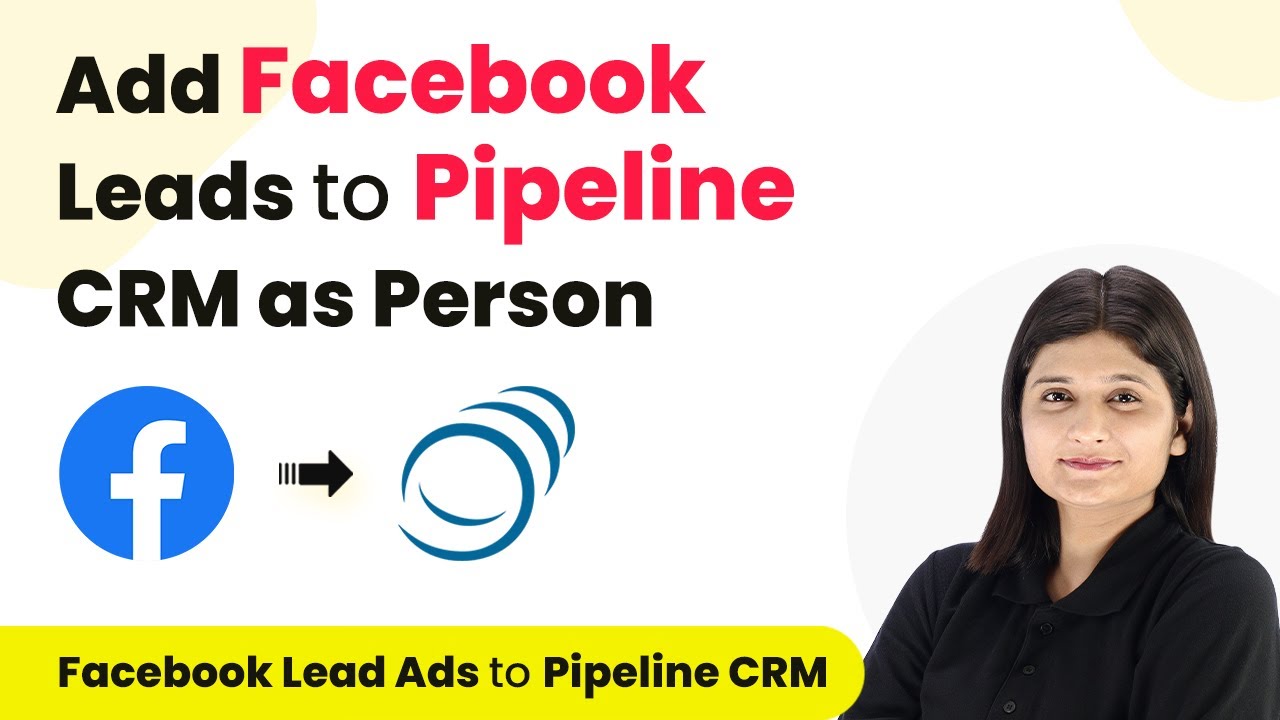Learn how to automate WhatsApp messaging using Pabbly Connect and Google Sheets. Step-by-step guide to set up WhatsApp templates with opt-out options. Learn to create powerful connections between your critical applications without requiring specialized programming knowledge or extensive technical background.
Watch Step By Step Video Tutorial Below
1. Accessing Pabbly Connect for Integration
To automate WhatsApp messaging, first, access Pabbly Connect by visiting their official website. Here, you can sign up for a new account or log in if you are an existing user. Once logged in, navigate to the dashboard where you can create workflows.
After logging into Pabbly Connect, click on the ‘Create Workflow’ option. You will be prompted to enter a name for your workflow, such as ‘WhatsApp Templates with Opt-Out Options.’ This workflow will enable the connection between your Google Sheets and WhatsApp Cloud API.
2. Setting Up Google Sheets as Trigger in Pabbly Connect
In this step, we will set Google Sheets as the trigger application in Pabbly Connect. Select Google Sheets and choose the trigger event as ‘New or Updated Spreadsheet Row.’ This setup will ensure that every time a new row is added, it triggers the action to send a WhatsApp message.
- Select Google Sheets as the trigger application.
- Choose the trigger event: New or Updated Spreadsheet Row.
- Copy the provided webhook URL for integration.
After configuring the trigger, paste the webhook URL into your Google Sheets add-ons. This will establish a connection that allows data to flow from Google Sheets to Pabbly Connect.
3. Configuring WhatsApp Cloud API in Pabbly Connect
Next, we will set up WhatsApp Cloud API as the action application in Pabbly Connect. Select WhatsApp Cloud API and choose the action event as ‘Send Template Message.’ This will allow you to send customized messages to your leads.
To connect your WhatsApp Cloud API with Pabbly Connect, you will need to provide the following details: Access Token, Phone Number ID, and WhatsApp Business Account ID. These details can be found in your WhatsApp Cloud API dashboard.
- Access Token: Found in your WhatsApp Cloud API settings.
- Phone Number ID: Required for identifying the sender’s phone number.
- WhatsApp Business Account ID: Your unique business identifier.
Once you have entered these details, save the connection. This setup will enable Pabbly Connect to send messages via WhatsApp whenever a new lead is added in Google Sheets.
4. Creating WhatsApp Template for Messaging
Now, it’s time to create a WhatsApp template message that will be sent to your leads. In the WhatsApp Cloud API dashboard, navigate to the template section and click on ‘Create Template.’ Fill in the necessary fields, including template name, category, and message content.
For this template, ensure to include quick reply buttons for ‘Yes’ and ‘No’ options. This will allow your leads to confirm their attendance easily. Use placeholder variables for names to personalize the message.
Template Name: Opt Out Template. Category: Utility. Message: Customize with variables for personalization.
After creating the template, submit it for approval. Once approved, you can use it in your Pabbly Connect workflow to send messages automatically.
5. Sending Messages to Leads via Pabbly Connect
With everything set up, you can now send automated messages to all your leads. Whenever a new row is added to Google Sheets, Pabbly Connect will trigger the action to send the WhatsApp template message. Make sure to test this by adding a new lead in your Google Sheet.
After adding a lead, you should receive the WhatsApp message on the specified number. This confirms that your integration is working correctly. You can continue to add new leads, and the messages will be sent automatically without additional input.
In summary, using Pabbly Connect allows you to seamlessly integrate Google Sheets and WhatsApp Cloud API, automating your messaging process effectively. This setup is beneficial for event management, customer confirmations, and more.
Conclusion
In this tutorial, we explored how to automate WhatsApp messaging using Pabbly Connect and Google Sheets. By following the outlined steps, you can efficiently manage lead communications and confirmations, enhancing your event management or customer service processes.
Ensure you check out Pabbly Connect to create business automation workflows and reduce manual tasks. Pabbly Connect currently offer integration with 2,000+ applications.
- Check out Pabbly Connect – Automate your business workflows effortlessly!
- Sign Up Free – Start your journey with ease!
- 10,000+ Video Tutorials – Learn step by step!
- Join Pabbly Facebook Group – Connect with 21,000+ like minded people!