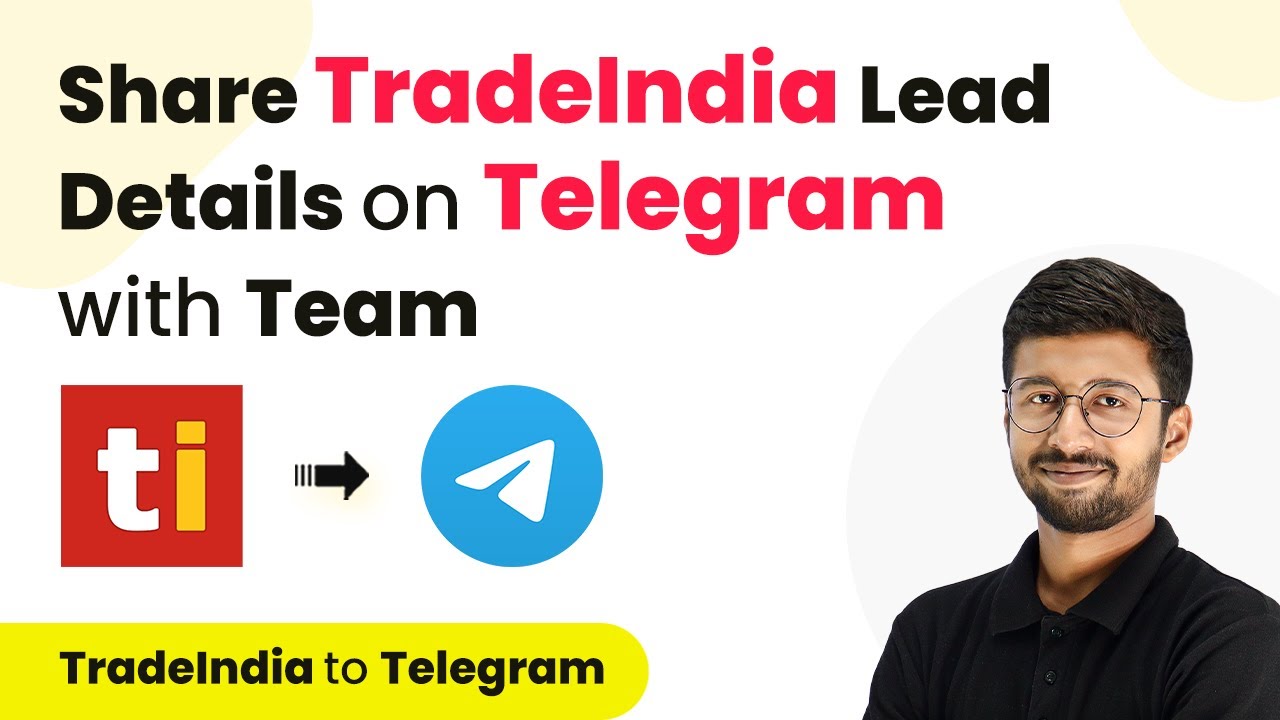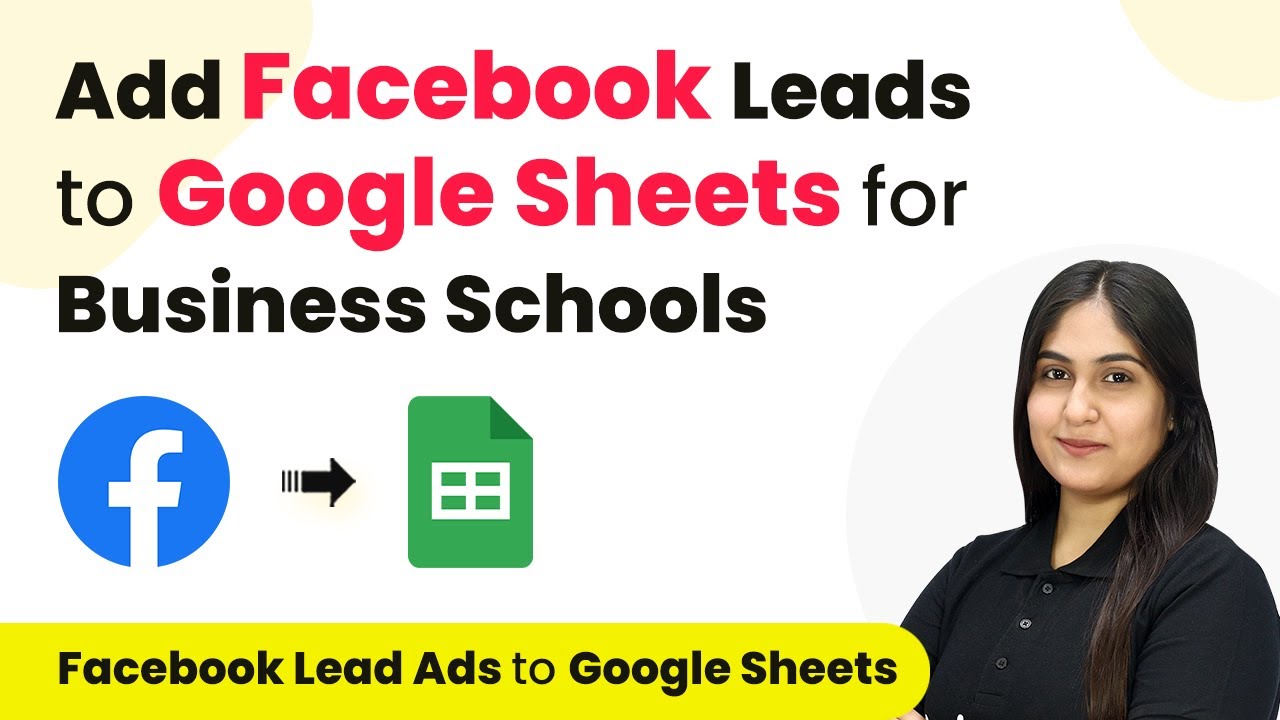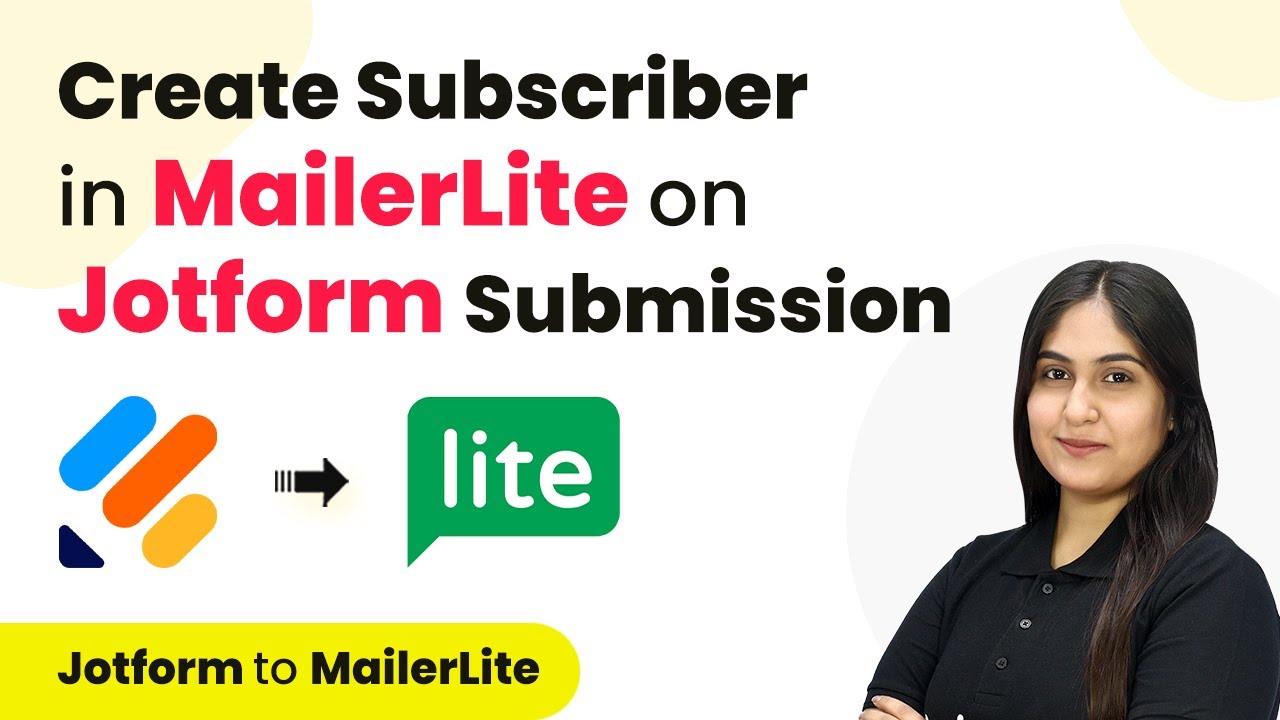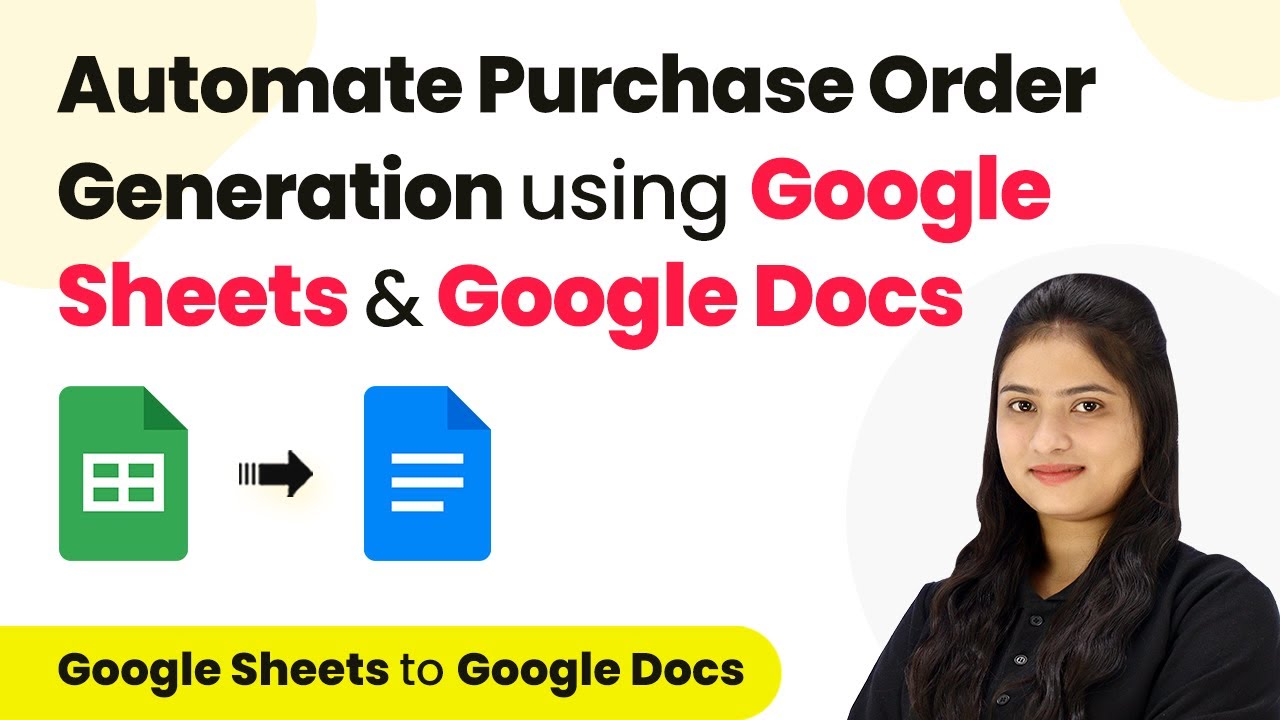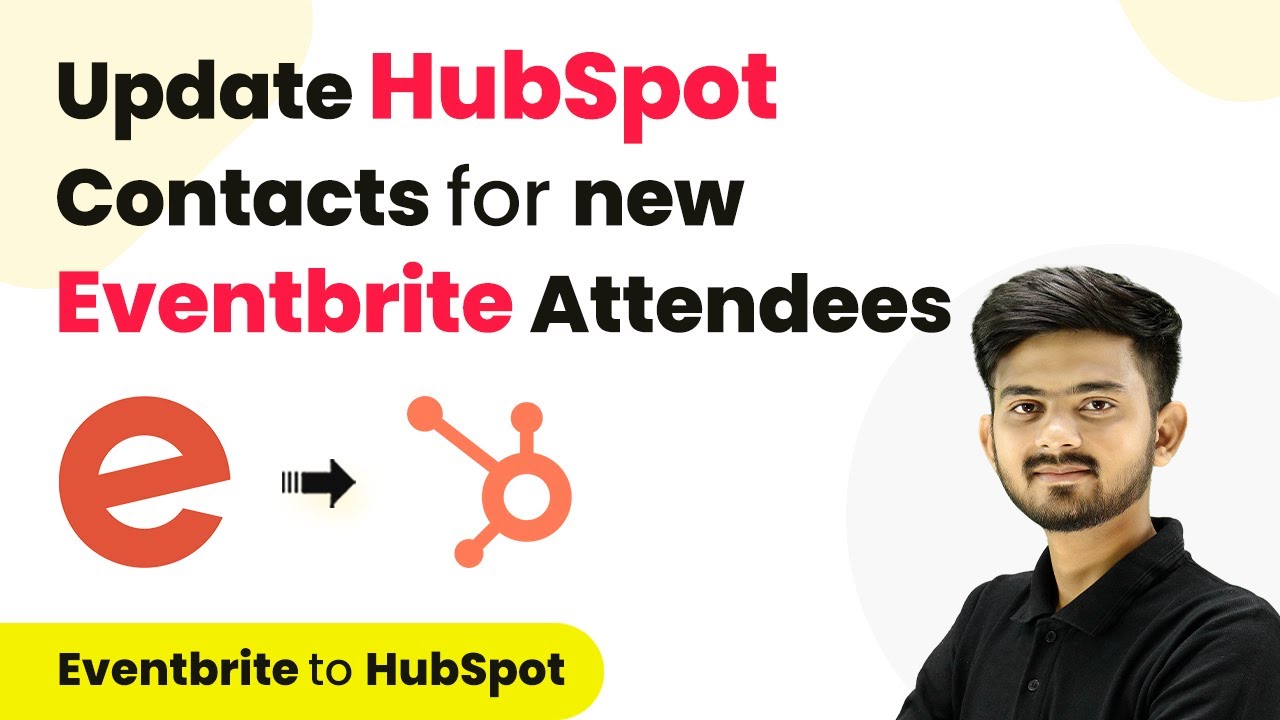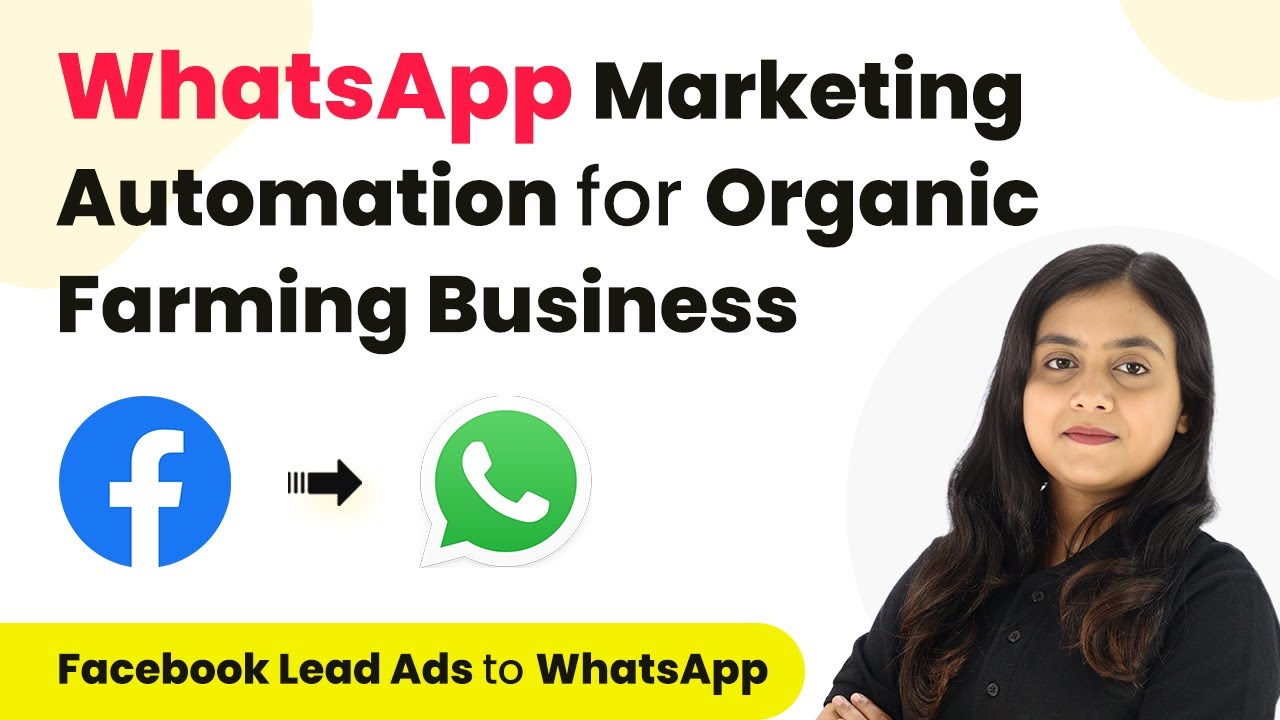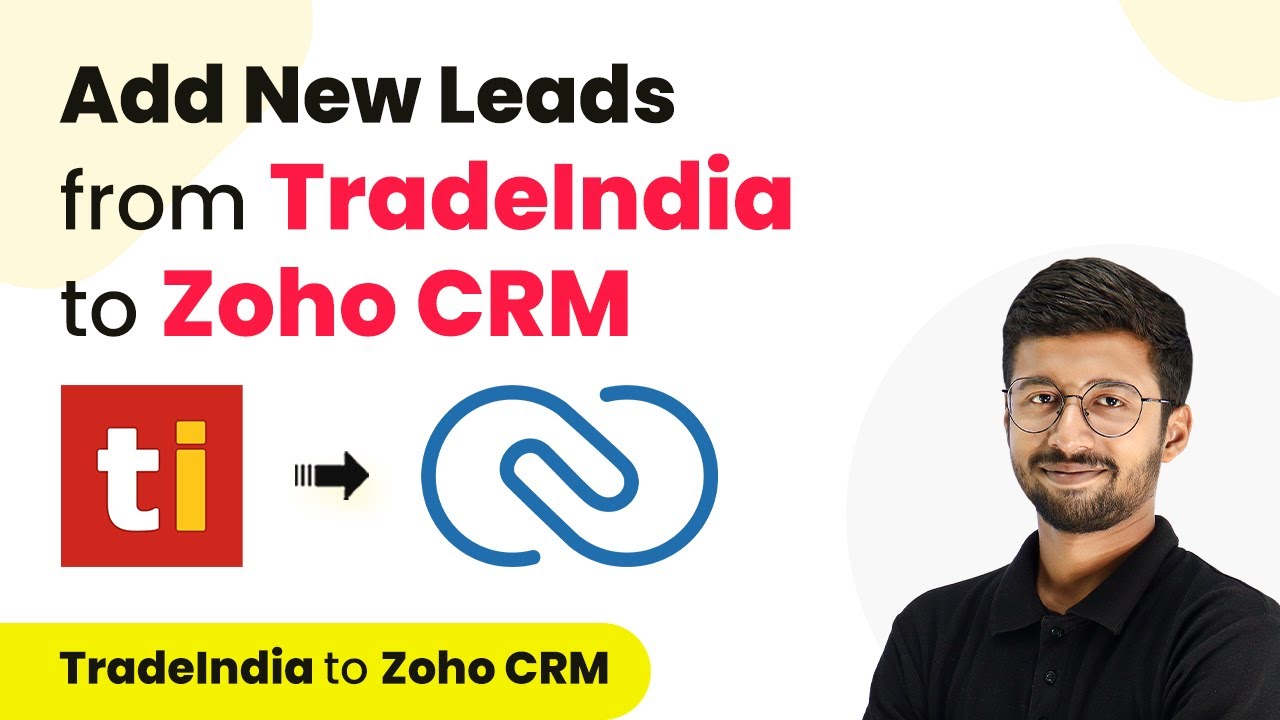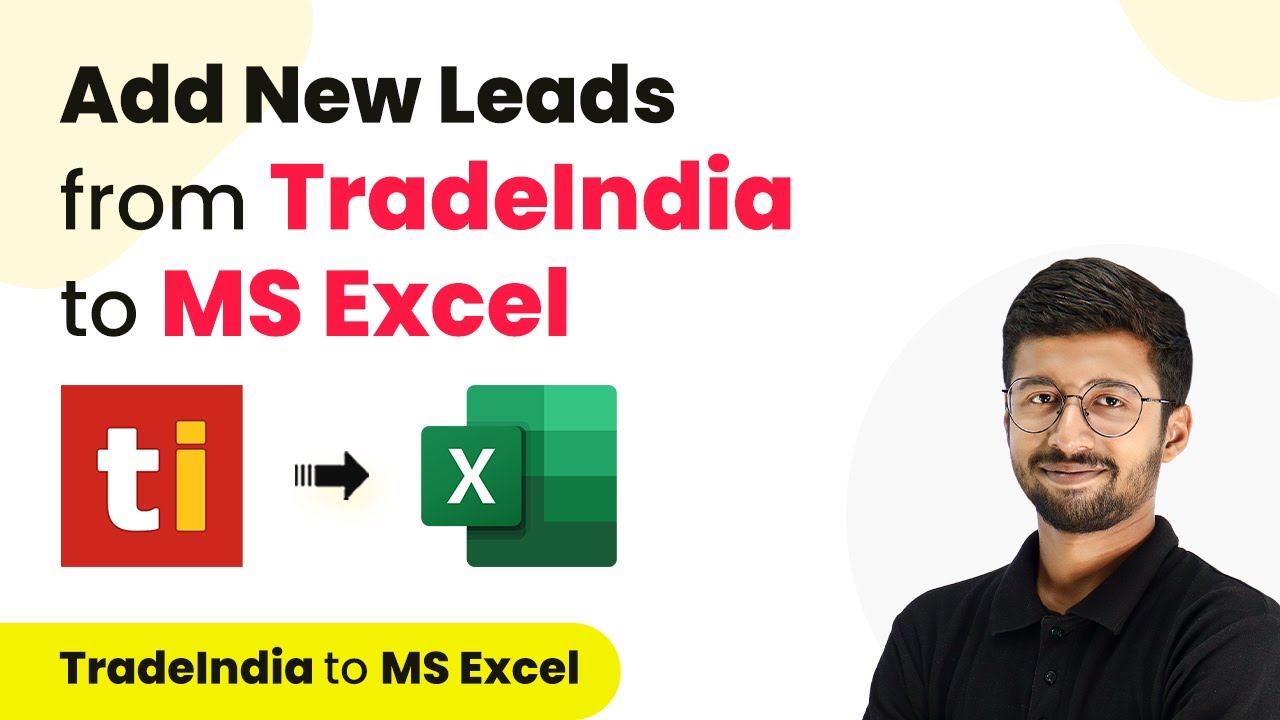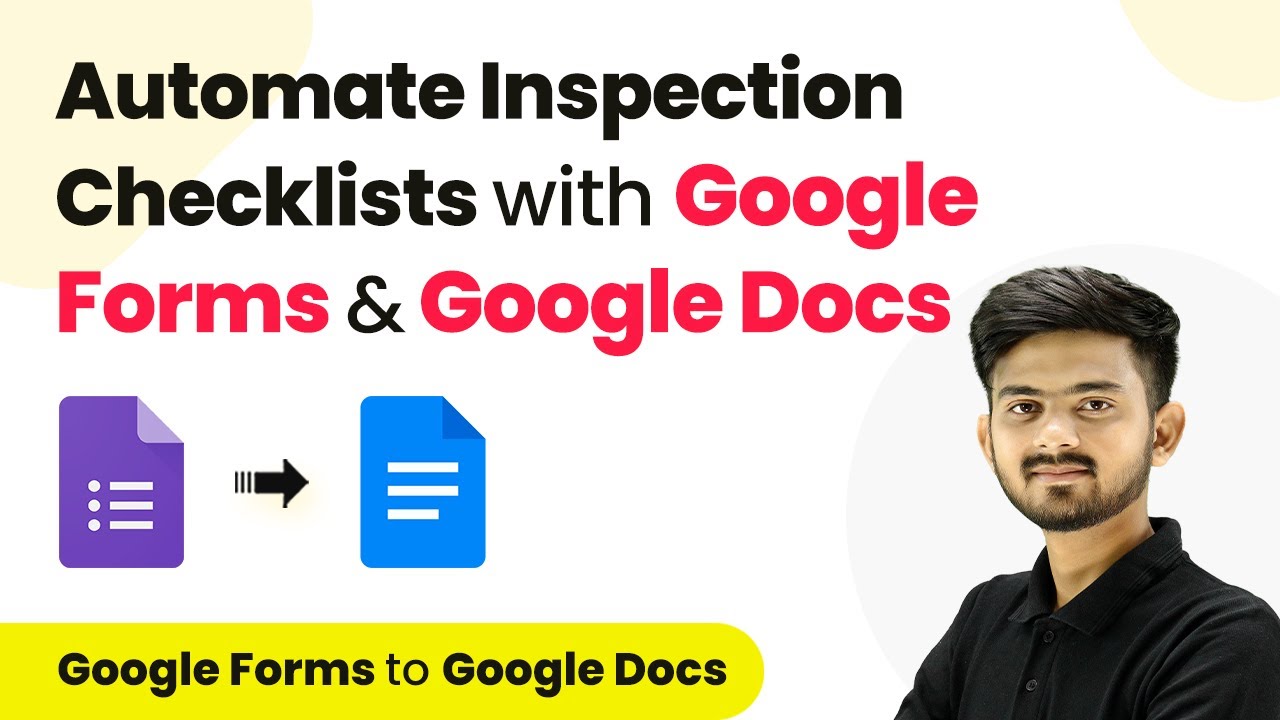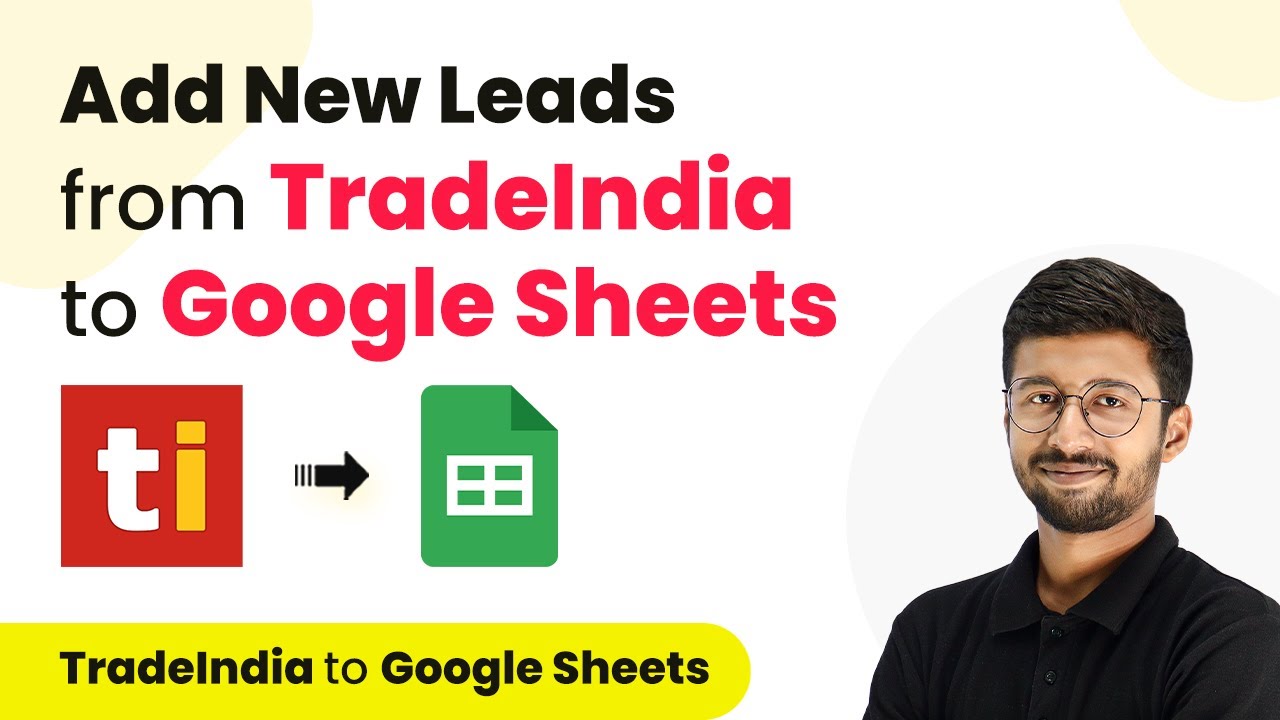Learn how to automate sharing Trade India lead details on Telegram using Pabbly Connect. Step-by-step tutorial for seamless integration. Learn to create powerful connections between your critical applications without requiring specialized programming knowledge or extensive technical background.
Watch Step By Step Video Tutorial Below
1. Accessing Pabbly Connect for Integration
To begin automating the process of sharing new Trade India lead details on Telegram, you need to access Pabbly Connect. Simply go to your browser and search for Pabbly Connect.
Once on the landing page, you have two options: sign in if you’re an existing user or click on ‘Sign Up Free’ to create a new account. After signing in, navigate to the ‘All Apps’ page and click on ‘Access Now’ under Pabbly Connect to reach the dashboard.
2. Creating a New Workflow in Pabbly Connect
In this section, you will create a new workflow to connect Trade India with Telegram using Pabbly Connect. Click on the ‘Create Workflow’ button and name your workflow, for example, ‘Trade India to Telegram’.
- Click on ‘Create’ after selecting the appropriate folder.
- You will see two windows: Trigger and Action.
This setup allows you to capture new leads from Trade India and send them to your Telegram group automatically.
3. Setting Up the Trigger for Trade India
Now it’s time to set up the trigger in Pabbly Connect. In the trigger window, search for ‘Trade India’ and select it. Choose the trigger event as ‘Capture Leads’ from the dropdown menu.
Next, click on ‘Connect’ and select ‘Add New Connection’. You will need to enter your Trade India user ID, profile ID, and key. To retrieve these details, go to your Trade India account, navigate to ‘My Inquiry API’ under the inquiries section, and copy the required information. Paste these details back into Pabbly Connect and click on ‘Save’.
4. Configuring the Action to Send Messages on Telegram
After successfully setting up the trigger, the next step is to configure the action in Pabbly Connect. In the action window, search for ‘Telegram’ and select it. Choose the action event as ‘Send a Text Message’.
Click on ‘Connect’ and then ‘Add New Connection’. You will need to create a bot in Telegram via the BotFather. After creating the bot, copy the API token and paste it in Pabbly Connect. Then, enter the chat ID of the Telegram group where you want to send the lead details.
- Map the lead details from the trigger step into the message field.
- Customize the message as needed and click on ‘Save and Send Test Request’.
Upon successful configuration, the lead details will be sent to your Telegram group, confirming that the integration is working correctly.
5. Testing the Integration Workflow
To ensure your integration is functioning, you will need to test the workflow created in Pabbly Connect. After setting up the trigger and action, it’s crucial to verify that new leads from Trade India are being sent to Telegram.
Check your Telegram group for the message sent by the bot. If the message includes the correct lead details, your integration is successful. Remember, the connection between Trade India and Pabbly Connect operates on a polling basis, checking for new leads every 8 hours by default.
Conclusion
In this tutorial, you learned how to automate sharing new Trade India lead details on Telegram using Pabbly Connect. This integration allows for seamless communication with your team, enhancing your workflow efficiency.
Ensure you check out Pabbly Connect to create business automation workflows and reduce manual tasks. Pabbly Connect currently offer integration with 2,000+ applications.
- Check out Pabbly Connect – Automate your business workflows effortlessly!
- Sign Up Free – Start your journey with ease!
- 10,000+ Video Tutorials – Learn step by step!
- Join Pabbly Facebook Group – Connect with 21,000+ like minded people!