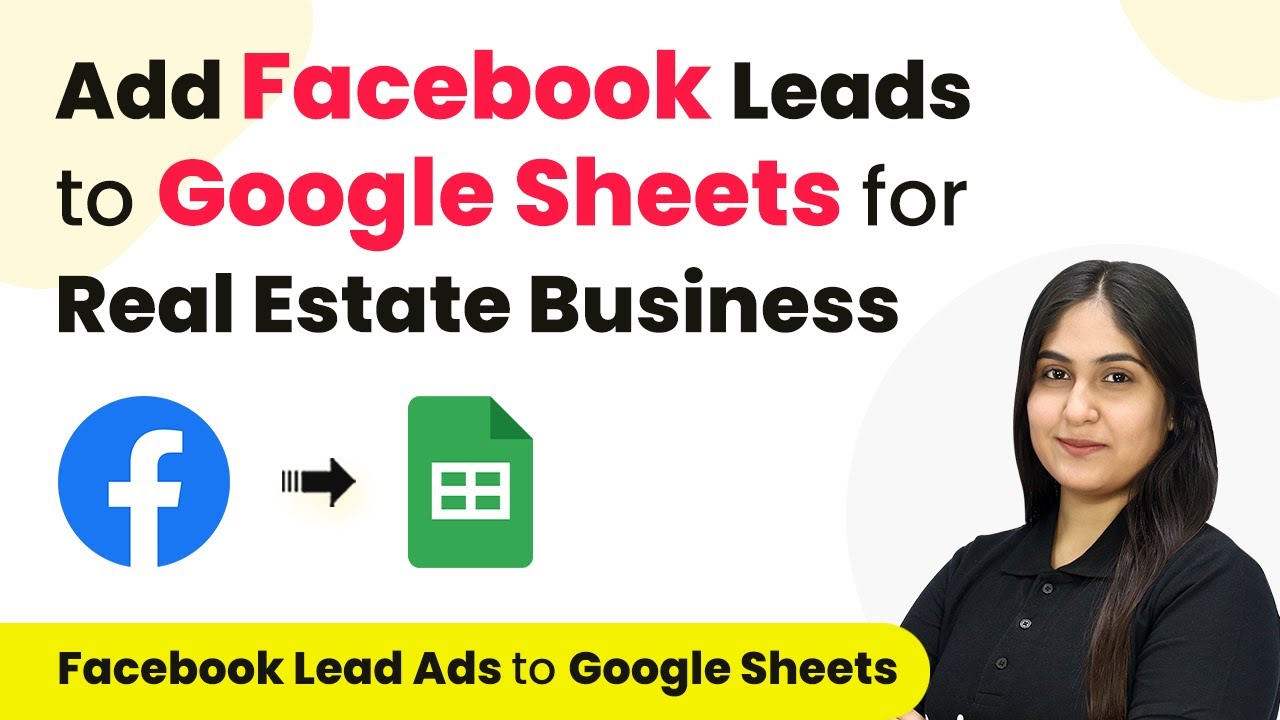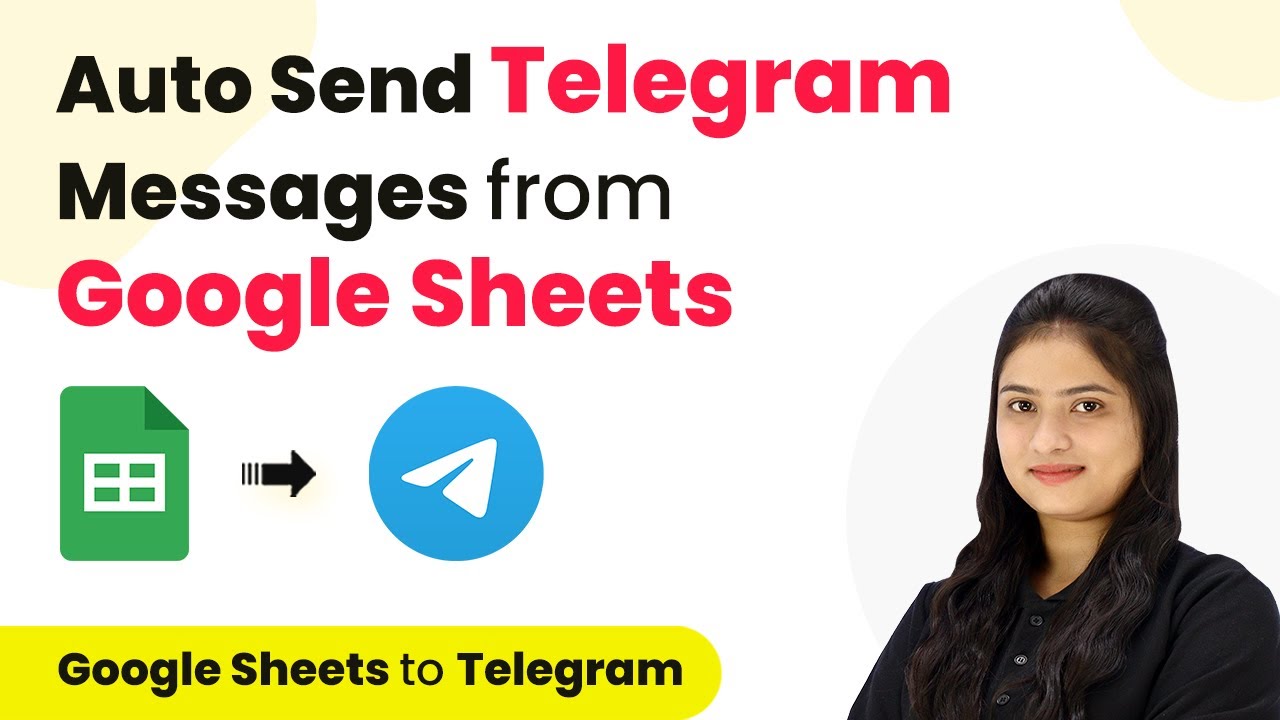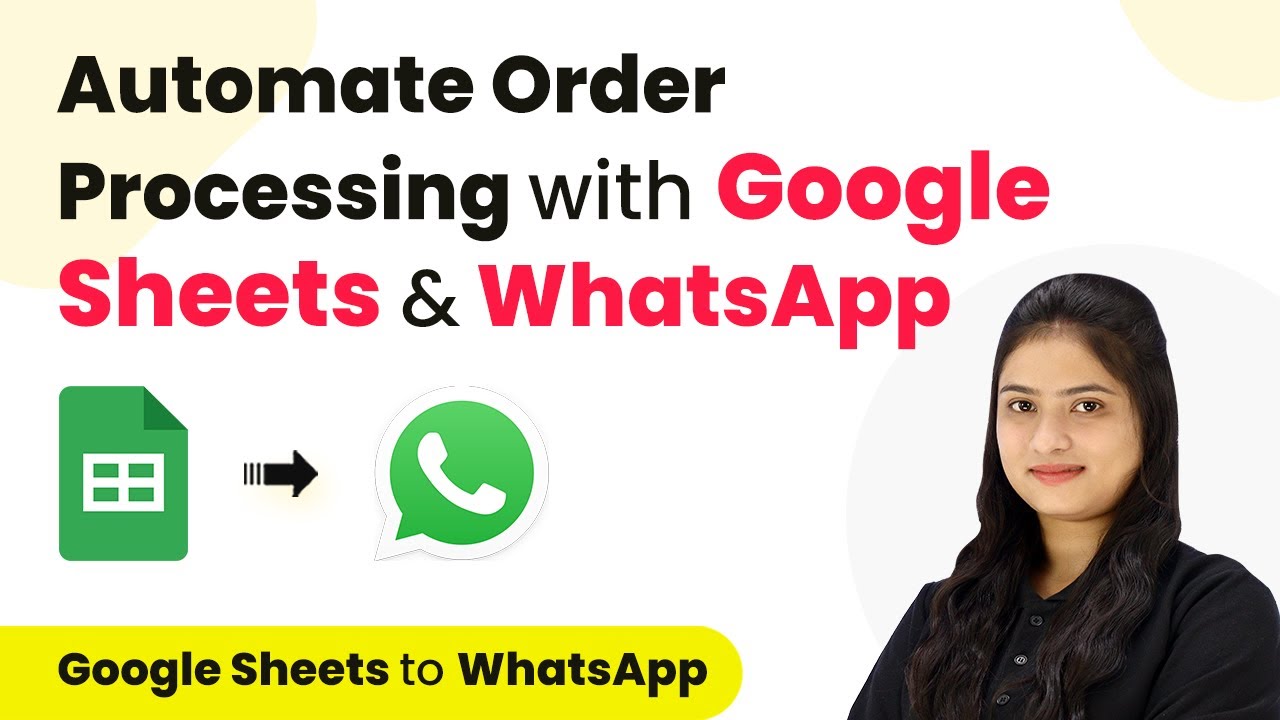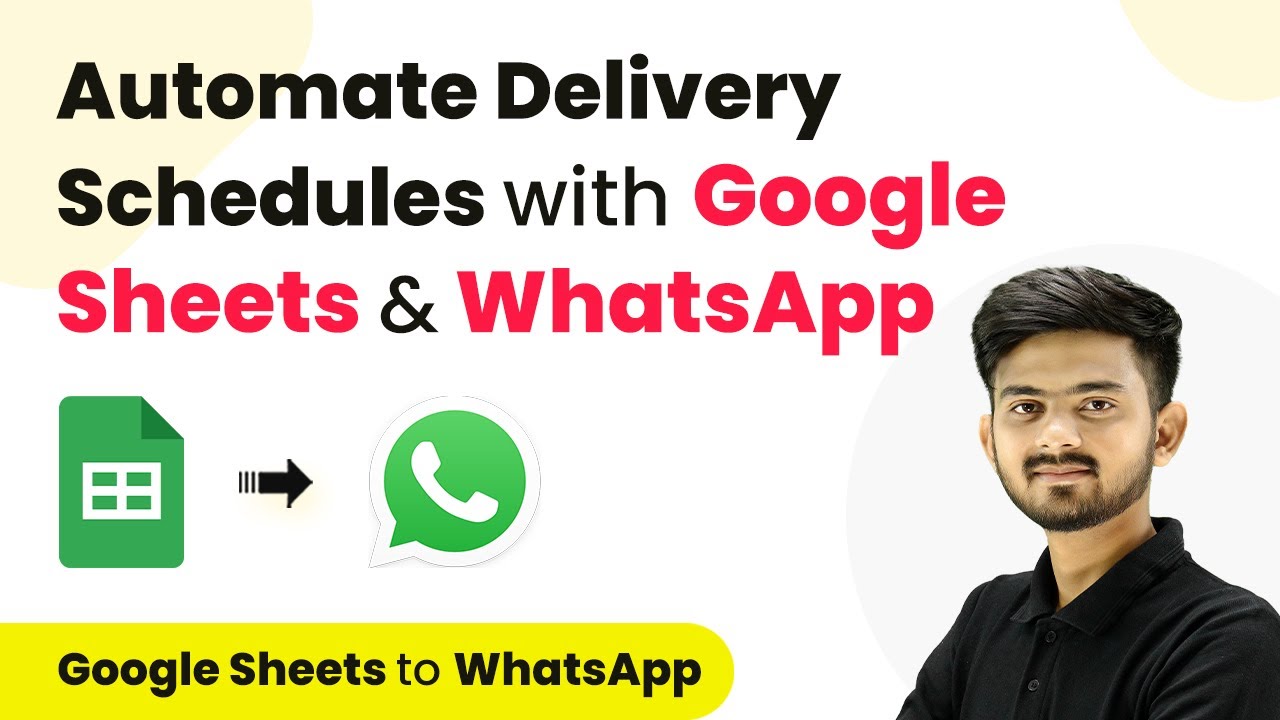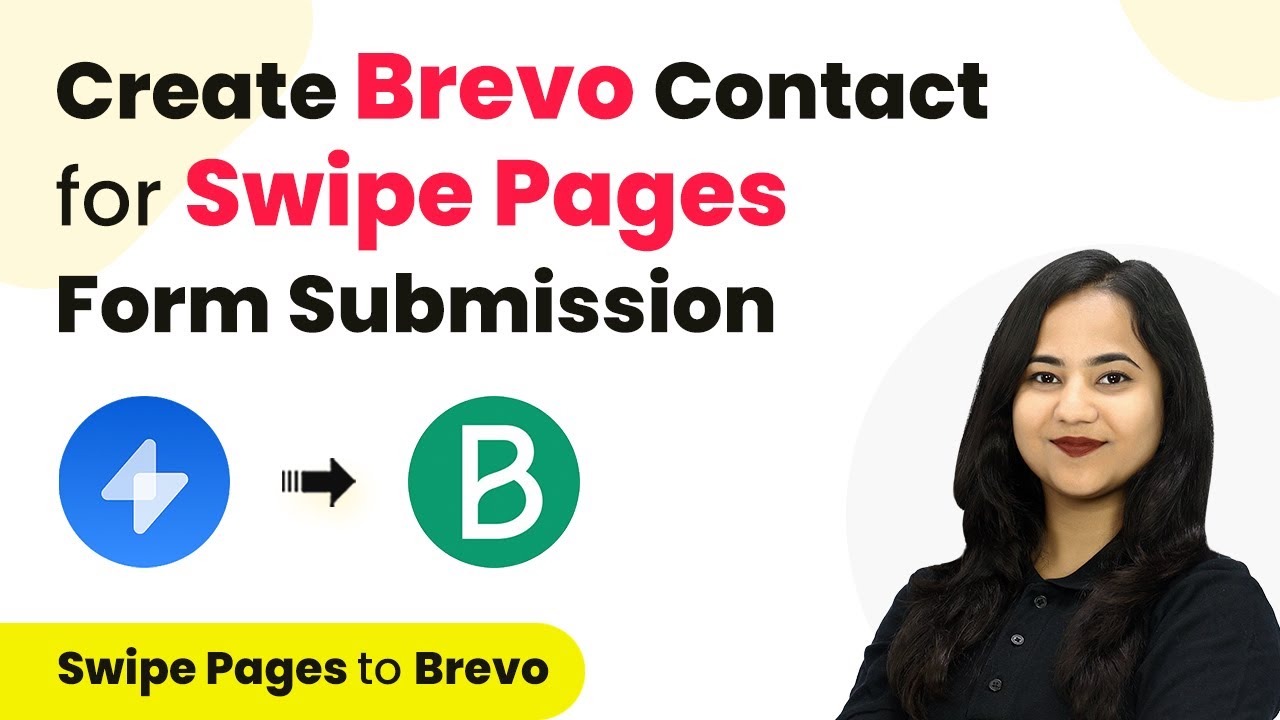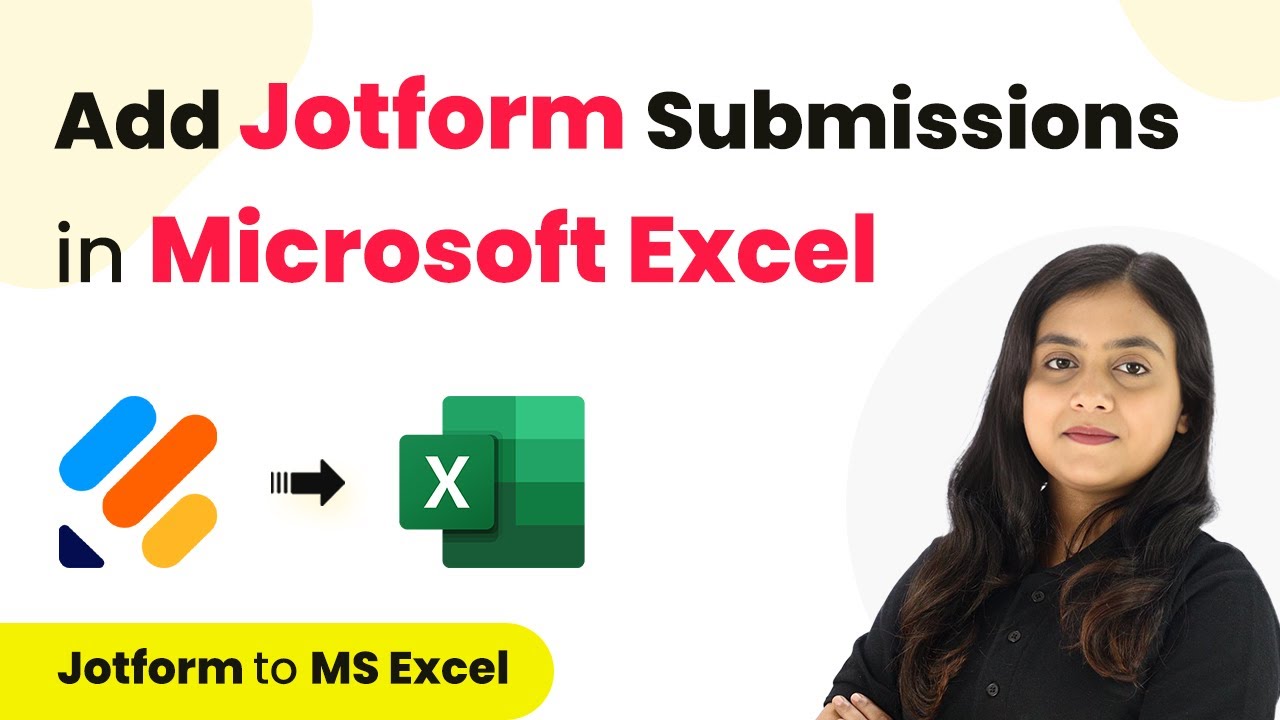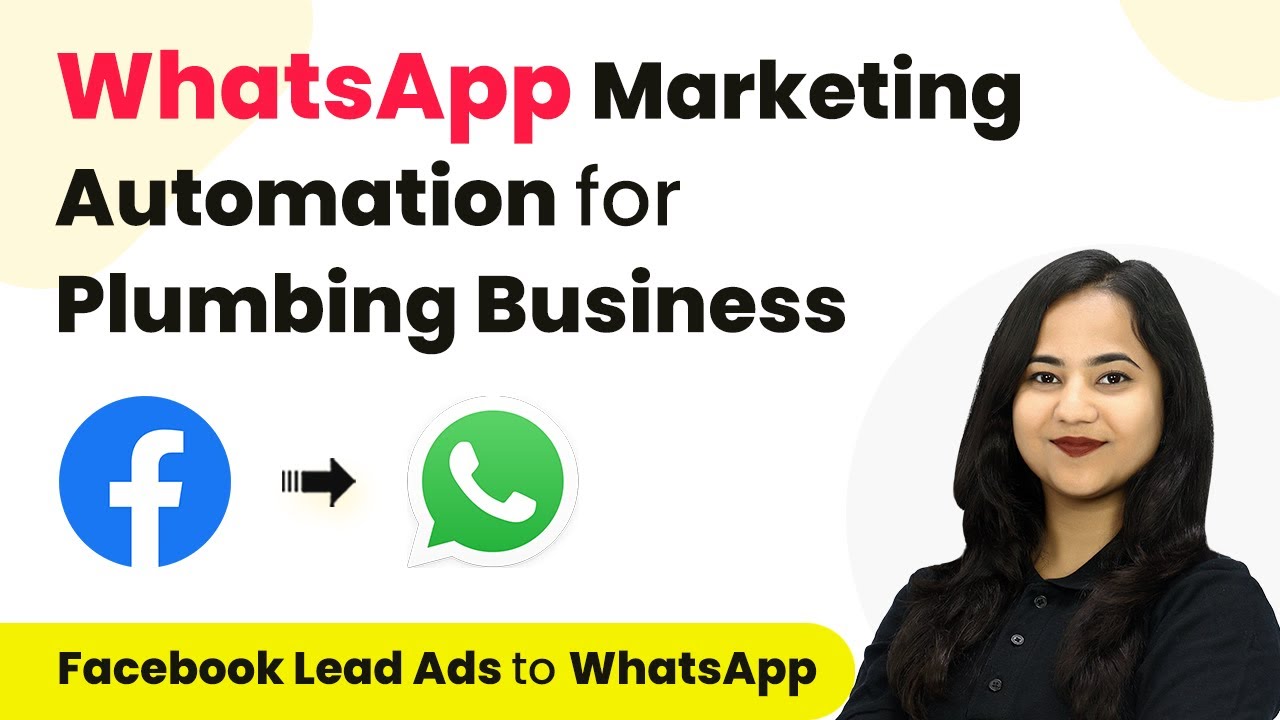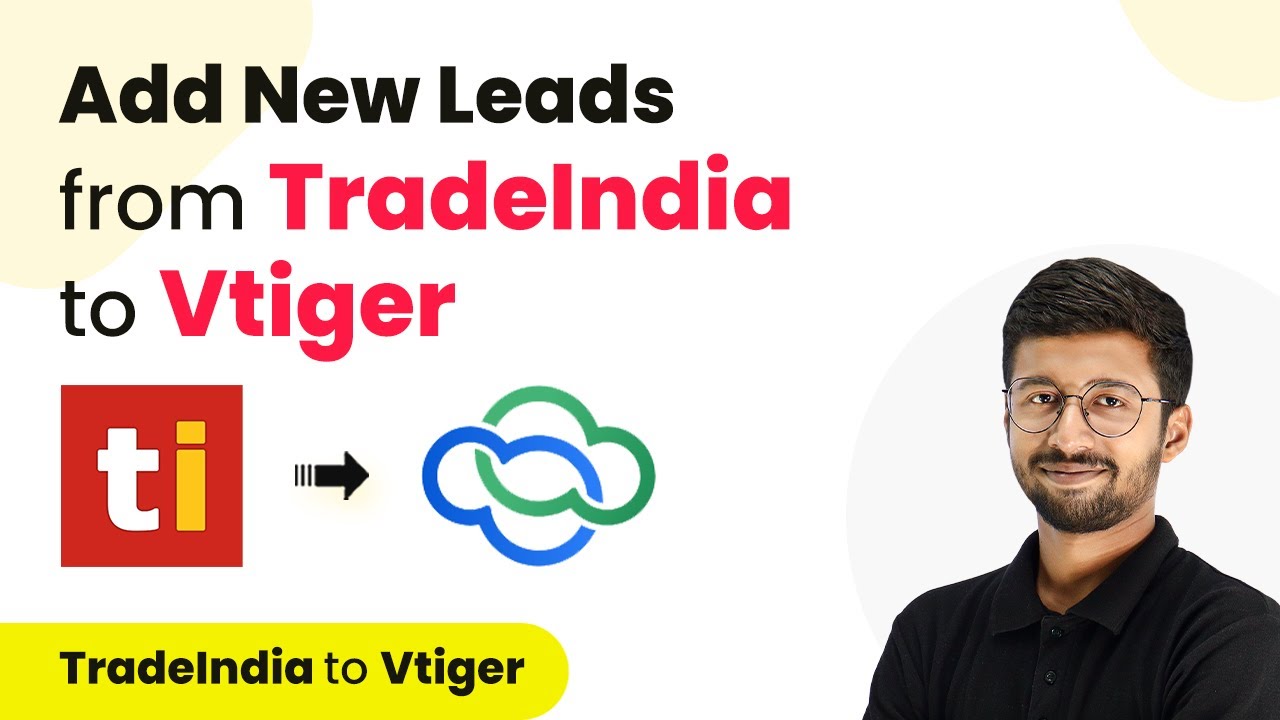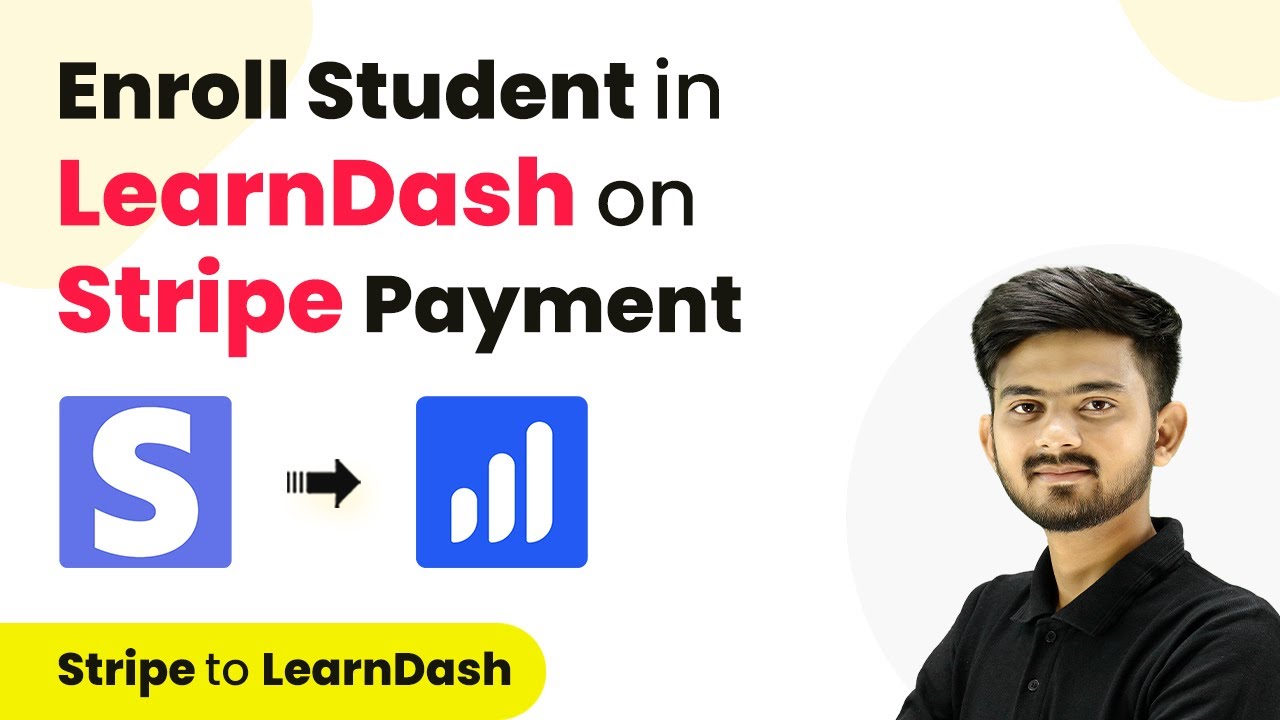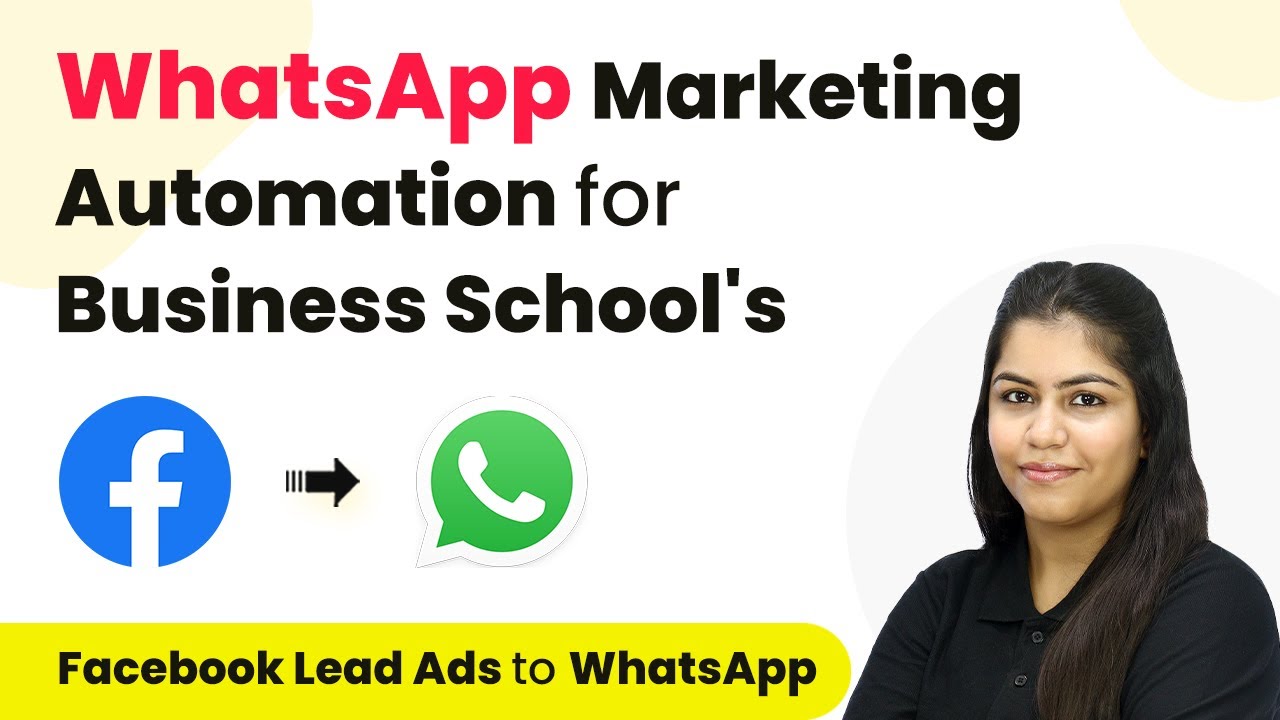Learn how to automate adding Facebook leads to Google Sheets for your real estate business using Pabbly Connect. Step-by-step tutorial included. Learn to create powerful connections between your critical applications without requiring specialized programming knowledge or extensive technical background.
Watch Step By Step Video Tutorial Below
1. Setting Up Facebook Leads for Hub Real Estate
To begin integrating Facebook leads into Google Sheets, we start with the application Pabbly Connect. This allows us to automatically transfer lead details from Facebook to our Google Sheets. First, ensure you have a Facebook page for your real estate business, such as ‘Hub Real Estate,’ and that you are running Facebook ads to generate leads.
Once your Facebook ad is set, you need to create a lead form. This form should include fields like first name, last name, email, phone number, and city. After the form is ready, we can proceed to connect Facebook leads with Pabbly Connect.
2. Connecting Pabbly Connect to Facebook Leads
Next, we will connect Pabbly Connect to Facebook Leads. Start by signing into your Pabbly Connect account. After logging in, click on the ‘Create Workflow’ button located at the top right corner of the dashboard.
- Select your trigger application as Facebook Lead Ads.
- Choose the trigger event as New Lead Instant.
- Connect your Facebook account and select the corresponding page.
After selecting your page, choose the lead ad form you created. This will ensure that only leads from this specific form are captured. Click on ‘Save and Send Test Request’ to confirm the connection.
3. Testing Facebook Leads Submission
To verify that everything is set up correctly, we will test the lead submission. Use the Meta for Developers tool to submit a test lead. Select your page and lead form, then fill in the necessary details, such as first name, last name, email, phone number, and city.
After submitting the test lead, return to Pabbly Connect to check if the response has been received. You should see all the details captured, confirming that the connection is working.
4. Integrating Google Sheets with Pabbly Connect
Now that we have successfully set up our trigger with Facebook Leads, we will move to the action step by integrating Google Sheets. Select Google Sheets as your action application and choose ‘Add New Row’ as the action event. using Pabbly Connect
- Connect your Google Sheets account by signing in.
- Select the spreadsheet you created for your leads.
- Map the fields from Facebook leads to the corresponding columns in Google Sheets.
Once you have mapped all the necessary fields, click on ‘Save and Send Test Request’ to ensure that data flows from Facebook to Google Sheets correctly.
5. Final Testing and Summary of Automation
After completing the integration, it’s crucial to test the automation to confirm it functions as intended. You can delete any previous test leads in the Meta tool and submit a new lead using the same form. using Pabbly Connect
Check your Google Sheets to see if the new lead appears with all the correct information. This confirms that your automation is working perfectly. With this setup, every new lead generated through Facebook will automatically populate your Google Sheets.
Conclusion
This guide summarizes the key points and helps you understand the essential features and benefits of using this tool.
Thanks for following along with this tutorial! Remember to subscribe to the channel for more helpful content like this.
If you found this guide useful, please consider giving it a thumbs up and sharing it with others who might benefit from it.
In conclusion, integrating Pabbly Connect with Facebook Leads and Google Sheets streamlines your real estate lead management process. This automation saves time and ensures you capture all leads efficiently.