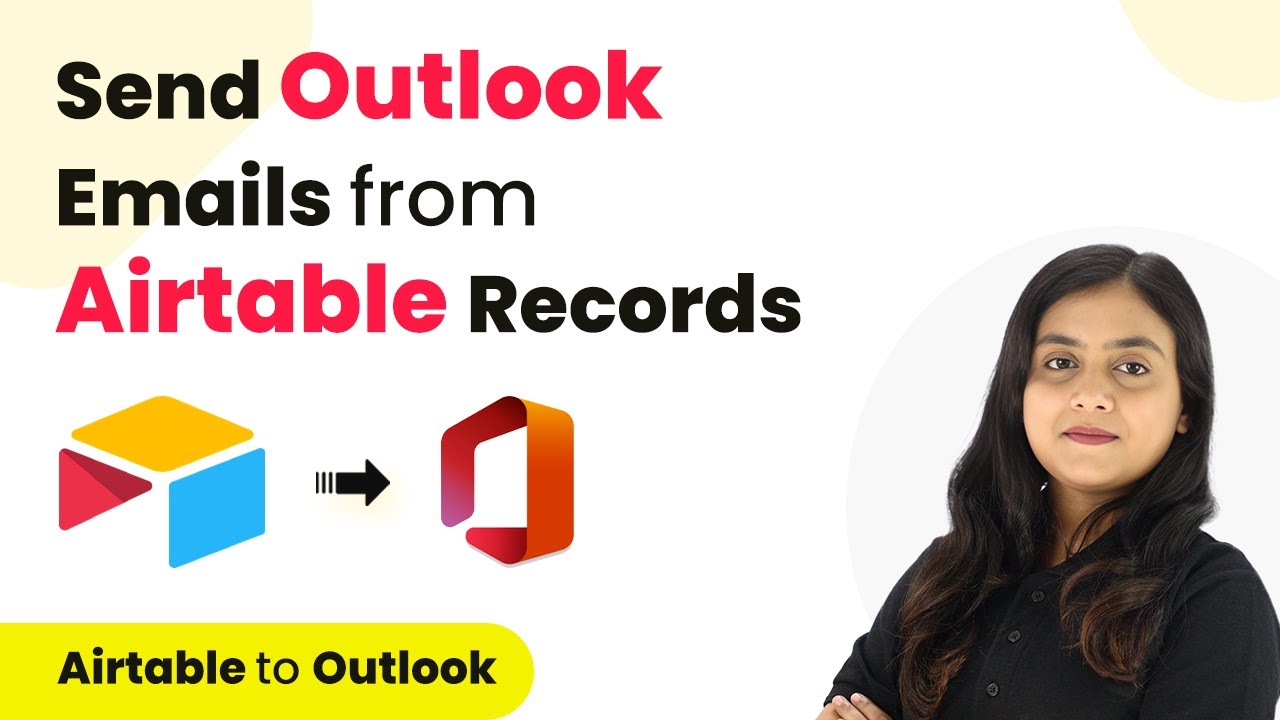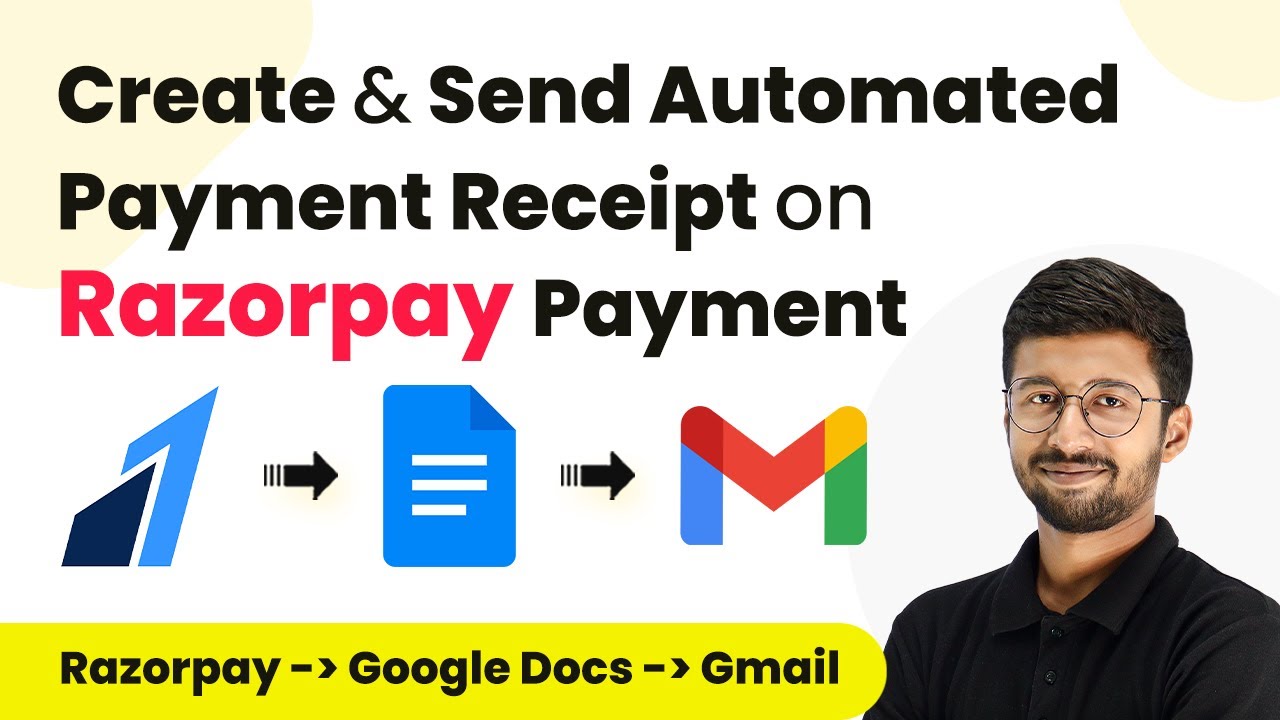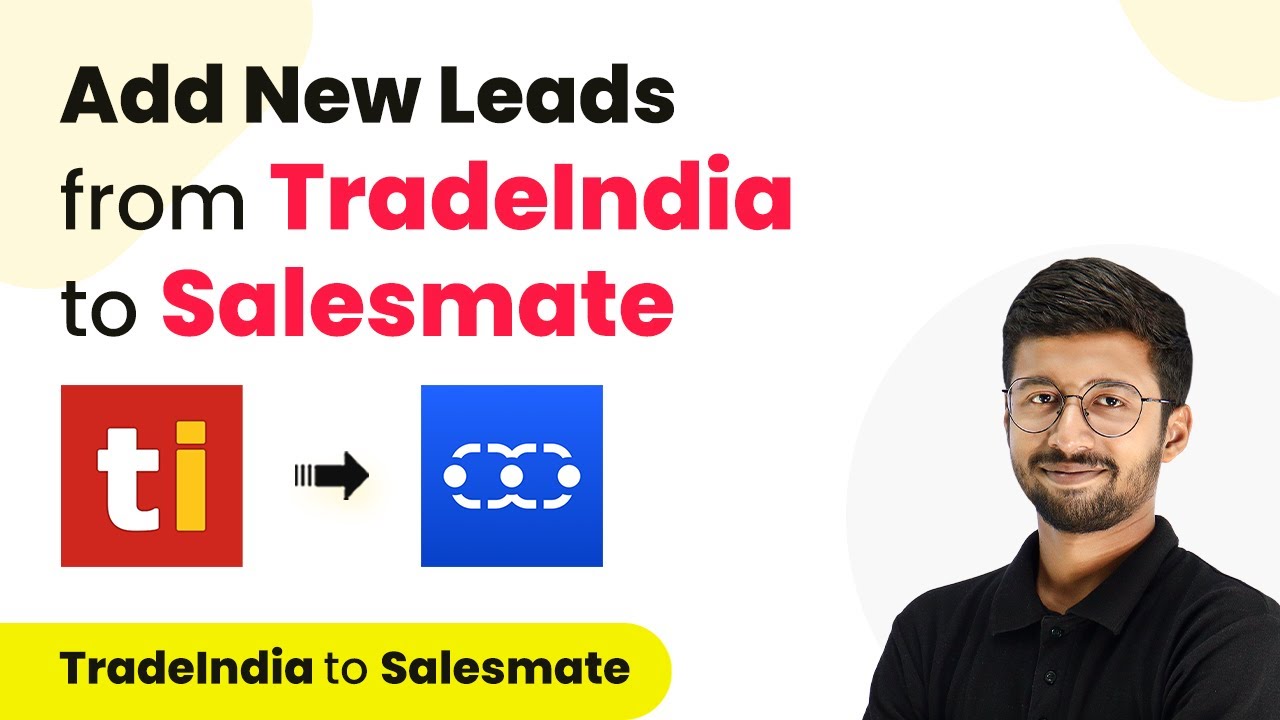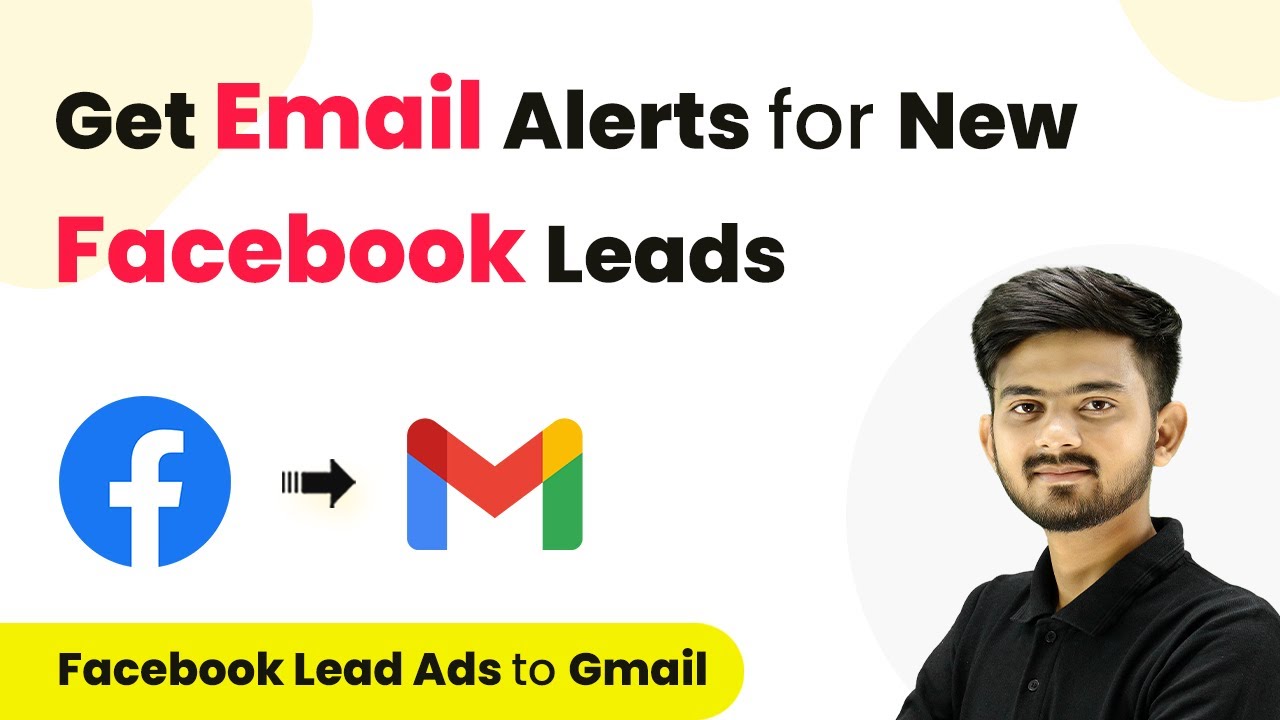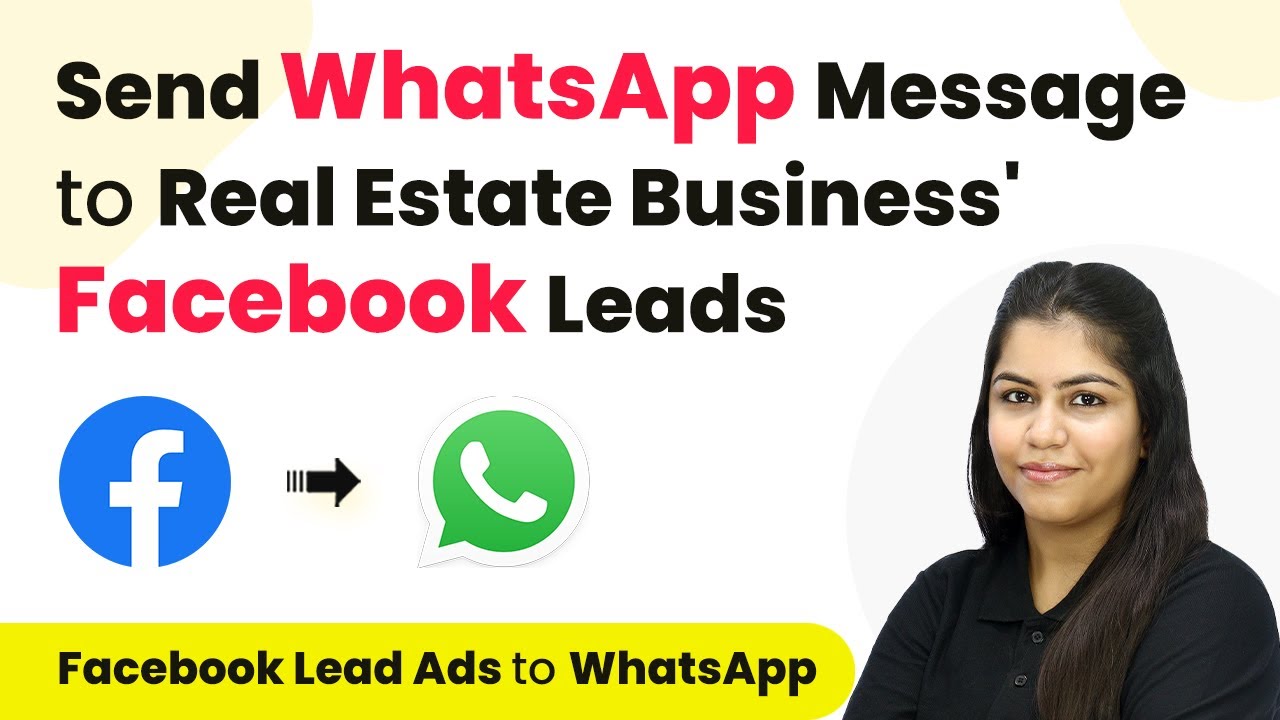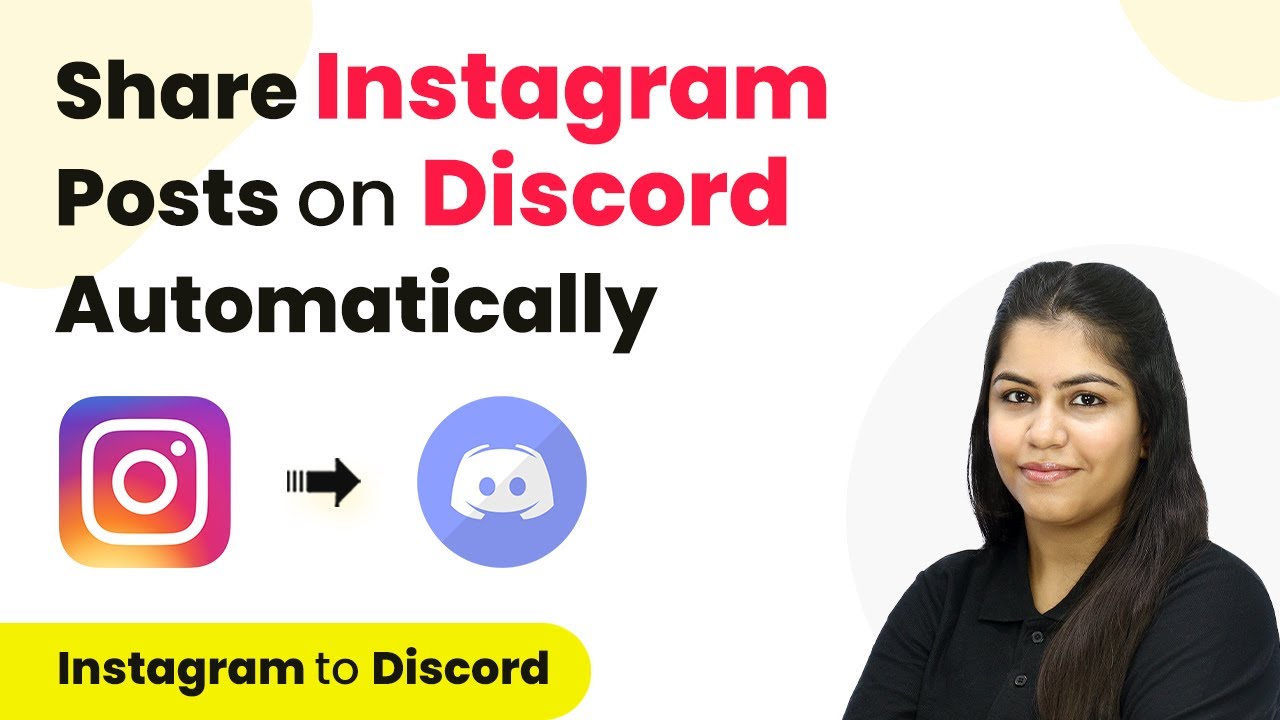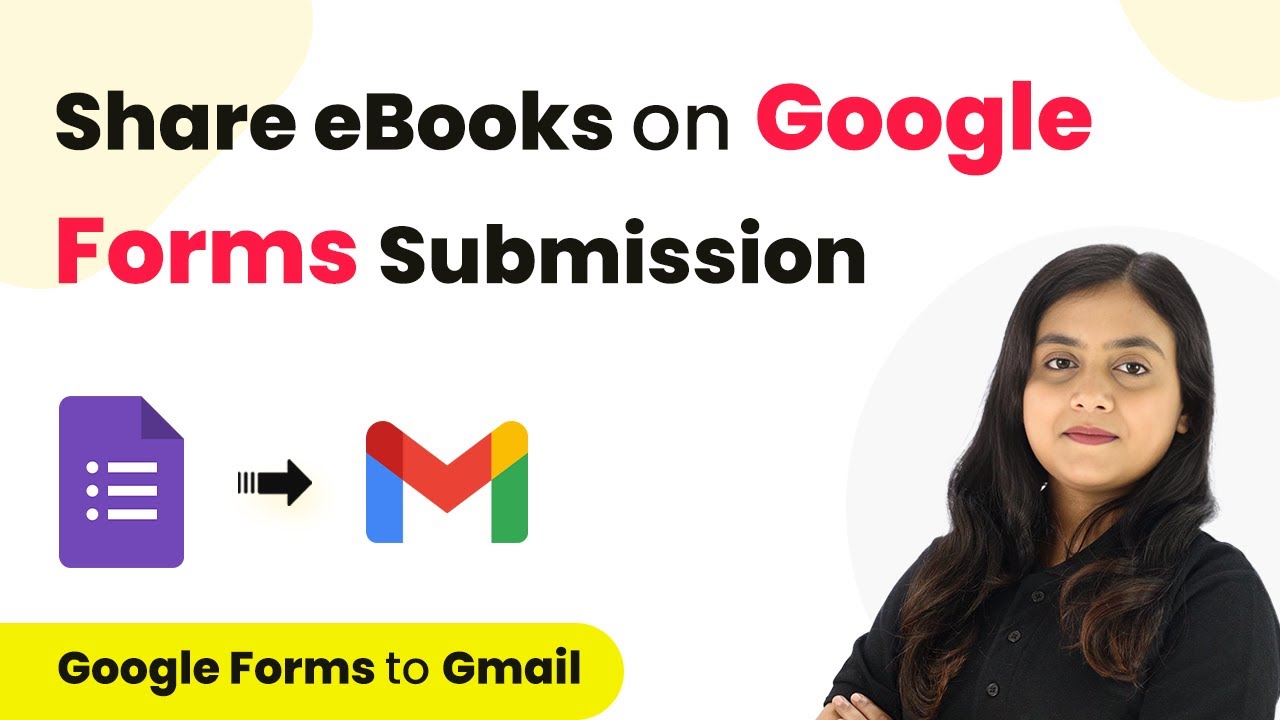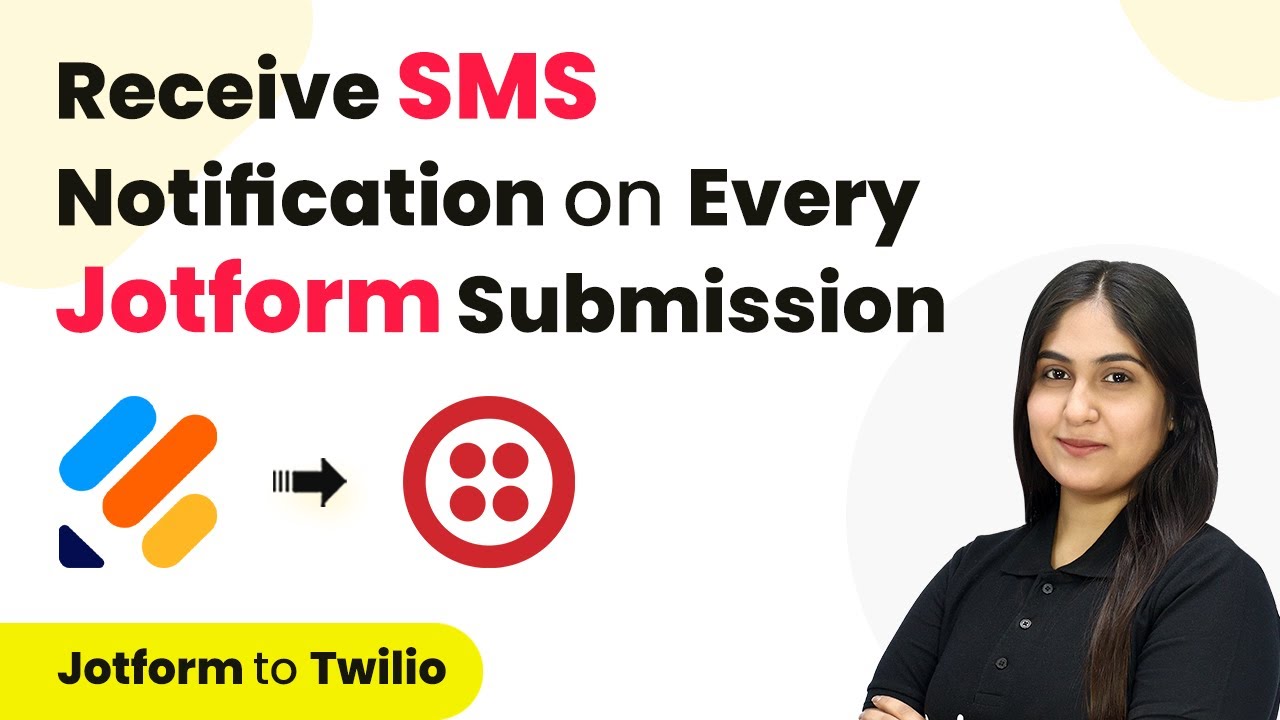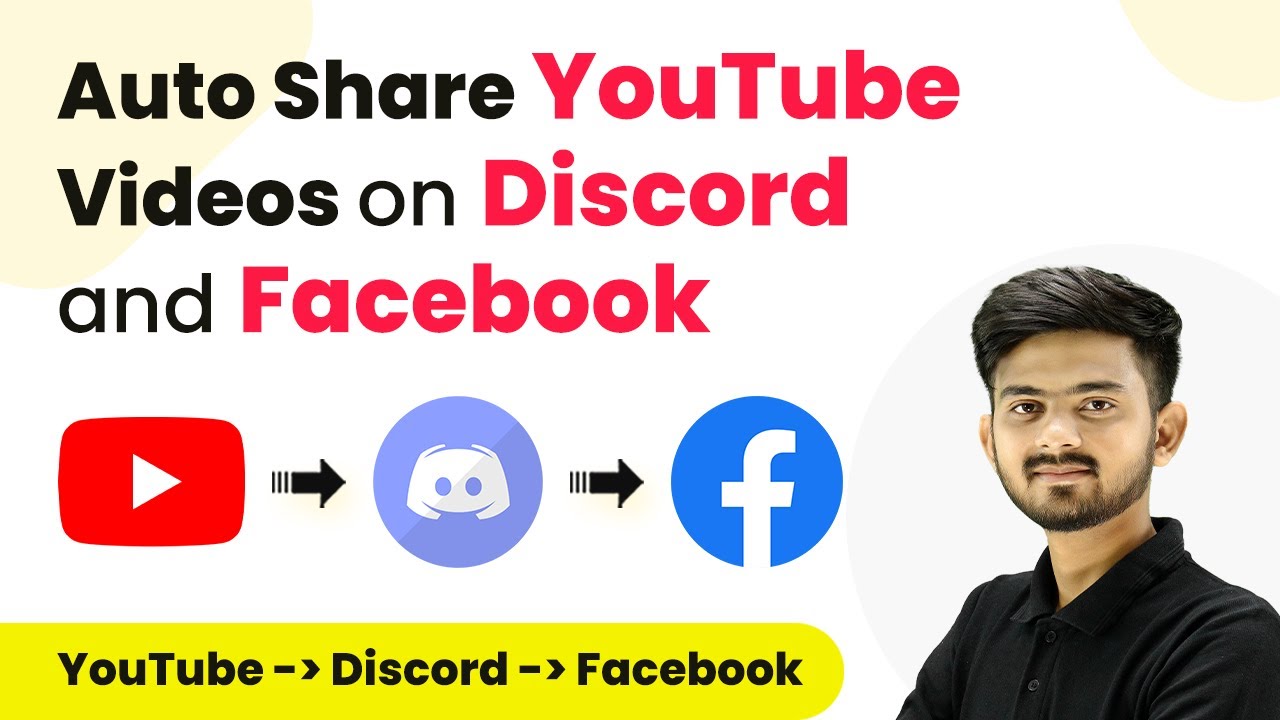Learn how to automate email sending from Airtable to Microsoft Office 365 using Pabbly Connect. This tutorial provides step-by-step instructions. Revolutionize your productivity approach with just a few strategic clicks. Uncover professional methods for connecting applications and creating workflows that reclaim hours of your week.
Watch Step By Step Video Tutorial Below
1. Accessing Pabbly Connect for Integration
To start the integration process with Pabbly Connect, first, visit the Pabbly Connect website. If you are a new user, you can sign up for free and receive 100 free tasks every month. Existing users should log into their Pabbly Connect account.
Once logged in, you will see the Pabbly Connect dashboard. From here, click on the ‘Access Now’ button under the Pabbly Connect application to begin creating your automation workflow. This sets the stage for integrating Airtable with Microsoft Office 365.
2. Creating a Workflow in Pabbly Connect
In this section, we will create a workflow in Pabbly Connect to send Outlook emails from Airtable records. Click on the ‘Create Workflow’ button located in the top right corner of the dashboard.
- Name your workflow as ‘Send Outlook Emails from Airtable Records’.
- Select a folder to save this workflow, such as ‘Airtable Automation’.
- Click on the ‘Create’ button to finalize your workflow setup.
After creating your workflow, you will see two sections: Trigger and Action. The trigger will capture new records from Airtable, while the action will send emails via Microsoft Office 365.
3. Setting Up the Trigger in Pabbly Connect
To set up the trigger in Pabbly Connect, click on the arrow to choose your trigger application. Select ‘Airtable’ as your trigger app. The trigger event will be ‘New Record’.
Next, you will need to connect Airtable to Pabbly Connect. Click on ‘Connect’ and then select ‘Add New Connection’. You will be prompted to authorize your Airtable account. After granting access, select your base named ‘Outlook Email Details’ and the table named ‘Table 1’.
- Fill in the required fields such as Name, Email, and Phone Number.
- Set the Status field to ‘Yes’ if you want to send a welcome email.
- Click on ‘Save and Send Test Request’ to capture the response.
This step ensures that Pabbly Connect correctly captures new records from Airtable, allowing for subsequent email sending.
4. Adding a Filter in Pabbly Connect
In this step, we will add a filter in Pabbly Connect to determine when to send emails. Click on the plus button to add a new action step, and select ‘Filter’ as your action application.
Configure the filter to check if the Status equals ‘Yes’. This means that only when the status is set to ‘Yes’, the email sending process will continue. Click on ‘Save and Send Test Request’ to ensure the filter is working correctly.
Select the label from the previous step. Set the filter type to ‘Equal To’. Enter ‘Yes’ as the value.
This filter ensures that emails are only sent to new employees who have been marked for receiving a welcome email.
5. Sending Email from Pabbly Connect Using Microsoft Office 365
Now, we will set up the action step to send emails using Microsoft Office 365 through Pabbly Connect. Click on the plus button again to add another action step and select ‘Microsoft Office 365’ as your action application.
Choose the action event as ‘Send Mail’ and connect your Microsoft Office 365 account. After authorizing, you will configure the email details. Fill in the subject as ‘Welcome to Inova Tech Team’ and set the body content to include a personalized message for the new employee.
Map the recipient email from the previous step. Use dynamic fields to personalize the email greeting with the employee’s name. Click on ‘Save and Send Test Request’ to send the email.
After completing these steps, check your Microsoft Office 365 account to verify that the welcome email has been successfully sent. This confirms that Pabbly Connect has effectively automated the email process based on new records in Airtable.
Conclusion
In this tutorial, we explored how to use Pabbly Connect to automate sending welcome emails from Airtable to Microsoft Office 365. By following these steps, you can efficiently manage your onboarding process and ensure new hires receive timely communication.
Ensure you check out Pabbly Connect to create business automation workflows and reduce manual tasks. Pabbly Connect currently offer integration with 2,000+ applications.
- Check out Pabbly Connect – Automate your business workflows effortlessly!
- Sign Up Free – Start your journey with ease!
- 10,000+ Video Tutorials – Learn step by step!
- Join Pabbly Facebook Group – Connect with 21,000+ like minded people!