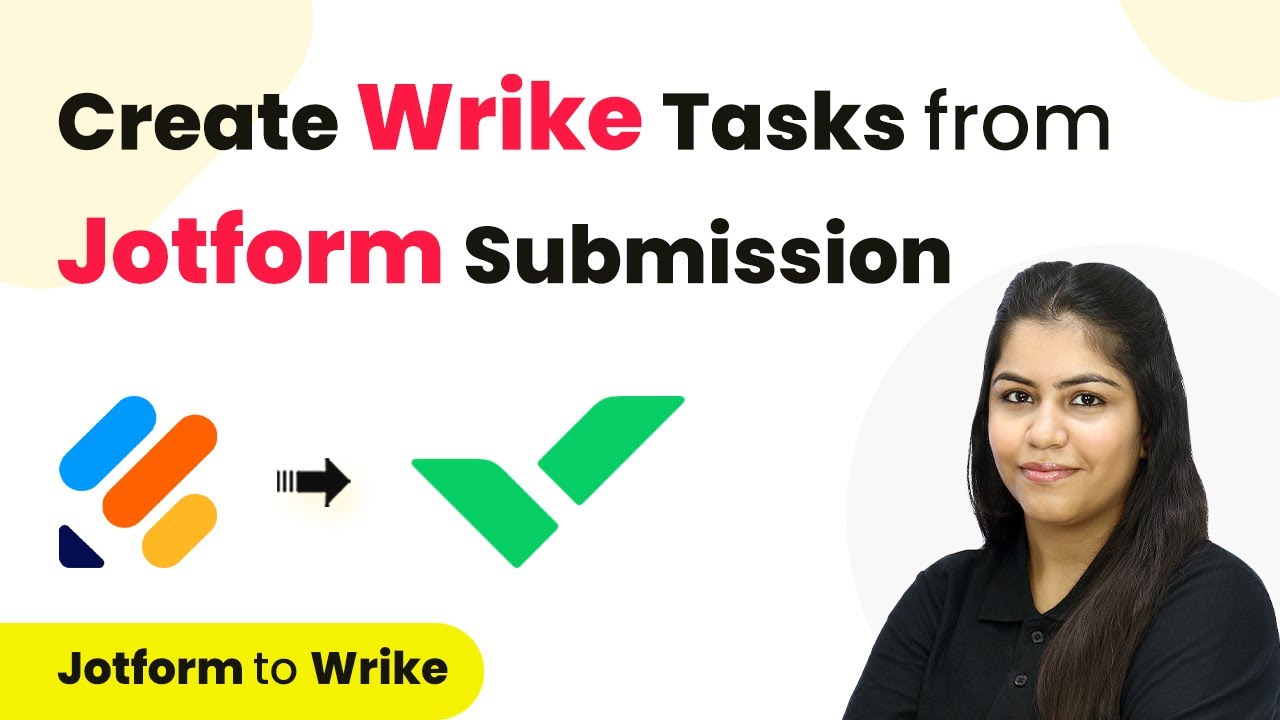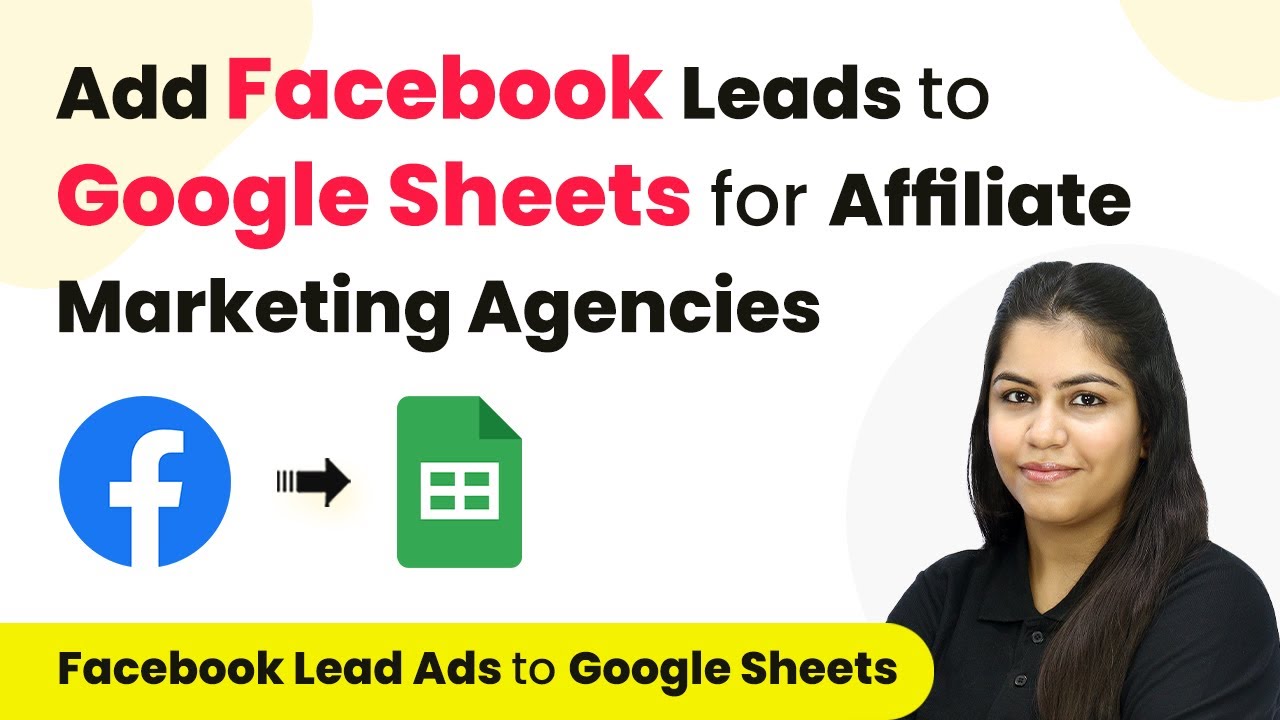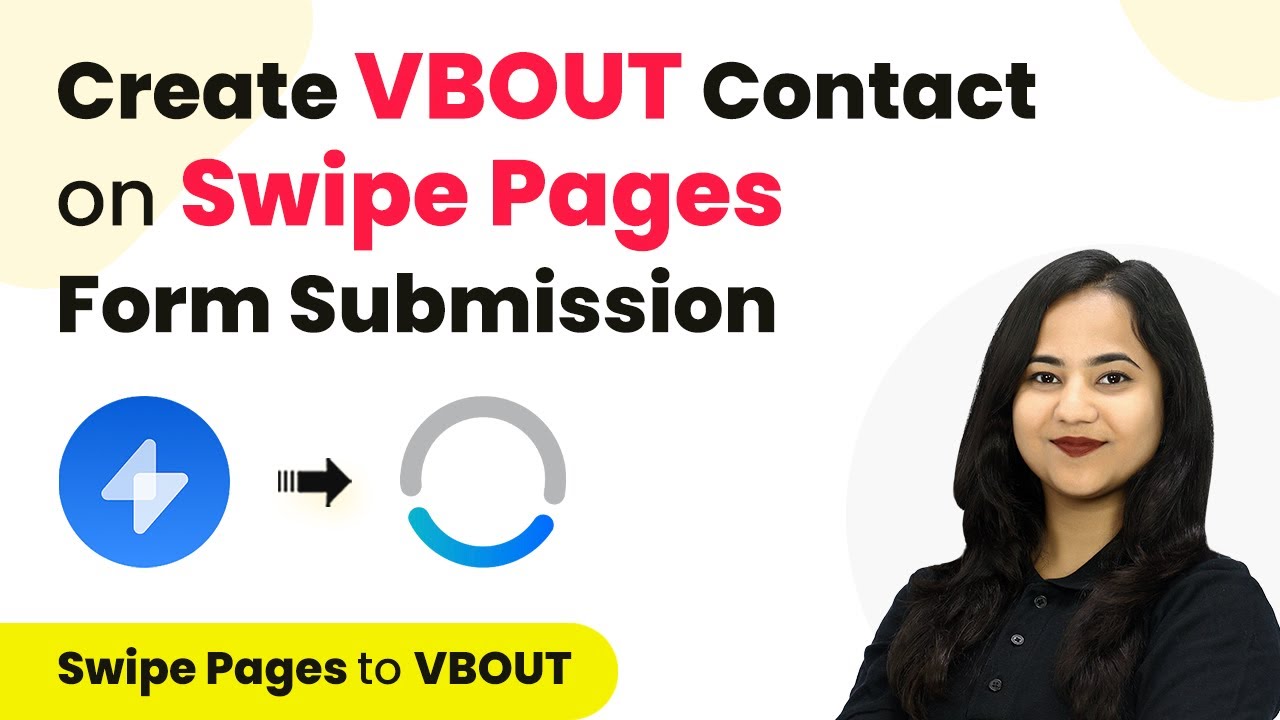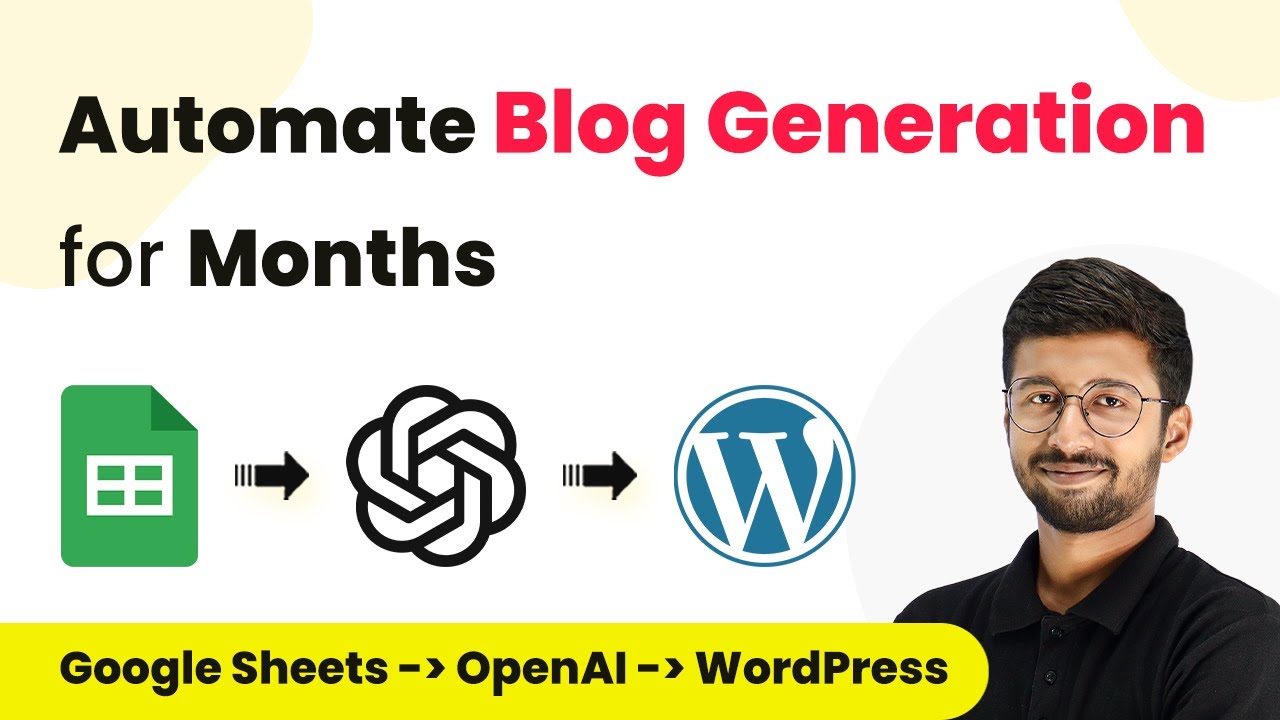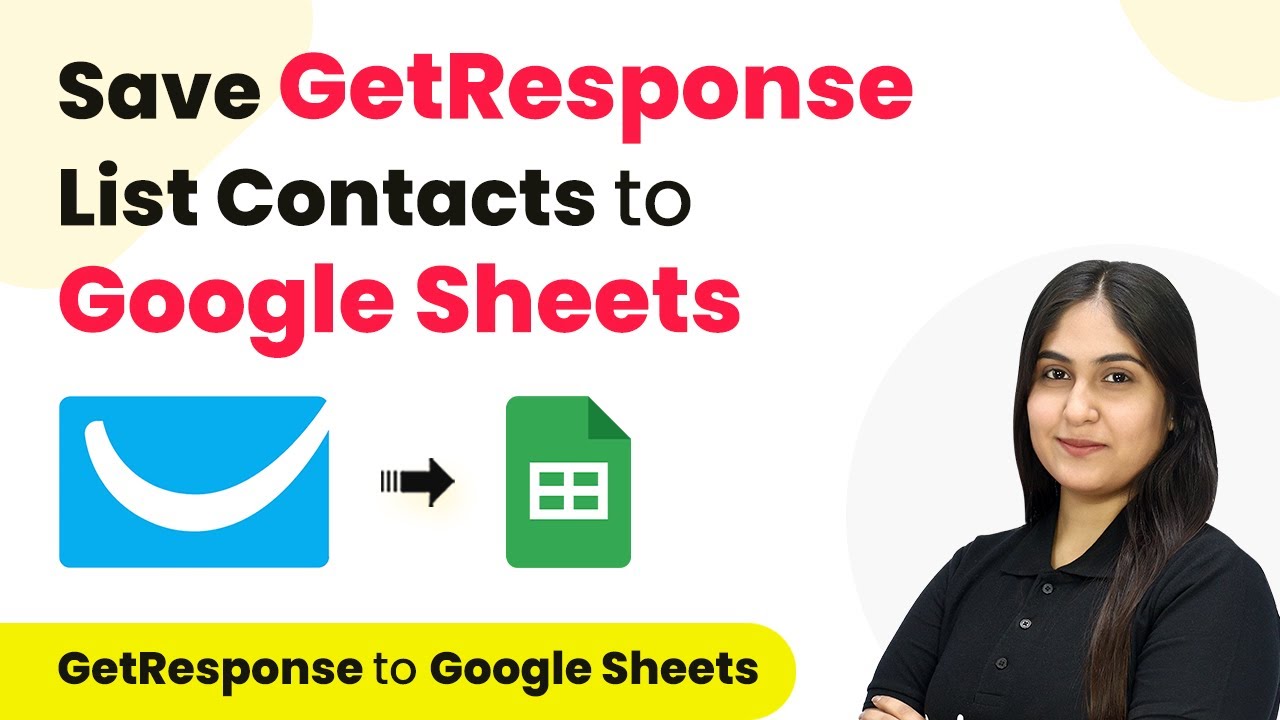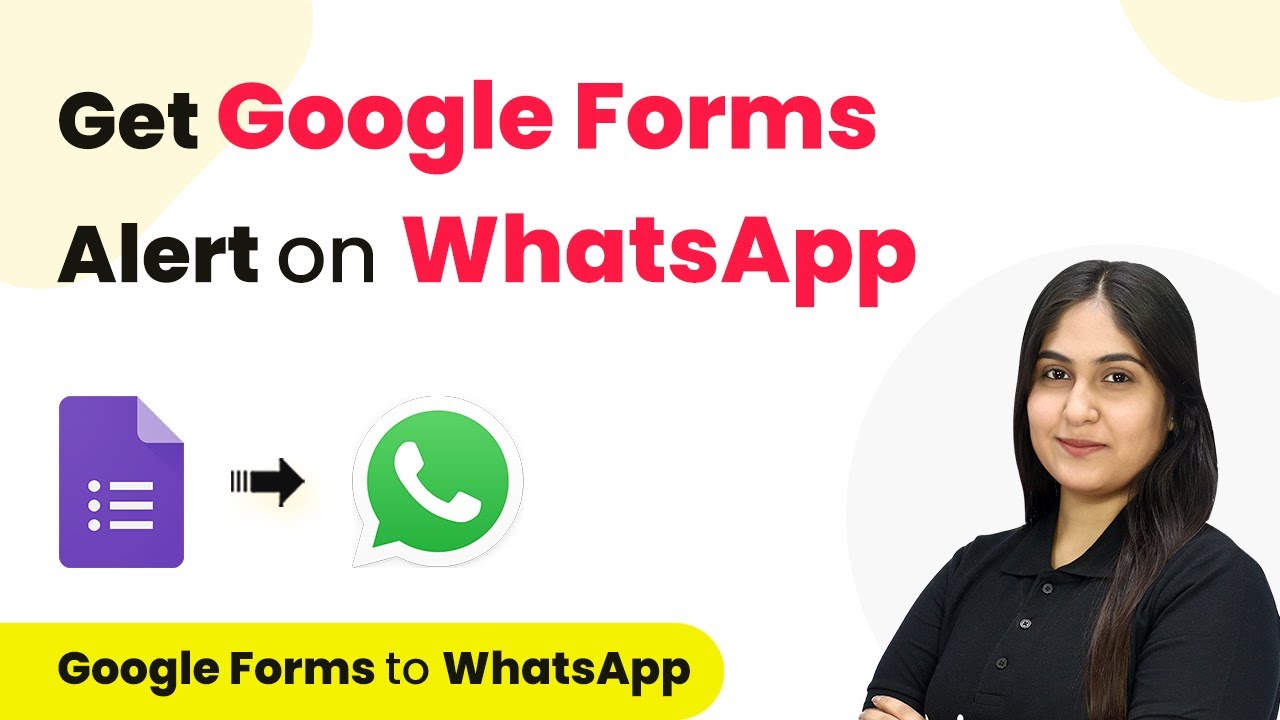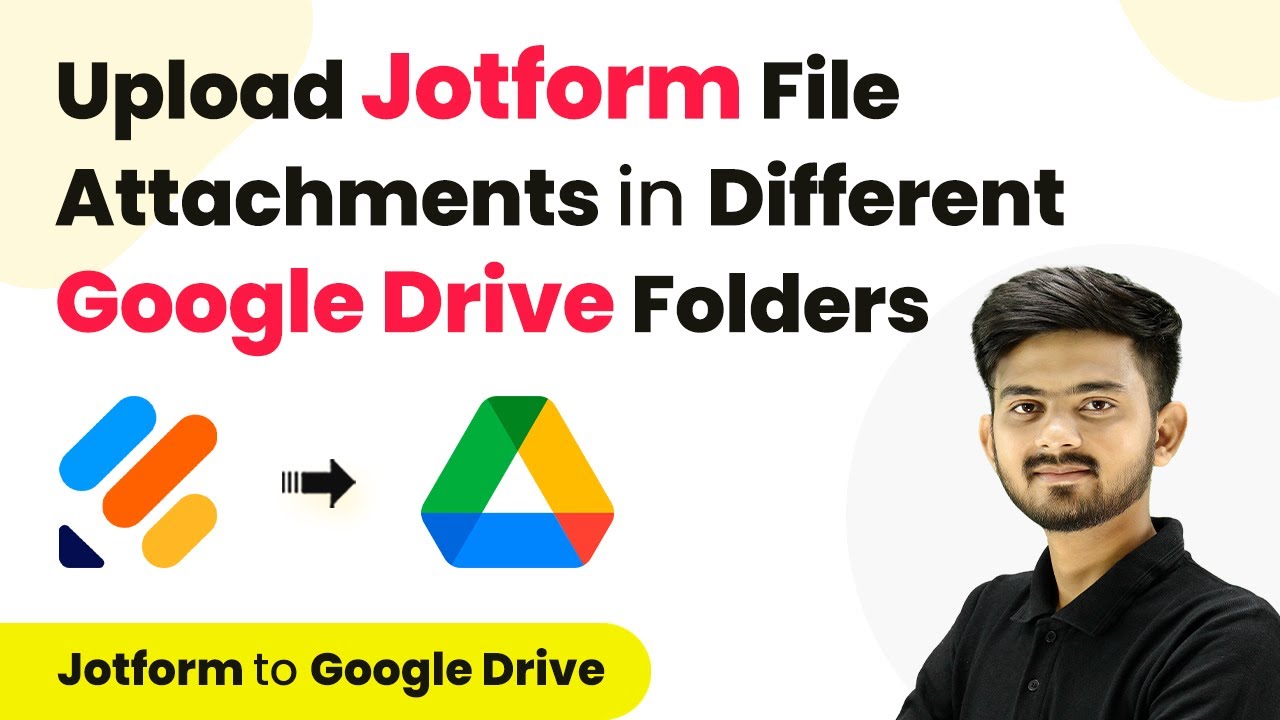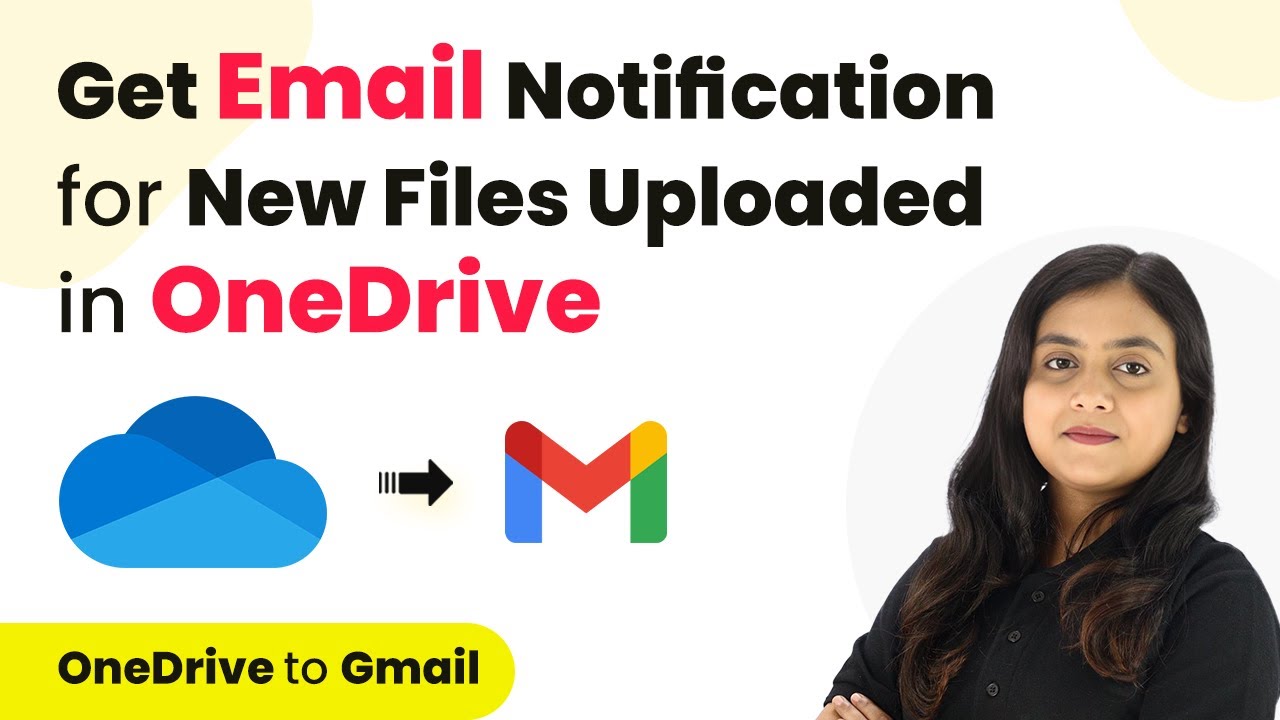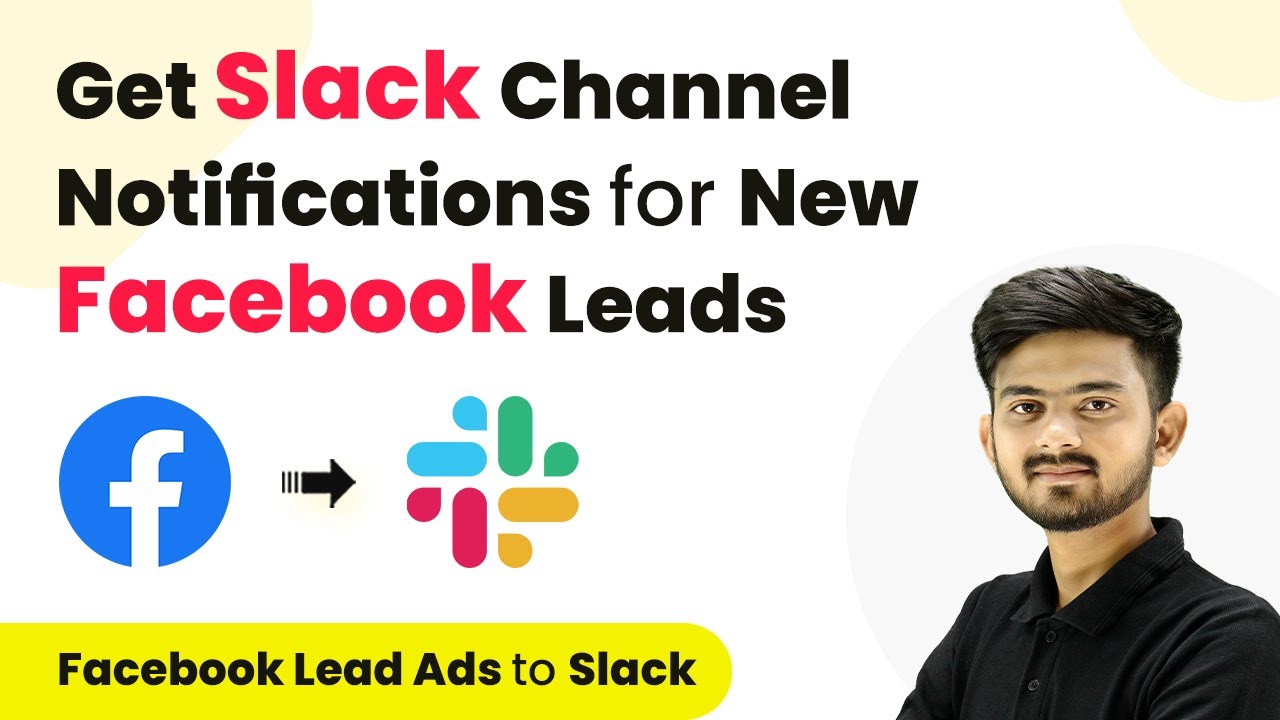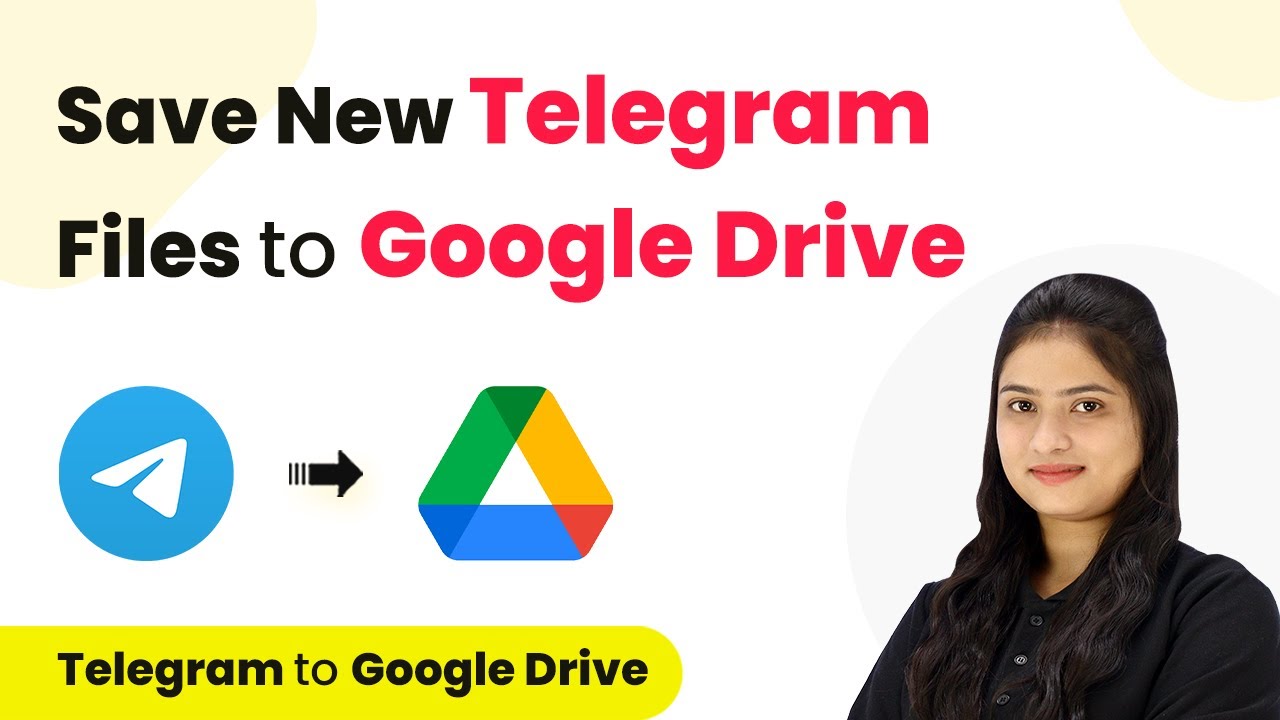Learn how to integrate JotForm with Reich using Pabbly Connect to automate task creation from form submissions. Follow this detailed tutorial for seamless automation. Explore efficient methods for automating routine tasks with clear, concise instructions suited for both newcomers and experienced professionals.
Watch Step By Step Video Tutorial Below
1. Accessing Pabbly Connect for Integration
To begin integrating JotForm with Reich, you first need to access Pabbly Connect. Open your browser and type in the URL to reach the Pabbly Connect landing page. Here, you will see options to sign in or sign up for free, allowing you to use the platform effectively.
If you are a new user, click on the ‘Sign Up for Free’ option. Existing users should click on ‘Sign In’ to enter their accounts. Once logged in, navigate to the Pabbly Connect dashboard. From here, you can start creating your automation workflow.
2. Creating a New Workflow in Pabbly Connect
After accessing the dashboard, the next step is to create a new workflow using Pabbly Connect. Click on the button labeled ‘Create Workflow’. You will need to name your workflow and choose a folder to save it in. For this integration, name it ‘Create Reich Task from JotForm Submission’ and select the folder named ‘Automations’.
- Click on ‘Create’ to open the workflow window.
- In this window, you will set up the trigger and action for your workflow.
In this workflow, JotForm will be your trigger application, and Reich will be the action application. This setup will ensure that whenever a new form submission occurs, a task is created in Reich automatically.
3. Setting Up the Trigger for JotForm
To set up the trigger in Pabbly Connect, select JotForm as your trigger application. Search for JotForm and select it. You will then be prompted to choose a trigger event; select ‘New Response’. This event will trigger the workflow whenever a new lead form is submitted.
Upon selecting the trigger event, Pabbly Connect will provide you with a Webhook URL. This URL is crucial for connecting JotForm with your workflow. Copy this URL and proceed to your JotForm account to set up the integration.
- Log into your JotForm account.
- Select the form you want to use and go to its settings.
- Choose ‘Integrations’ and search for ‘Webhooks’.
Paste the copied Webhook URL into the designated field and complete the integration. This step links your JotForm submissions directly to the workflow created in Pabbly Connect.
4. Setting Up the Action in Reich
Now that the trigger is set up, it’s time to configure the action in Pabbly Connect. Select Reich as your action application. After selecting it, choose the action event ‘Create Task’. This action will create a new task in Reich every time a new JotForm submission is received.
Click on ‘Connect’ to establish a connection between Pabbly Connect and your Reich account. If you have already logged into your Reich account, the connection will be seamless. Otherwise, you will need to log in and authorize the connection.
Select the project or folder where you want the task to be created. Input the task title, status, and description. Map the details from the JotForm submission dynamically into the task description.
After filling in all required fields, click on ‘Save and Send Test Request’ to test the integration. You should see a new task created in your Reich account, confirming that the workflow is functioning correctly.
5. Testing the Integration Workflow
With the workflow configured in Pabbly Connect, it’s essential to test the integration. Open your JotForm and perform a test submission to see if the task is created in Reich. Fill out the form with sample data and click on ‘Submit’.
Once you submit the form, return to Pabbly Connect and check the workflow. The details from your test submission should appear, indicating that the trigger has successfully captured the data. After confirming this, check your Reich account to verify that the new task has been created.
Refresh the Reich page to see the newly created task. Ensure that all mapped details from JotForm are correctly displayed.
This successful test confirms that your integration is complete and functioning as intended, allowing for seamless automation between JotForm and Reich through Pabbly Connect.
Conclusion
Integrating JotForm with Reich using Pabbly Connect is a straightforward process that automates task creation from form submissions. This tutorial outlined the exact steps needed to set up the integration, ensuring efficiency in your workflow.
Ensure you check out Pabbly Connect to create business automation workflows and reduce manual tasks. Pabbly Connect currently offer integration with 2,000+ applications.
- Check out Pabbly Connect – Automate your business workflows effortlessly!
- Sign Up Free – Start your journey with ease!
- 10,000+ Video Tutorials – Learn step by step!
- Join Pabbly Facebook Group – Connect with 21,000+ like minded people!