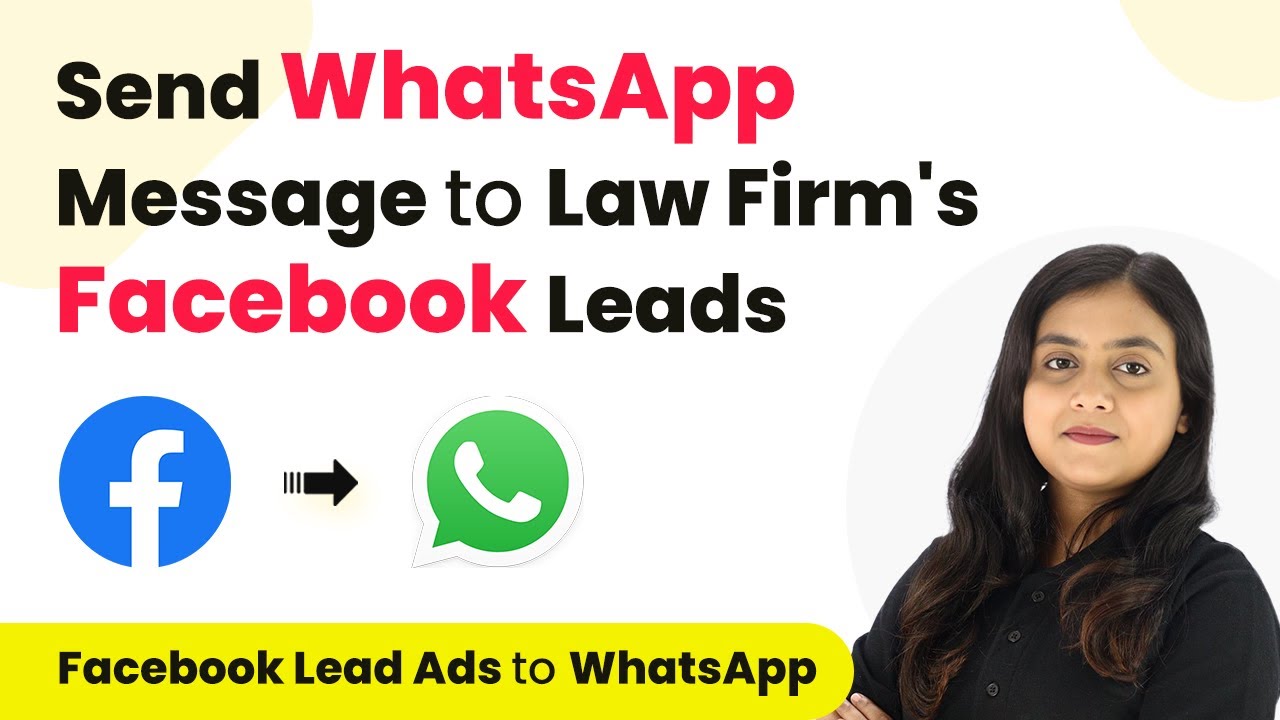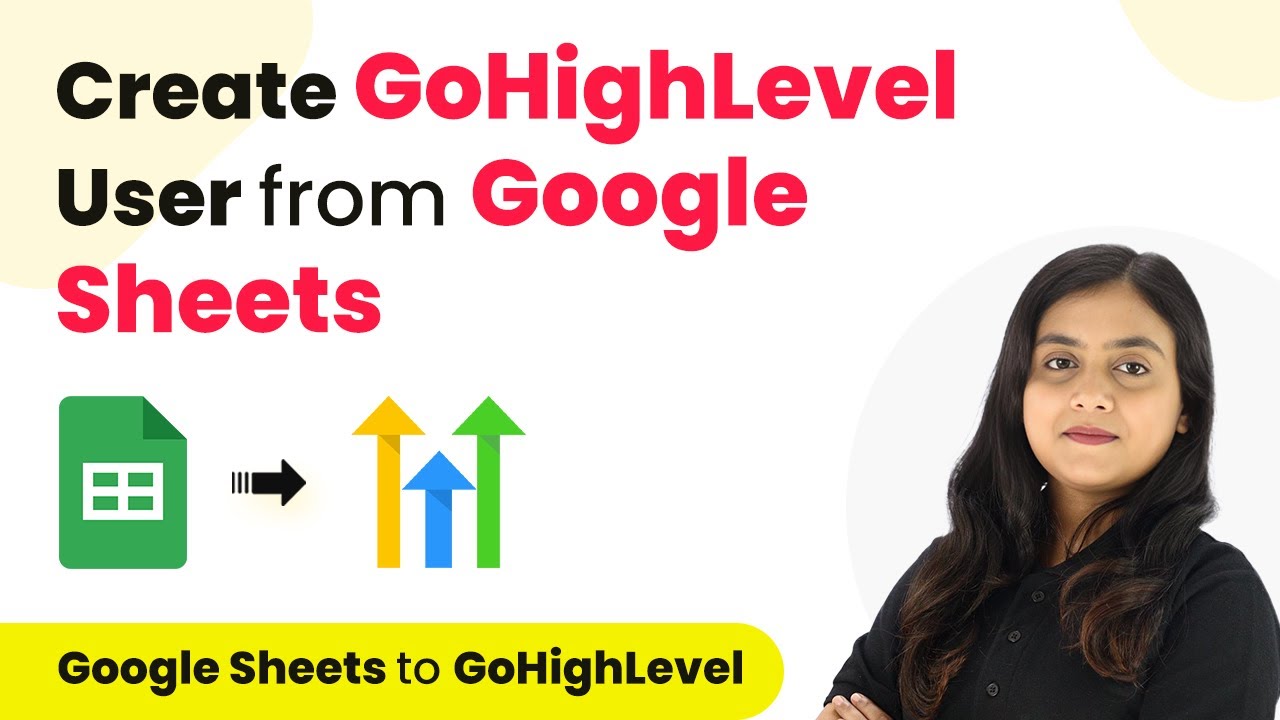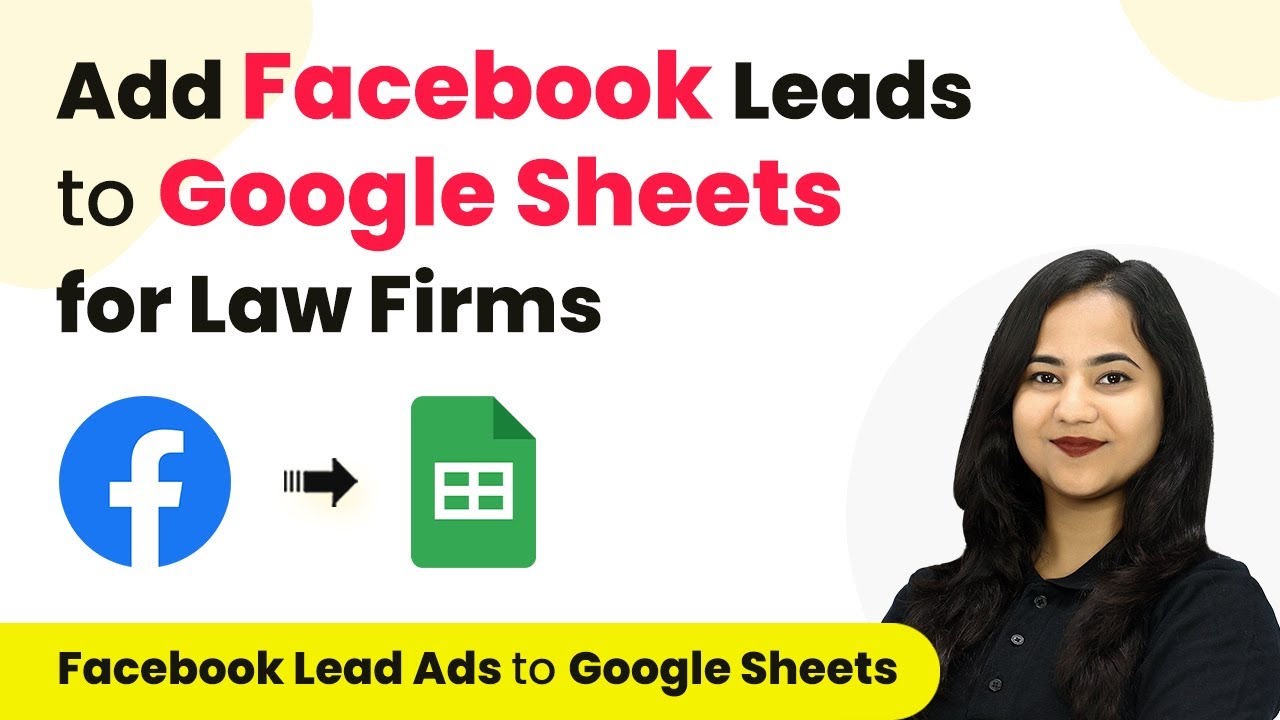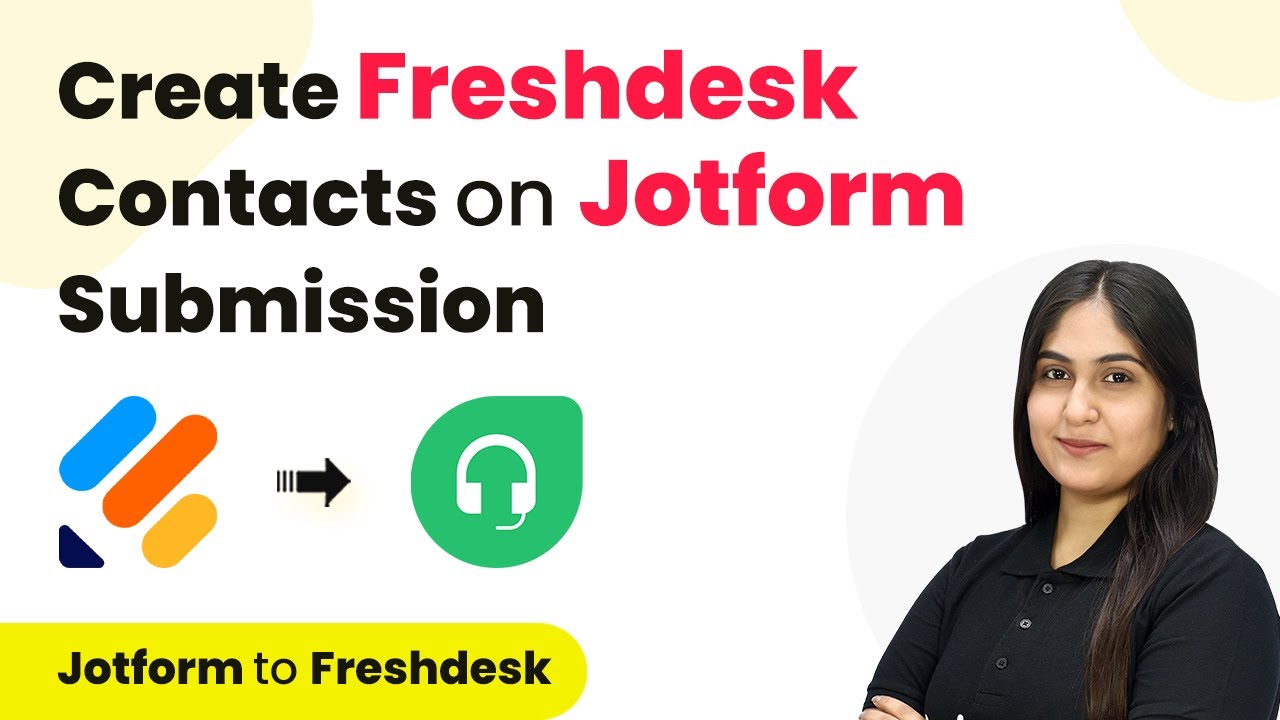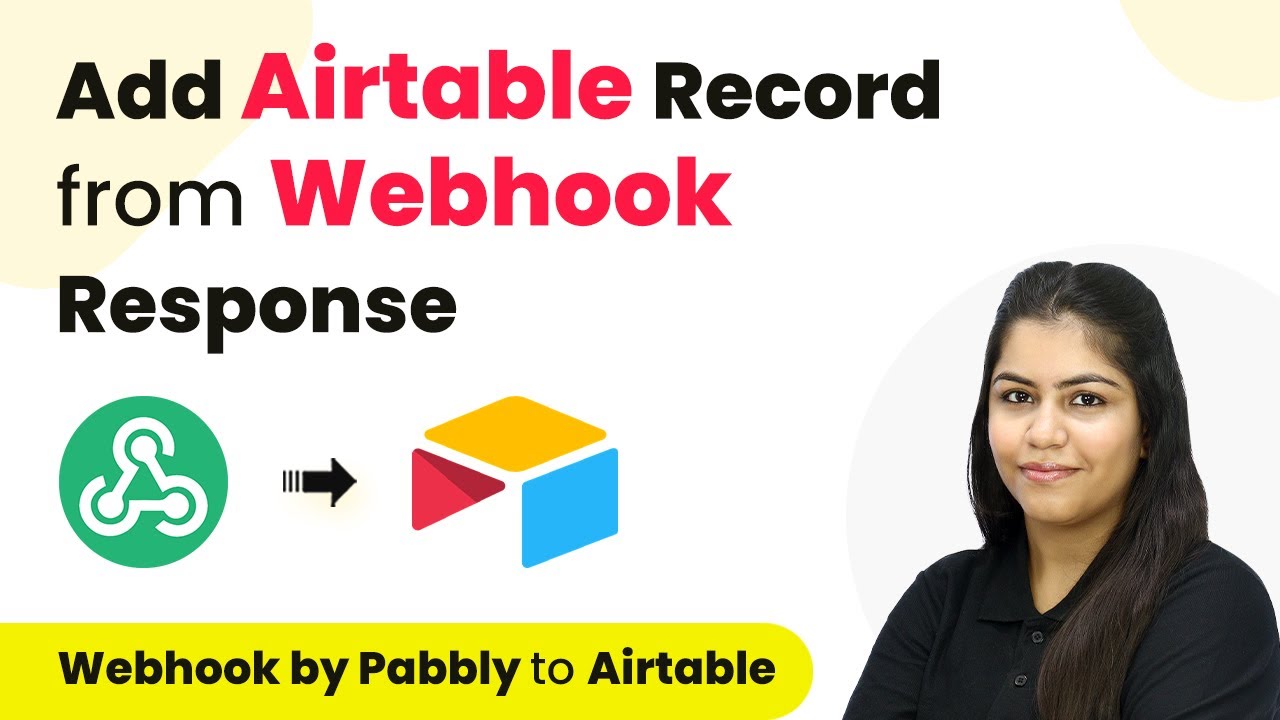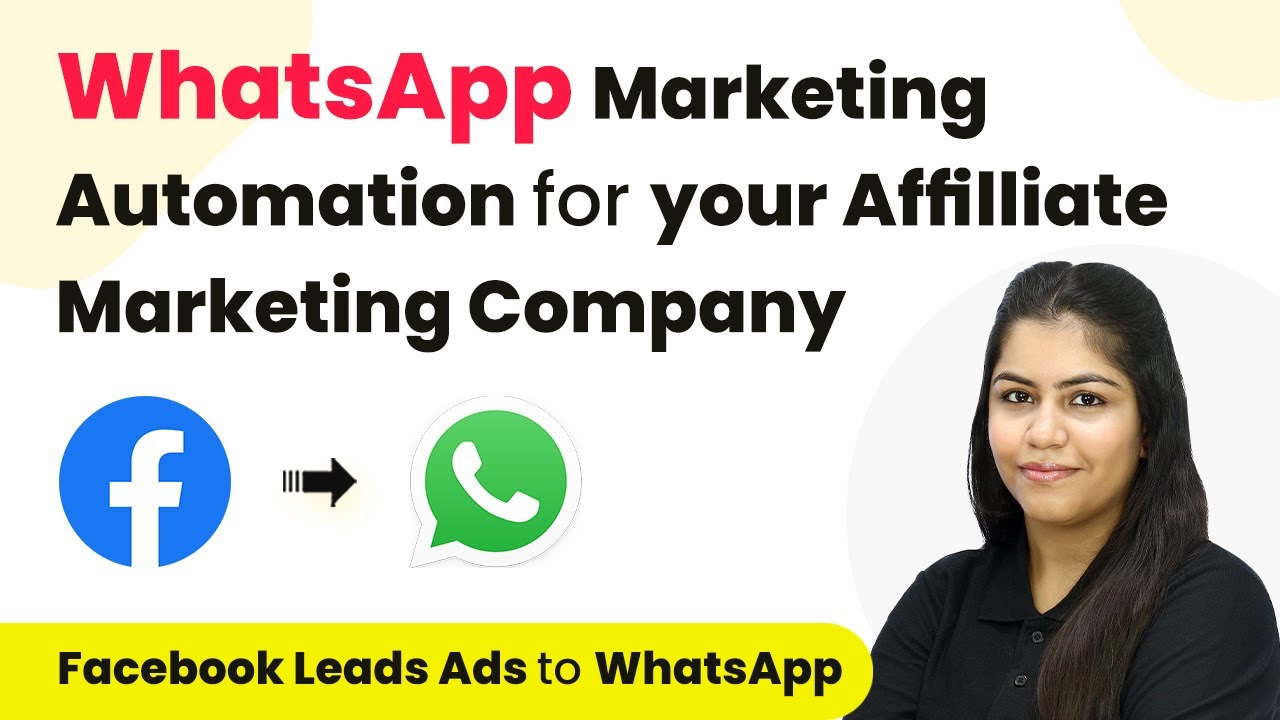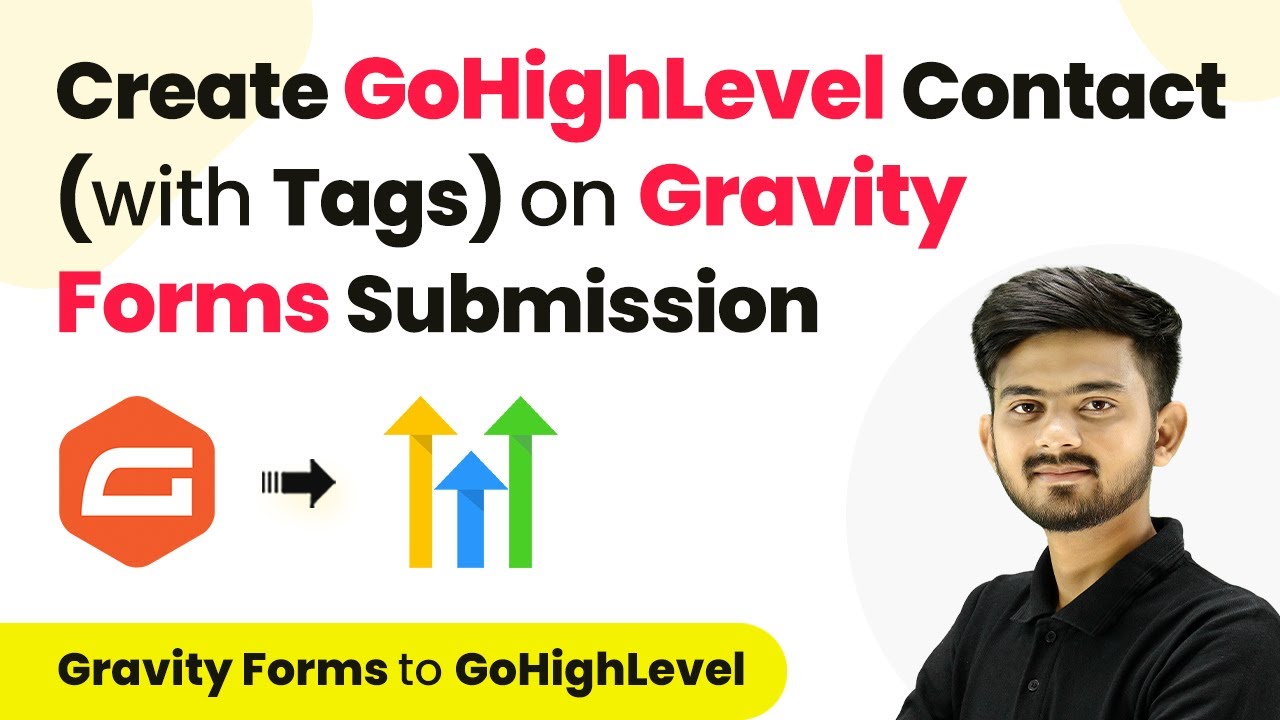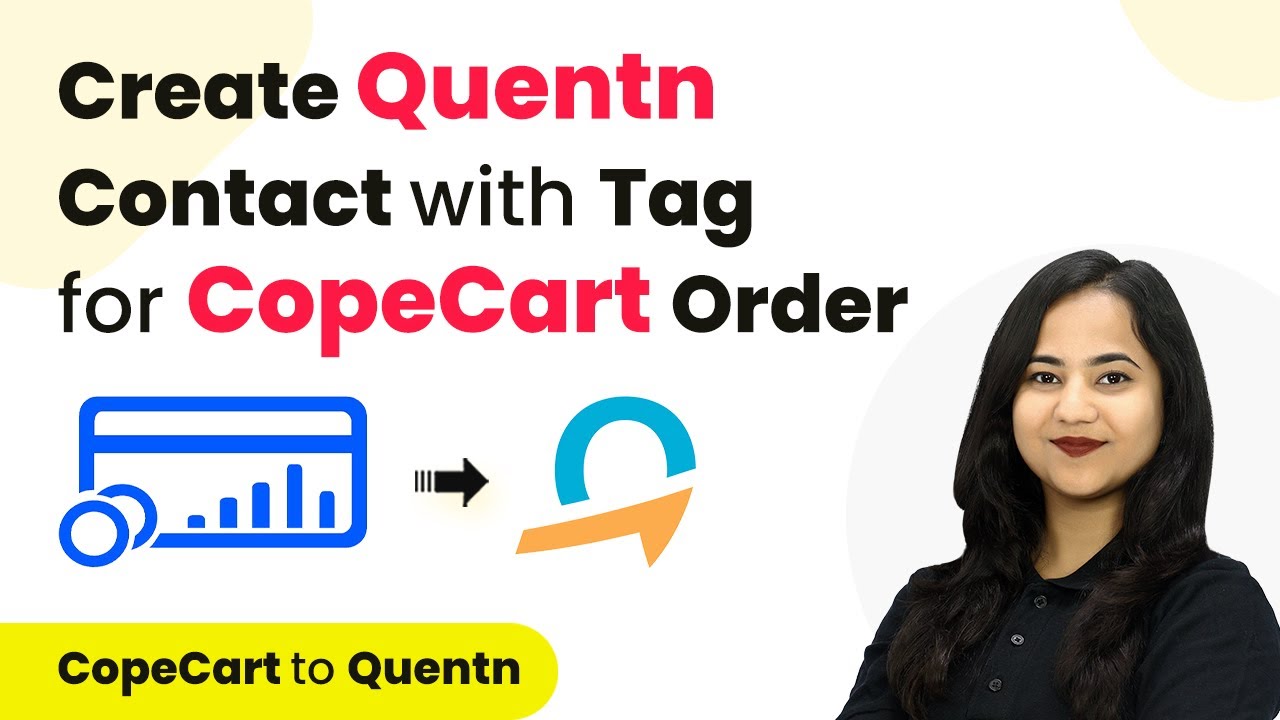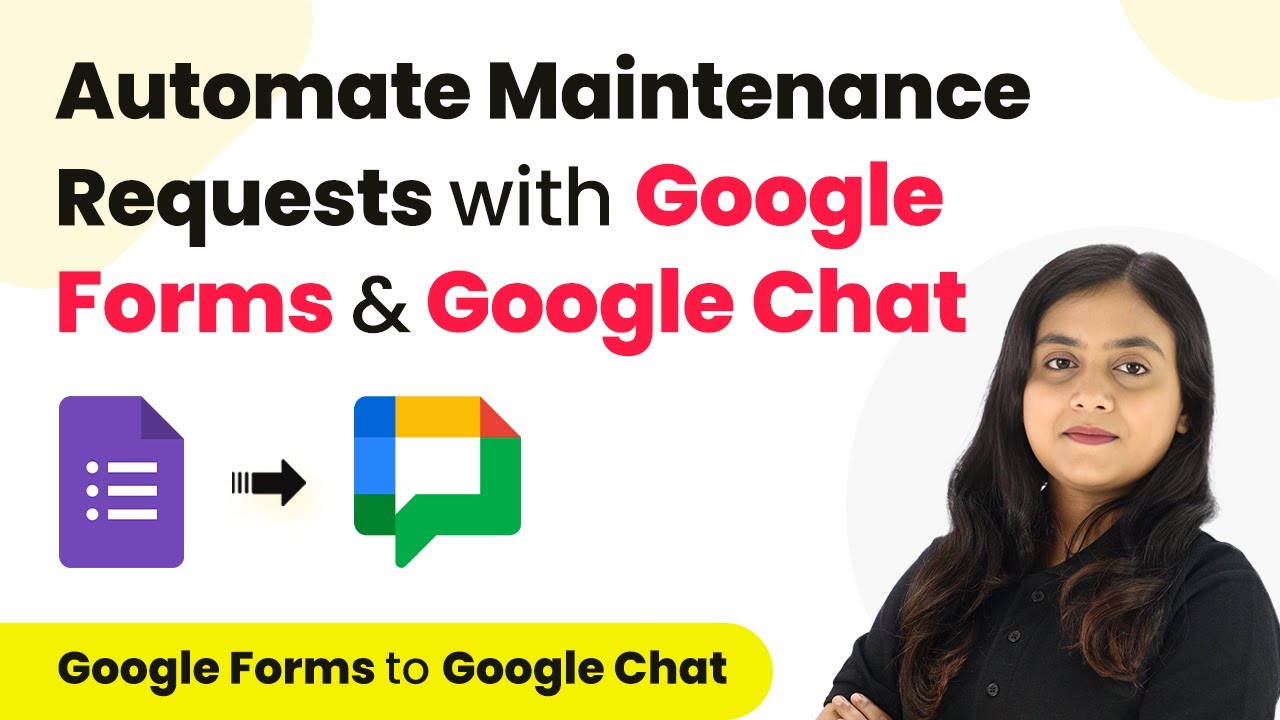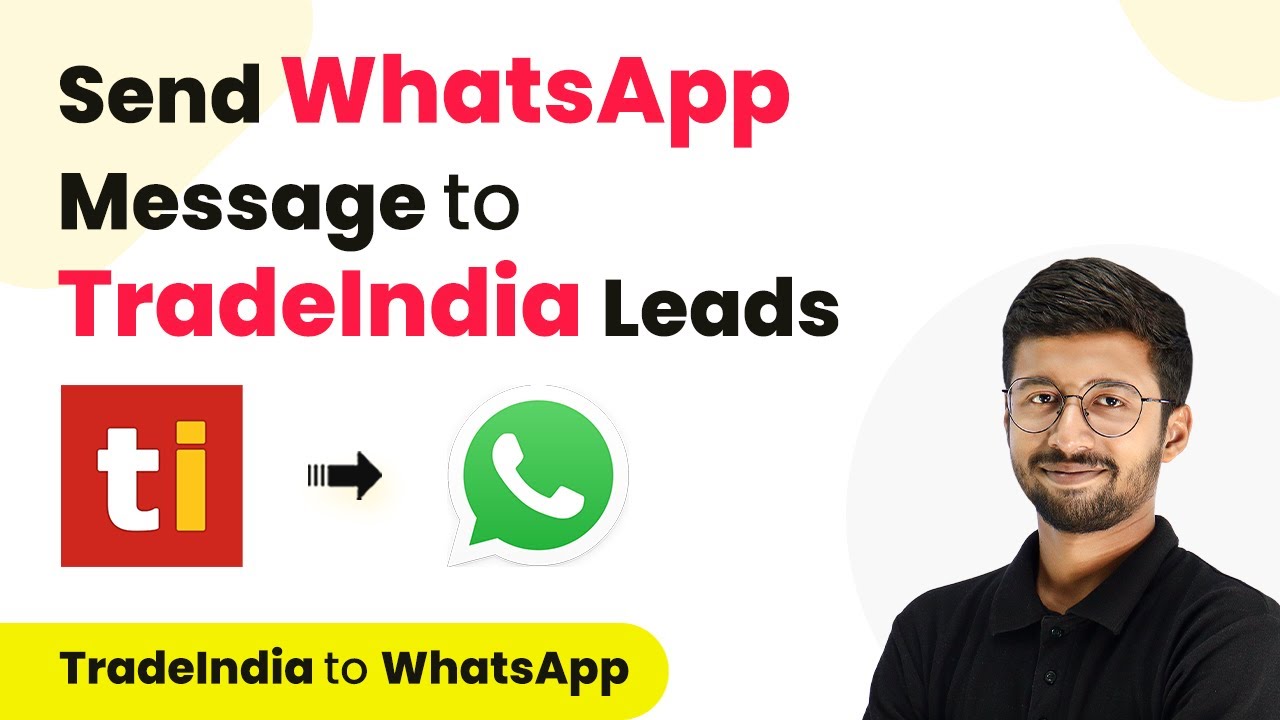Learn how to integrate Facebook Lead Ads with WhatsApp using Pabbly Connect to automate messaging for your law firm. Follow this definitive guide to creating powerful automated workflows with straightforward, efficiency-focused solutions that save valuable time.
Watch Step By Step Video Tutorial Below
1. Accessing Pabbly Connect for Automation
To start integrating Facebook Lead Ads with WhatsApp, first, access Pabbly Connect. Visit the official Pabbly website and sign in to your account. If you’re new, you can sign up for free and enjoy 100 free tasks every month.
Once logged in, you will see the Pabbly apps dashboard. Click on ‘Access Now’ under Pabbly Connect to open the dashboard where you can create workflows for your integrations.
2. Creating a New Workflow in Pabbly Connect
In this section, we will create a workflow to automate sending WhatsApp messages to Facebook leads. Click on the ‘Create Workflow’ button located at the top right corner of the dashboard. using Pabbly Connect
A dialog box will prompt you to name your workflow. Enter ‘Send WhatsApp Message to Law Firm’s Facebook Leads’ and select the appropriate folder to save your workflow. Click ‘Create’ to proceed.
- Workflow Name: Send WhatsApp Message to Law Firm’s Facebook Leads
- Select Folder: Facebook Leads to WhatsApp Automations
Your workflow is now created, and you will see two main sections: Trigger and Action. These are essential for setting up your automation process.
3. Setting Up Trigger with Facebook Lead Ads
The first step in your workflow is to set up the trigger. Click on the trigger application option and select ‘Facebook Lead Ads’. For the trigger event, choose ‘New Lead Instant’. This will ensure that whenever a new lead is generated, it will trigger the subsequent action.
After selecting the trigger application and event, click ‘Connect’ to link Pabbly Connect with Facebook Lead Ads. If you don’t have an existing connection, click on ‘Add New Connection’. Ensure you’re logged into your Facebook account for seamless integration.
- Select Trigger Application: Facebook Lead Ads
- Trigger Event: New Lead Instant
- Click ‘Connect’ to link applications
Once connected, select your Facebook business page and the lead form you created. Click ‘Save and Send Test Request’ to capture a test lead response.
4. Generating a Test Lead to Capture Data
After setting up the trigger, it’s time to generate a test lead. Open the Facebook Lead Ads testing tool, select your page, and the lead form. Click on ‘Preview Form’ to fill in the necessary details.
For the test lead, enter a name, email, and phone number, then submit the form. Once submitted, you should see a confirmation message indicating that your test lead has been sent.
Page: Justice Law Firm Form: Contact Form Test Lead Details: Demo User 123, [email protected], Dummy Mobile Number
Return to Pabbly Connect and check if the response from the test lead has been captured successfully. You should see the details populated in the workflow.
5. Setting Up Action with WhatsApp Cloud API
Now that the trigger is set up, the next step is to configure the action. Click on the action application option and select ‘WhatsApp Cloud API’. Choose ‘Send Template Message’ as the action event.
Click ‘Connect’ to link Pabbly Connect with WhatsApp Cloud API. You will need to enter your token, phone number ID, and WhatsApp business account ID to establish this connection. Copy these details from your WhatsApp Cloud API setup.
Action Application: WhatsApp Cloud API Action Event: Send Template Message Enter Token, Phone Number ID, and Business Account ID
After connecting, select your message template and map the recipient’s mobile number from the previous step. Replace the dummy number with your actual WhatsApp number to receive the message.
Conclusion
In this tutorial, we successfully demonstrated how to use Pabbly Connect to automate sending WhatsApp messages to Facebook leads. By following these steps, you can enhance your lead engagement and streamline communication effectively.
Ensure you check out Pabbly Connect to create business automation workflows and reduce manual tasks. Pabbly Connect currently offer integration with 2,000+ applications.
- Check out Pabbly Connect – Automate your business workflows effortlessly!
- Sign Up Free – Start your journey with ease!
- 10,000+ Video Tutorials – Learn step by step!
- Join Pabbly Facebook Group – Connect with 21,000+ like minded people!