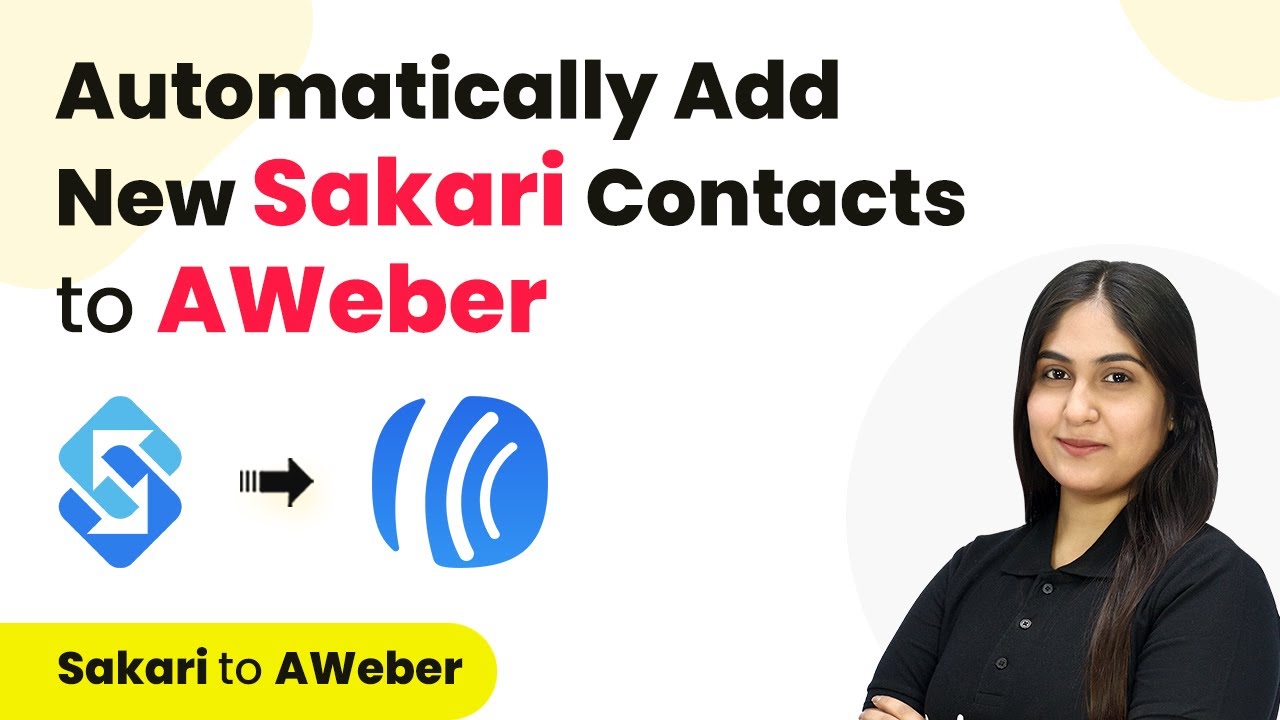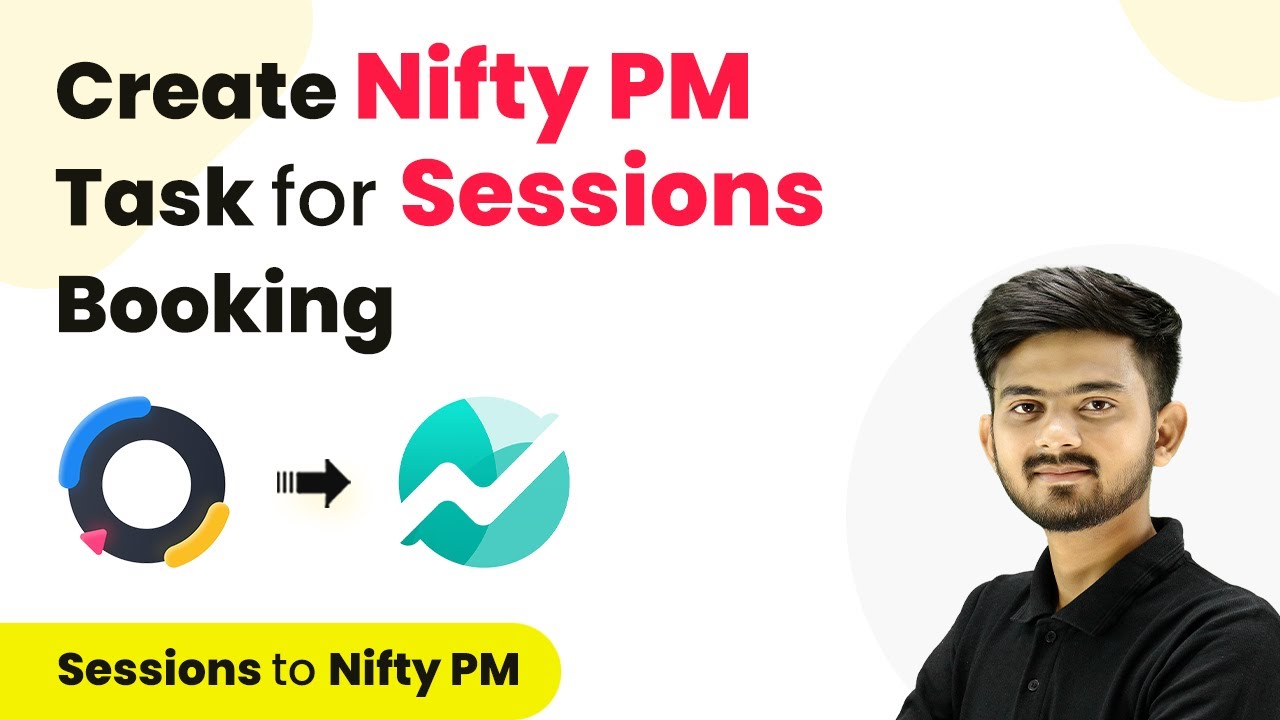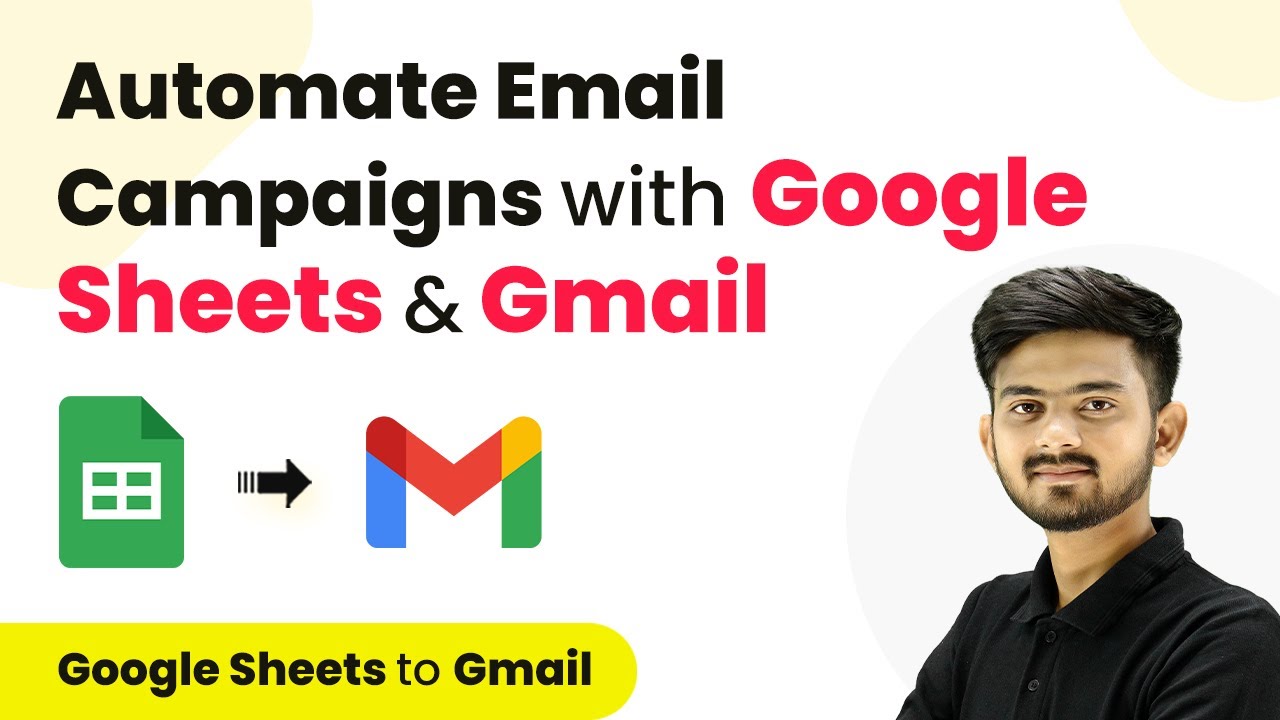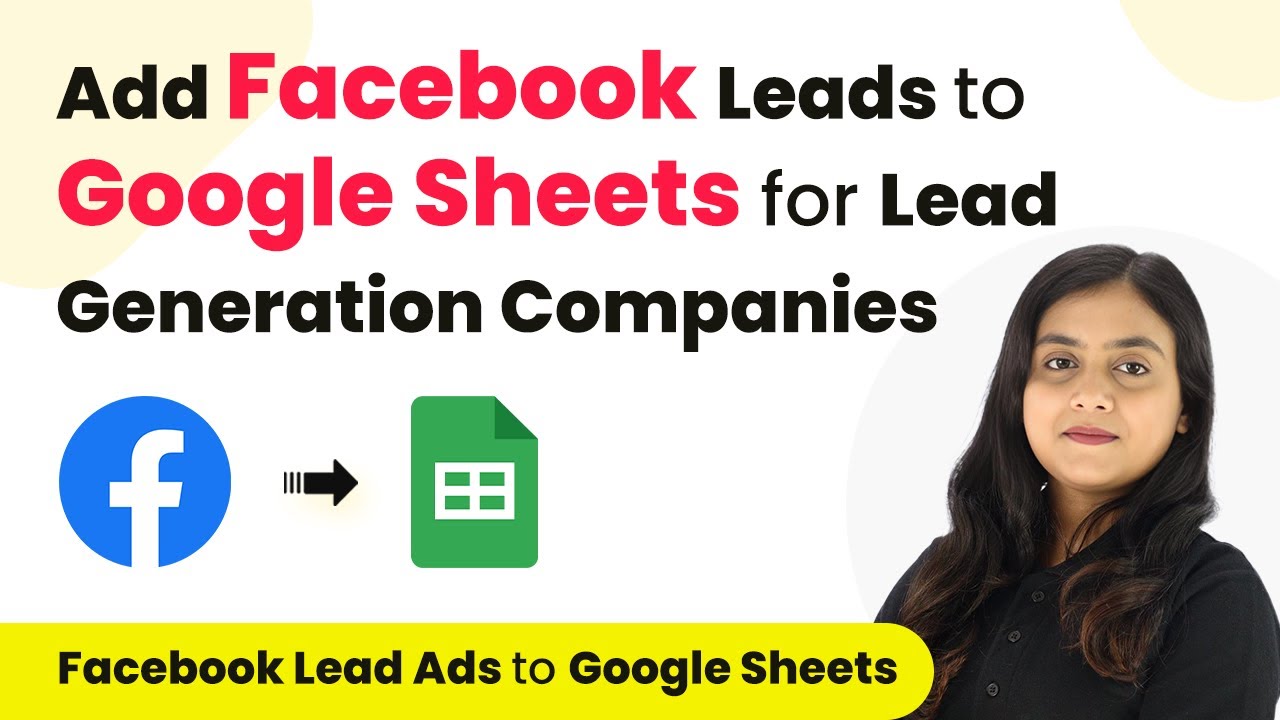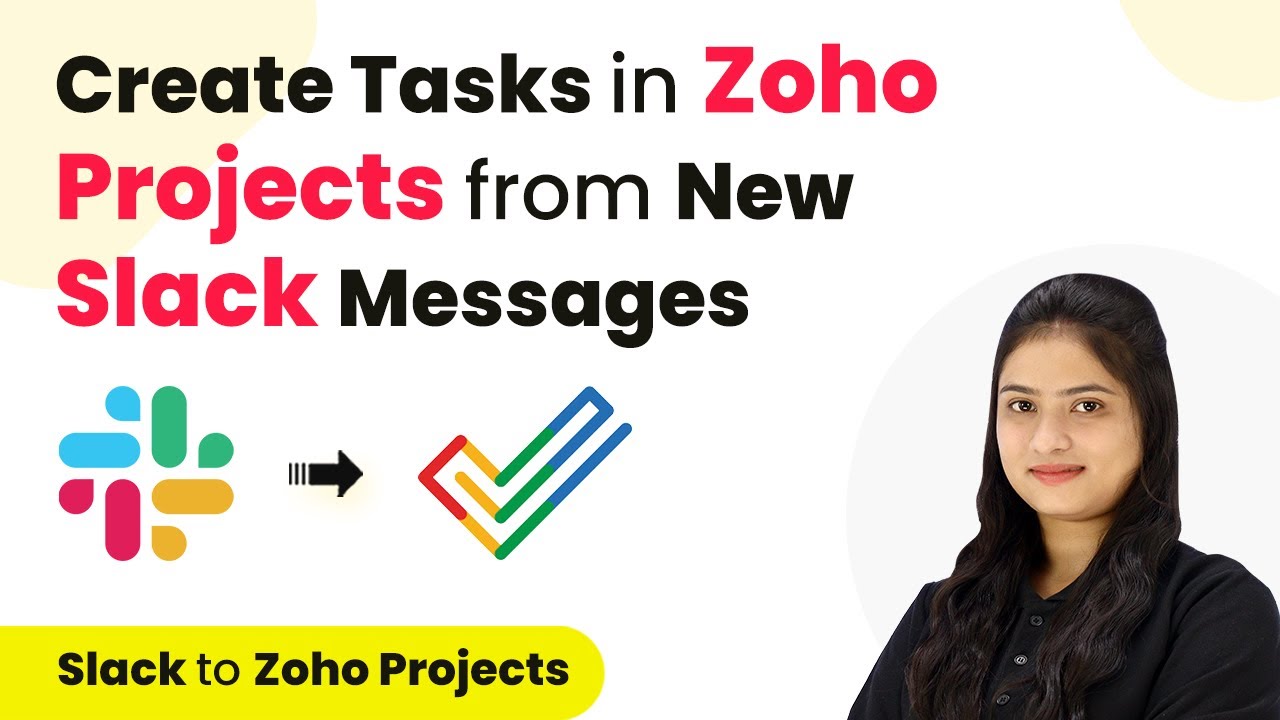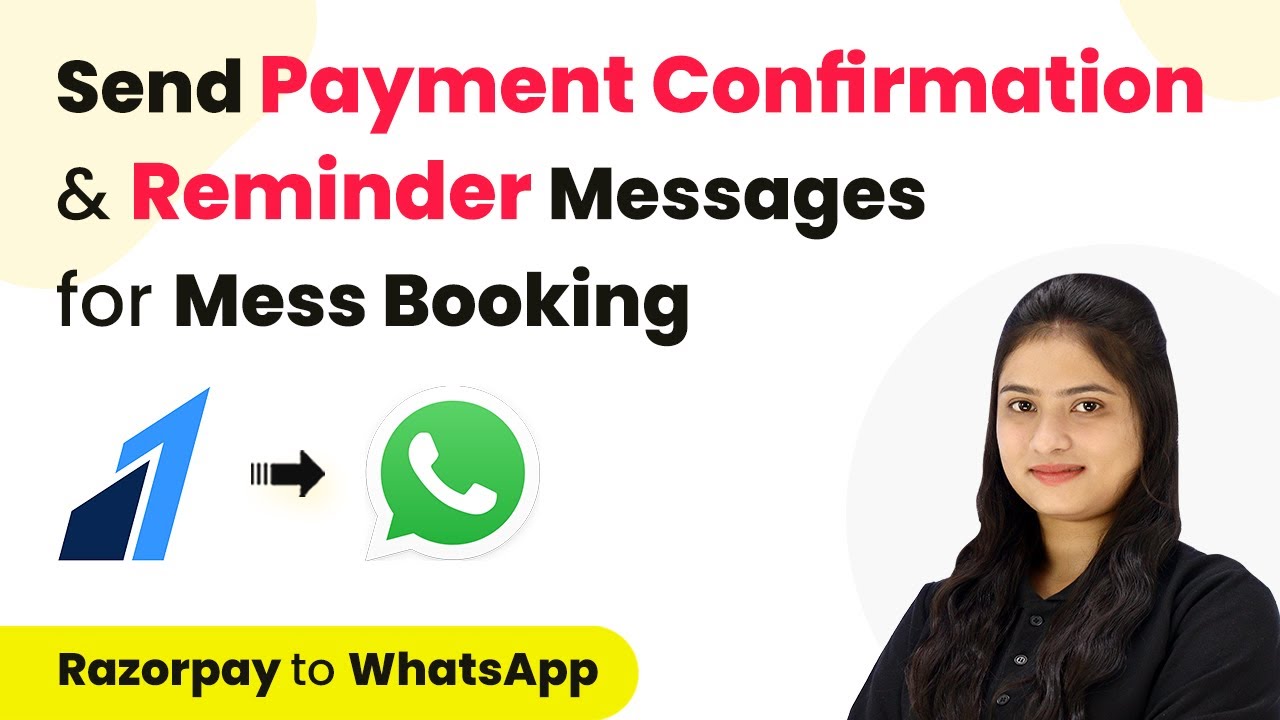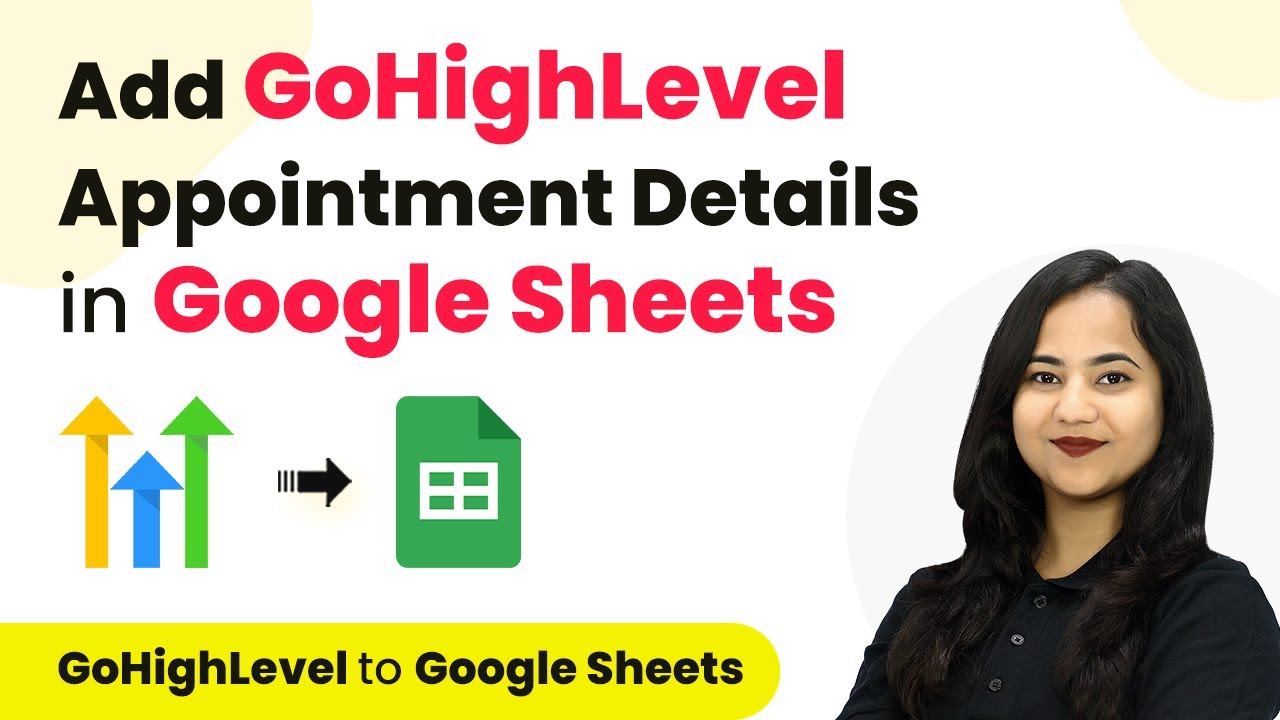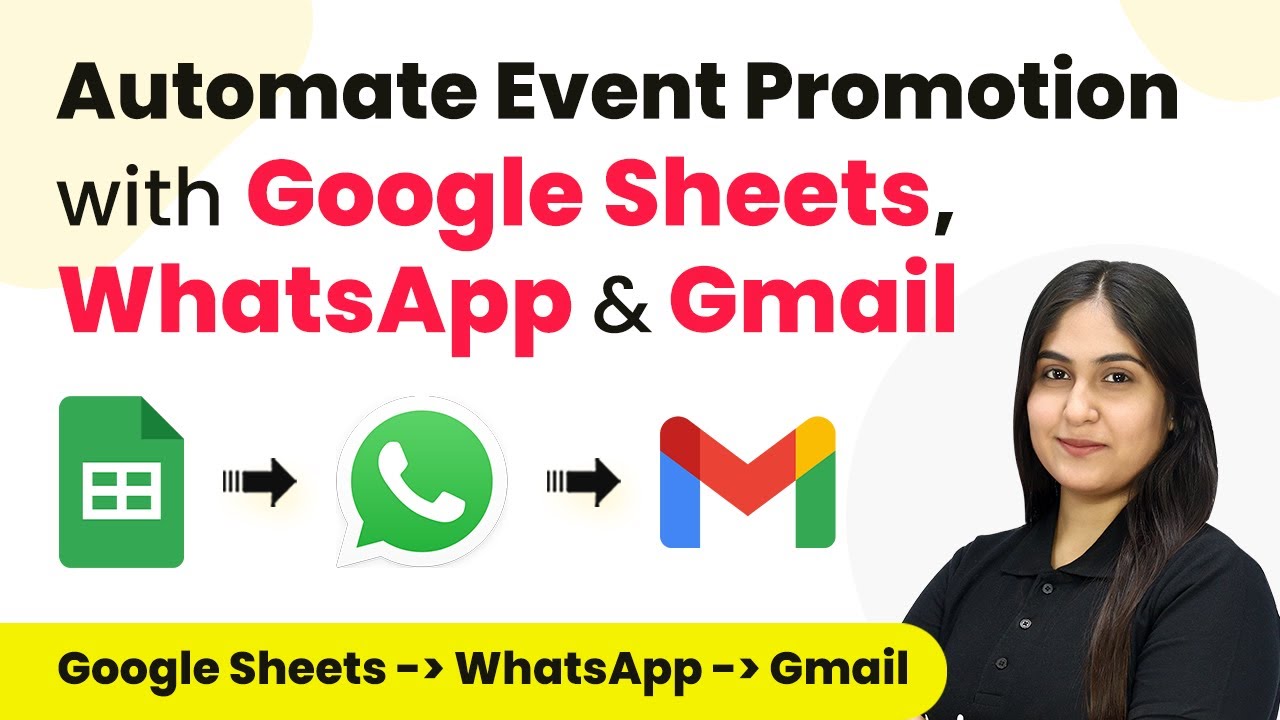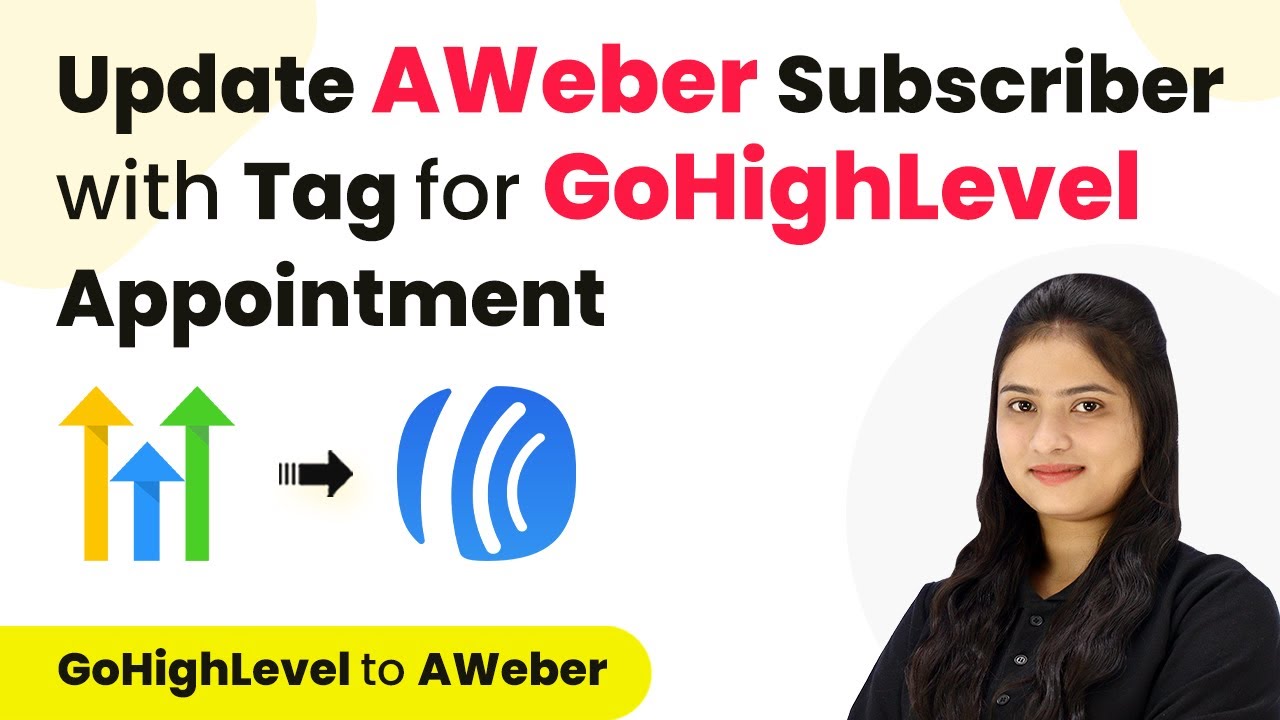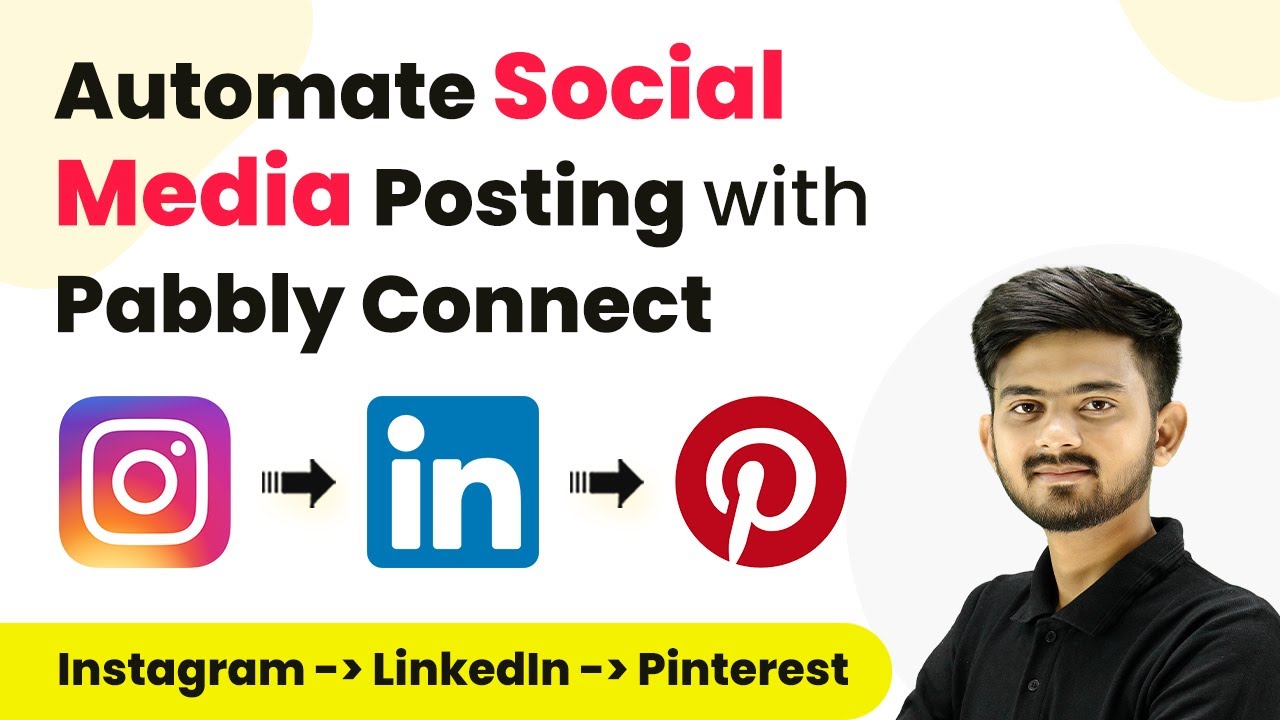Learn how to automate adding new Sakari contacts to AWeber using Pabbly Connect with this step-by-step tutorial. This comprehensive guide reveals exactly how to connect your applications and automate repetitive tasks — accessible for professionals of all technical backgrounds.
Watch Step By Step Video Tutorial Below
1. Accessing Pabbly Connect for Sakari and AWeber Integration
To start the integration process, you first need to access Pabbly Connect. This platform allows you to automate tasks between Sakari and AWeber seamlessly. Visit the Pabbly Connect homepage by browsing the URL.
Once on the homepage, you’ll see options to either sign in or sign up. If you’re a new user, click on ‘Sign Up Free’ to get 300 tasks every month. Existing users should click ‘Sign In’ to access their accounts.
2. Creating a New Workflow in Pabbly Connect
After signing in, you’ll be directed to the Pabbly Connect dashboard. Click on the ‘Create Workflow’ button located in the top right corner. This will allow you to set up a new automation workflow.
- Name your workflow as ‘Add New Sakari Contacts to AWeber’.
- Select a folder for organization, for example, ‘Contacts’.
- Click the ‘Create’ button to finalize your workflow setup.
Now you have created a workflow that will automate the process of adding new contacts from Sakari to AWeber using Pabbly Connect.
3. Setting Up the Trigger with Sakari
In this section, we will configure the trigger for our workflow. Select Sakari as your trigger application and choose the event ‘Contact Created’. This means that whenever a new contact is created in Sakari, it will trigger the automation.
You will receive a Webhook URL in Pabbly Connect. This URL needs to be copied and pasted into your Sakari account. Follow these steps:
- Log into your Sakari account and navigate to ‘Settings’.
- Under ‘Account Settings’, select ‘API’ and then click on ‘Create Webhook’.
- Choose ‘Contact Created’ as the event and paste the copied Webhook URL in the destination field.
After saving the webhook, you will have successfully set up the trigger in Pabbly Connect. The next step is to test the webhook to ensure it’s working correctly.
4. Testing the Trigger with Sakari
To test the trigger, you need to create a new contact in your Sakari account. Go to ‘Contacts’ and click on ‘Add Contacts’. Choose ‘Add Manually’ to enter a new contact.
Fill in the required fields with dummy data. For example:
First Name: Dummy Last Name: User Email: [email protected]
Once you save the contact, return to Pabbly Connect where you should see a successful response with the contact’s details. This confirms that the trigger is functioning correctly.
5. Setting Up the Action with AWeber
Now that the trigger is set up, it’s time to configure the action. Select AWeber as your action application and choose ‘Add or Update a Subscriber’ as the action event. This will allow new contacts from Sakari to be added as subscribers in AWeber.
To connect AWeber with Pabbly Connect, click on the ‘Connect’ button. If you haven’t connected AWeber before, select ‘Add New Connection’. Enter your Account Details and click ‘Allow Access’ to authorize the connection.
Once connected, you will need to select the List ID where new subscribers should be added. Map the data from Sakari to AWeber by filling in the Full Name and Email fields. For Full Name, combine the First Name and Last Name fields. Finally, click on ‘Save and Send Test Request’ to finalize the setup.
Conclusion
In this tutorial, we demonstrated how to use Pabbly Connect to automate the addition of new Sakari contacts to AWeber. By following these steps, you can streamline your contact management process effectively. This integration not only saves time but also ensures that your subscriber list is always up to date.
Ensure you check out Pabbly Connect to create business automation workflows and reduce manual tasks. Pabbly Connect currently offer integration with 2,000+ applications.
- Check out Pabbly Connect – Automate your business workflows effortlessly!
- Sign Up Free – Start your journey with ease!
- 10,000+ Video Tutorials – Learn step by step!
- Join Pabbly Facebook Group – Connect with 21,000+ like minded people!