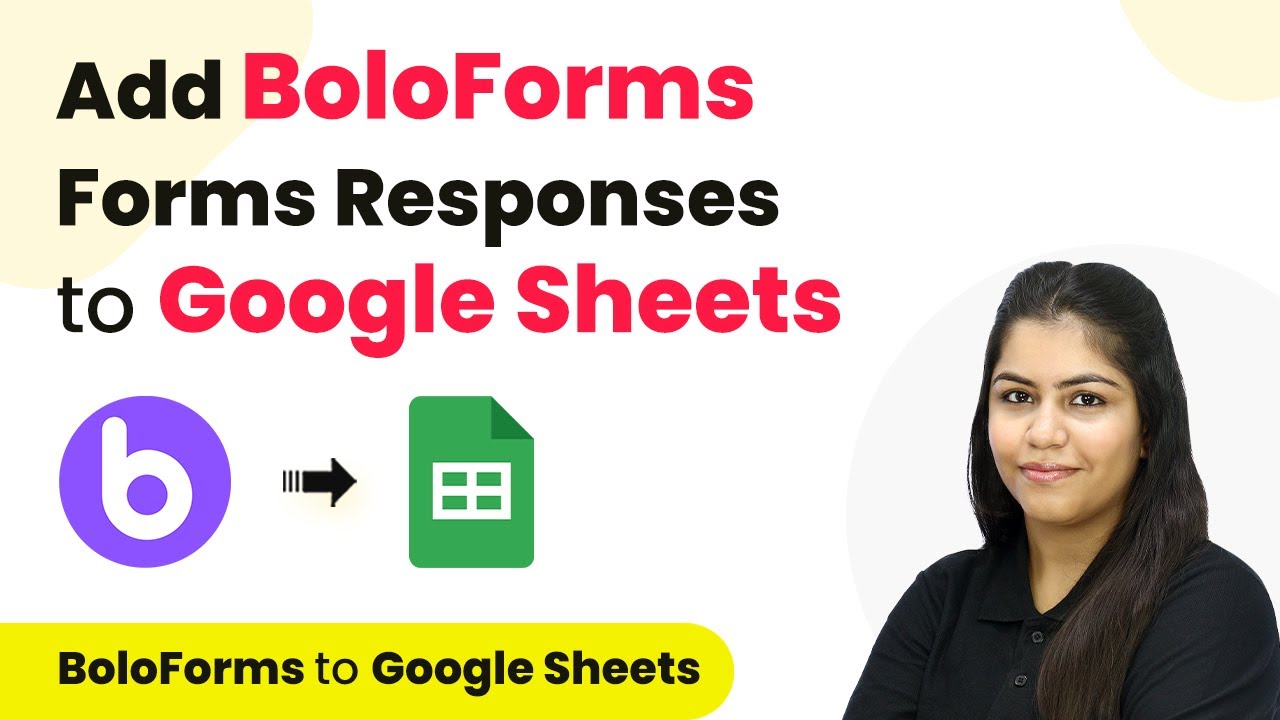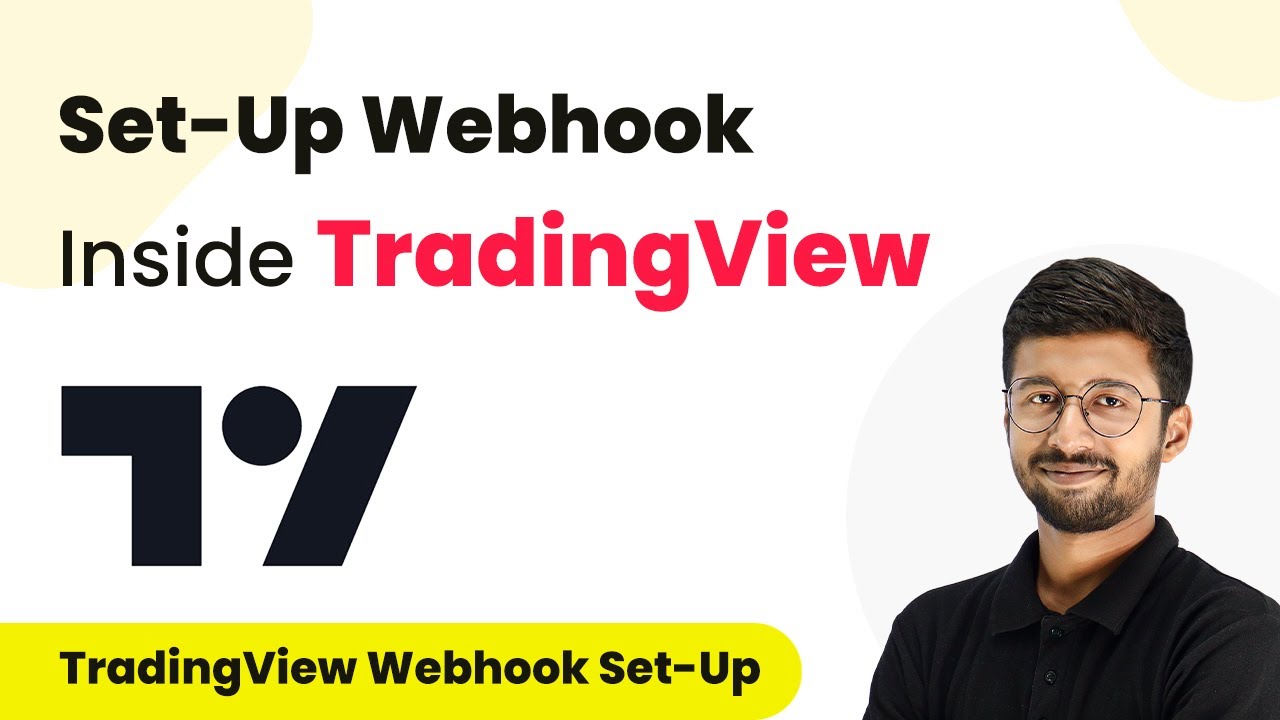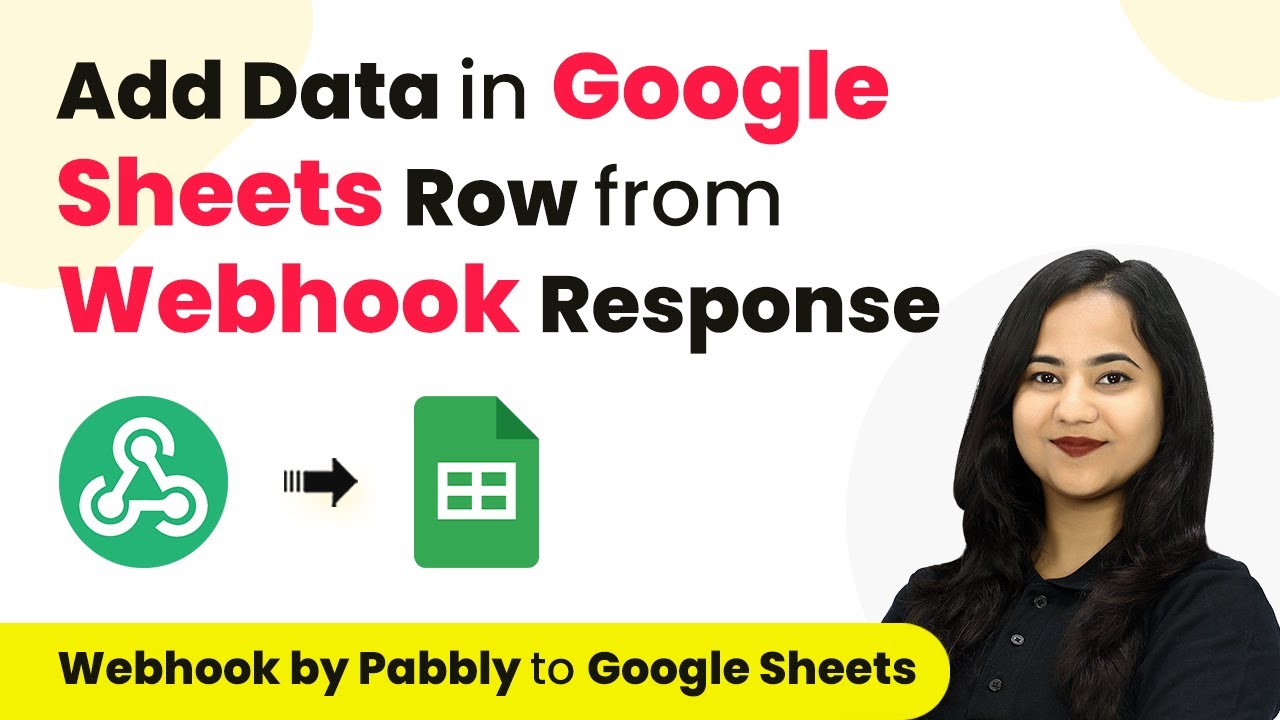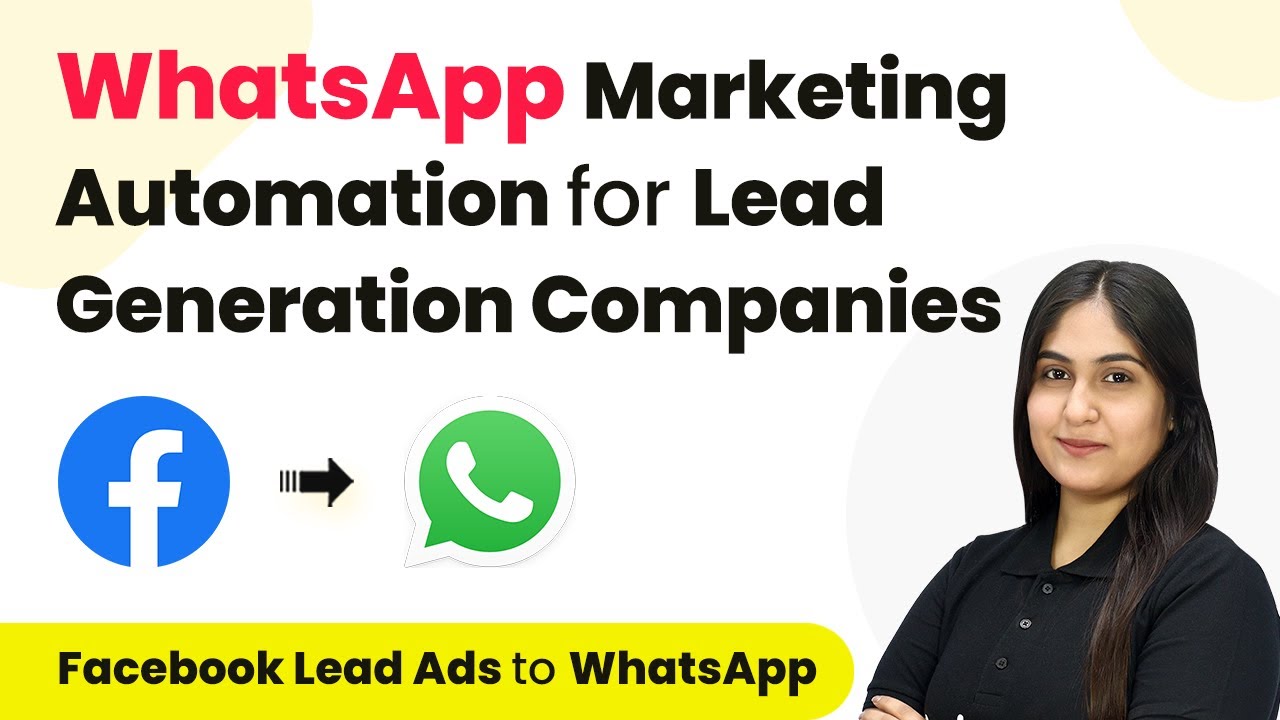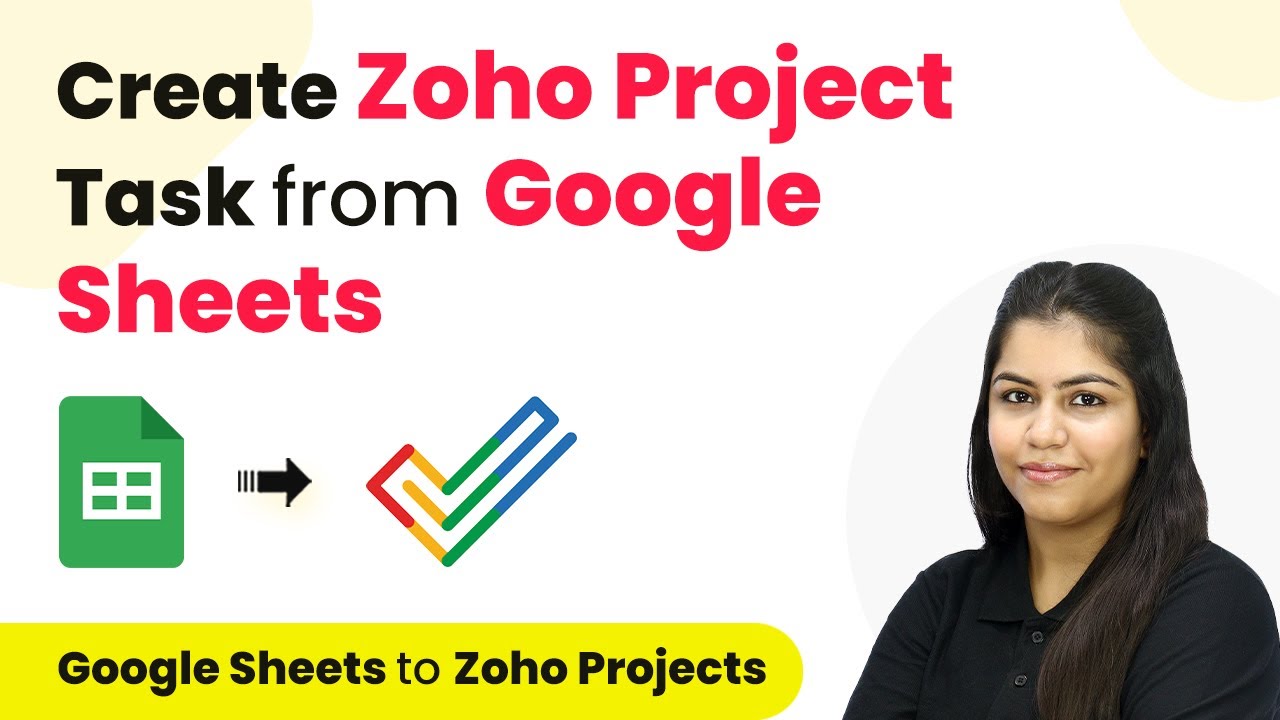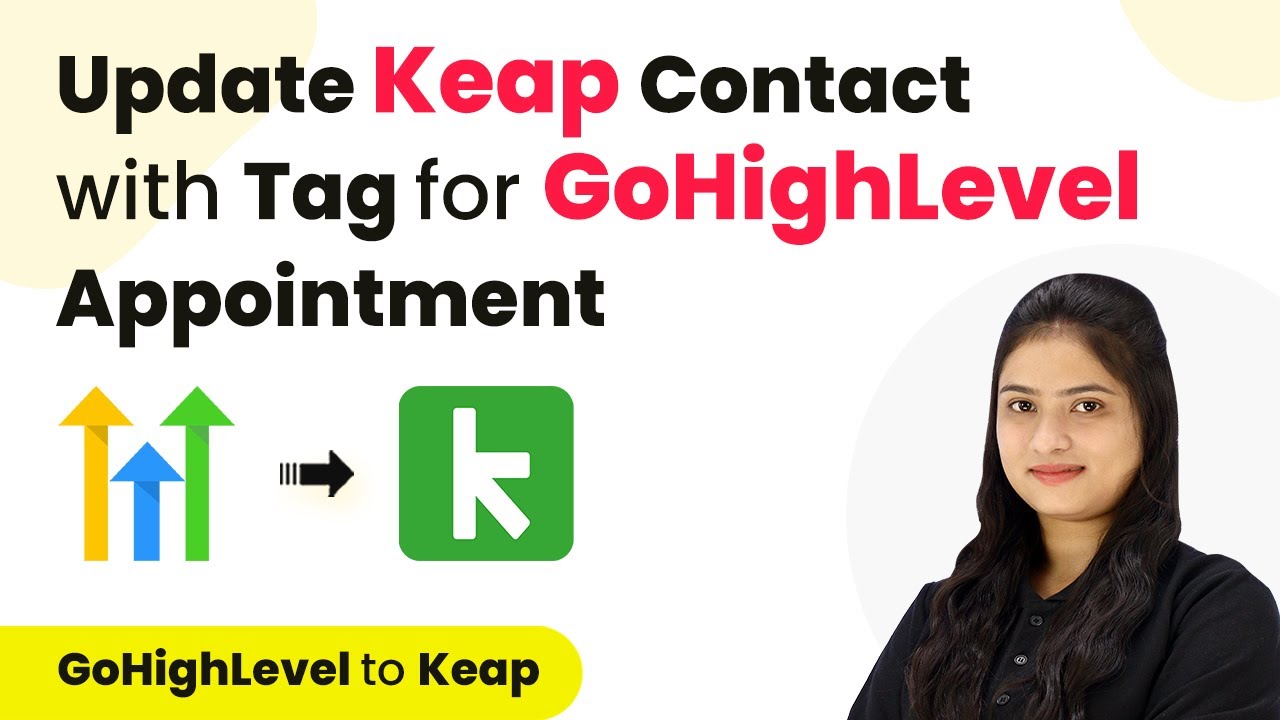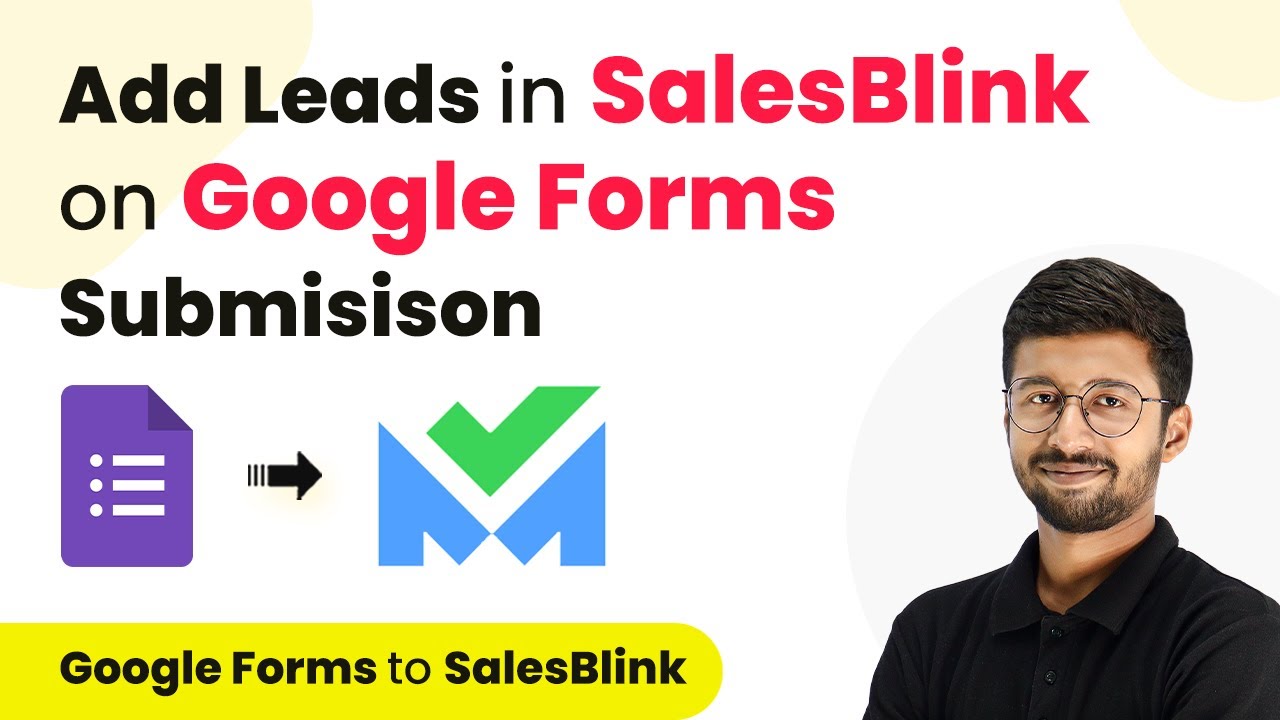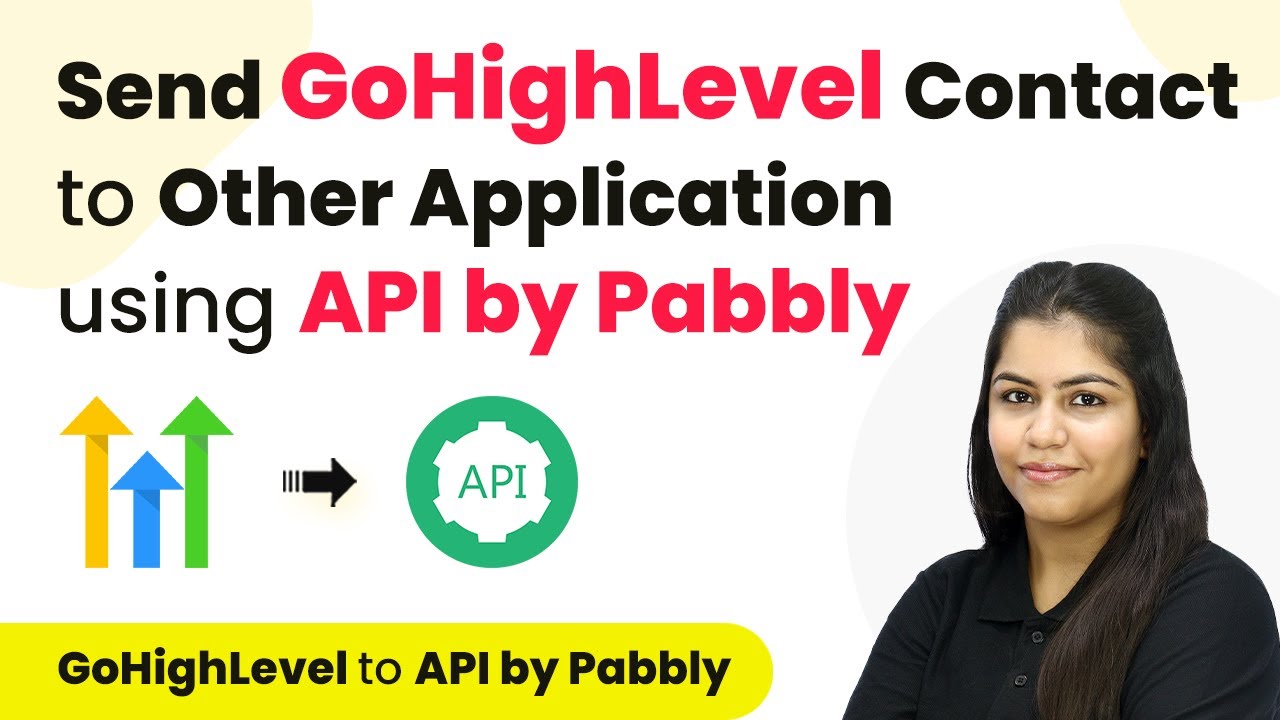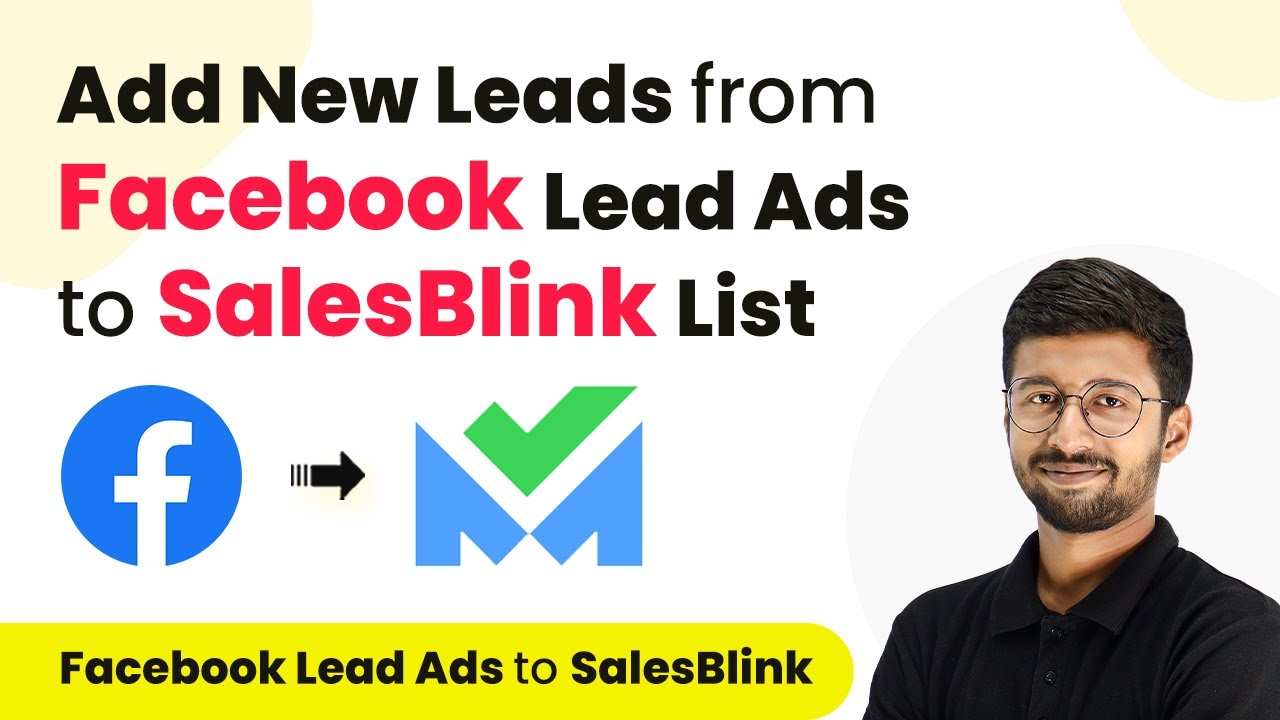Learn how to integrate Bolo Forms with Google Sheets using Pabbly Connect to automate form responses effortlessly. Step-by-step guide included. Learn to create powerful connections between your critical applications without requiring specialized programming knowledge or extensive technical background.
Watch Step By Step Video Tutorial Below
1. Accessing Pabbly Connect for Integration
To begin integrating Bolo Forms with Google Sheets, you need to access Pabbly Connect. Start by opening your web browser and searching for Pabbly Connect or navigating directly to the Pabbly Connect landing page.
Once on the landing page, you will see options to either sign up for free or sign in. If you are a new user, click on ‘Sign Up for Free’ to create your account. Existing users should click ‘Sign In’ to access their dashboard where various Pabbly applications are available.
2. Creating a Workflow in Pabbly Connect
After signing into Pabbly Connect, the next step is to create a workflow. Click on the ‘Create Workflow’ button on your dashboard. You will be prompted to name your workflow and select a folder for organization.
- Name your workflow as ‘Add Bolo Form Responses to Google Sheets’
- Choose the folder named ‘Automations’
Once you have named your workflow and chosen a folder, click on ‘Create’ to proceed. This opens the workflow window where you will set up the trigger and action for your automation.
3. Setting Up the Trigger in Pabbly Connect
The next step is to set up the trigger in your Pabbly Connect workflow. For this integration, select Bolo Forms as your trigger application. Search for Bolo Forms and choose it from the list.
For the trigger event, select ‘New Form Response’. Click on ‘Connect’ to establish a connection. If you haven’t connected your Bolo Forms account yet, you will need to add a new connection. This involves copying the API key from your Bolo Forms account settings and pasting it into Pabbly Connect.
- Log in to your Bolo Forms account and navigate to Settings.
- Click on Integrations and then on Setup to find your API key.
Once connected, select the Form ID you wish to use and click on ‘Save’. Now, Pabbly Connect will wait for a response from the form submission.
4. Configuring the Action in Pabbly Connect
After setting up the trigger, it’s time to configure the action in Pabbly Connect. Select Google Sheets as your action application. For the action event, choose ‘Add New Row’. Click ‘Connect’ to link your Google Sheets account.
If you haven’t already connected Google Sheets, you will need to sign in and allow Pabbly Connect the necessary permissions. Once connected, you will need to specify the spreadsheet and sheet name where the data will be added.
Select the spreadsheet named ‘Bolo Forms’ Choose the sheet named ‘New Responses’
Next, map the fields from the Bolo Forms response to the corresponding columns in Google Sheets. This mapping ensures that the data gets accurately transferred each time a new form is submitted.
5. Testing and Verifying the Integration
With the action configured, it’s essential to test the integration to ensure everything works as intended. Submit a test response through your Bolo Form. After submission, return to your Pabbly Connect workflow to check if the response has been captured successfully.
If the test submission is successful, you will see the captured data in the workflow. Now, check your Google Sheets to verify that the new response has been added as a new row. This confirms that the integration is functioning correctly.
Fill in the form with sample data and submit. Check both Pabbly Connect and Google Sheets for updated data.
After verifying the integration, you can repeat the submission process with different data to ensure that everything is working smoothly in real-time.
Conclusion
This tutorial demonstrated how to integrate Bolo Forms with Google Sheets using Pabbly Connect. By following these detailed steps, you can automate the process of capturing form responses and adding them directly to your Google Sheets, enhancing your workflow efficiency.
Ensure you check out Pabbly Connect to create business automation workflows and reduce manual tasks. Pabbly Connect currently offer integration with 2,000+ applications.
- Check out Pabbly Connect – Automate your business workflows effortlessly!
- Sign Up Free – Start your journey with ease!
- 10,000+ Video Tutorials – Learn step by step!
- Join Pabbly Facebook Group – Connect with 21,000+ like minded people!