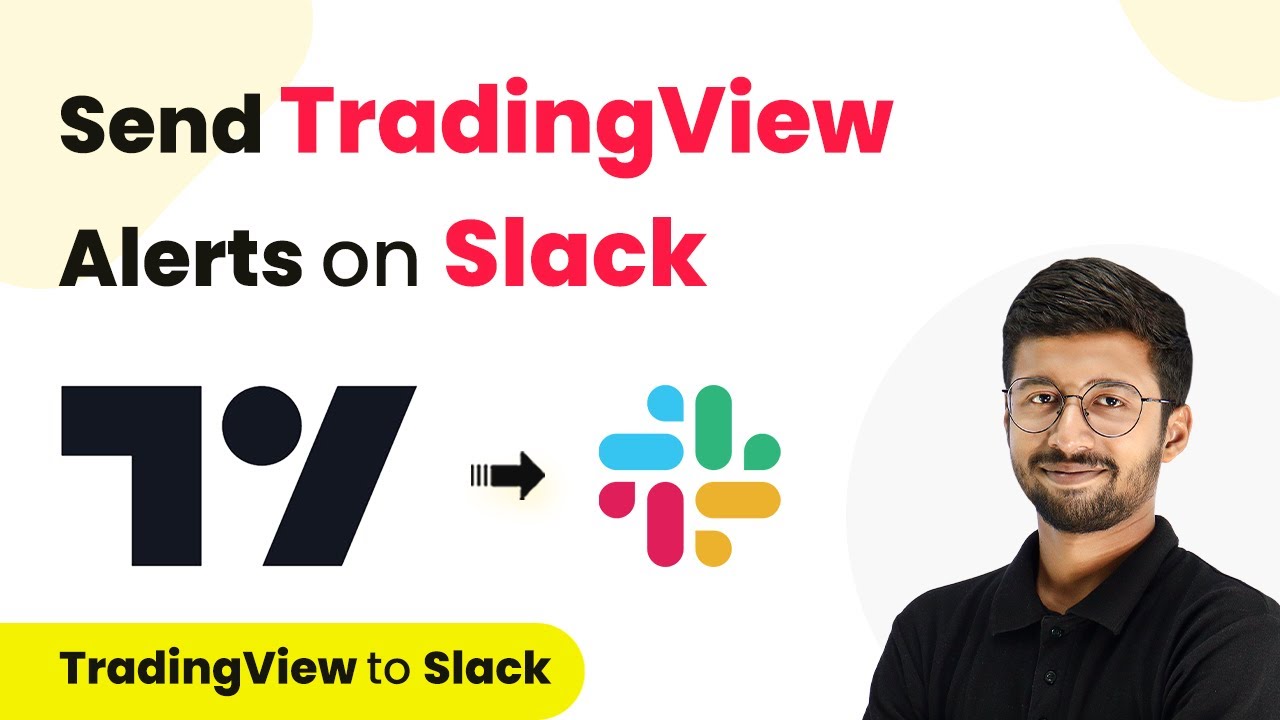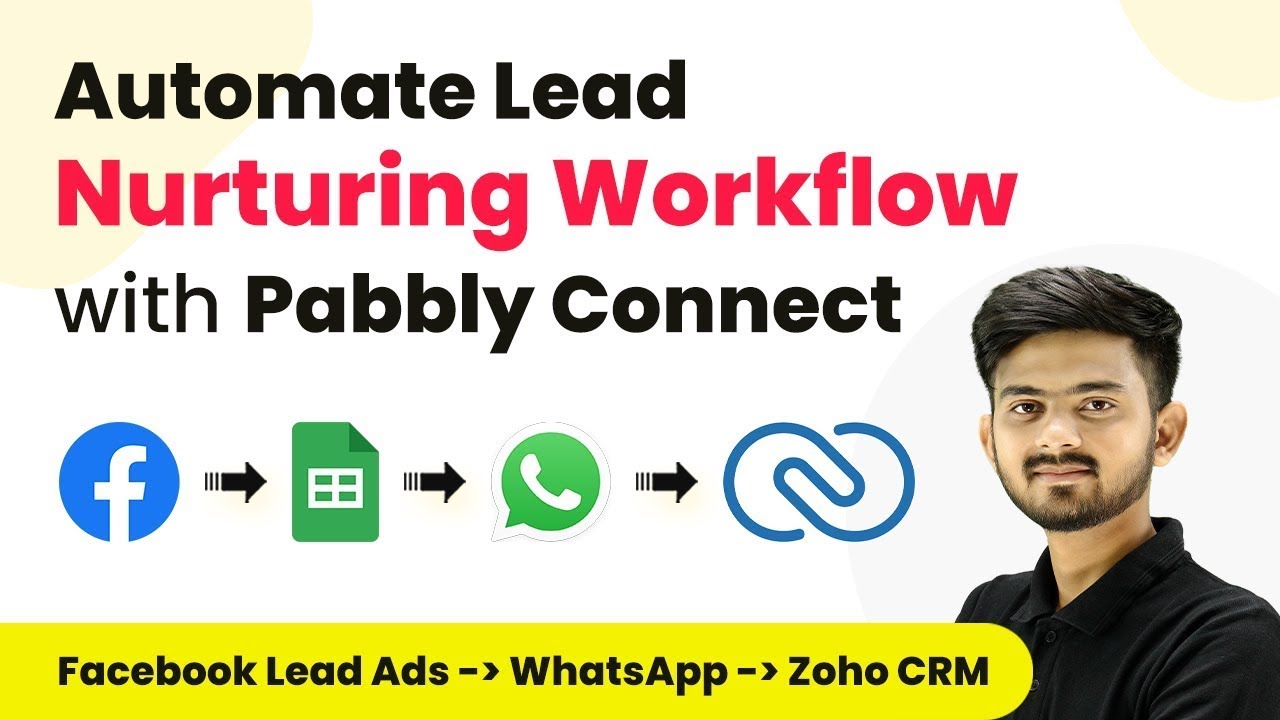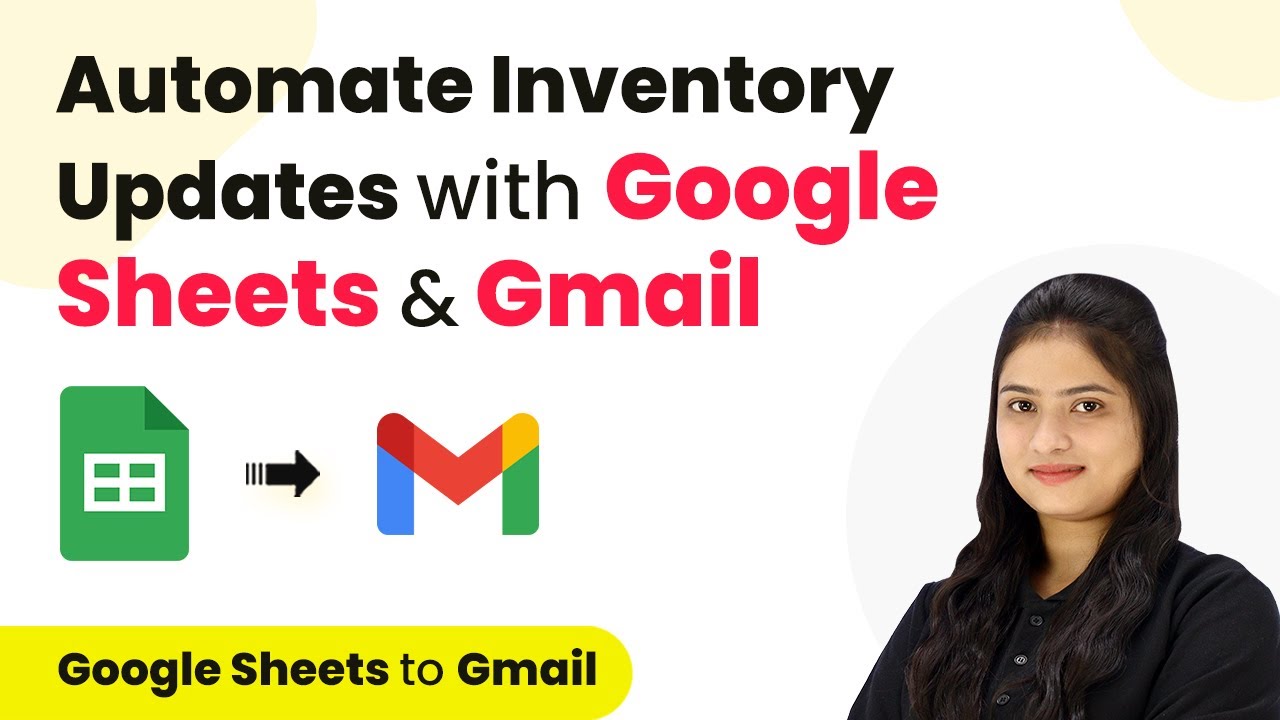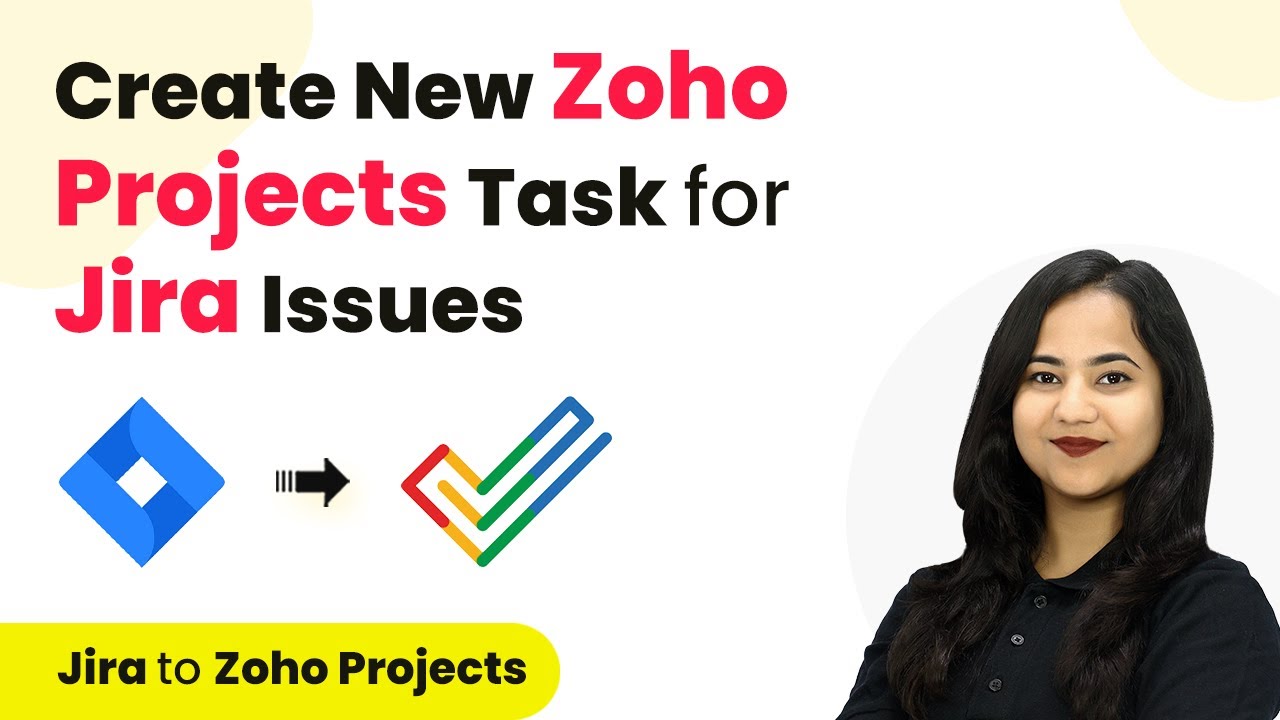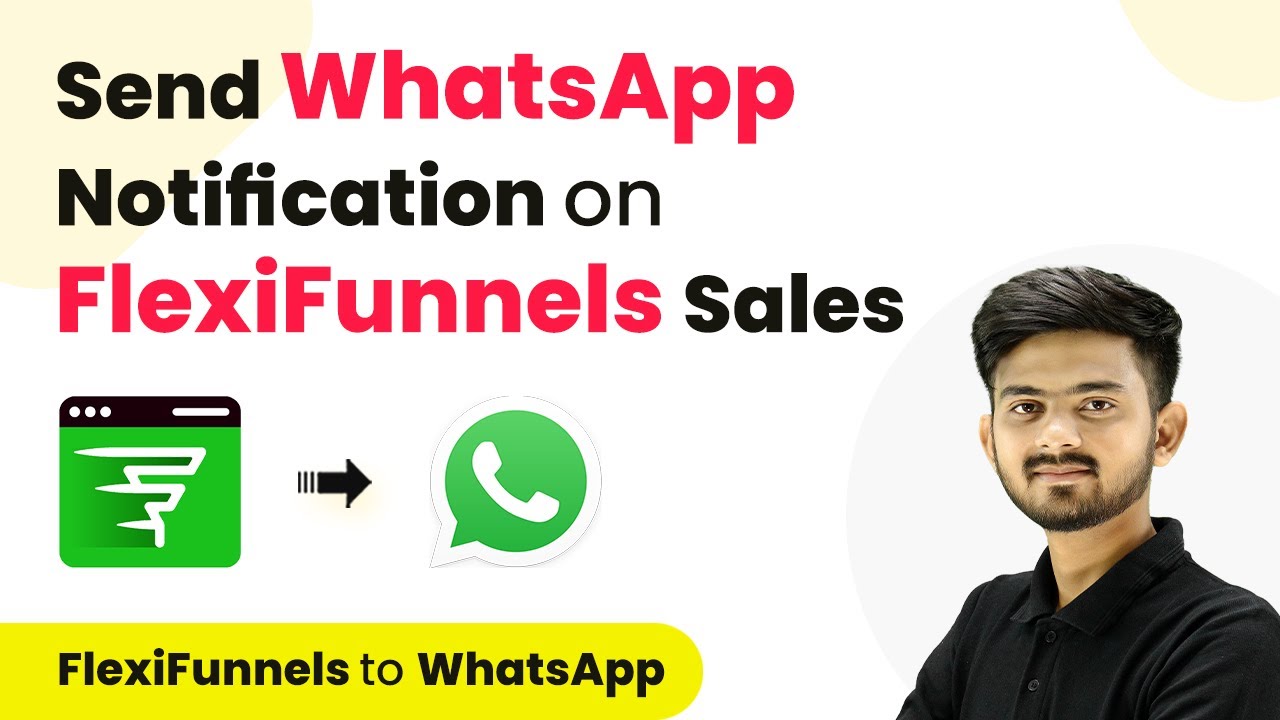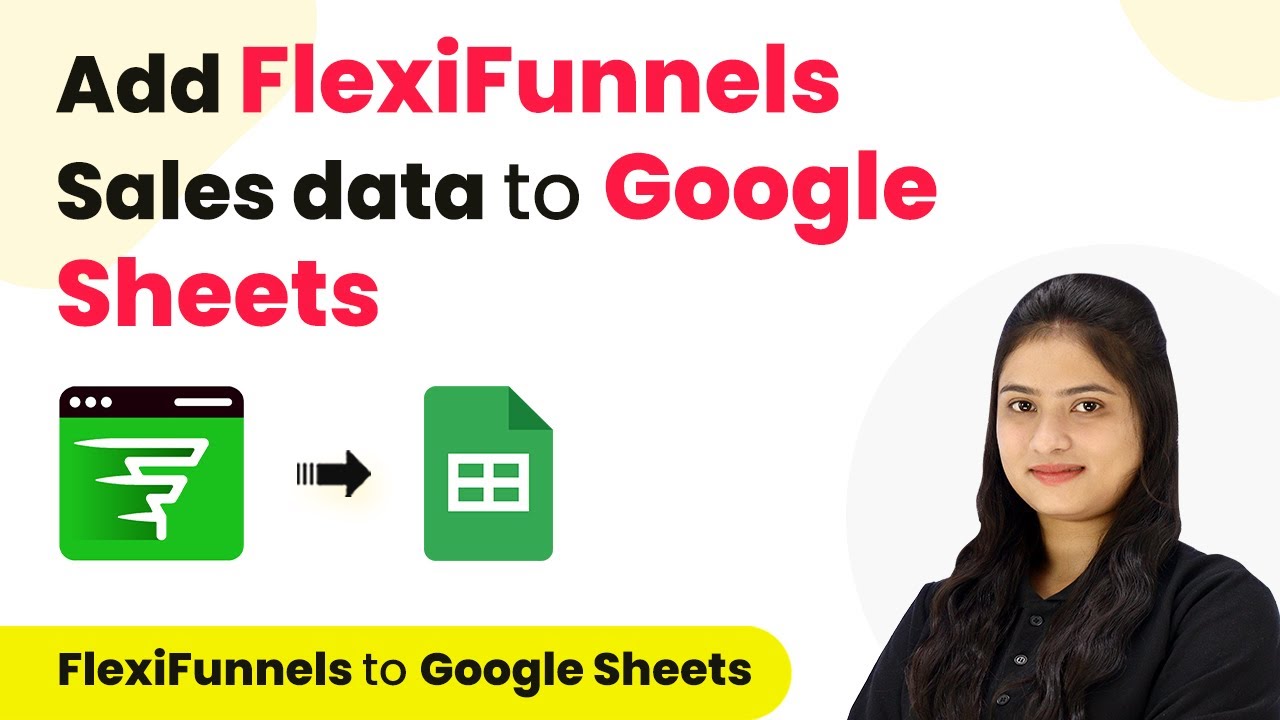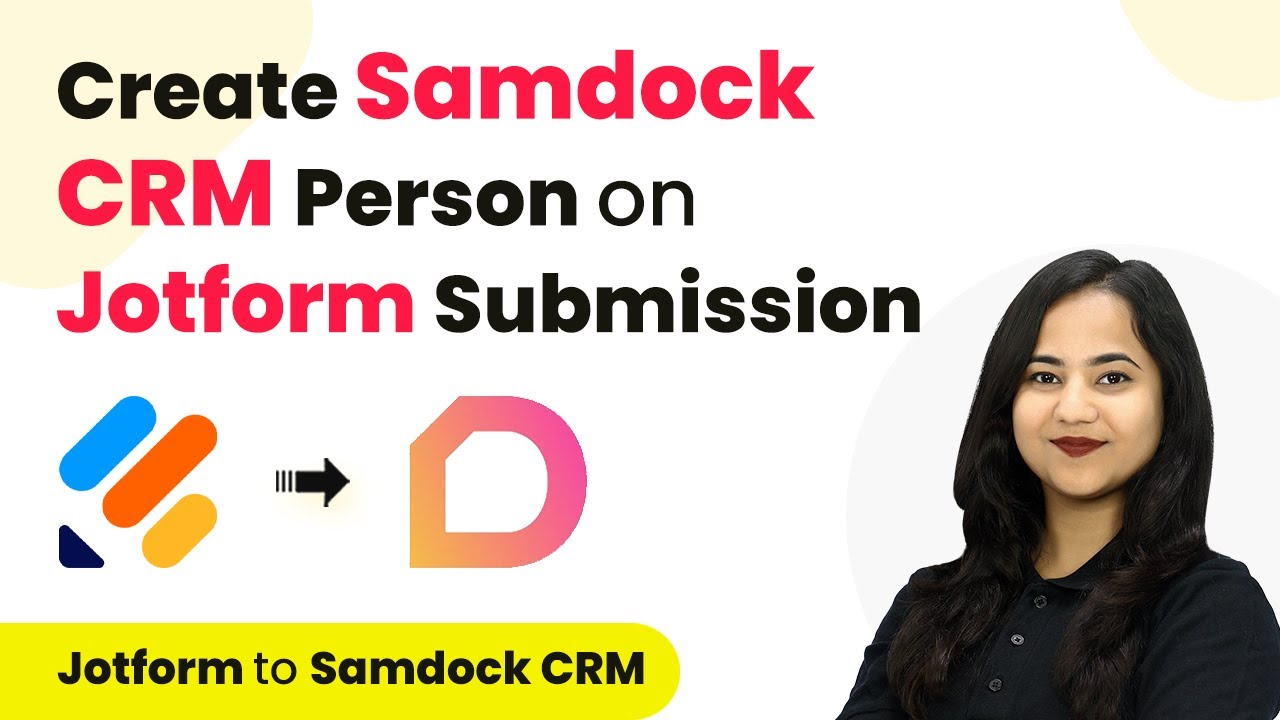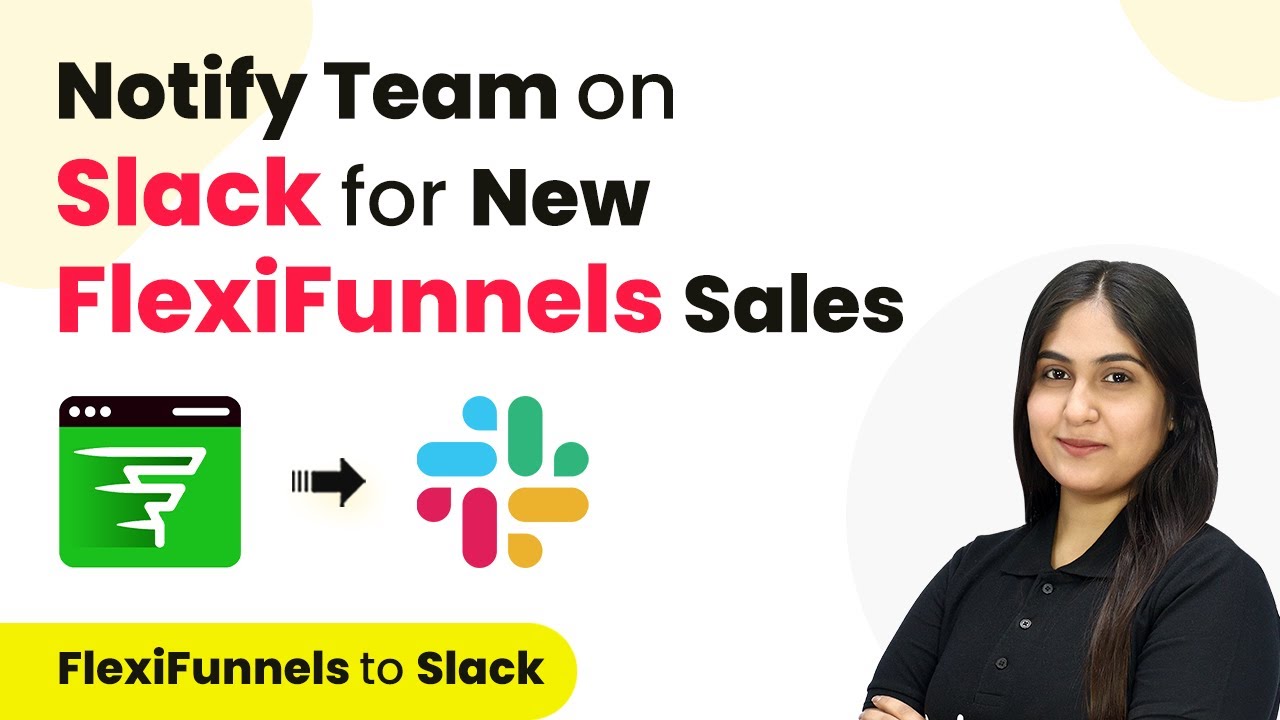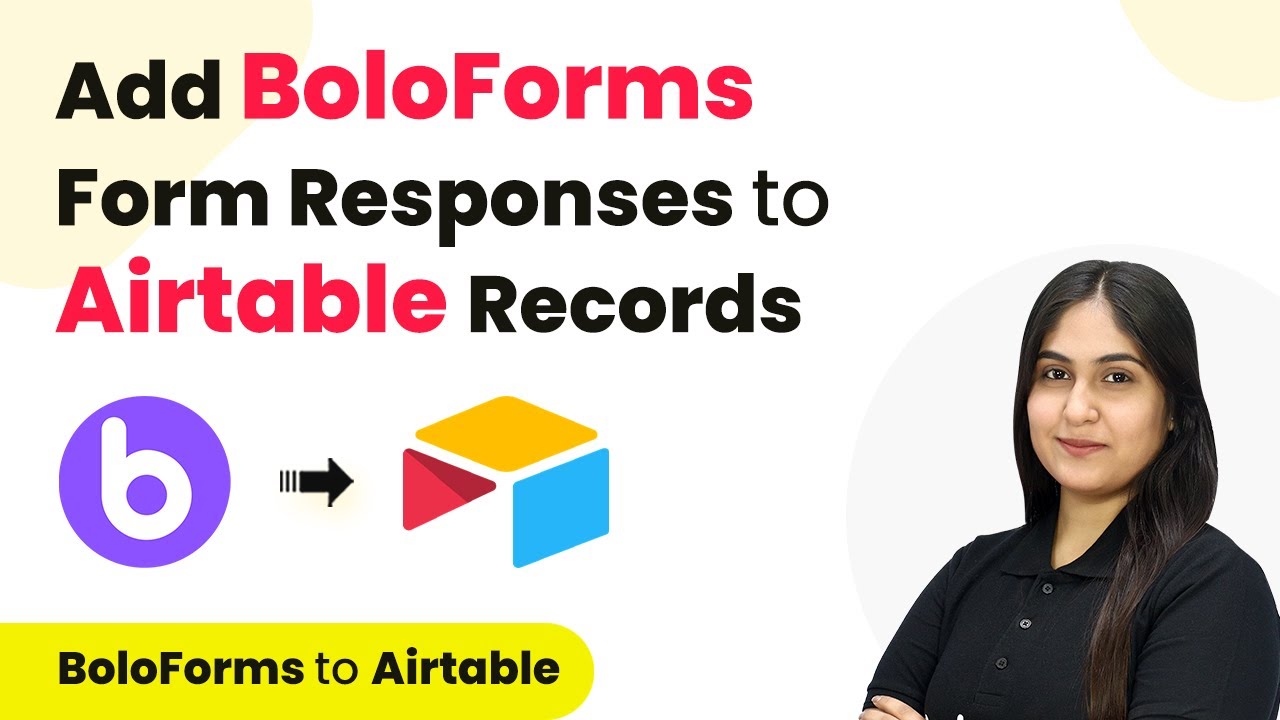Learn how to automate TradingView alerts to Slack using Pabbly Connect in this comprehensive tutorial. Follow the exact steps for seamless integration. Develop expertise in application integration and learn how to design streamlined automation workflows using proven, simplified approaches.
Watch Step By Step Video Tutorial Below
1. Accessing Pabbly Connect for Automation
To start integrating TradingView alerts with Slack, first, you need to access Pabbly Connect. Open your browser and search for Pabbly Connect to reach its landing page.
Once on the landing page, you have two options: ‘Sign In’ if you already have an account, or ‘Sign Up Free’ if you are new. Creating an account is quick and easy, taking just a couple of minutes. After signing in, click on ‘Access Now’ under the Pabbly Connect option to reach the dashboard.
2. Creating a Workflow in Pabbly Connect
After accessing Pabbly Connect, you will need to create a new workflow. Click on the ‘Create Workflow’ button and name your workflow, for example, ‘TradingView to Slack’. Choose a folder for your workflow and then click on ‘Create’.
- Name your workflow appropriately.
- Select the desired folder for organization.
- Click on ‘Create’ to open the workflow interface.
Now, you will see two sections: the trigger window and the action window. The trigger window is where you will set up the TradingView alerts that will initiate the workflow.
3. Setting Up the Trigger with TradingView
In the trigger window of Pabbly Connect, search for and select ‘TradingView’ as the app. Choose the trigger event ‘New Alert’. This setup will allow Pabbly Connect to receive alerts from TradingView.
After selecting the trigger event, Pabbly Connect will provide you with a webhook URL. You need to copy this URL and set it up in your TradingView account. This URL will facilitate communication between TradingView and Pabbly Connect.
- Select ‘New Alert’ as the trigger event.
- Copy the provided webhook URL for use in TradingView.
- Ensure that the webhook is correctly set up in TradingView alerts.
With the webhook URL copied, go to your TradingView account, create an alert, and paste the URL into the notification settings. This step ensures that whenever an alert is triggered in TradingView, it sends the information to Pabbly Connect.
4. Setting Up the Action to Send Messages to Slack
Now that you have set up the trigger, it’s time to configure the action in Pabbly Connect. Search for ‘Slack’ in the action window and select it. Choose the action event as ‘Send Channel Message’. This action will send the alert message to your chosen Slack channel.
After selecting the action event, connect your Slack account to Pabbly Connect. You can choose between user-based or bot-based connections. For automation, a bot-based connection is recommended. Once connected, select the channel where you want the alerts to be sent.
Select the ‘Send Channel Message’ action. Connect your Slack account with a bot-based token. Choose the Slack channel for message delivery.
Map the alert message from the trigger to the message field in the action step. This mapping ensures that the actual alert message from TradingView is sent to Slack. Once everything is set, test the integration to confirm it works smoothly.
5. Testing the Integration
After setting up the action to send messages to Slack, it’s crucial to test the integration using Pabbly Connect. Create a test alert in TradingView with a specific condition, and upon triggering, check if the alert message appears in your Slack channel.
If everything is set up correctly, you should see the alert message in Slack shortly after the TradingView alert is triggered. This confirms that your automation workflow is functioning as intended, effectively bridging TradingView and Slack through Pabbly Connect.
Create a test alert in TradingView. Monitor your Slack channel for the alert message. Ensure the message matches the TradingView alert details.
Once you confirm that the alert messages are being sent to Slack as expected, your integration setup is complete. You can now automate TradingView alerts to Slack seamlessly using Pabbly Connect.
Conclusion
This tutorial has guided you through the process of integrating TradingView alerts with Slack using Pabbly Connect. By following these steps, you can automate alert notifications effectively, ensuring your team stays informed in real-time.
Ensure you check out Pabbly Connect to create business automation workflows and reduce manual tasks. Pabbly Connect currently offer integration with 2,000+ applications.
- Check out Pabbly Connect – Automate your business workflows effortlessly!
- Sign Up Free – Start your journey with ease!
- 10,000+ Video Tutorials – Learn step by step!
- Join Pabbly Facebook Group – Connect with 21,000+ like minded people!