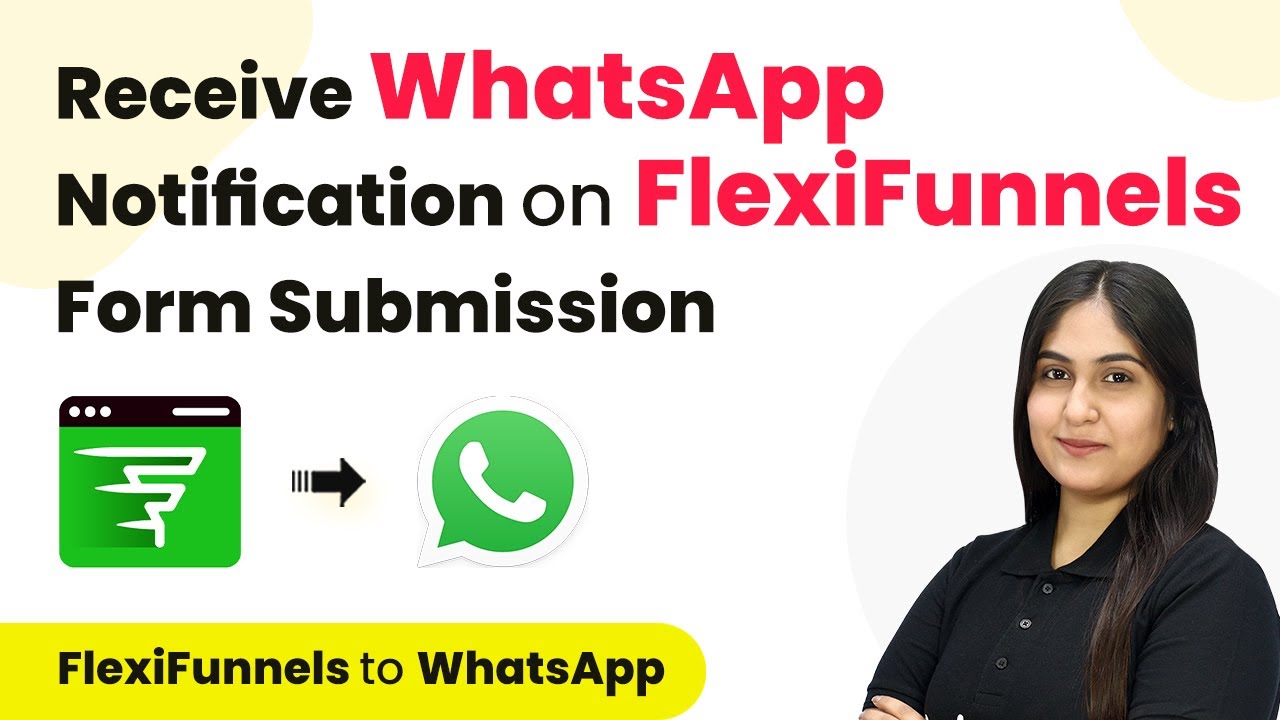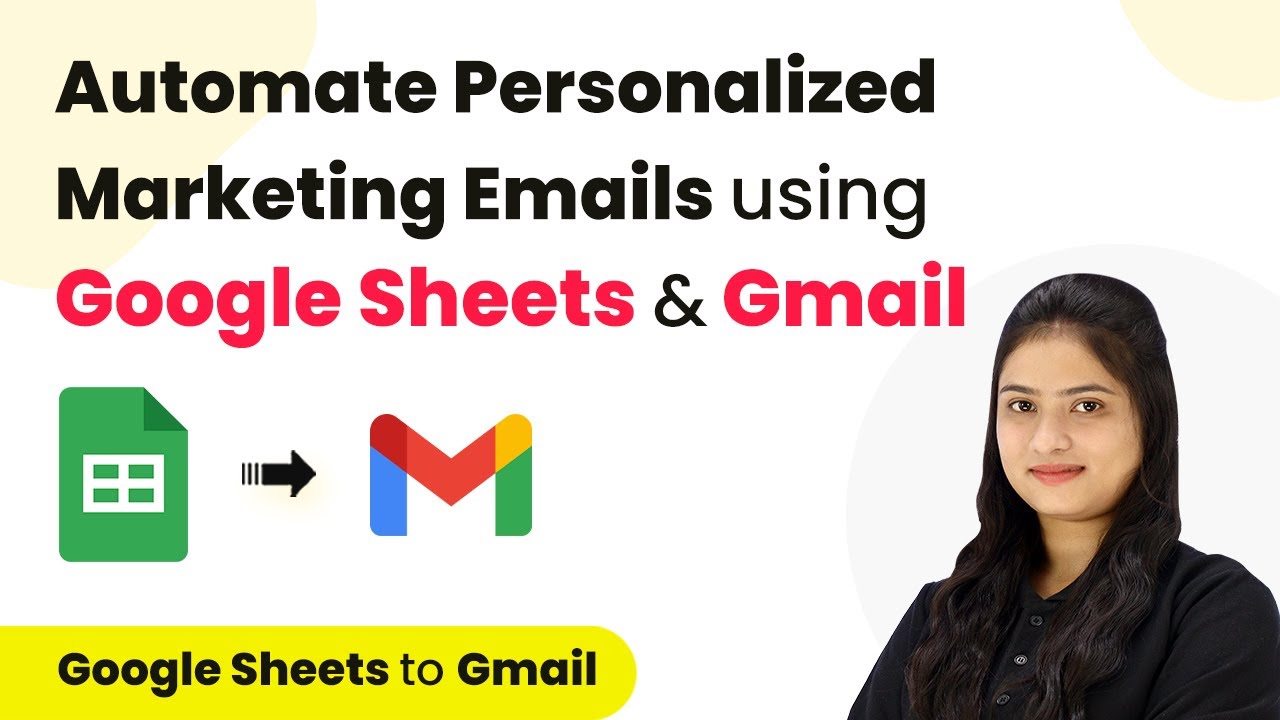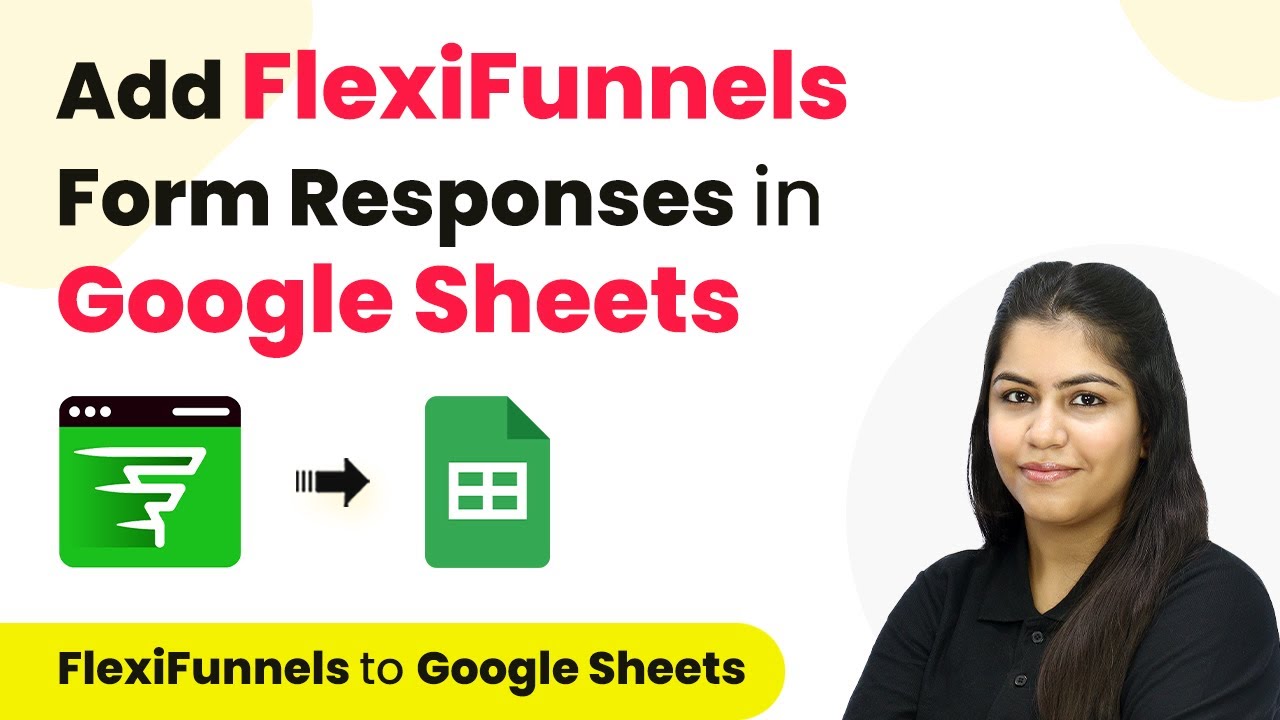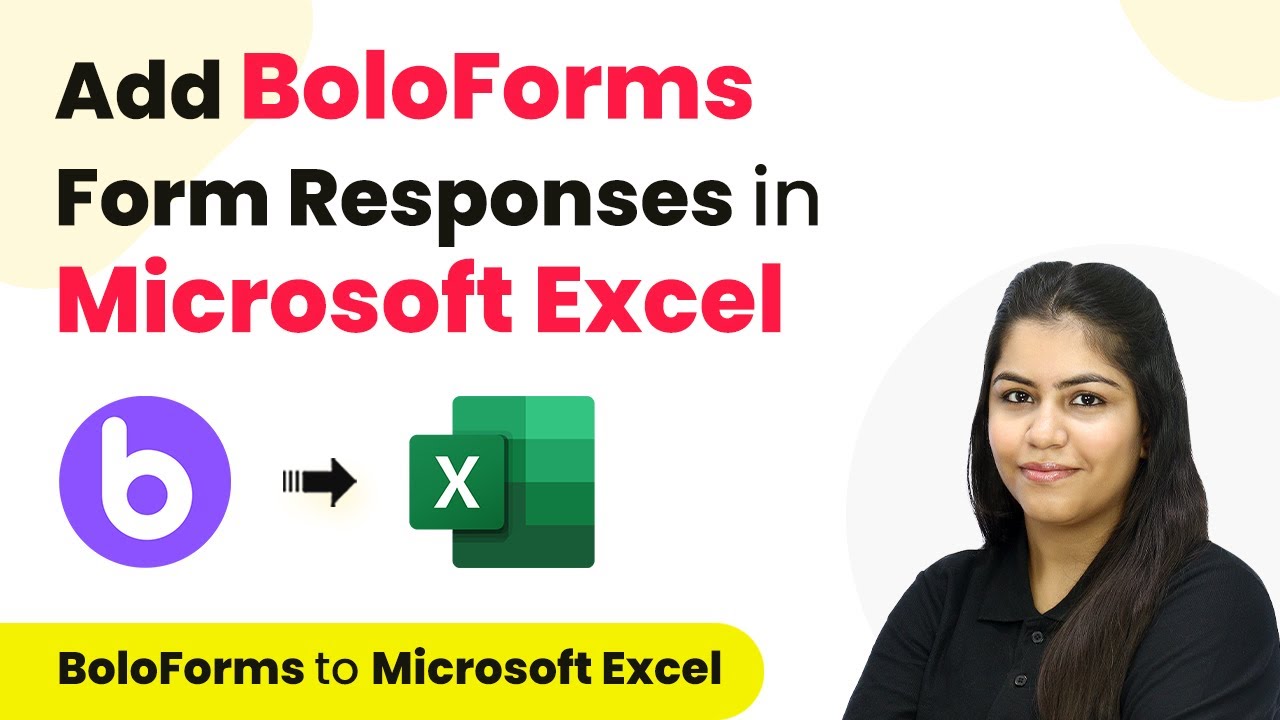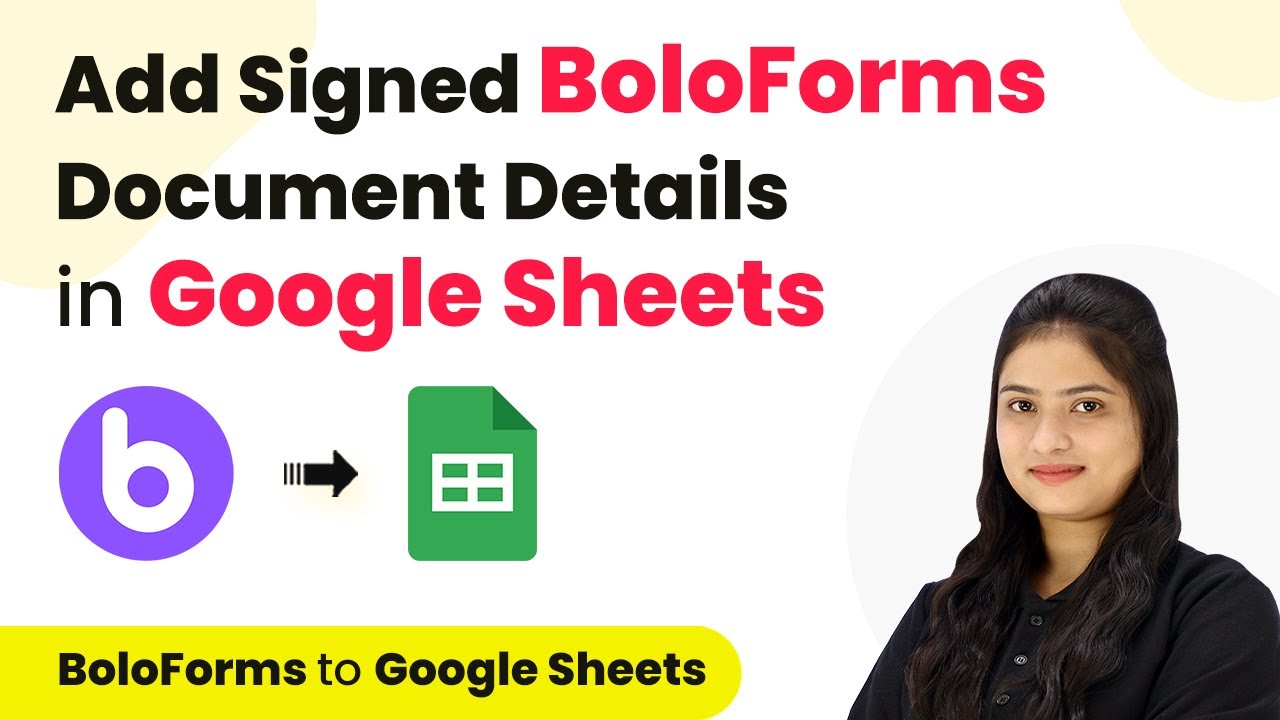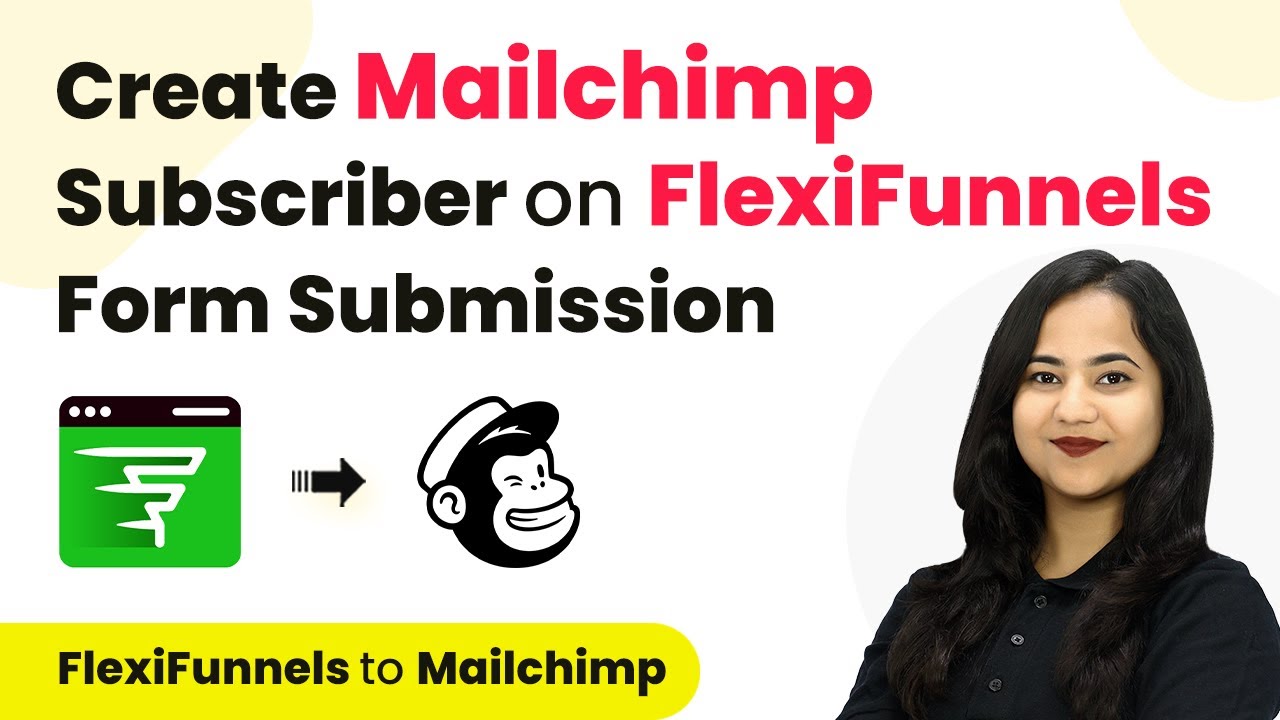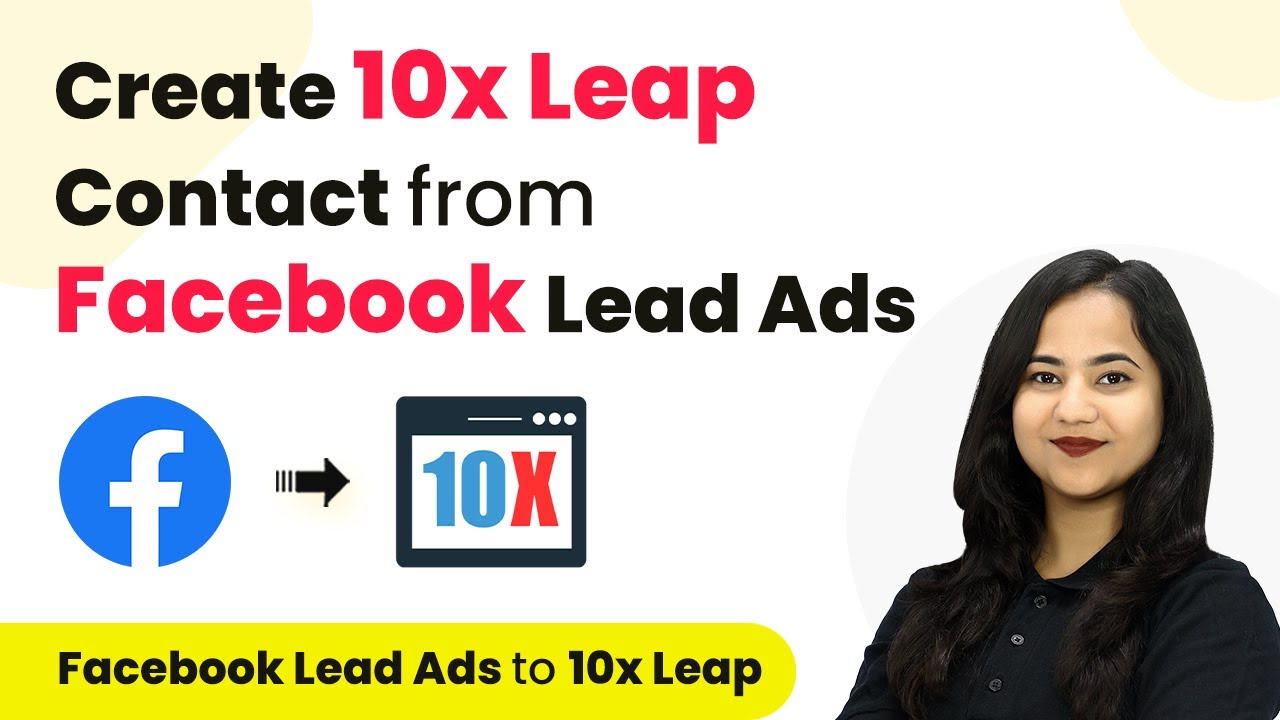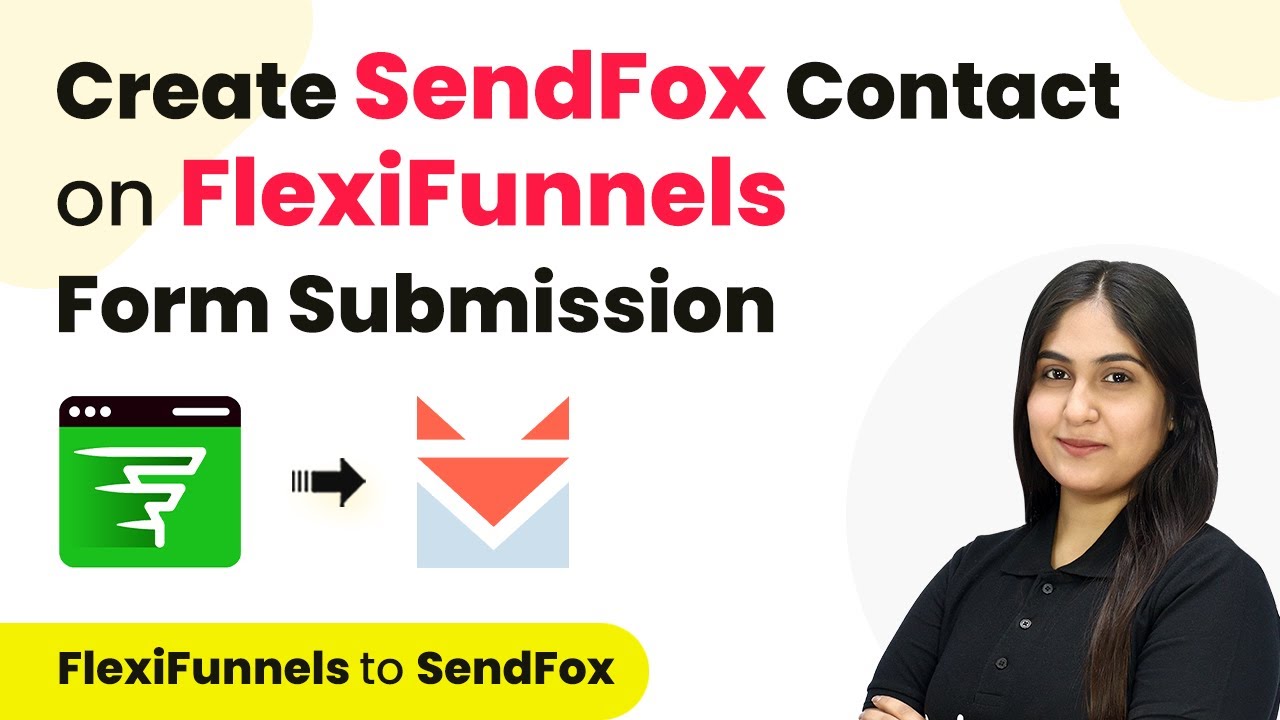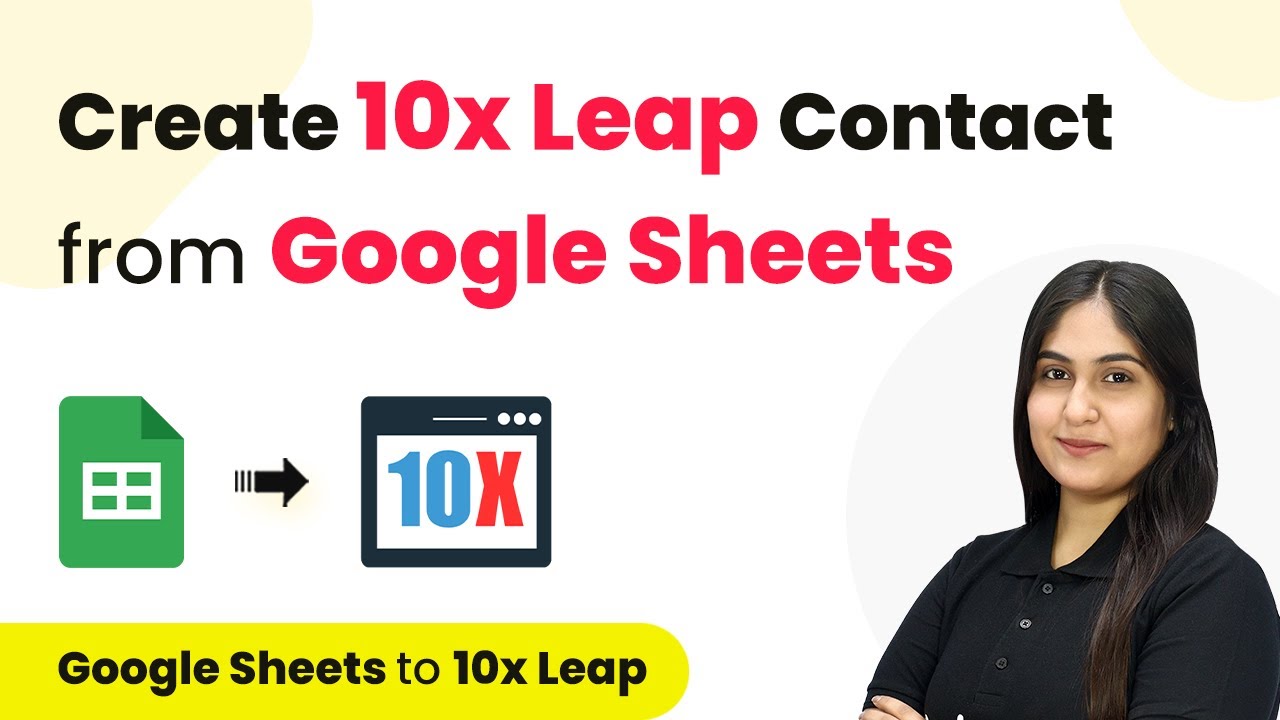Learn how to receive WhatsApp notifications for FlexiFunnels form submissions using Pabbly Connect. Step-by-step guide for seamless integration. Implement the precise methodologies leading organizations use to automate repetitive tasks, illustrated with practical examples designed for immediate application.
Watch Step By Step Video Tutorial Below
1. Accessing Pabbly Connect for WhatsApp Notifications
To receive WhatsApp notifications on FlexiFunnels form submissions, first, you need to access Pabbly Connect. Visit the homepage of Pabbly Connect by entering the URL in your browser. If you are a new user, you can sign up for free, which allows you to explore the software with 300 tasks each month.
For existing users, simply click on the sign-in option. After signing in, you will be directed to the Pabbly Connect dashboard, where you can create your workflow for the integration.
2. Creating Workflow in Pabbly Connect
In this step, you will create a workflow in Pabbly Connect to automate the notification process. Click on the ‘Create Workflow’ button located at the top right corner of the dashboard. You’ll need to name your workflow, for instance, ‘Receive WhatsApp Notification on FlexiFunnels Form Submission’.
- Click on the ‘Create’ button to save your workflow.
- Select your folder for better organization.
- You can create multiple folders as needed.
Now that your workflow is created, you will set up the trigger and action. The trigger application will be FlexiFunnels, and the action application will be WhatsApp Cloud API.
3. Setting Up Trigger in Pabbly Connect
To set up the trigger in Pabbly Connect, select FlexiFunnels as your trigger application and choose the event as ‘New Form Submission’. You will see a webhook URL generated, which is essential for connecting FlexiFunnels with Pabbly Connect.
Next, log in to your FlexiFunnels account, select your project, and navigate to Project Settings. Click on ‘PC Integration’ and edit the page. Here, you will enter the generated webhook URL in the settings of your form element under the integrations section.
- Remove any existing webhook URL.
- Paste the new webhook URL and name it ‘WhatsApp Notification’.
- Save the changes and publish your form.
Once published, return to Pabbly Connect, where it will be waiting for a webhook response. To test the trigger, proceed to submit a dummy form response in FlexiFunnels.
4. Configuring Action in Pabbly Connect
After successfully setting up the trigger, you will now configure the action in Pabbly Connect. Select WhatsApp Cloud API as your action application and choose ‘Send Template Message’ as the action event. Click on ‘Connect’ to build a new connection.
You will need to provide your WhatsApp Cloud API details, including the temporary access token, phone number ID, and WhatsApp business account ID. These can be found in your Meta for Developers account where you set up your WhatsApp Cloud API.
Copy and paste the access token, phone number ID, and account ID into Pabbly Connect. Ensure to use a permanent access token for continuous operation. Save the connection once all details are entered.
Next, select your message template that will be used for sending notifications. Ensure that the template includes dynamic variables to customize the message with the lead details.
5. Testing Your Integration with Pabbly Connect
To ensure everything is working correctly, you need to test the integration set up in Pabbly Connect. Submit another dummy form in FlexiFunnels with different lead details. After submission, check your WhatsApp for the notification.
If set up correctly, you should receive a WhatsApp message containing the new lead’s details. This confirms that your integration between FlexiFunnels and WhatsApp via Pabbly Connect is successfully operational.
Check the message status in Pabbly Connect for confirmation. You can repeat the test with different data to ensure reliability. Make adjustments in templates or mappings if needed.
With this, you have successfully set up the automation to receive WhatsApp notifications for FlexiFunnels form submissions using Pabbly Connect.
Conclusion
In this guide, we explored how to receive WhatsApp notifications on FlexiFunnels form submissions using Pabbly Connect. This integration allows for seamless communication and immediate updates on new leads, enhancing your business operations.
Ensure you check out Pabbly Connect to create business automation workflows and reduce manual tasks. Pabbly Connect currently offer integration with 2,000+ applications.
- Check out Pabbly Connect – Automate your business workflows effortlessly!
- Sign Up Free – Start your journey with ease!
- 10,000+ Video Tutorials – Learn step by step!
- Join Pabbly Facebook Group – Connect with 21,000+ like minded people!