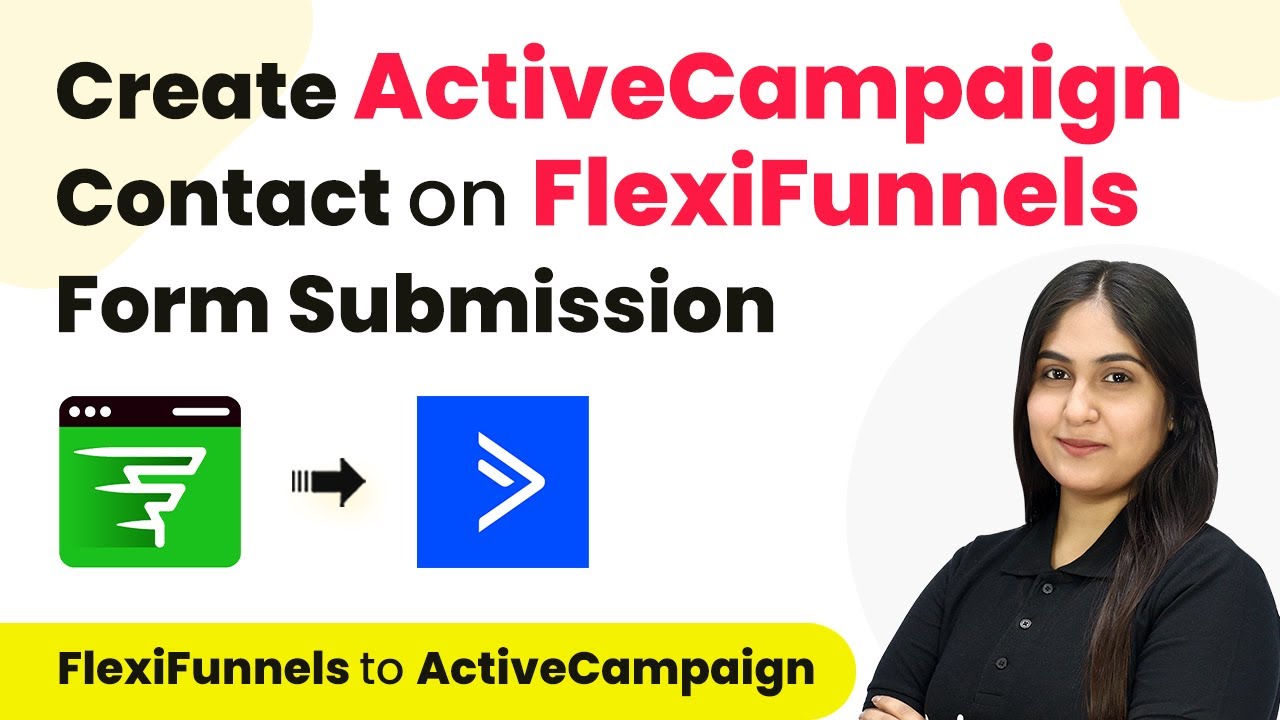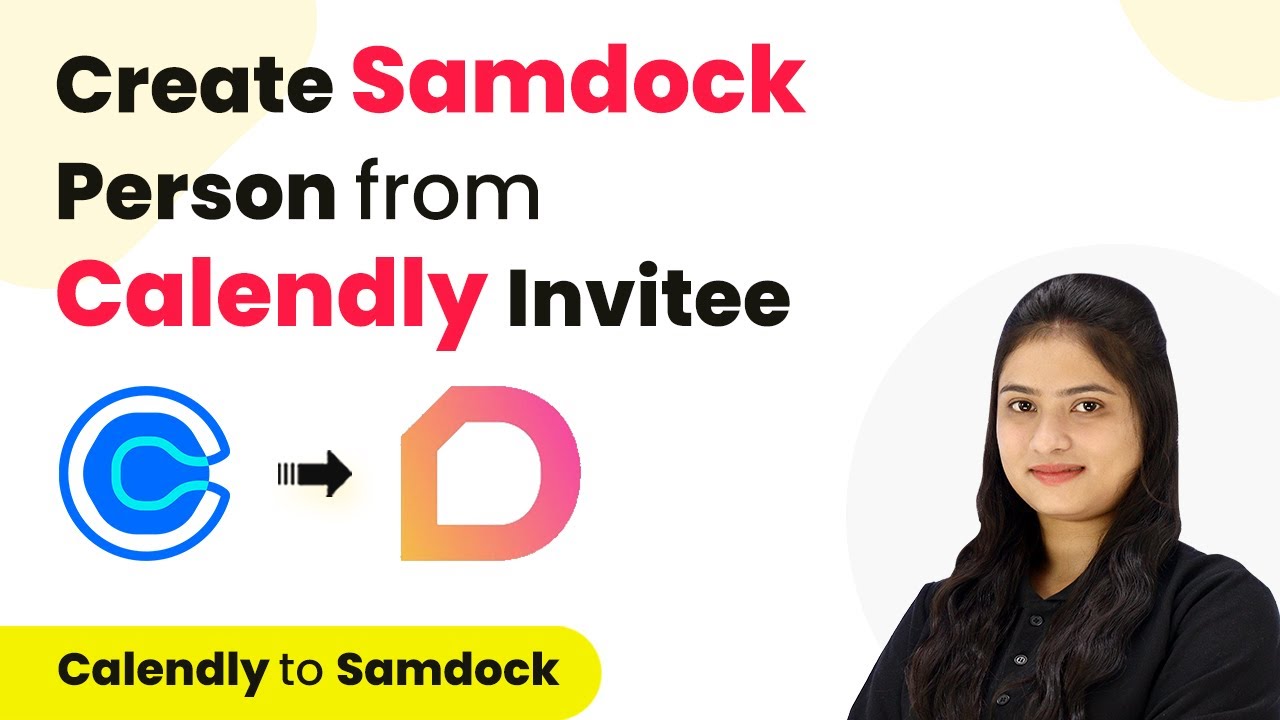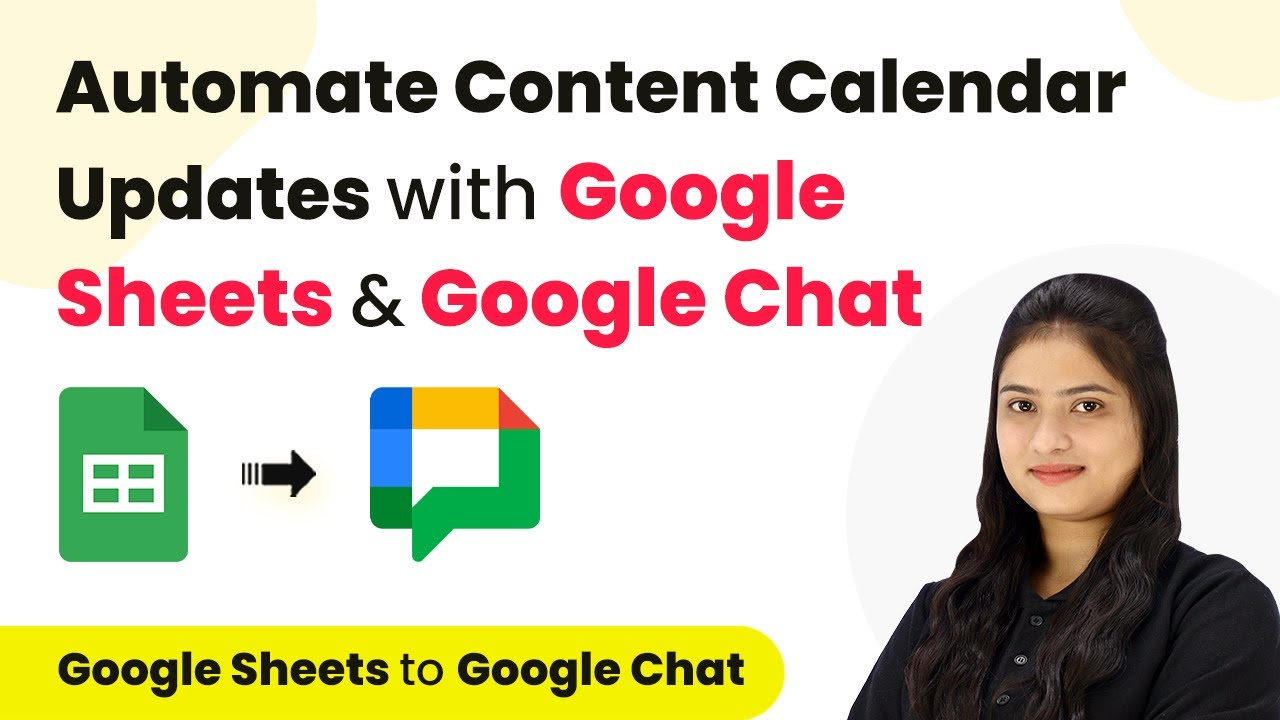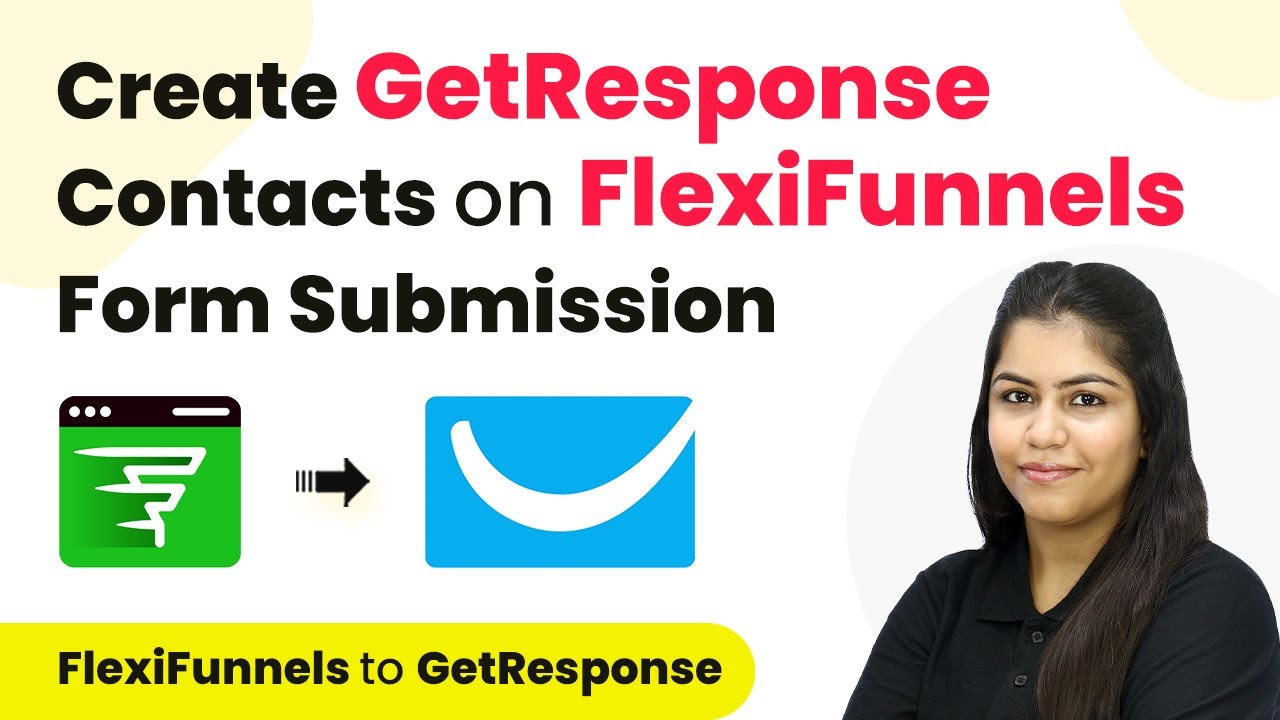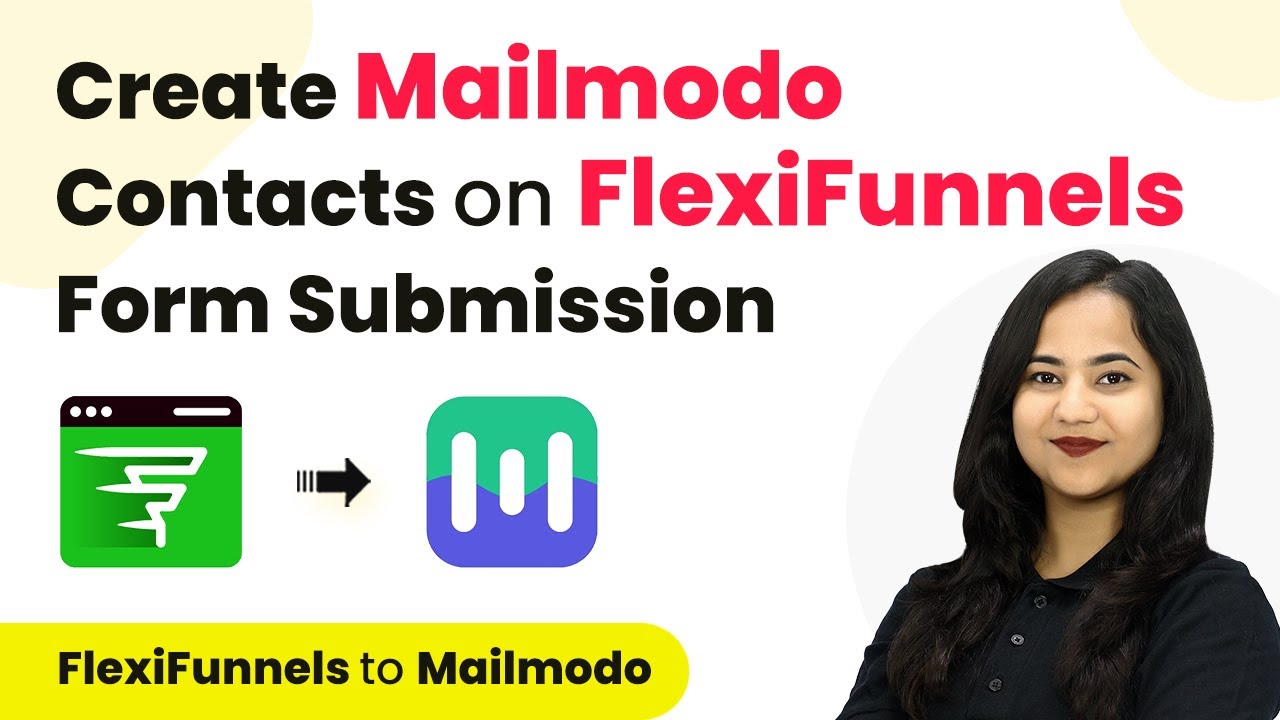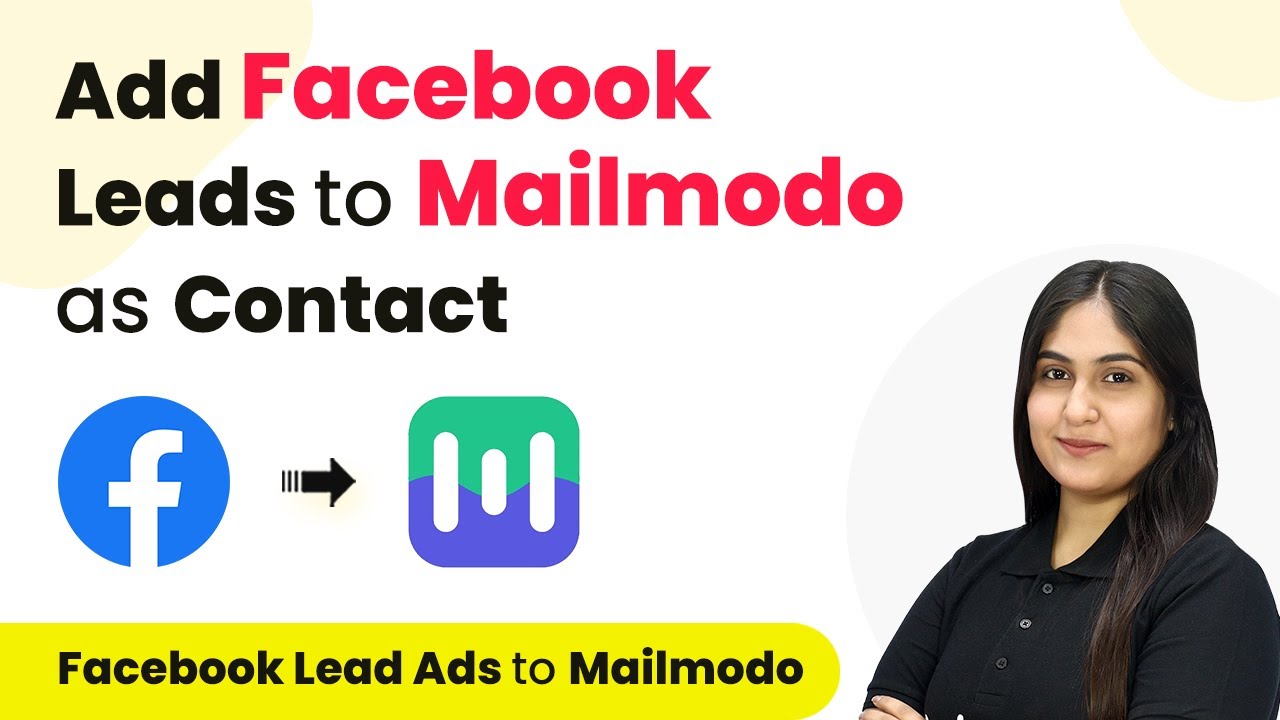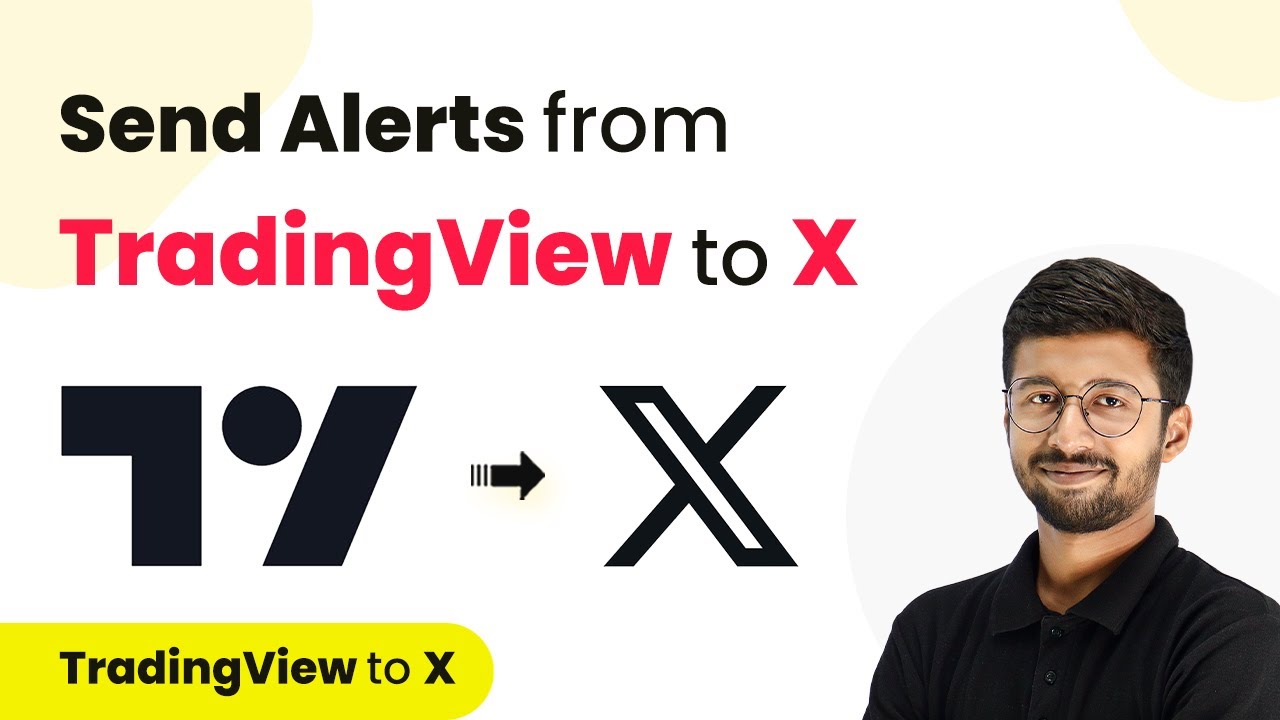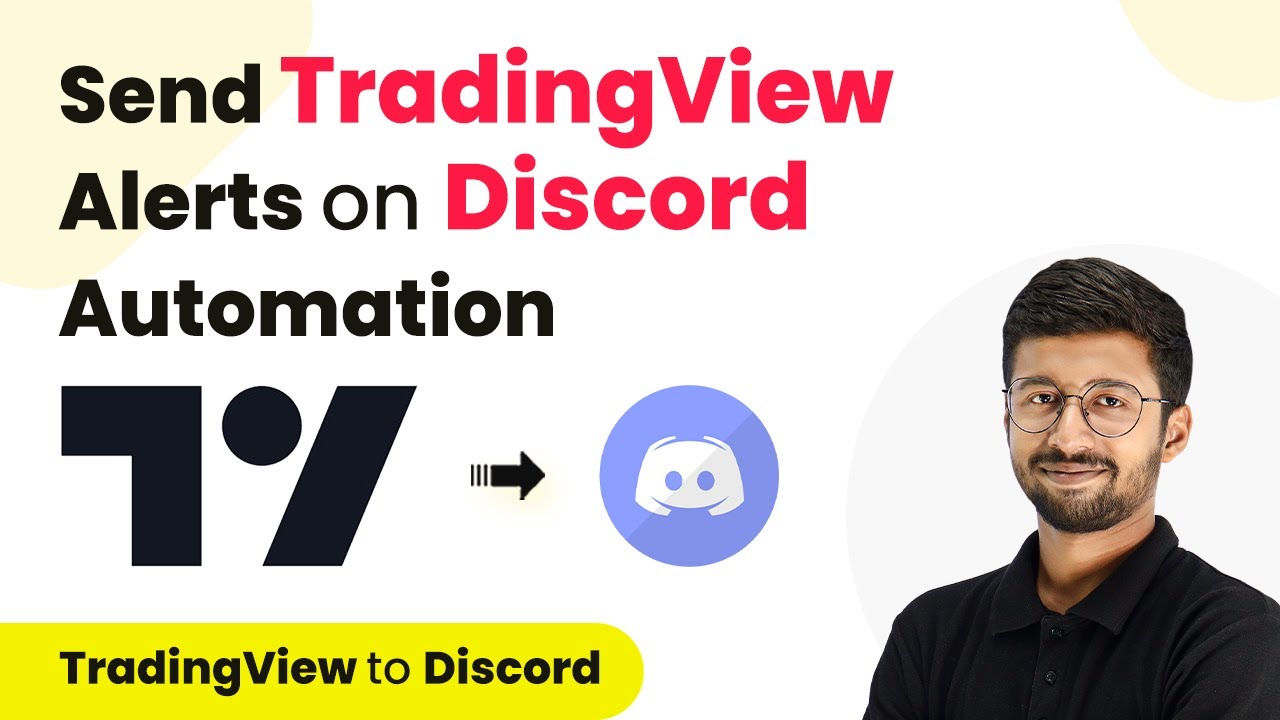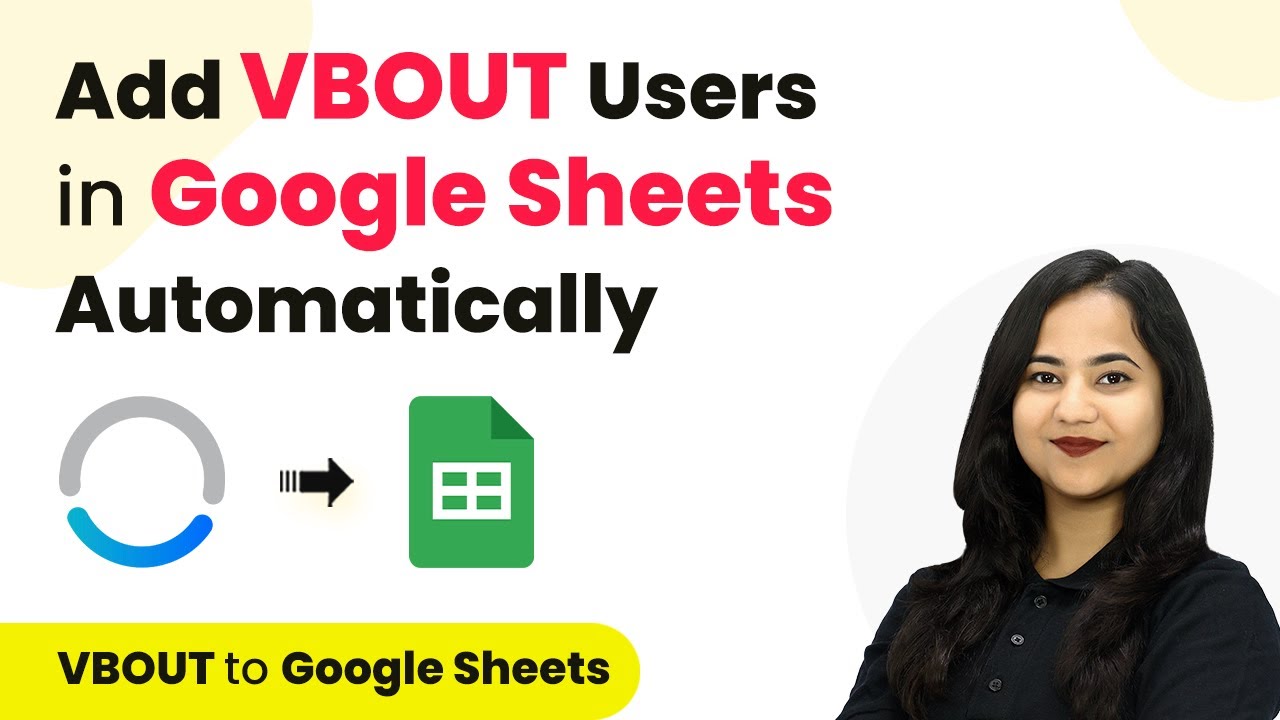Learn how to automate ActiveCampaign contact creation from Flexi Funnels submissions using Pabbly Connect in this detailed step-by-step tutorial. Streamline your workflow, save valuable time, and eliminate repetitive tasks through powerful automation capabilities.
Watch Step By Step Video Tutorial Below
Creating a Workflow in Pabbly Connect for ActiveCampaign and Flexi Funnels
In this section, we will learn how to create a workflow in Pabbly Connect that connects Flexi Funnels with ActiveCampaign. This process begins by accessing the Pabbly Connect dashboard where you can create a new workflow.
Click on the ‘Create Workflow’ button in the top right corner. You will see a dialog box where you need to name your workflow. For this example, let’s name it ‘Create ActiveCampaign Contact on Flexi Funnels Form Submission’. Next, select the folder as ‘Contacts’ to categorize your workflow.
Setting Up the Trigger for Flexi Funnels Form Submission
Now we will set up the trigger for our workflow using Pabbly Connect. Select Flexi Funnels as the trigger application and choose the trigger event as ‘New Form Submission’. This will allow us to capture data whenever a form is submitted in Flexi Funnels.
You will receive a webhook URL that you need to configure in your Flexi Funnels account. To do this, log into your Flexi Funnels account and navigate to your project settings. Find the integration settings and select ‘Webhooks’. Here, you will paste the webhook URL you received from Pabbly Connect.
- Log into your Flexi Funnels account.
- Go to project settings.
- Select ‘Webhooks’ and paste the webhook URL.
After saving the settings, you need to perform a test submission in Flexi Funnels to ensure that the trigger is set up correctly. This will send a test response back to Pabbly Connect.
Configuring the Action Step in ActiveCampaign
The next step involves setting the action in ActiveCampaign using Pabbly Connect. Select ActiveCampaign as your action application and choose the action event as ‘Create Contact’. This action will create a new contact in your ActiveCampaign account whenever a form is submitted in Flexi Funnels.
You will need to connect your ActiveCampaign account to Pabbly Connect. Click on ‘Connect’ and enter your API key and URL from your ActiveCampaign account. To find your API details, log into ActiveCampaign, go to ‘Settings’, then to ‘Developer’, and copy the API key and URL.
- Log into ActiveCampaign.
- Go to ‘Settings’ and then ‘Developer’.
- Copy the API key and URL.
After connecting your account, map the fields from Flexi Funnels to ActiveCampaign. This includes mapping the first name, last name, email, and phone number fields. Once you have completed the mapping, click on ‘Save and Send Test Request’ to verify that the contact is created successfully.
Testing the Automation Setup
In the final section, we will test our automation setup using Pabbly Connect. Go back to your Flexi Funnels form and submit a test entry with dummy data. This will trigger the webhook and should create a new contact in ActiveCampaign.
Once you submit the form, return to your Pabbly Connect dashboard to check for the response. You should see the details of the newly created contact reflecting the data you submitted. If everything works correctly, your automation is now set up and running smoothly.
Submit a test entry in Flexi Funnels. Check Pabbly Connect for the response. Verify that the contact is created in ActiveCampaign.
If the contact appears in ActiveCampaign, congratulations! You have successfully automated the process of creating contacts in ActiveCampaign from Flexi Funnels submissions using Pabbly Connect.
Conclusion
This tutorial provided a step-by-step guide on how to automate the creation of ActiveCampaign contacts from Flexi Funnels form submissions using Pabbly Connect. By following these steps, you can streamline your workflow and enhance your marketing efforts effectively.
Thanks for following along with this tutorial! Remember to subscribe to the channel for more helpful content like this.
If you found this guide useful, please consider giving it a thumbs up and sharing it with others who might benefit from it.