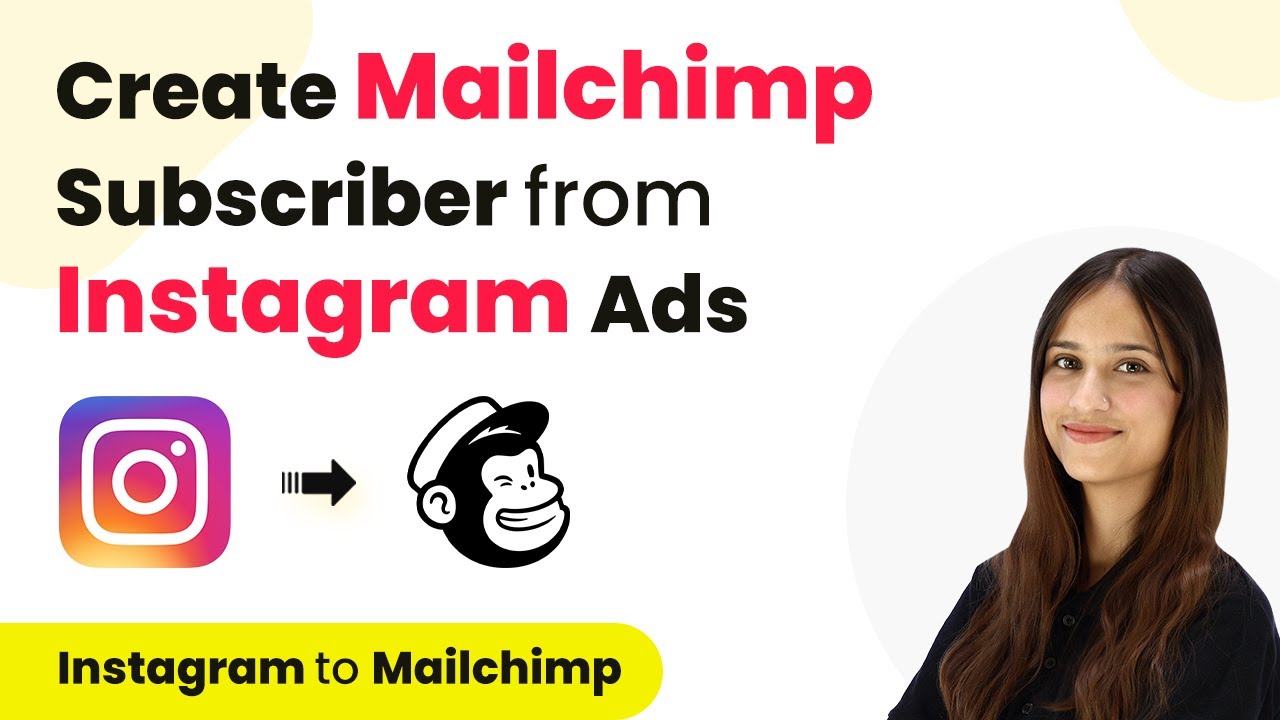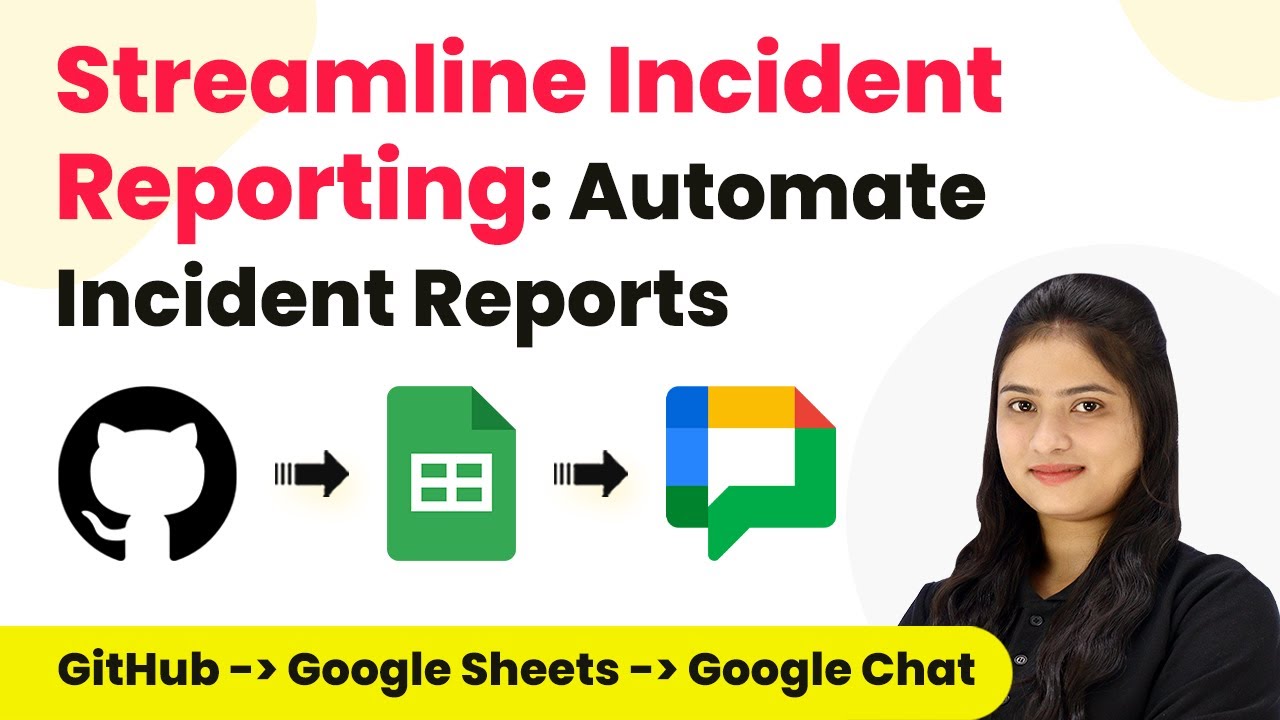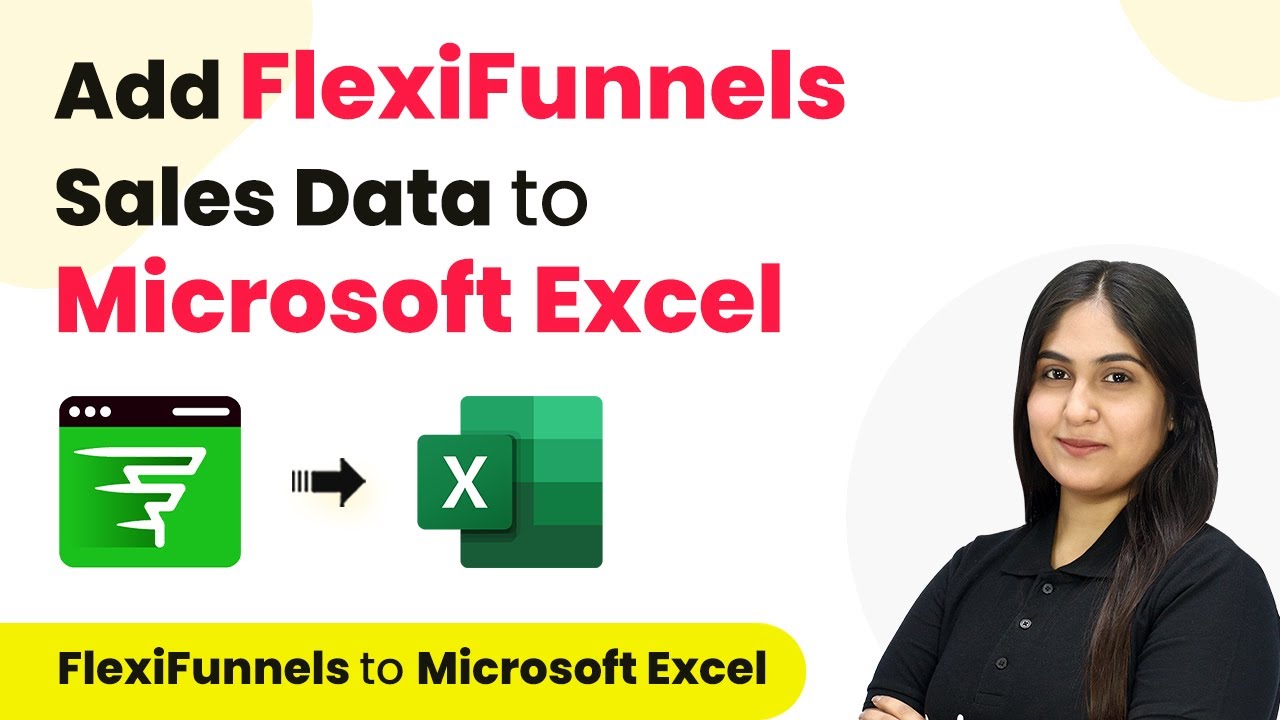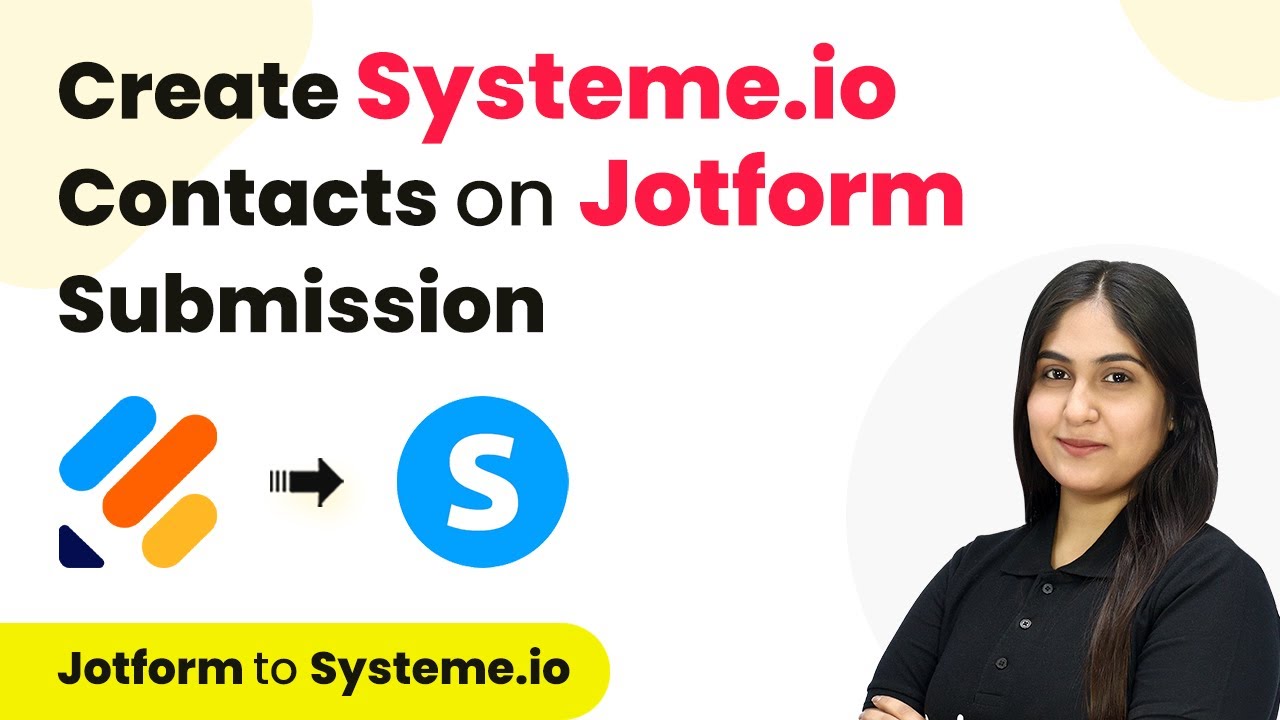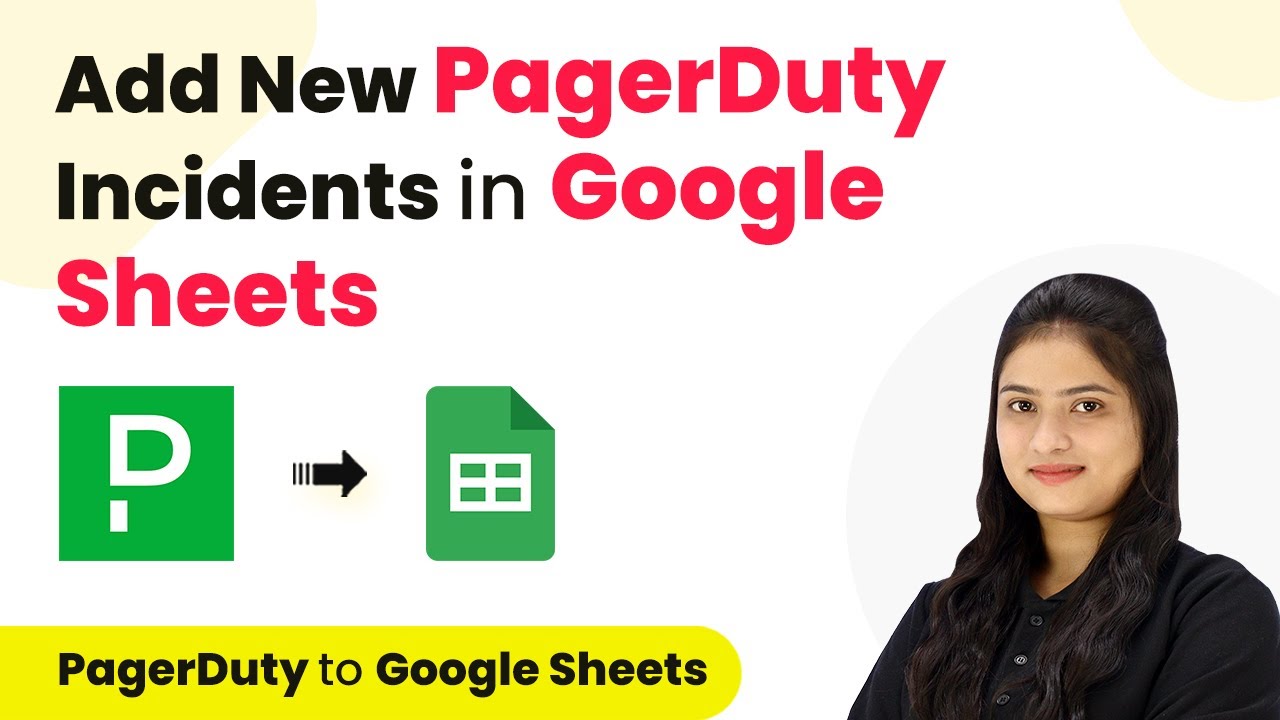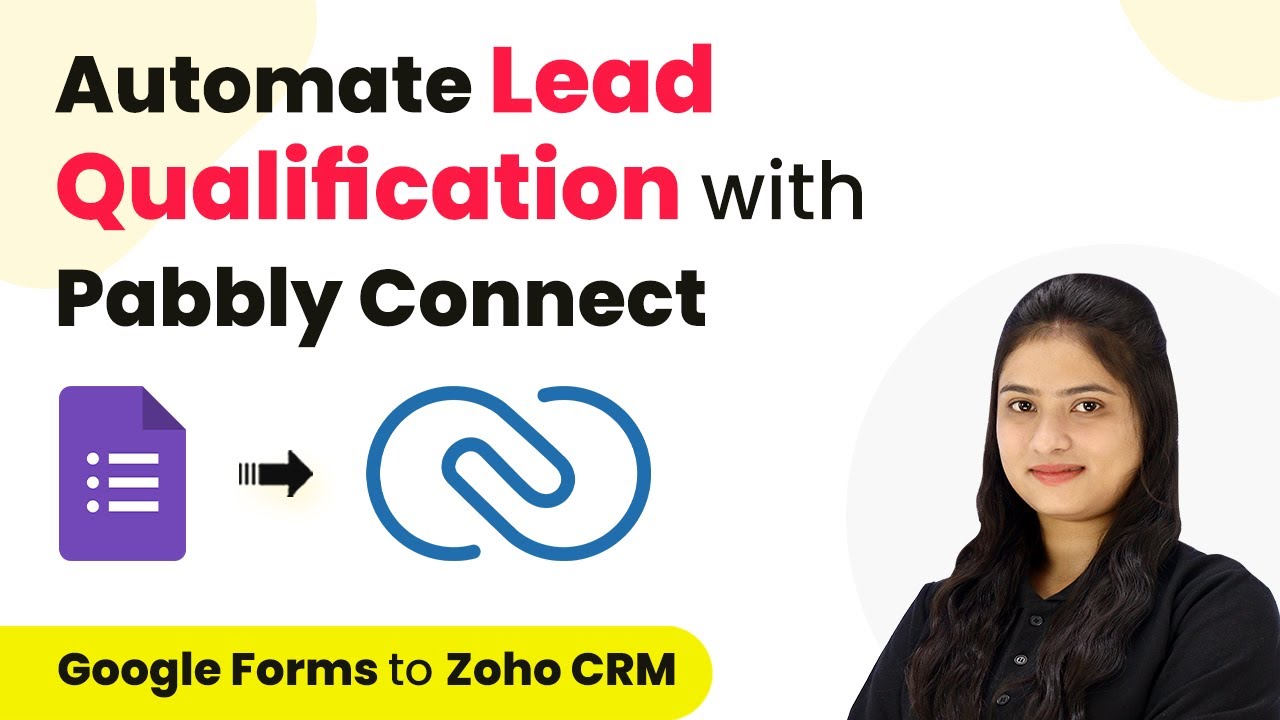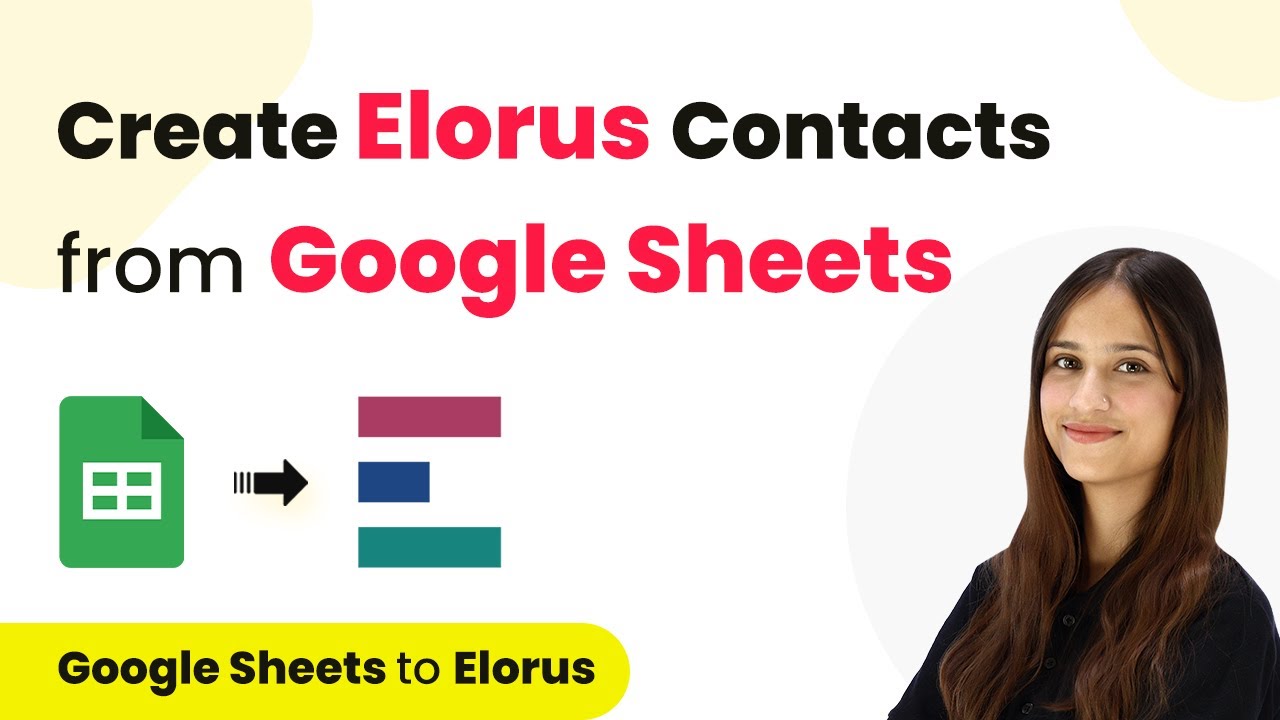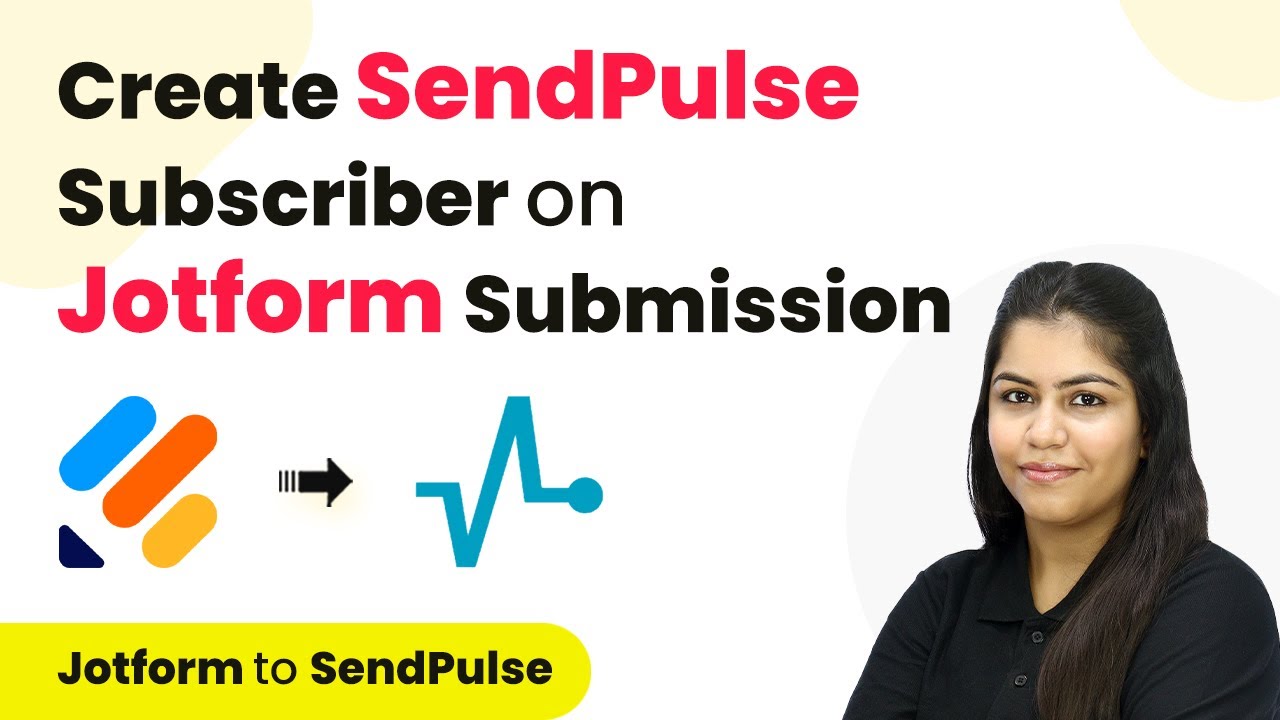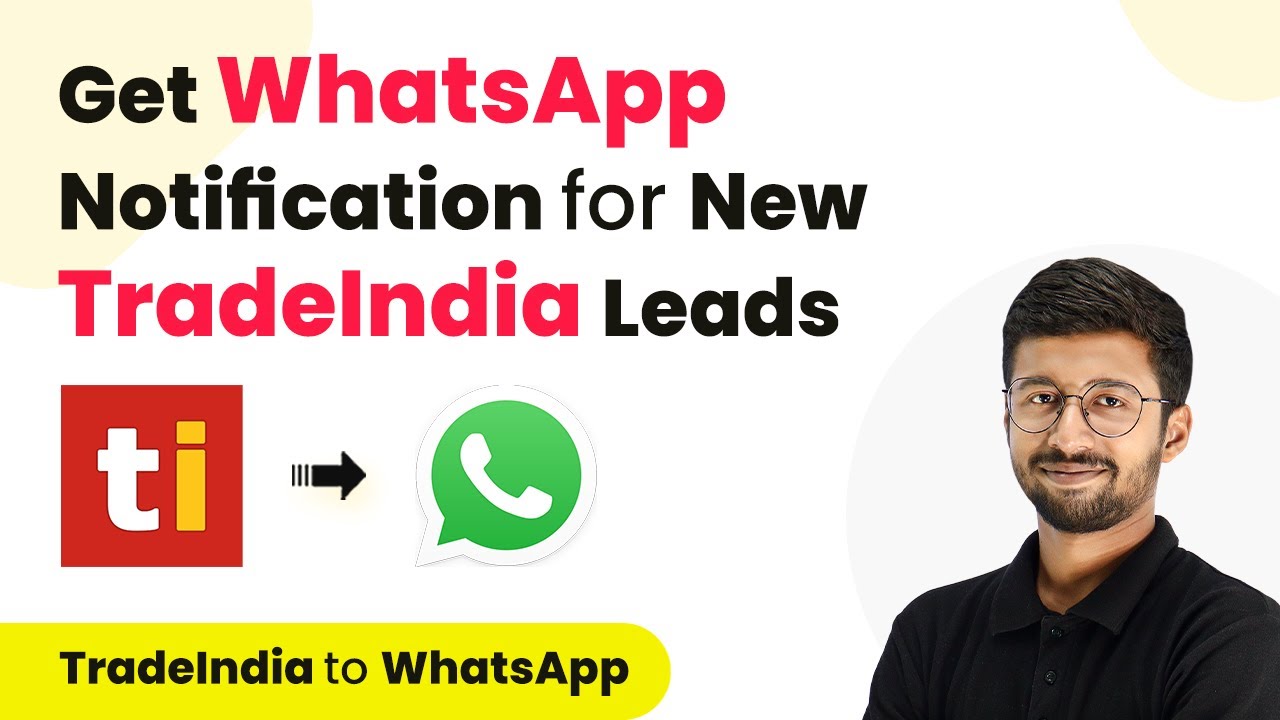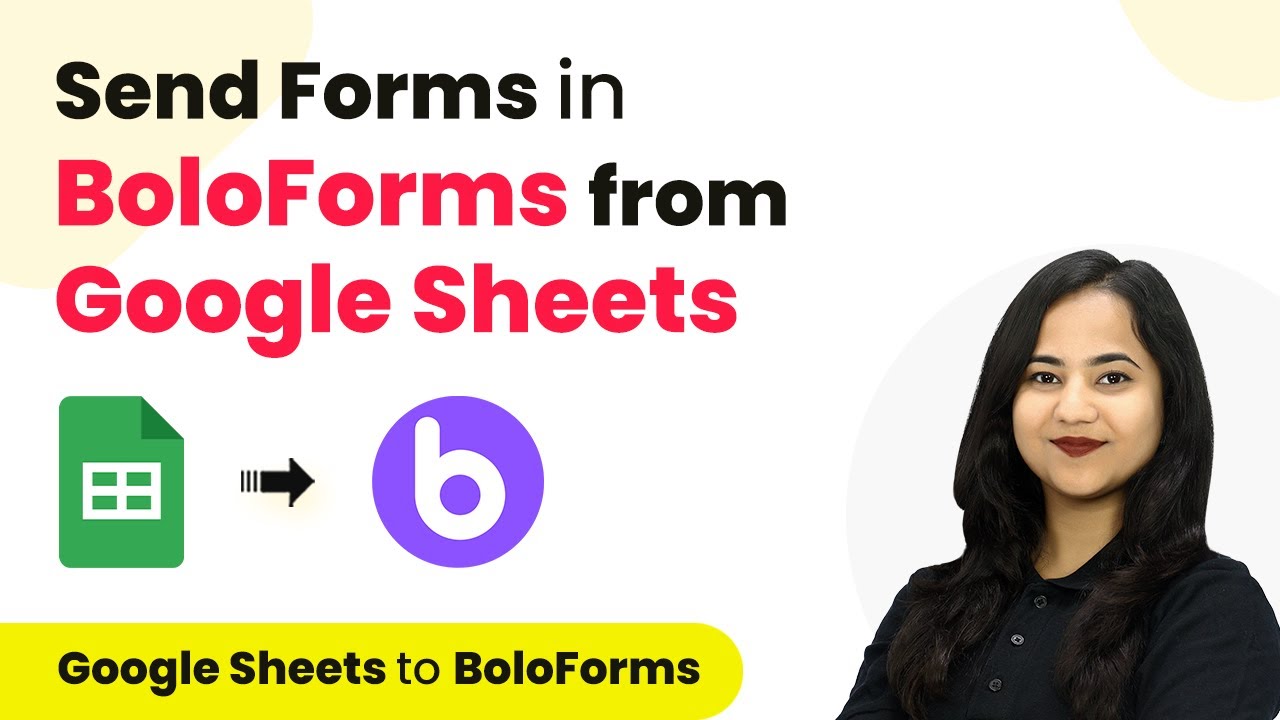Learn how to create Mailchimp subscribers from Instagram Ads using Pabbly Connect. This step-by-step guide walks you through the integration process. Transform complex automation concepts into accessible, actionable steps that eliminate unnecessary manual work while maximizing existing application capabilities.
Watch Step By Step Video Tutorial Below
1. Accessing Pabbly Connect for Instagram Ads Integration
To create Mailchimp subscribers from Instagram Ads, you first need to access Pabbly Connect. Start by typing ‘Pabbly.com/connect’ in your browser. If you’re a new user, click on the ‘Sign Up for Free’ button to create an account and get 100 tasks for free each month. Existing users can simply sign in.
Once logged in, navigate to the all applications page and click on ‘Access Now’ under Pabbly Connect. This will take you to your dashboard, where you can create workflows for your integrations.
2. Creating a Workflow in Pabbly Connect
Next, you will create a new workflow in Pabbly Connect. Click on the ‘Create Workflow’ button located at the top right corner. In the dialog box that appears, name your workflow ‘Create Mailchimp Subscriber from Instagram Ads’ and save it in your desired folder.
- Click on ‘Create’ to proceed.
- You will now see the trigger and action setup window.
Here, the trigger application will be Instagram Ads, and the action application will be Mailchimp. This setup allows Pabbly Connect to automate the process of adding new leads from Instagram Ads as subscribers in Mailchimp.
3. Setting Up Trigger and Action in Pabbly Connect
In this step, set Instagram Ads as your trigger application in Pabbly Connect. Choose ‘New Lead Instant’ as the trigger event. This means every time a new lead is generated from your Instagram Ads, it will initiate the workflow.
Next, select Mailchimp as your action application and choose ‘Add New Member with Custom Fields’ as the action event. This allows you to add the new lead details into your Mailchimp account automatically.
- Ensure your Instagram account is linked to your Facebook page.
- Confirm that you have a lead gen form set up in your Meta Ads Manager.
With the trigger and action set, Pabbly Connect is now ready to capture leads from Instagram Ads and send them to Mailchimp.
4. Testing the Integration with a Test Lead
To test the integration, you will need to create a test lead using the Meta Lead Ads Testing Tool. Ensure you have selected your Facebook page and the corresponding lead gen form in Pabbly Connect before proceeding.
After setting up, click on ‘Save and Send Test Request’ in Pabbly Connect. This will prepare the system to receive a new lead. Now, go to the Meta Lead Ads Testing Tool and submit a test lead by filling in the required fields.
Once you submit the test lead, return to Pabbly Connect to check if the lead details have been captured successfully. If captured, it indicates that your integration is functioning correctly, and the lead can now be added to Mailchimp.
5. Finalizing Mailchimp Connection in Pabbly Connect
Now that you’ve tested the integration, it’s time to finalize the connection with Mailchimp in Pabbly Connect. You need to establish a connection by entering your Mailchimp API key and data center information.
To get your API key, log into your Mailchimp account, navigate to your profile, and find the API keys under the Extras menu. Generate a new key if necessary. Once you have the API key, paste it into Pabbly Connect along with the data center URL.
Finally, select the audience list in Mailchimp where you want the leads to be added. Use the mapping feature to ensure that the lead details are correctly populated in Mailchimp. Once done, click on ‘Save and Test Request’. If successful, your leads will now be automatically added to Mailchimp whenever a new lead comes in from Instagram Ads.
Conclusion
By following these detailed steps, you can efficiently create Mailchimp subscribers from Instagram Ads using Pabbly Connect. This integration automates your lead generation process, ensuring that every new lead is captured and added seamlessly to your Mailchimp account.
Ensure you check out Pabbly Connect to create business automation workflows and reduce manual tasks. Pabbly Connect currently offer integration with 2,000+ applications.
- Check out Pabbly Connect – Automate your business workflows effortlessly!
- Sign Up Free – Start your journey with ease!
- 10,000+ Video Tutorials – Learn step by step!
- Join Pabbly Facebook Group – Connect with 21,000+ like minded people!