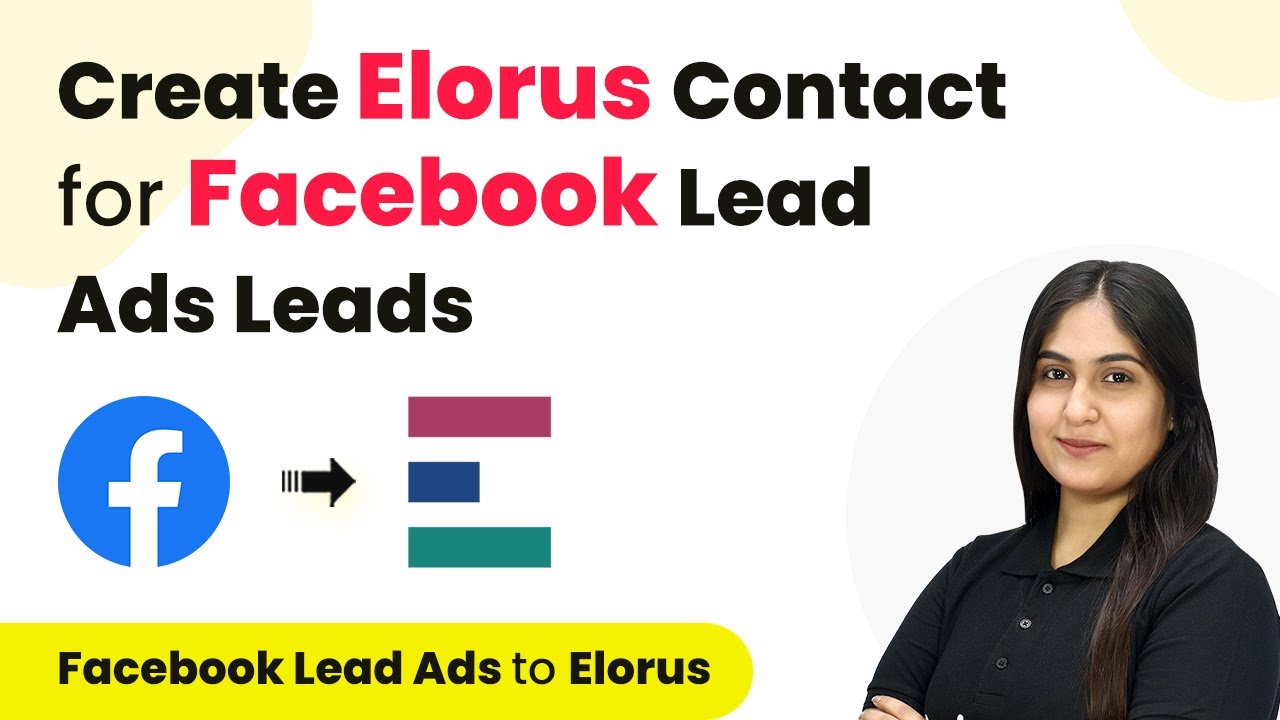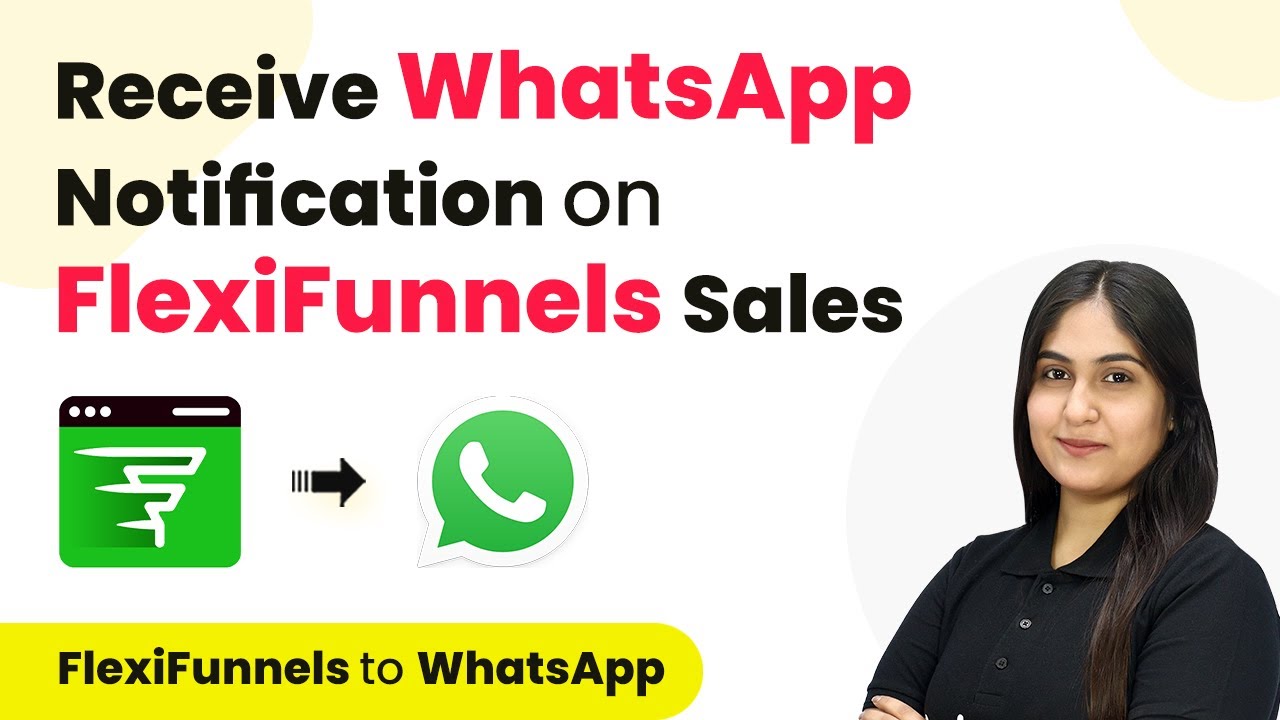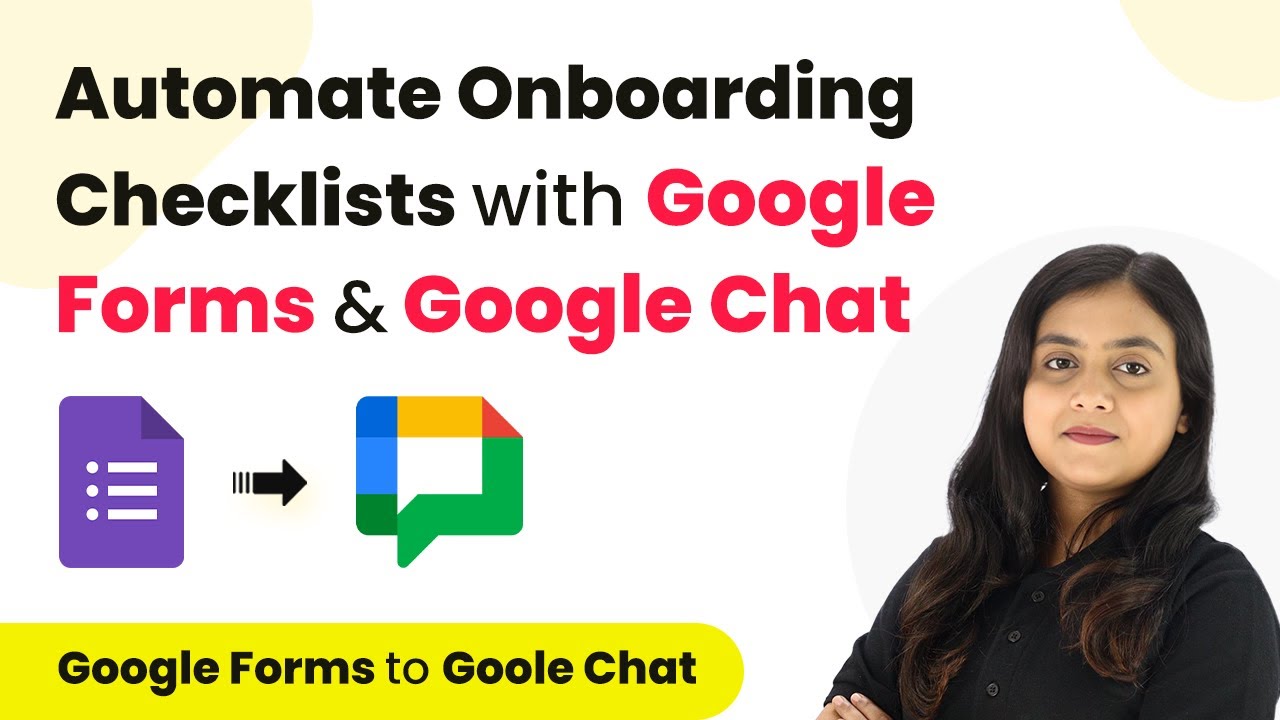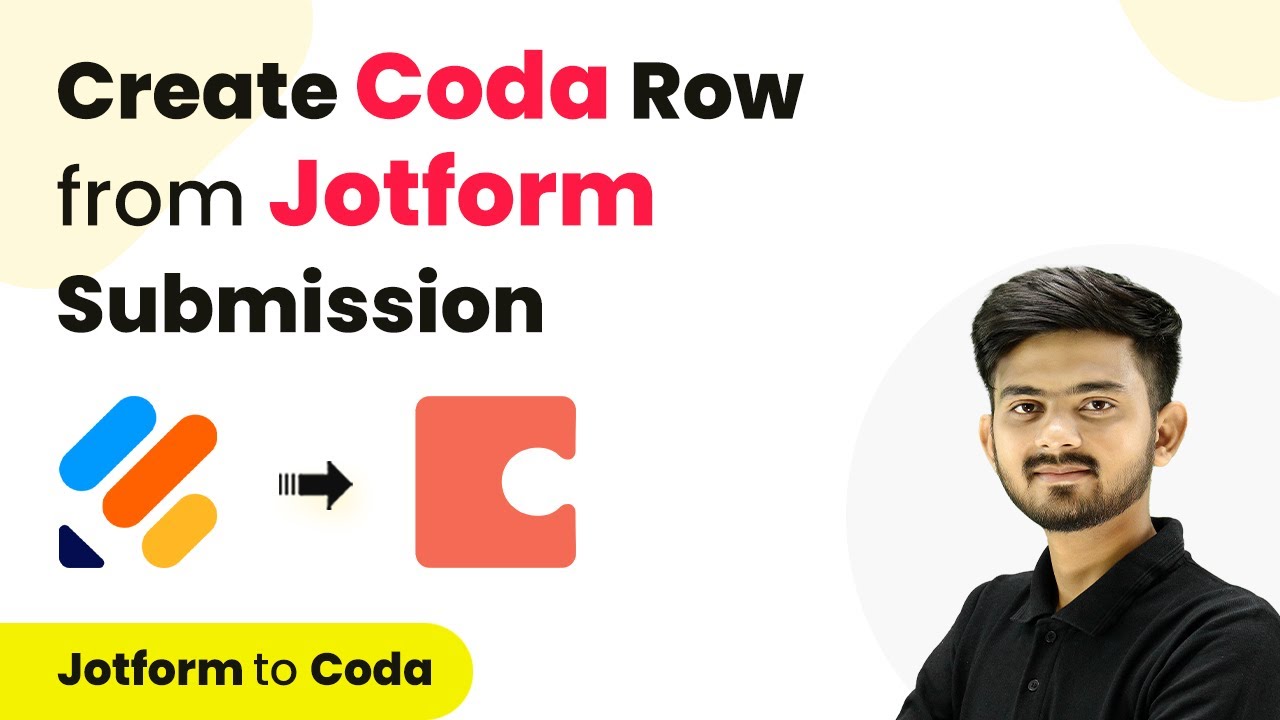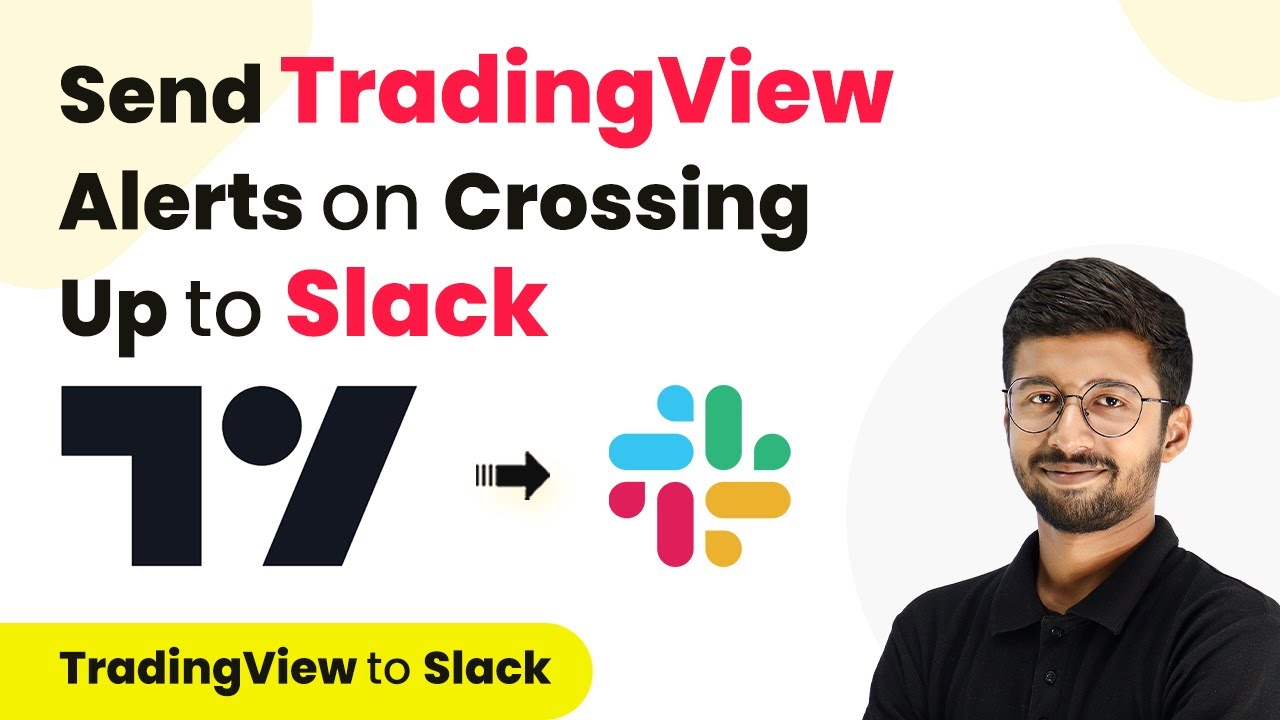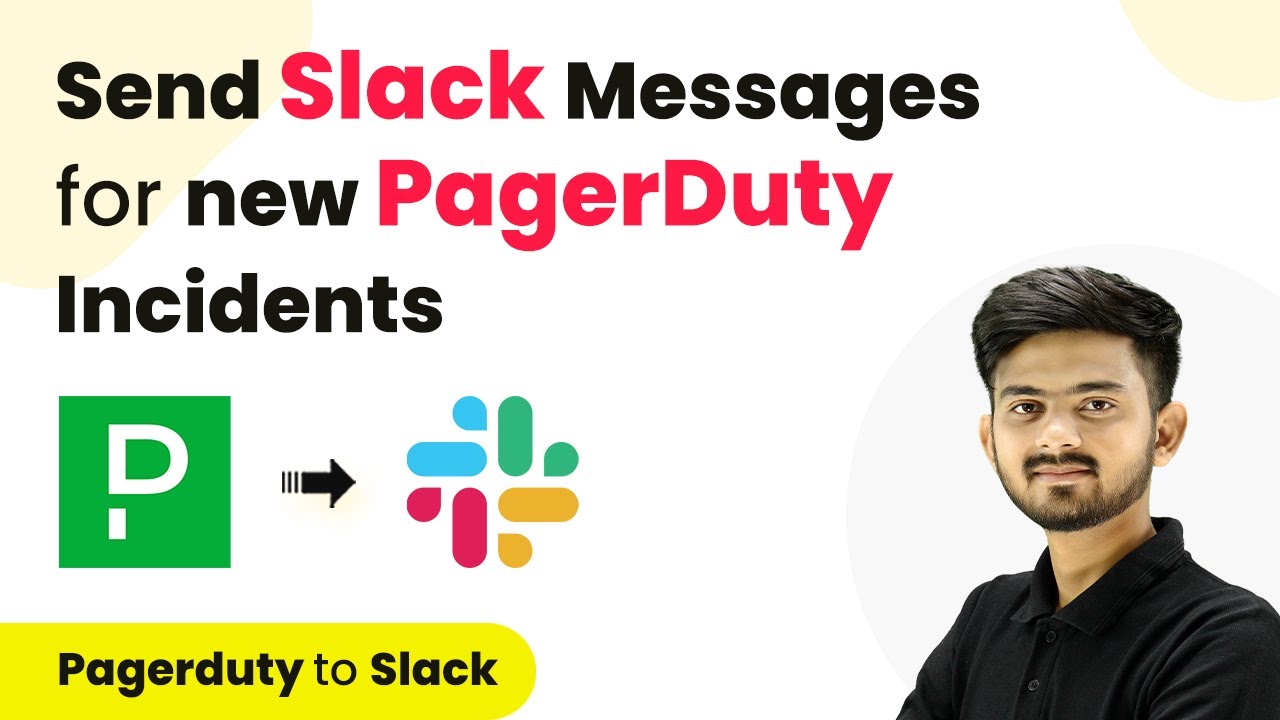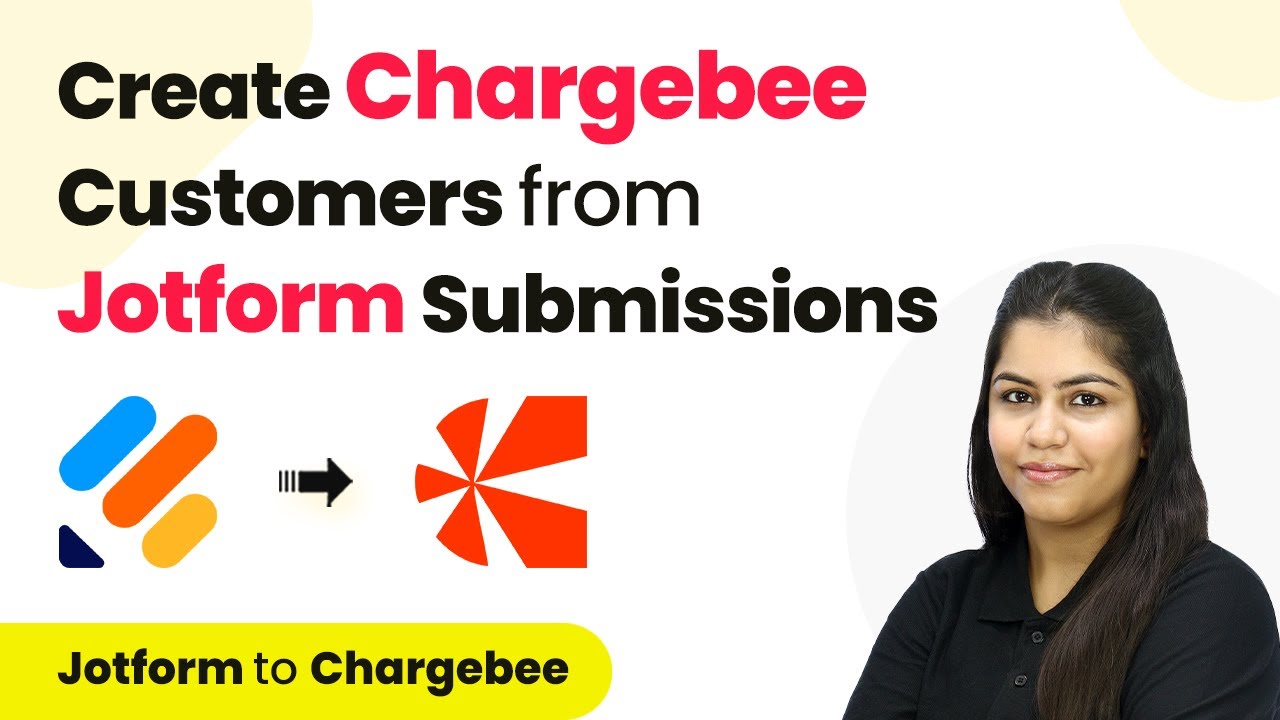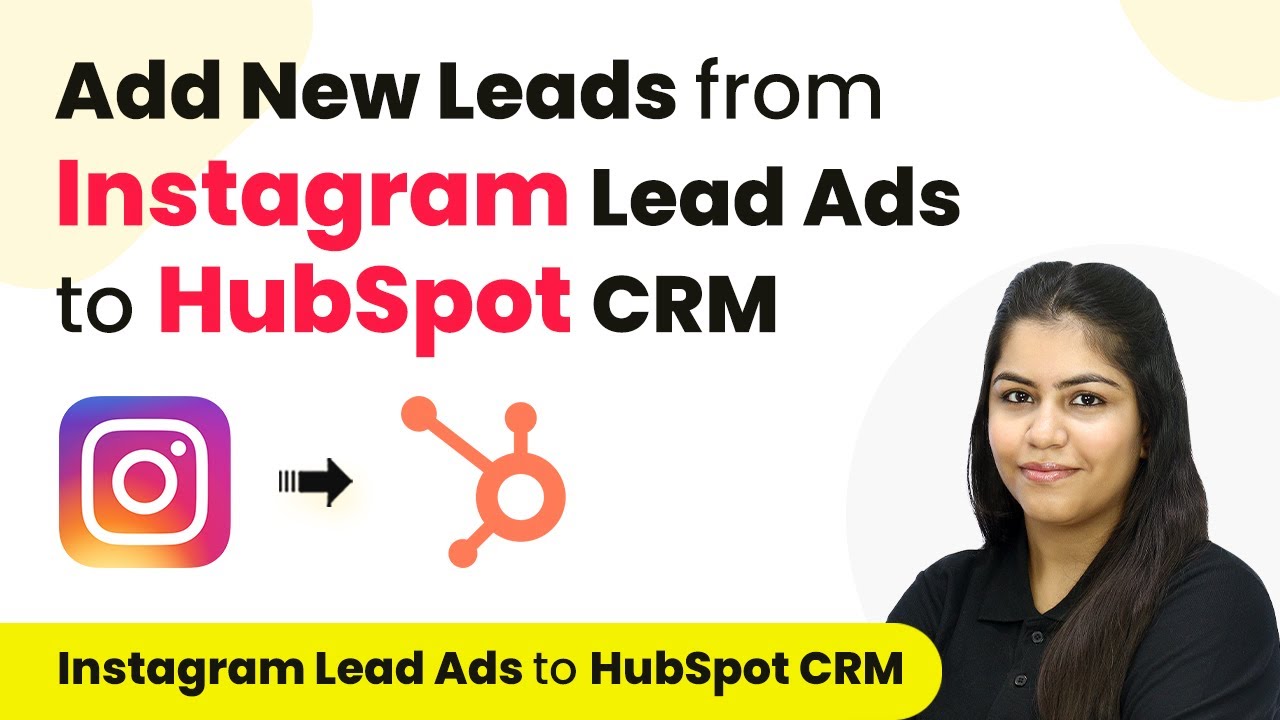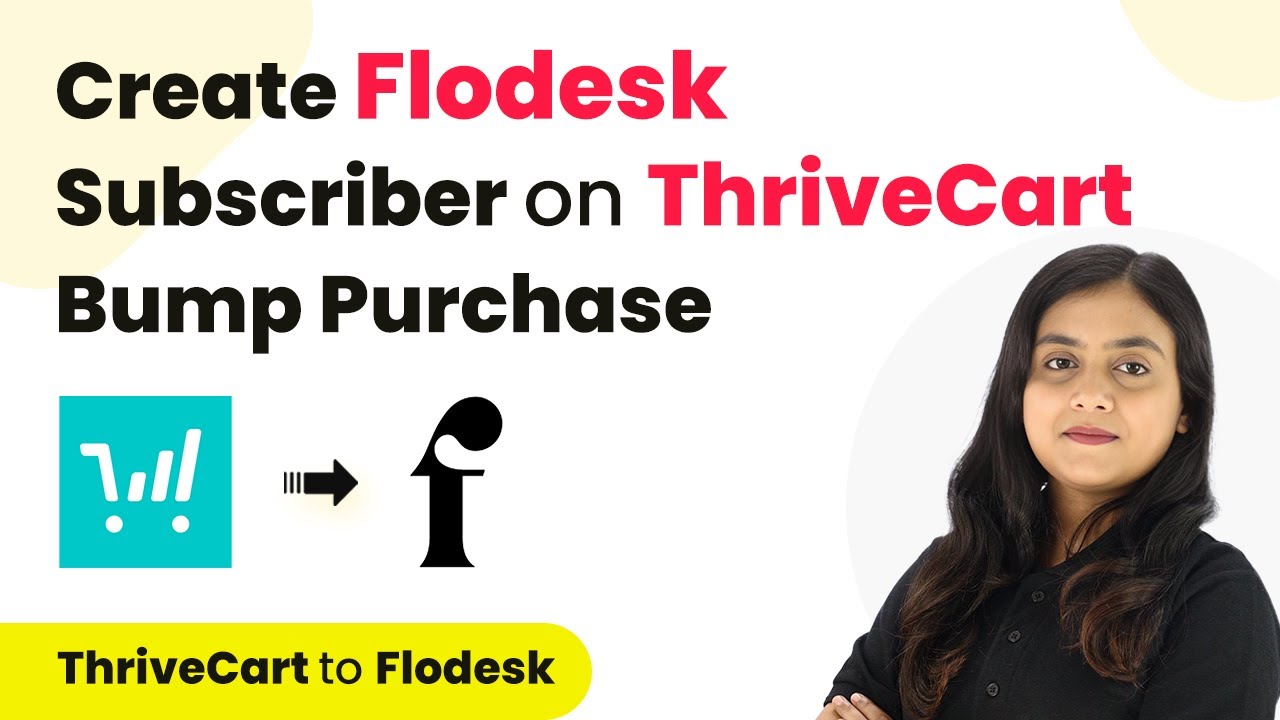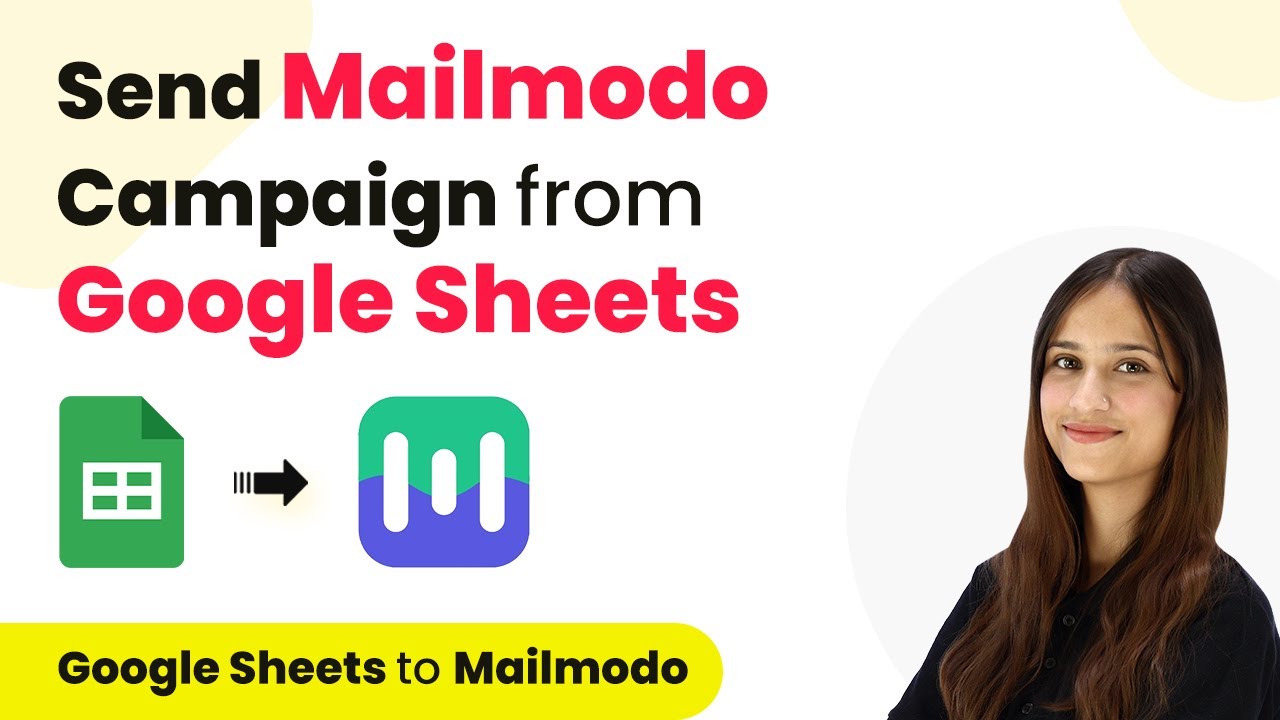Learn how to integrate Facebook Lead Ads with Elorus using Pabbly Connect in this step-by-step tutorial. Automate contact creation effortlessly! Master proven automation processes with practical implementation examples and strategic recommendations you can apply immediately in your workflow.
Watch Step By Step Video Tutorial Below
Setting Up Pabbly Connect for Facebook Lead Ads Integration
To create Elorus contacts for Facebook Lead Ads leads, we will use Pabbly Connect. Start by accessing the Pabbly Connect website and signing in. If you’re a new user, click on ‘Sign Up Free’ to create an account. After signing in, you’ll see the dashboard where you can manage your integrations.
Once on the dashboard, locate the ‘Create Workflow’ button in the top right corner. Click on it to initiate the process. You will be prompted to name your workflow, so enter ‘Create Elorus Contact for Facebook Lead Ads Leads’ and select a folder for organization. After that, click on ‘Create’ to proceed.
Configuring the Trigger Application: Facebook Lead Ads
In this section, we will set up the trigger application using Pabbly Connect. Choose ‘Facebook Lead Ads’ as your trigger application and select ‘New Lead Instant’ as the trigger event. This ensures that whenever a new lead is generated, Pabbly Connect captures the response immediately.
Next, you will need to connect your Facebook Lead Ads account with Pabbly Connect. Click on ‘Connect’ and choose ‘Add New Connection’. Log in to your Facebook account and authorize the connection. After successful authorization, select your Facebook page from the dropdown menu. Choose the lead form that you want to connect. You can select a specific form or all forms as per your requirement.
- Select ‘Facebook Lead Ads’ as the trigger application.
- Choose ‘New Lead Instant’ as the trigger event.
- Connect your Facebook account and select the appropriate page and lead form.
After saving the settings, Pabbly Connect will wait for a webhook response. To test this, generate a new lead using the Meta for Developers tool to ensure the trigger is working correctly.
Testing the Trigger Setup with Meta for Developers
To test the trigger setup, you will use the Meta for Developers tool. Go to the Lead Ads Testing Tool and select your Facebook page and lead form. Preview the form and fill it with dummy data, such as first name, last name, email, phone number, and city. Click on ‘Submit’ to send the test lead.
After submitting the test lead, return to Pabbly Connect. You should see that the response has been successfully received, containing all the lead details. This confirms that your trigger setup is functioning properly and ready to proceed to the action step.
- Fill out the form with dummy data in the Lead Ads Testing Tool.
- Submit the lead and check for a successful response in Pabbly Connect.
With the trigger successfully tested, you are now ready to set up the action step to create a contact in Elorus.
Setting Up the Action Application: Elorus
Now we will configure the action application using Pabbly Connect. Select ‘Elorus’ as your action application and choose ‘Create a Contact’ as the action event. This action will create a new contact in your Elorus account whenever a new lead is captured.
To connect your Elorus account, click on ‘Connect’ and choose ‘Add New Connection’. You will need to provide your API key and organization ID, which can be found in your Elorus account settings. Copy the API key and organization ID into the respective fields in Pabbly Connect.
Select ‘Elorus’ as the action application. Choose ‘Create a Contact’ as the action event. Enter your API key and organization ID to establish the connection.
Once connected, you will need to map the lead data received from Facebook Lead Ads to the contact fields in Elorus. This mapping allows the contact details to be dynamically filled based on the lead information.
Finalizing the Integration and Testing
After mapping the data, click on ‘Save and Send Test Request’ in Pabbly Connect. You should receive a successful response indicating that a new contact has been created in your Elorus account. Check your Elorus contacts to verify that the new contact appears with the correct details.
To ensure everything is functioning correctly, conduct another test by generating a new lead using the Lead Ads Testing Tool. Make sure to delete the previous lead to avoid conflicts. Fill out the form again and submit it. Check your Elorus account to confirm that the new contact has been created successfully.
This integration allows you to automate the process of creating contacts in Elorus from Facebook Lead Ads leads, streamlining your workflow and ensuring you never miss a lead.
Conclusion
In this tutorial, we demonstrated how to use Pabbly Connect to create Elorus contacts automatically from Facebook Lead Ads leads. By following the steps outlined, you can efficiently manage leads without manual input, enhancing your workflow.
Ensure you check out Pabbly Connect to create business automation workflows and reduce manual tasks. Pabbly Connect currently offer integration with 2,000+ applications.
- Check out Pabbly Connect – Automate your business workflows effortlessly!
- Sign Up Free – Start your journey with ease!
- 10,000+ Video Tutorials – Learn step by step!
- Join Pabbly Facebook Group – Connect with 21,000+ like minded people!