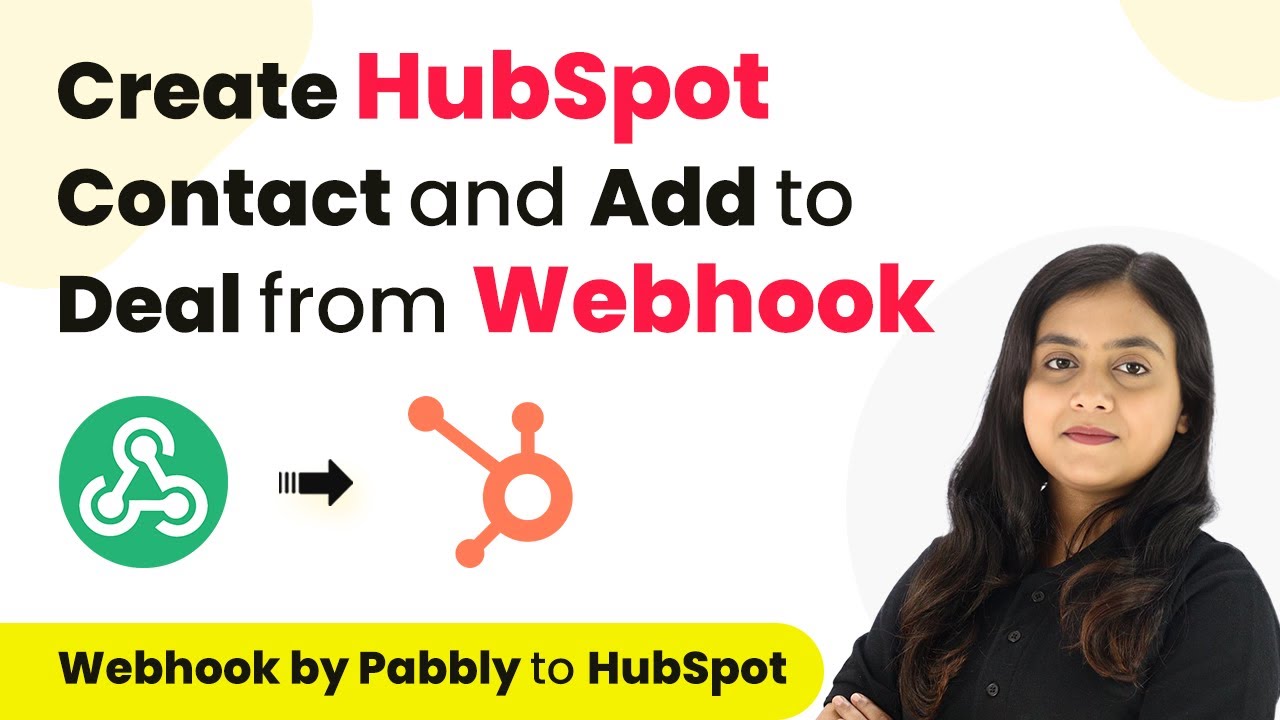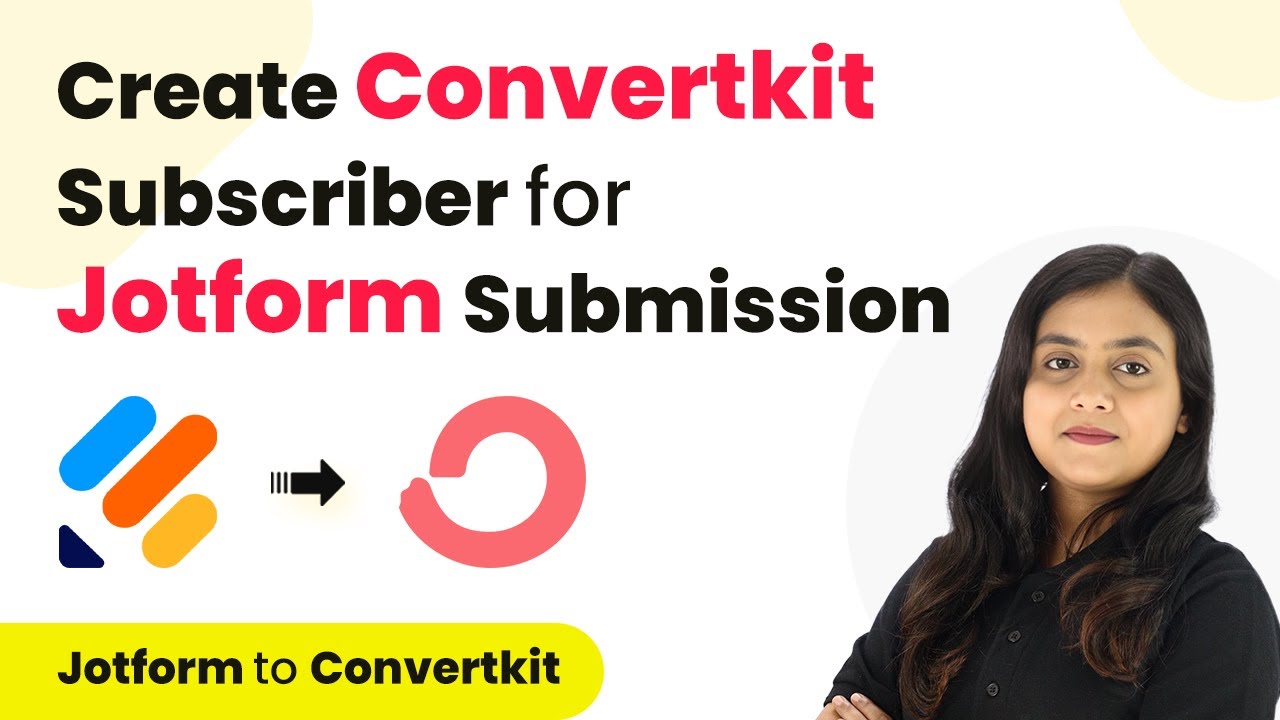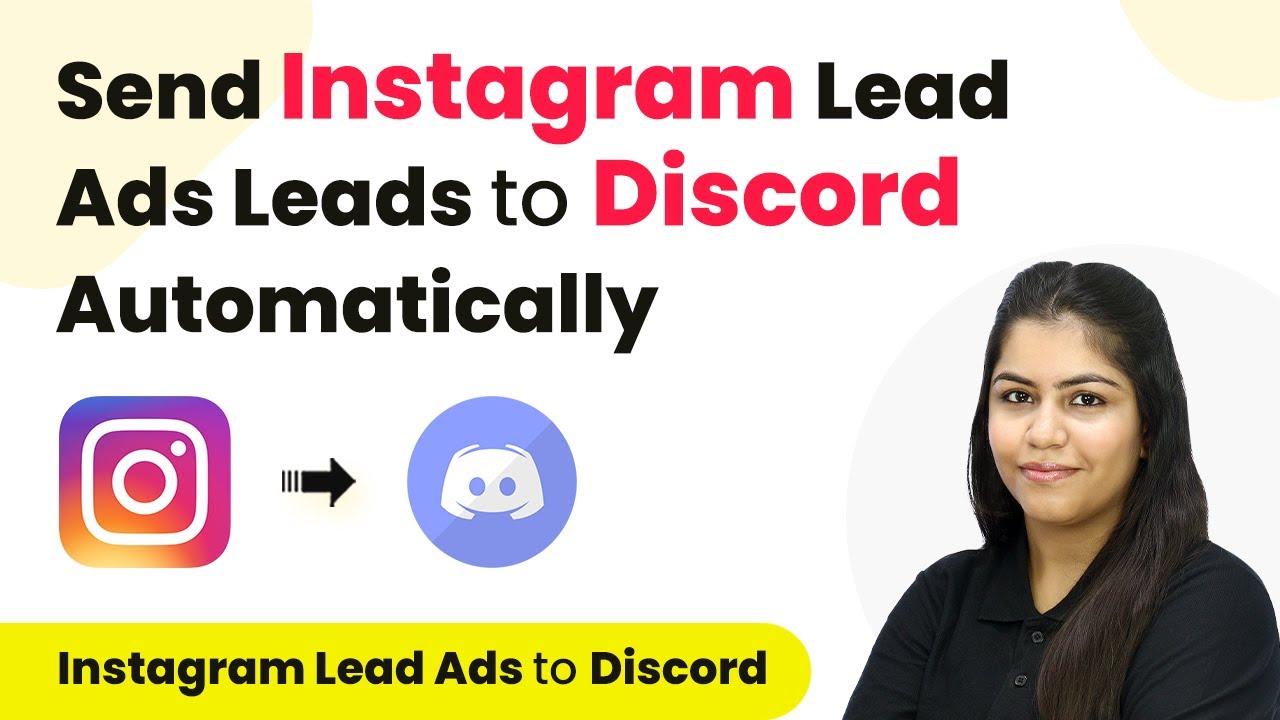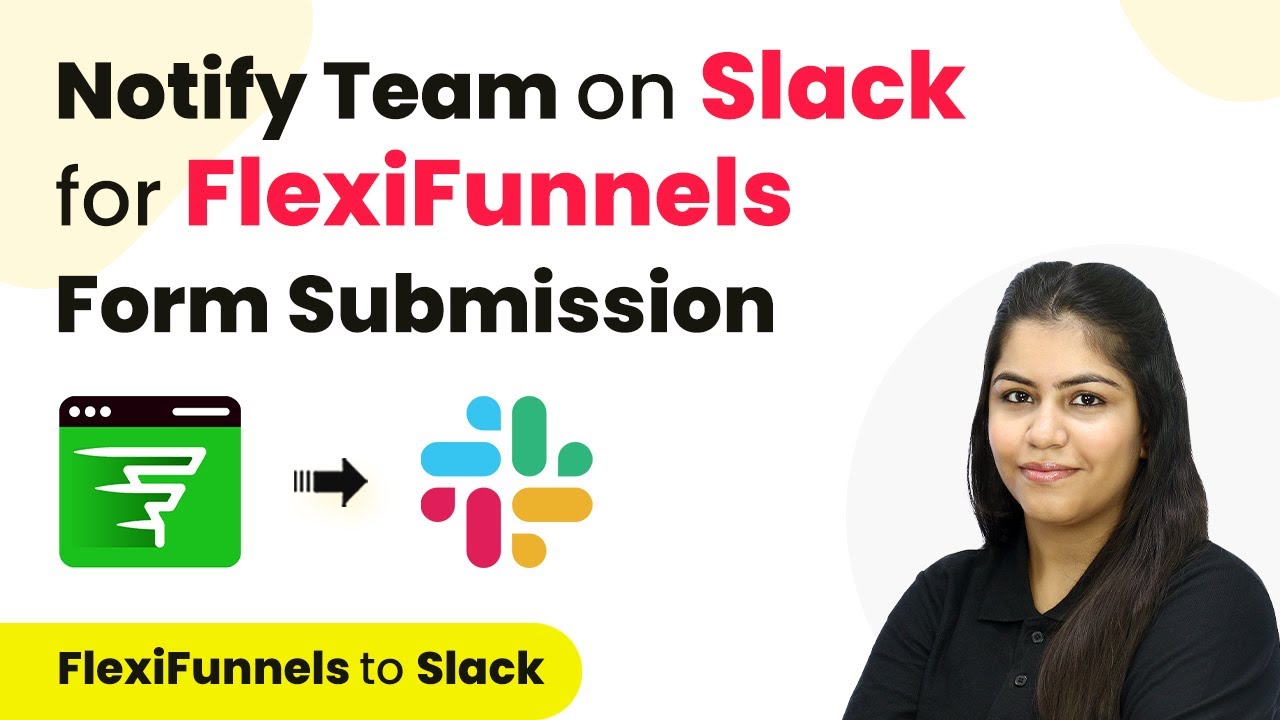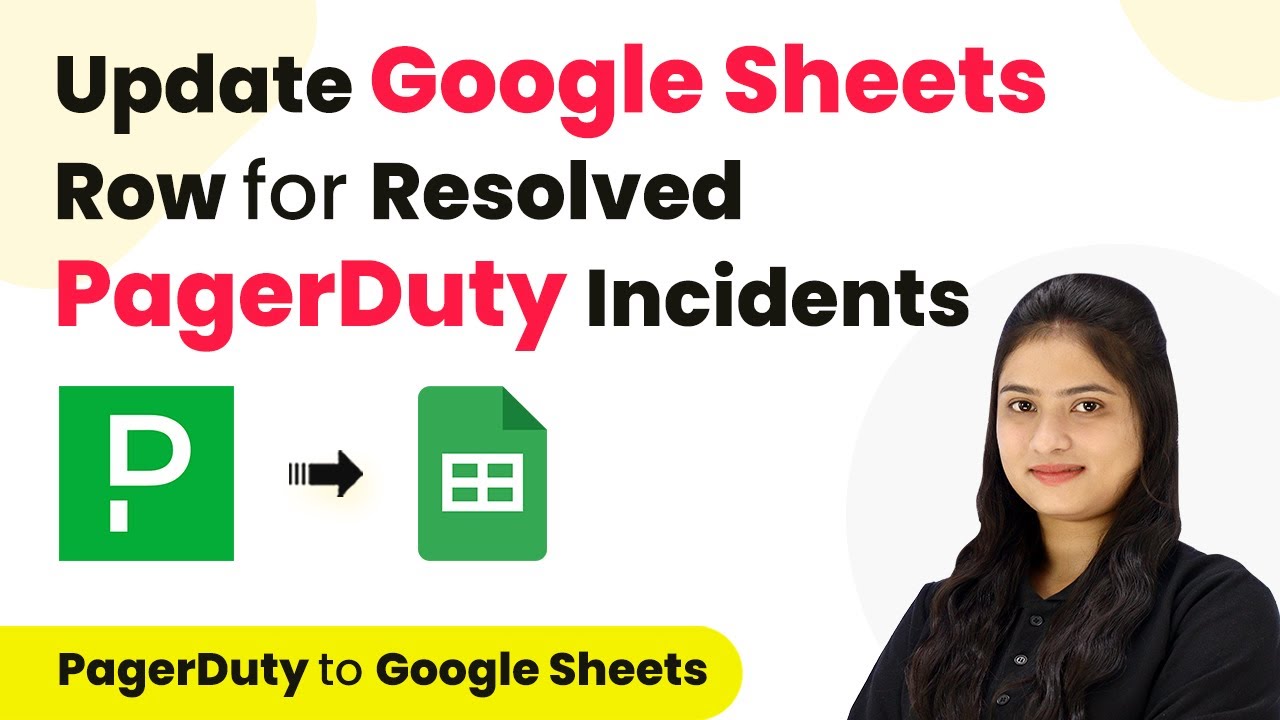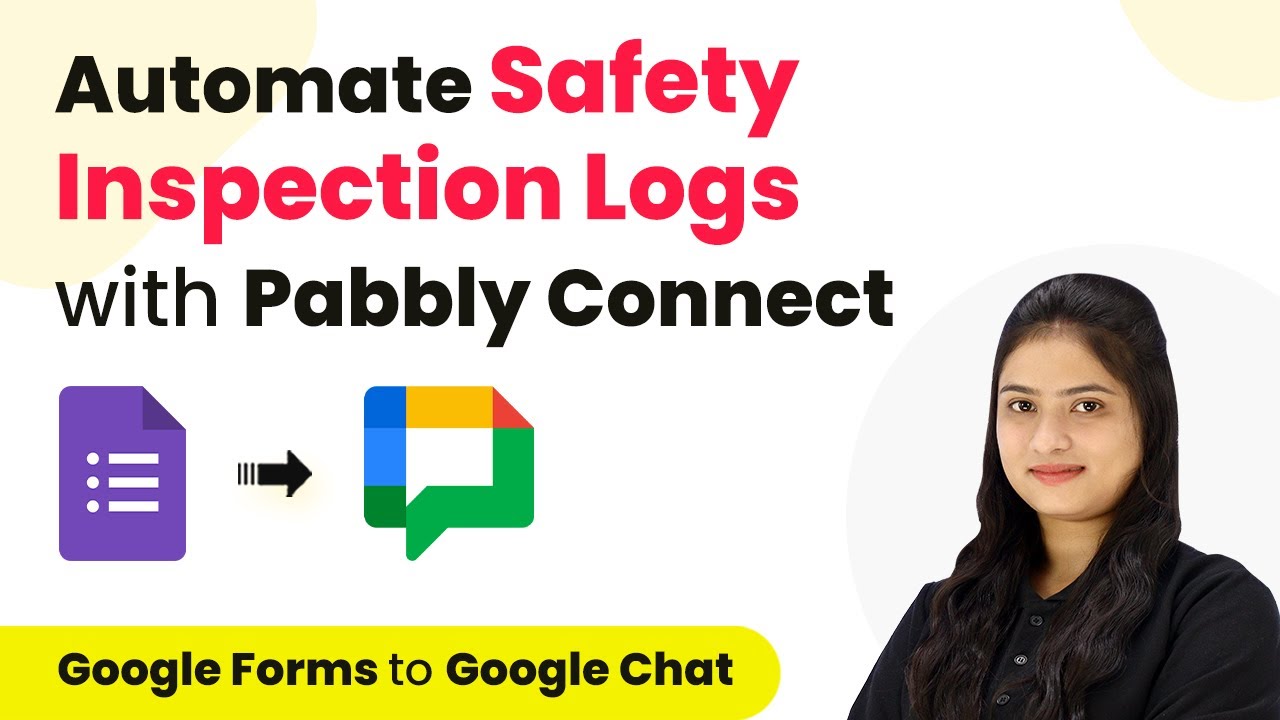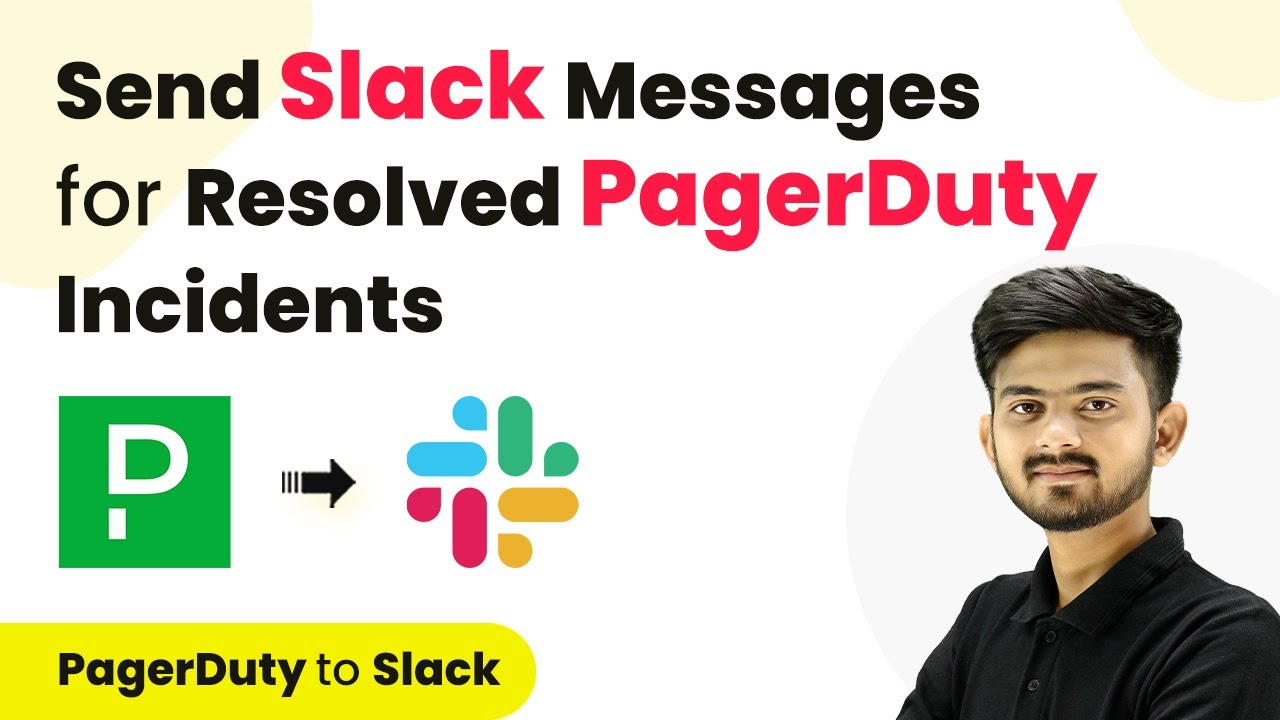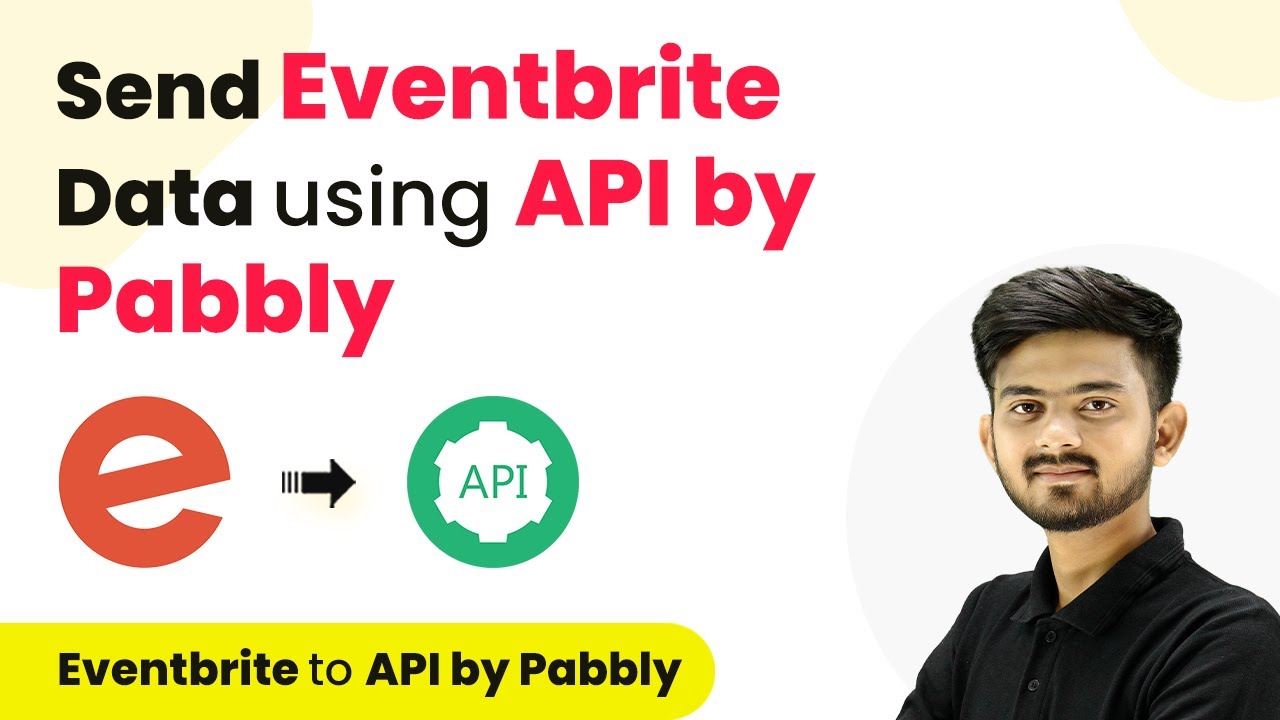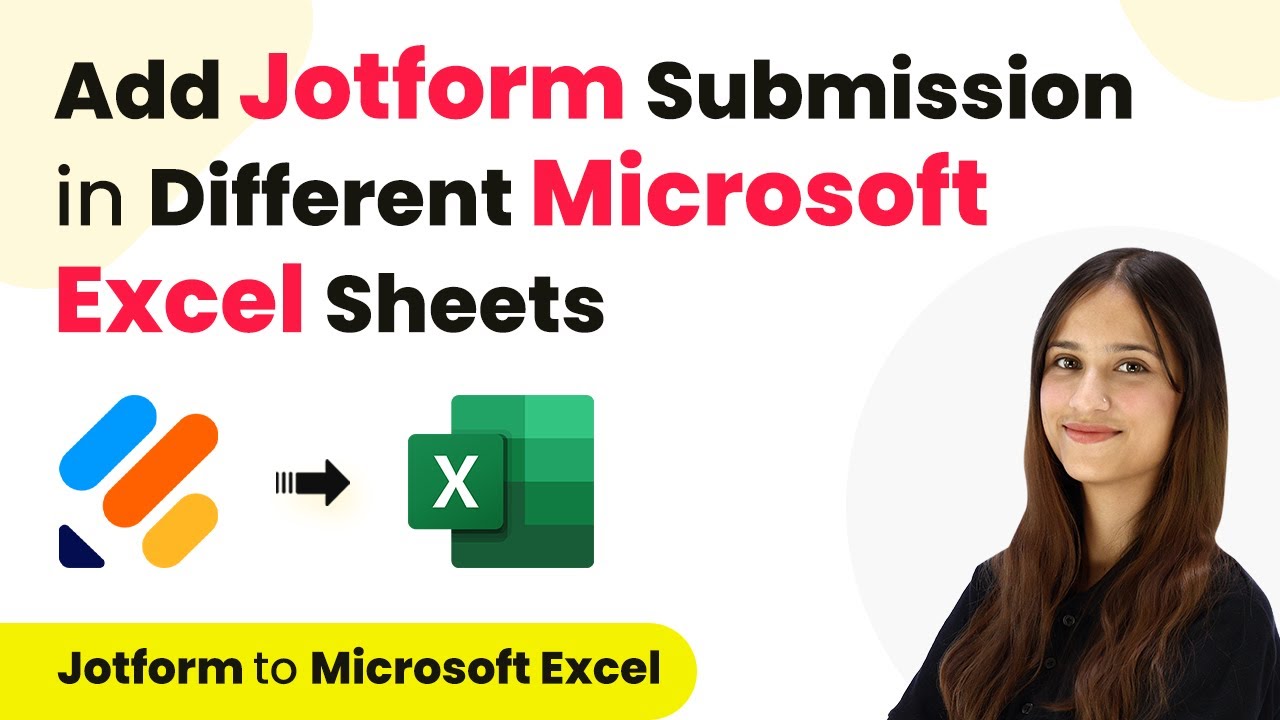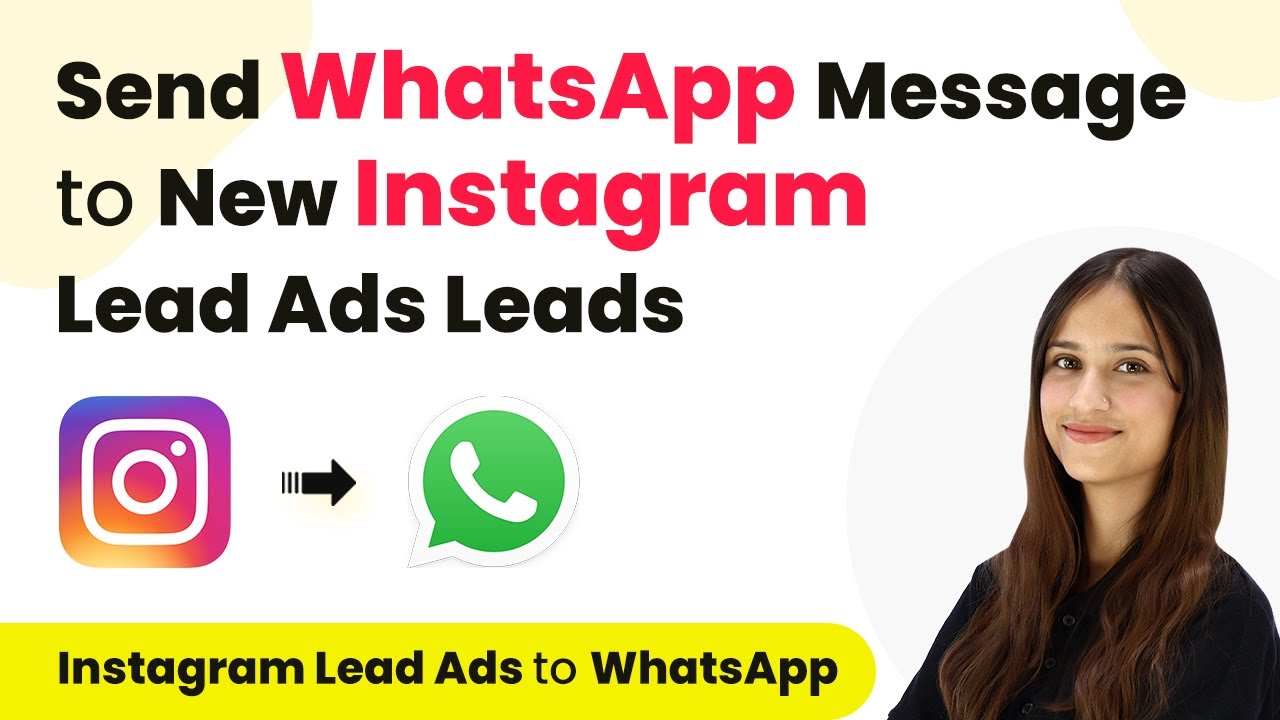Learn how to automate HubSpot contact and deal creation using Pabbly Connect with webhooks. Follow this detailed tutorial for seamless integration. Explore efficient methods for automating routine tasks with clear, concise instructions suited for both newcomers and experienced professionals.
Watch Step By Step Video Tutorial Below
1. Accessing Pabbly Connect for Integration
To begin automating contact and deal creation in HubSpot, you need to access Pabbly Connect. Start by visiting the Pabbly Connect website and signing in to your account. If you are a new user, you can sign up for free and get 100 tasks every month.
After logging in, you will see the dashboard with various Pabbly applications. Click on ‘Access Now’ under Pabbly Connect to start creating your workflow. This platform serves as the central hub for integrating applications, making it easy to set up automations.
2. Creating a Workflow in Pabbly Connect
Once you are in Pabbly Connect, the next step is to create a workflow. Click the ‘Create Workflow’ button located at the top right corner of the dashboard. A dialog box will appear requesting a name for your workflow.
- Name your workflow: ‘Automate Contact and Deal Creation in HubSpot from Webhook Response’.
- Select a folder to save your workflow, such as ‘HubSpot Automations’.
After naming your workflow and selecting a folder, click on ‘Create’. You will be directed to a page with two main sections: Trigger and Action. This is where the automation process begins, allowing you to link the webhook response to HubSpot actions.
3. Setting Up the Trigger Using Webhook by Pabbly
The first step in your workflow is to set up the trigger. For this integration, select ‘Webhook by Pabbly’ as the trigger application. This allows you to connect applications that are not natively integrated with Pabbly Connect. using Pabbly Connect
Choose the trigger event as ‘Catch Webhook’. Pabbly Connect will provide you with a unique webhook URL. Copy this URL, as it will be used to connect with your form builder application. In this tutorial, we will use Pabbly Form Builder as an example.
- Access your Pabbly Form Builder dashboard.
- Navigate to the ‘Integration’ section and select ‘Webhooks’.
- Click on ‘Add Webhook’ and paste the copied URL, then save the webhook.
Now your webhook is set up and ready to receive responses. When a form is submitted in Pabbly Form Builder, the response will be sent to Pabbly Connect, where it can be processed further.
4. Creating Contacts and Deals in HubSpot Using Pabbly Connect
After setting up the trigger, the next step is to configure the action. For this, select HubSpot as the action application in Pabbly Connect. Choose the action event as ‘Create a Contact’. This will allow you to automatically create a contact in your HubSpot account based on the data received from the webhook.
Connect your HubSpot account to Pabbly Connect by clicking on ‘Connect’. If prompted, add a new connection and authorize Pabbly Connect to access your HubSpot account. Once connected, you will be asked to map the data fields from the webhook response to the HubSpot contact fields.
Map the first name, last name, email, and phone number fields. Click on ‘Save and send test request’ to verify that the contact is created successfully.
After successfully creating the contact, you can proceed to create a deal by selecting HubSpot again as the action application. Choose the action event ‘Create a Deal’ and fill in the necessary details, including the deal name and amount. This completes the setup for automating contact and deal creation.
5. Associating the Deal with the Contact in HubSpot
The final step in your automation is to associate the created deal with the contact in HubSpot. In Pabbly Connect, add another action step and select HubSpot as the action application. Choose the action event ‘Associate Deal with Contact’.
Map the deal ID and contact ID from the previous steps to the respective fields. This ensures that the deal is linked to the correct contact. After mapping the IDs, click on ‘Save and send test request’ to finalize the association.
Once the test request is successful, you can check your HubSpot account to verify that the deal is now associated with the created contact. This integration allows you to automate the process of creating contacts and deals efficiently using Pabbly Connect.
Conclusion
In this tutorial, we demonstrated how to use Pabbly Connect to automate the creation of contacts and deals in HubSpot from webhook responses. By following these steps, you can streamline your workflow and enhance productivity.
Ensure you check out Pabbly Connect to create business automation workflows and reduce manual tasks. Pabbly Connect currently offer integration with 2,000+ applications.
- Check out Pabbly Connect – Automate your business workflows effortlessly!
- Sign Up Free – Start your journey with ease!
- 10,000+ Video Tutorials – Learn step by step!
- Join Pabbly Facebook Group – Connect with 21,000+ like minded people!