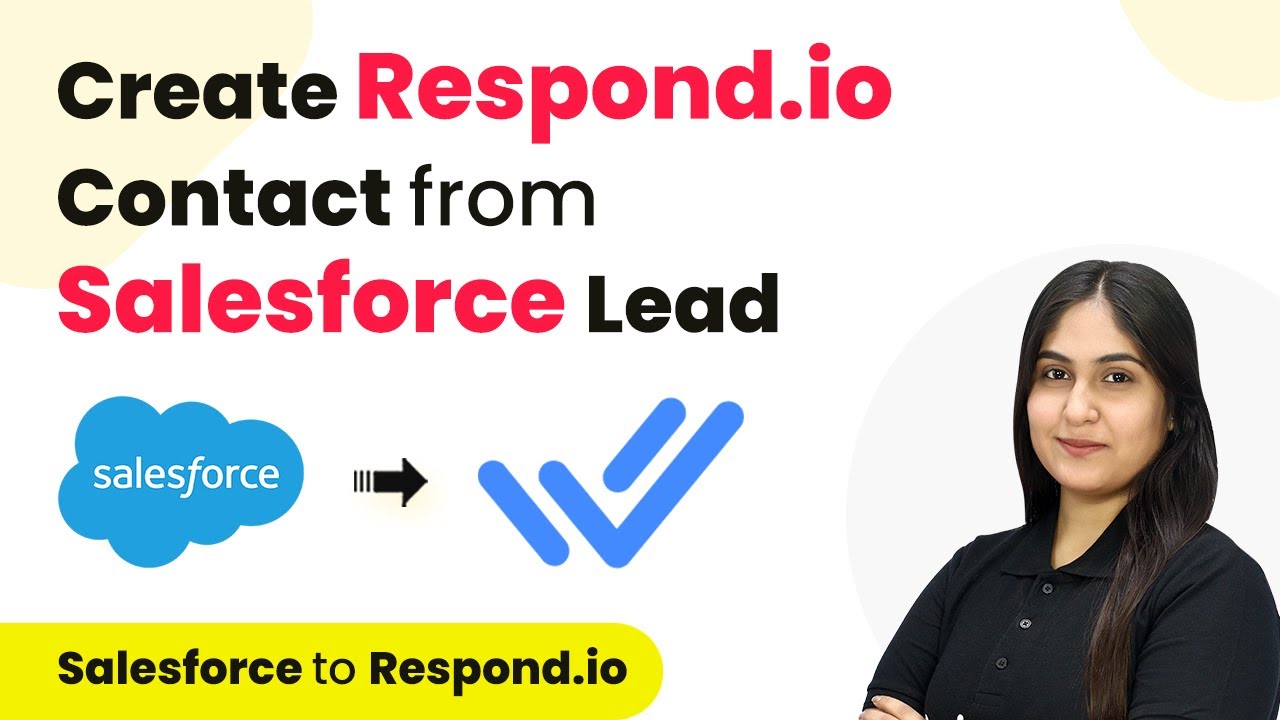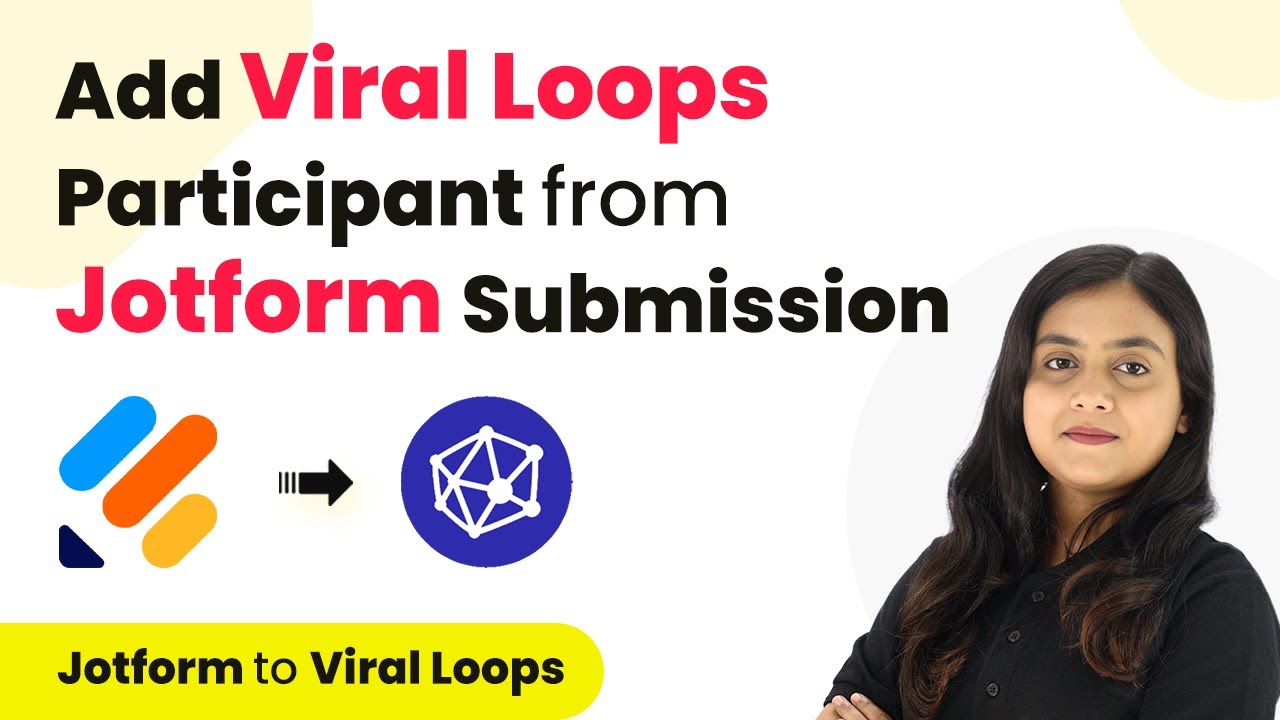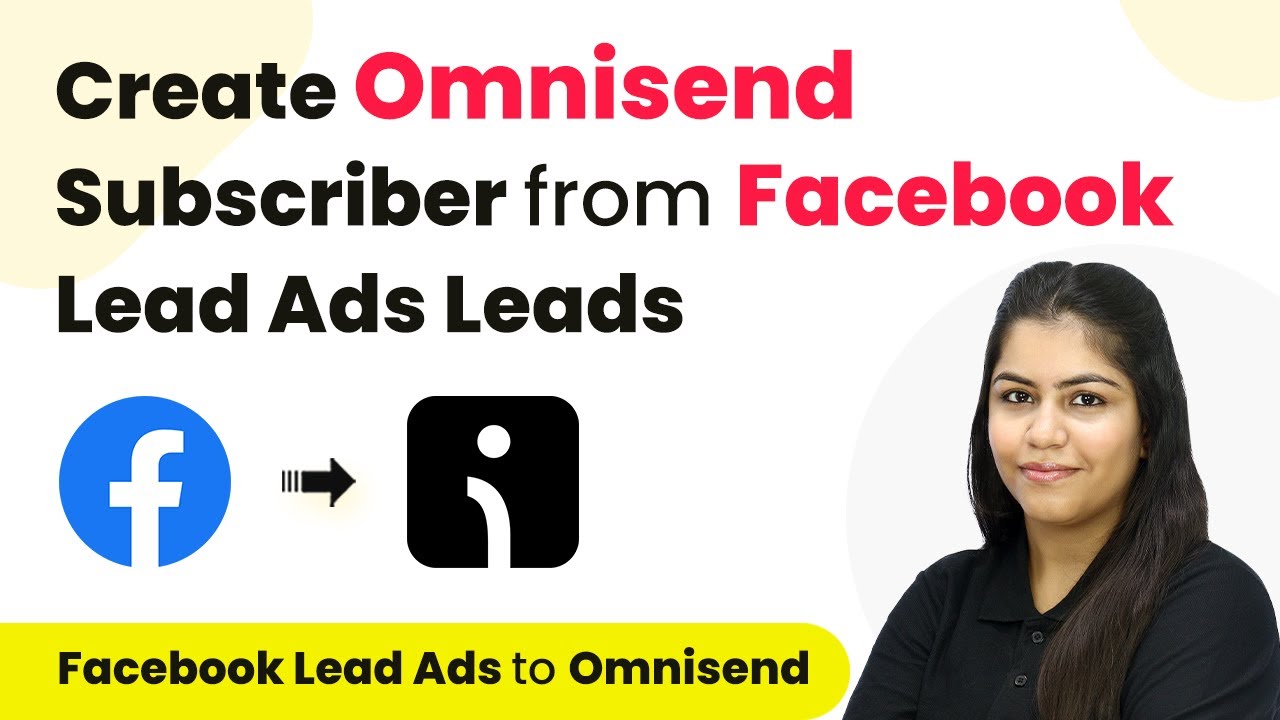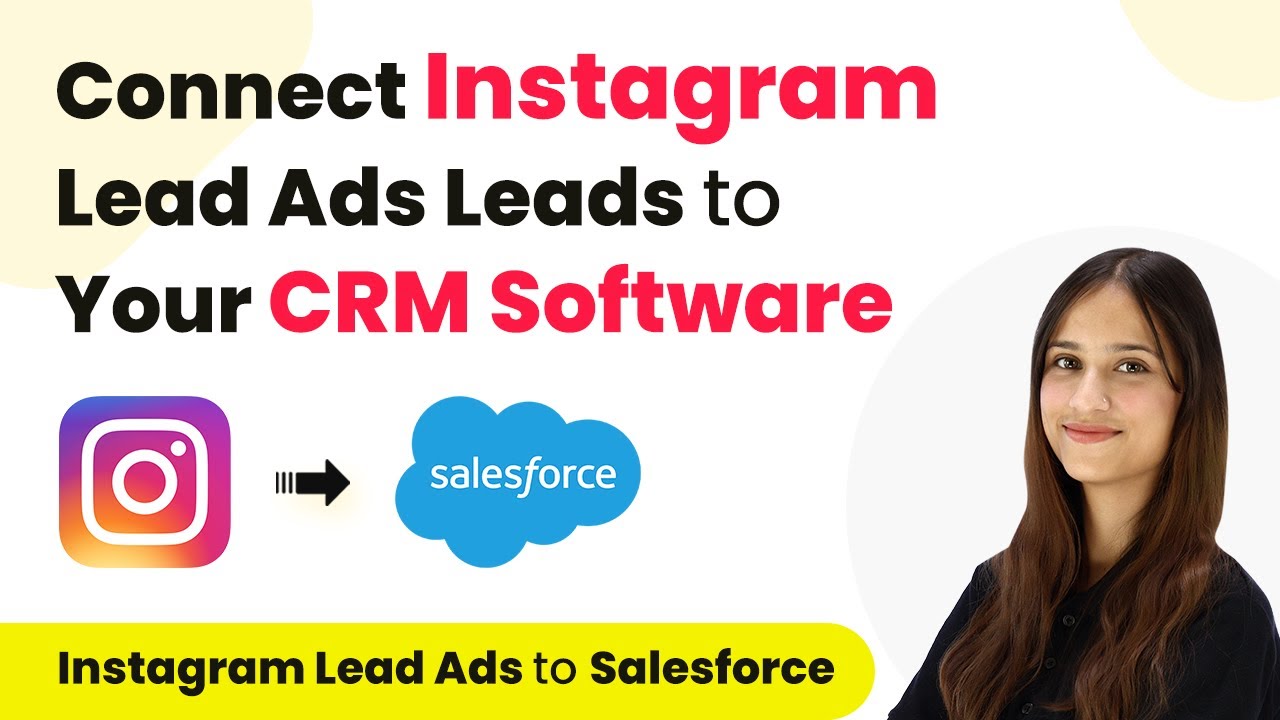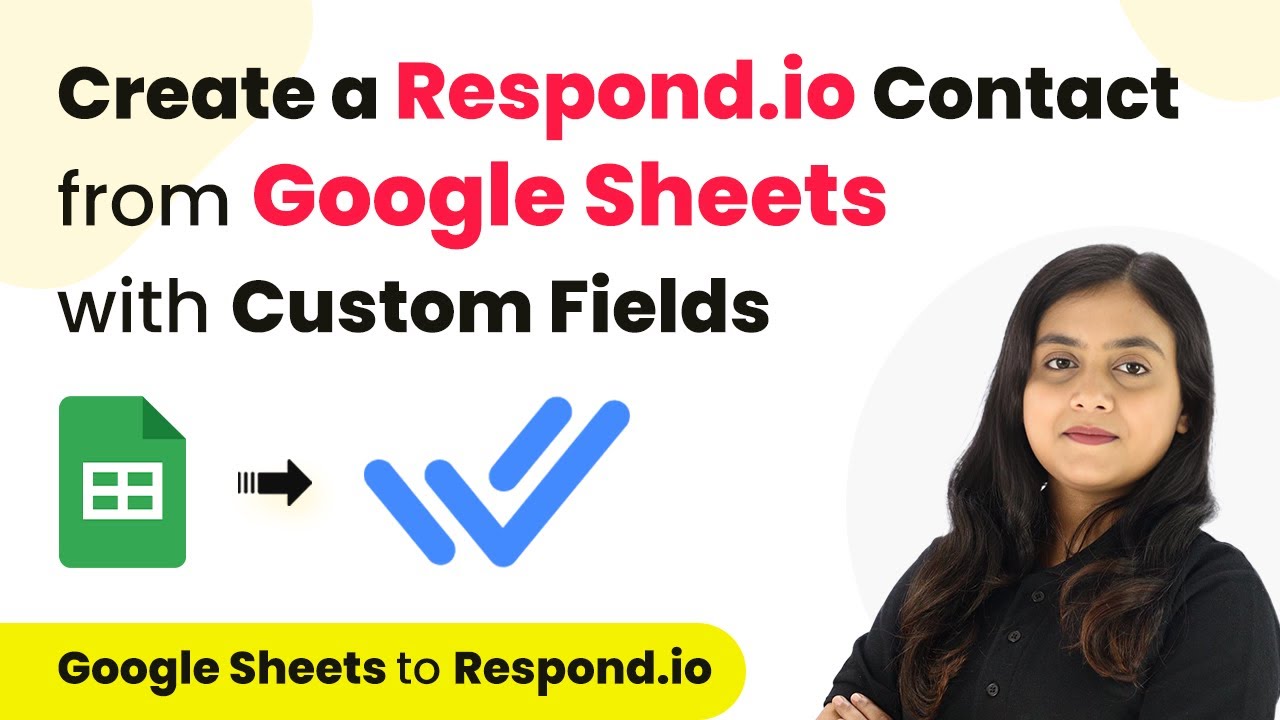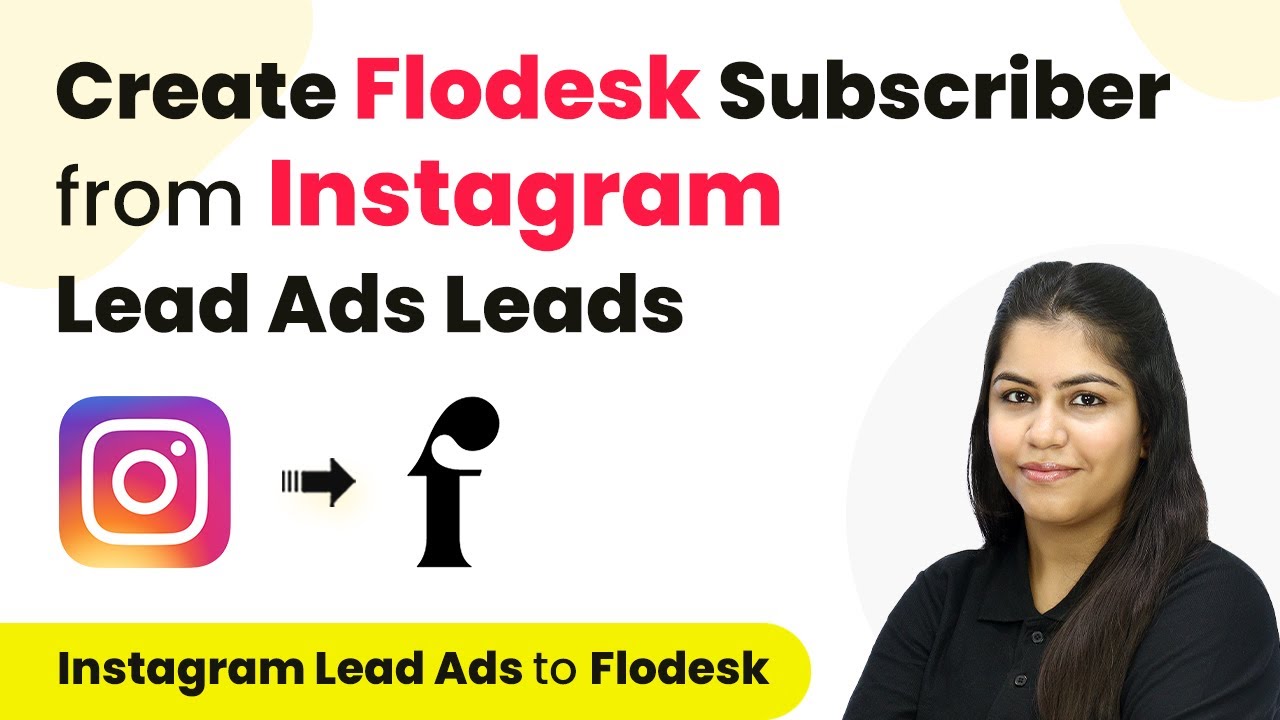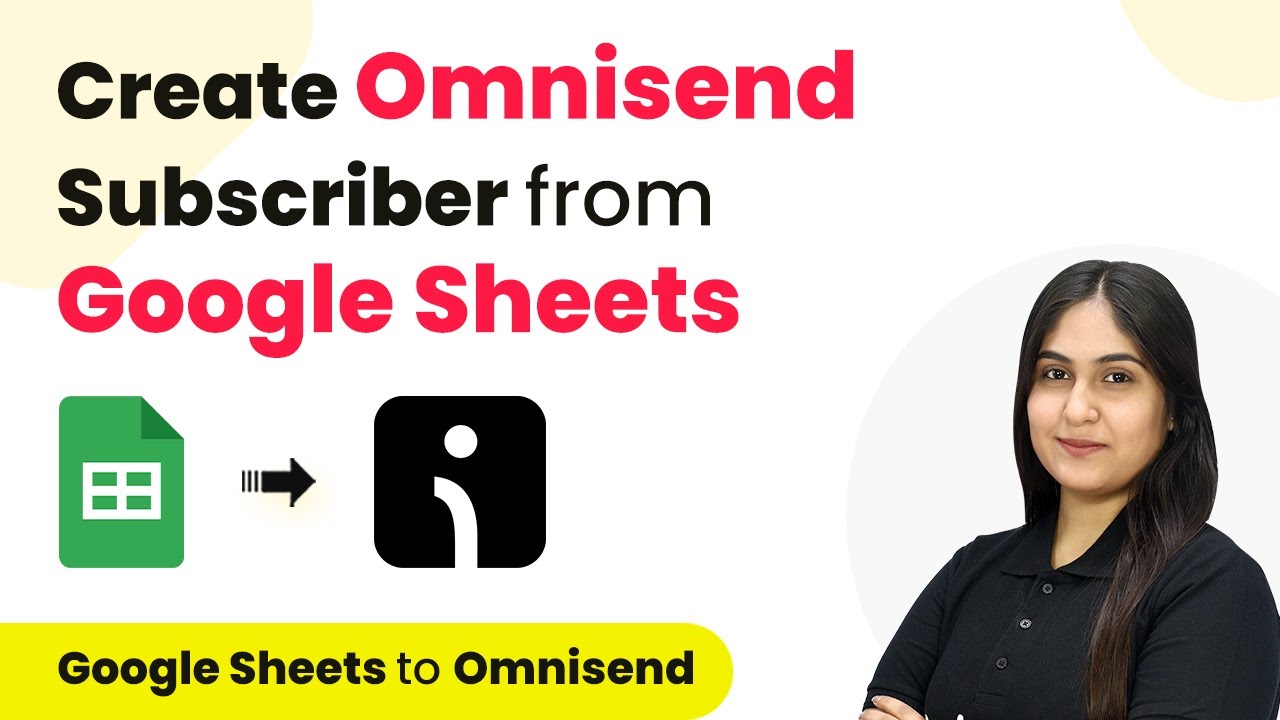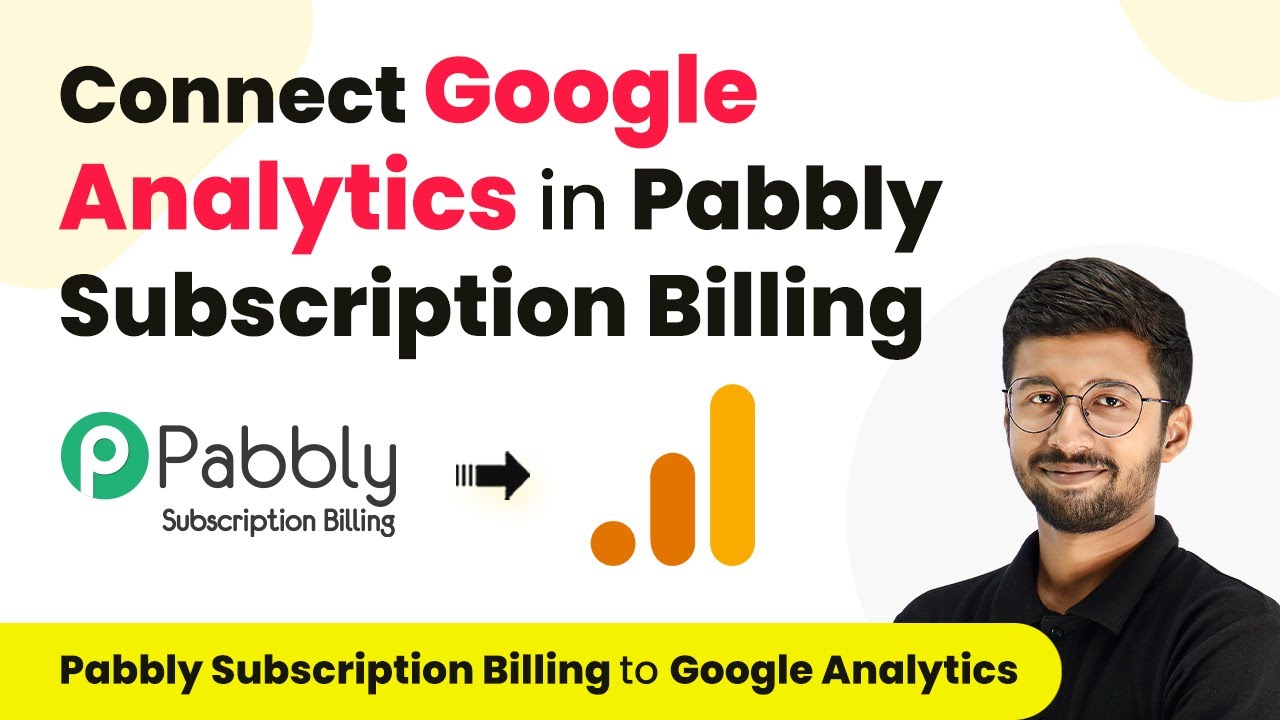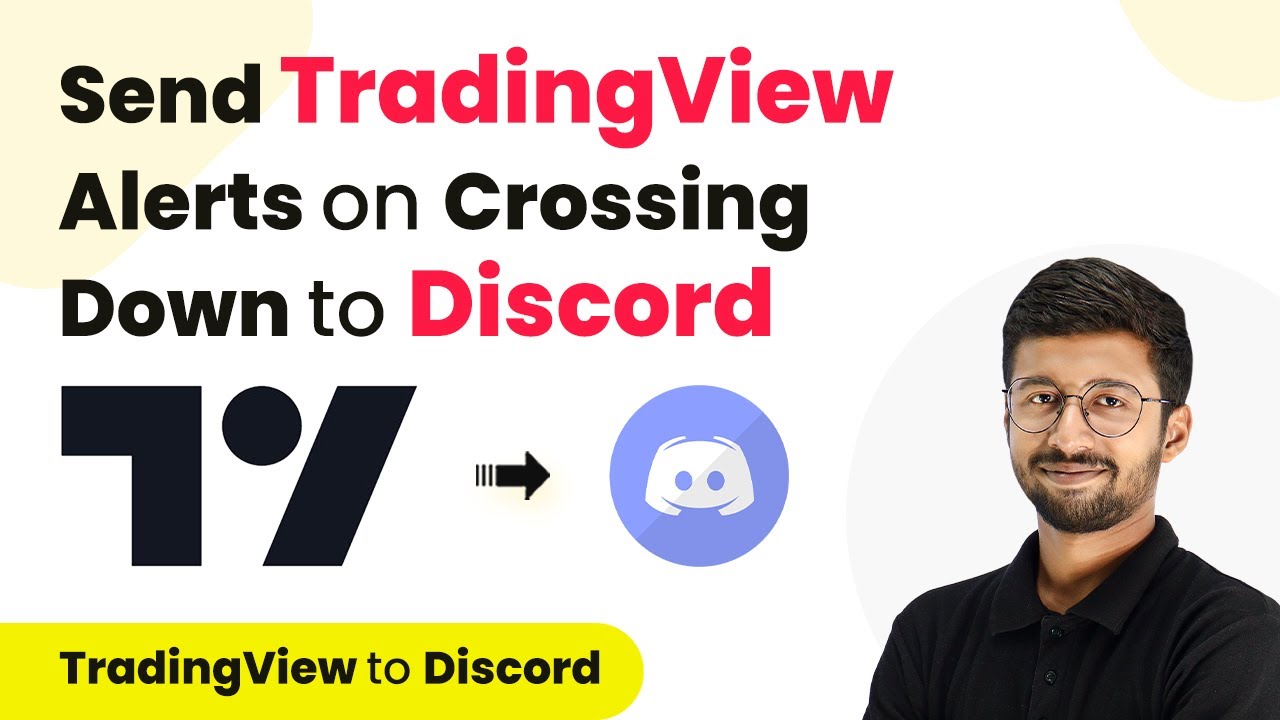Learn how to automate resource tracking using Pabbly Connect to integrate Google Forms and Google Chat for efficient resource management. Eliminate manual repetitive tasks from your workflow. Discover proven automation methods with intuitive steps designed for efficiency-minded professionals.
Watch Step By Step Video Tutorial Below
1. Accessing Pabbly Connect for Automation
To start automating resource tracking, the first step is to access Pabbly Connect. Open a new tab and search for Pabbly Connect by entering ‘Pabbly.com/connect’ in your browser. This platform is essential for integrating various applications, including Google Forms and Google Chat.
If you don’t have an account, click on the ‘Sign Up for Free’ button. This process takes only two minutes and gives you 100 free tasks each month. If you already have an account, simply log in to access the dashboard and create workflows.
2. Creating a New Workflow in Pabbly Connect
Once logged into Pabbly Connect, you’ll see the dashboard where you can manage your workflows. Click on the ‘Create Workflow’ button to start a new project. Name your workflow something descriptive, like ‘Automate Resource Tracking’.
- Select the appropriate folder to save your workflow.
- Click ‘Create’ to proceed to the workflow settings.
In this section, you will set up the trigger and action components of your workflow. The trigger will be Google Forms, which starts the process when a new response is received.
3. Setting Up the Trigger with Google Forms
The next step in Pabbly Connect is to configure the trigger. Select Google Forms as your trigger application. You will then need to choose the trigger event, which is ‘New Response Received’. This event activates the workflow whenever a new form submission occurs.
To connect Google Forms with Pabbly Connect, you will need to copy the webhook URL provided by Pabbly. This URL acts as a bridge between Google Forms and Pabbly Connect. Go to your Google Form and set it up to send responses to this webhook URL.
4. Linking Google Sheets for Data Management
After setting up the trigger, you will need to link Google Sheets to manage the data collected from Google Forms. Each form response is recorded in a Google Sheet, which allows you to keep track of all requests efficiently. In your Google Sheet, go to ‘Extensions’ and look for the Pabbly Connect add-on. using Pabbly Connect
- Install the Pabbly Connect add-on if you haven’t done so.
- Paste the webhook URL into the setup options of the add-on.
- Set the trigger column to the final data column in your spreadsheet.
Once you have configured these settings, click ‘Submit’ to finalize your setup. This integration ensures that every new form submission will trigger an action in Pabbly Connect.
5. Sending Notifications to Google Chat
With the trigger and data management set up, the final step is to configure the action to send notifications to Google Chat. In Pabbly Connect, select Google Chat as the action application and choose ‘Create Message’ as the action event.
To send a message, you will need the chat webhook URL from your Google Chat space. Add the webhook URL in Pabbly Connect and craft the message you want to send, including all relevant details from the form submission. Use the mapping feature in Pabbly Connect to dynamically insert the information from the Google Form responses into your message.
Conclusion
By following these steps, you can successfully automate resource tracking using Pabbly Connect. This integration between Google Forms and Google Chat streamlines communication and ensures that all resource requests are handled efficiently. Automating these processes saves time and enhances productivity across your organization.
Ensure you check out Pabbly Connect to create business automation workflows and reduce manual tasks. Pabbly Connect currently offer integration with 2,000+ applications.
- Check out Pabbly Connect – Automate your business workflows effortlessly!
- Sign Up Free – Start your journey with ease!
- 10,000+ Video Tutorials – Learn step by step!
- Join Pabbly Facebook Group – Connect with 21,000+ like minded people!