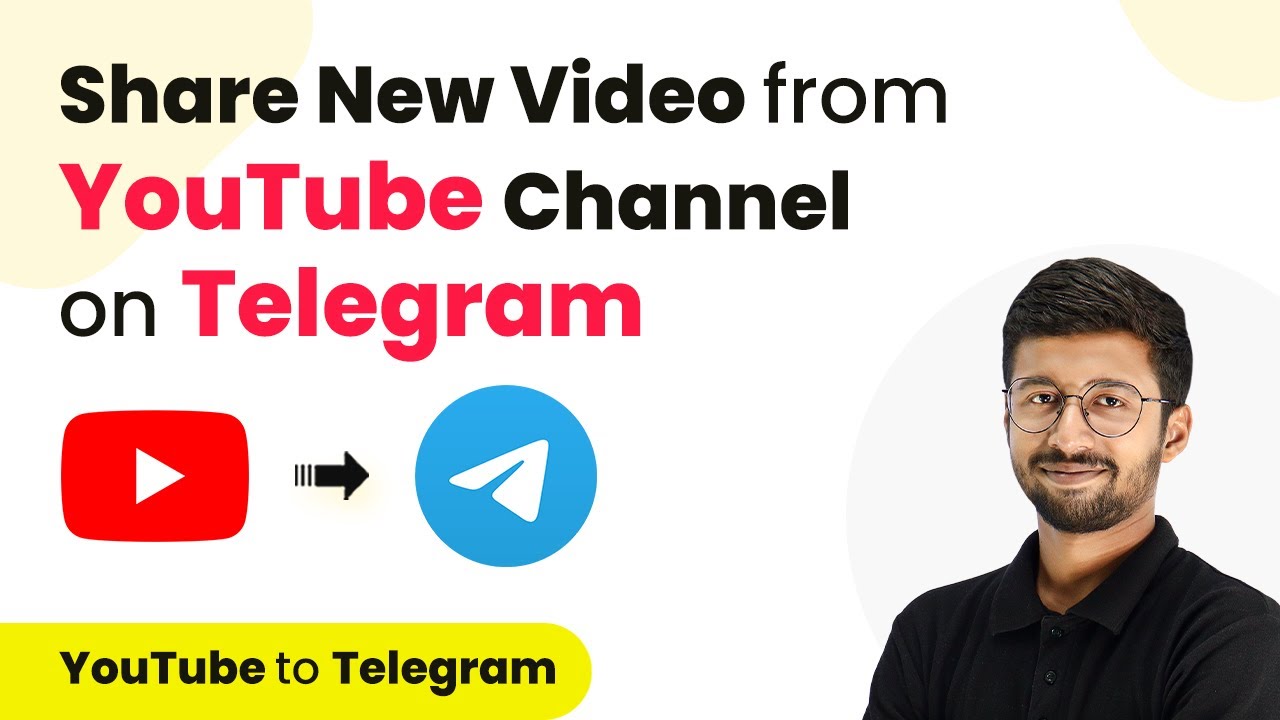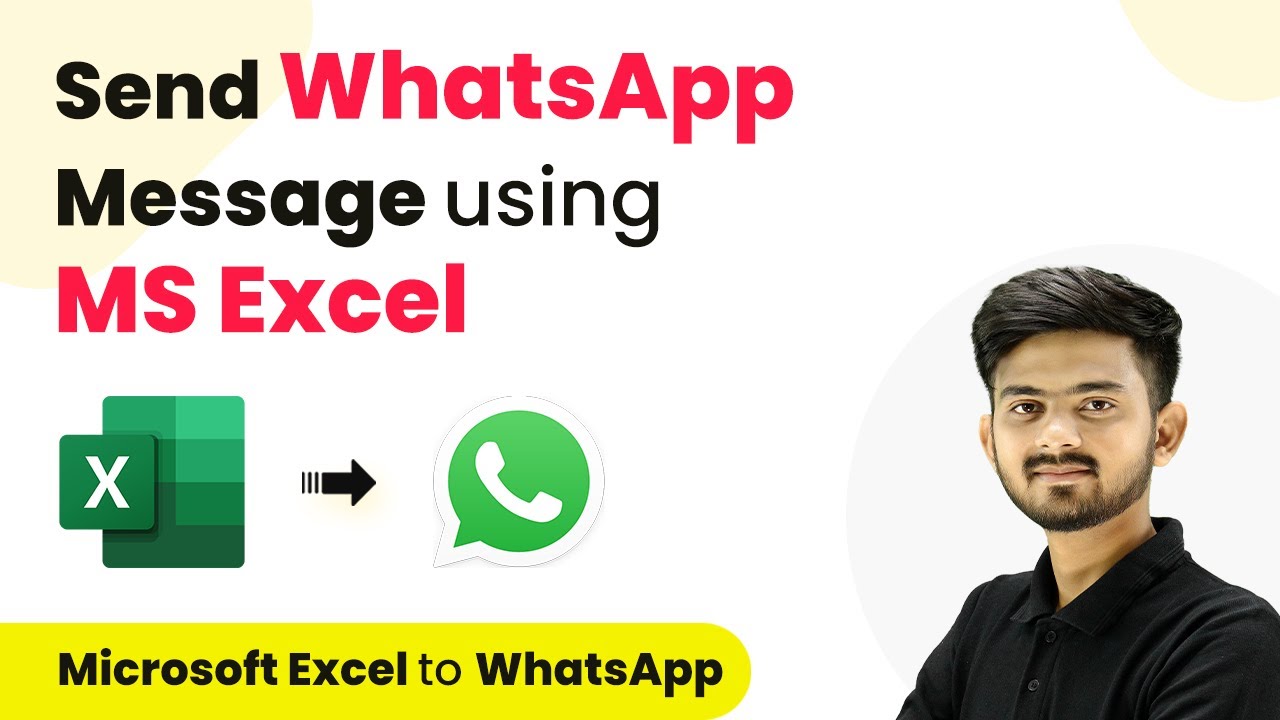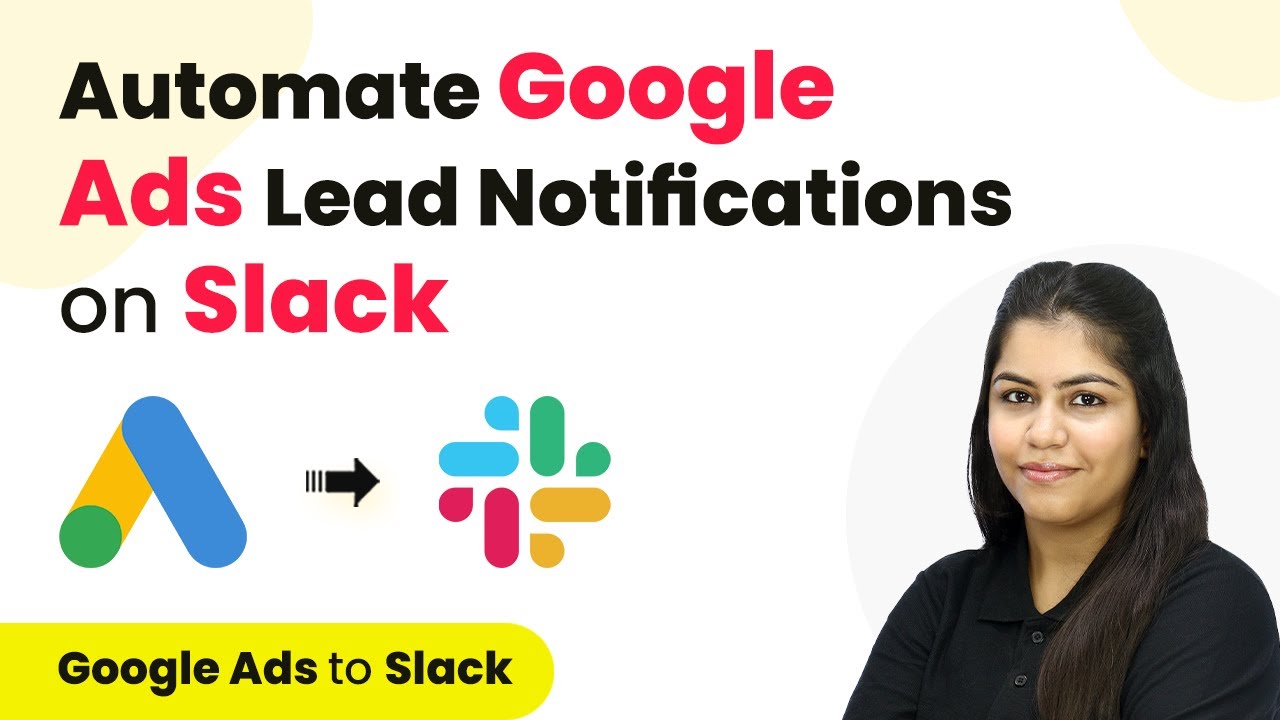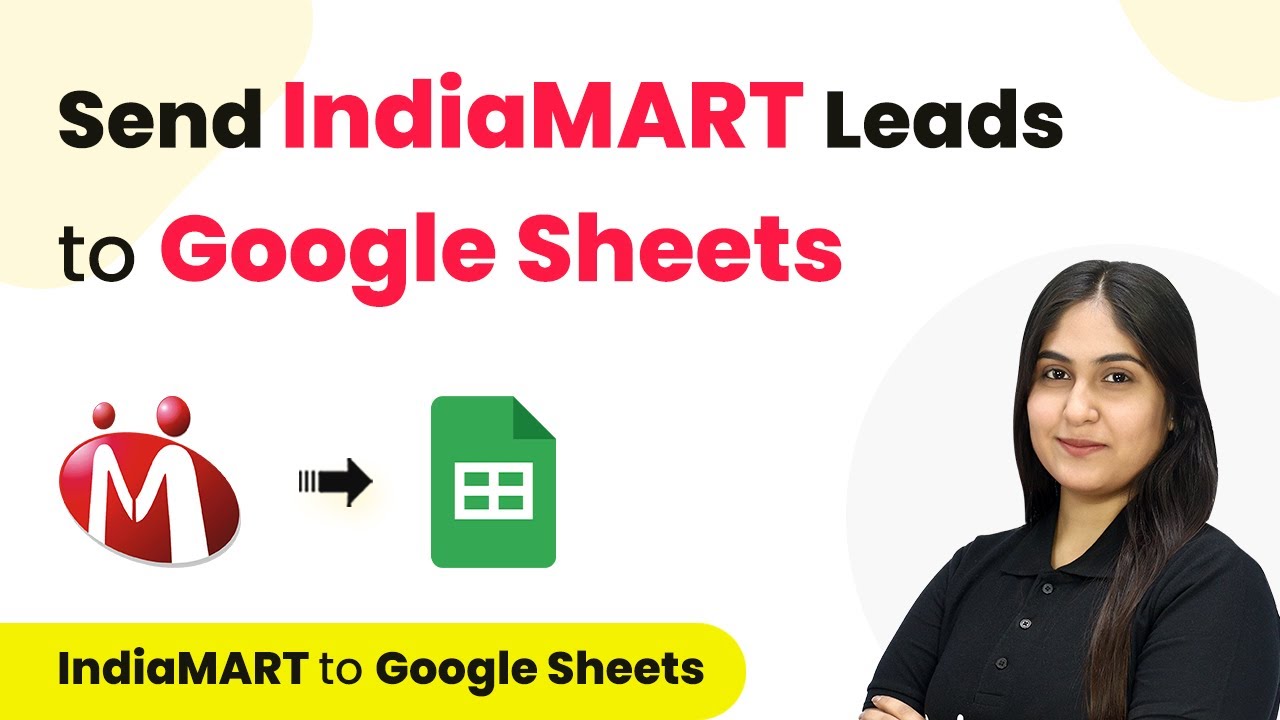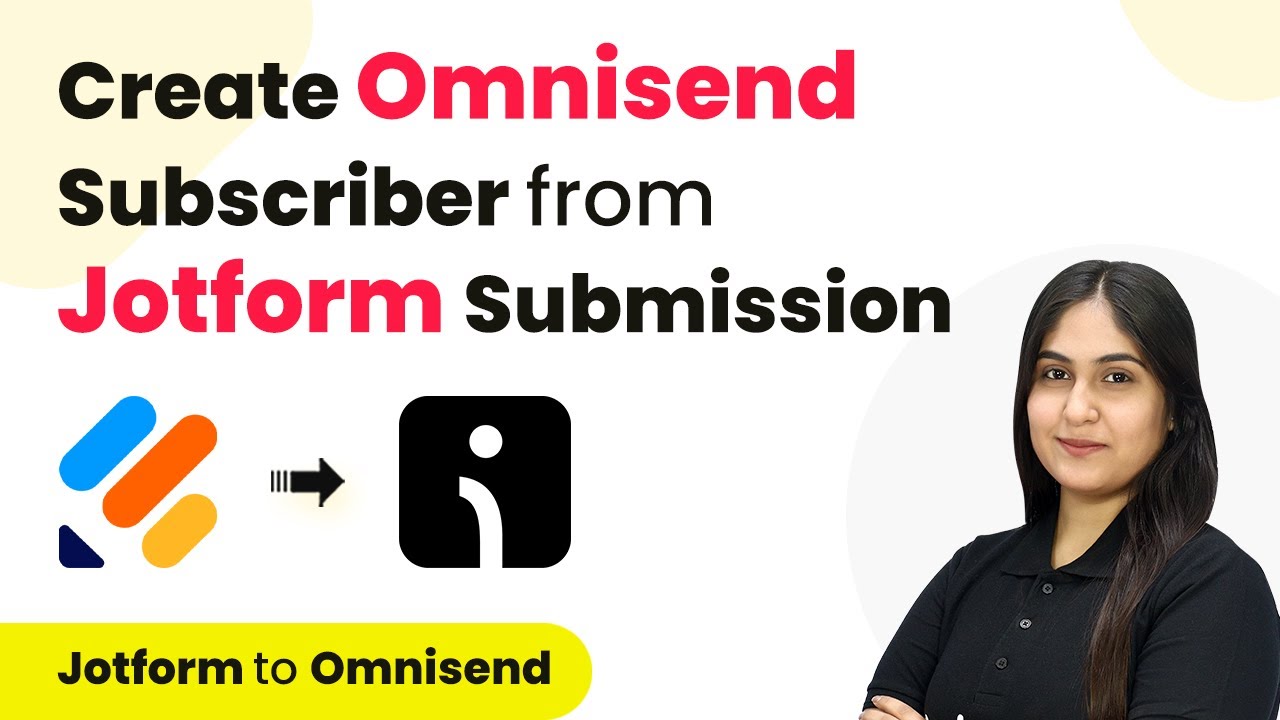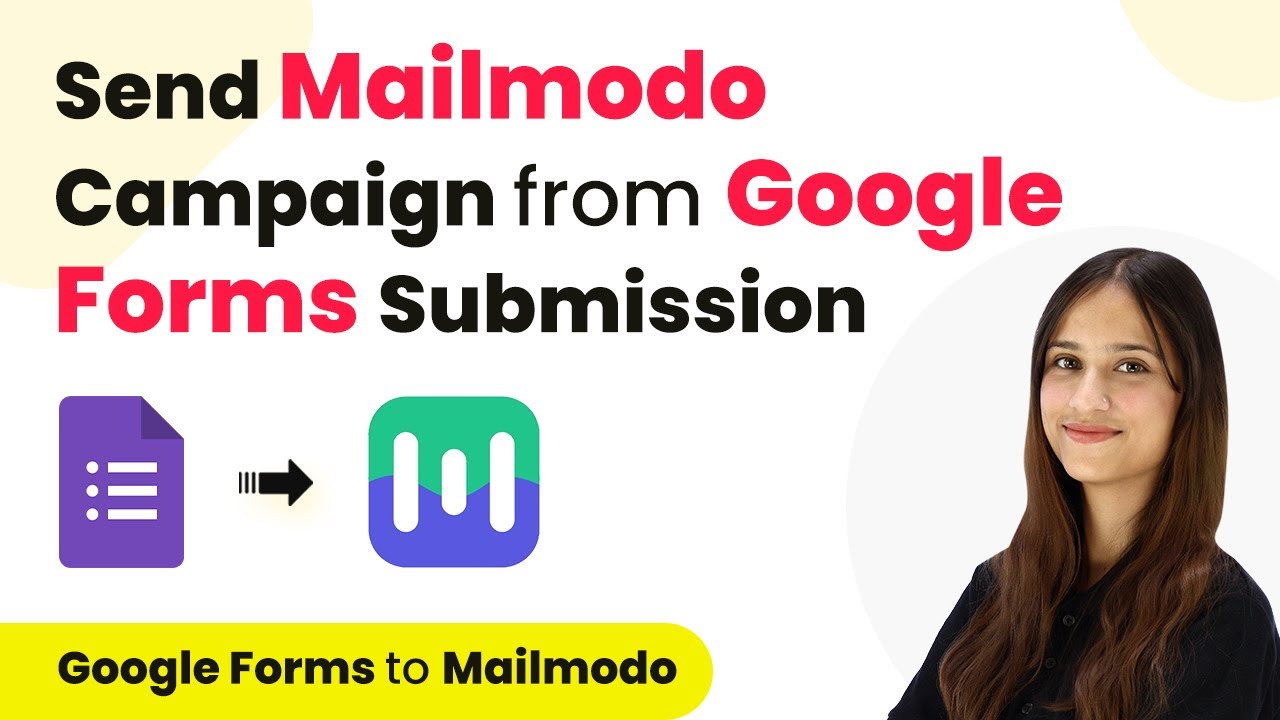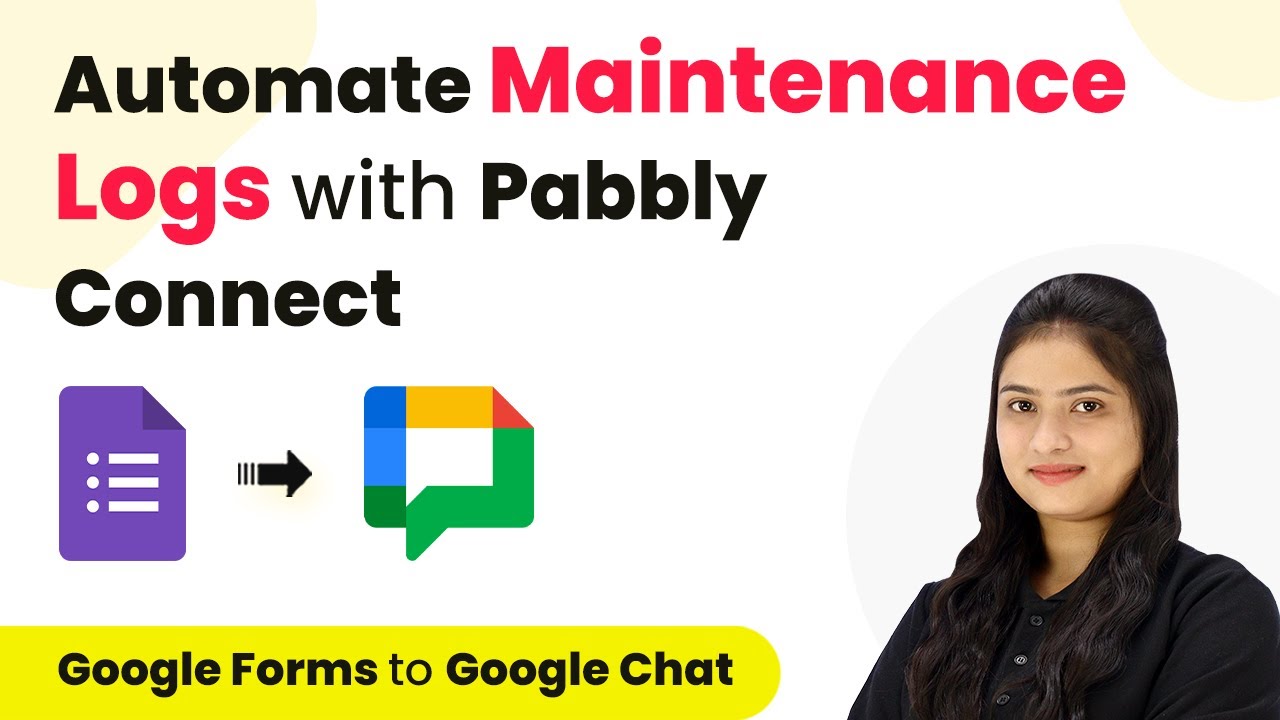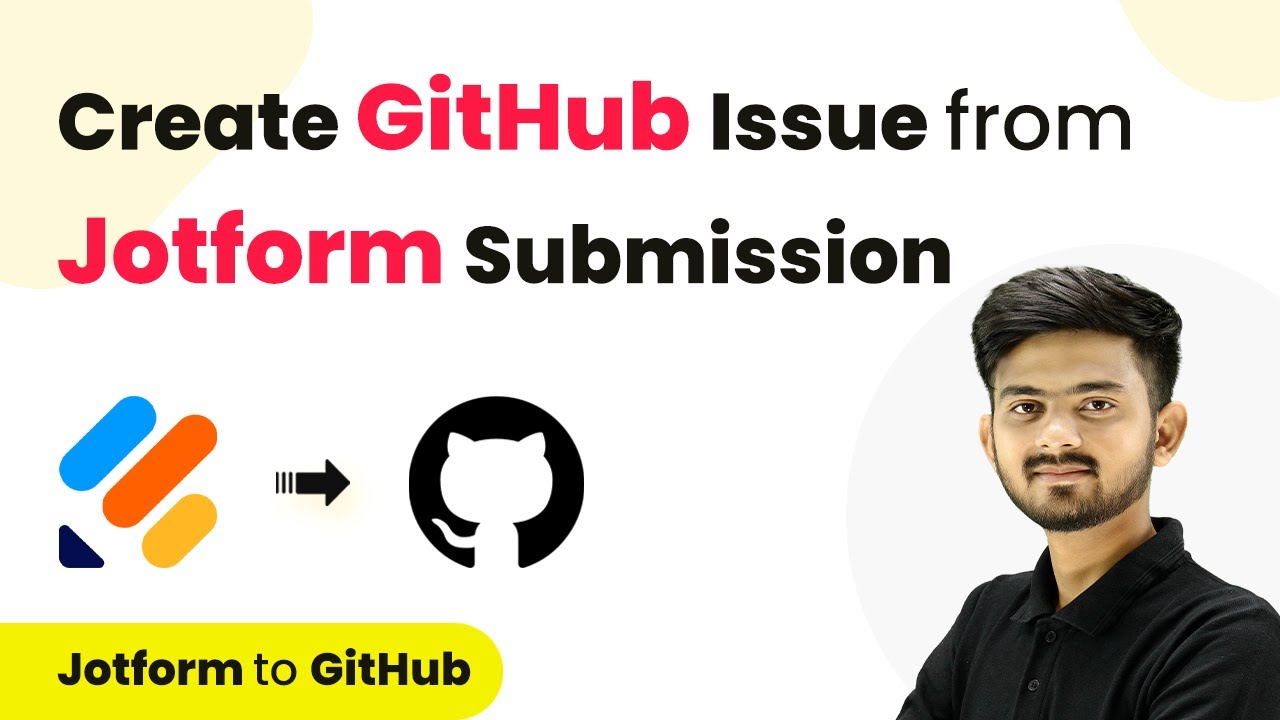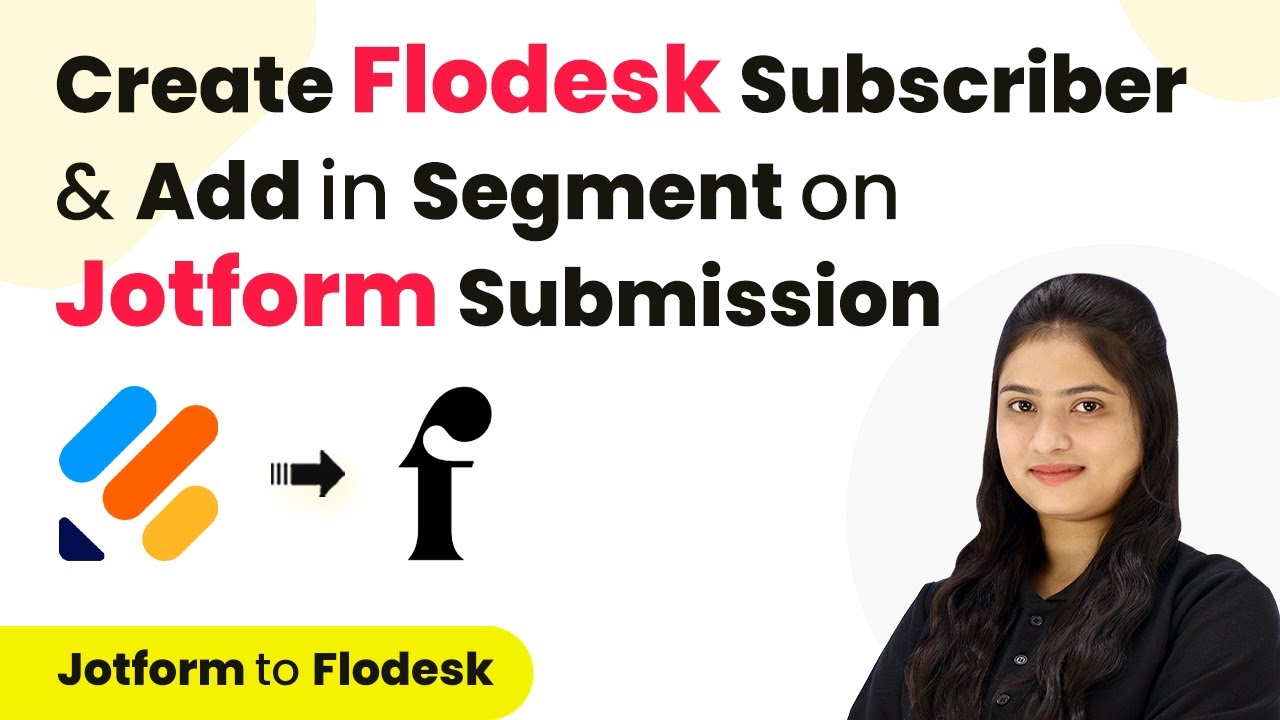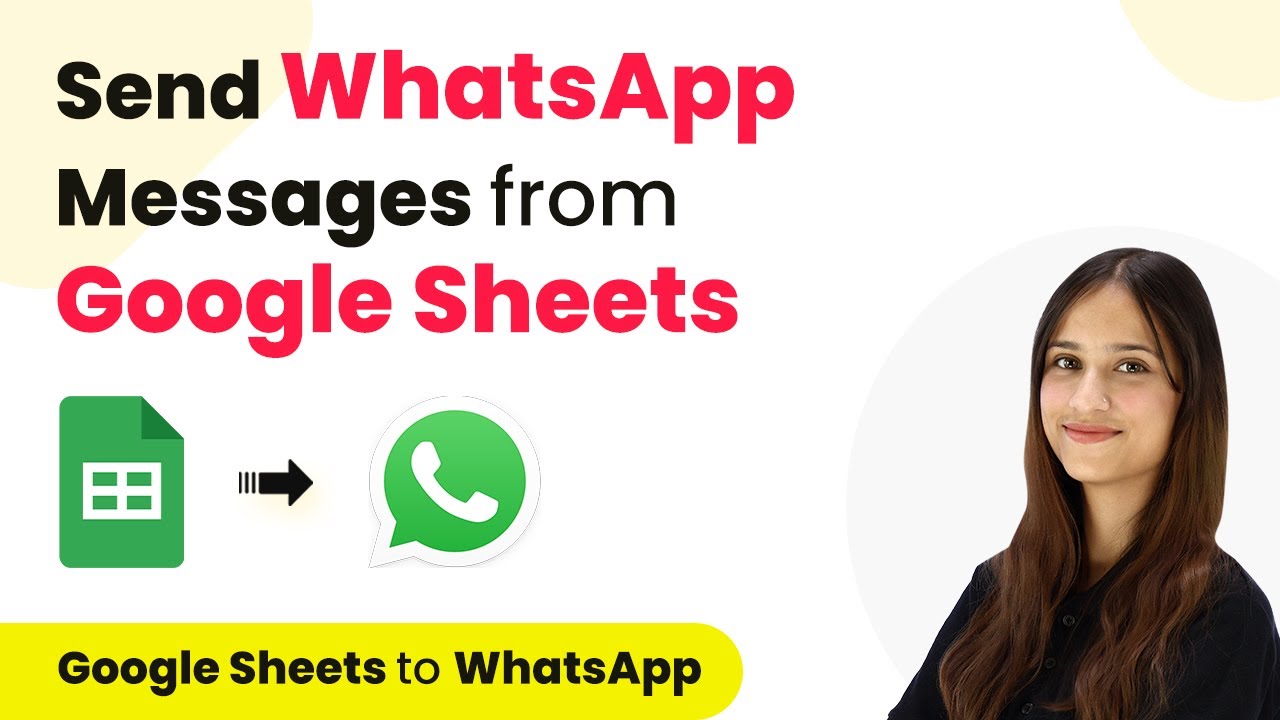Learn how to automate sharing new YouTube videos to Telegram using Pabbly Connect. Step-by-step tutorial with detailed instructions. Explore efficient methods for automating routine tasks with clear, concise instructions suited for both newcomers and experienced professionals.
Watch Step By Step Video Tutorial Below
1. Access Pabbly Connect for YouTube and Telegram Integration
To share new videos from your YouTube channel on Telegram, you first need to access Pabbly Connect. Start by going to your browser and searching for Pabbly.com/connect. Once there, you will find options to either sign in if you are an existing user or sign up for a free account if you are new.
After signing in, you will be directed to the Pabbly Connect dashboard. Here, you can create an automation workflow that connects your YouTube channel to your Telegram account. This integration allows you to automate the sharing of new video details directly to your Telegram community.
2. Create a Workflow in Pabbly Connect
In this step, you will create a workflow in Pabbly Connect to automate the sharing process. Click the ‘Create Workflow’ button and name it appropriately, such as ‘YouTube to Telegram’. Select the folder where you want to save this automation and click on ‘Create’.
Once created, you will see two windows: the trigger window and the action window. The trigger window is where you will set up the event that starts the automation, while the action window is where you will define what happens after the trigger. This is where Pabbly Connect plays a crucial role in connecting both applications.
3. Set Up YouTube as the Trigger in Pabbly Connect
To set up the trigger, you will need to choose YouTube as the application in the trigger window of Pabbly Connect. Select the trigger event as ‘New Video in Channel’. This event will notify Pabbly Connect whenever a new video is published on your YouTube channel.
- Choose YouTube from the app list.
- Select ‘New Video in Channel’ as the trigger event.
- Connect your YouTube account by clicking on ‘Connect’ and follow the prompts.
After connecting your YouTube account, you will need to select the channel from which to capture new videos. Once you have selected the channel, click on ‘Save and Send Test Request’ to test the connection. This will ensure that Pabbly Connect can successfully receive the latest video details from your YouTube channel.
4. Send Video Details to Telegram Using Pabbly Connect
Next, you will set up the action that sends the video details to Telegram. In the action window, search for Telegram Bot and choose it as the application. Select the action event as ‘Send a Text Message’. This action will use the details retrieved from YouTube to post a message on your Telegram channel.
To connect Telegram with Pabbly Connect, you will need to create a bot using BotFather in Telegram. Once the bot is created, copy the bot token and paste it into Pabbly Connect. After connecting, you’ll need to specify the chat ID of your Telegram channel or group where the message will be sent.
- Create a bot in Telegram using BotFather.
- Copy the bot token and paste it into Pabbly Connect.
- Specify the chat ID where messages will be sent.
Once all details are filled in, click on ‘Save and Send Test Request’. If everything is set up correctly, you will see the message posted in your Telegram channel, confirming that Pabbly Connect has successfully integrated YouTube with Telegram.
5. Conclusion: Automate Your YouTube to Telegram Sharing with Pabbly Connect
By following these steps, you can efficiently automate the sharing of new videos from your YouTube channel to your Telegram community using Pabbly Connect. This integration not only saves time but also keeps your audience engaged with timely updates on your latest content.
Ensure you check out Pabbly Connect to create business automation workflows and reduce manual tasks. Pabbly Connect currently offer integration with 2,000+ applications.
- Check out Pabbly Connect – Automate your business workflows effortlessly!
- Sign Up Free – Start your journey with ease!
- 10,000+ Video Tutorials – Learn step by step!
- Join Pabbly Facebook Group – Connect with 21,000+ like minded people!
With Pabbly Connect, you can easily manage workflows between YouTube and Telegram, ensuring that your community never misses out on your new videos. Start automating today and enhance your communication with your audience seamlessly!