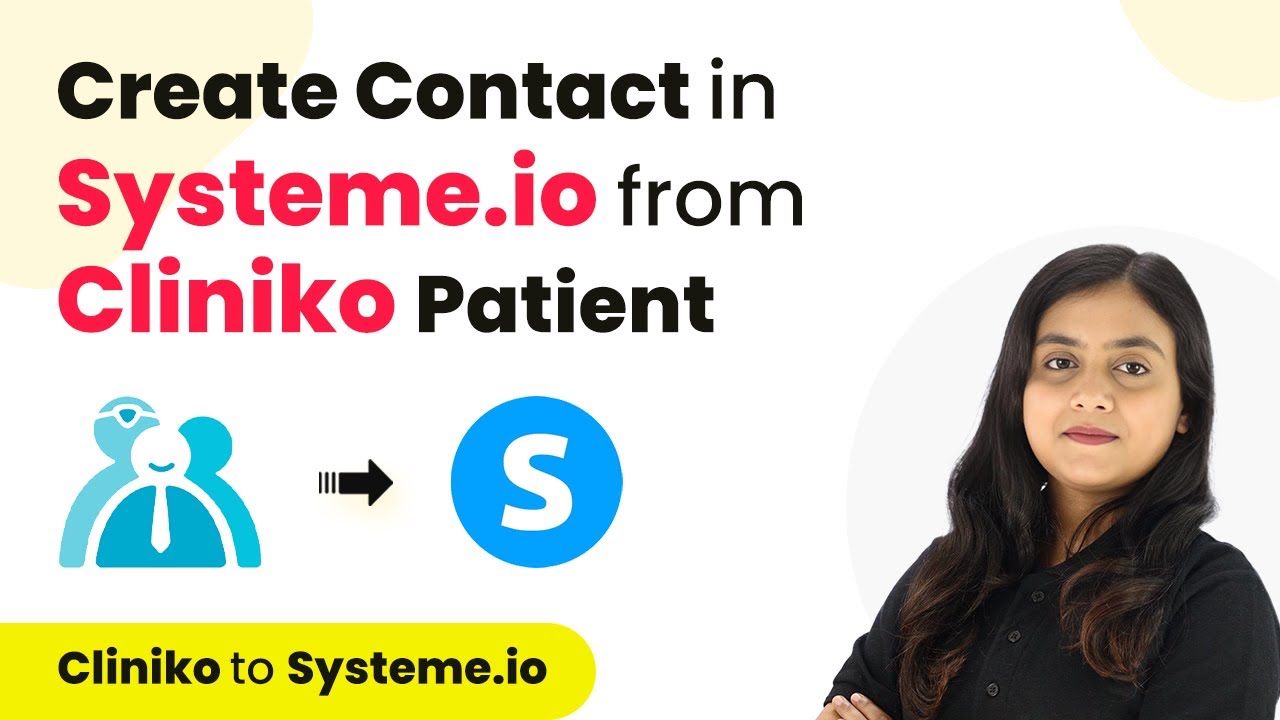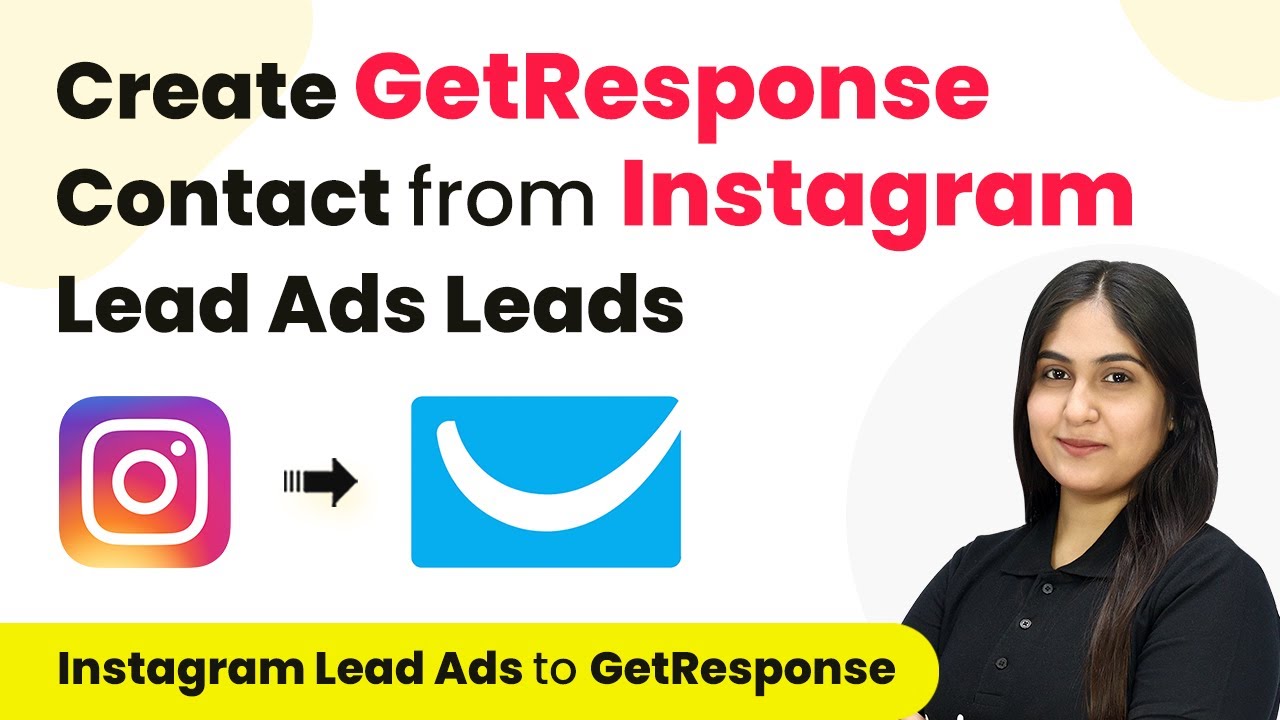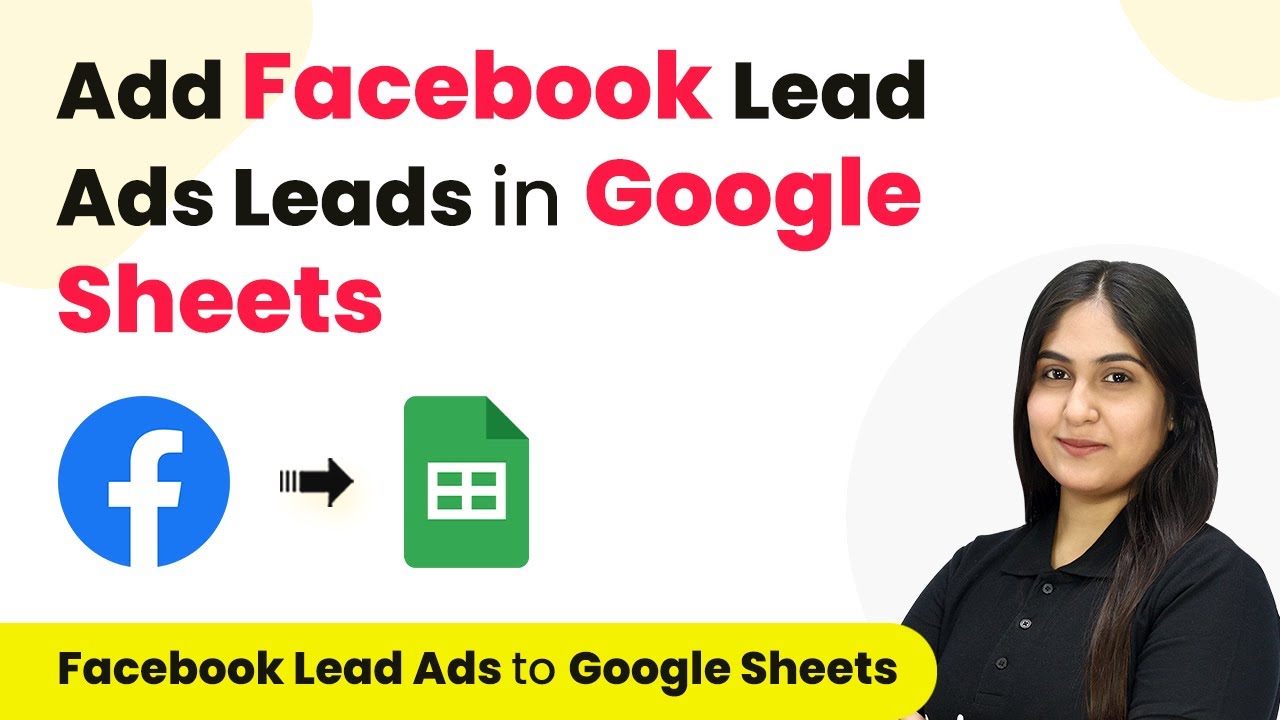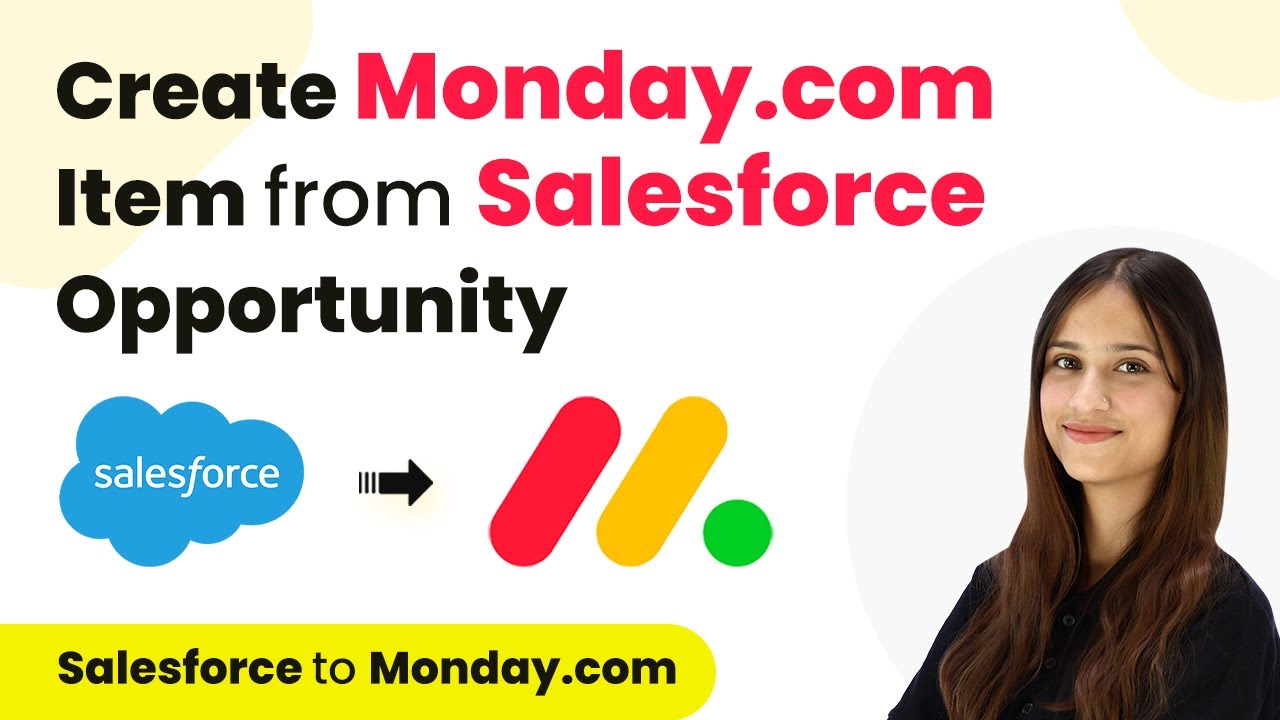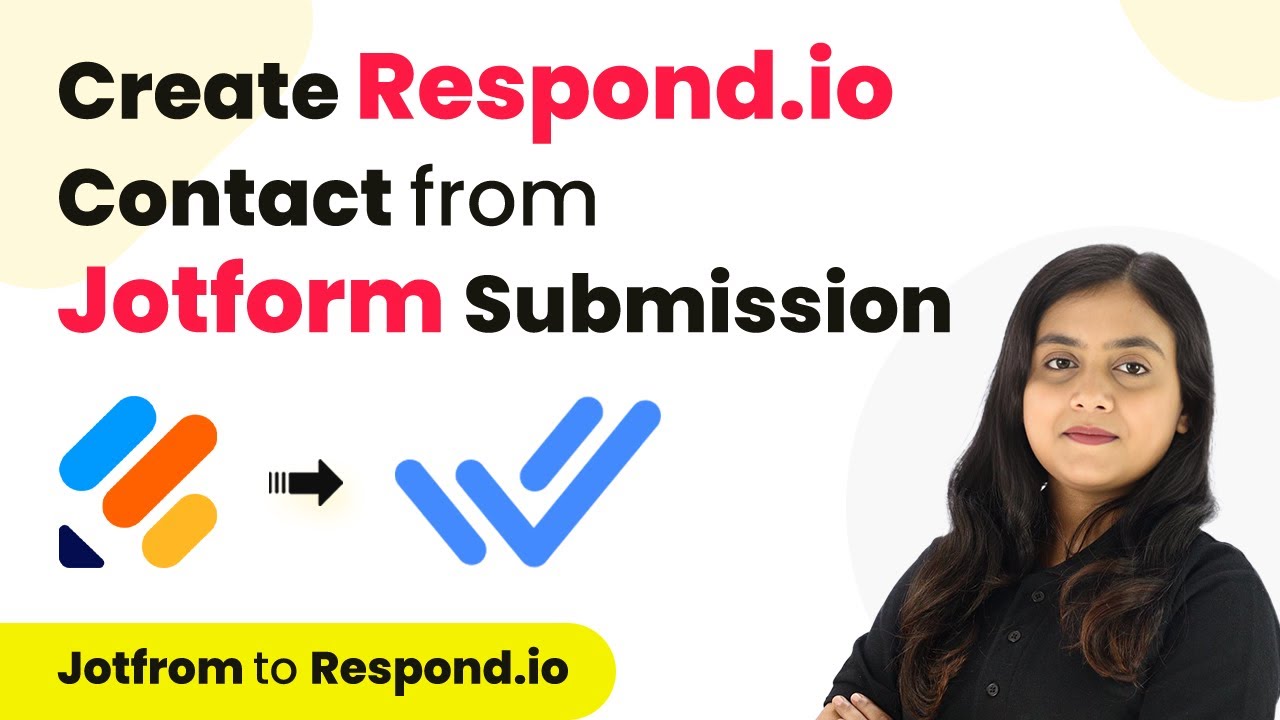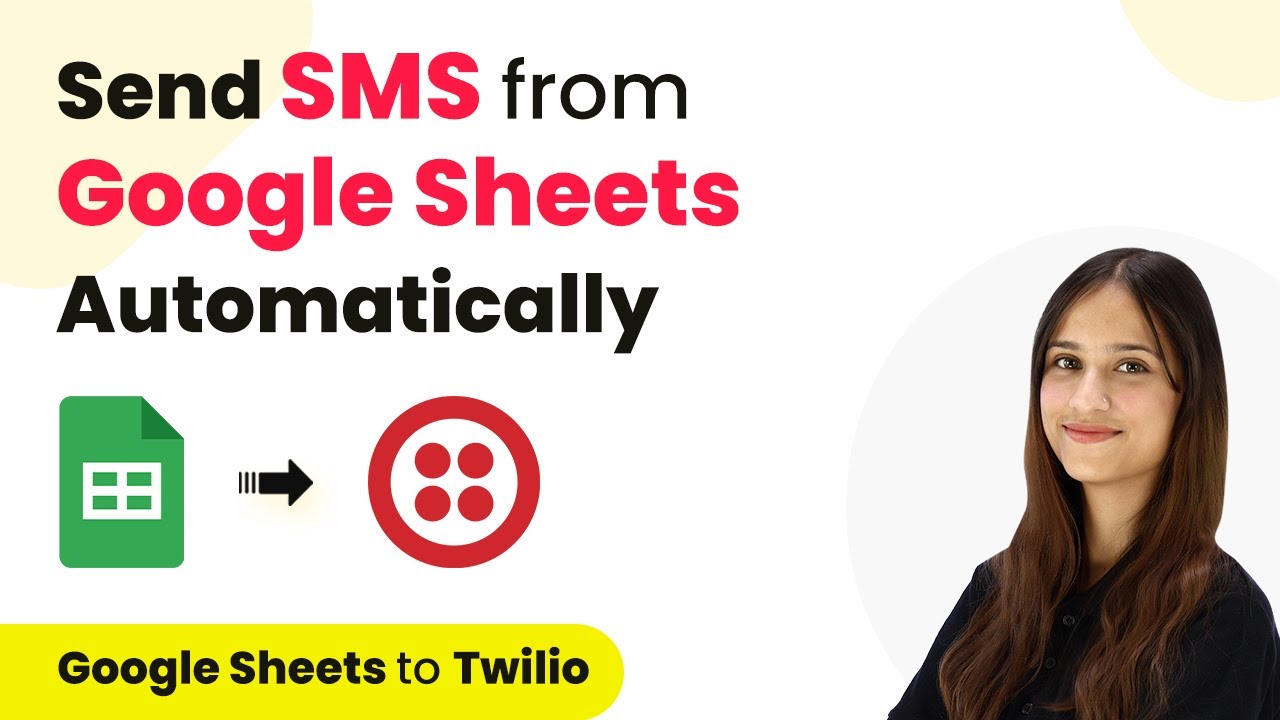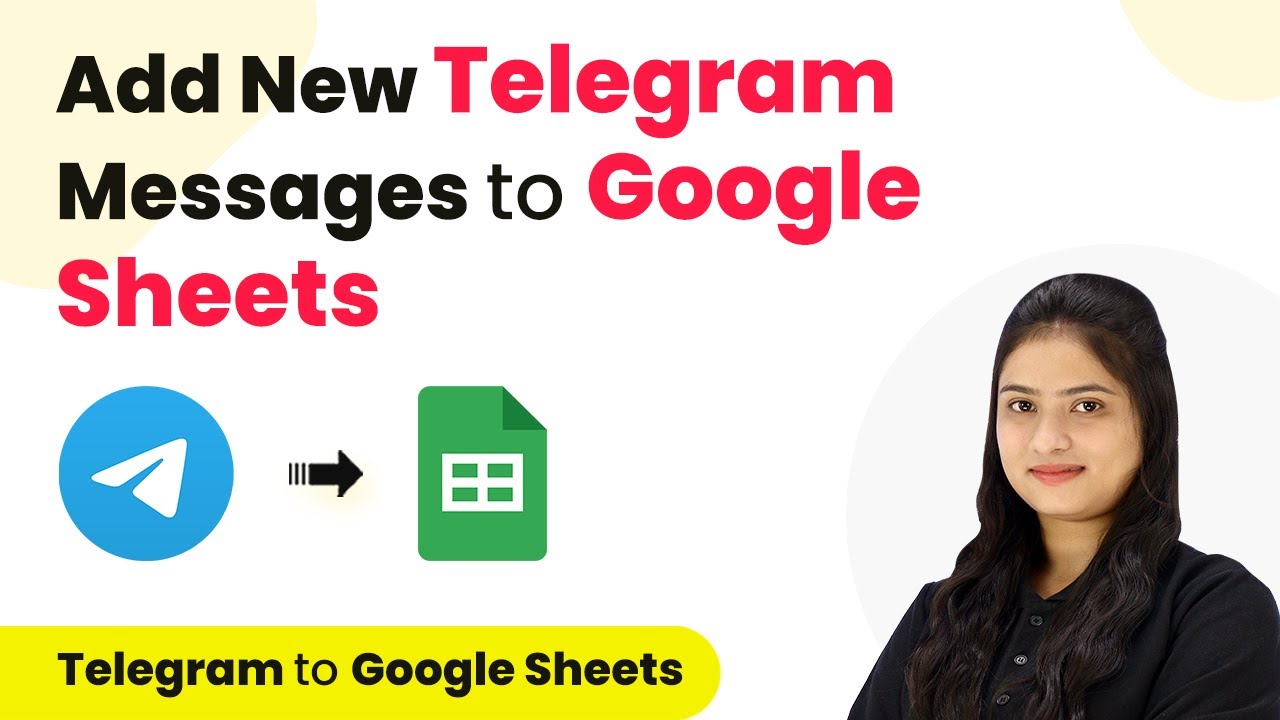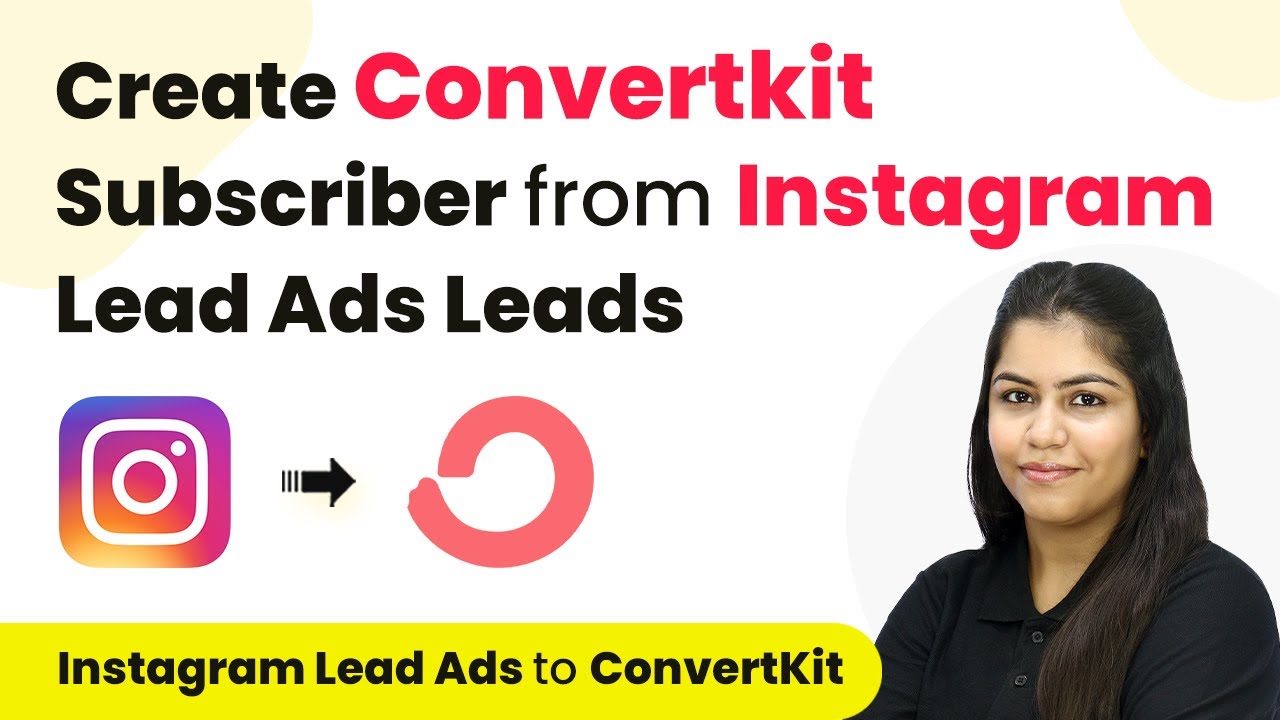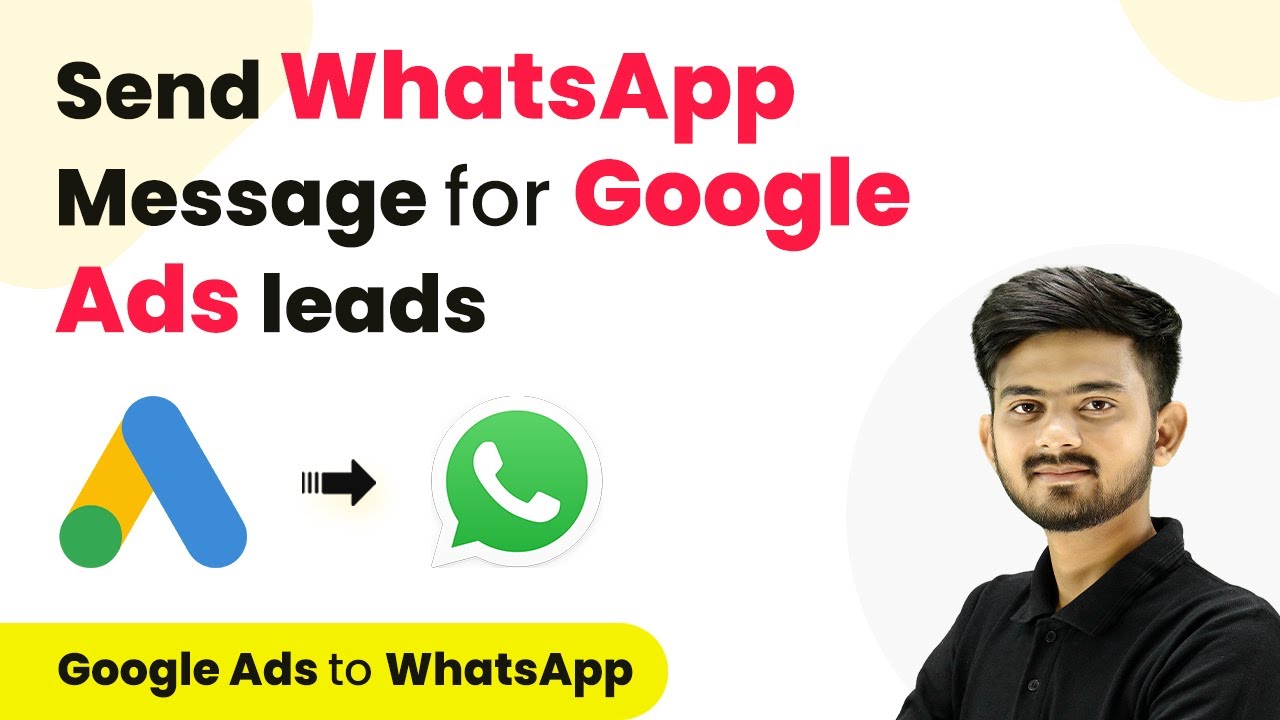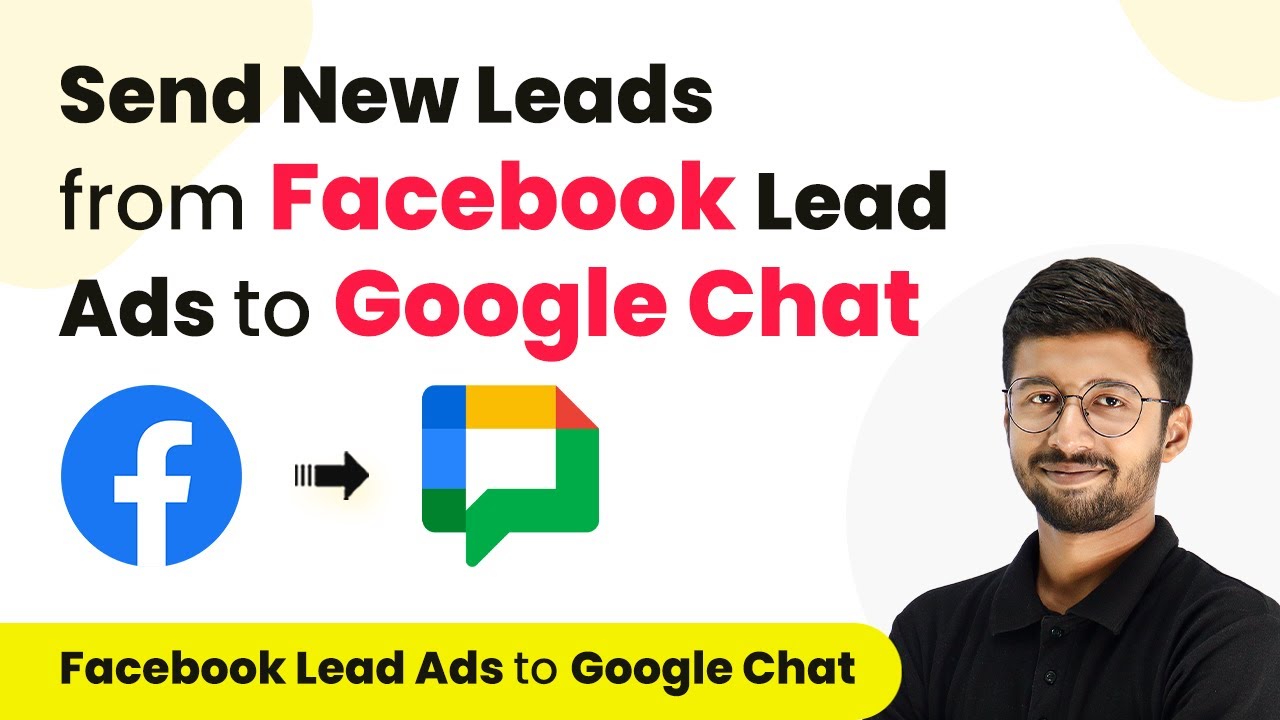Learn how to create a contact in Systeme.io from Cliniko Patient using Pabbly Connect. Follow this detailed step-by-step tutorial for seamless integration. Learn to create powerful connections between your critical applications without requiring specialized programming knowledge or extensive technical background.
Watch Step By Step Video Tutorial Below
1. Accessing Pabbly Connect for Integration
To create a contact in Systeme.io from Cliniko Patient, you need to access Pabbly Connect. Start by visiting the Pabbly Connect website and signing in to your account. If you are a new user, you can sign up for free and get 100 free tasks every month.
Once logged in, you will see the Pabbly Connect dashboard. From here, click on the ‘Create Workflow’ button located at the top right corner. A dialog box will appear asking for a workflow name. Enter a name like ‘Create Contact in Systeme.io from Cliniko Patient’ and select a folder to save your workflow.
2. Setting Up Trigger in Pabbly Connect
The next step involves setting up the trigger in Pabbly Connect. Click on the trigger section and select ‘Cliniko’ as your trigger application. For the trigger event, choose ‘New Patient’. This means that whenever a new patient is added in Cliniko, it will trigger the automation process.
- Select ‘Cliniko’ as the trigger application.
- Choose ‘New Patient’ as the trigger event.
- Click on the connect button to link Cliniko with Pabbly Connect.
After clicking connect, a dialog box will prompt you to add a new connection. You will need to enter the API Key from your Cliniko account. This API Key can be found in the ‘My Info’ section of your Cliniko account. Make sure to save your connection settings.
3. Adding a New Patient in Cliniko
Now that the trigger is set up, you need to add a new patient in your Cliniko account to test the integration with Pabbly Connect. Click on the ‘Patients’ tab and then select ‘Add Patient’. Fill in the required details such as first name, last name, and email address.
For example, you can create a patient named ‘Test Demo’ with a dummy email address. After filling in the details, click on ‘Save Patient’. This action will trigger the workflow in Pabbly Connect to create a corresponding contact in Systeme.io.
4. Setting Up Action in Pabbly Connect
After adding the patient, go back to your Pabbly Connect workflow. Now, set the action application as ‘Systeme.io’ and choose the action event as ‘Create Contact’. This means that once a new patient is added in Cliniko, a contact will automatically be created in Systeme.io.
To connect Systeme.io with Pabbly Connect, you will need to enter the API Key from your Systeme.io account. Go to the profile settings in Systeme.io, select ‘Pabbly API Keys’, and create a new API key. Copy this key and paste it into the connection settings in Pabbly Connect.
- Select ‘Systeme.io’ as the action application.
- Choose ‘Create Contact’ as the action event.
- Map the data from the Cliniko patient to the Systeme.io contact fields.
Make sure to map the fields correctly, including first name, last name, email, and any other relevant information. This will ensure that the contact is created accurately in Systeme.io.
5. Testing the Integration
With everything set up, it’s time to test the integration. Click on ‘Save and Send Test Request’ in Pabbly Connect. This will check if the new patient information from Cliniko is successfully sent to Systeme.io.
If the integration is successful, you will receive a positive response in Pabbly Connect, confirming that the contact was created in Systeme.io. Refresh your Systeme.io account to verify that the new contact appears with the correct details.
In summary, using Pabbly Connect, you have successfully created an automation that allows for seamless integration between Cliniko and Systeme.io. This ensures that every new patient added in Cliniko is automatically reflected as a contact in Systeme.io.
Conclusion
This tutorial demonstrated how to create a contact in Systeme.io from Cliniko Patient using Pabbly Connect. By following the steps outlined, you can easily automate your patient management process and ensure data accuracy across platforms.
Ensure you check out Pabbly Connect to create business automation workflows and reduce manual tasks. Pabbly Connect currently offer integration with 2,000+ applications.
- Check out Pabbly Connect – Automate your business workflows effortlessly!
- Sign Up Free – Start your journey with ease!
- 10,000+ Video Tutorials – Learn step by step!
- Join Pabbly Facebook Group – Connect with 21,000+ like minded people!