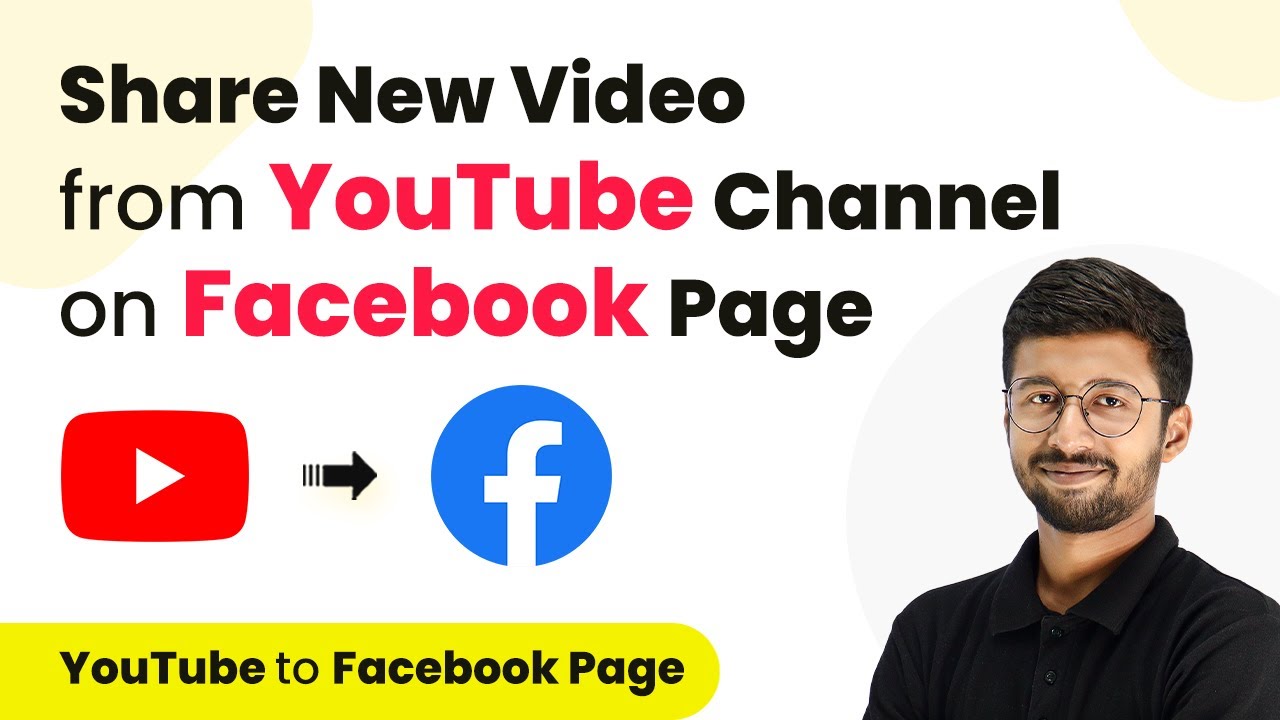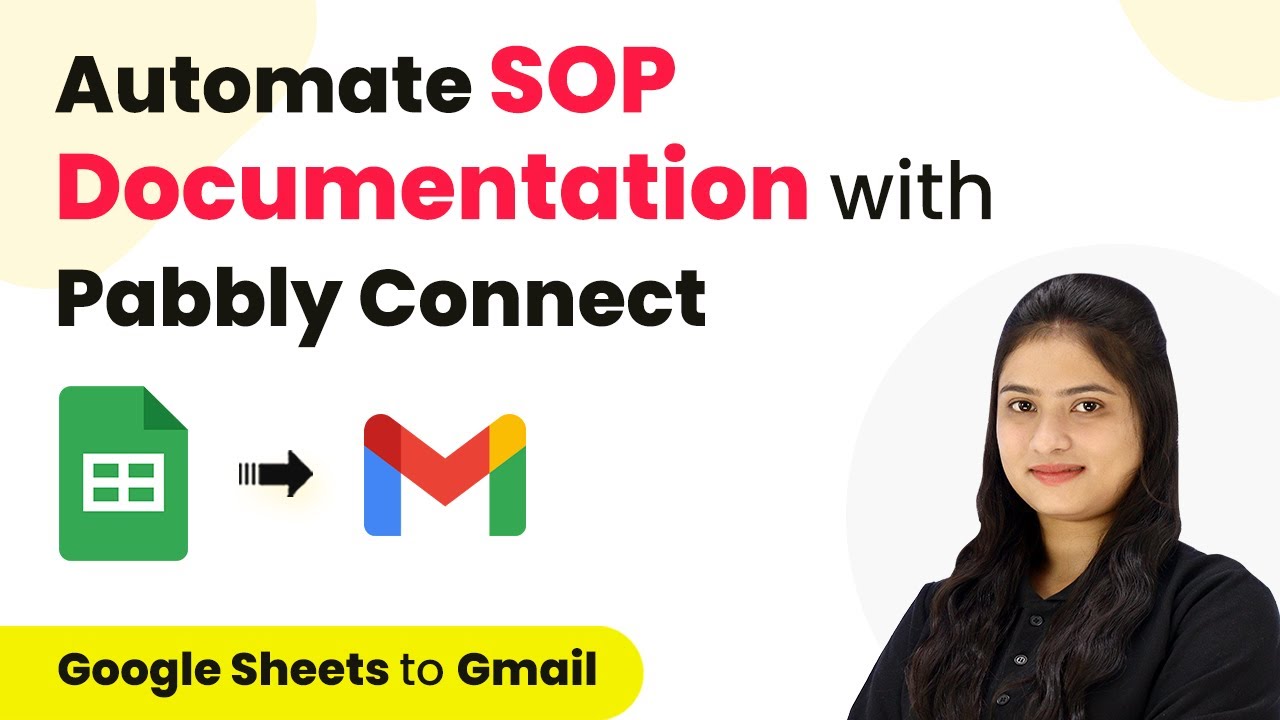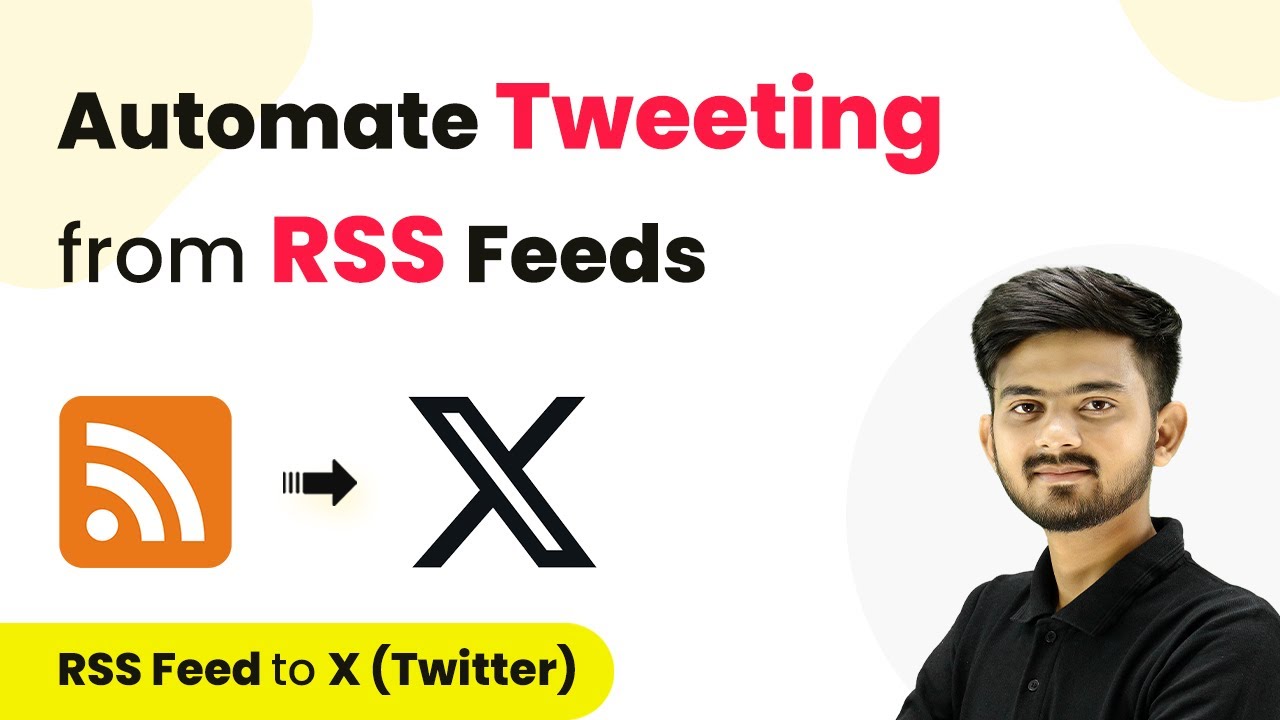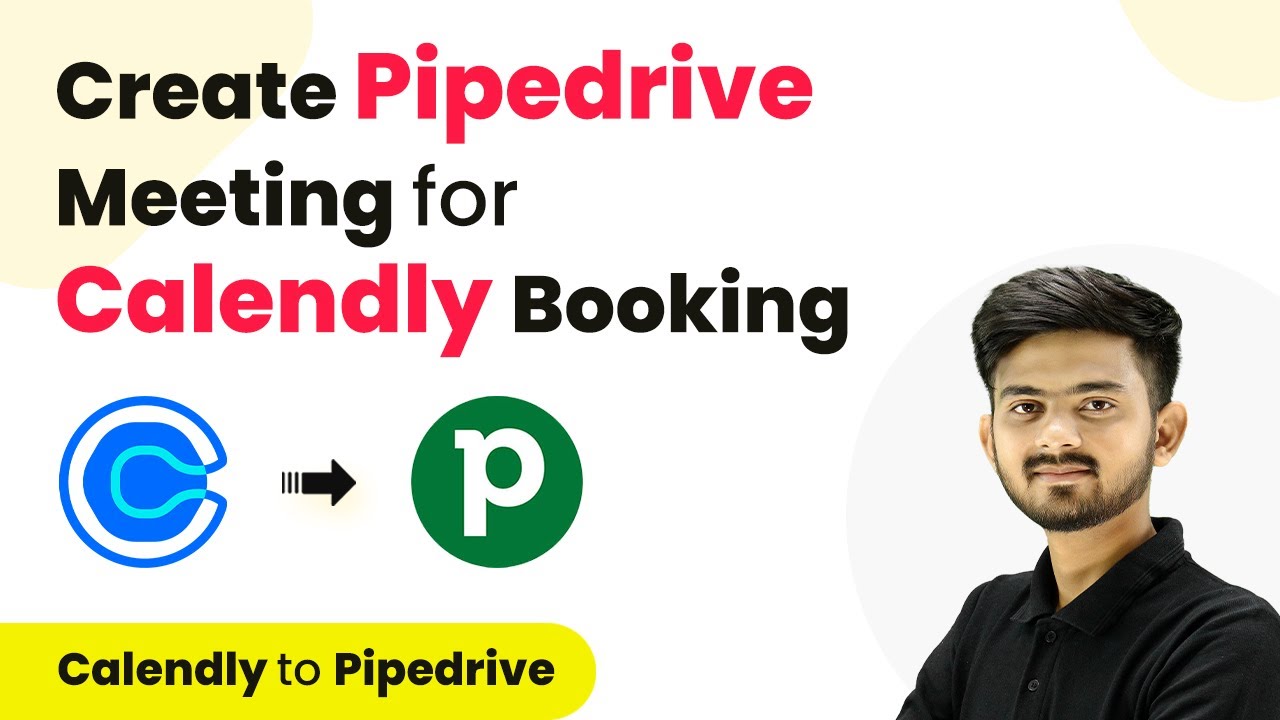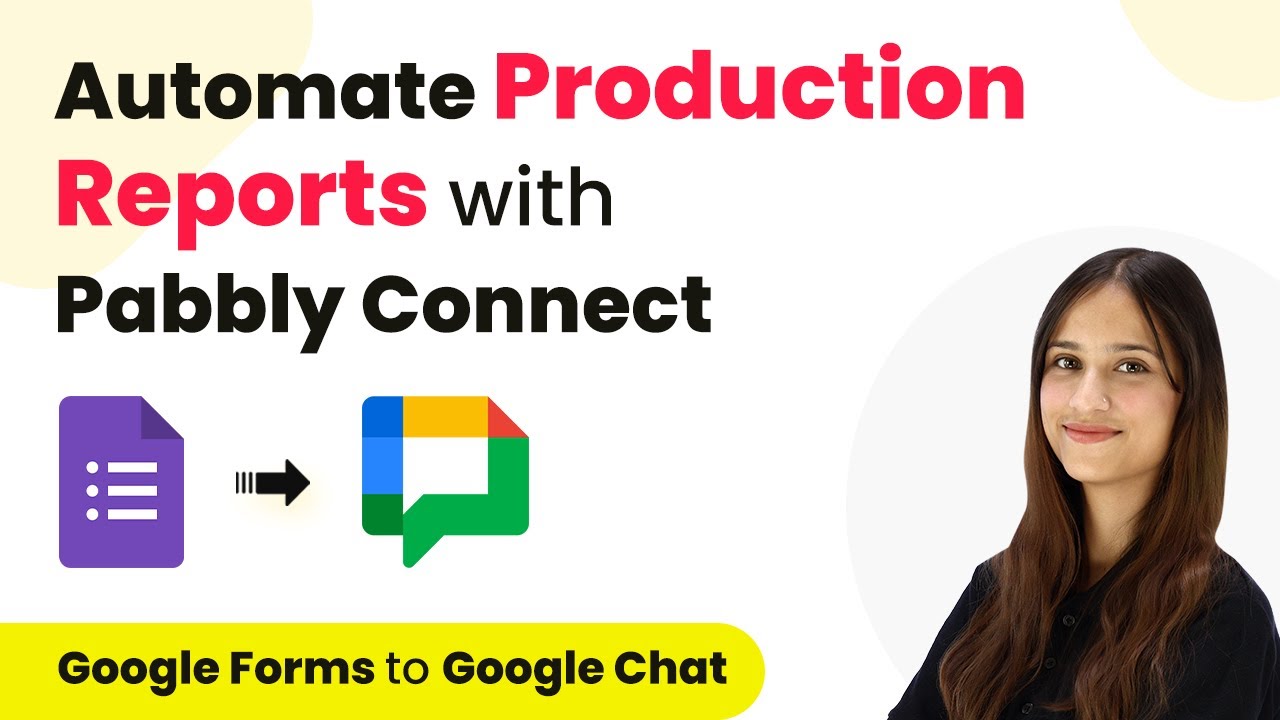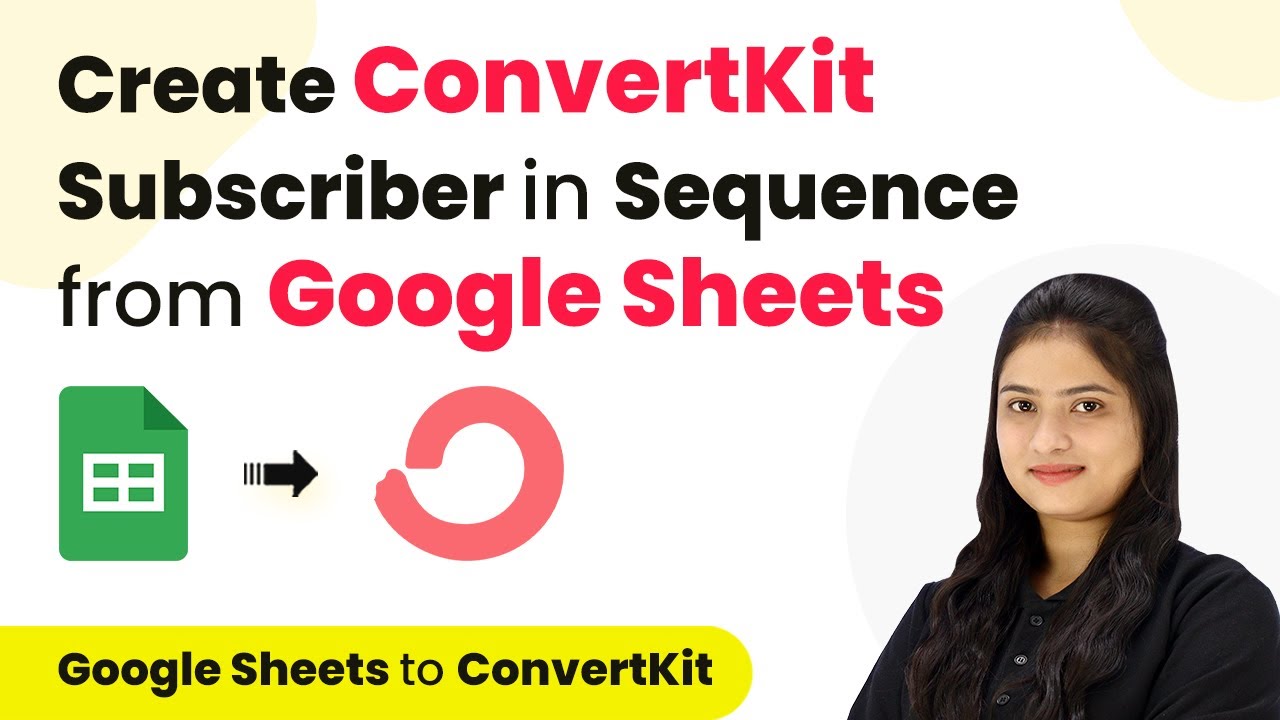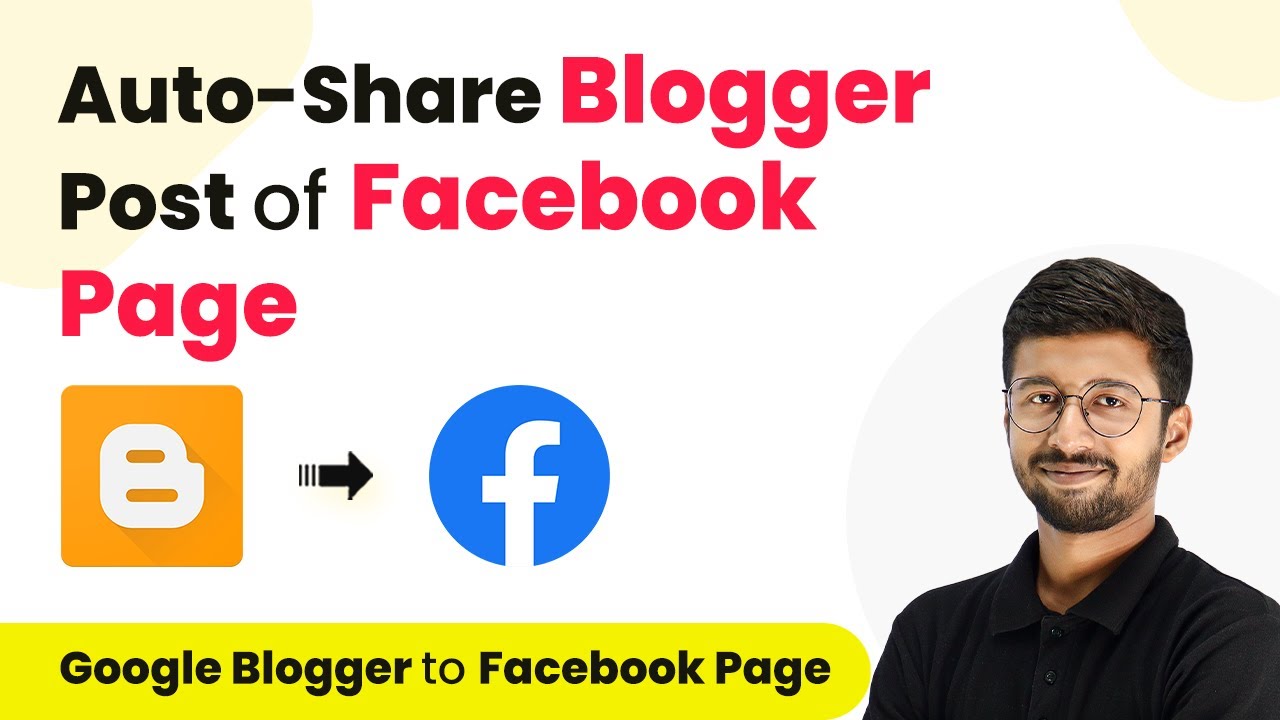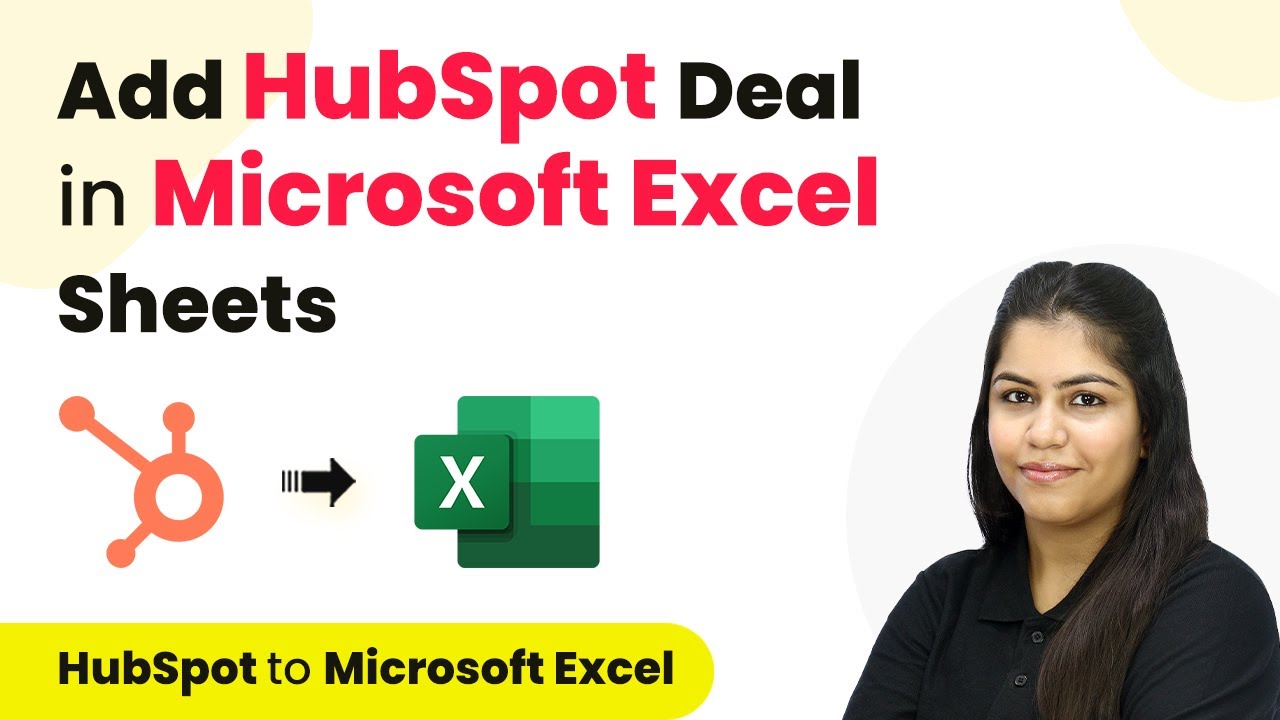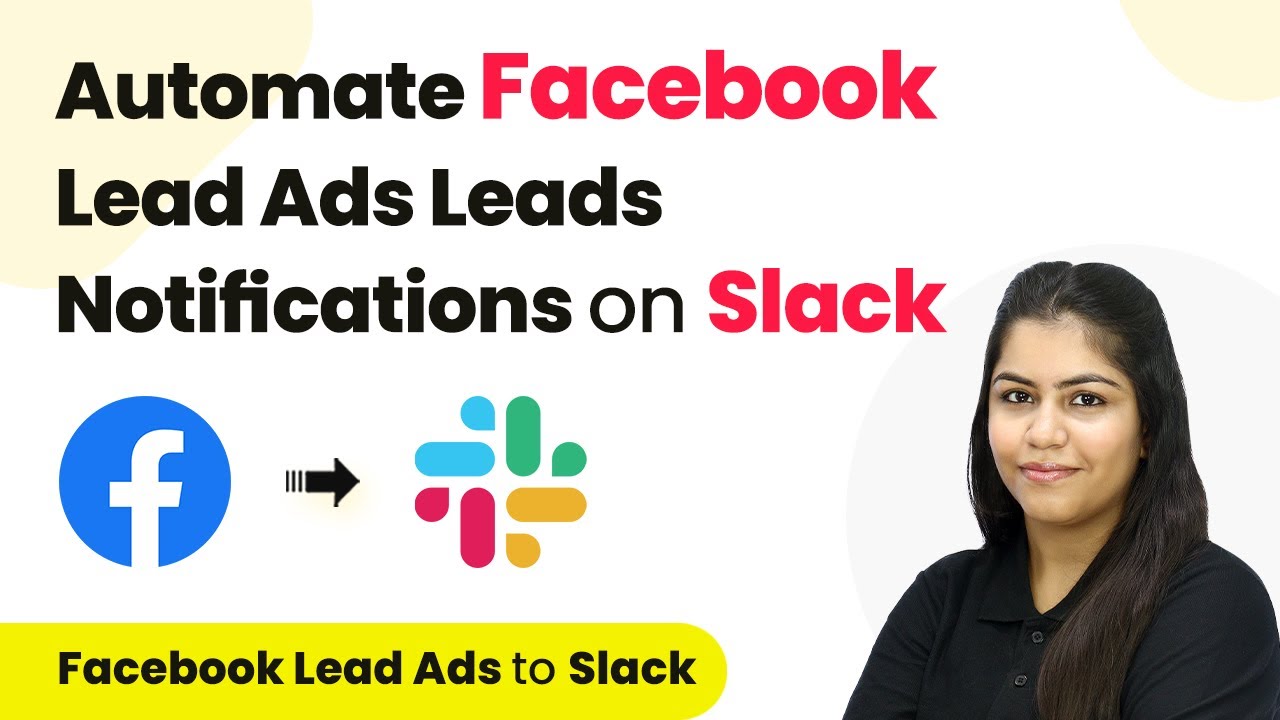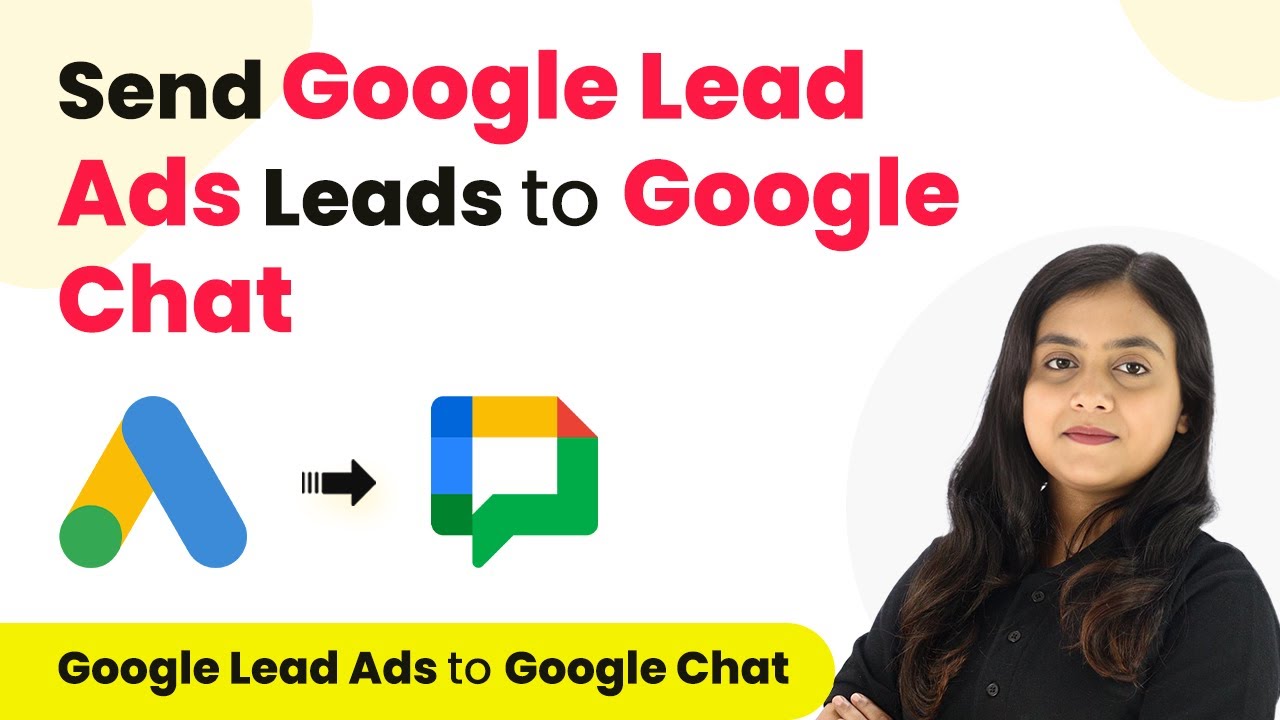Learn how to automate sharing new YouTube videos on your Facebook page using Pabbly Connect. Step-by-step guide to streamline your video sharing process. Navigate the automation landscape confidently with clear, structured guidance suitable for professionals regardless of prior technical experience.
Watch Step By Step Video Tutorial Below
1. Accessing Pabbly Connect for Video Sharing
To share new videos from your YouTube channel on your Facebook page, you need to access Pabbly Connect. This integration platform allows seamless automation between various applications. Start by visiting your browser and entering the URL: Pabbly.com/connect.
Once on the Pabbly Connect landing page, you will see options to sign in or sign up. If you are new, click on ‘Sign Up for Free’ to create an account. Existing users can simply sign in to access the dashboard, where you will be able to create a new workflow for your automation.
2. Creating a Workflow in Pabbly Connect
After signing in to Pabbly Connect, click on the ‘Create Workflow’ button. Name your workflow, for instance, ‘YouTube to Facebook Page.’ Choose the appropriate folder in your Pabbly account to save this automation.
- Click on ‘Create’ to open the workflow.
- You will see two main sections: Trigger and Action.
- The Trigger section is where you will set up the YouTube integration.
In the Trigger section, select ‘YouTube’ as the app. From the dropdown, choose ‘New Video in Channel’ as the trigger event. This setup ensures that every time a new video is published, Pabbly Connect captures the relevant details.
3. Connecting Your YouTube Channel to Pabbly Connect
To connect your YouTube channel, click on ‘Connect’ and then select ‘Add New Connection.’ This will prompt you to log in to your YouTube account. After logging in, grant the necessary permissions to allow Pabbly Connect to access your channel.
Once connected, you will need to select the channel ID from the dropdown list if you manage multiple channels. Choose the relevant channel and click on ‘Save and Send Test Request.’ This action fetches the latest video details from your YouTube channel into Pabbly Connect.
4. Posting the Video on Facebook via Pabbly Connect
Now that your YouTube channel is connected, it’s time to set up the action to post on Facebook. In the Action section, search for ‘Facebook Pages’ and select it. From the action event dropdown, choose ‘Create Page Post.’ This step allows you to share the video details on your Facebook page. using Pabbly Connect
- Click ‘Connect’ and then ‘Add New Connection’ to link your Facebook account.
- Once connected, select the Facebook page where you want to share the video.
- Craft your message for the post, including the video title and a link to the video.
Use the mapping feature to insert the video title and URL from the trigger step into your Facebook post. After filling out the necessary fields, click on ‘Save and Send Test Request’ to create a test post on your Facebook page.
5. Testing the Automation Workflow
After setting up your workflow, it’s crucial to test it. Publish a new video on your YouTube channel and wait for about 10 minutes. During this time, Pabbly Connect will check for new videos every 10 minutes due to its polling mechanism.
After waiting, refresh your Facebook page to see if the new post has been created. You should see the post with the video title, description, and a link to the video. This confirms that the automation is functioning correctly, allowing you to share your YouTube videos on Facebook effortlessly.
Conclusion
In summary, using Pabbly Connect to automate sharing new videos from your YouTube channel to your Facebook page simplifies your workflow. This integration ensures your audience stays updated with your latest content without manual effort. Try it today for a seamless experience!
Ensure you check out Pabbly Connect to create business automation workflows and reduce manual tasks. Pabbly Connect currently offer integration with 2,000+ applications.
- Check out Pabbly Connect – Automate your business workflows effortlessly!
- Sign Up Free – Start your journey with ease!
- 10,000+ Video Tutorials – Learn step by step!
- Join Pabbly Facebook Group – Connect with 21,000+ like minded people!