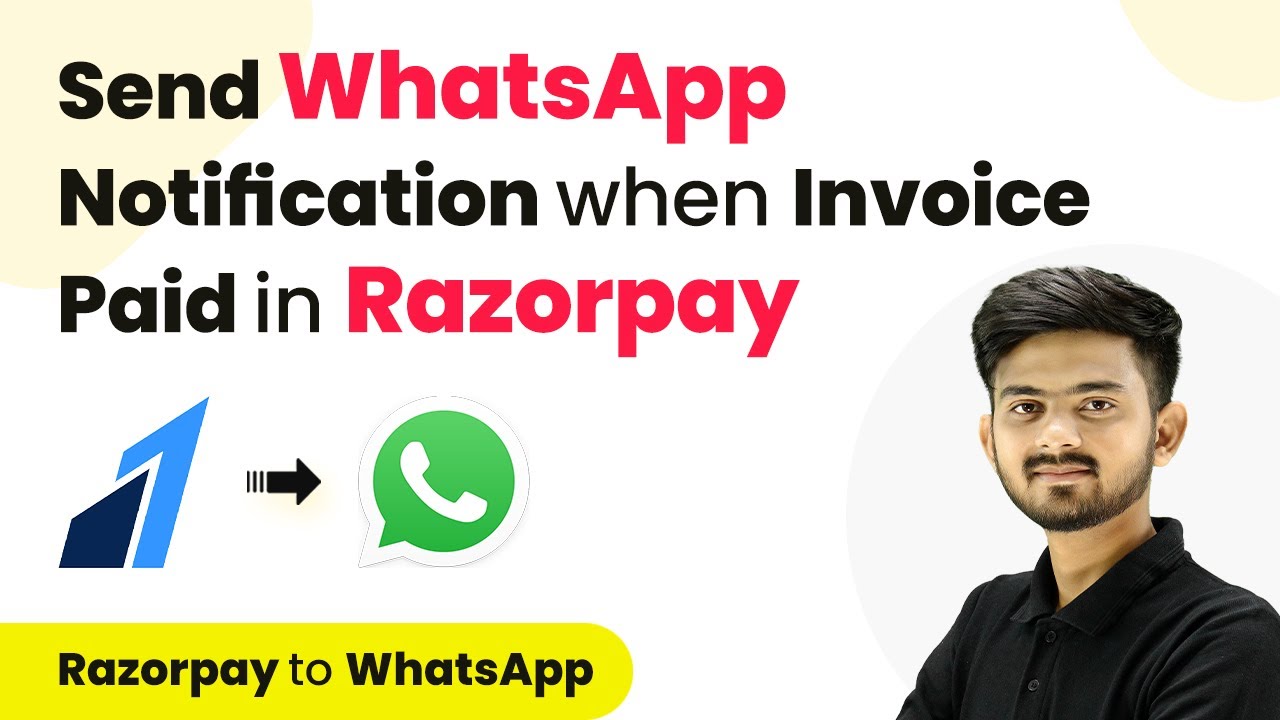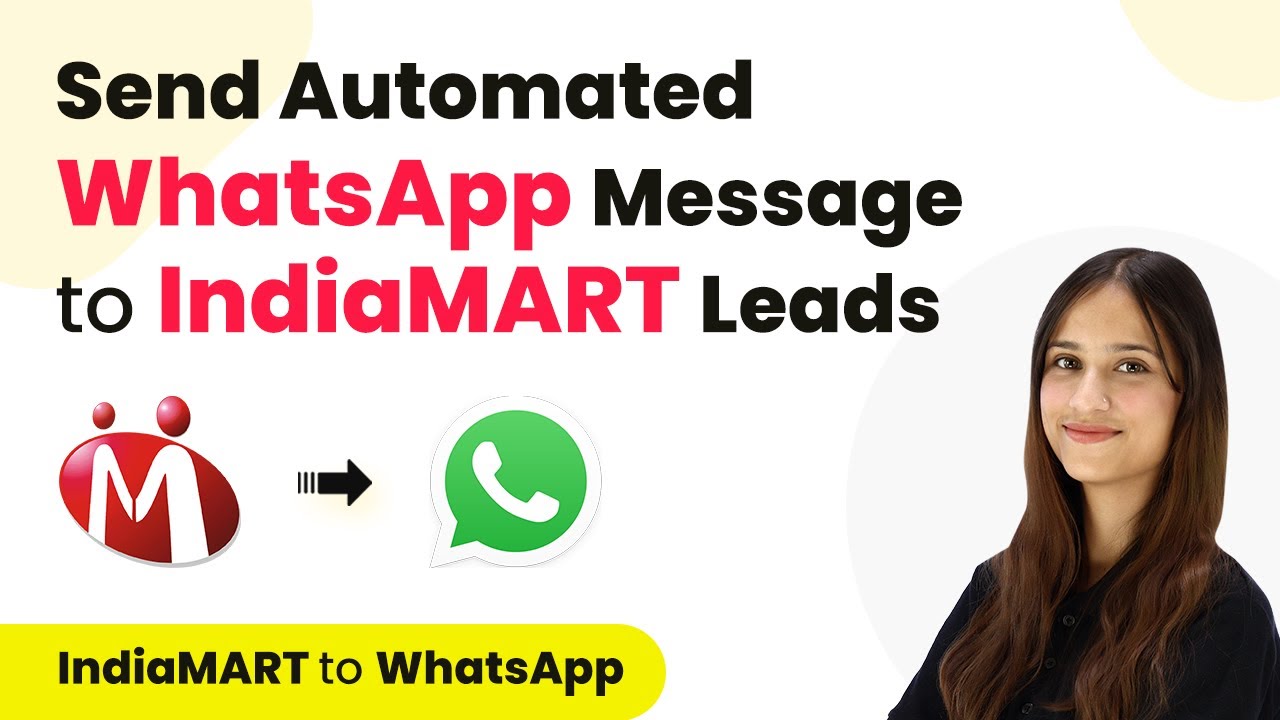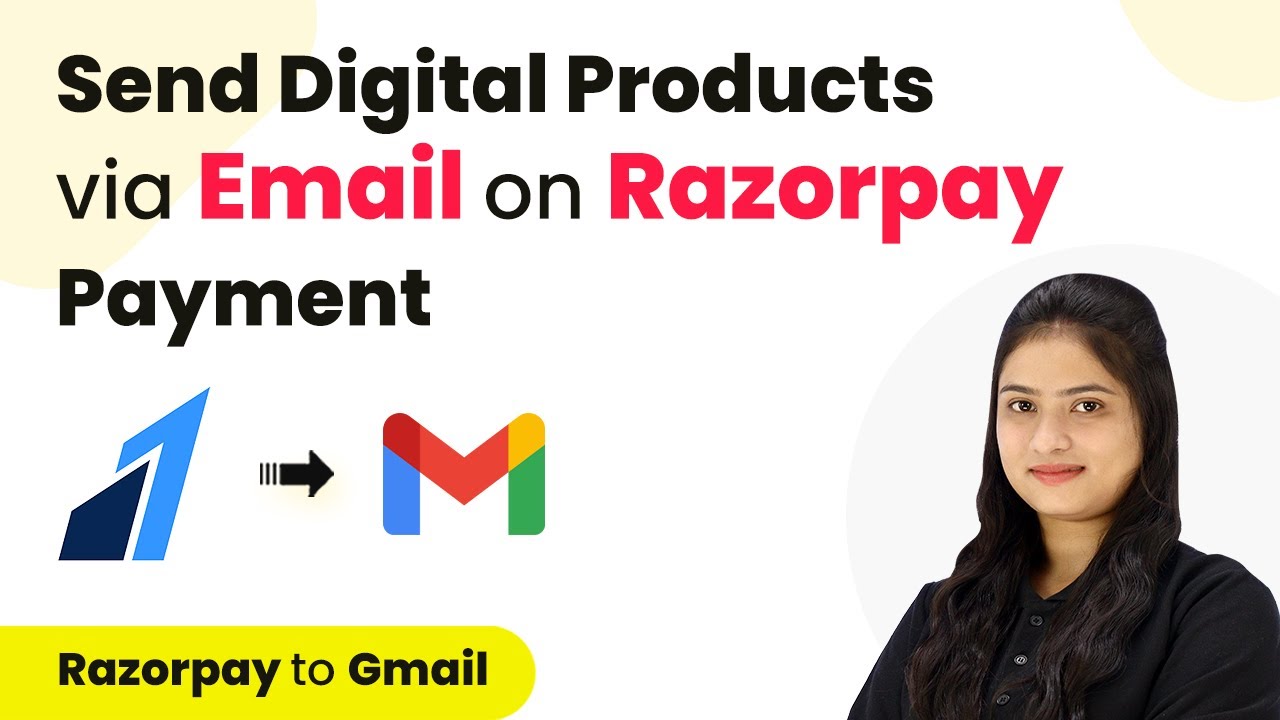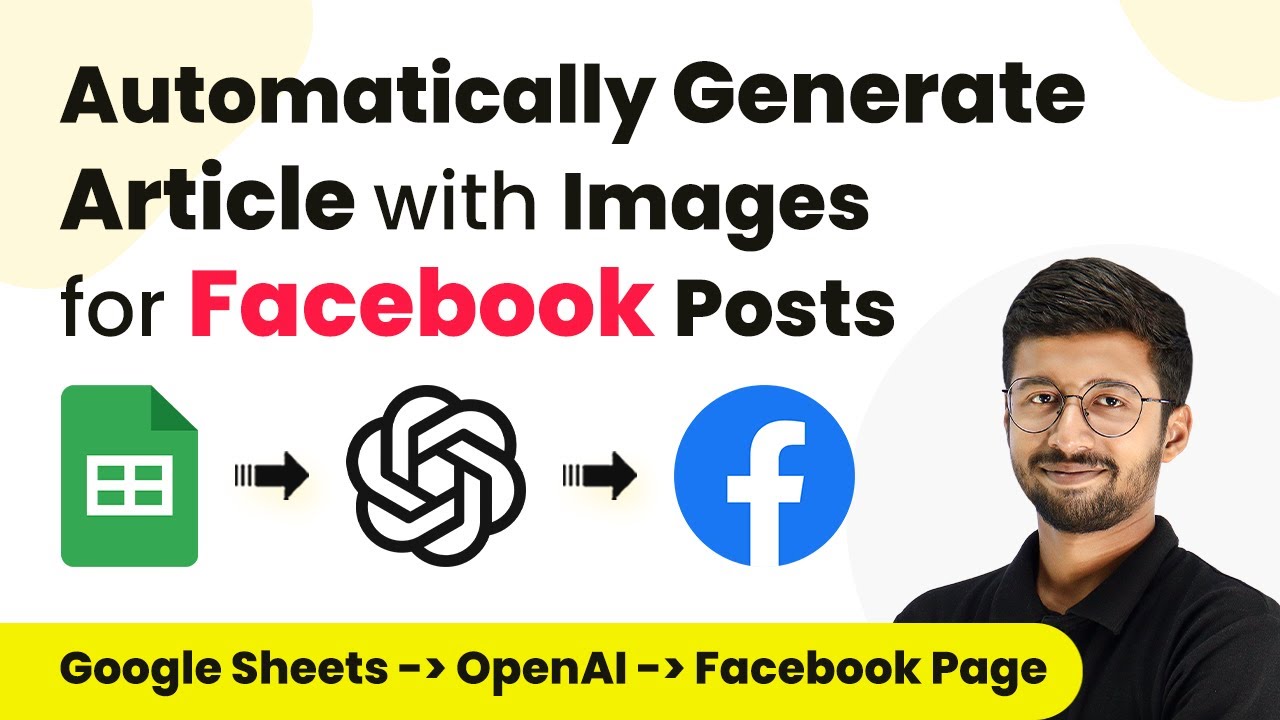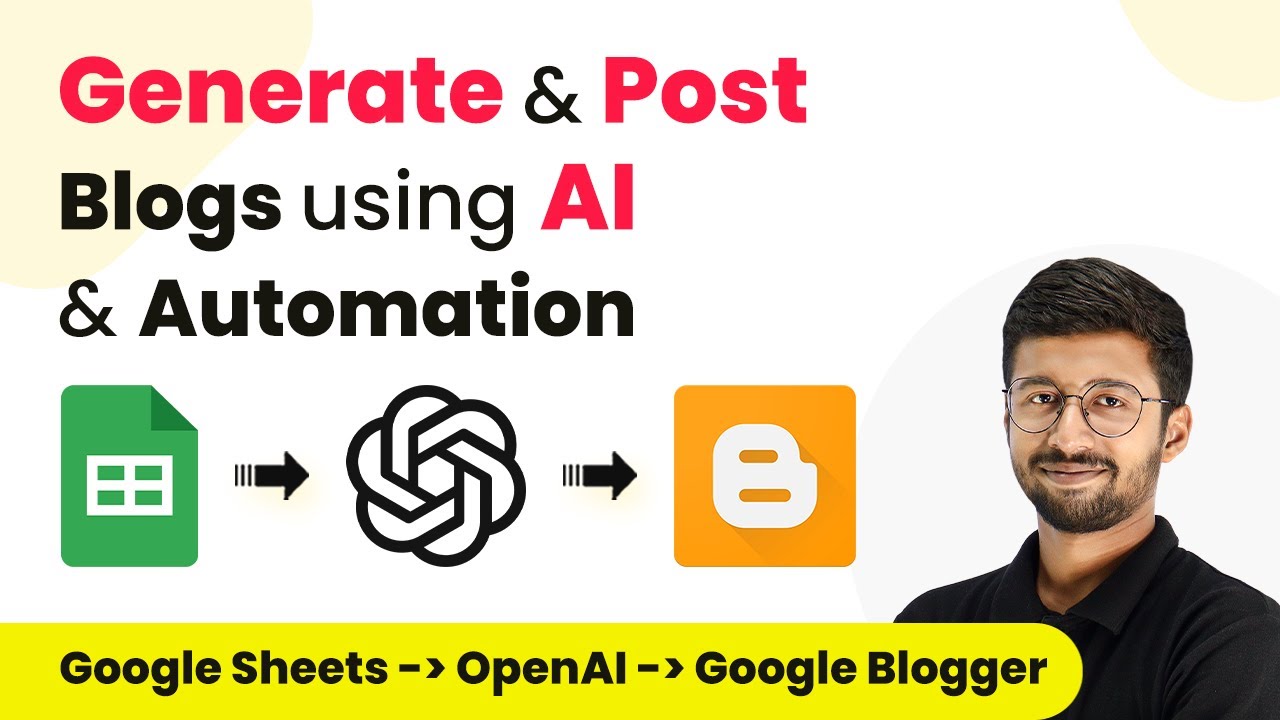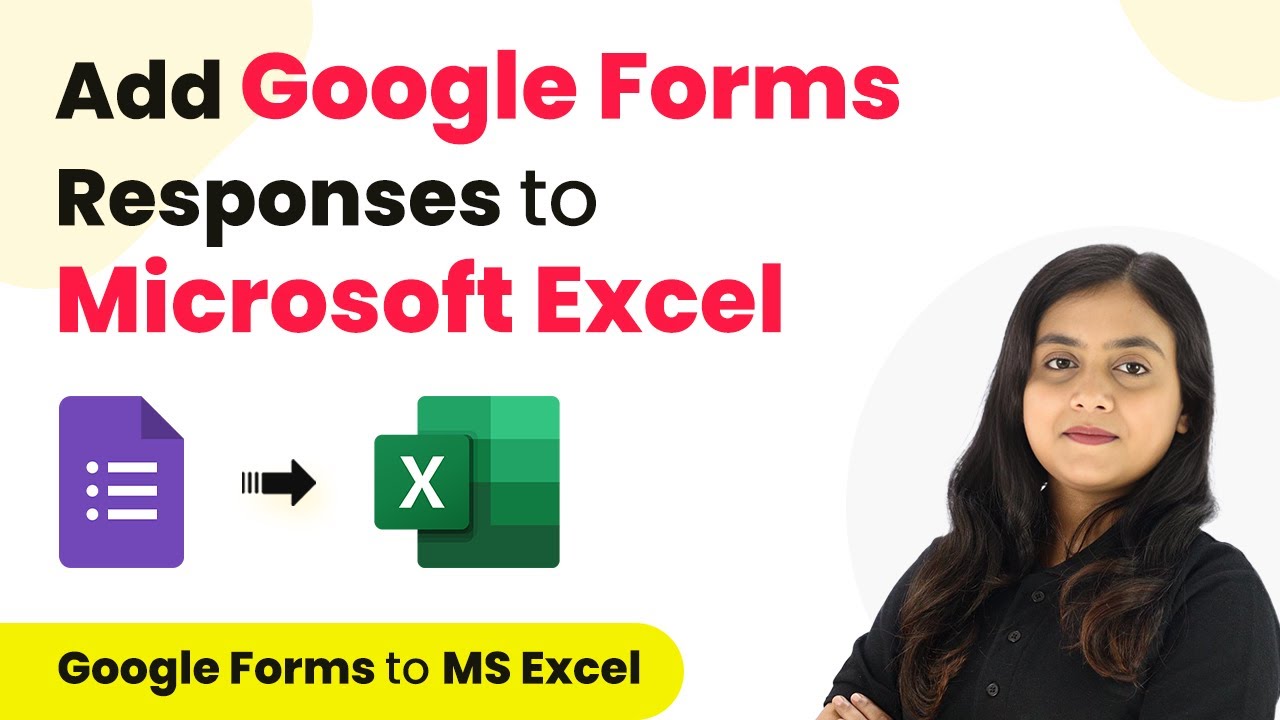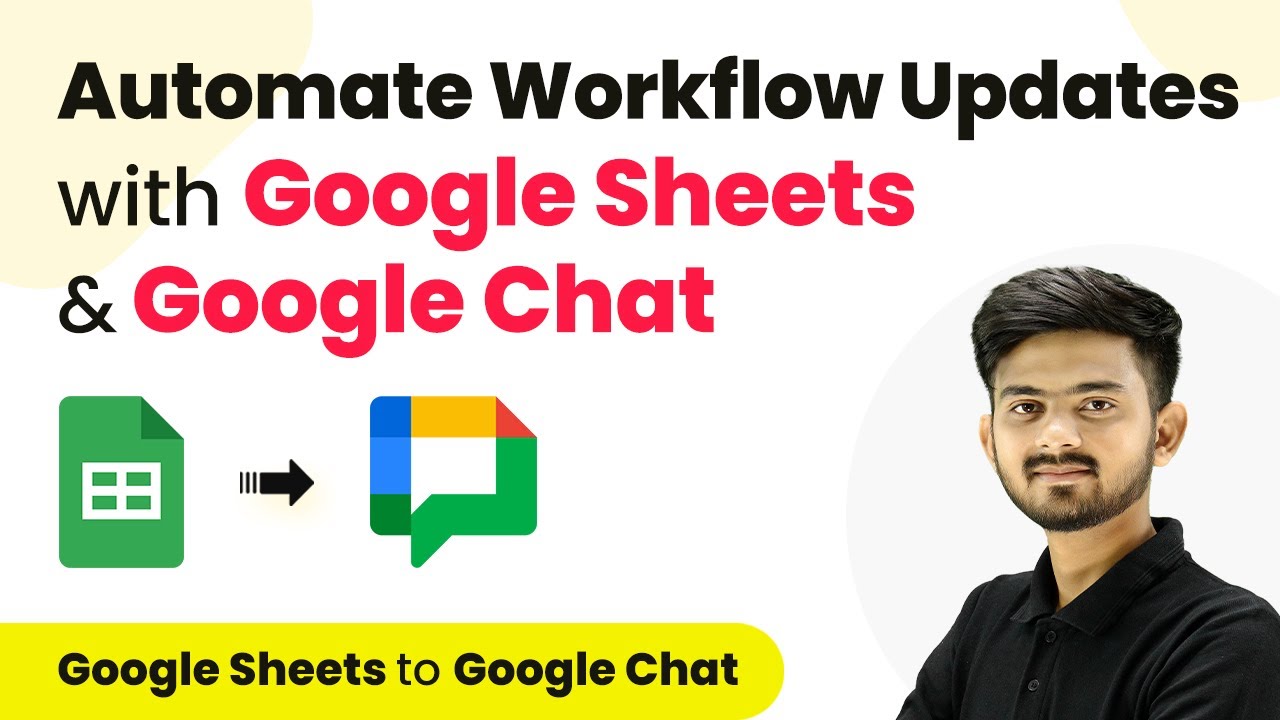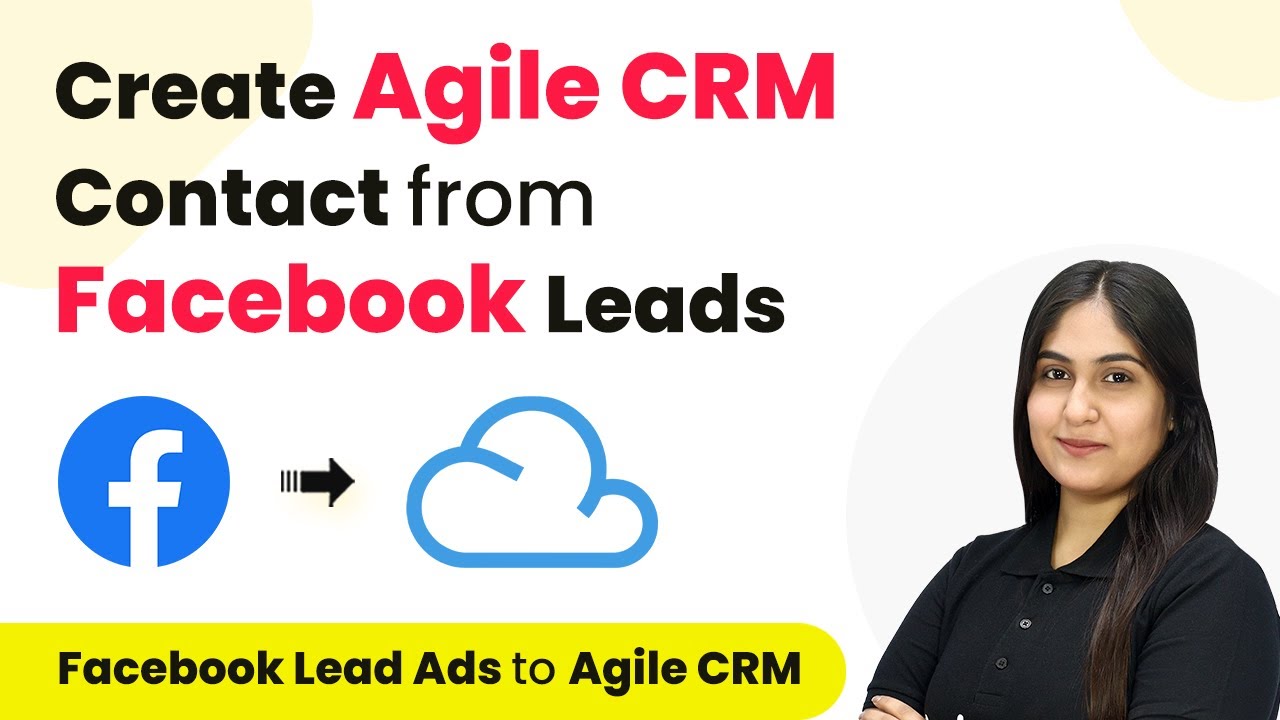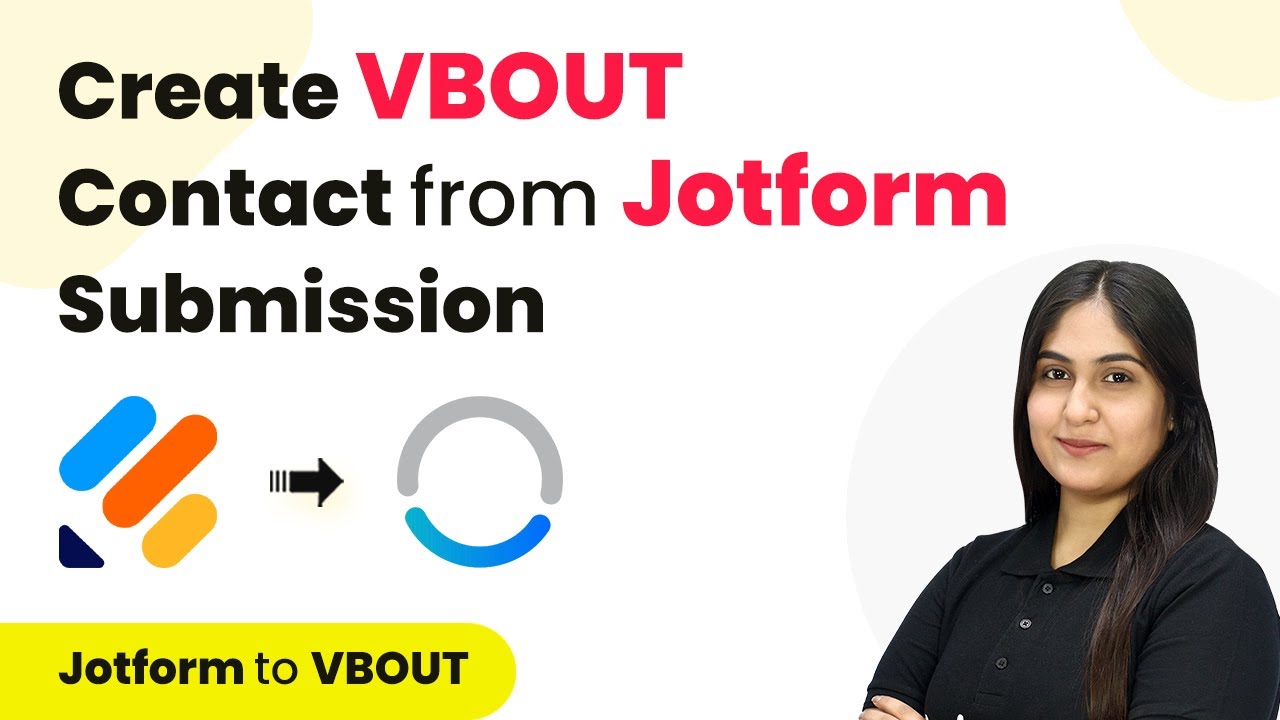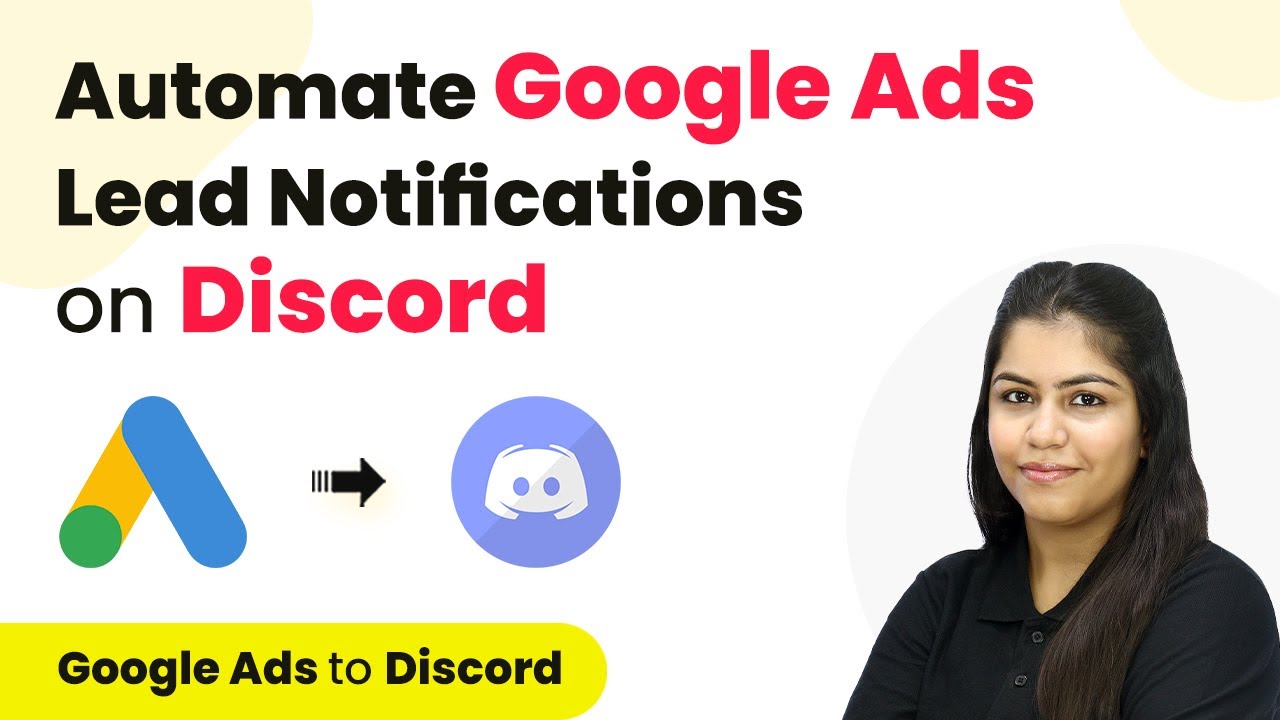Learn how to send WhatsApp notifications when an invoice is paid in Razorpay using Pabbly Connect. Step-by-step tutorial for seamless integration. Follow this definitive guide to creating powerful automated workflows with straightforward, efficiency-focused solutions that save valuable time.
Watch Step By Step Video Tutorial Below
1. Accessing Pabbly Connect for Integration
To send WhatsApp notifications when an invoice is paid in Razorpay, the first step is to access Pabbly Connect. You can do this by visiting the Pabbly Connect website and signing in or signing up for a free account.
Once logged in, navigate to the dashboard. Here, you will find the option to create a new workflow. Click on the ‘Create Workflow’ button and name it according to your objective. This will set the stage for integrating Razorpay with WhatsApp notifications.
2. Setting Up the Trigger in Pabbly Connect
The next step is to set up the trigger in Pabbly Connect. For this integration, you will select Razorpay as your trigger application. Choose the trigger event as ‘Invoice Paid’ to capture when a payment is made.
- Select Razorpay as the trigger application.
- Choose ‘Invoice Paid’ as the trigger event.
- Copy the Webhook URL provided by Pabbly Connect.
After copying the Webhook URL, you will need to set it in your Razorpay account. This connects Razorpay to Pabbly Connect, allowing it to send data when an invoice is paid.
3. Configuring Razorpay for Webhook
To complete the connection, navigate to your Razorpay account settings. Here, you will find the option to add a new webhook. Paste the Webhook URL you copied earlier from Pabbly Connect.
Ensure that you select the event ‘Invoice Paid’ as the active event for this webhook. This setup allows Razorpay to send a notification to Pabbly Connect whenever an invoice is paid, triggering the next steps in your workflow.
4. Setting Up Action to Send WhatsApp Notification
After configuring Razorpay, the next step is to set up the action in Pabbly Connect. Select WhatsApp Cloud API as the action application. Here, you will choose the action event as ‘Send Template Message’.
- Connect WhatsApp Cloud API to Pabbly Connect.
- Enter your WhatsApp Business Account ID and access token.
- Select the appropriate message template for notifications.
This action will send a WhatsApp message to the customer each time an invoice is marked as paid in Razorpay, ensuring timely communication.
5. Finalizing the Integration and Testing
With everything set up, it’s time to test the integration. Make a test payment in Razorpay to see if the workflow in Pabbly Connect successfully sends a WhatsApp notification. You should receive a message confirming the payment details.
Check your WhatsApp for the notification. The message should include the customer’s name, invoice number, and amount paid, confirming that the integration works correctly. If successful, your setup is complete, and you can now automate notifications for all future payments.
Conclusion
Using Pabbly Connect to send WhatsApp notifications when an invoice is paid in Razorpay is a straightforward process. By following the steps outlined above, you can seamlessly integrate these applications for effective communication with your customers.
Ensure you check out Pabbly Connect to create business automation workflows and reduce manual tasks. Pabbly Connect currently offer integration with 2,000+ applications.
- Check out Pabbly Connect – Automate your business workflows effortlessly!
- Sign Up Free – Start your journey with ease!
- 10,000+ Video Tutorials – Learn step by step!
- Join Pabbly Facebook Group – Connect with 21,000+ like minded people!