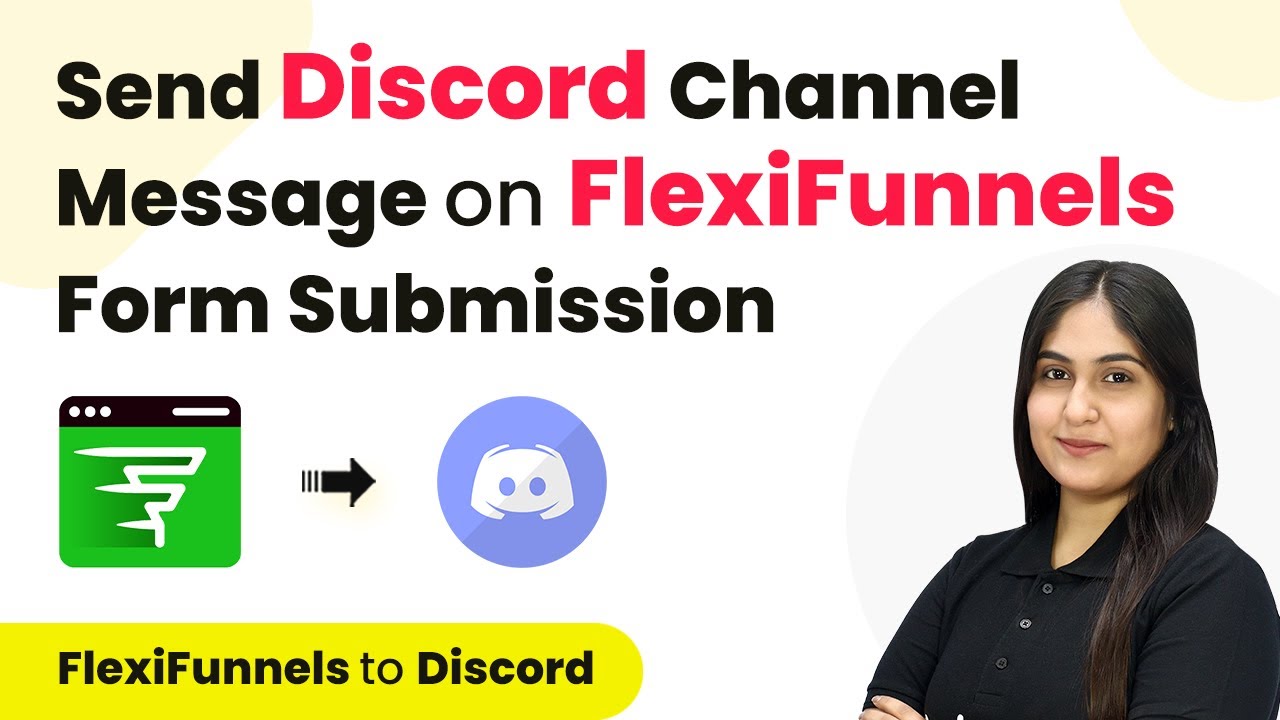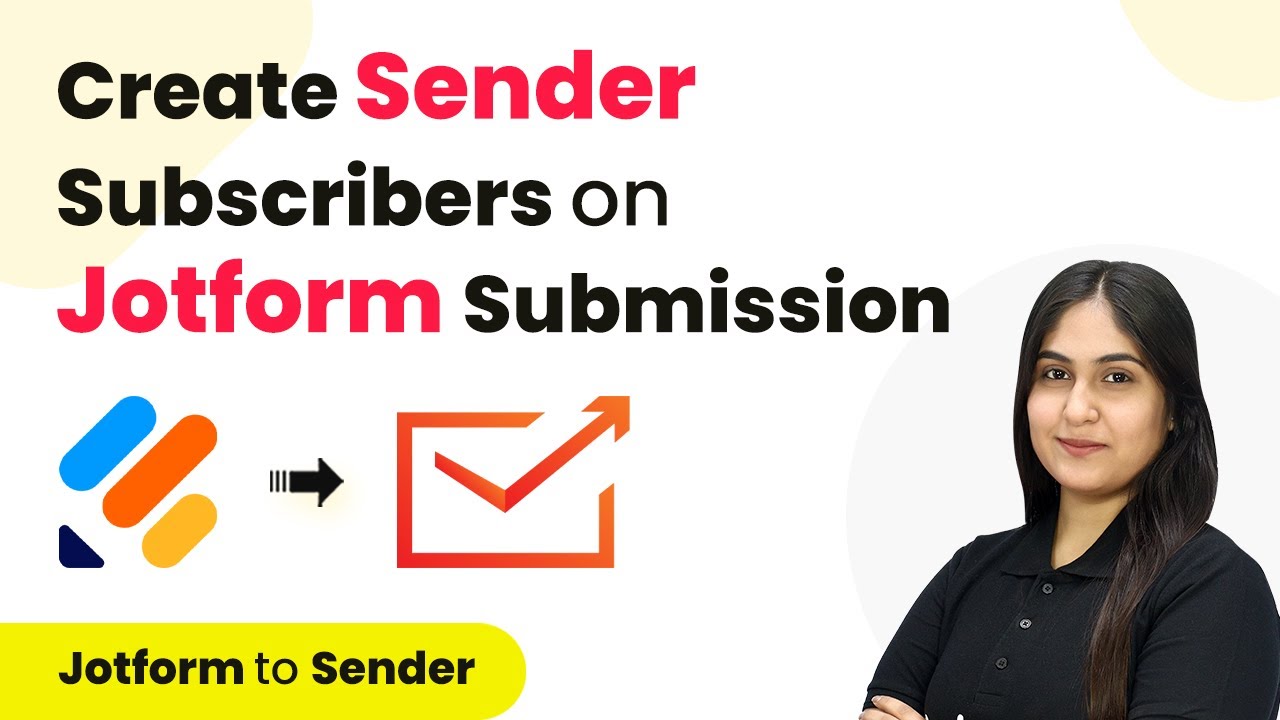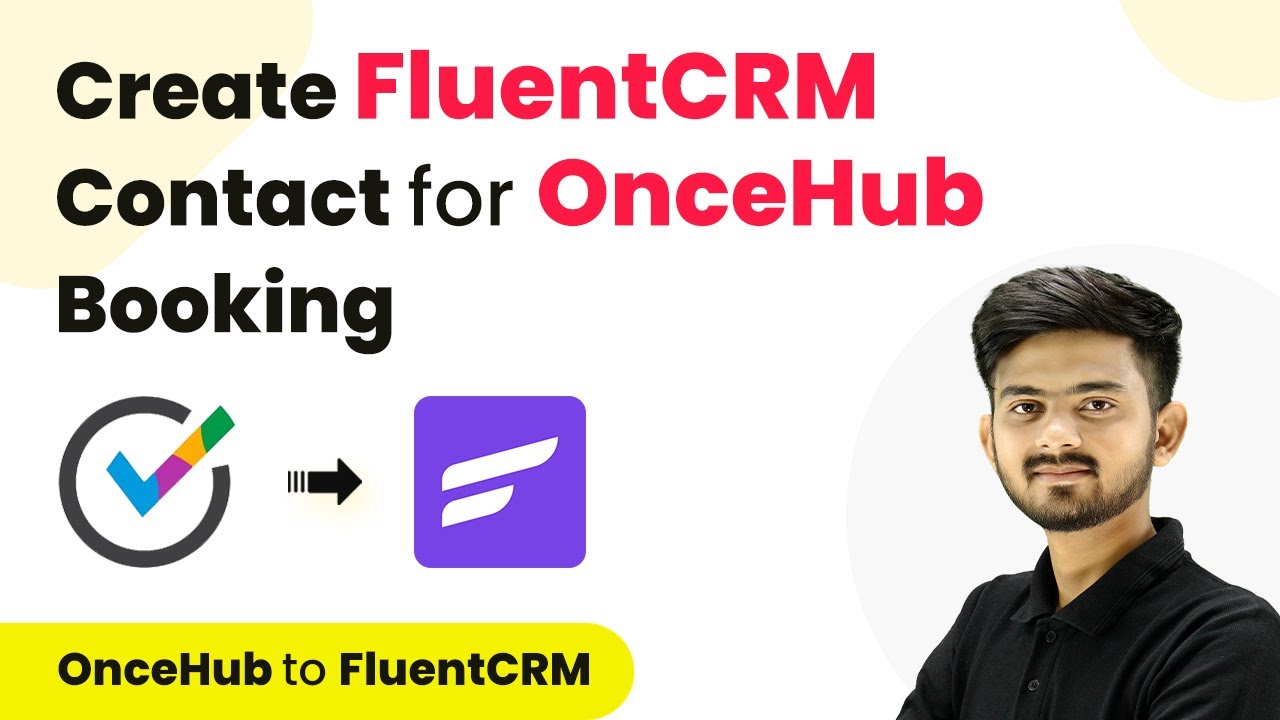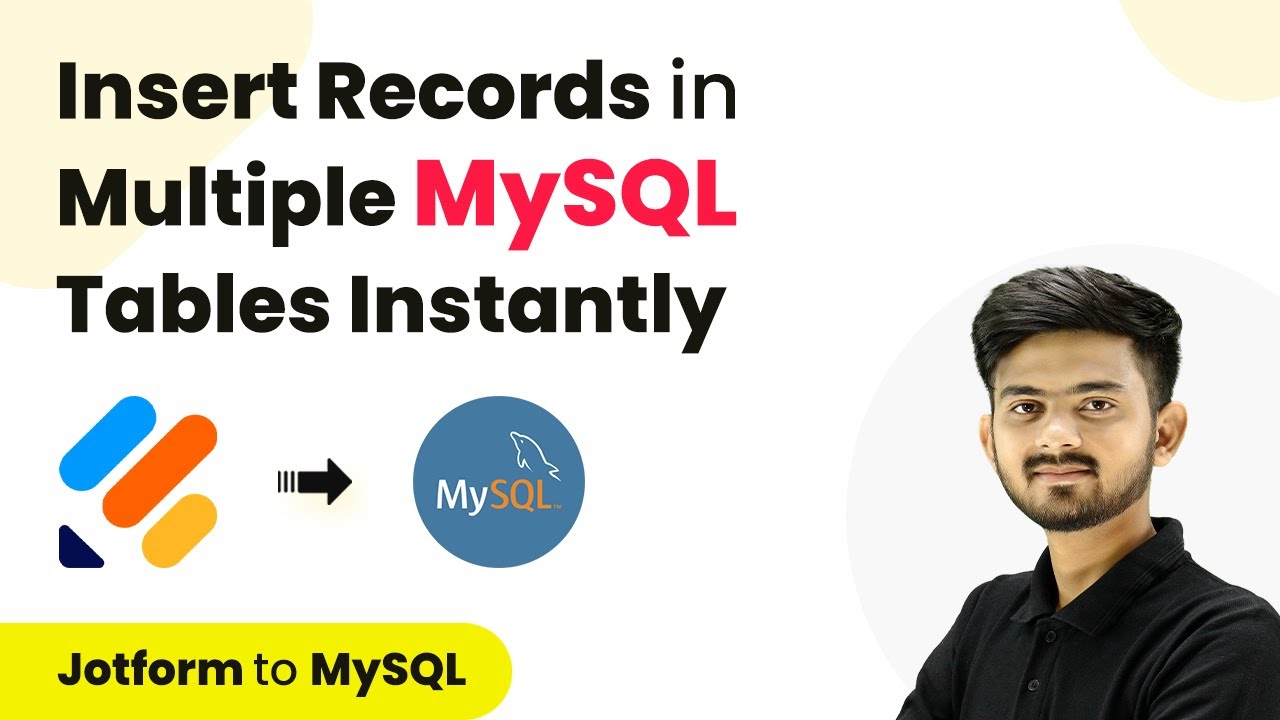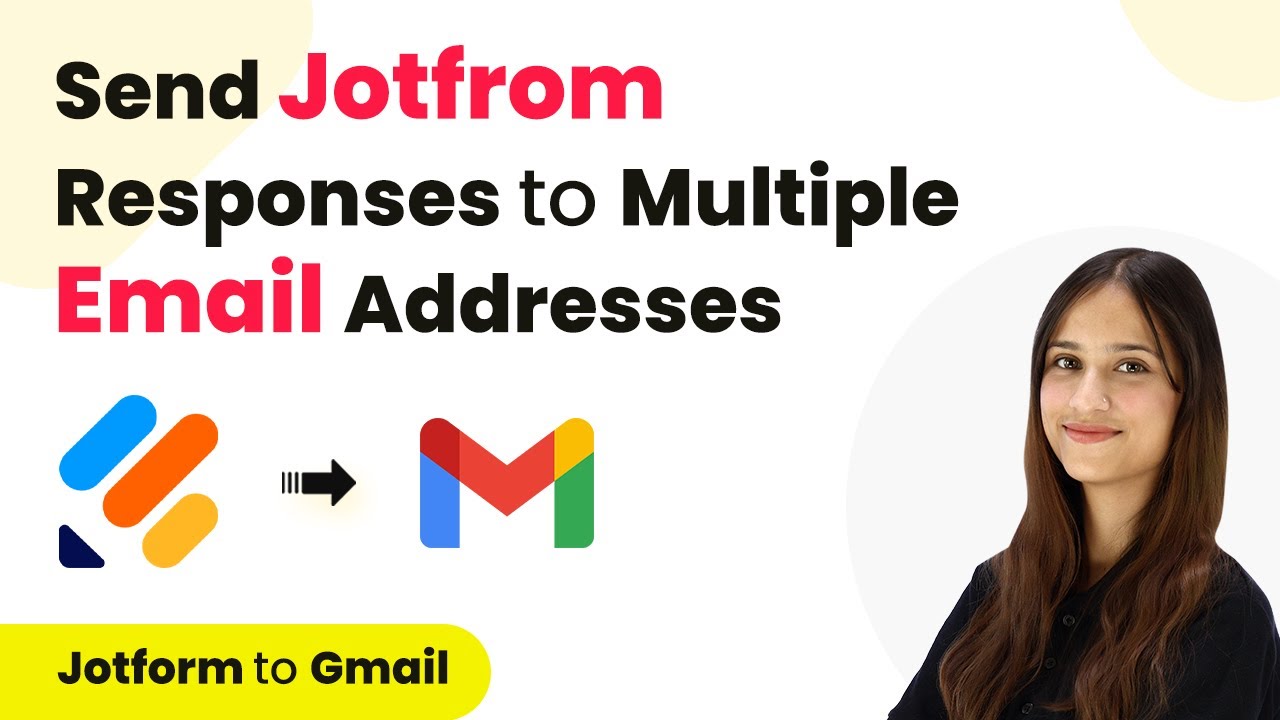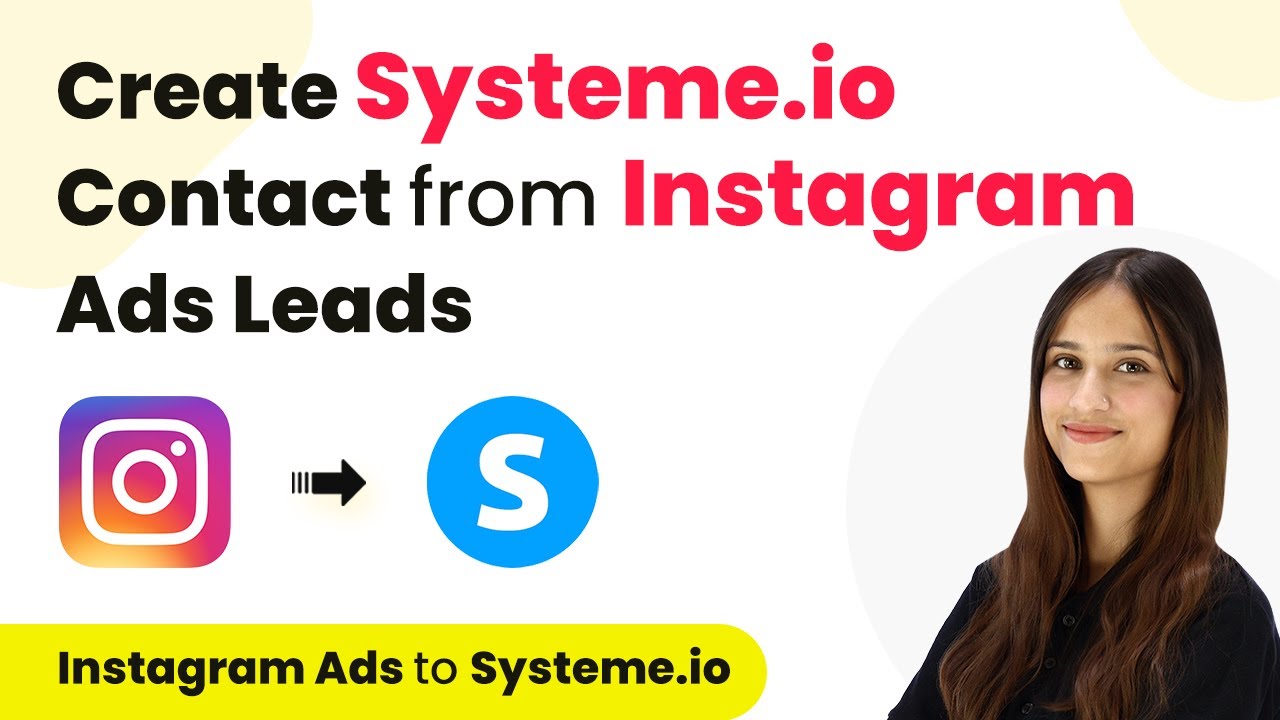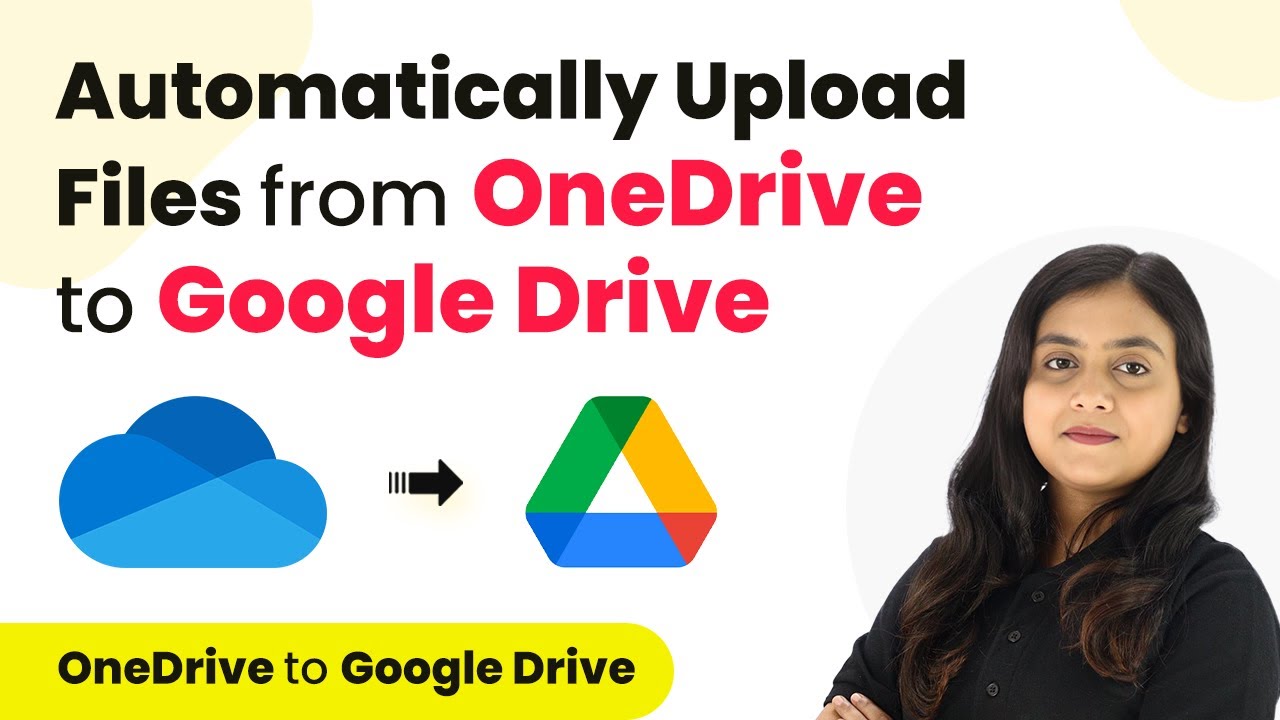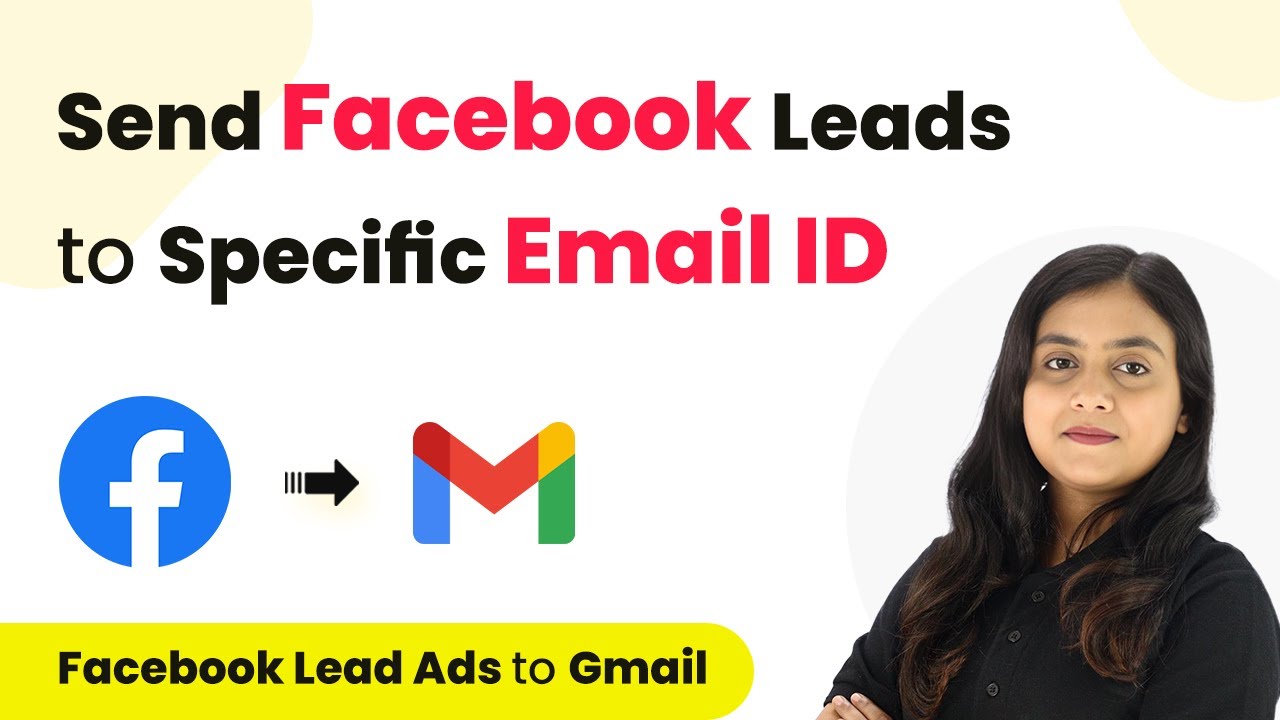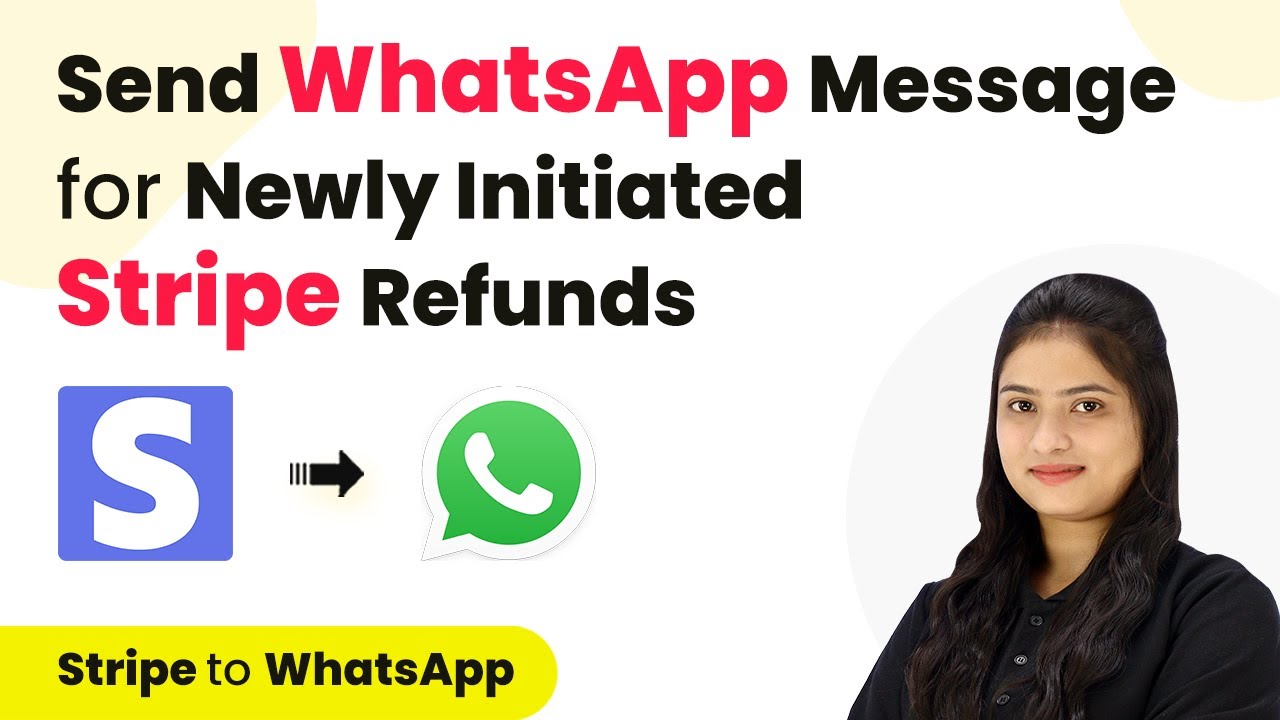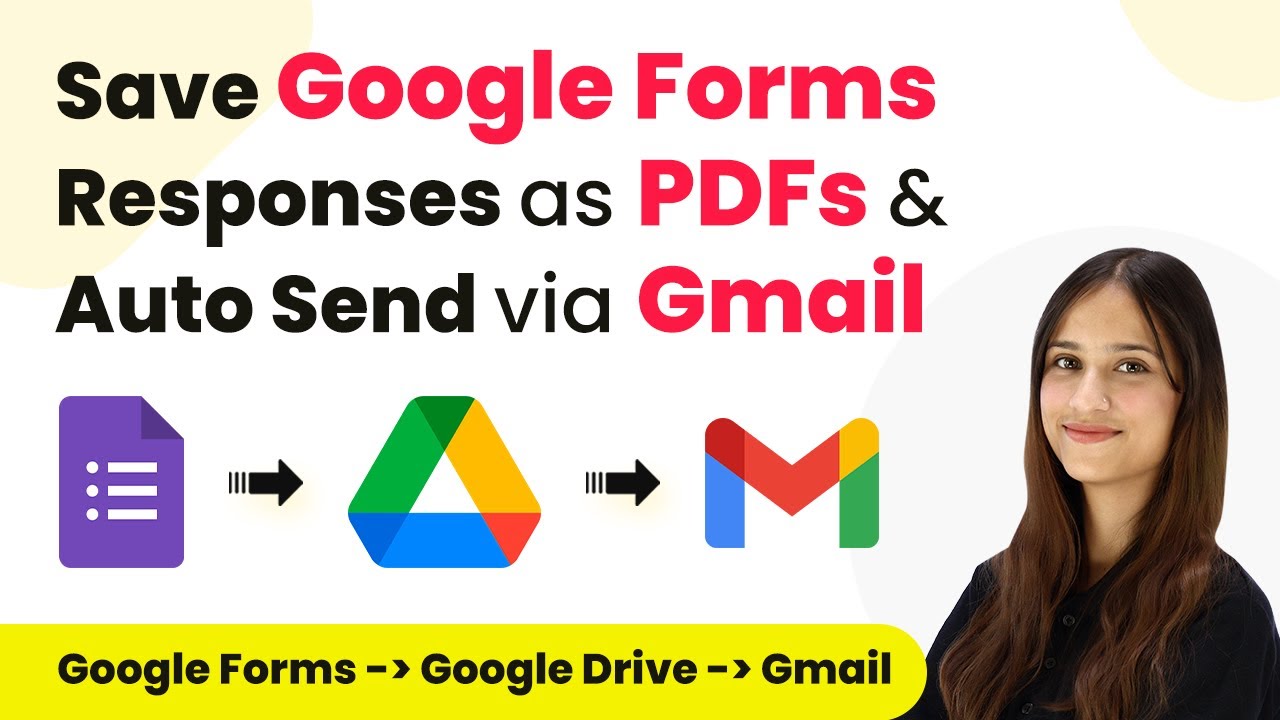Learn how to automate Discord Channel notifications for Flexi Funnels form submissions using Pabbly Connect. Step-by-step guide included. Transform complex automation concepts into accessible, actionable steps that eliminate unnecessary manual work while maximizing existing application capabilities.
Watch Step By Step Video Tutorial Below
1. Accessing Pabbly Connect for Discord Channel Integration
To start automating notifications to your Discord channel, first, you need to access Pabbly Connect. Visit the homepage of Pabbly Connect by entering the URL in your browser. Here, you will find options to sign up or sign in.
If you’re new, click on the ‘Sign Up Free’ button to get 300 tasks every month for exploring the software. For existing users, simply click ‘Sign In’ to access your dashboard.
2. Creating a Workflow in Pabbly Connect
Once logged in, you will see the Pabbly apps window. Click on the ‘Create Workflow’ button located at the top right corner. This is where you will set up your automation for the Discord channel. using Pabbly Connect
- Enter a name for your workflow, like ‘Send Discord Channel Message for Flexi Funnels Form Submission’.
- Select a folder for organization, such as ‘Automations’.
- Click the ‘Create’ button to establish the workflow.
Your workflow will now be created, showing the trigger and action setup. The trigger will be Flexi Funnels, and the action will be Discord.
3. Setting Up the Trigger with Flexi Funnels
In this step, select Flexi Funnels as your trigger application and choose the event as ‘New Form Submission’. Pabbly Connect will provide you with a webhook URL that will connect Flexi Funnels to Pabbly Connect. using Pabbly Connect
Copy this webhook URL and log in to your Flexi Funnels account. Navigate to the form settings, click on ‘Project Settings’, and then select ‘PC Integration’. Here, you will edit the webhook settings to paste the copied URL.
- Remove any existing webhook URL.
- Enter the new webhook URL and name it appropriately.
- Save the settings and publish the form.
After setting up the webhook, return to Pabbly Connect to test the trigger by submitting a dummy form response in Flexi Funnels.
4. Configuring the Action to Send Messages to Discord
Now, you need to set up the action in Pabbly Connect. Select Discord as your action application and choose ‘Send Channel Message’ as the action event. Click on the connect button to link your Discord account with Pabbly Connect. using Pabbly Connect
After connecting, you will be prompted to enter the Discord webhook URL. To obtain this, log in to your Discord account, go to your server settings, and navigate to ‘Integrations’ to find the webhook URL for your desired channel.
Select the channel where you want to send messages. Copy the webhook URL and paste it into Pabbly Connect. Compose the message you want to send, using dynamic fields from the Flexi Funnels submission.
Map the fields for name, email, and phone number to personalize the message. This ensures that every new lead submission sends updated information to your Discord channel.
5. Testing Your Automation Workflow
With everything set up, it’s time to test your automation. Submit another form response in Flexi Funnels to see if the notification goes through to your Discord channel. For testing, enter a new set of dummy data and submit the form.
Check your Discord channel to confirm that the message has been received. It should display the lead details you configured in the previous steps, ensuring that your team gets timely notifications of new leads.
By following these steps, you have successfully automated the process of sending Discord channel notifications using Pabbly Connect. This setup not only saves time but also keeps your team informed about new leads instantly.
Conclusion
In this tutorial, we demonstrated how to use Pabbly Connect to automate Discord channel notifications for new Flexi Funnels form submissions. This integration enhances team communication and ensures prompt follow-ups on leads.
Ensure you check out Pabbly Connect to create business automation workflows and reduce manual tasks. Pabbly Connect currently offer integration with 2,000+ applications.
- Check out Pabbly Connect – Automate your business workflows effortlessly!
- Sign Up Free – Start your journey with ease!
- 10,000+ Video Tutorials – Learn step by step!
- Join Pabbly Facebook Group – Connect with 21,000+ like minded people!