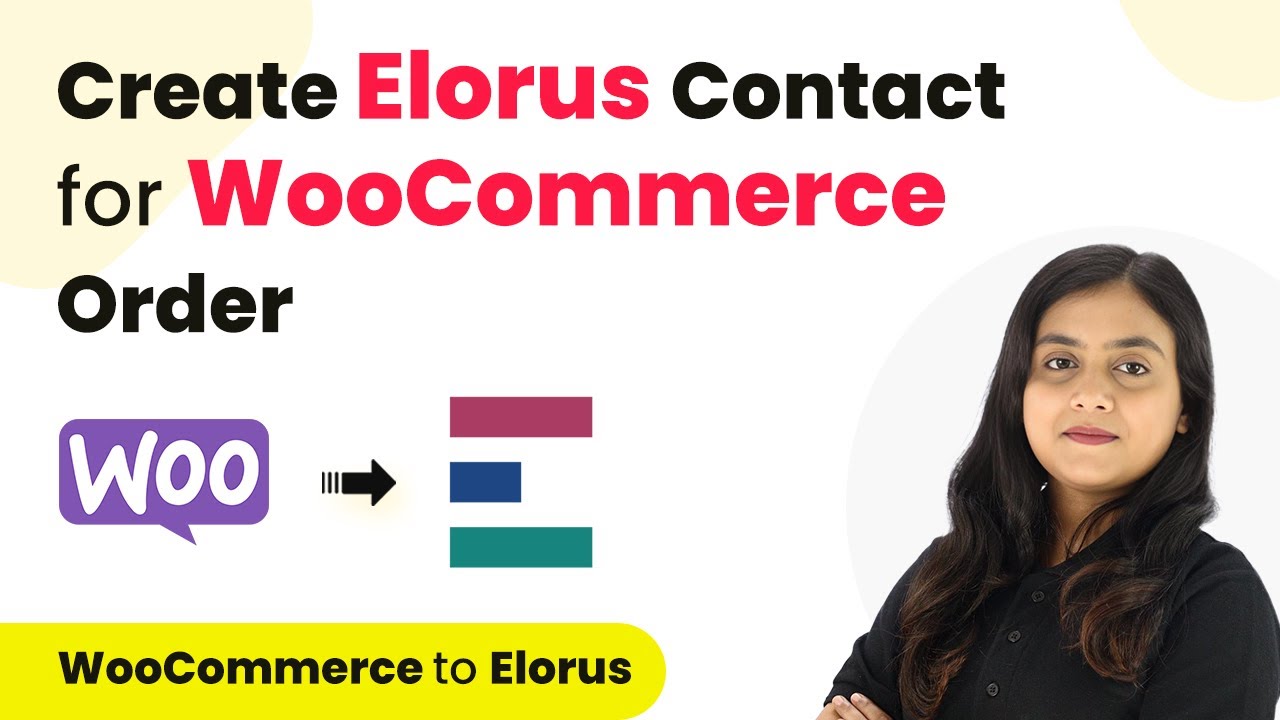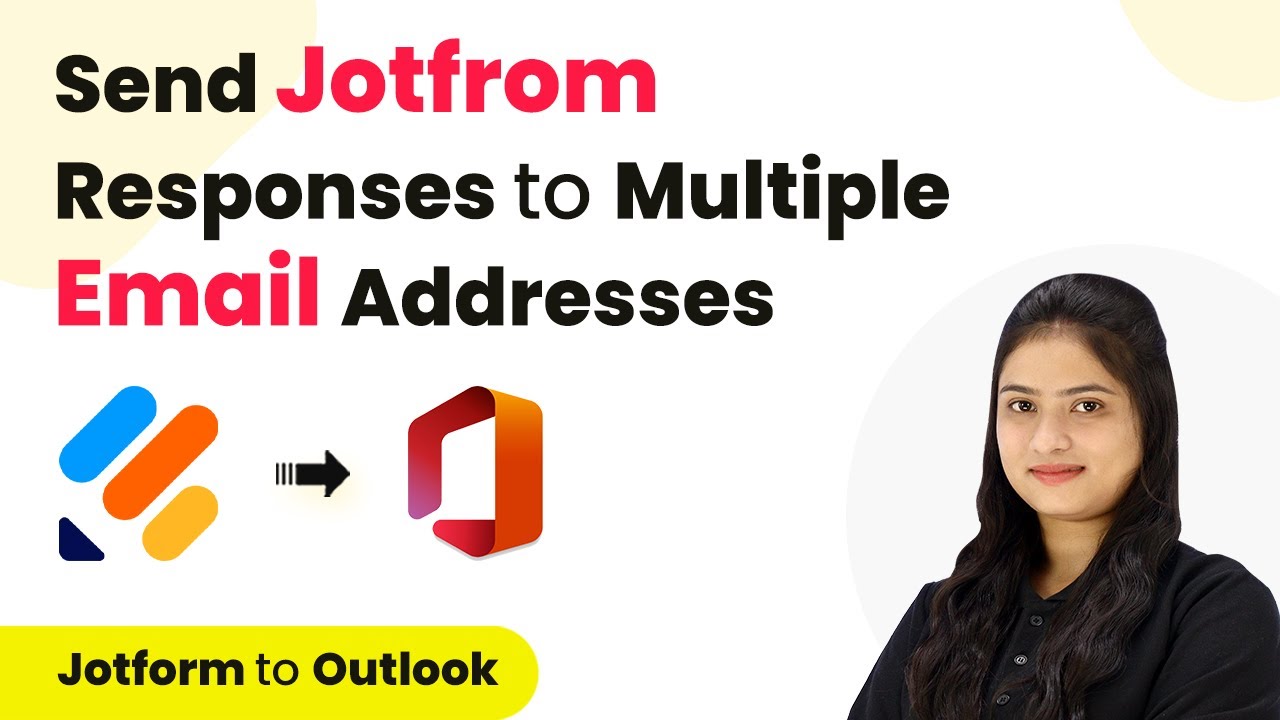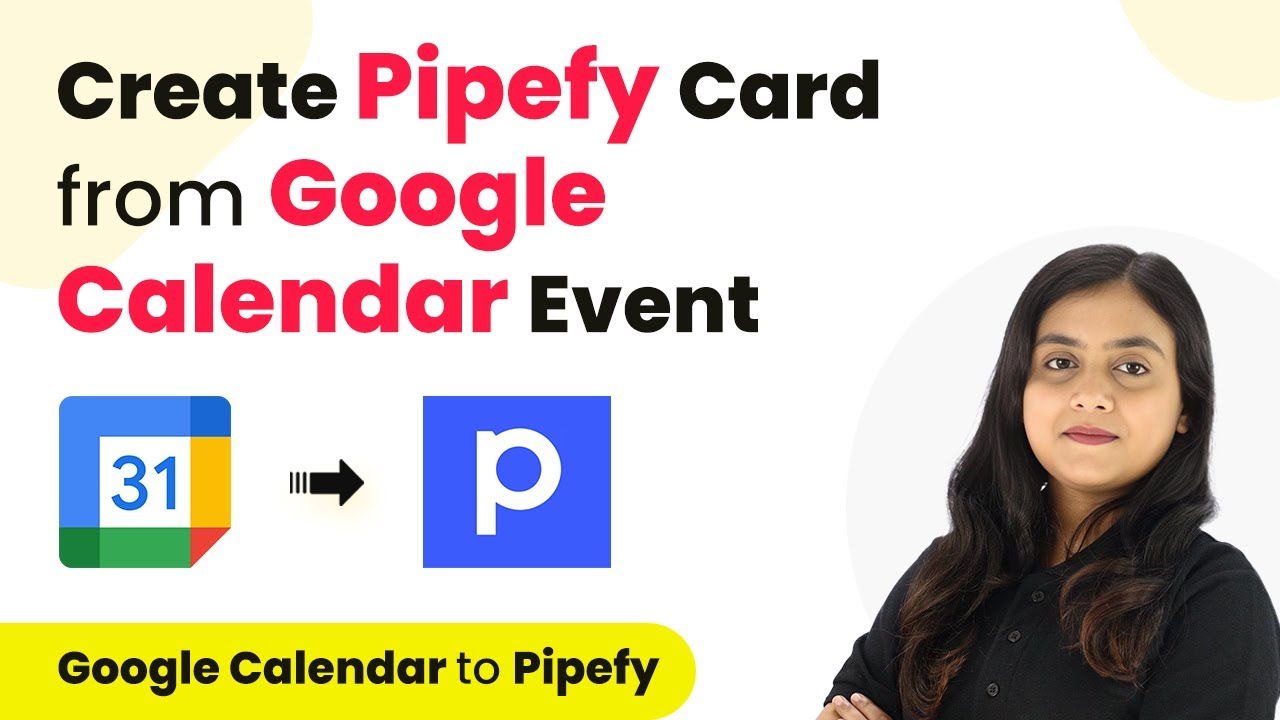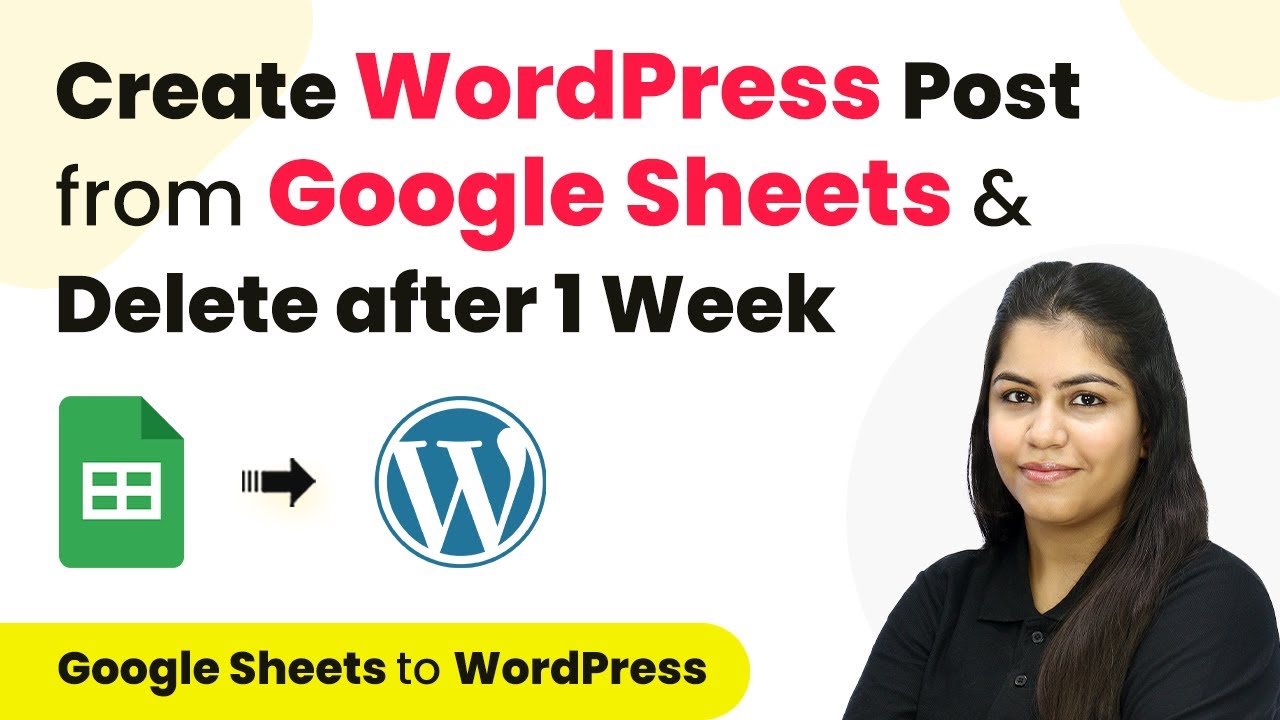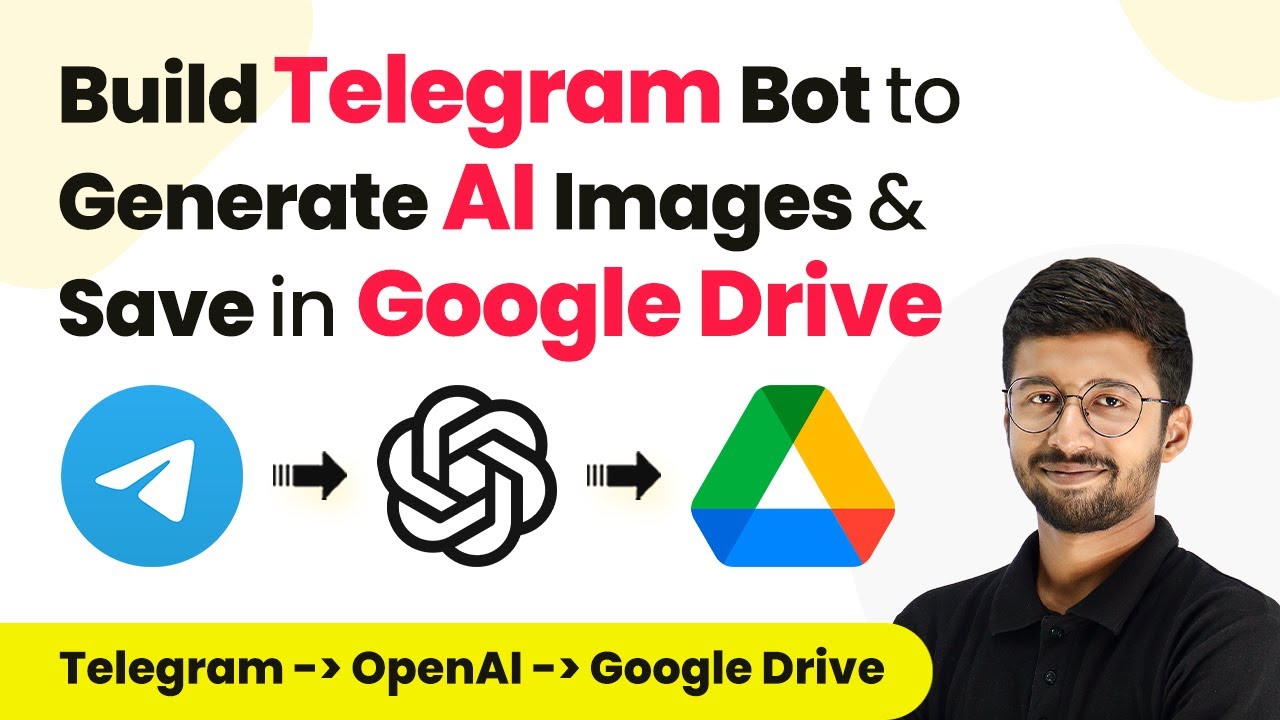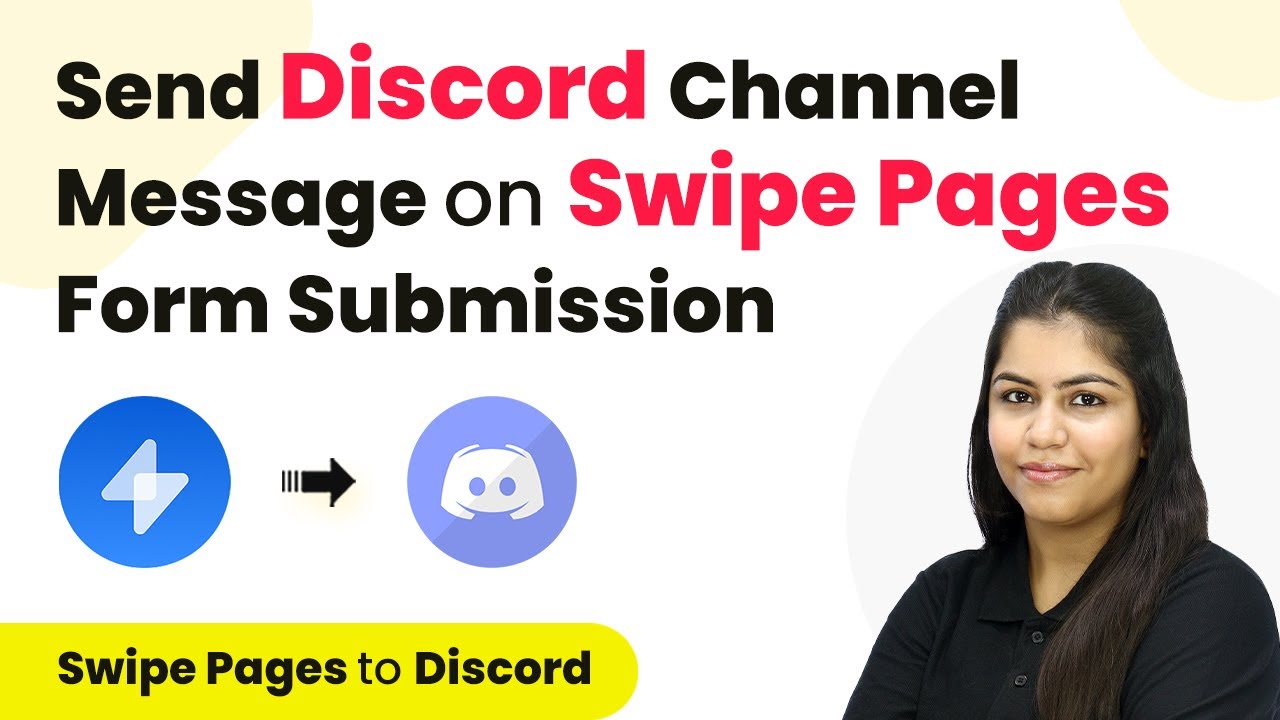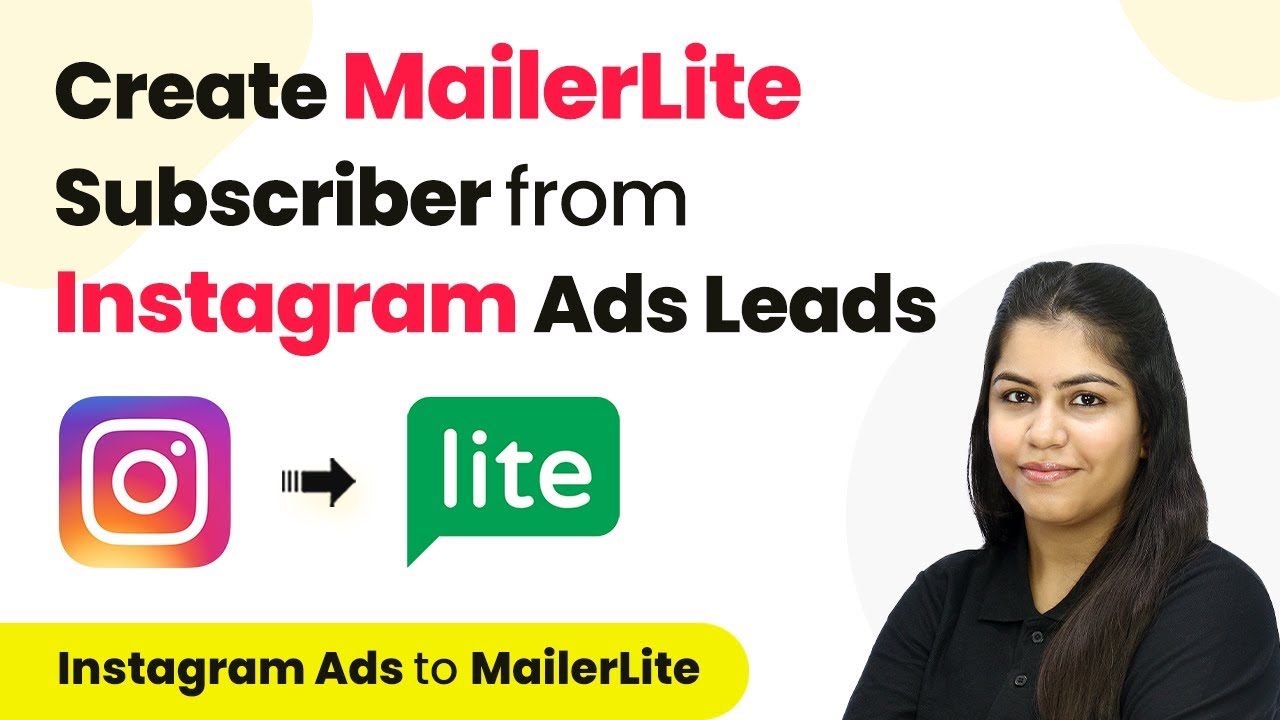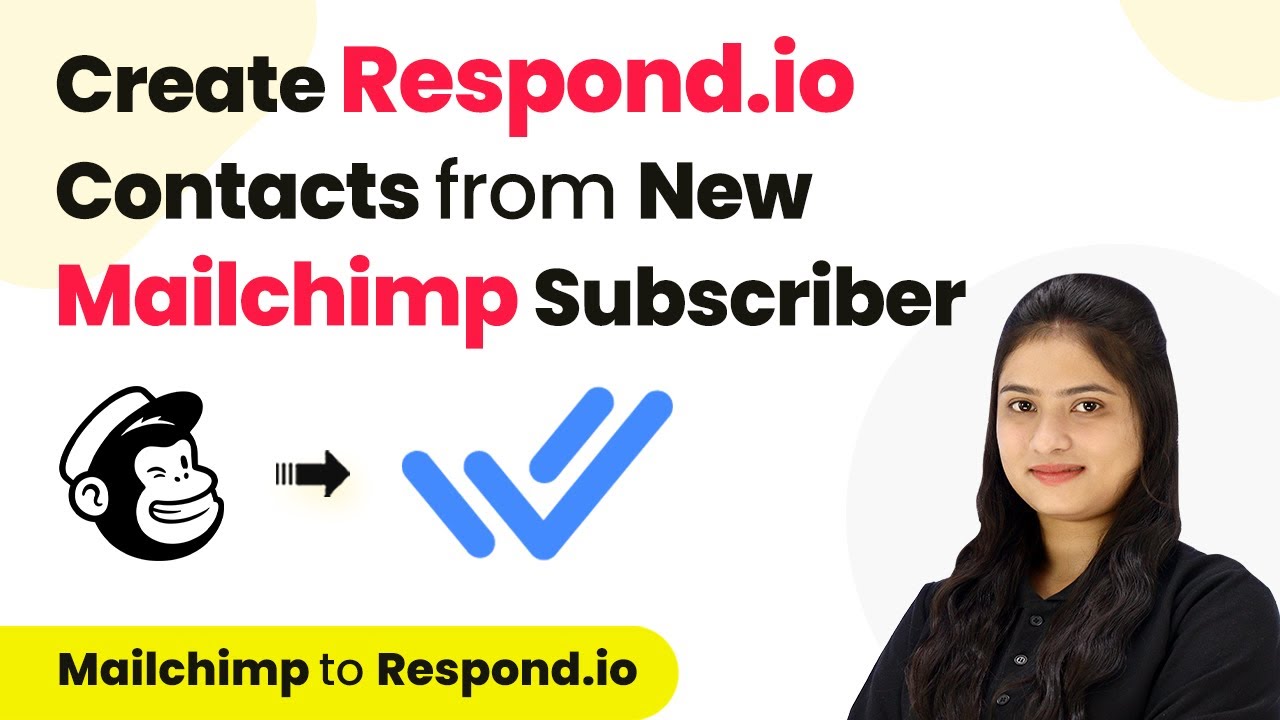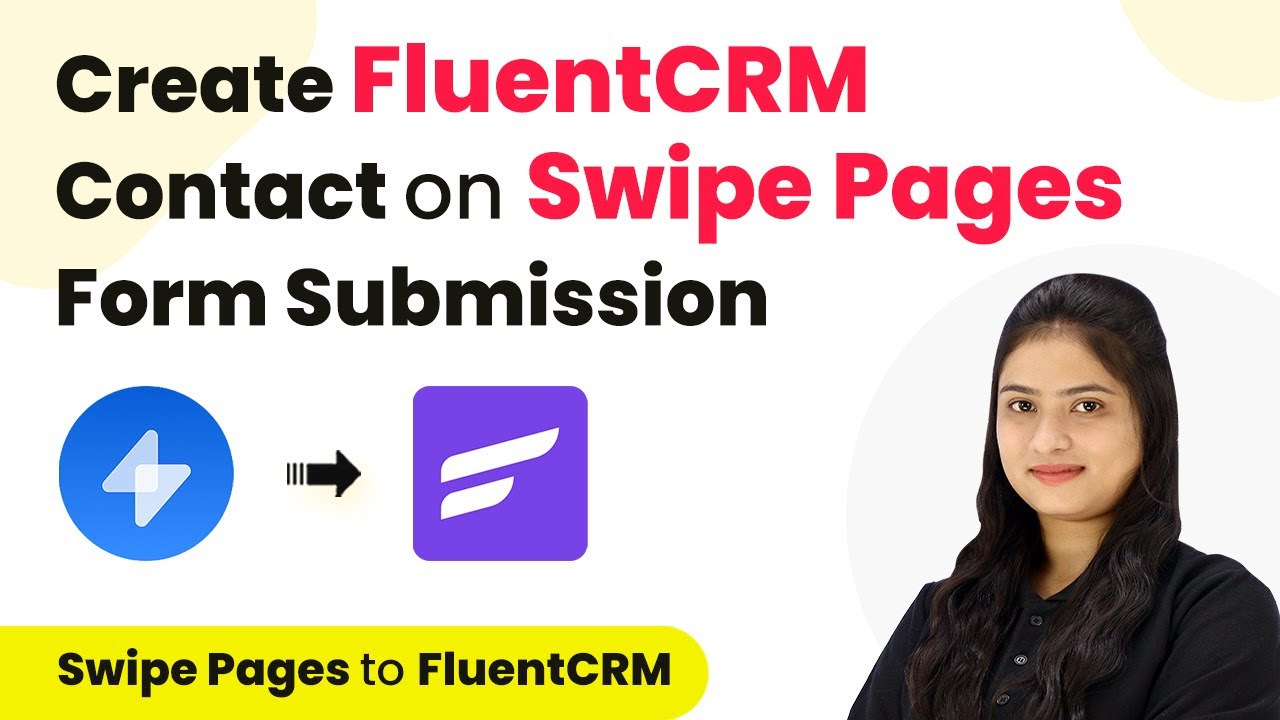Learn how to integrate WooCommerce with Aoris using Pabbly Connect to automate contact creation from orders. Follow our detailed step-by-step tutorial. Navigate the automation landscape confidently with clear, structured guidance suitable for professionals regardless of prior technical experience.
Watch Step By Step Video Tutorial Below
1. Accessing Pabbly Connect for Integration
To begin using Pabbly Connect, first navigate to the Pabbly Connect website. Sign in to your existing account or create a new one to access the integration features.
Once logged in, you will see a dashboard that displays all available applications. Select Pabbly Connect to initiate the integration process. This platform enables seamless automation between various apps, including WooCommerce and Aoris.
2. Creating a Workflow in Pabbly Connect
In this step, we will create a workflow in Pabbly Connect. Click on the ‘Create Workflow’ button located at the top right corner of the dashboard. A dialog box will prompt you to name your workflow.
- Name your workflow as ‘Create Aoris Contact from WooCommerce Order’
- Select a folder to save your workflow, such as ‘Aoris Automations’
After naming your workflow and selecting the appropriate folder, click on ‘Create’. This will set up the workflow, allowing you to define the trigger and action that will automate the process.
3. Setting Up the Trigger: WooCommerce New Order
The next step involves setting up the trigger in Pabbly Connect. Choose WooCommerce as your trigger application and select the event as ‘New Order Created’. This event will initiate the automation whenever a new order is placed.
Upon selecting the trigger application, Pabbly Connect provides you with a webhook URL. This URL is crucial for connecting WooCommerce to Pabbly Connect. Copy the webhook URL and proceed to your WooCommerce account.
- Go to WooCommerce settings and navigate to the Advanced tab.
- Select Webhooks and click on ‘Add Webhook’.
- Name your webhook, set it to active, and paste the copied URL.
After saving the webhook, return to Pabbly Connect to ensure that the connection is established successfully.
4. Setting Up the Action: Creating a Contact in Aoris
Now that the trigger is configured, it’s time to set up the action in Pabbly Connect. Select Aoris as your action application and choose the event ‘Create Contact’. This action will create a new contact in Aoris whenever an order is placed in WooCommerce.
To establish the connection, click on ‘Connect’ and add a new connection by providing your Aoris API key and organization ID. You can find these details in your Aoris account under the user profile settings.
Map the fields from the WooCommerce order to the Aoris contact fields. Ensure to include first name, last name, email, address, and phone number.
Once all fields are mapped, click on ‘Save and Send Test Request’ to verify that the integration is working effectively.
5. Testing the Integration
With the trigger and action set up, it’s time to test the integration in Pabbly Connect. Create a test order in your WooCommerce account to see if the contact is generated in Aoris as expected.
After placing the test order, check Pabbly Connect to confirm that the order details have been captured. If successful, you will see the order information reflected in the response section.
If the response is received, verify in your Aoris account that the new contact has been created. Repeat the process with additional test orders to ensure reliability.
This confirms that the integration between WooCommerce and Aoris via Pabbly Connect is functioning correctly, automating the contact creation process seamlessly.
Conclusion
In this tutorial, we explored how to integrate WooCommerce with Aoris using Pabbly Connect. By setting up triggers and actions, you can automate the creation of contacts from new orders, enhancing your workflow efficiency.
Ensure you check out Pabbly Connect to create business automation workflows and reduce manual tasks. Pabbly Connect currently offer integration with 2,000+ applications.
- Check out Pabbly Connect – Automate your business workflows effortlessly!
- Sign Up Free – Start your journey with ease!
- 10,000+ Video Tutorials – Learn step by step!
- Join Pabbly Facebook Group – Connect with 21,000+ like minded people!