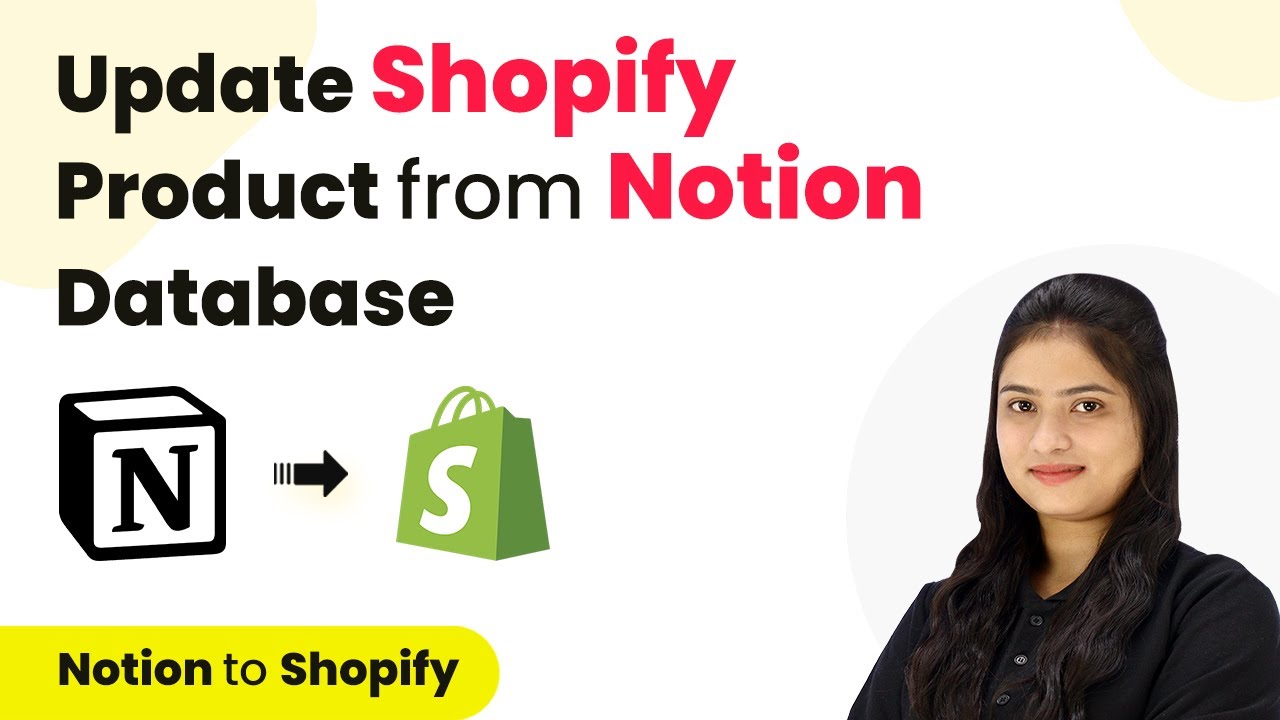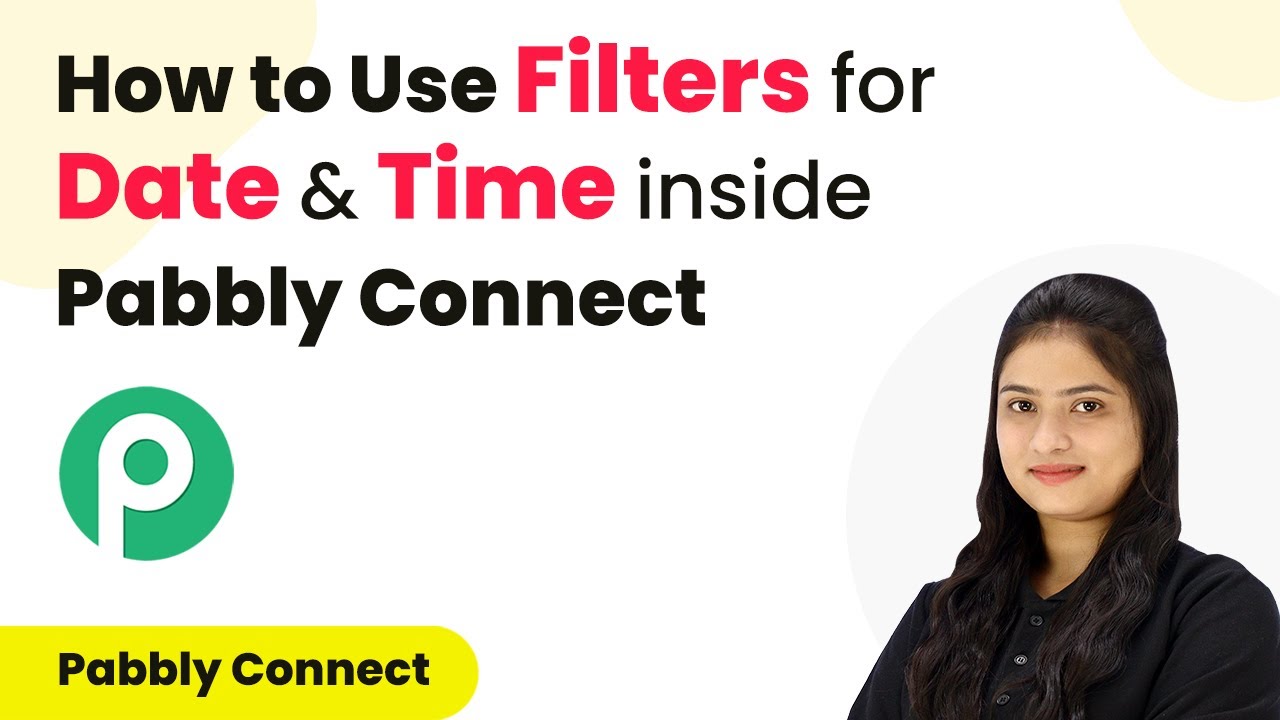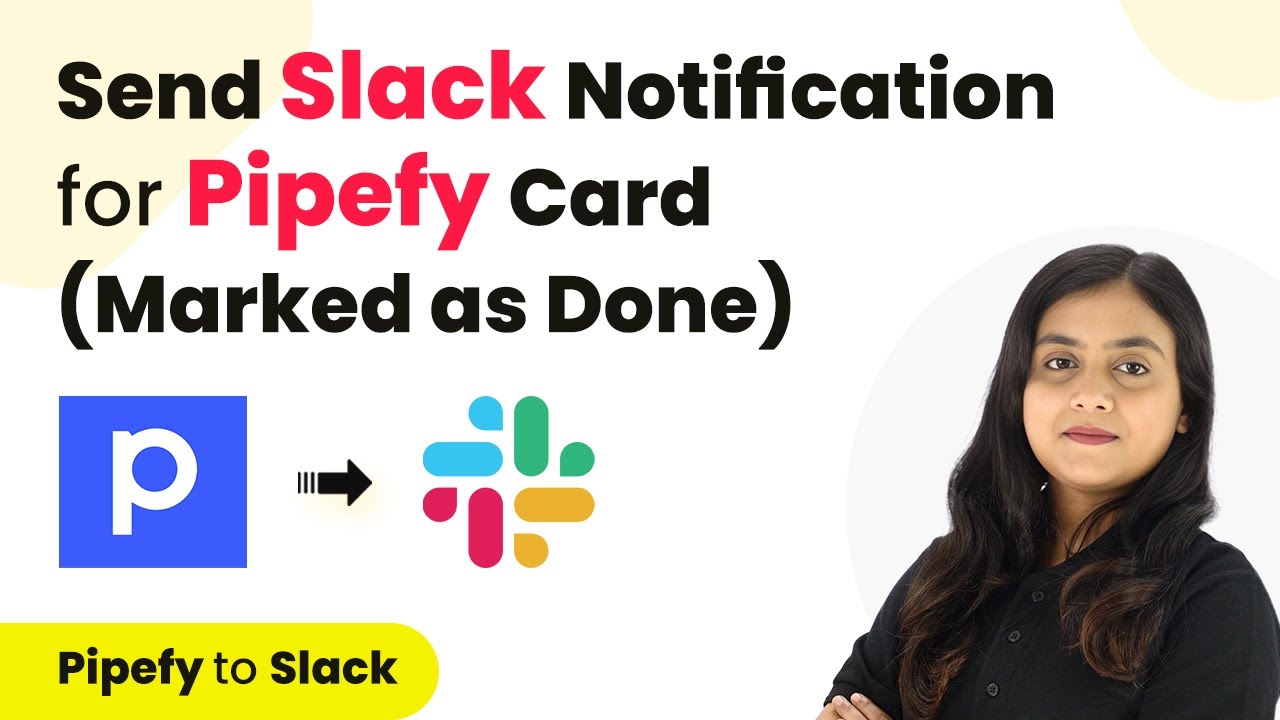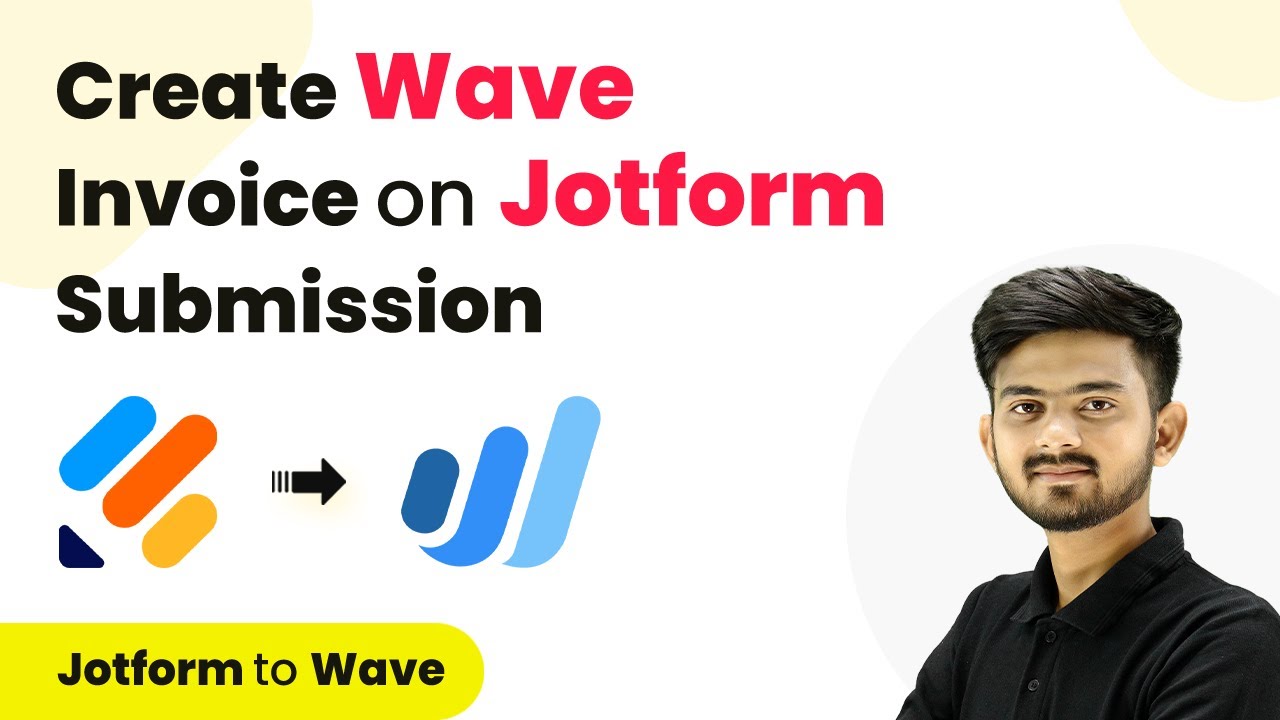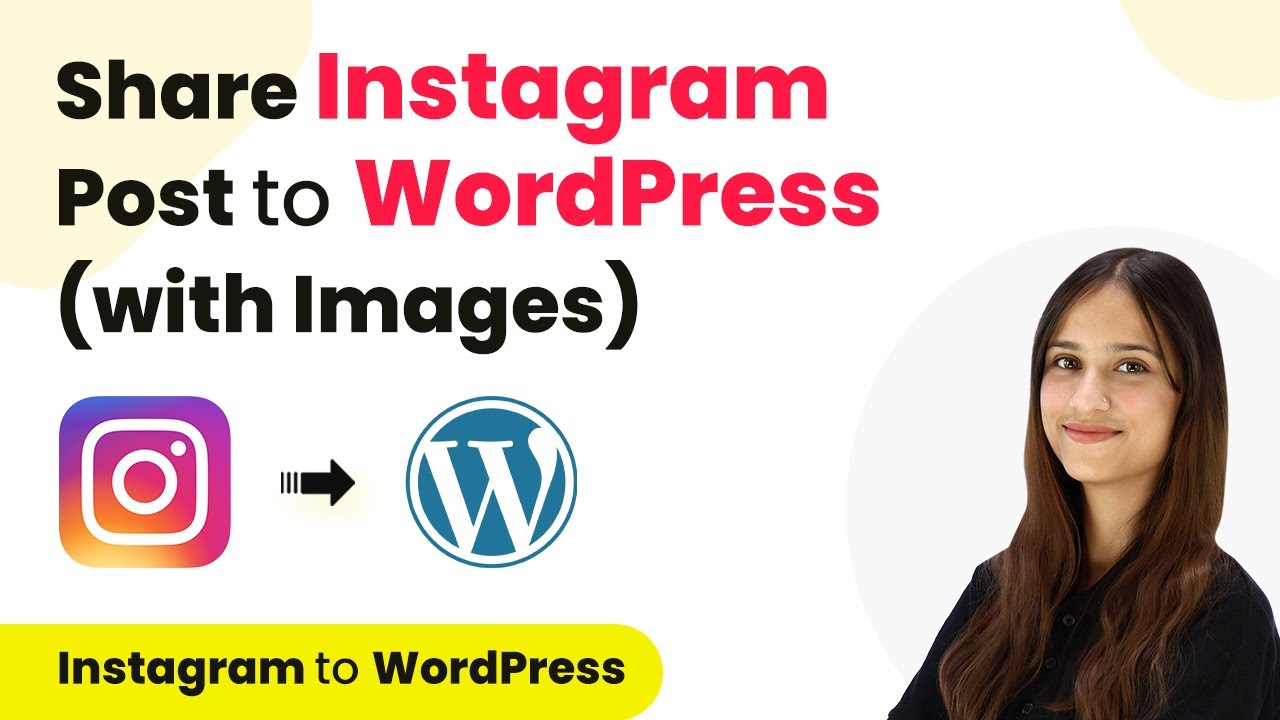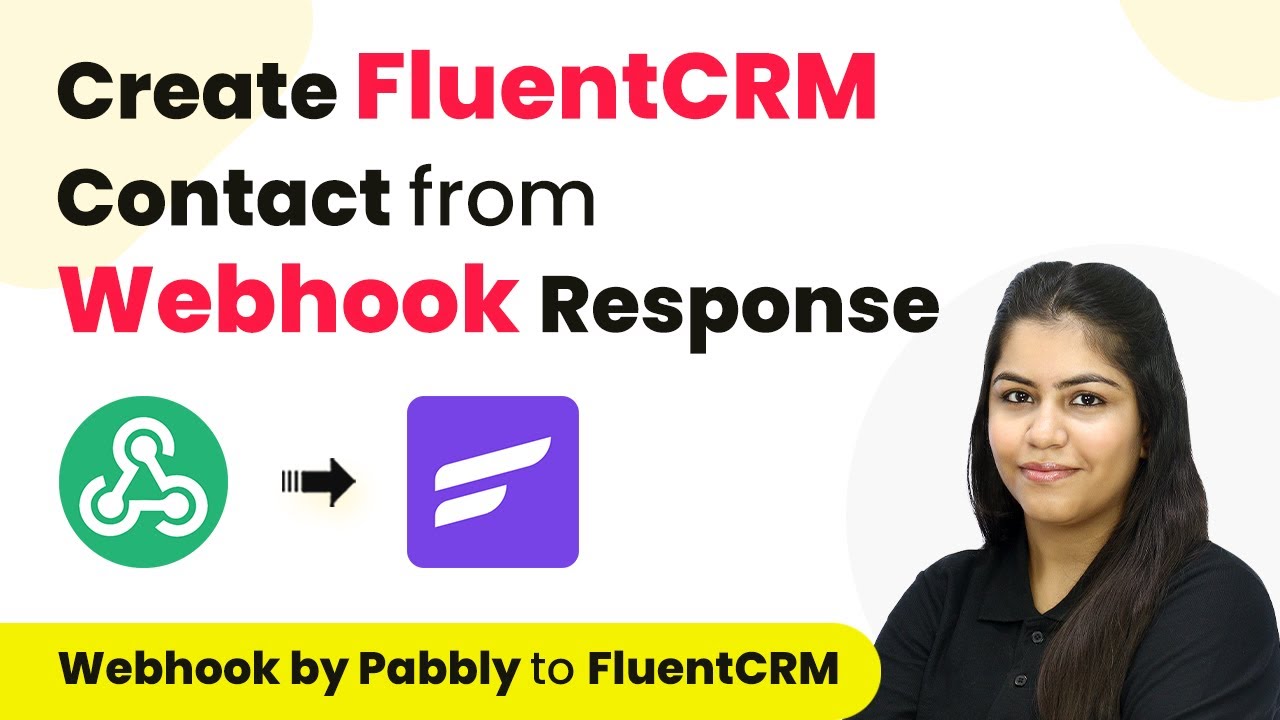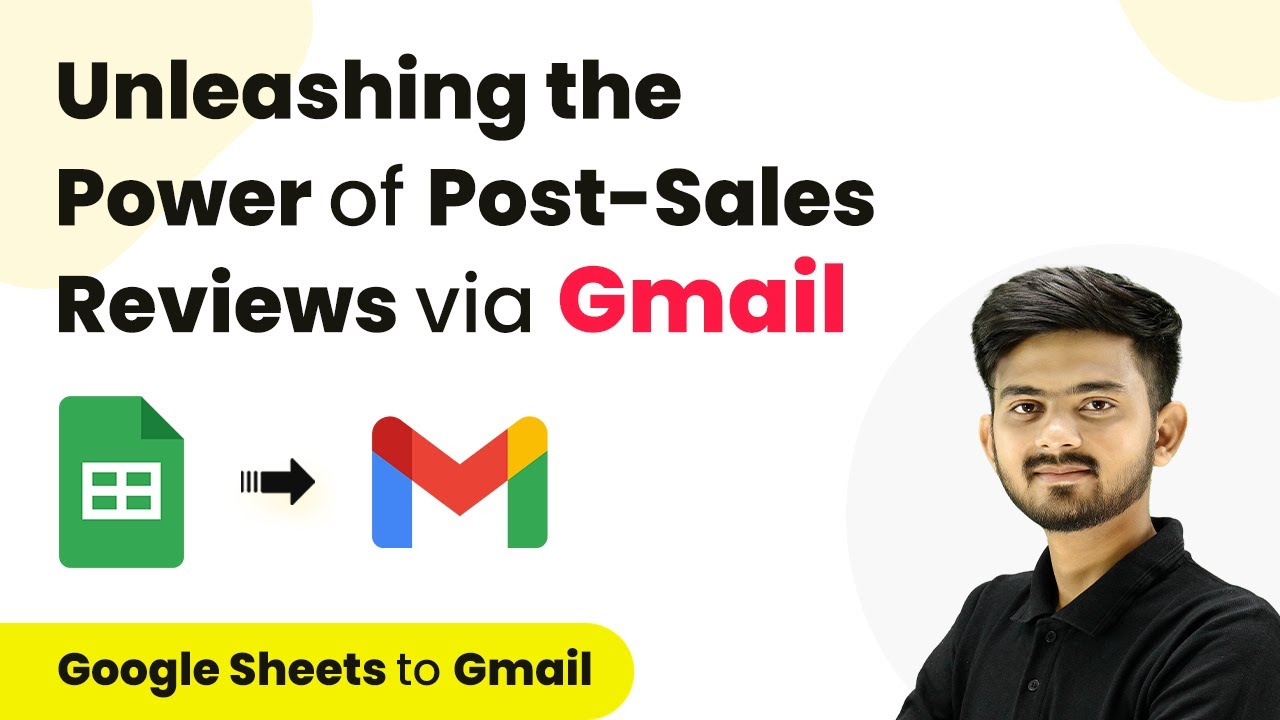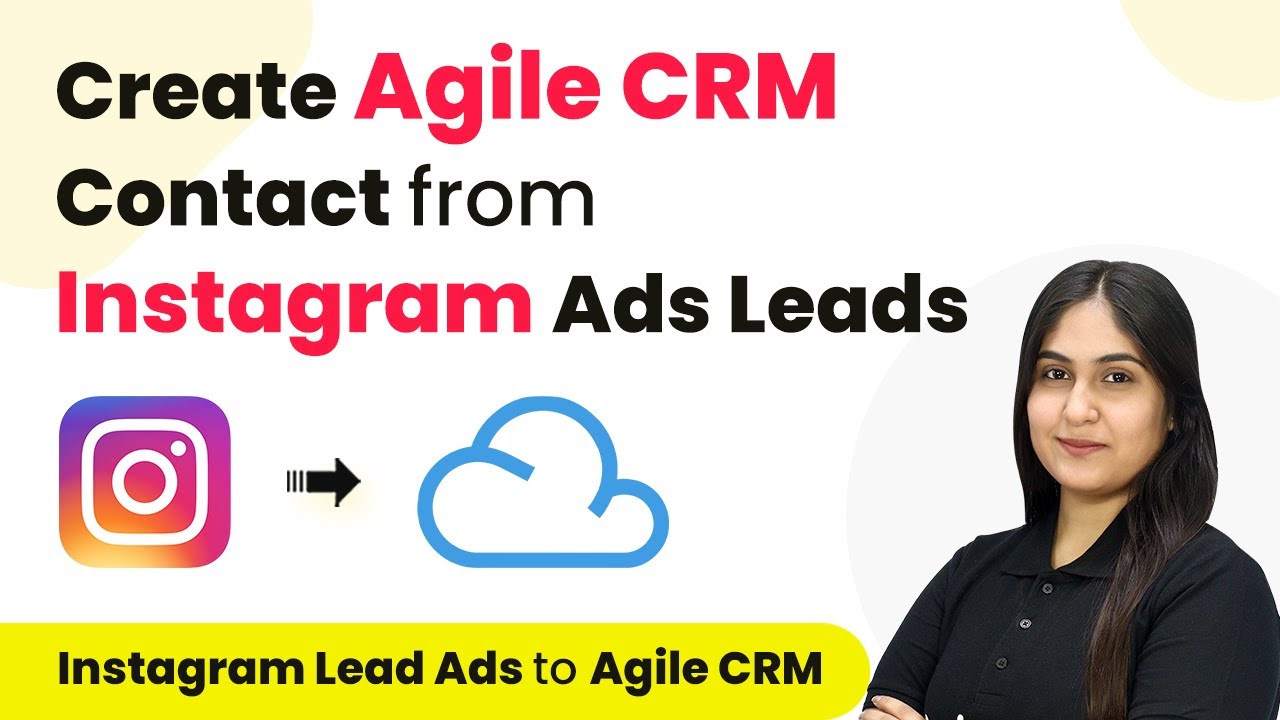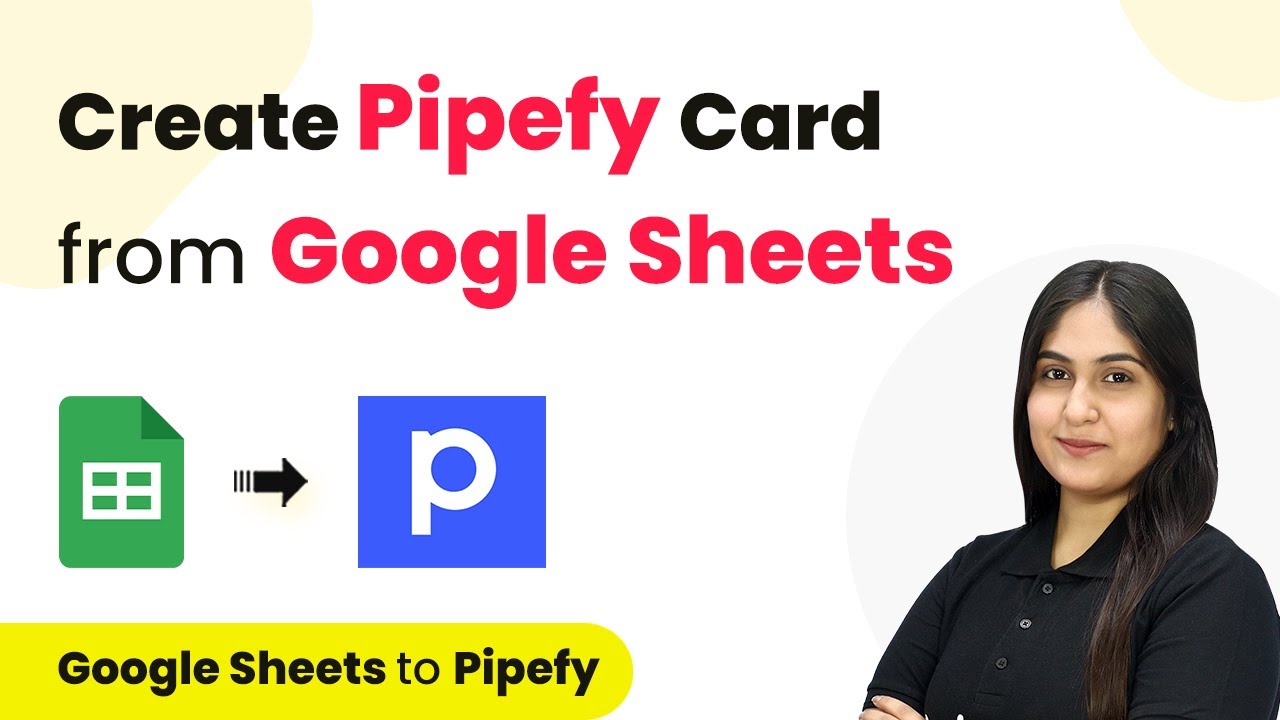Learn how to integrate Shopify with Notion using Pabbly Connect. This detailed tutorial guides you through the automation process step-by-step. Navigate the automation landscape confidently with clear, structured guidance suitable for professionals regardless of prior technical experience.
Watch Step By Step Video Tutorial Below
1. Access Pabbly Connect for Integration
To start integrating Shopify with Notion, first, access Pabbly Connect by visiting its homepage. Here, you have options to sign in or sign up for free. If you are a new user, click on the ‘Sign up for free’ button to create your account. Existing users can simply sign in.
Once logged in, navigate to the ‘All Apps’ section and select Pabbly Connect. This platform is essential for automating the process of syncing updates between Shopify and Notion, allowing you to manage your product details seamlessly.
2. Create a New Workflow in Pabbly Connect
To create a new workflow in Pabbly Connect, click on the ‘Create Workflow’ option. A dialog box will prompt you to name your workflow. For this integration, name it ‘Update Shopify Product from Notion Database’ and select a folder to save it in.
- Name your workflow appropriately.
- Select a folder for organization.
- Click on ‘Create’ to proceed.
After creating the workflow, you will see two windows for setting triggers and actions. In this case, the trigger will be Notion, and the action will be Shopify, enabling the automatic update of product details.
3. Set Up Notion as the Trigger Application
In Pabbly Connect, select Notion as your trigger application. Choose the trigger event as ‘Update Database Item’. This event will initiate the workflow whenever there is an update in your Notion database.
To establish the connection, click on ‘Connect’ and select ‘Add New Connection’. Grant Pabbly Connect access to your Notion account by allowing access to the necessary pages. Once the connection is successful, select the database ID corresponding to your Shopify products.
4. Set Up Shopify as the Action Application
Now, select Shopify as the action application in Pabbly Connect. Choose ‘Update Product’ as the action event. Click on ‘Connect’ and select ‘Add New Connection’ to build a connection with your Shopify account.
- Enter your Shopify store subdomain.
- Provide the Admin API access token after creating an app in Shopify.
- Save the connection and proceed.
After establishing the connection, you will need to input the product ID to update the corresponding product details in Shopify. This ID can be retrieved by mapping the title from the Notion response.
5. Test the Integration and Verify Updates
To test your integration, make an update in your Notion database, such as changing a product price. After making the change, return to Pabbly Connect and click on ‘Save and Send Test Request’ to fetch the updated details.
If everything is set up correctly, you will receive a response with the updated product details. Check your Shopify store to confirm that the product has been updated with the new information. This ensures that the automation is functioning as intended.
Conclusion
In this tutorial, we explored how to integrate Shopify with Notion using Pabbly Connect. By automating the process of updating product details, you can save time and ensure consistency across your platforms. This integration allows for seamless updates without the need for coding skills, making it accessible for everyone.
Ensure you check out Pabbly Connect to create business automation workflows and reduce manual tasks. Pabbly Connect currently offer integration with 2,000+ applications.
- Check out Pabbly Connect – Automate your business workflows effortlessly!
- Sign Up Free – Start your journey with ease!
- 10,000+ Video Tutorials – Learn step by step!
- Join Pabbly Facebook Group – Connect with 21,000+ like minded people!