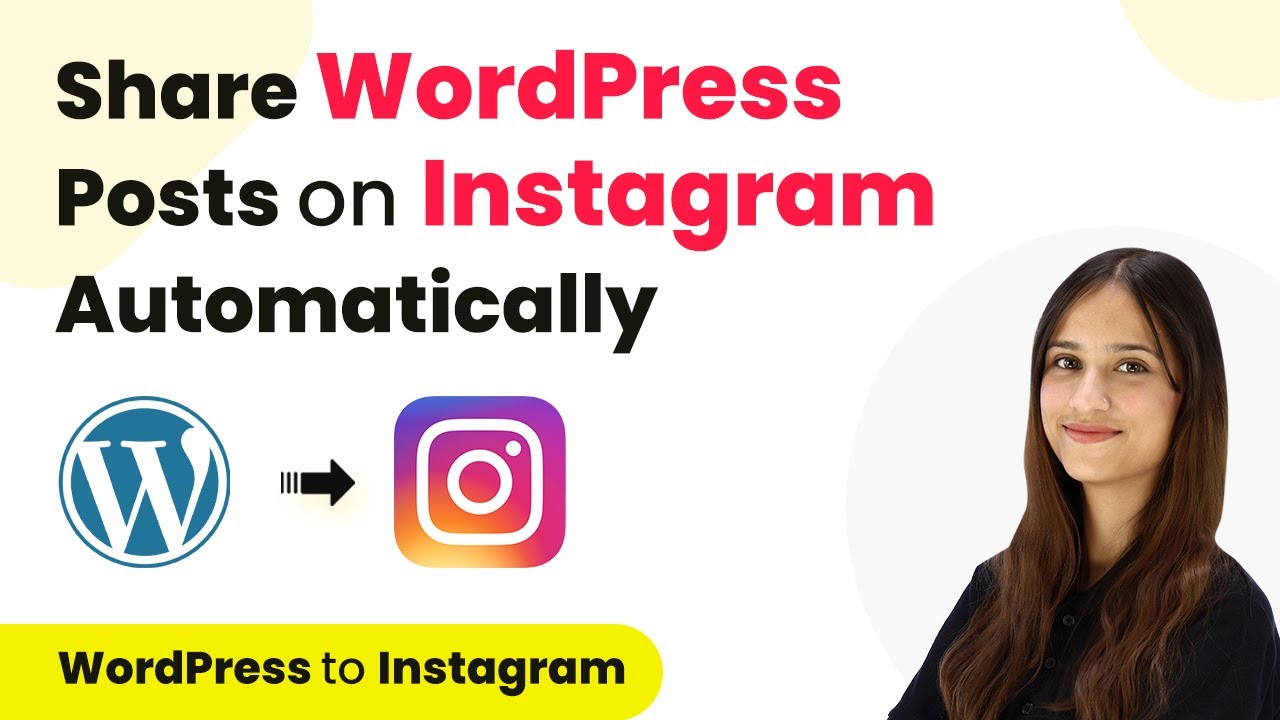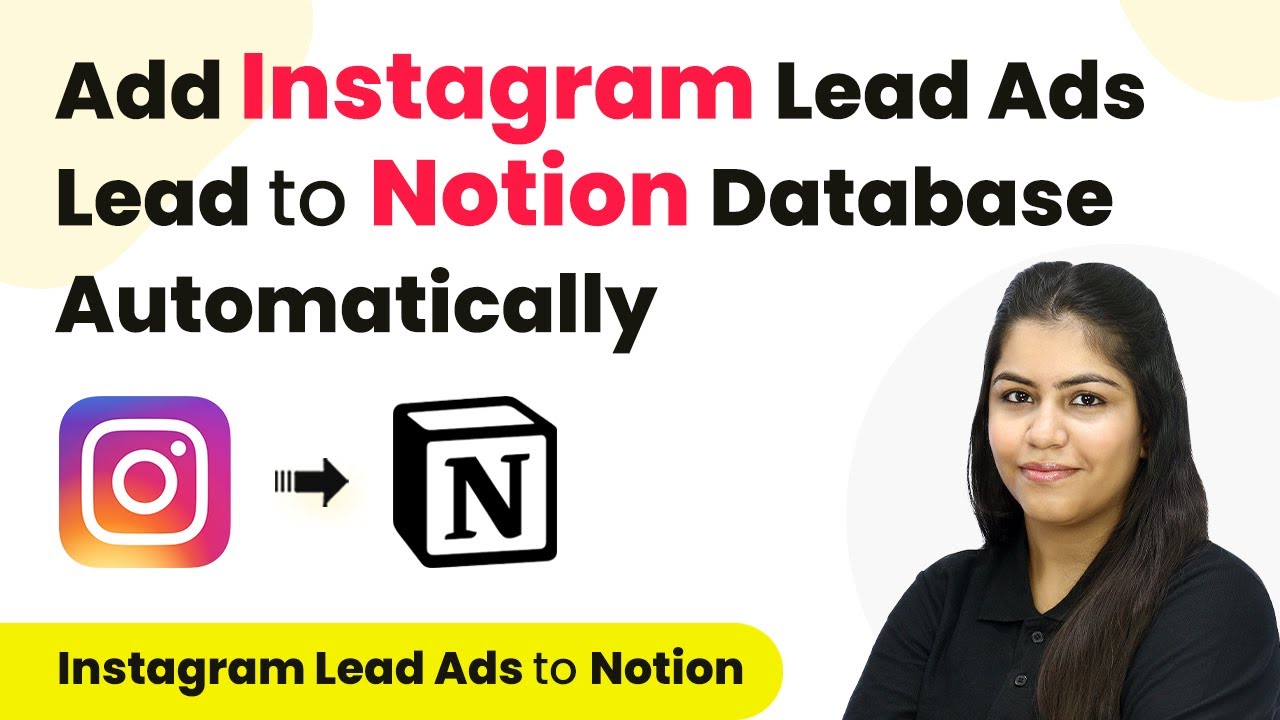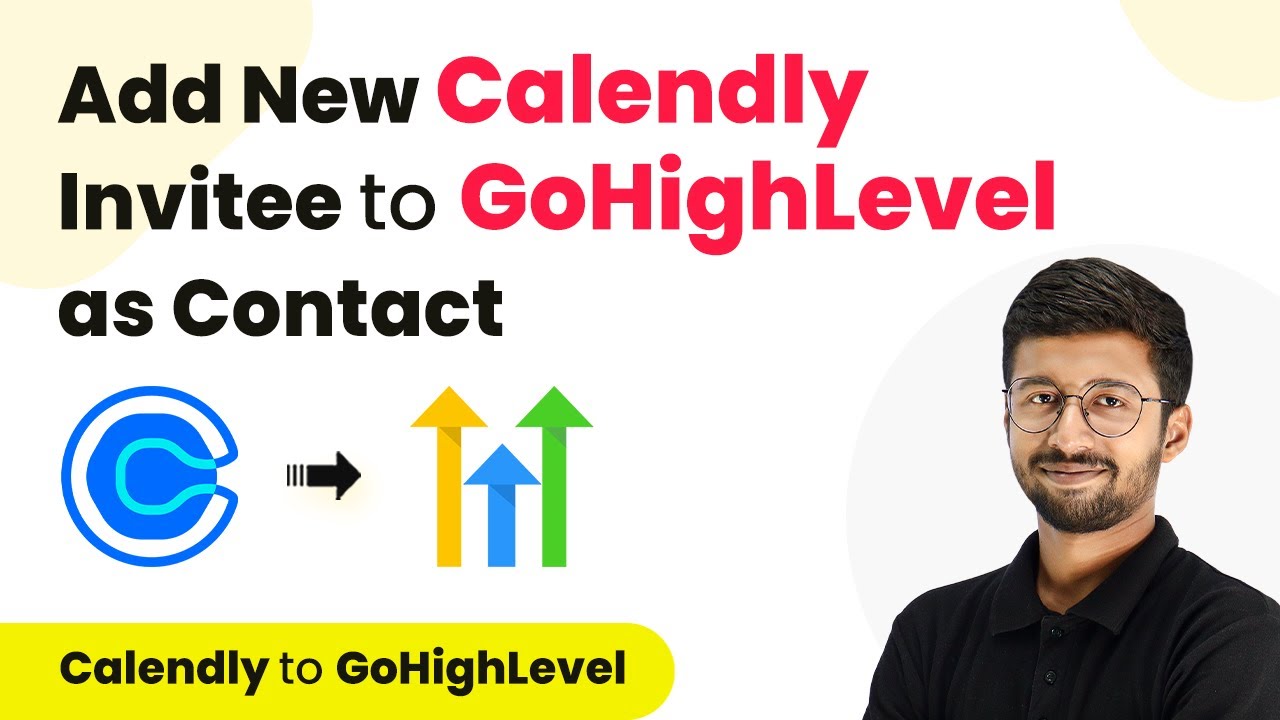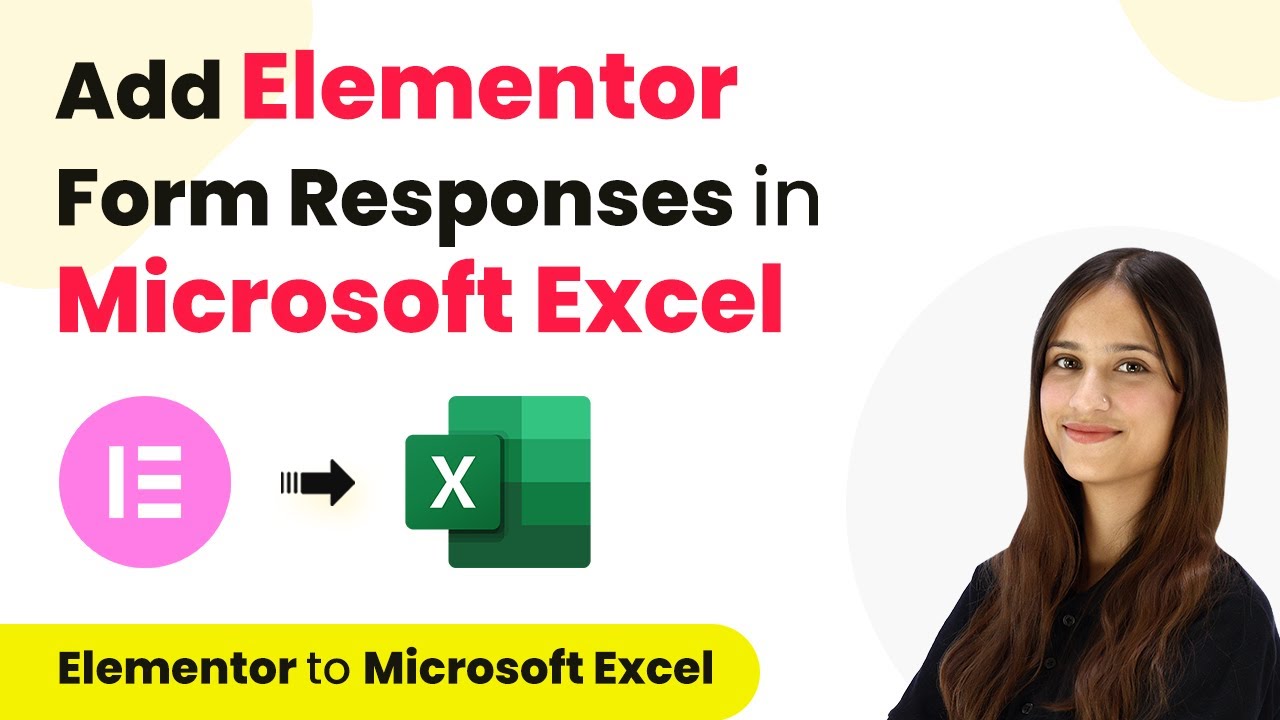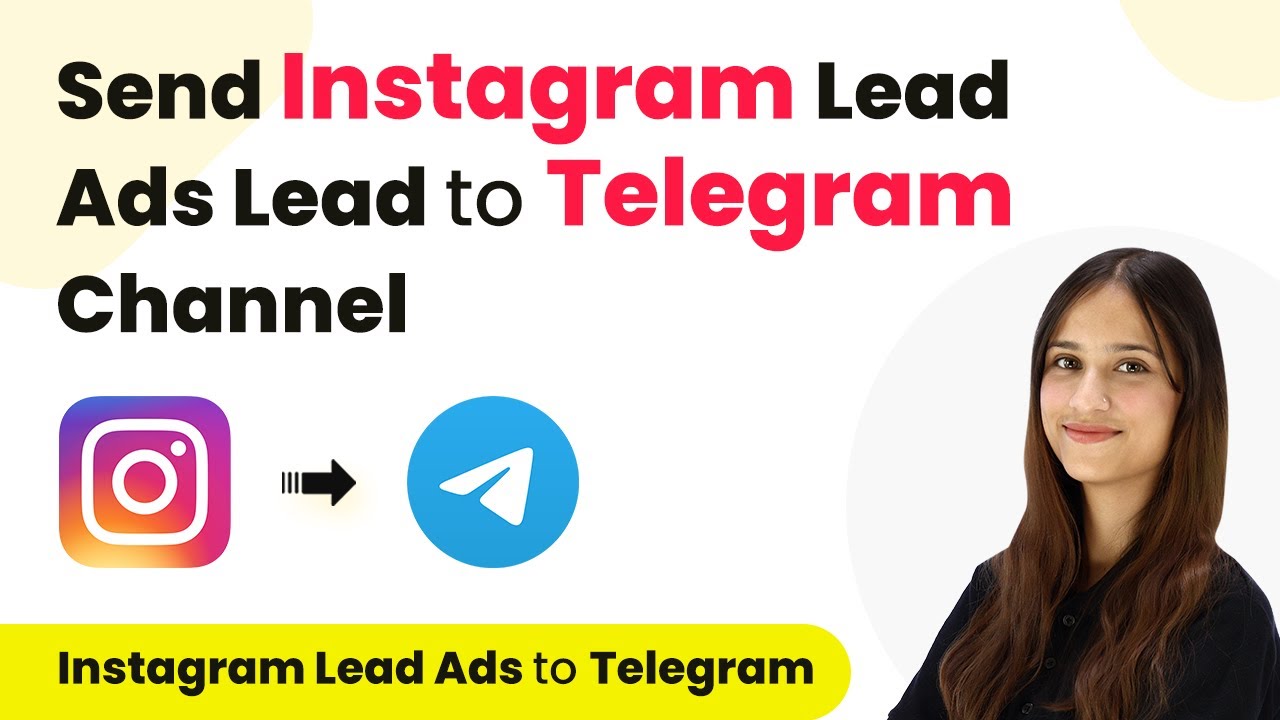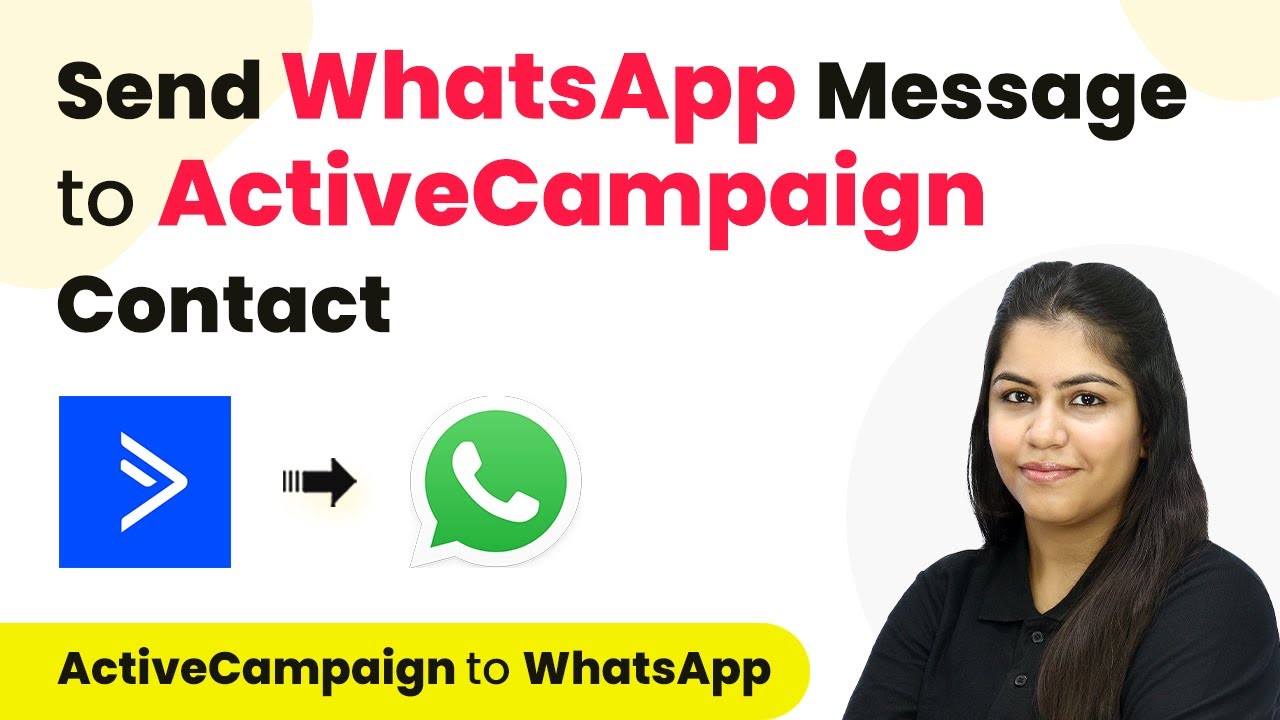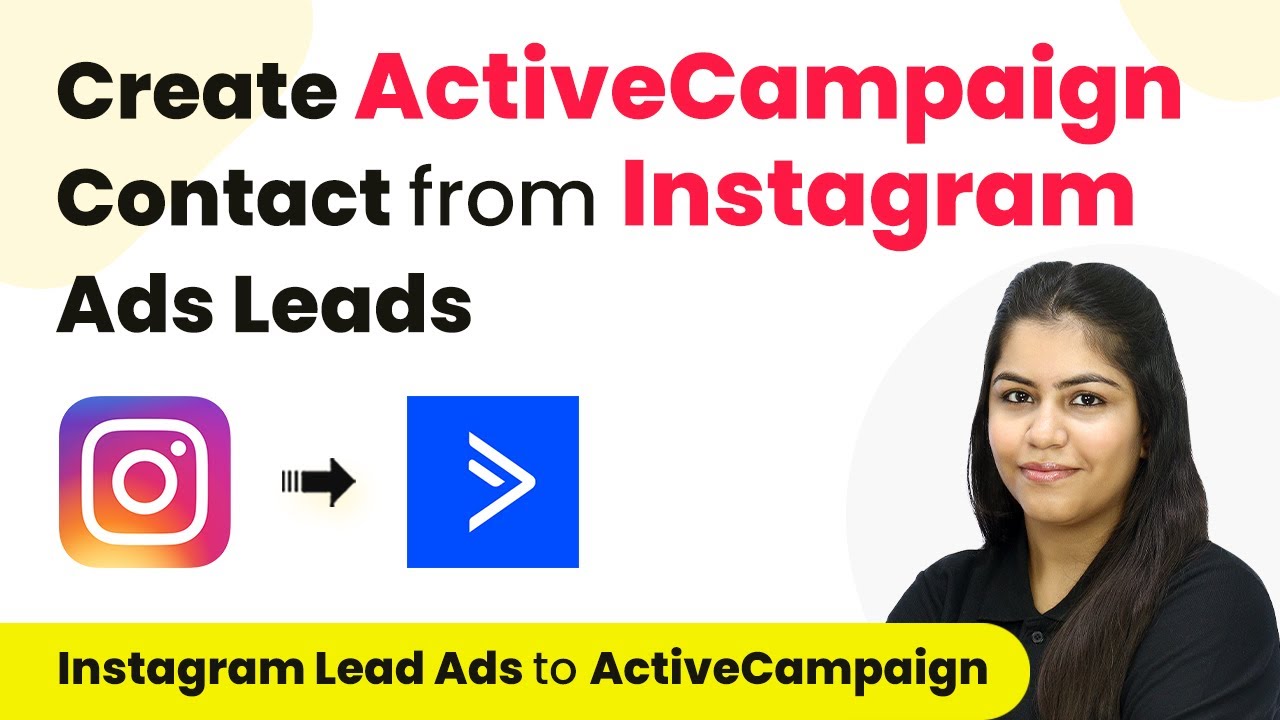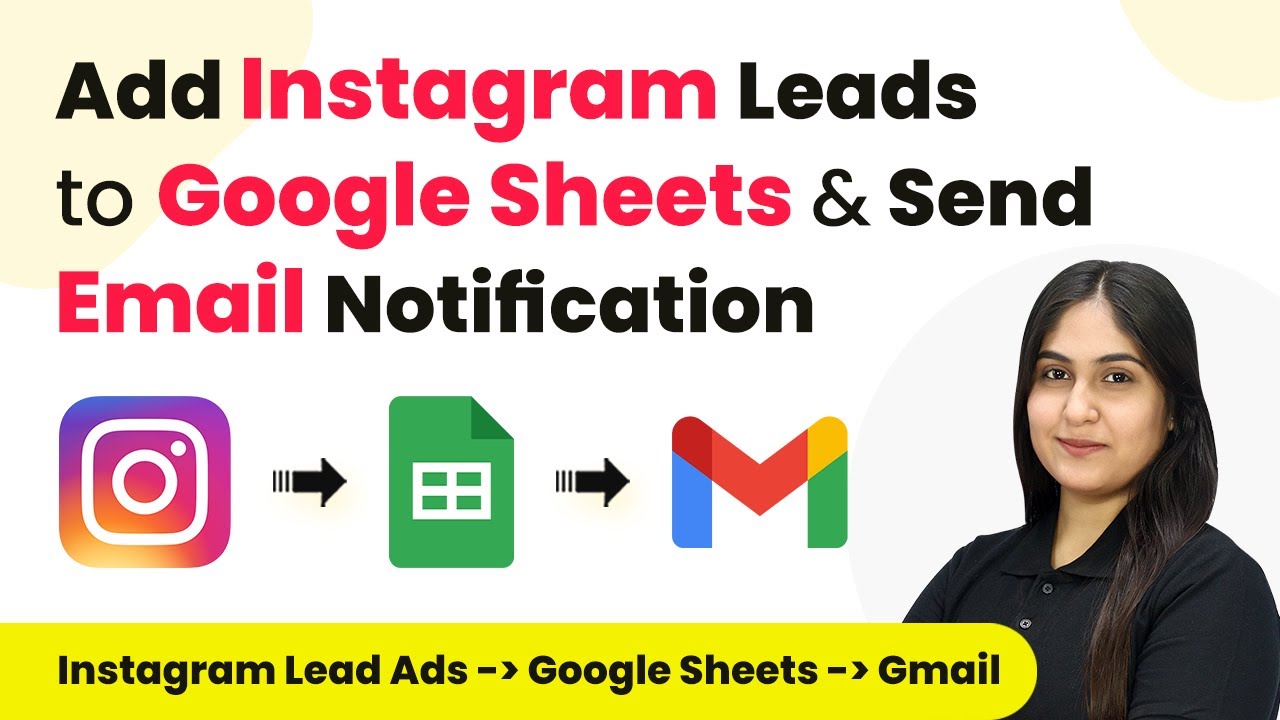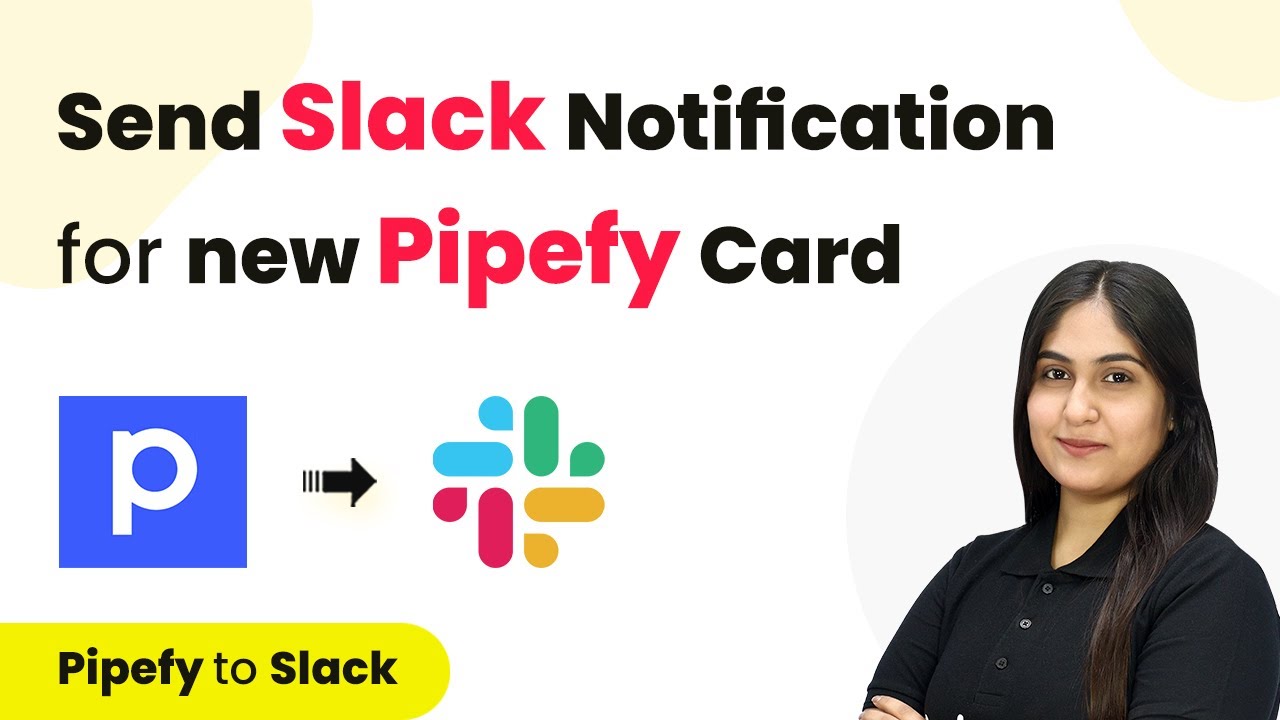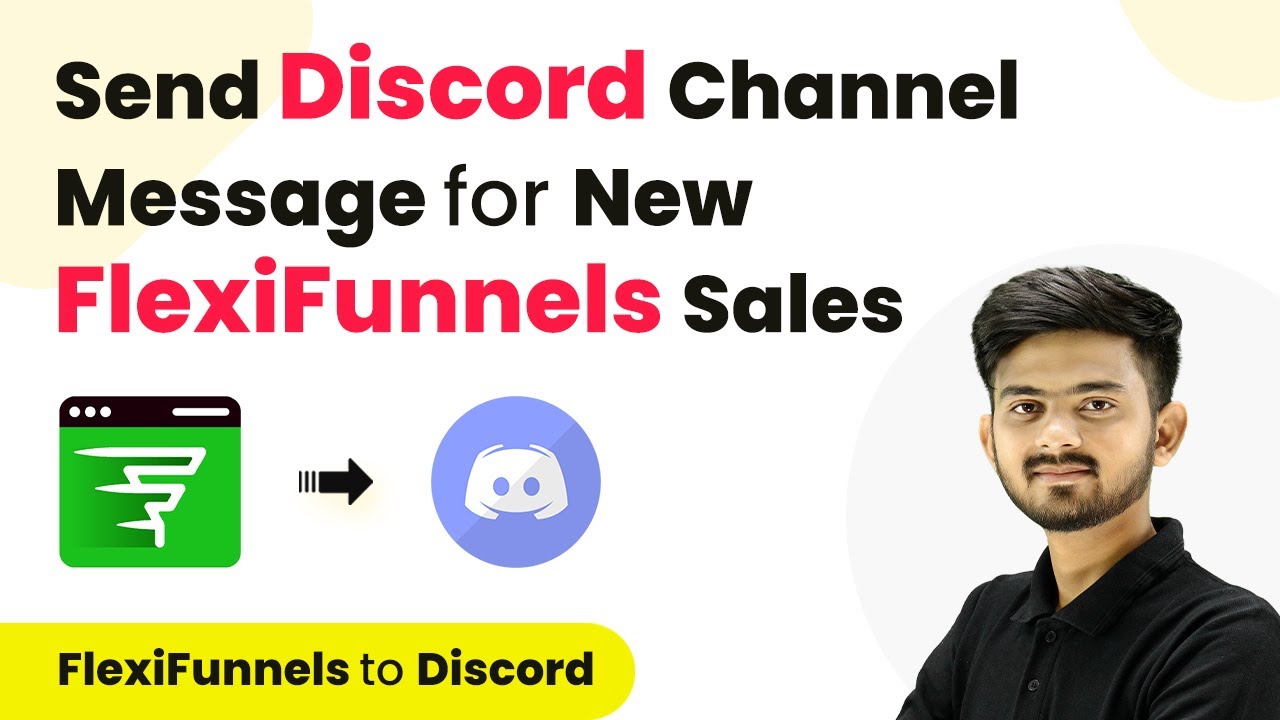Learn how to share WordPress posts on Instagram automatically using Pabbly Connect. Follow this step-by-step tutorial to set up your integration seamlessly. Revolutionize your productivity approach with just a few strategic clicks. Uncover professional methods for connecting applications and creating workflows that reclaim hours of your week.
Watch Step By Step Video Tutorial Below
1. Access Pabbly Connect for Integration
To share WordPress posts on Instagram automatically, you need to access Pabbly Connect. This platform allows seamless integration between various applications. Start by typing ‘Pabbly.com/connect’ in your browser to reach the Pabbly Connect landing page.
Once there, you will see two options: ‘Sign In’ and ‘Sign Up for Free’. If you are a new user, click on ‘Sign Up for Free’ to create an account. Existing users can simply sign in. After signing in, you will be directed to your dashboard where you can create a new workflow.
2. Create a Workflow in Pabbly Connect
In your Pabbly Connect dashboard, the next step is to create a workflow that integrates WordPress and Instagram. Click on the ‘Create Workflow’ button located at the right-hand corner. You will be prompted to name your workflow; enter ‘Share WordPress Post on Instagram Automatically’. using Pabbly Connect
- Select a folder for your workflow, such as ‘WordPress to Instagram Automation’.
- Click ‘Create’ to proceed to the trigger and action setup screen.
In this section, you will set up the trigger application as WordPress and the action application as Instagram. This configuration is essential for automating the process of sharing posts.
3. Configure Trigger and Action in Pabbly Connect
For the integration, select ‘WordPress’ as your trigger application in Pabbly Connect. The trigger event should be set to ‘New Post Published’. This means that every time a new post is published on your WordPress site, it will trigger the action to share on Instagram. using Pabbly Connect
Next, set Instagram as your action application. Choose ‘Publish Photo’ as the action event. This ensures that the same content from your WordPress post is shared on your Instagram account. With these settings, you can automate the posting process seamlessly.
4. Set Up Webhook in WordPress
To finalize the connection between WordPress and Pabbly Connect, you need to set up a webhook. In Pabbly Connect, you will see a webhook URL generated. Copy this URL as it will act as a bridge between your WordPress account and Pabbly Connect.
Now, go to your WordPress dashboard. Navigate to the ‘Plugins’ section and ensure that the ‘WP Webhooks’ plugin is installed and activated. In the plugin settings, select the trigger for ‘Post Created’ and paste the webhook URL you copied from Pabbly Connect. Click ‘Add’ to save the settings.
5. Test and Map Data in Pabbly Connect
After setting up the webhook, you need to perform a test submission to ensure the integration works. Create a new post on your WordPress site. For example, set the title as ‘Sale at Aloha Jewels’ and add content along with a featured image. Once published, this post will send data to Pabbly Connect.
In Pabbly Connect, you will see that the response has been received. You can map the post title and content to the respective fields in the Instagram action setup. This mapping ensures that new responses are dynamically updated in Instagram whenever a new post is published on WordPress.
Conclusion
By following these steps, you can easily share WordPress posts on Instagram automatically using Pabbly Connect. This integration streamlines your social media sharing process, ensuring your content reaches a wider audience effortlessly.
Ensure you check out Pabbly Connect to create business automation workflows and reduce manual tasks. Pabbly Connect currently offer integration with 2,000+ applications.
- Check out Pabbly Connect – Automate your business workflows effortlessly!
- Sign Up Free – Start your journey with ease!
- 10,000+ Video Tutorials – Learn step by step!
- Join Pabbly Facebook Group – Connect with 21,000+ like minded people!