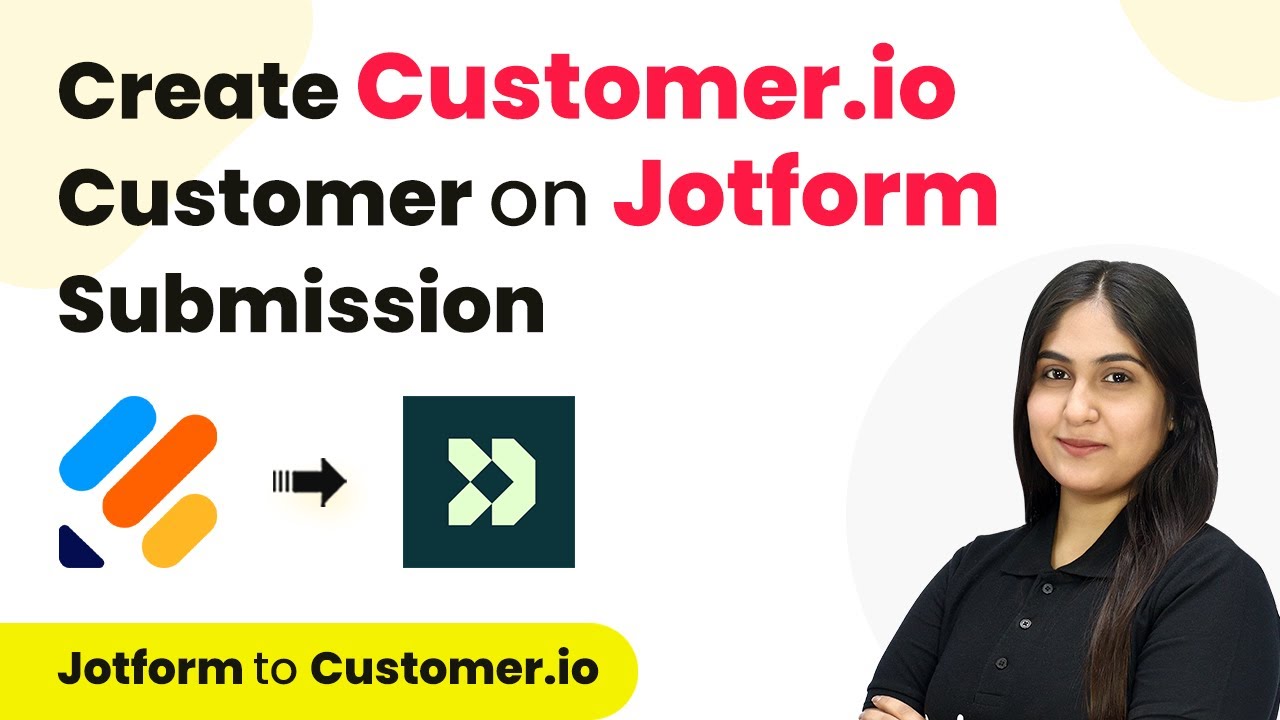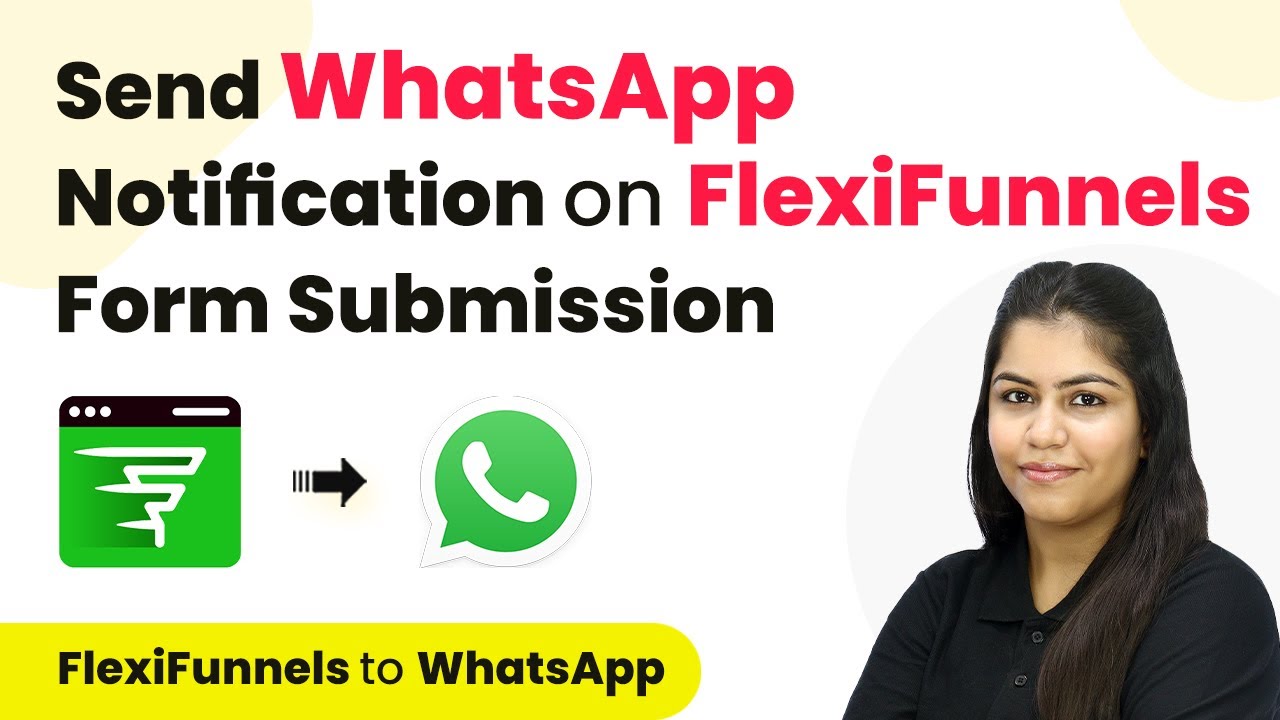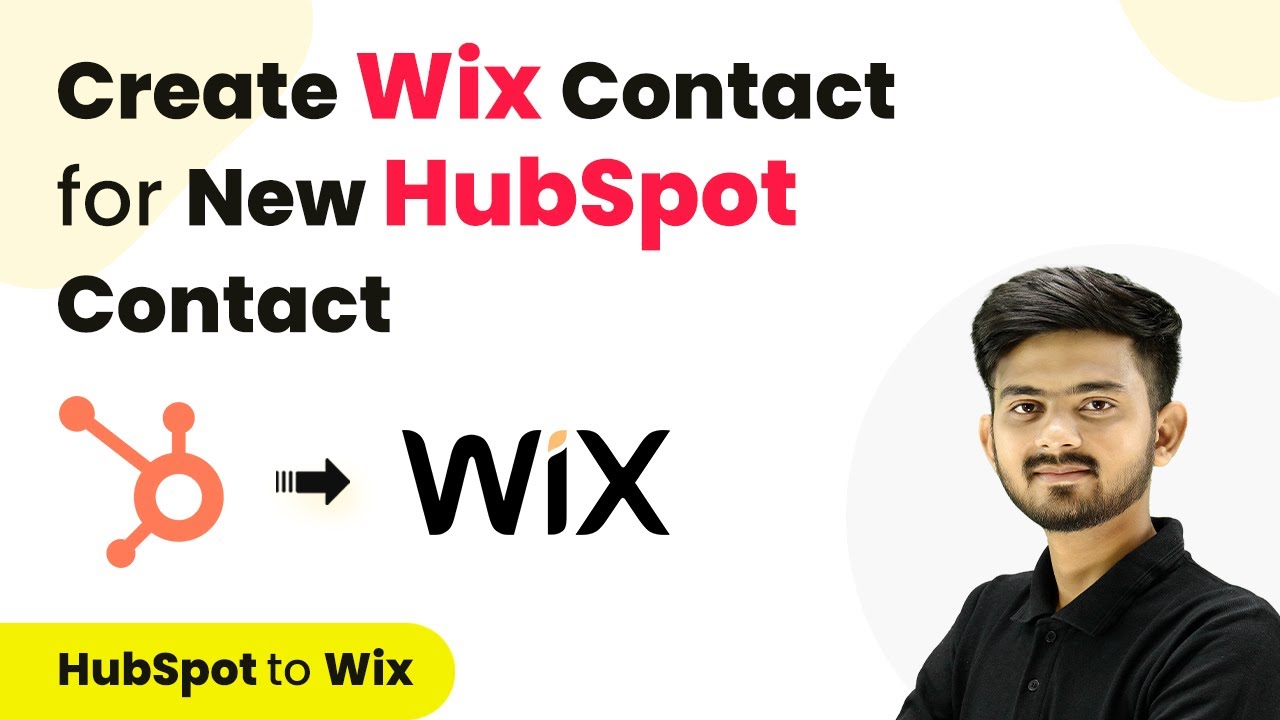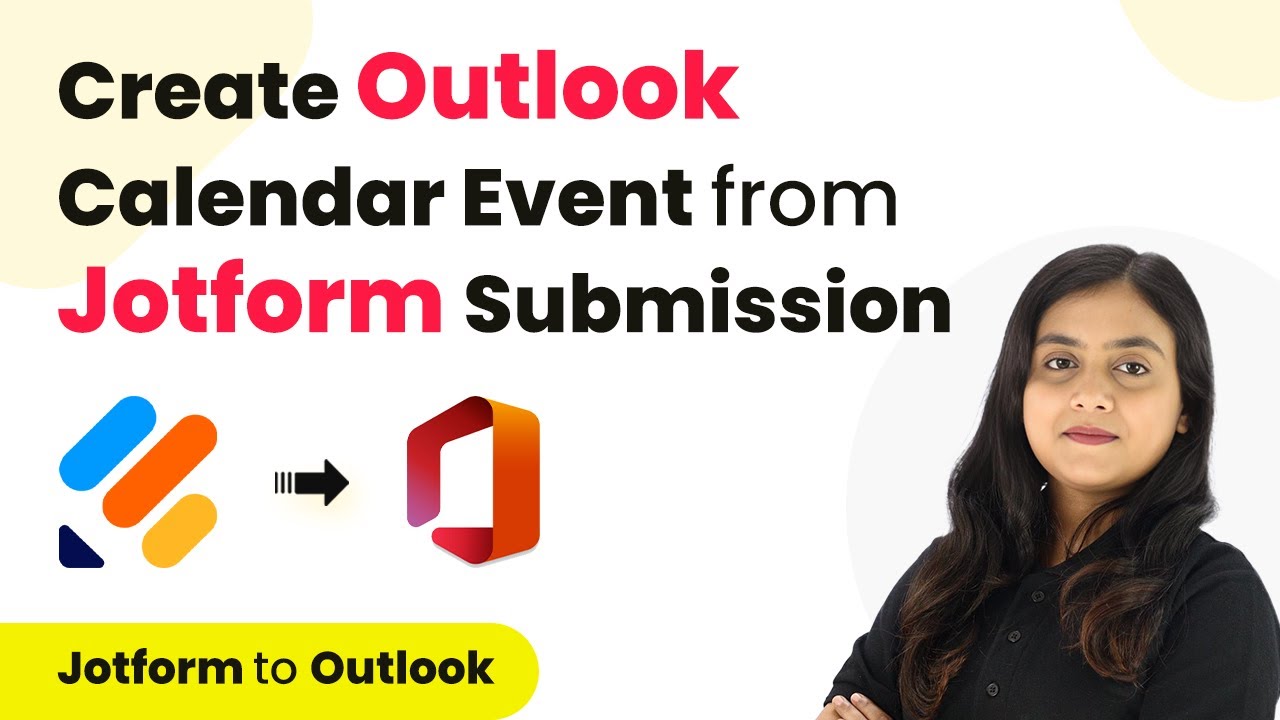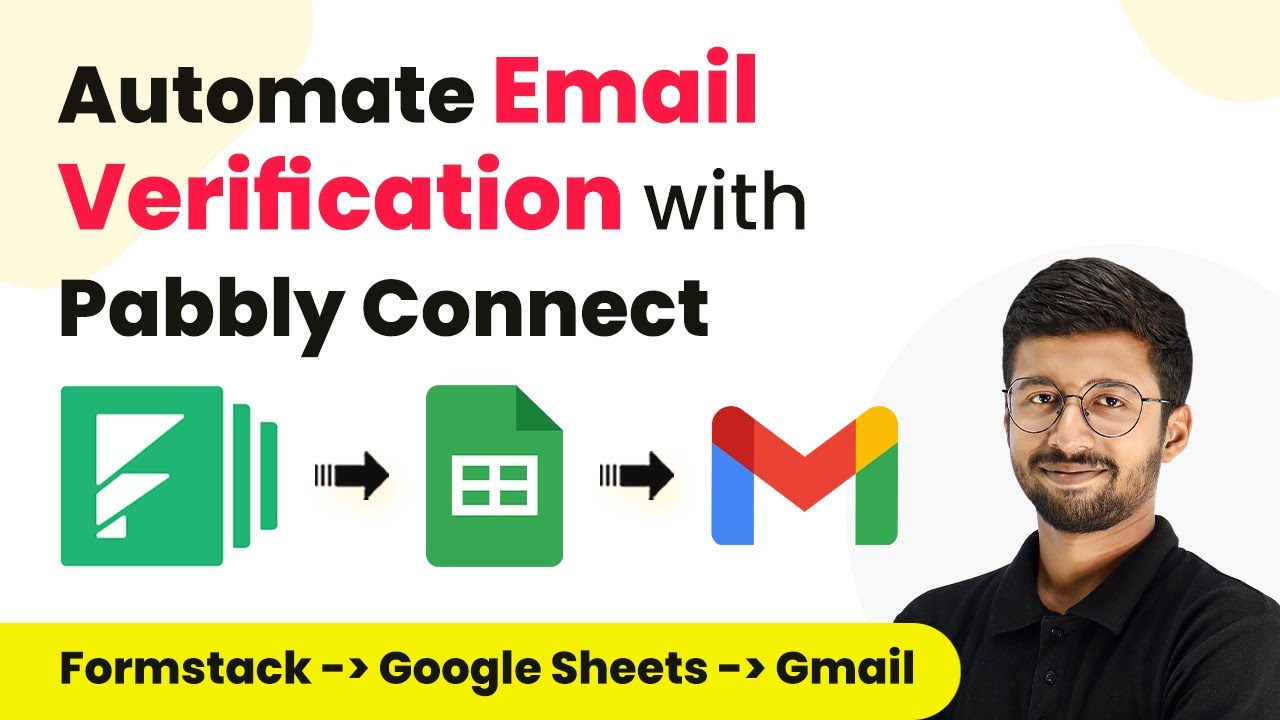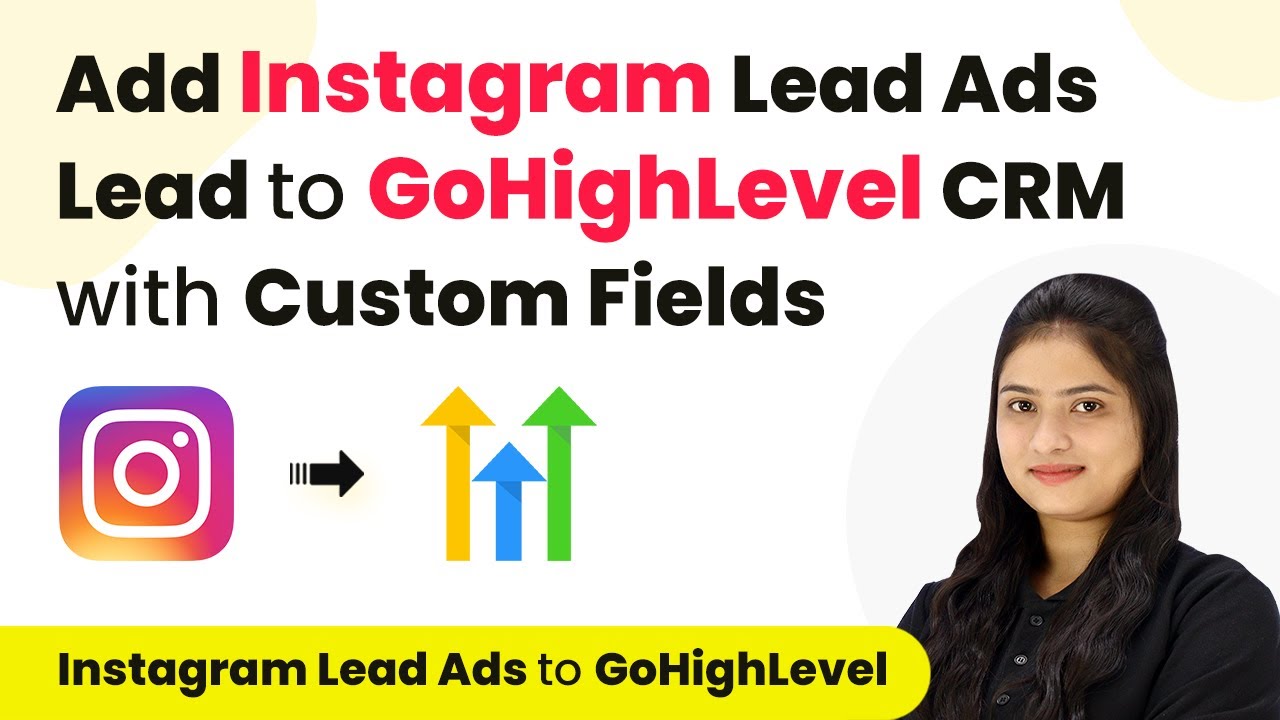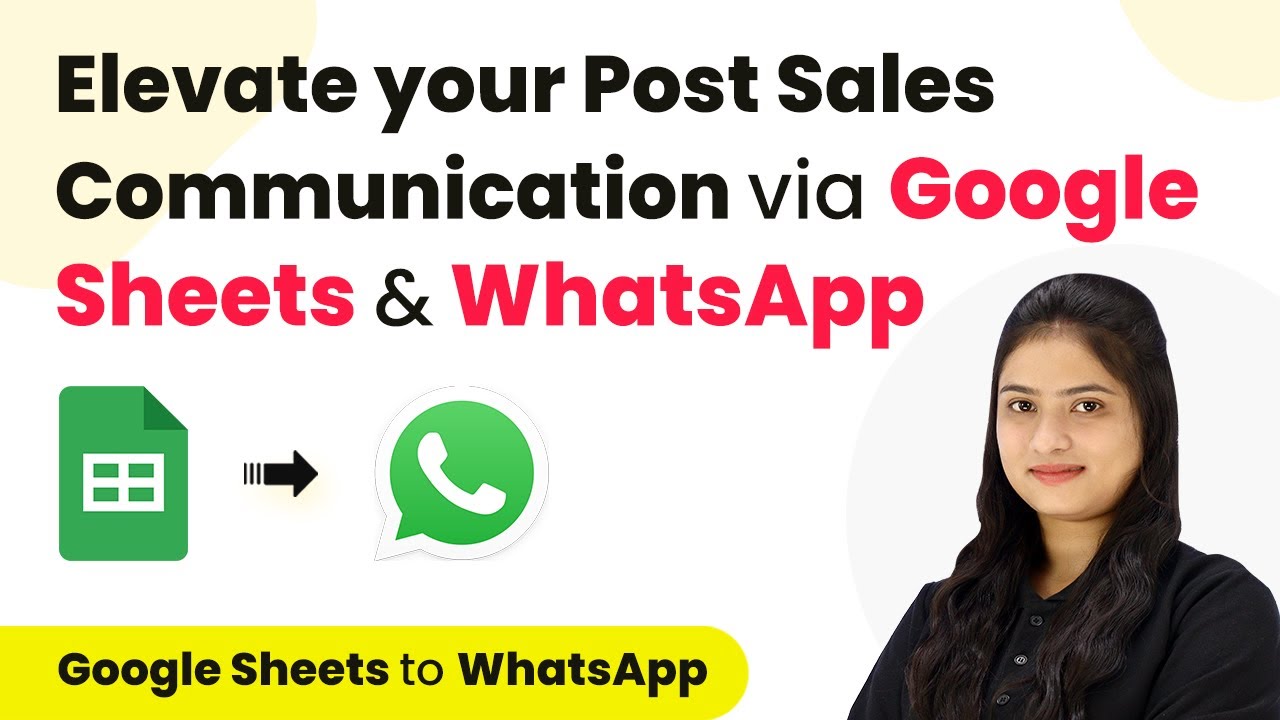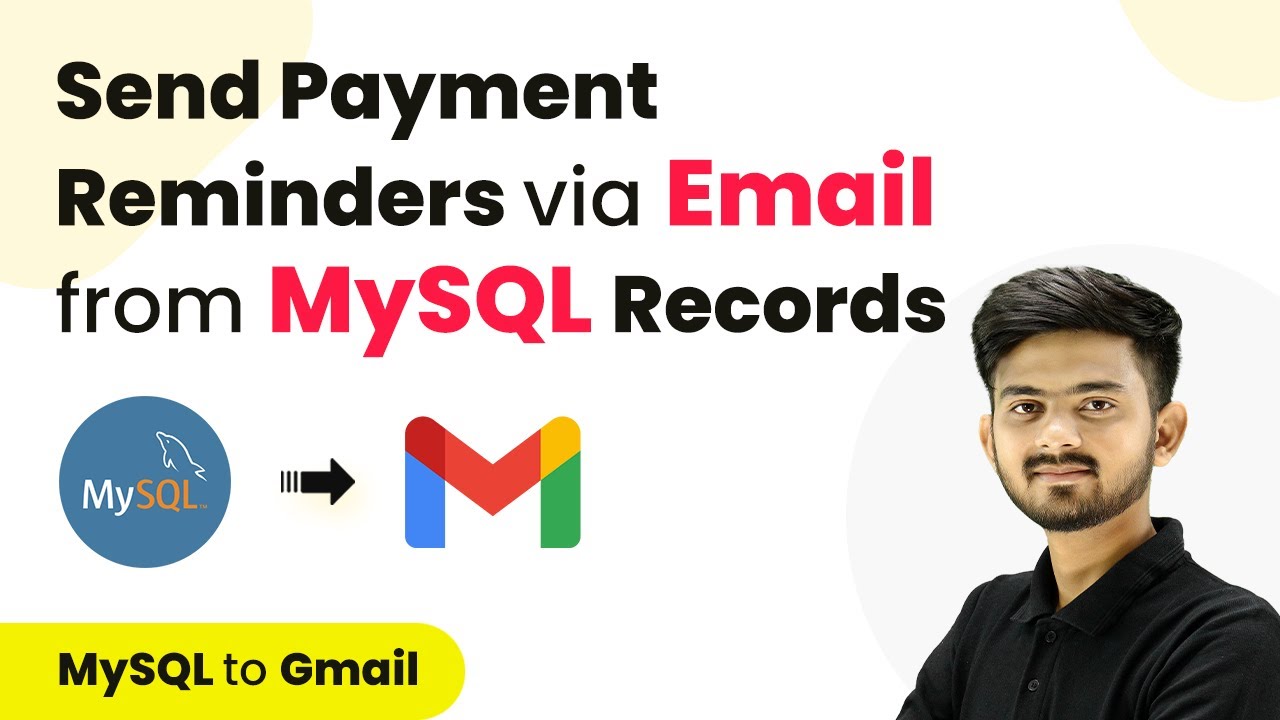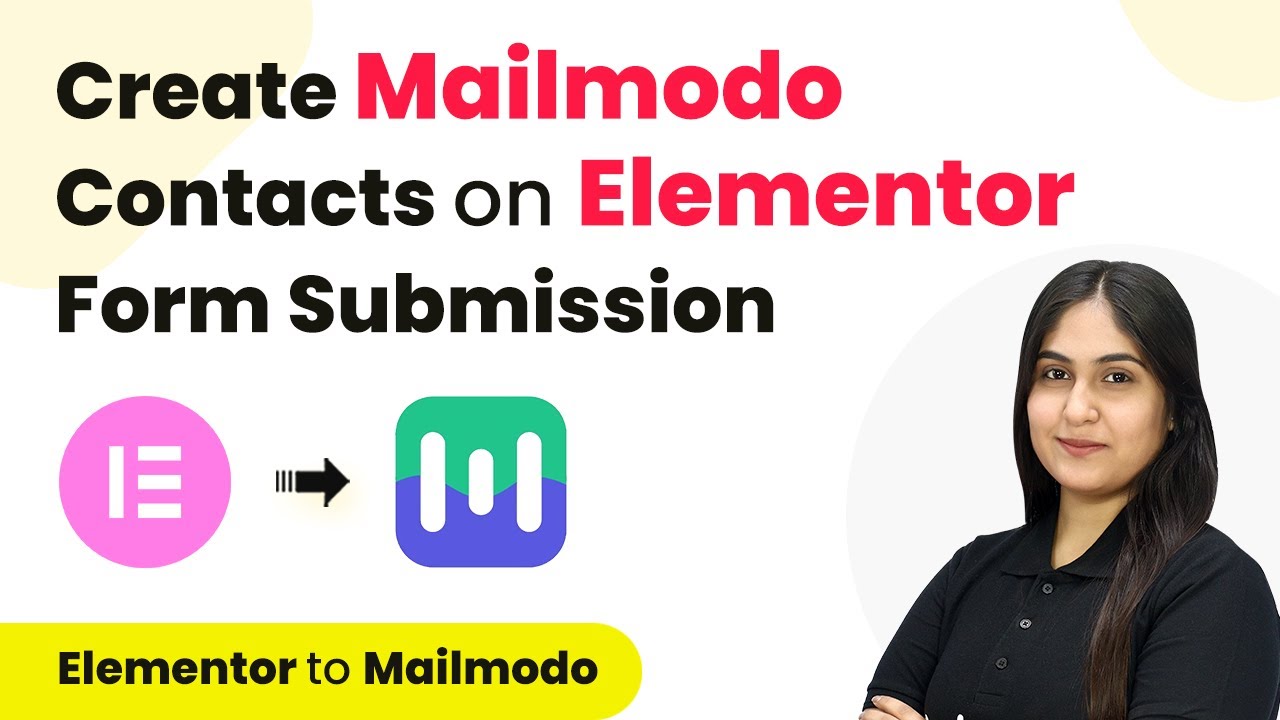Learn how to automate the creation of Customer.io customers from Jotform submissions using Pabbly Connect in this detailed step-by-step tutorial. Explore efficient methods for automating routine tasks with clear, concise instructions suited for both newcomers and experienced professionals.
Watch Step By Step Video Tutorial Below
1. Accessing Pabbly Connect for Integration
To create a Customer.io customer on Jotform submission, you first need to access Pabbly Connect. This platform is essential for automating the integration process between Jotform and Customer.io.
Visit the Pabbly Connect homepage by browsing to the URL Pabbly.com/connect. Here, you can either sign in if you’re an existing user or click on ‘Sign up free’ to create a new account. New users receive 100 free tasks every month to explore the software.
2. Creating a Workflow in Pabbly Connect
Once logged in to Pabbly Connect, navigate to the dashboard where you will see various Pabbly applications. Click on the ‘Create Workflow’ button in the top right corner to initiate a new workflow.
- Enter the workflow name: ‘Create Customer.io Customer on Jotform Submission’.
- Select the folder for your workflow, such as ‘Automations’.
- Click on the ‘Create’ button to finalize the workflow setup.
After creating the workflow, you will see the trigger and action setup screen. This is where you will define the trigger application as Jotform and the action application as Customer.io.
3. Setting Up Jotform as Trigger in Pabbly Connect
In this step, you will set Jotform as the trigger application in Pabbly Connect. Select Jotform and choose the trigger event as ‘New Response’. This event will capture new submissions from your Jotform.
Pabbly Connect will generate a webhook URL, which you need to copy for integration with Jotform. Next, log in to your Jotform account and select the form you wish to integrate.
- Go to the form settings and select ‘Integrations’.
- Choose ‘Webhooks’ and edit the existing integration.
- Paste the copied webhook URL and complete the integration.
After completing these steps, return to Pabbly Connect, where it will be waiting for a response. To test this, submit a dummy response through your Jotform.
4. Setting Up Customer.io as Action in Pabbly Connect
Now that your trigger is set, it’s time to configure Customer.io as the action application in Pabbly Connect. Select Customer.io and choose the action event as ‘Create Customer’.
To connect your Customer.io account, click on ‘Connect’ and select ‘Add New Connection’. You will need to provide the Site ID and API Key from your Customer.io account.
Log in to Customer.io and navigate to account settings. Copy your Site ID and API Key from the API credentials section. Paste the Site ID and API Key into Pabbly Connect and save the connection.
With the connection established, you will need to map the unique identifier (Submission ID) from the Jotform response into the Customer.io action setup. This ensures that the customer is identified correctly in Customer.io.
5. Finalizing the Integration and Testing
To finalize your integration in Pabbly Connect, complete the action setup by mapping the necessary fields such as email address, first name, last name, and phone number from the Jotform submission.
Once all fields are mapped, click on the ‘Save and Send Test Request’ button. If successful, you will receive a confirmation that a new customer has been created in your Customer.io account.
Verify that the new customer appears in your Customer.io account with the correct details. Test the integration by submitting another response in Jotform.
After testing, you can confirm that every submission in Jotform automatically creates a new customer in Customer.io, demonstrating the power of Pabbly Connect in automating workflows.
Conclusion
In this tutorial, we explored how to create a Customer.io customer on Jotform submission using Pabbly Connect. This integration automates the process, ensuring that every new form submission results in a new customer being added seamlessly. By following these steps, you can enhance your workflow efficiency and streamline customer management.
Ensure you check out Pabbly Connect to create business automation workflows and reduce manual tasks. Pabbly Connect currently offer integration with 2,000+ applications.
- Check out Pabbly Connect – Automate your business workflows effortlessly!
- Sign Up Free – Start your journey with ease!
- 10,000+ Video Tutorials – Learn step by step!
- Join Pabbly Facebook Group – Connect with 21,000+ like minded people!