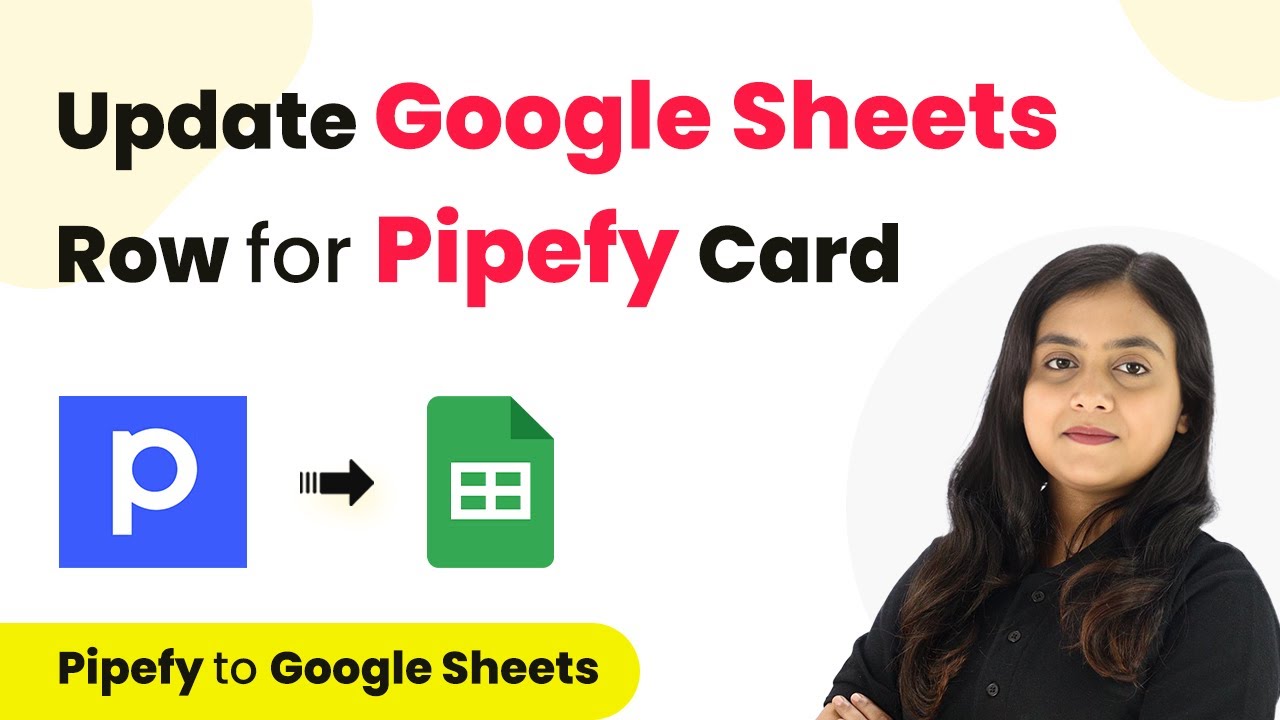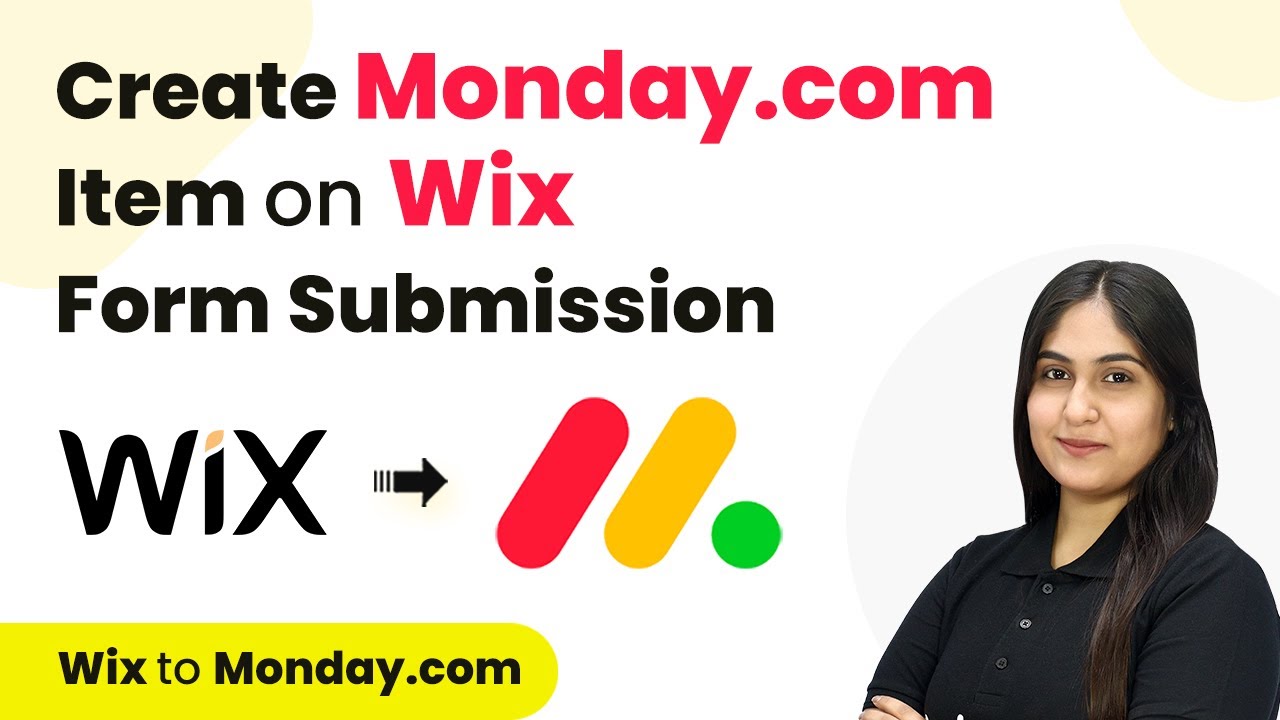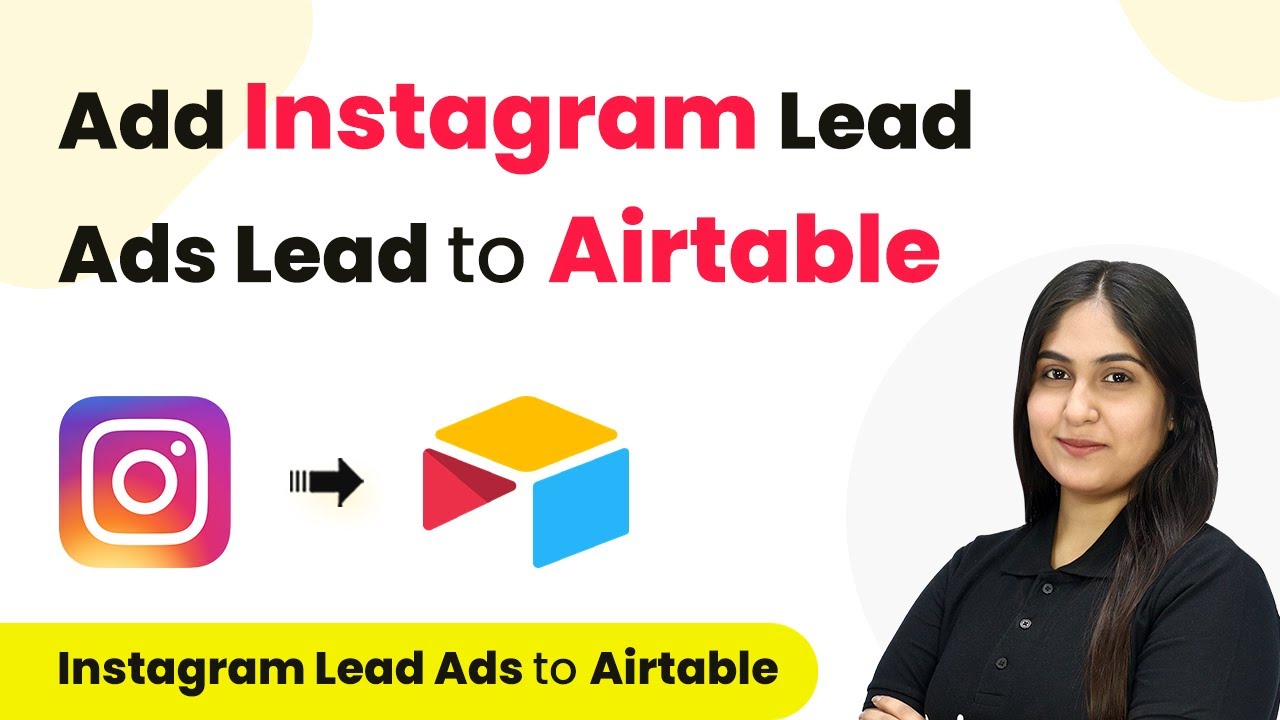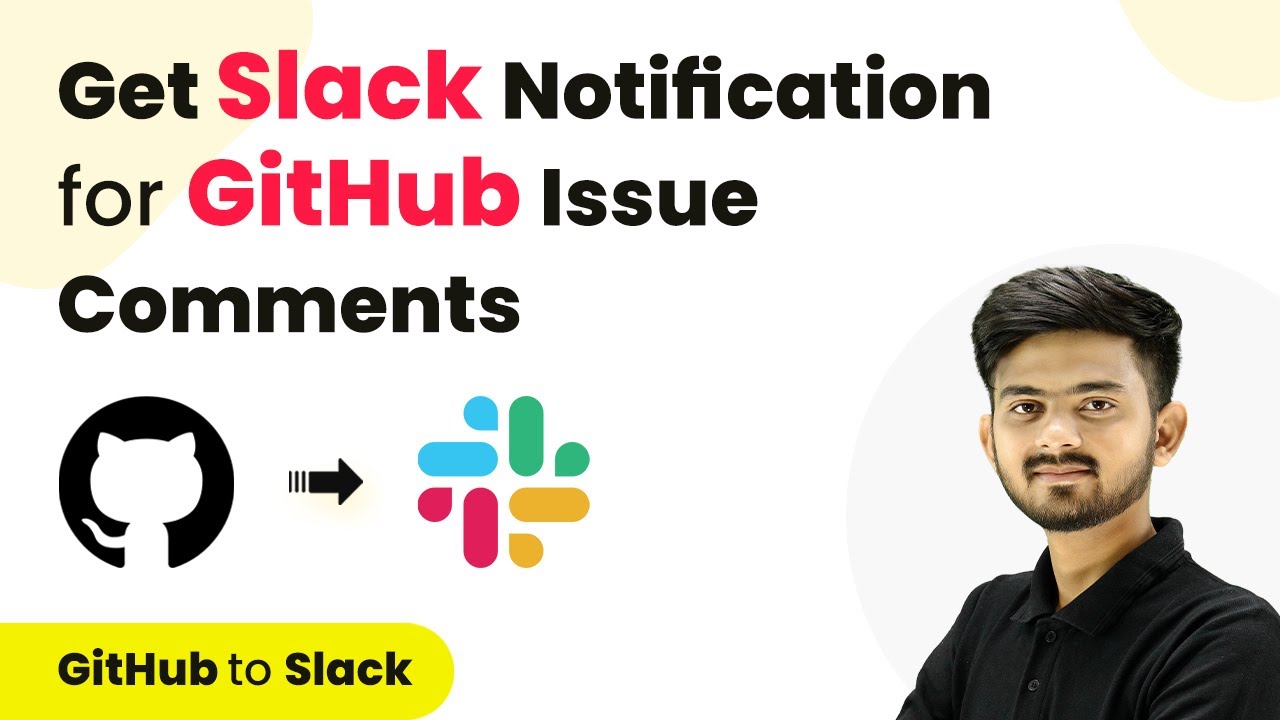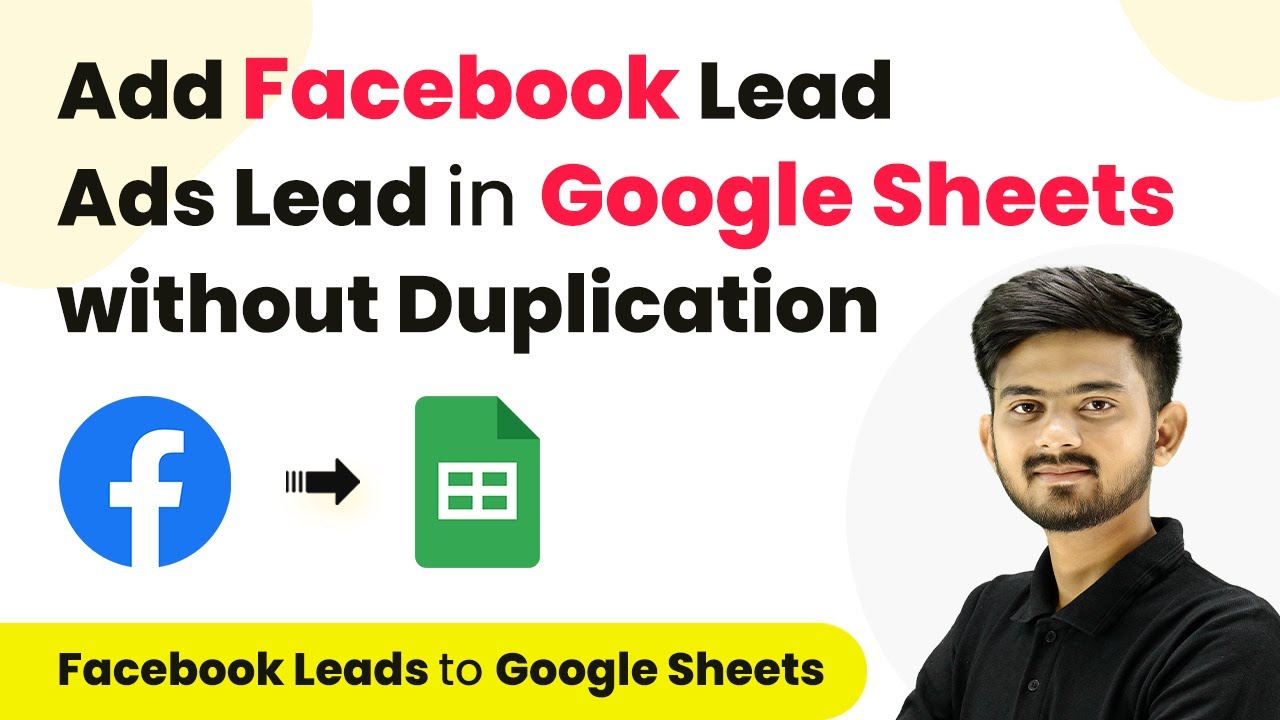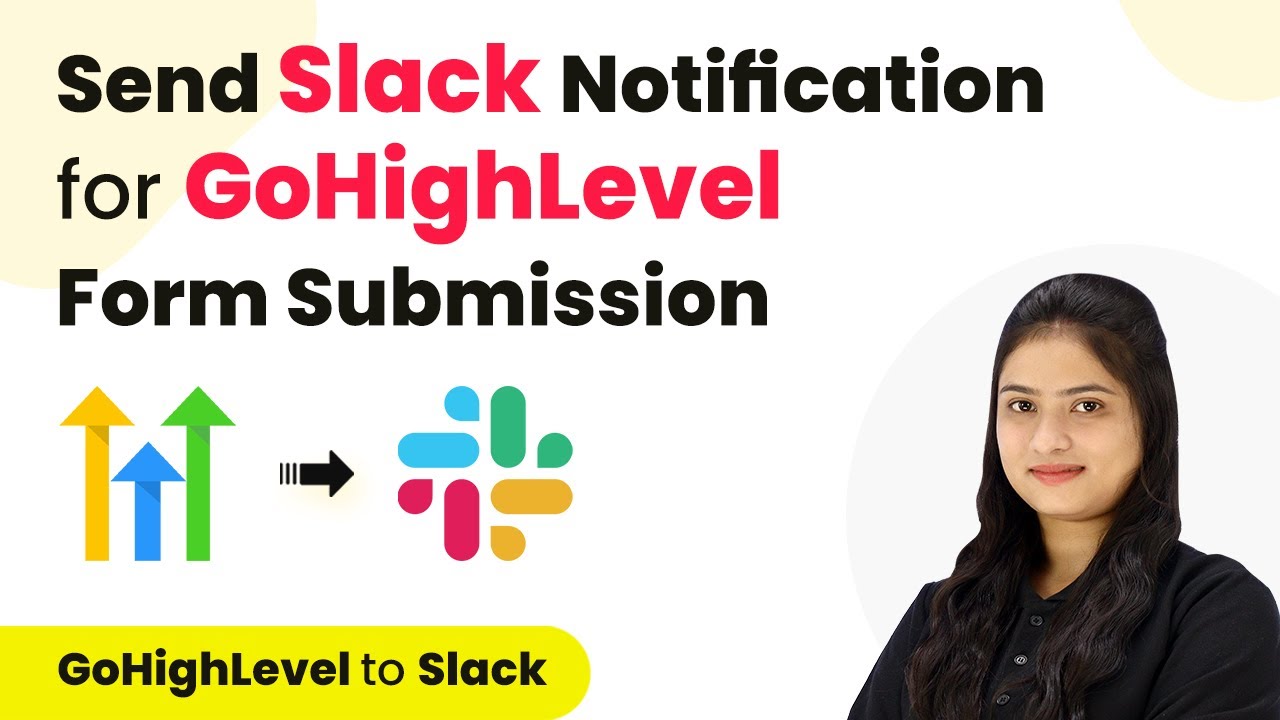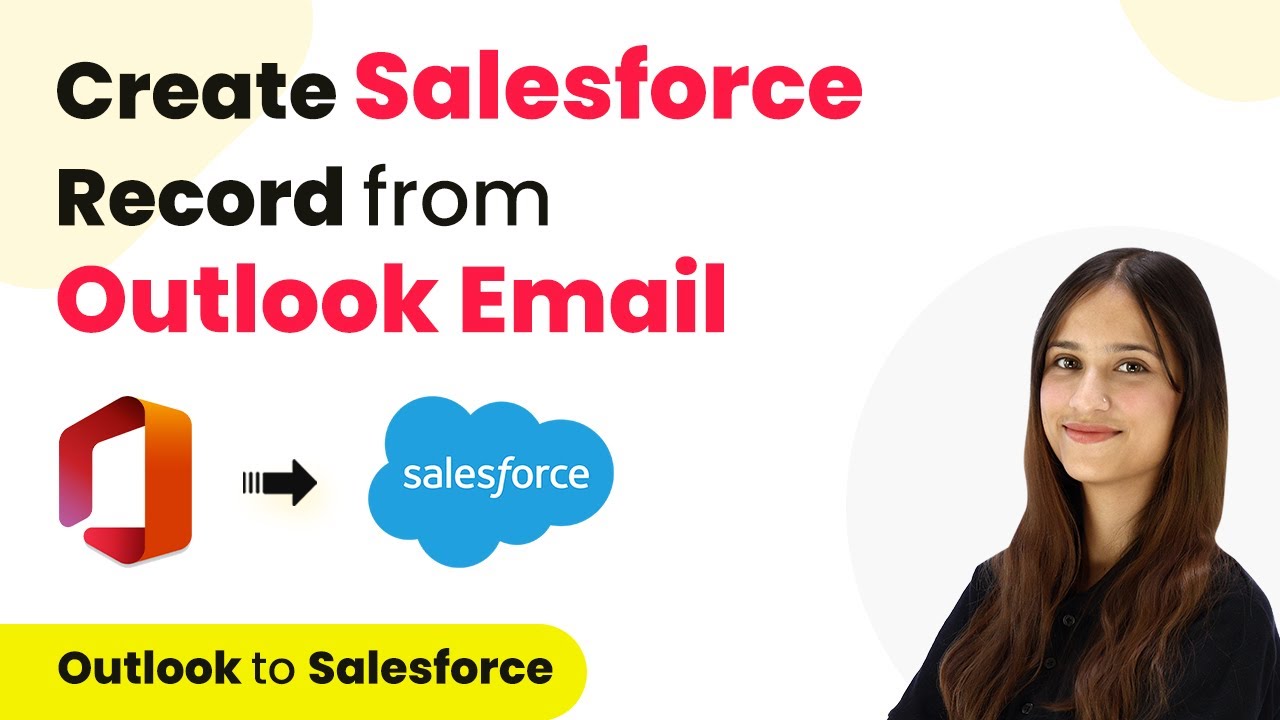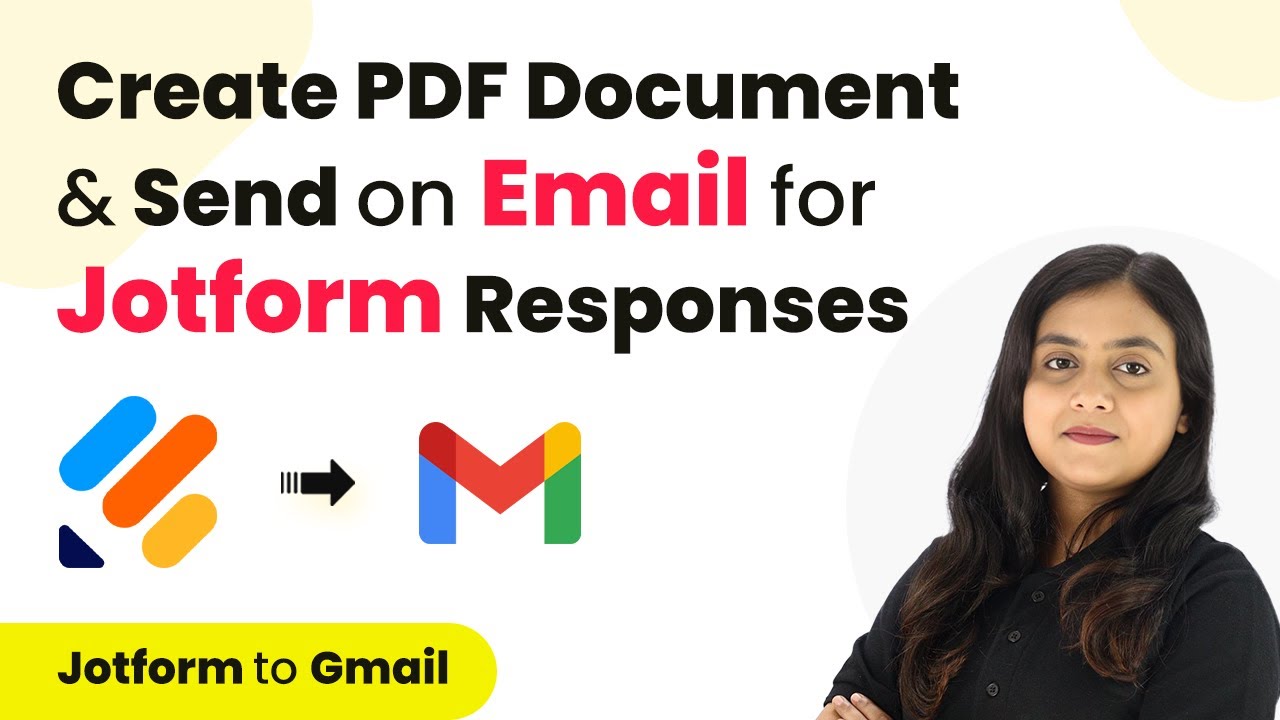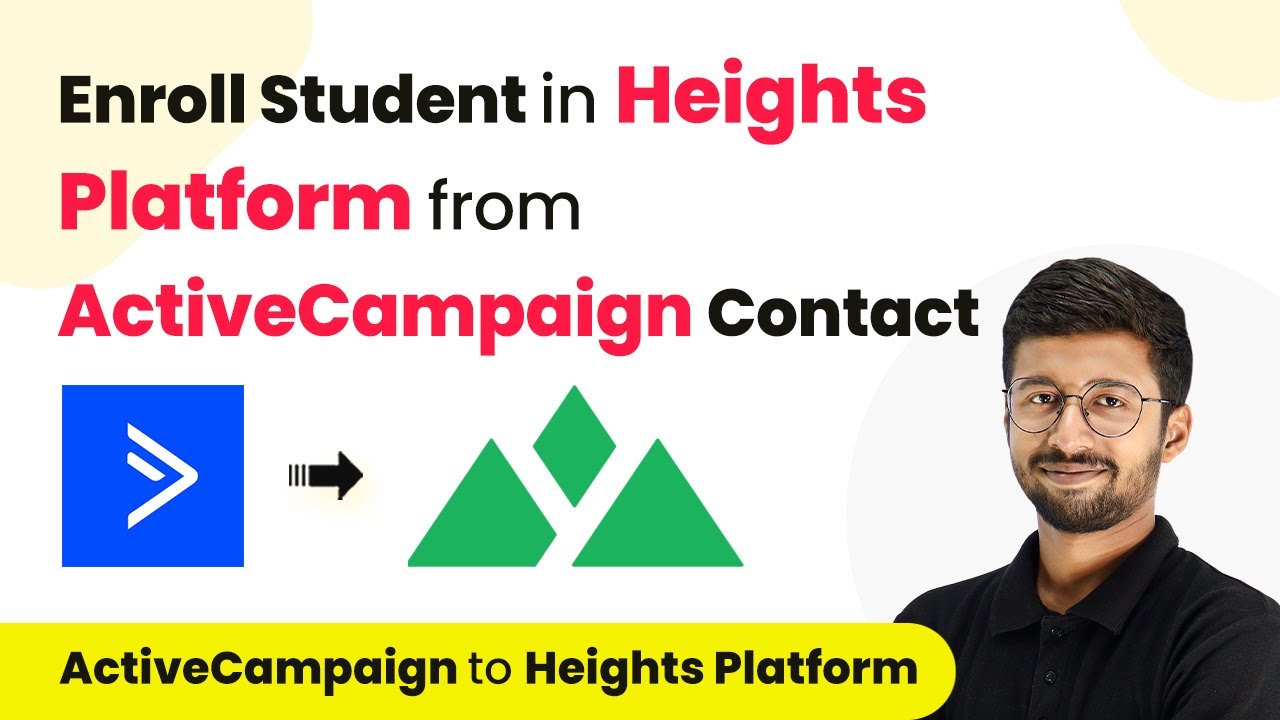Learn how to seamlessly update Google Sheets when a Pipefy card is marked as done using Pabbly Connect. Follow our step-by-step guide for efficient integration.
Watch Step By Step Video Tutorial Below
1. Access Pabbly Connect to Start Integration
To update Google Sheets when a Pipefy card is marked as done, you need to access Pabbly Connect. First, visit the Pabbly Connect website and log in to your existing account or sign up for a free account to get started.
Once logged in, you will see the Pabbly Connect dashboard. From here, you can create a new workflow that will automate the process of updating your Google Sheets whenever the status of a Pipefy card changes. This integration is essential for event management companies that need to keep track of their tasks efficiently.
2. Create a Workflow in Pabbly Connect
In this step, you will create a workflow in Pabbly Connect. Click on the ‘Create Workflow’ button located in the top right corner of your dashboard. You will be prompted to name your workflow; enter ‘Update Google Sheets for Pipefy Card Marked as Done’ and select an appropriate folder to save it.
- Click on the ‘Create’ button to finalize your workflow setup.
- The workflow will now show two sections: Trigger and Action.
Setting up a workflow in Pabbly Connect is crucial for ensuring that your Google Sheets are updated automatically. You will set the trigger application to Pipefy, which will initiate the workflow when a card is marked as done.
3. Set Up Trigger with Pipefy in Pabbly Connect
For the trigger application, select Pipefy in Pabbly Connect. Choose the trigger event as ‘Card Done.’ This means that every time a card is marked as done in Pipefy, it will trigger the workflow to update Google Sheets.
After selecting the trigger, click on ‘Connect’ to establish a connection between Pipefy and Pabbly Connect. You will need to generate a token from your Pipefy account to complete this connection. Follow the prompts to log into your Pipefy account and create a new token.
- Navigate to the tokens page in Pipefy.
- Generate a new token and copy it to use in Pabbly Connect.
Once the token is entered, your Pipefy account will be connected to Pabbly Connect, allowing you to capture the response of the card that was marked as done.
4. Set Up Action to Update Google Sheets
Next, you will set up the action in Pabbly Connect to update Google Sheets. Select Google Sheets as the action application and choose the action event as ‘Lookup Spreadsheet Row V2.’ This allows you to find the specific row in Google Sheets that corresponds to the Pipefy card.
After connecting Google Sheets, select the spreadsheet where your data is stored. Map the card ID from the previous step to the lookup value to ensure that the correct row is updated. This step is critical for maintaining accurate records.
Select your spreadsheet titled ‘Pipefy Card Details’ and the specific sheet. Ensure the lookup column is set correctly to identify the row to update.
Completing this setup allows Pabbly Connect to update the status of the card in your Google Sheets automatically whenever a card is marked as done in Pipefy.
5. Finalize the Integration and Test
Now that you have set up both the trigger and action, it’s time to finalize the integration. Add another action step in Pabbly Connect by selecting Google Sheets again, this time choosing the action event as ‘Update Row.’ This will allow you to update the status of the card in your spreadsheet.
Map the row index received from the previous step to the row index field. Manually enter ‘Done’ in the status field to indicate that the card has been completed. After filling in all required fields, click on ‘Save and Send Test Request’ to test the integration.
Check your Google Sheets to confirm that the status has been updated correctly. Repeat the process with other cards to ensure consistent functionality.
With these steps completed, you have successfully created an automation between Pipefy and Google Sheets using Pabbly Connect. This integration will save time and reduce manual updates, enhancing your workflow efficiency.
Conclusion
By utilizing Pabbly Connect, you can efficiently update Google Sheets whenever a Pipefy card is marked as done. This seamless integration enhances productivity and ensures that your records are always up-to-date.
Ensure you check out Pabbly Connect to create business automation workflows and reduce manual tasks. Pabbly Connect currently offer integration with 2,000+ applications.
- Check out Pabbly Connect – Automate your business workflows effortlessly!
- Sign Up Free – Start your journey with ease!
- 10,000+ Video Tutorials – Learn step by step!
- Join Pabbly Facebook Group – Connect with 21,000+ like minded people!