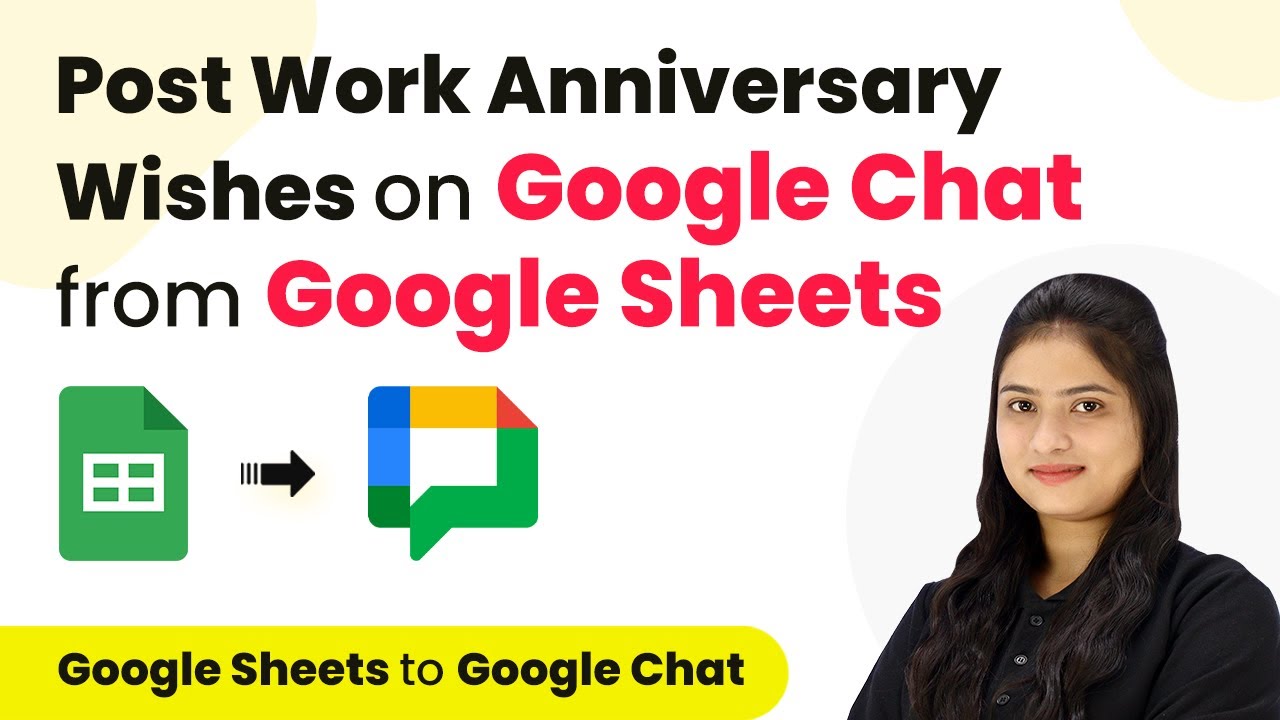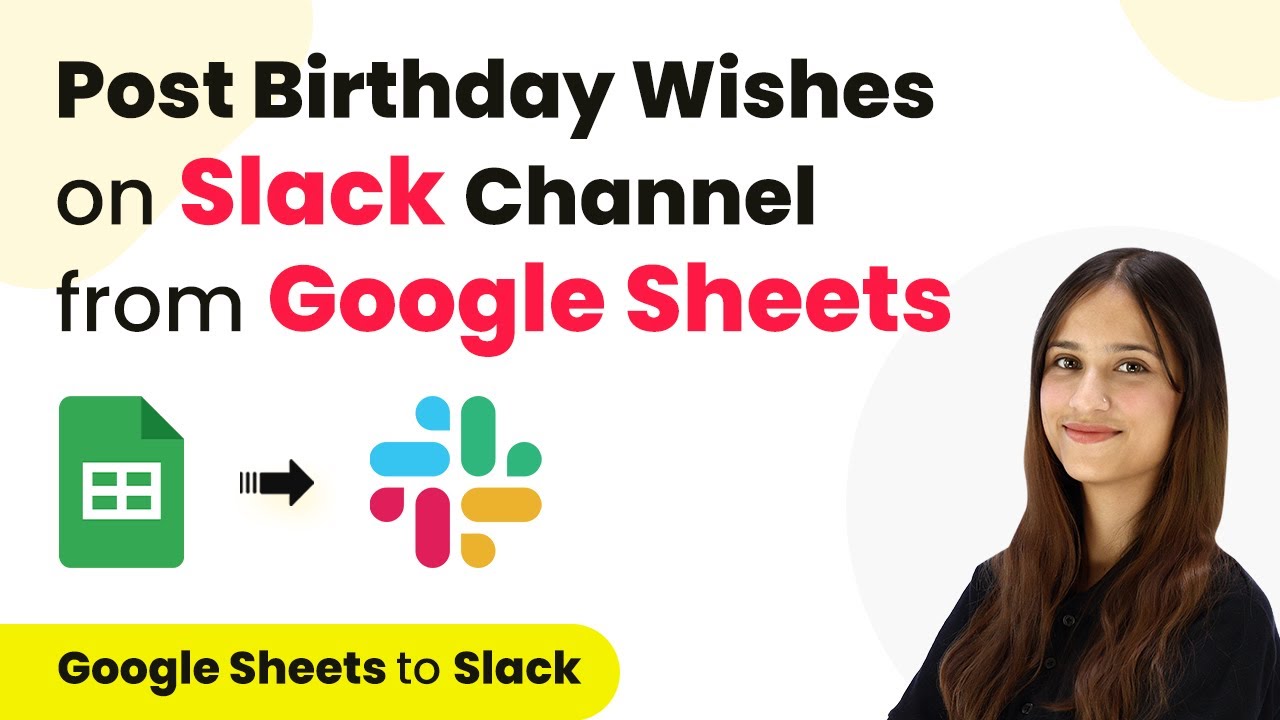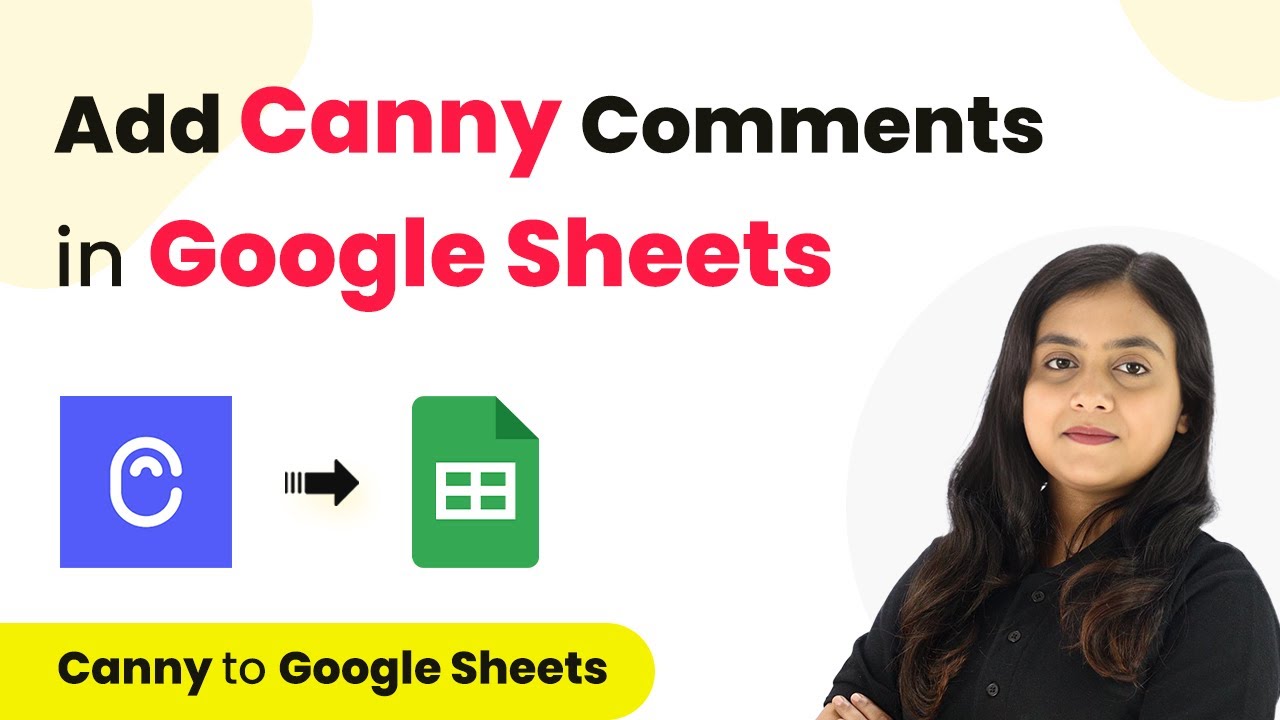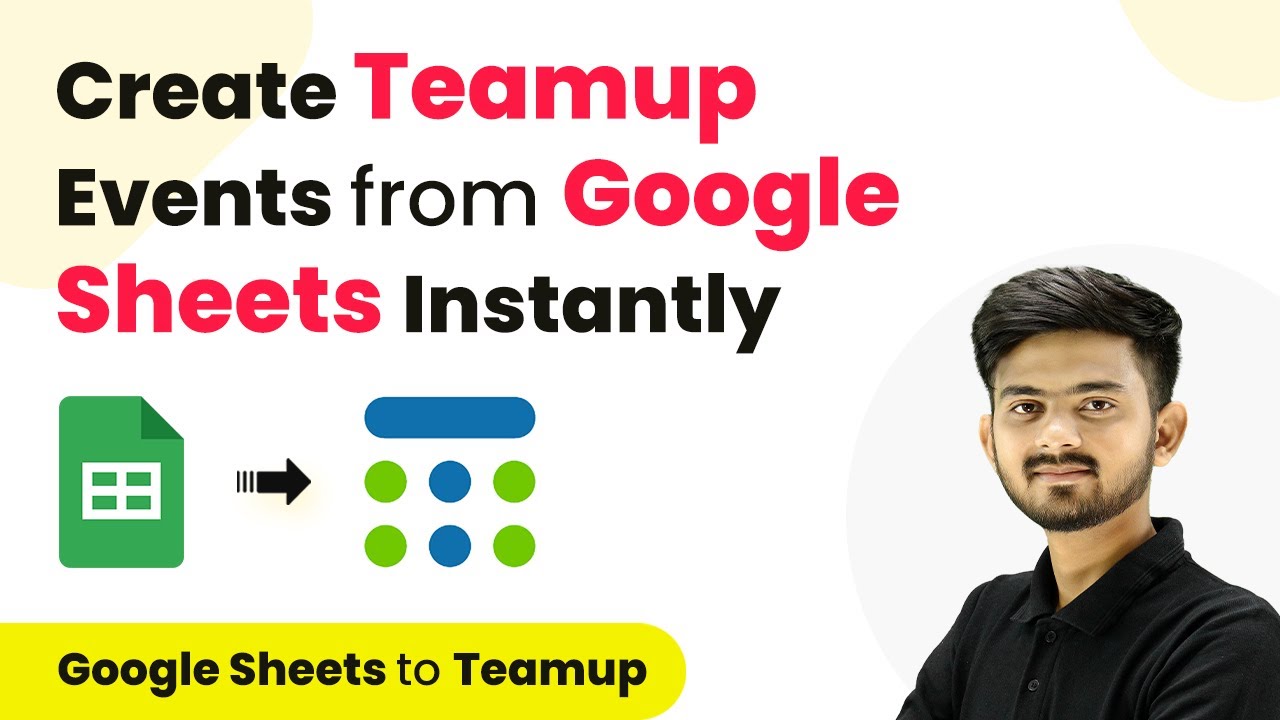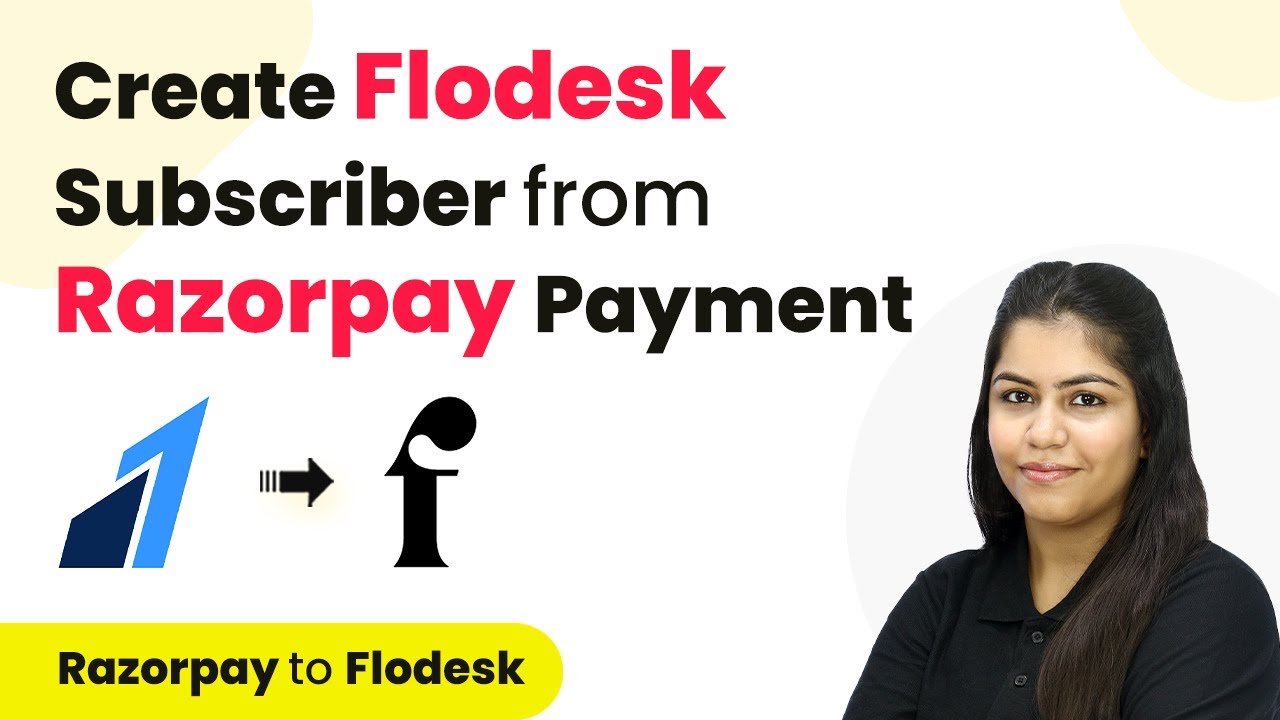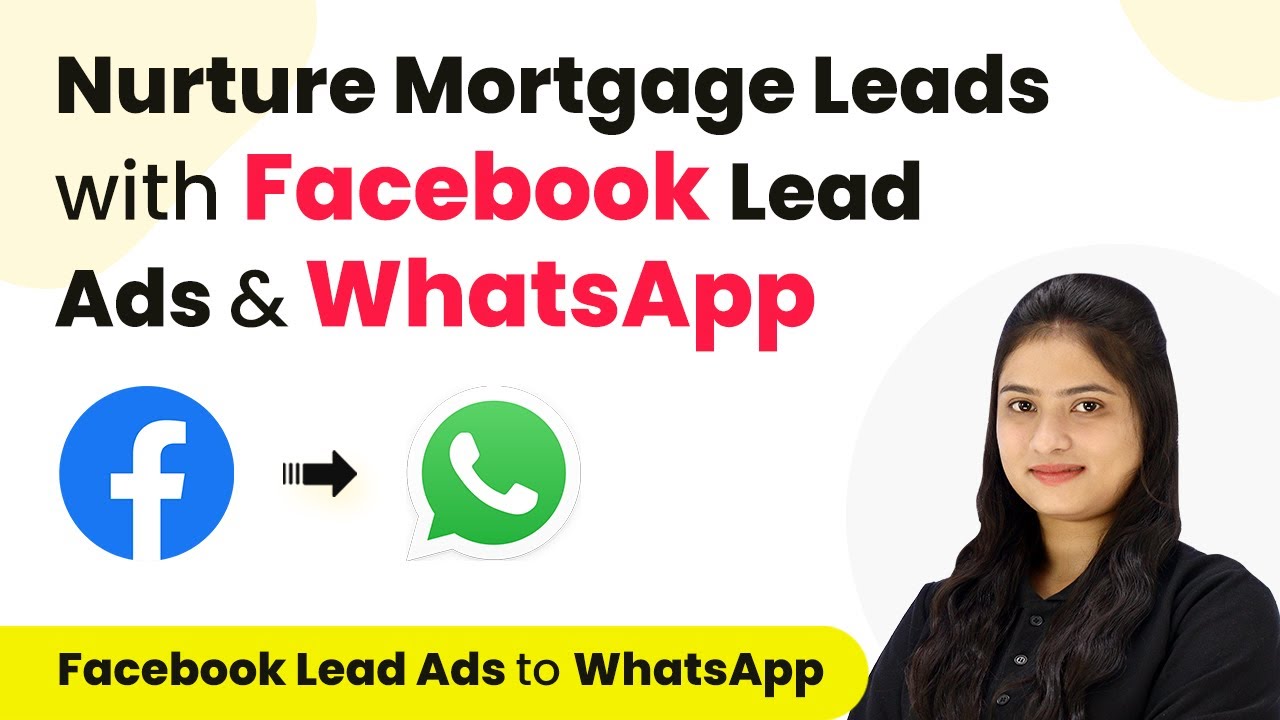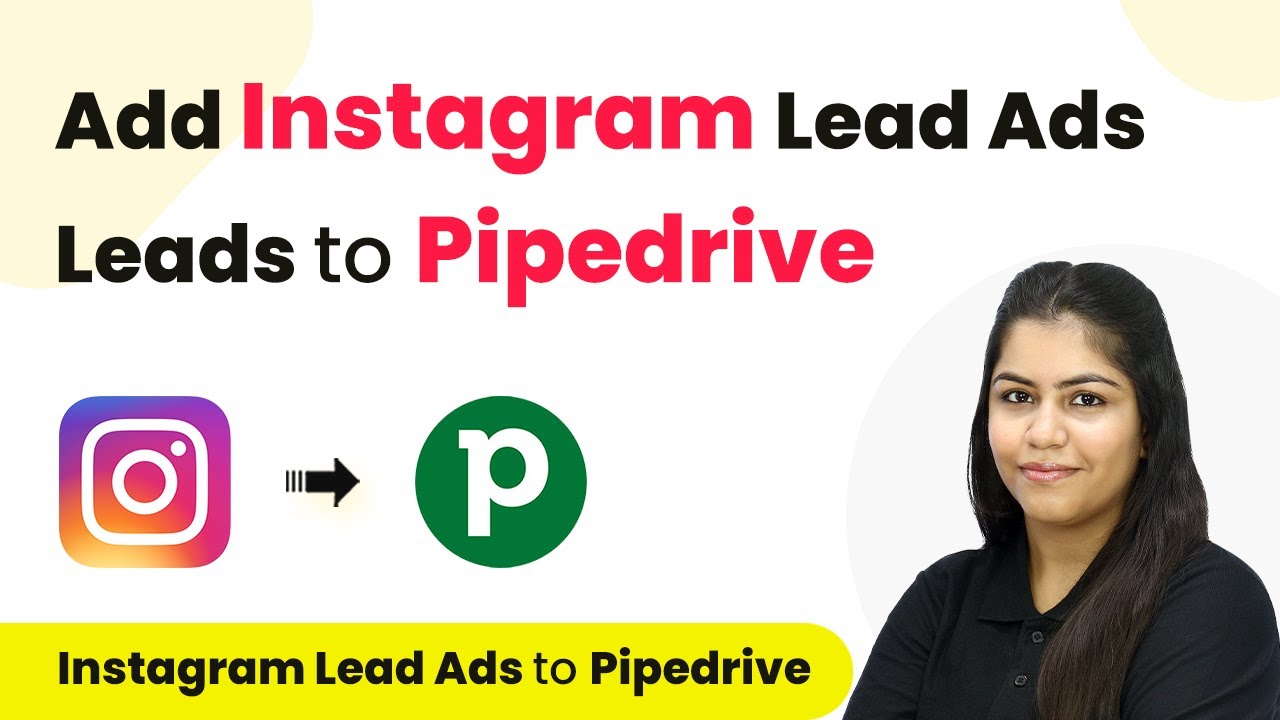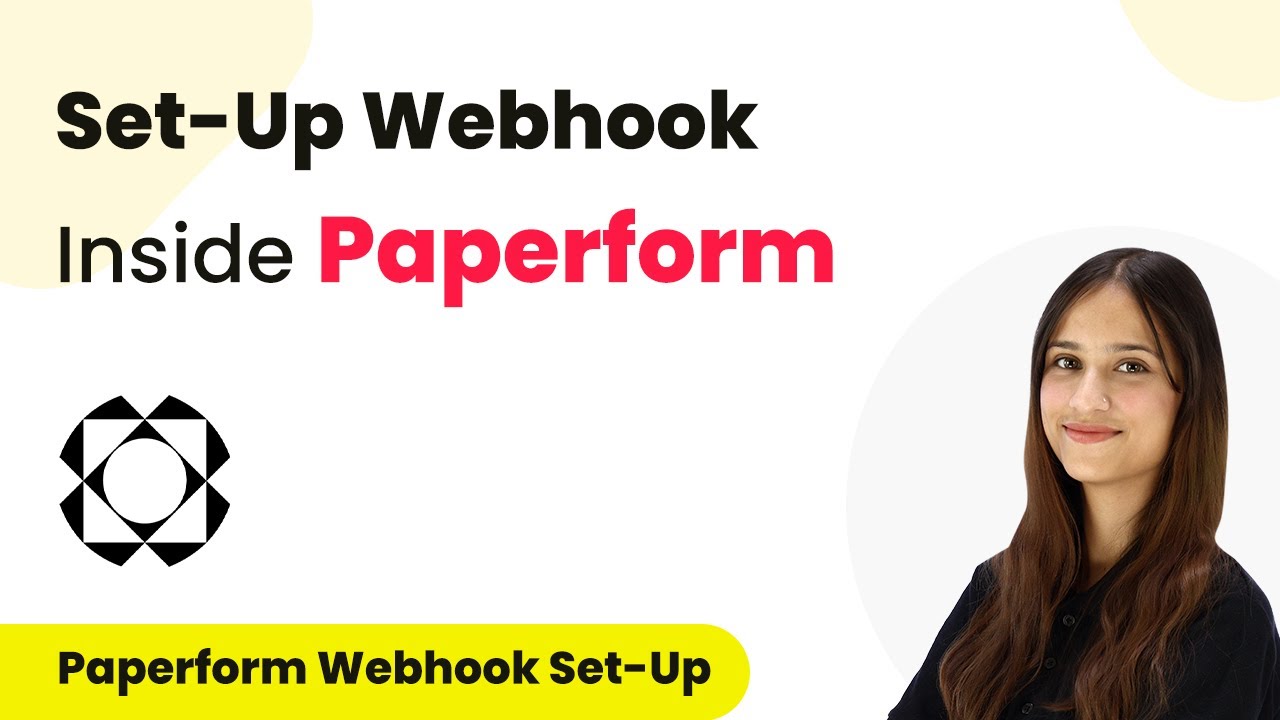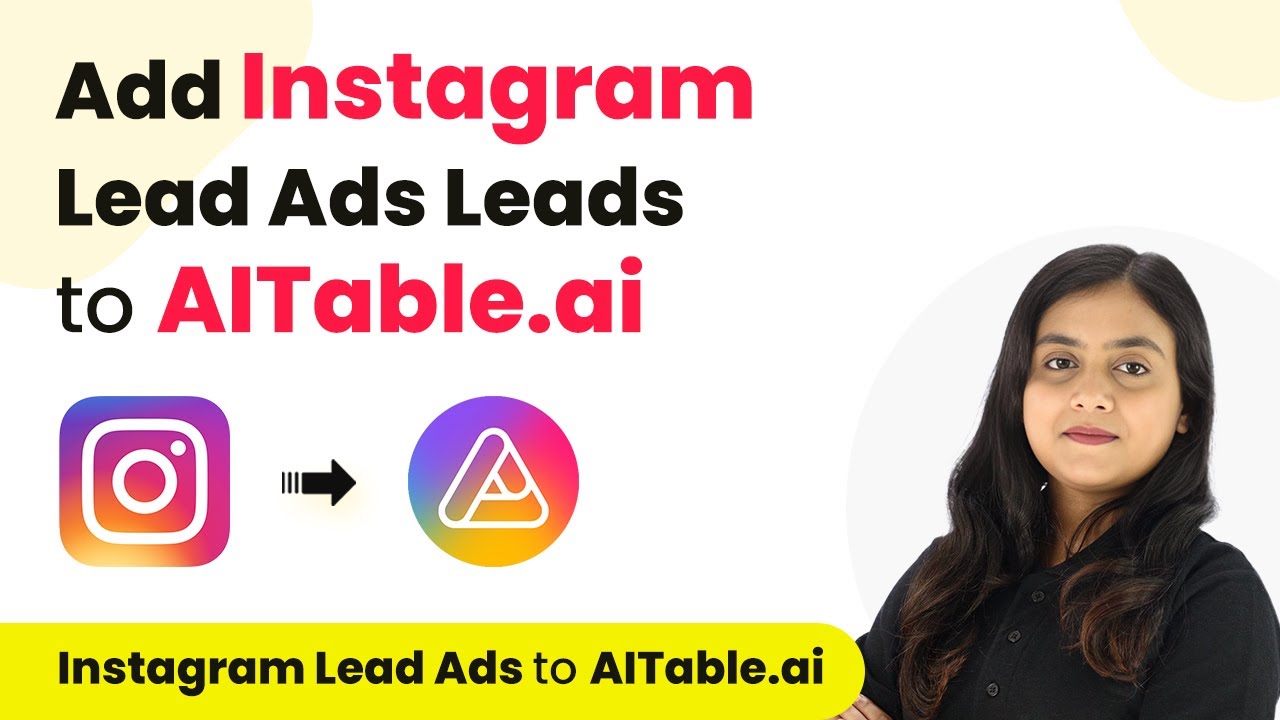Learn how to automate sending work anniversary wishes on Google Chat from Google Sheets using Pabbly Connect. Step-by-step guide with detailed instructions. Implement the precise methodologies leading organizations use to automate repetitive tasks, illustrated with practical examples designed for immediate application.
Watch Step By Step Video Tutorial Below
1. Accessing Pabbly Connect to Automate Google Chat Messages
To automate sending work anniversary wishes on Google Chat from Google Sheets, you first need to access Pabbly Connect. Start by opening your browser and navigating to the Pabbly Connect website. Here, you can sign in if you are an existing user or create a new account if you are new to the platform.
Once logged in, you will be directed to the dashboard. This is the central hub where you can manage your workflows. Click on the ‘Create Workflow’ button to begin setting up the automation process. You will need to name your workflow, for example, ‘Post Work Anniversary Wishes on Google Hangouts from Google Sheets’.
2. Setting Up Triggers and Actions in Pabbly Connect
In this step, you will define the trigger and action for your workflow. The trigger will be the event that starts the automation. Since you want to send anniversary wishes daily, select ‘Schedule’ as your trigger application. This allows the workflow to run at a specific time every day. using Pabbly Connect
- Choose ‘Every Day’ as the schedule frequency.
- Set the time to 9:00 AM for the trigger.
After saving the trigger settings, the next action will be to fetch the current date using the ‘Date Time Formatter’. This will help in matching the current date with the work anniversary dates stored in Google Sheets. Select the action event as ‘Current Date’ and save the settings.
3. Fetching Employee Data from Google Sheets
To send the work anniversary wishes, you need to retrieve employee data from Google Sheets. Add another action step in Pabbly Connect by selecting ‘Google Sheets’ as the action application. Choose the action event ‘Lookup Spreadsheet Rows’ to search for matching work anniversary dates.
Connect your Google Sheets account by selecting an existing connection or creating a new one. You will then need to specify the spreadsheet name and the sheet where the employee data is stored. Ensure you set the lookup column to the one that contains the work anniversary dates.
- Map the current date to the lookup value.
- Enable advanced response to handle multiple anniversaries on the same day.
After setting this up, you can test the action to confirm that it fetches the correct employee details based on the current date.
4. Sending Messages on Google Chat Using Pabbly Connect
Once you have the employee details, the next step is to send the work anniversary wishes via Google Chat. Add another action step and select ‘Google Hangouts’ as the action application. For the action event, choose ‘Create Message’ to send the customized message to the Google Chat space.
You will need to provide the chat webhook URL, which can be obtained by setting up a webhook in your Google Chat space. After copying the URL, paste it into the appropriate field in Pabbly Connect. Then, customize the message to include the employee’s name and a congratulatory note.
Frame the message to appreciate the employee’s contributions. Map the employee’s name dynamically in the message.
Finally, test the action to ensure that the message is sent correctly to the Google Chat space. This confirms that your integration is functioning as intended.
5. Finalizing the Workflow in Pabbly Connect
After successfully setting up all the steps, review your workflow in Pabbly Connect. Ensure that the trigger for scheduling, fetching the current date, retrieving employee data from Google Sheets, and sending messages via Google Chat are all correctly configured. This workflow will now automate the process of sending work anniversary wishes daily.
Once you are satisfied with the setup, activate the workflow. From now on, every day at 9:00 AM, Pabbly Connect will automatically check for any employee work anniversaries and send the appropriate messages without any manual intervention. This automation saves time and ensures that no employee is overlooked on their special day.
Conclusion
By using Pabbly Connect, you can easily automate the process of sending work anniversary wishes on Google Chat from Google Sheets. This integration streamlines communication and enhances employee recognition without any coding skills required.
Ensure you check out Pabbly Connect to create business automation workflows and reduce manual tasks. Pabbly Connect currently offer integration with 2,000+ applications.
- Check out Pabbly Connect – Automate your business workflows effortlessly!
- Sign Up Free – Start your journey with ease!
- 10,000+ Video Tutorials – Learn step by step!
- Join Pabbly Facebook Group – Connect with 21,000+ like minded people!