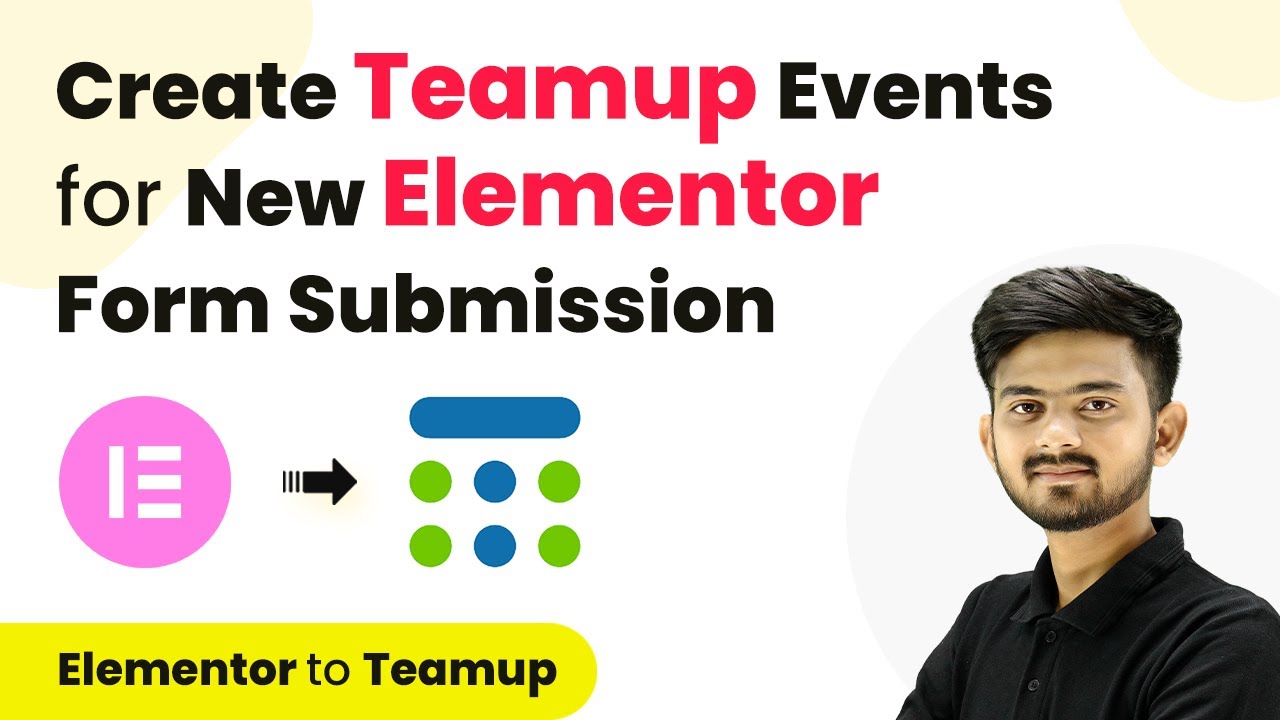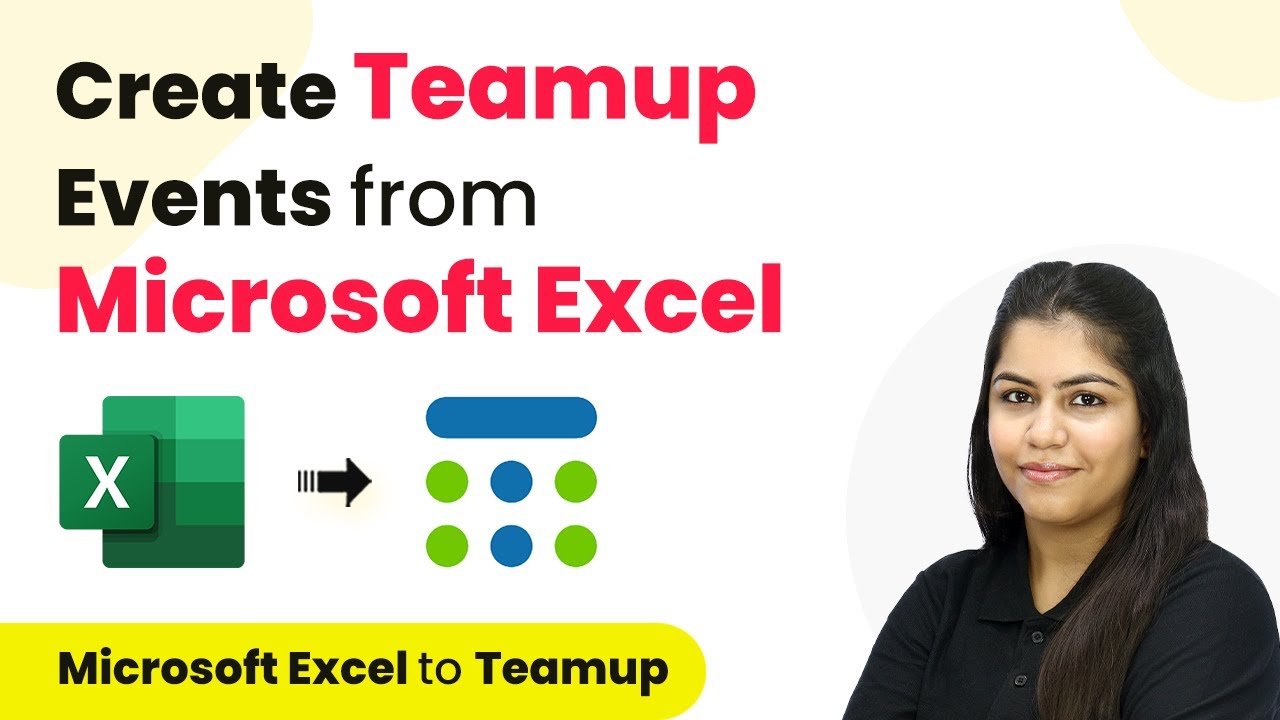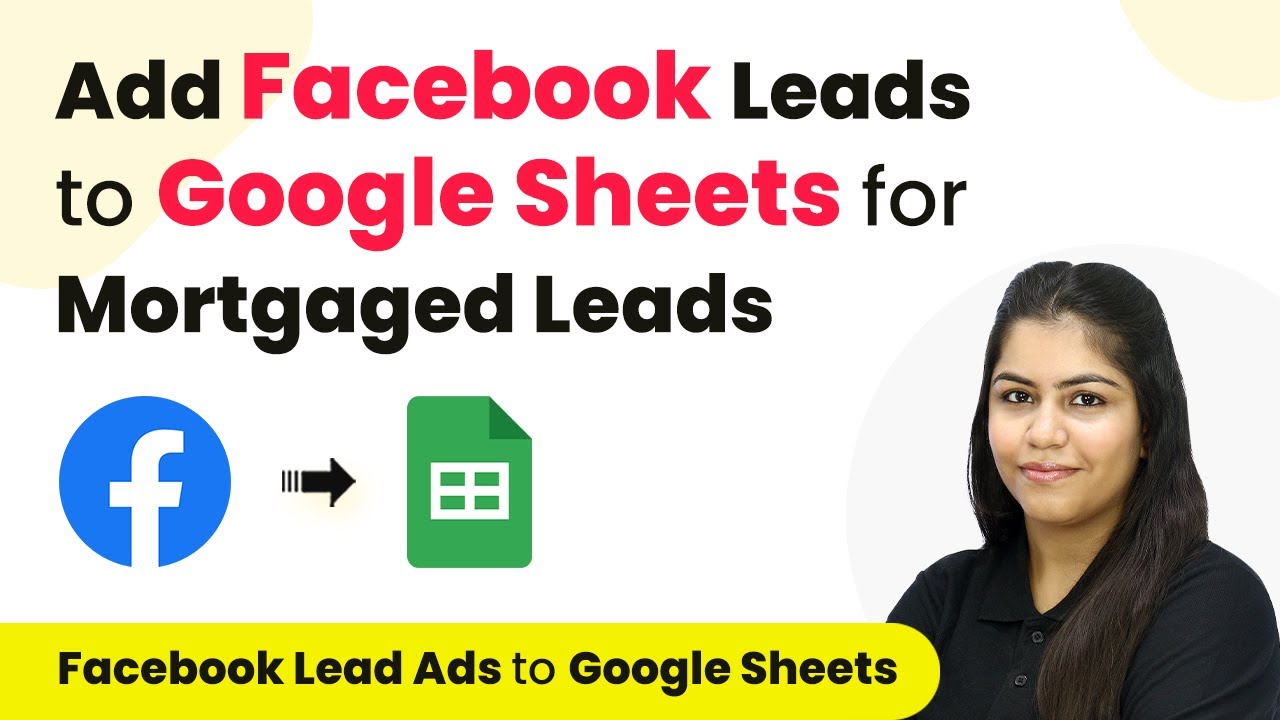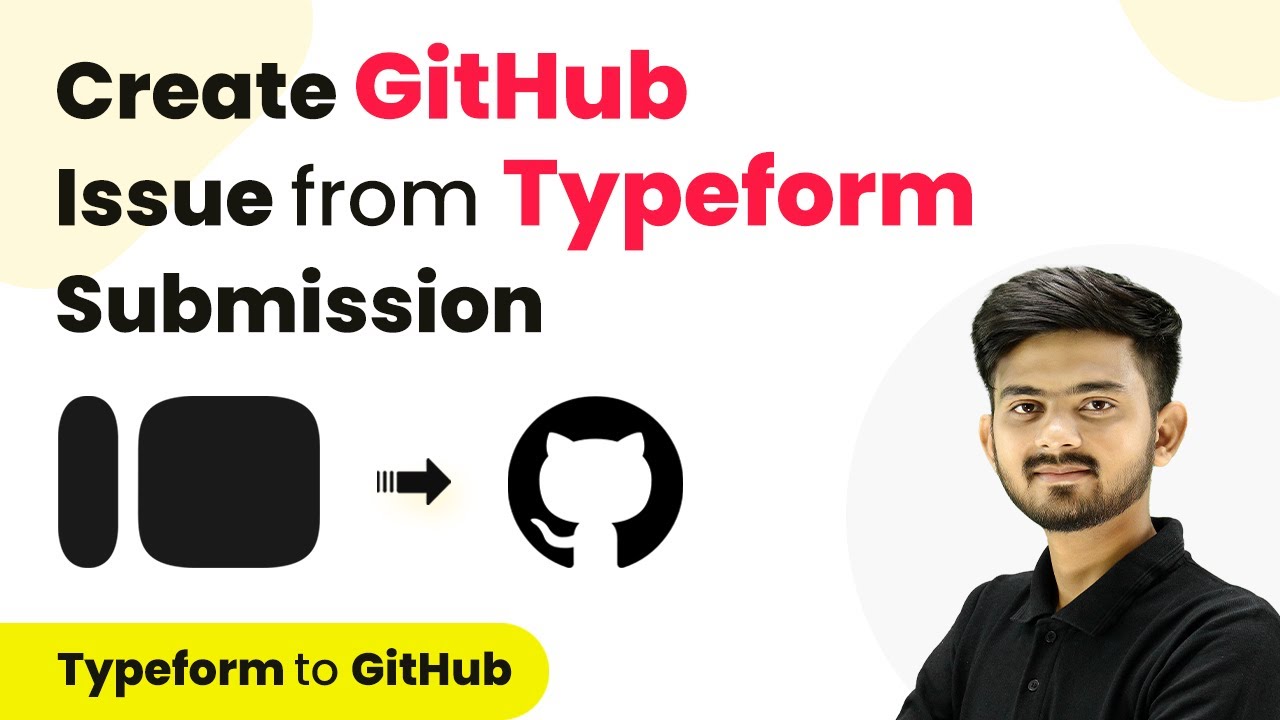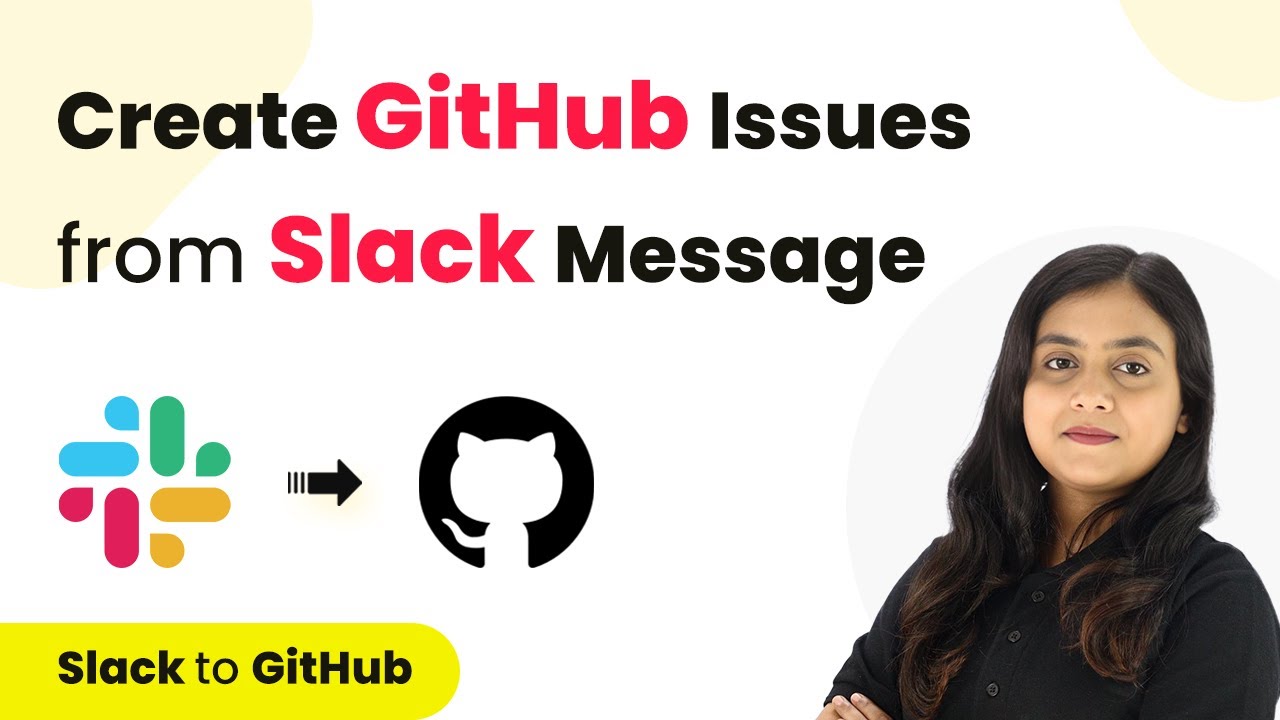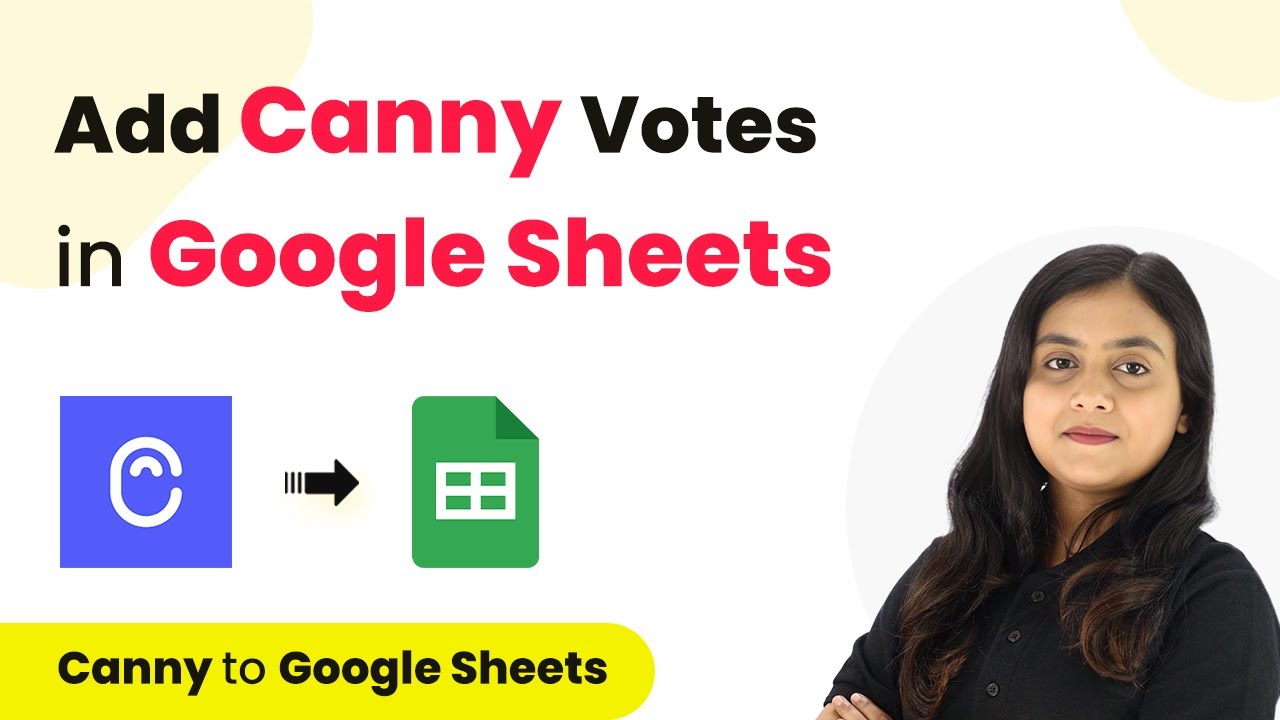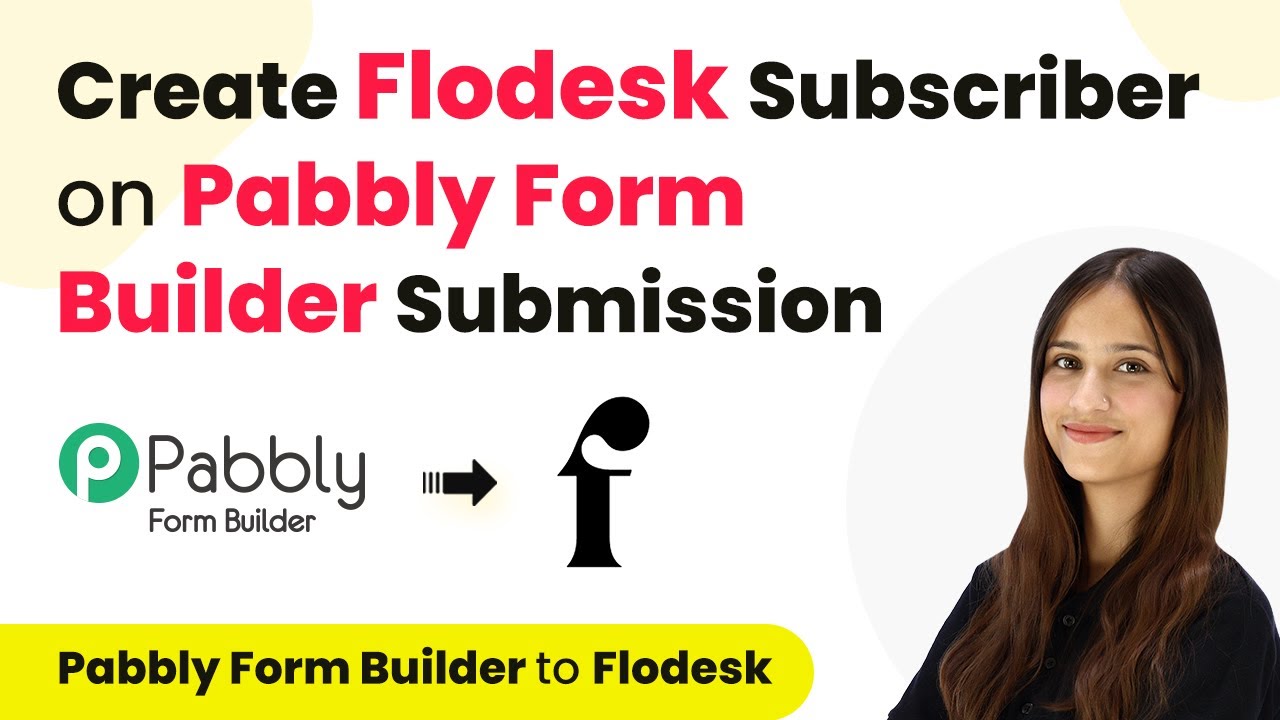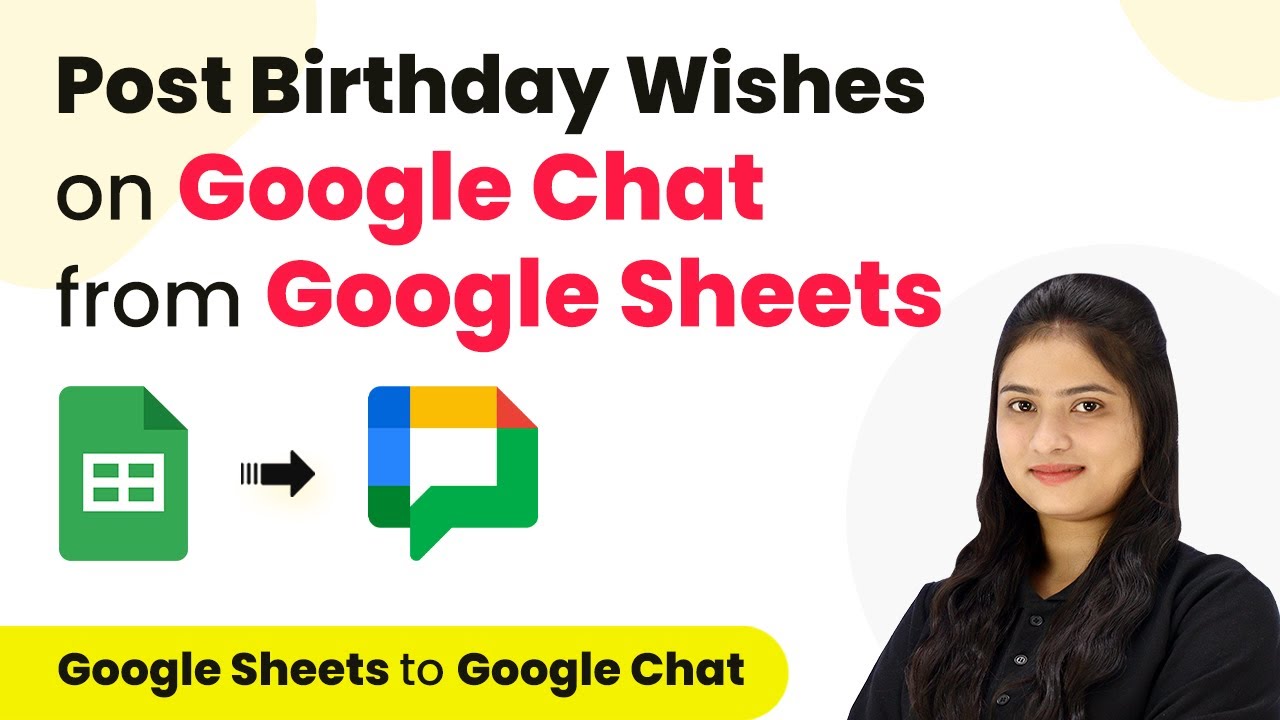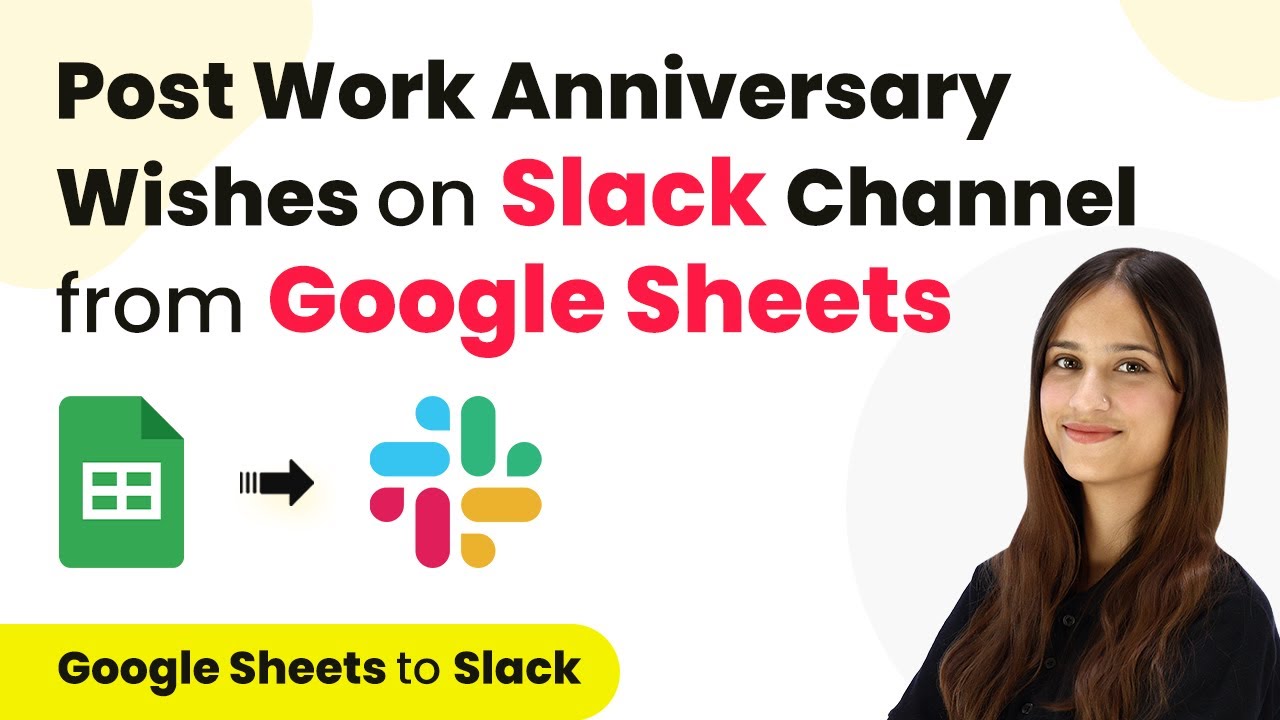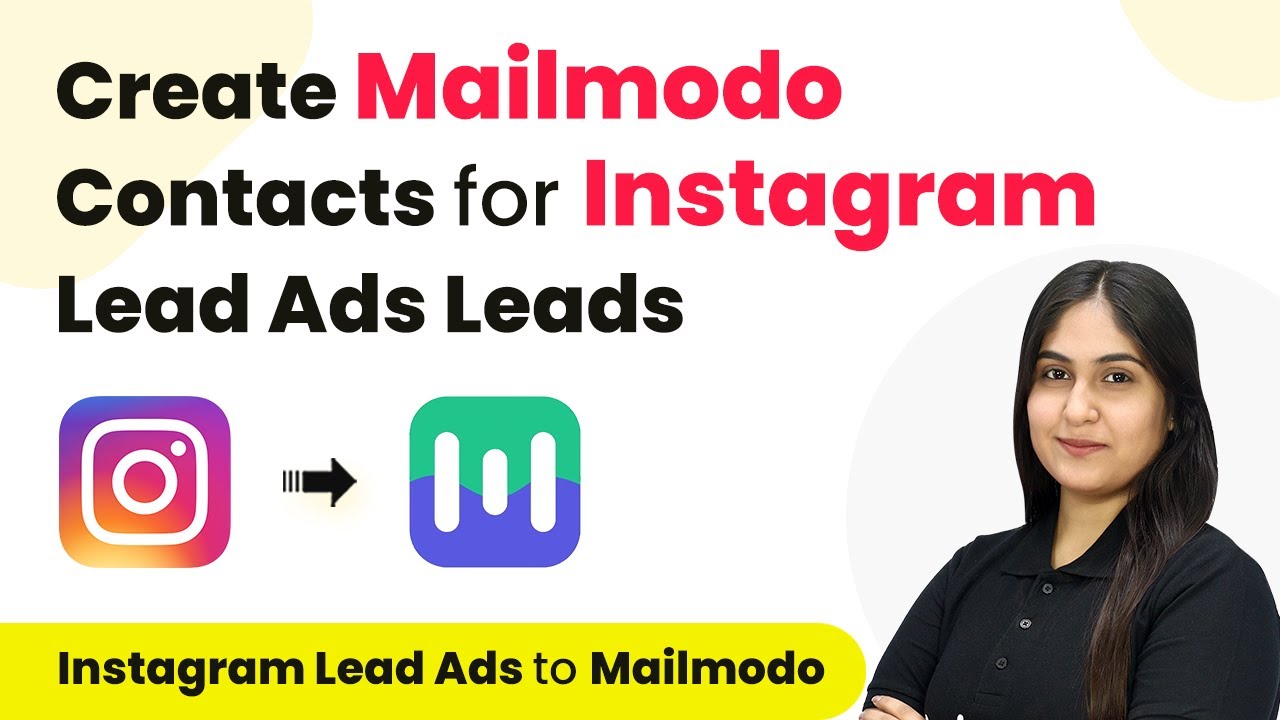Learn how to integrate Elementor with Teamup using Pabbly Connect to automate event creation for new form submissions. Step-by-step tutorial included. Master proven automation processes with practical implementation examples and strategic recommendations you can apply immediately in your workflow.
Watch Step By Step Video Tutorial Below
1. Accessing Pabbly Connect for Automation
To start creating a Teamup event for new Elementor form submissions, access Pabbly Connect. Navigate to the Pabbly Connect website and either sign in or sign up for a free account. This platform allows users to automate workflows without any coding skills.
Once logged in, you will see the dashboard where you can create workflows. Click on the ‘Create Workflow’ button, and name your workflow appropriately, such as ‘Create Teamup Event for New Elementor Form Submission.’ Choose the folder where you want to save this workflow.
2. Setting Up the Trigger in Pabbly Connect
In this step, you will set up the trigger for your workflow using Pabbly Connect. Select ‘Elementor’ as your trigger application and choose ‘New Form Submission’ as the trigger event. This setup allows Pabbly Connect to listen for new submissions from your Elementor form.
- Select ‘Elementor’ from the application list.
- Choose the trigger event as ‘New Form Submission’.
- Copy the provided webhook URL for connecting Elementor to Pabbly Connect.
After copying the webhook URL, you will connect it to your Elementor form. This connection is essential for capturing form submission details automatically.
3. Connecting Elementor Form to Pabbly Connect
Next, you will connect your Elementor form to Pabbly Connect. Open your WordPress editor and find the Elementor form you want to use. Click on the pencil icon to edit the form and scroll down to the ‘Actions After Submit’ section.
- Add a new action by selecting ‘Webhook’.
- Paste the copied webhook URL from Pabbly Connect into the designated field.
- Click ‘Update’ to save your changes.
This connection allows Pabbly Connect to receive data from your Elementor form whenever a new submission occurs, enabling automation of your event creation process.
4. Creating an Event in Teamup Using Pabbly Connect
Once the trigger is set up and connected, it’s time to create an event in Teamup using Pabbly Connect. In your workflow, add an action step and select ‘Teamup’ as your action application. Choose the ‘Create an Event’ action event to proceed.
You will need to connect your Teamup account to Pabbly Connect. To do this, you will require an API Key and Calendar Key from your Teamup account. Follow these steps:
Register your application with Teamup to obtain an API key. Create a sharing link in Teamup settings to acquire your Calendar Key. Paste both keys into the respective fields in Pabbly Connect.
After successfully connecting Teamup, you can map the details from your Elementor form submission to the event fields in Teamup.
5. Mapping Form Submission Details to Teamup Event
In this final step, you will map the form submission details captured by Pabbly Connect to the fields required for creating a new event in Teamup. This includes the event title, start date, end date, and description.
Make sure to format the date and time correctly. Use Pabbly Connect’s built-in tools to convert the time zone if necessary. For example, you may need to convert from Asia/Kolkata to UTC. This ensures that your event timings are accurate.
Map the event title from the form response. Set the start and end dates using the mapped data. Add the event description from the form response.
After mapping all necessary fields, test your workflow by submitting a new form entry. Verify that a new event is created in Teamup, reflecting the details you submitted in Elementor.
Conclusion
In this tutorial, we demonstrated how to use Pabbly Connect to automate the creation of a Teamup event from a new Elementor form submission. By following these steps, you can seamlessly integrate Elementor with Teamup, enhancing your workflow efficiency.
Ensure you check out Pabbly Connect to create business automation workflows and reduce manual tasks. Pabbly Connect currently offer integration with 2,000+ applications.
- Check out Pabbly Connect – Automate your business workflows effortlessly!
- Sign Up Free – Start your journey with ease!
- 10,000+ Video Tutorials – Learn step by step!
- Join Pabbly Facebook Group – Connect with 21,000+ like minded people!
Utilizing Pabbly Connect for this integration allows users to automate event creation without any coding, making it accessible for everyone. Start automating your processes today with Pabbly Connect!