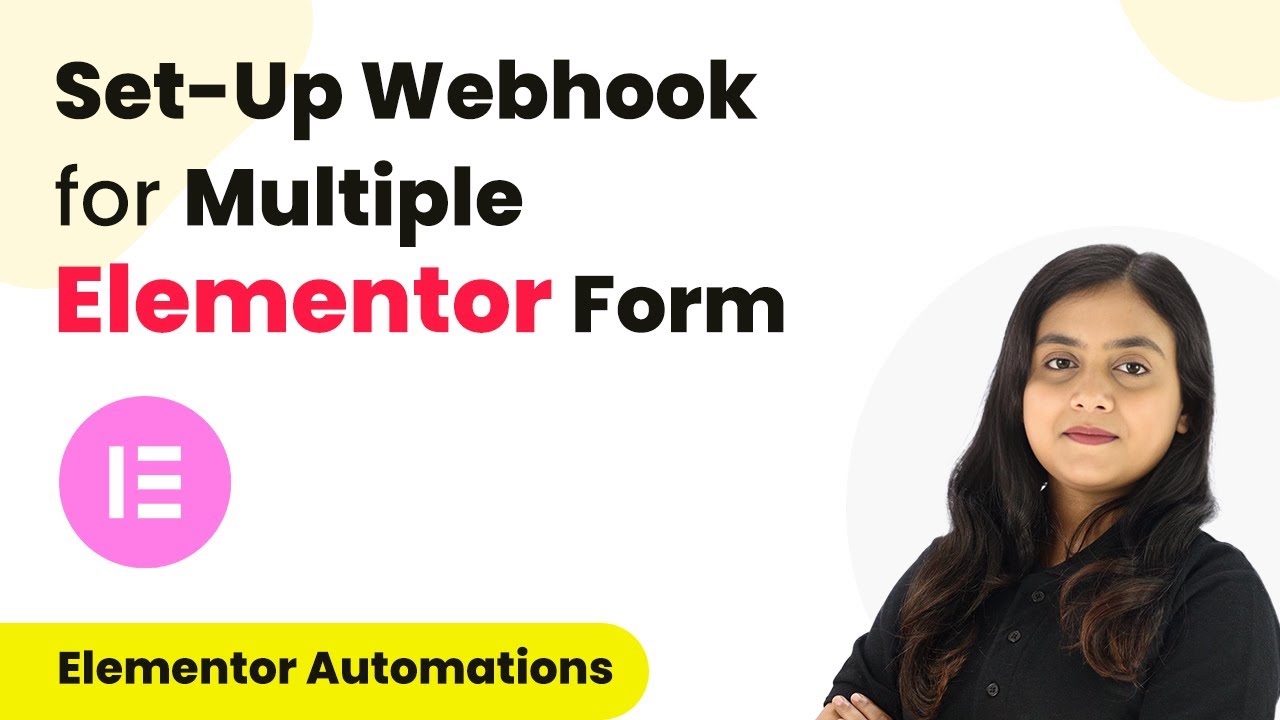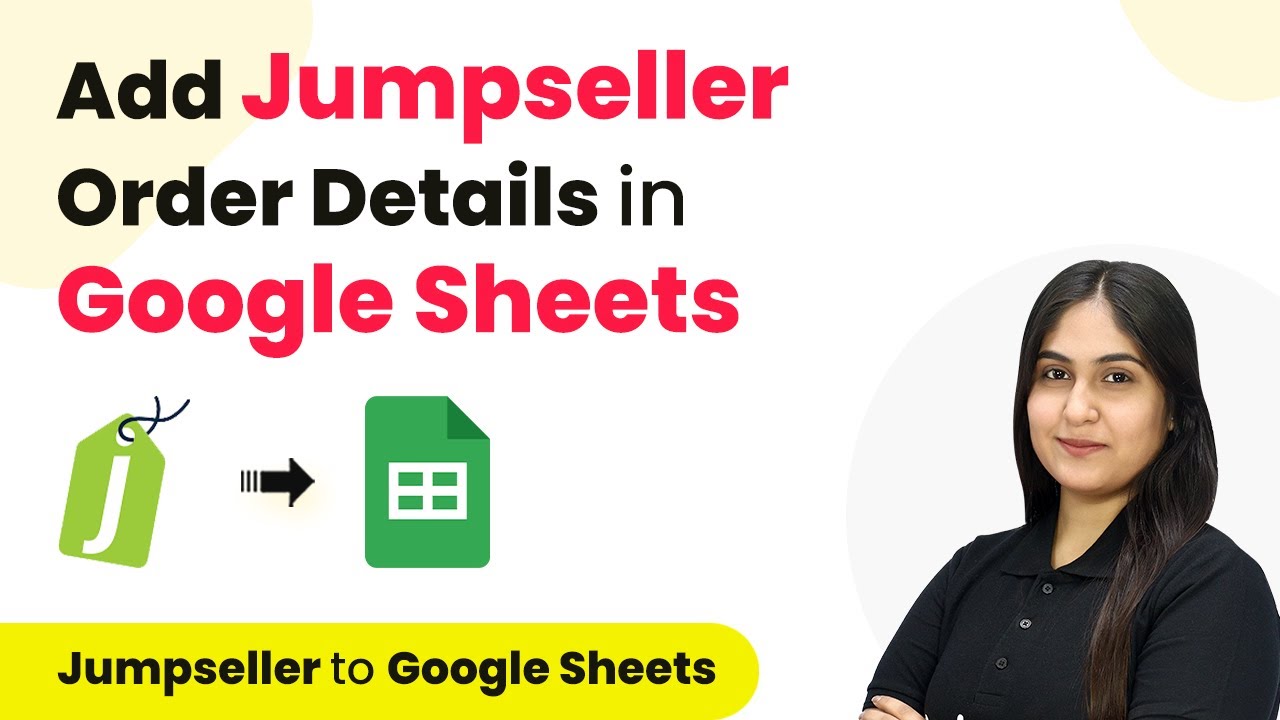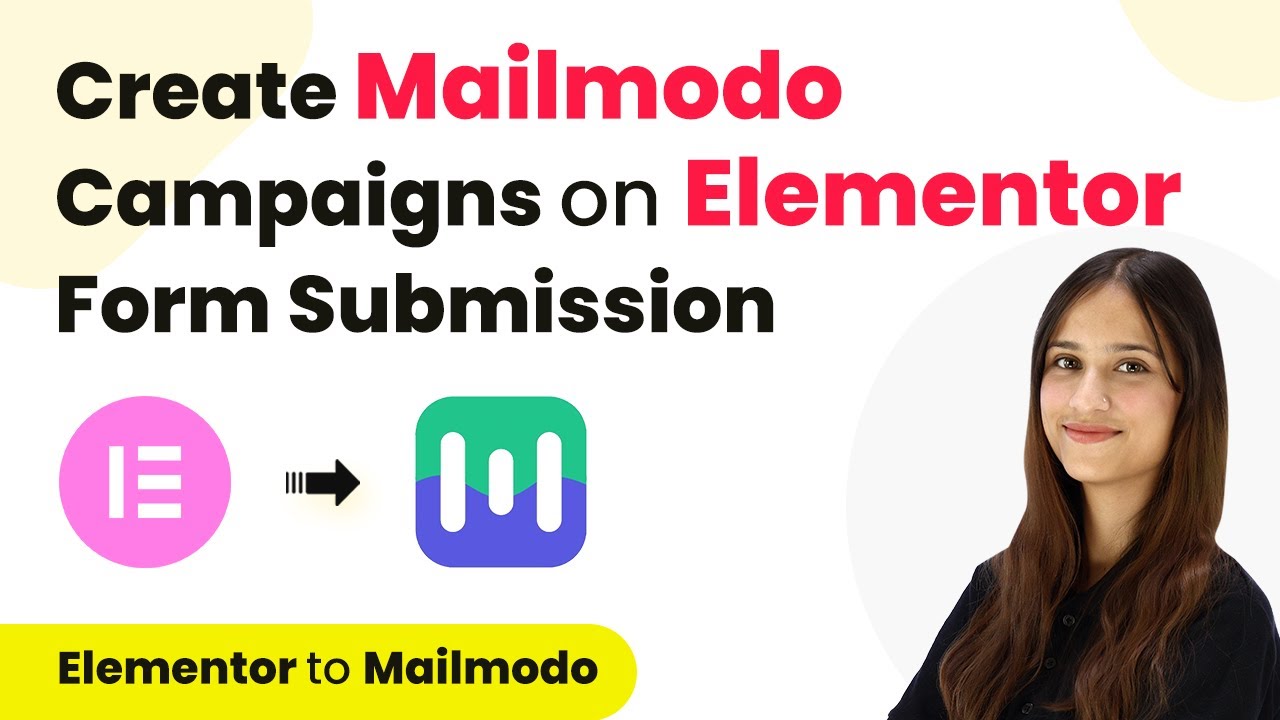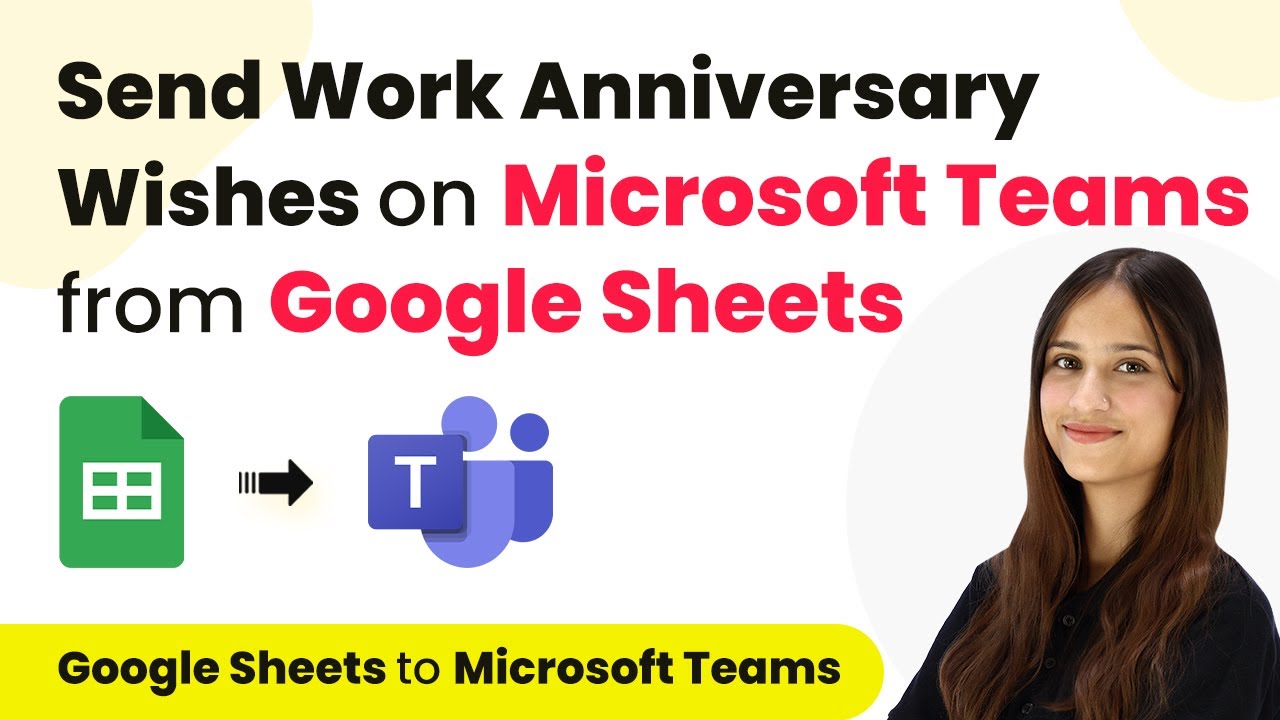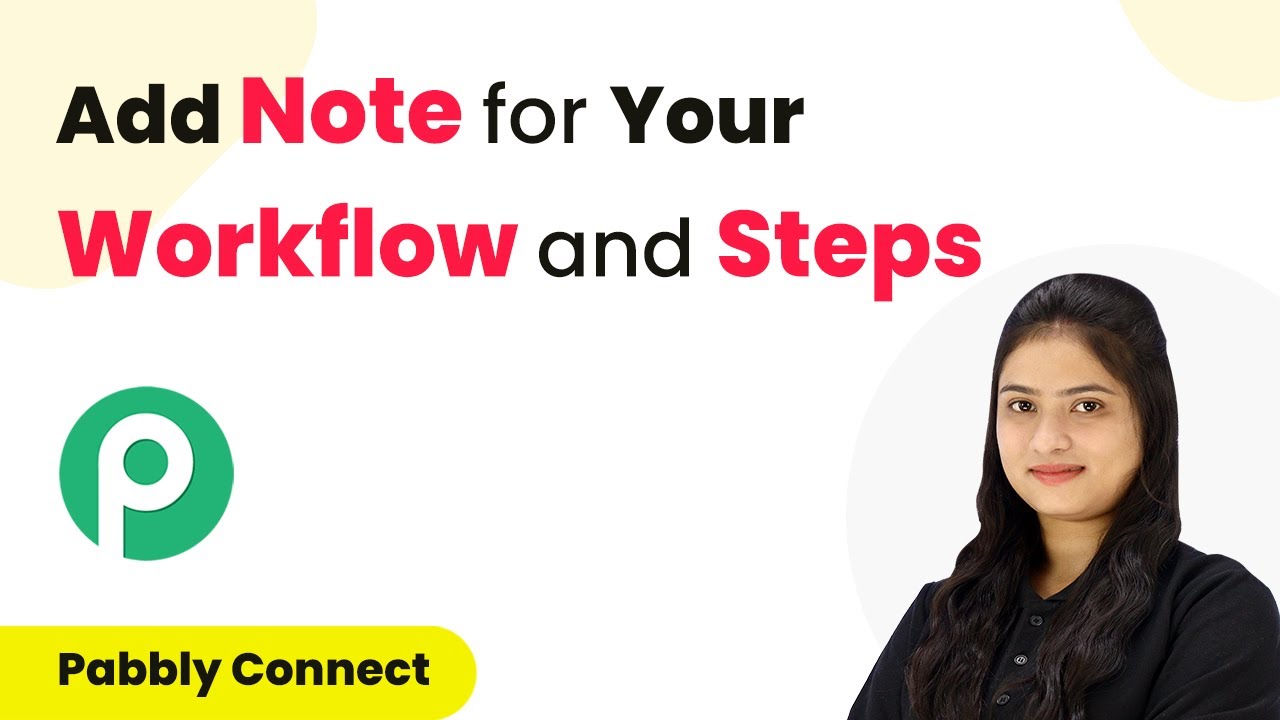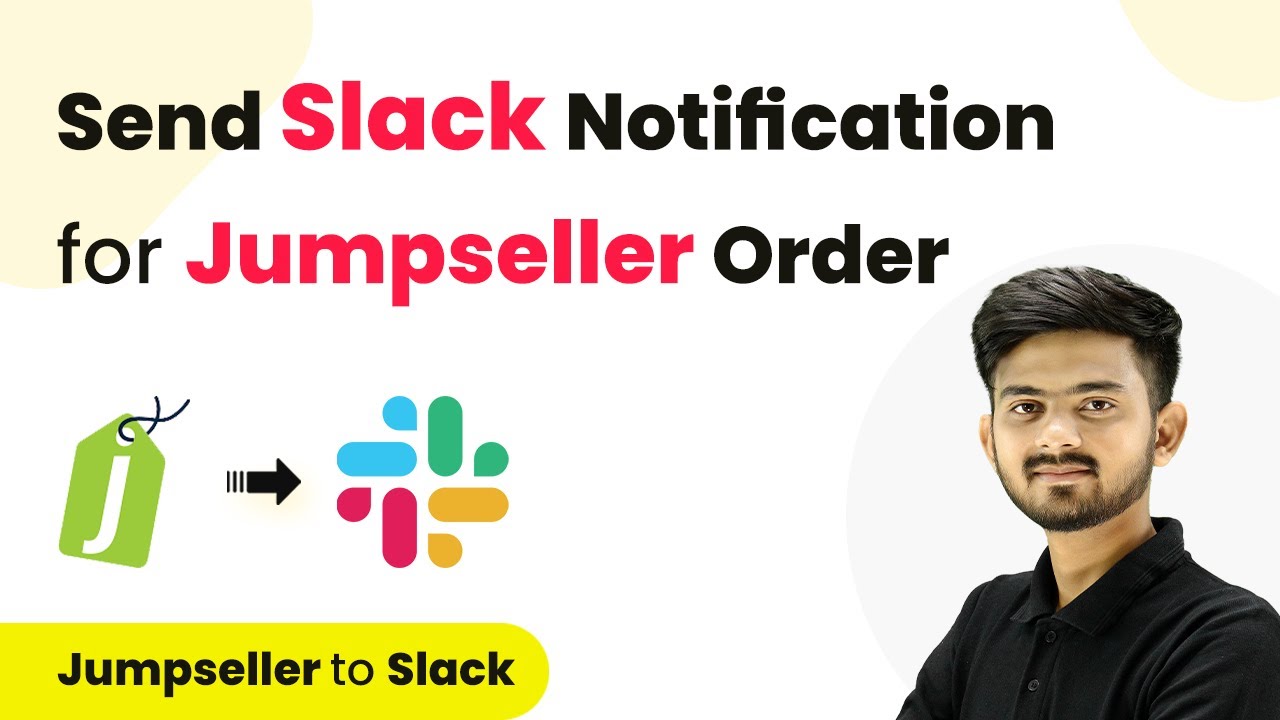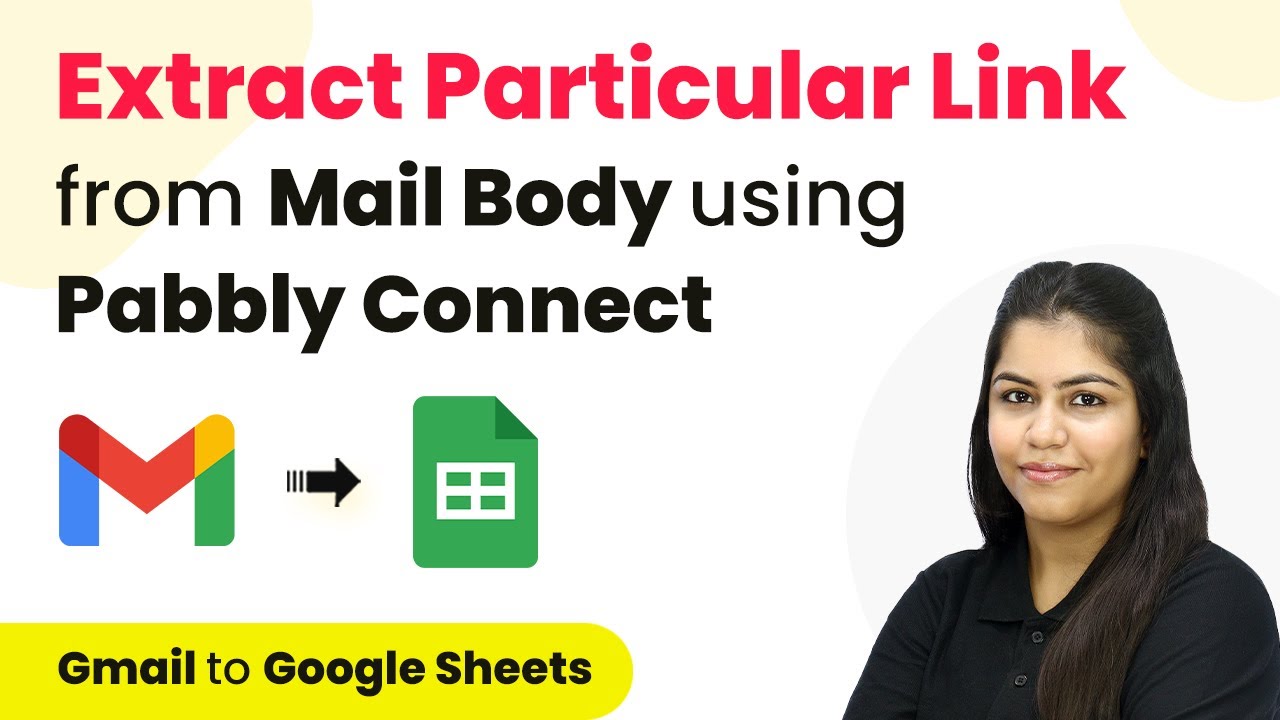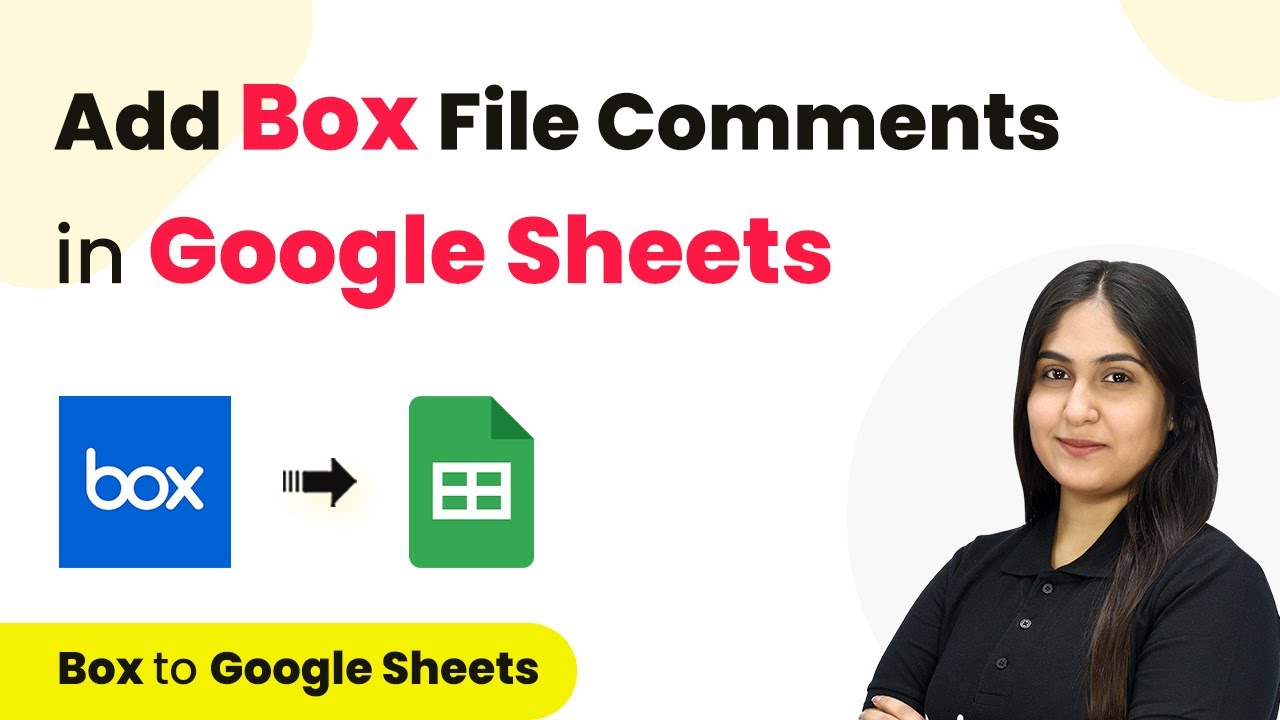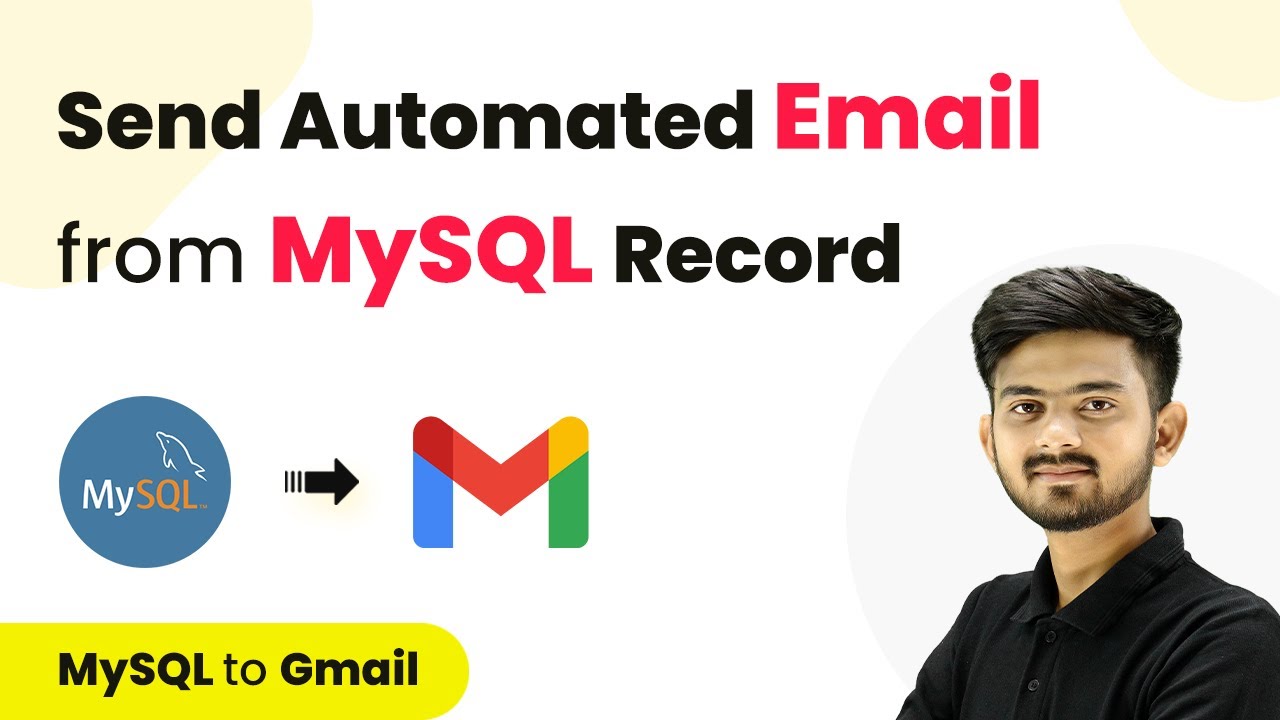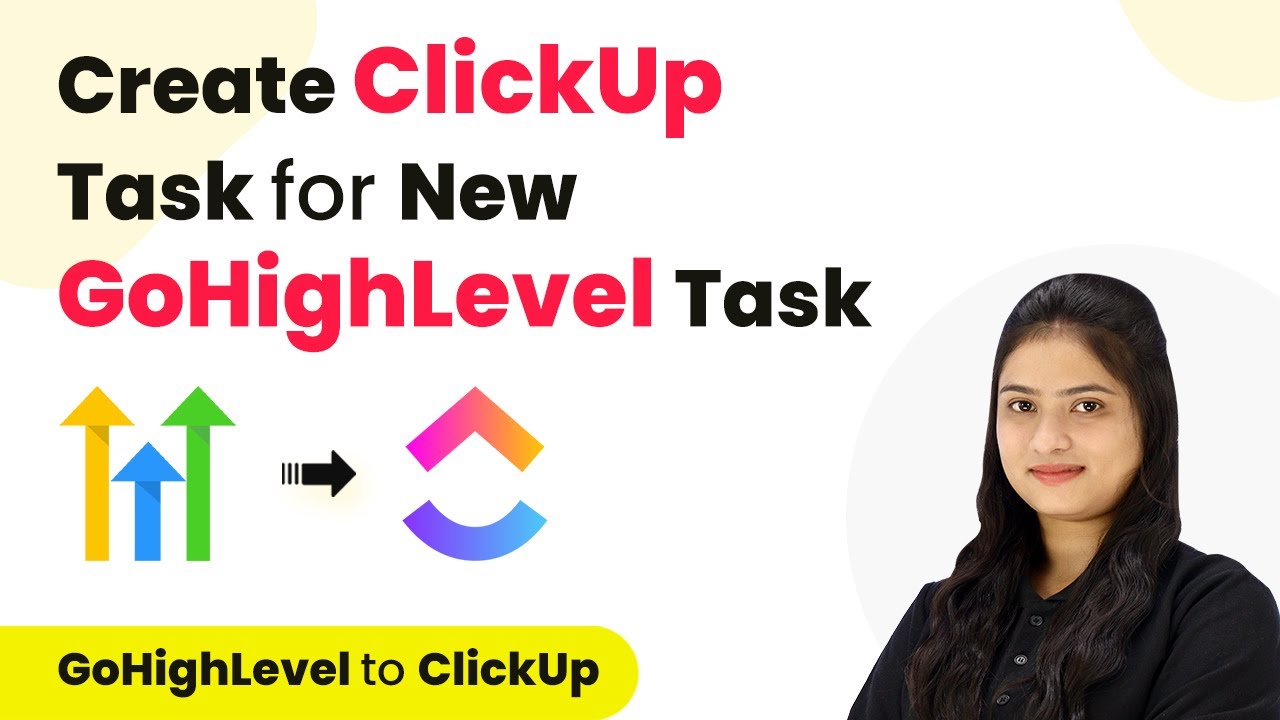Learn how to set up a webhook for multiple Elementor forms using Pabbly Connect. This detailed tutorial covers each step of the integration process. This comprehensive guide reveals exactly how to connect your applications and automate repetitive tasks — accessible for professionals of all technical backgrounds.
Watch Step By Step Video Tutorial Below
Accessing Pabbly Connect for Webhook Setup
To set up a webhook for multiple Elementor forms, start by accessing Pabbly Connect. Visit the Pabbly website and log in to your account. If you are a new user, you can sign up for free and enjoy 100 free tasks every month.
Once logged in, you will see the Pabbly Apps window. Click on the ‘Access Now’ button under Pabbly Connect. This action will take you to the Pabbly Connect dashboard where you can create a new workflow for your Elementor forms.
Creating a Workflow in Pabbly Connect
In the Pabbly Connect dashboard, click on the ‘Create Workflow’ button. A dialog box will appear asking for a workflow name. Name your workflow as ‘Set Up Webhook for Multiple Elementor Forms’. This name helps in identifying your workflow later.
Next, select a specific folder from the left side of the screen to save this workflow. Click on the dropdown arrow and choose an appropriate folder, like ‘Element Automations’. After naming the workflow and selecting the folder, click on ‘Create’. This action will initiate a new workflow in Pabbly Connect.
Setting Up the Trigger in Pabbly Connect
To set up the trigger for your workflow, click on the ‘Select App’ dropdown and choose ‘Elementor’ as your trigger application. For the trigger event, select ‘New Form Submission’. This selection indicates that the workflow will be activated by new submissions from your Elementor forms.
- Select ‘Elementor’ as the trigger application.
- Choose ‘New Form Submission’ as the trigger event.
- Copy the unique webhook URL provided by Pabbly Connect.
After copying the webhook URL, you will need to paste it into your Elementor forms. This URL is crucial as it connects your forms to Pabbly Connect for data transfer.
Connecting Elementor Forms to Pabbly Connect
Open your first Elementor form and scroll to the ‘Webhook’ section. Paste the copied webhook URL into the designated field and click on the ‘Update’ button. This process connects your form to Pabbly Connect, allowing it to send data whenever a submission occurs.
Repeat the same process for your second Elementor form. Ensure that you paste the same webhook URL and click ‘Update’ to finalize the connection. After updating both forms, you have successfully linked them to Pabbly Connect.
Testing the Webhook Integration with Pabbly Connect
To verify that everything is working correctly, you need to perform test submissions on both Elementor forms. Start with the first form and fill out the required fields. Click on ‘Submit’ to complete the test submission.
- Open the first form in a new tab.
- Fill in the fields with test data.
- Click ‘Submit’ to send the data.
After submitting, check your Pabbly Connect workflow to see if the response has been captured. You should see the data from your test submission. Repeat this process for the second form to ensure both forms are correctly sending data to Pabbly Connect.
Conclusion
In this tutorial, we learned how to set up a webhook for multiple Elementor forms using Pabbly Connect. By following the steps outlined, you can easily connect your forms and automate data transfer to Google Sheets or other applications. This integration enhances your data management capabilities effectively.
Ensure you check out Pabbly Connect to create business automation workflows and reduce manual tasks. Pabbly Connect currently offer integration with 2,000+ applications.
- Check out Pabbly Connect – Automate your business workflows effortlessly!
- Sign Up Free – Start your journey with ease!
- 10,000+ Video Tutorials – Learn step by step!
- Join Pabbly Facebook Group – Connect with 21,000+ like minded people!