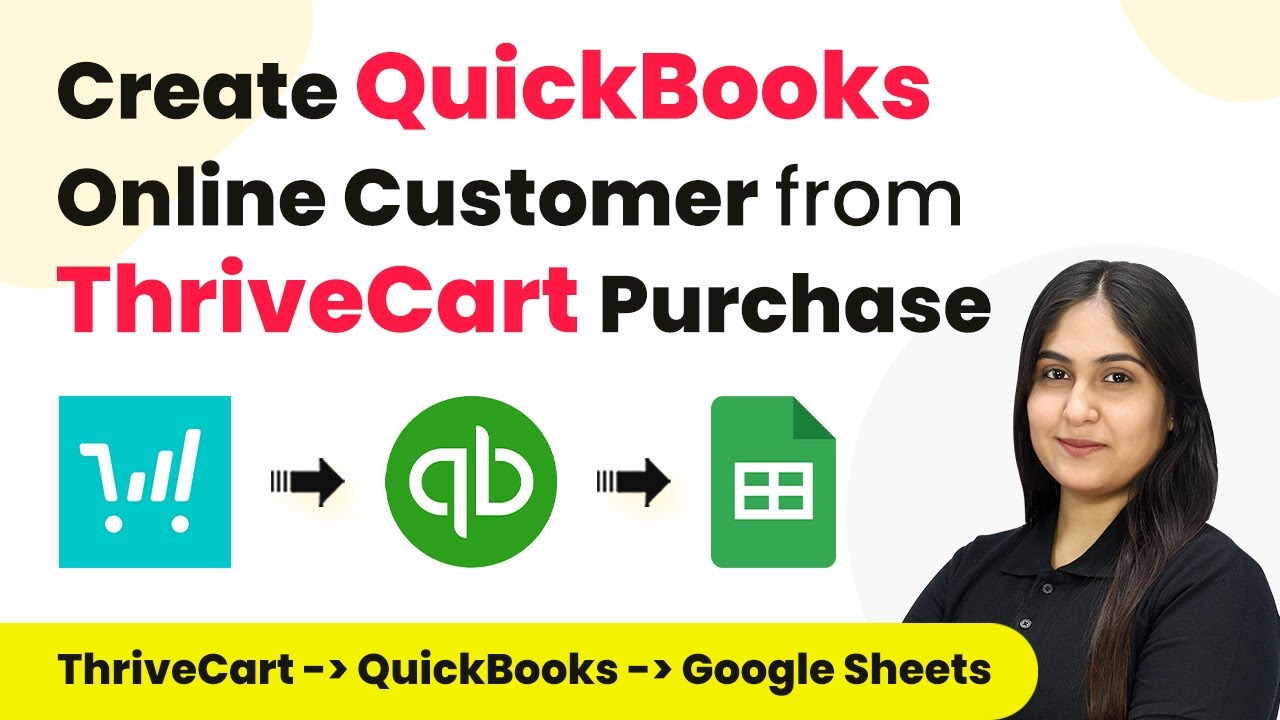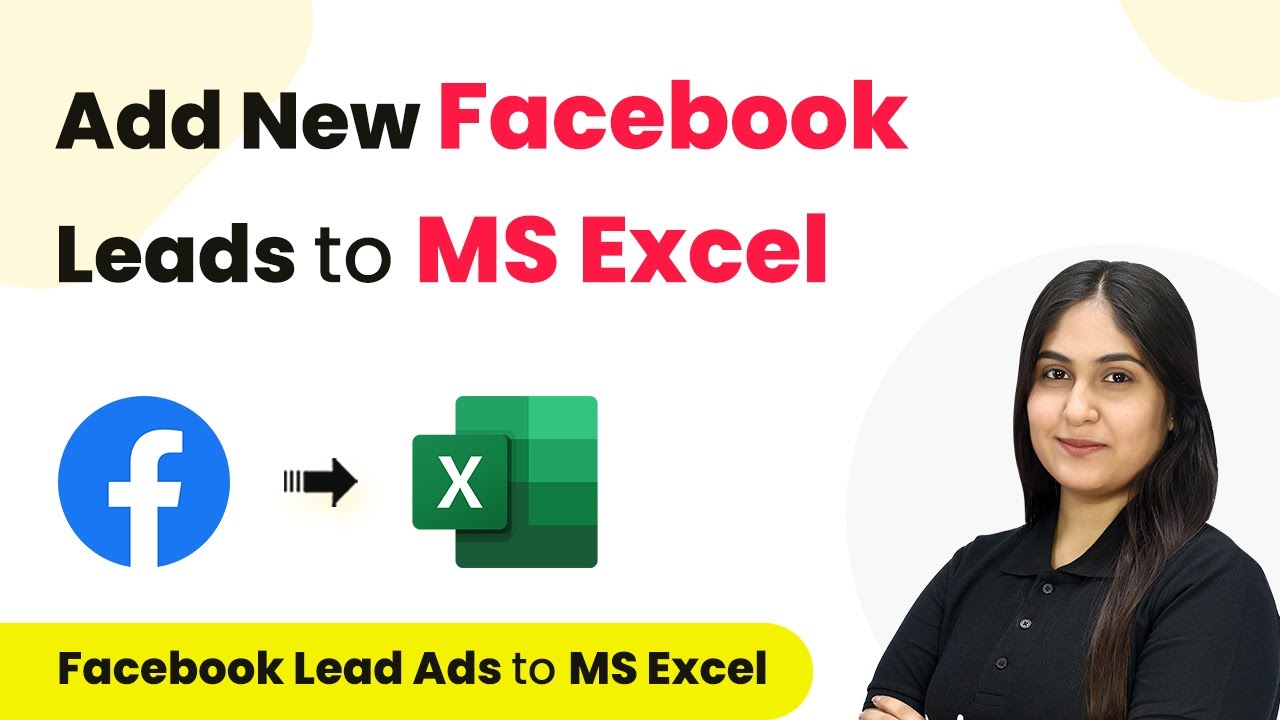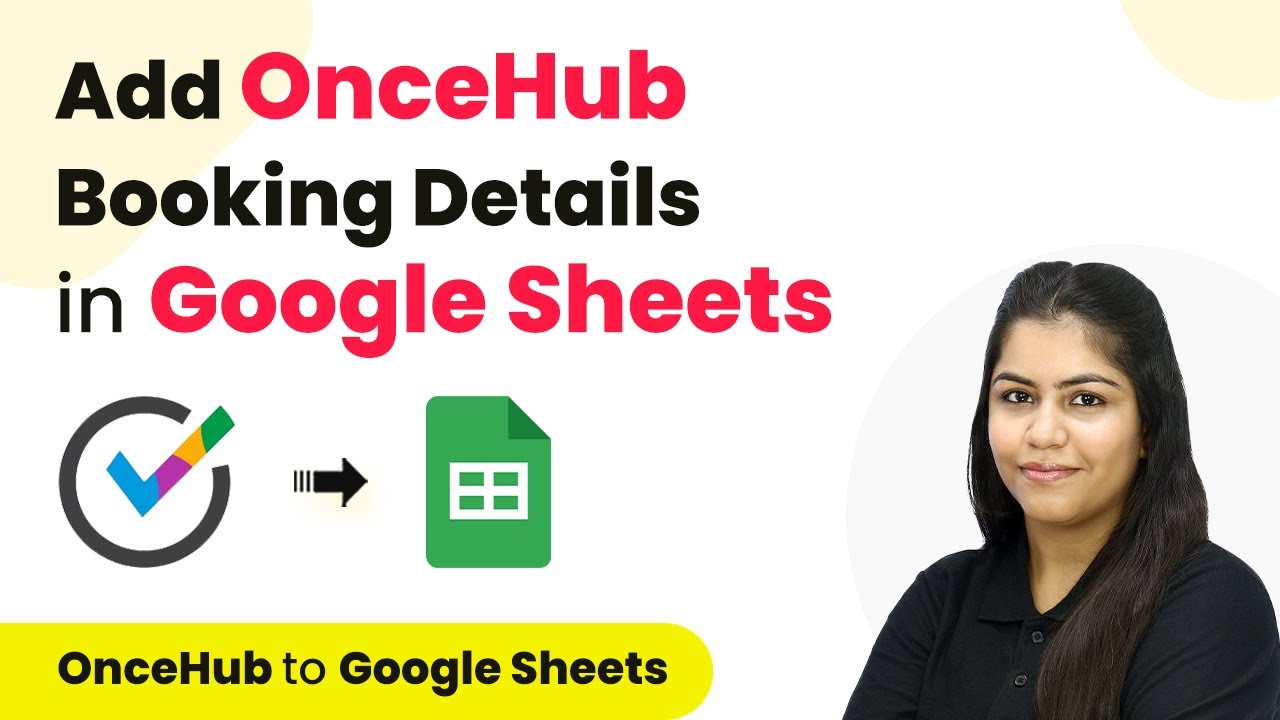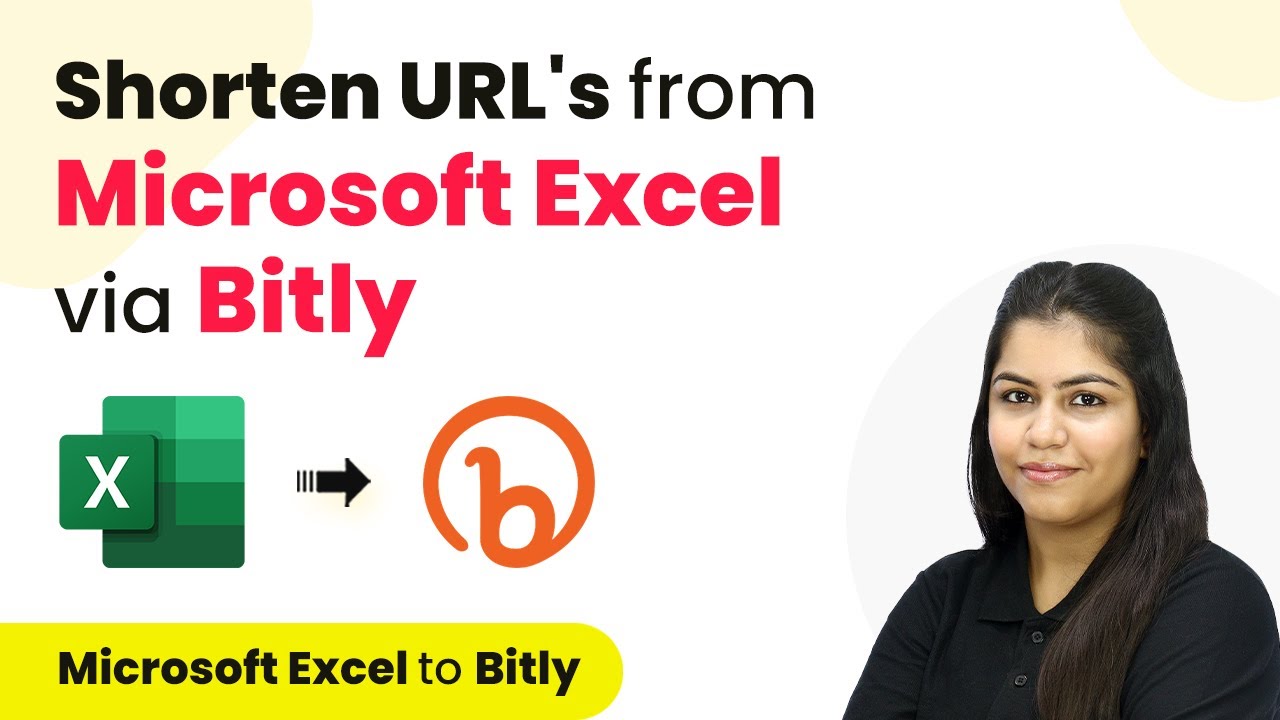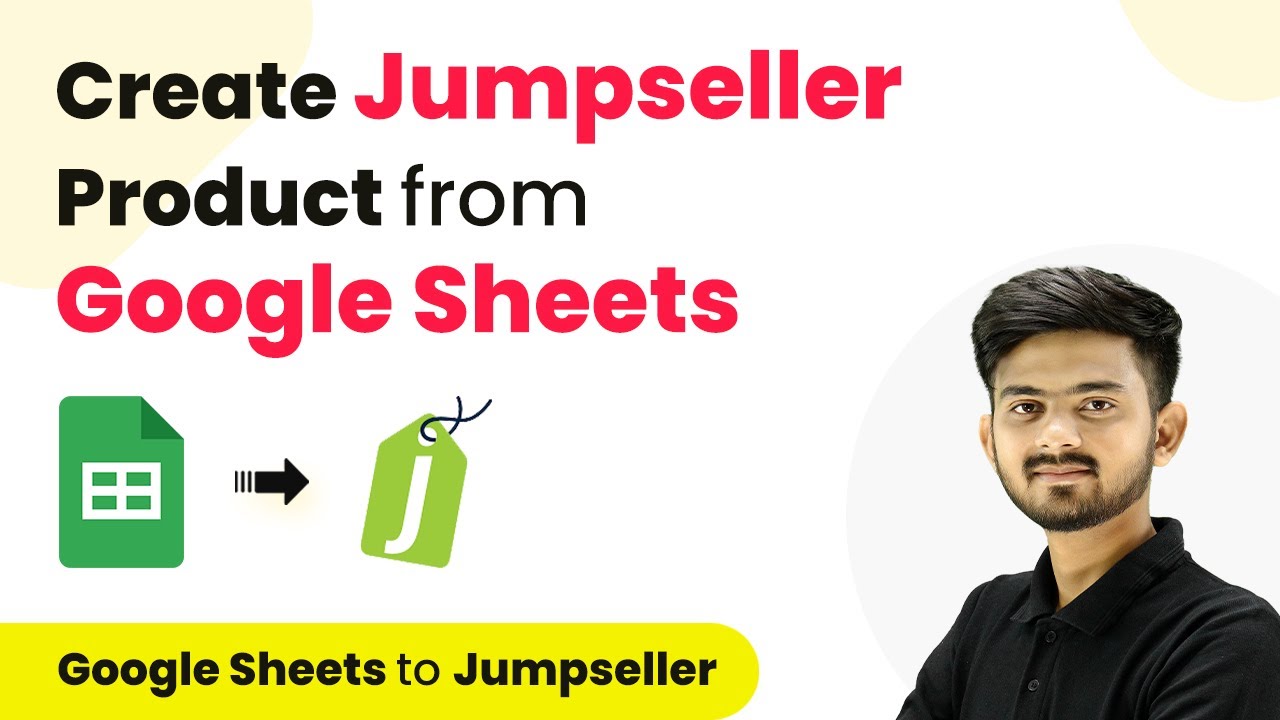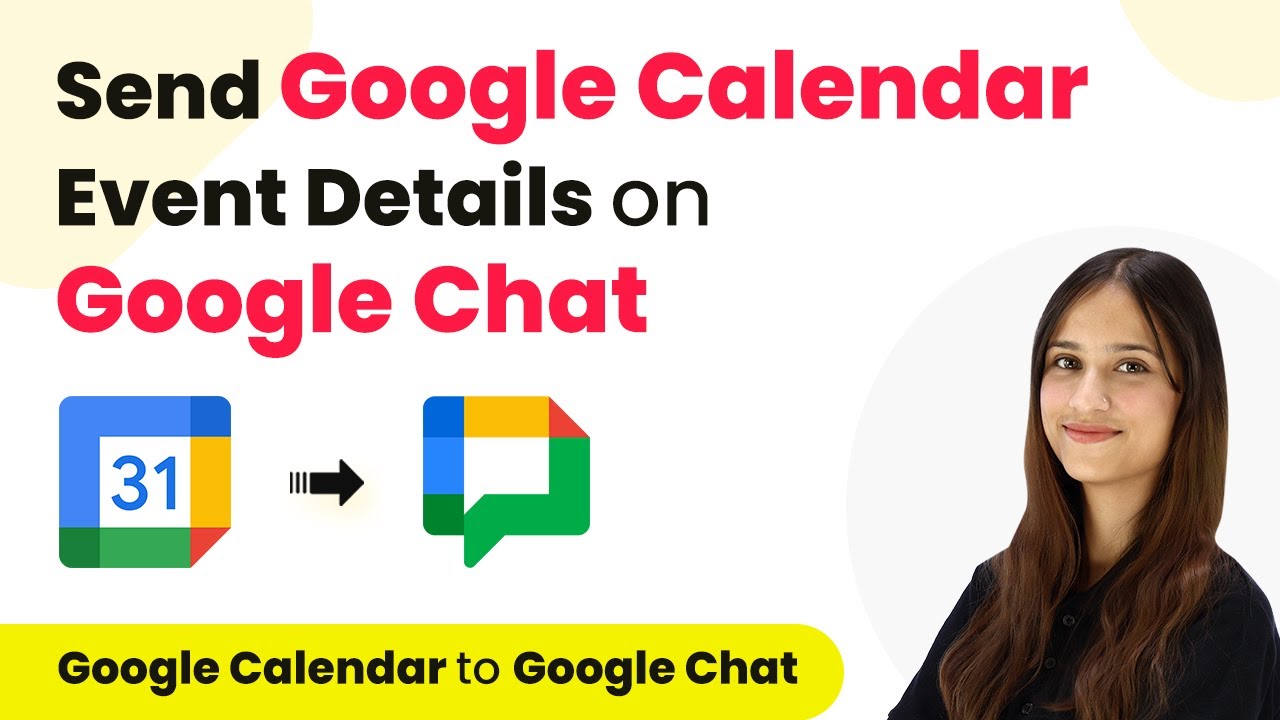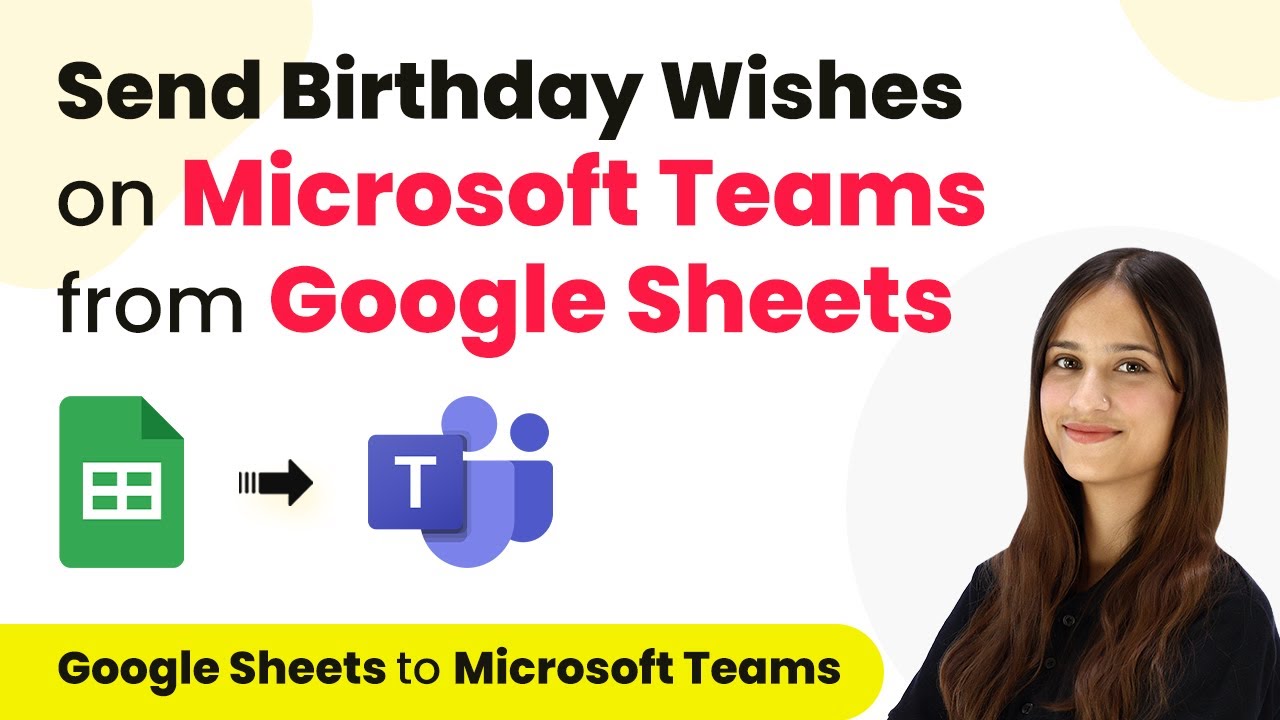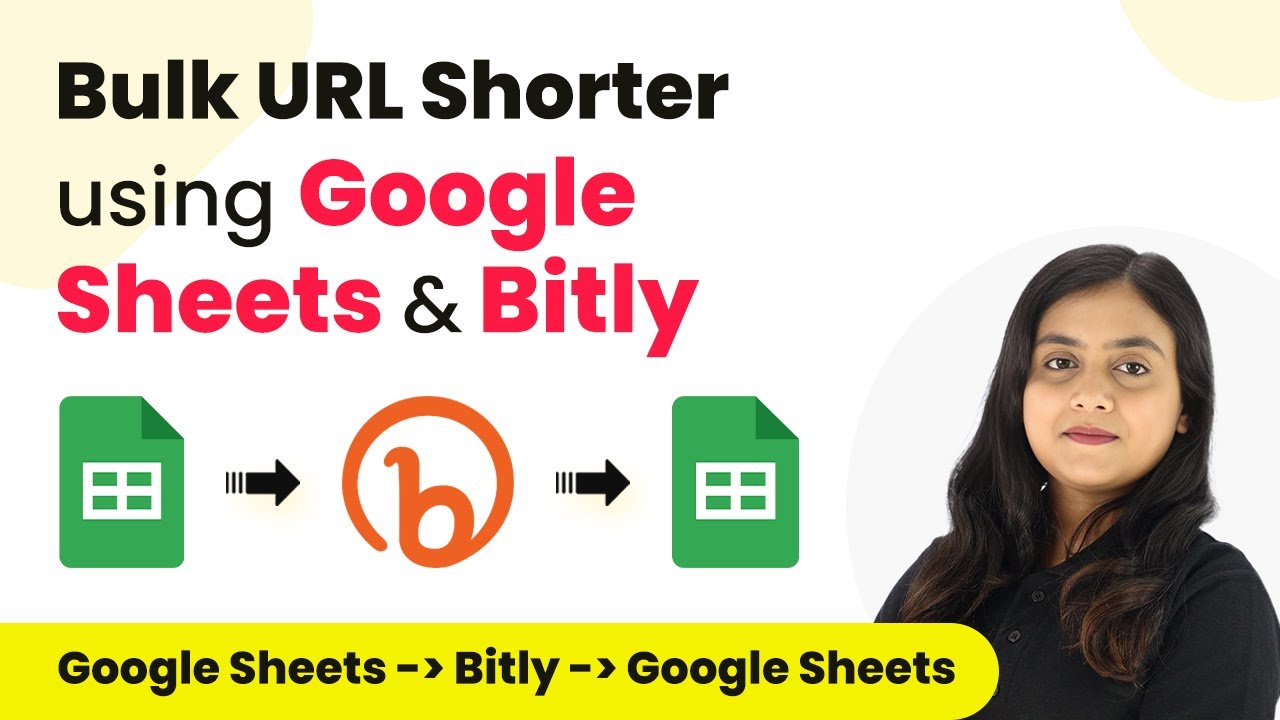Learn how to create QuickBooks Online customers from ThriveCart purchases and add data to Google Sheets using Pabbly Connect in this detailed tutorial. Eliminate manual repetitive tasks from your workflow. Discover proven automation methods with intuitive steps designed for efficiency-minded professionals.
Watch Step By Step Video Tutorial Below
1. Accessing Pabbly Connect for Integration
To create QuickBooks Online customers from ThriveCart purchases and add data to Google Sheets, you will first need to access Pabbly Connect. This platform enables seamless automation between different applications, making it essential for this integration.
Start by visiting the Pabbly Connect homepage. If you are a new user, click on ‘Sign Up Free’ to create an account and receive 300 tasks every month. Existing users can simply click on ‘Sign In’ to access their dashboards.
2. Creating a New Workflow in Pabbly Connect
Once logged in, you will be on the Pabbly Connect dashboard. To begin, click on the ‘Create Workflow’ button located at the top right corner. Name your workflow, such as ‘Create QuickBooks Online Customer from ThriveCart Purchase and Add Data in Google Sheets,’ and select your desired folder.
- Click on the ‘Create’ button to initiate the workflow.
- Understand the two key components: Trigger and Action.
- Set your trigger application as ThriveCart and your action applications as QuickBooks and Google Sheets.
With this setup, you are ready to define the trigger that will start the automation process using Pabbly Connect.
3. Setting Up the Trigger for ThriveCart
The next step is to set up the trigger application. Select ThriveCart as your trigger application and choose ‘Product Purchase’ as the trigger event. Click on ‘Connect’ to establish a connection with ThriveCart. using Pabbly Connect
If you need to create a new connection, select ‘Add New Connection’ and provide a name for your connection. Generate an API key from your ThriveCart account settings under ‘API and Webhooks’ and copy it back to Pabbly Connect. Once done, click on the ‘Save’ button.
4. Configuring Action Steps in QuickBooks and Google Sheets
After setting up your trigger, it’s time to configure the action steps. Choose QuickBooks as your first action application and set the action event to ‘Create a Customer’. Connect your QuickBooks account by clicking on ‘Connect’ and authorizing access. using Pabbly Connect
- Map fields such as First Name, Last Name, Email, City, and Phone Number from the ThriveCart response.
- Ensure that all necessary fields are filled out correctly.
After mapping the data, click on ‘Save and Send Test Request’ to verify if the customer is created successfully in QuickBooks. Next, set up Google Sheets as your second action application and choose ‘Add a New Row’. Connect to your Google Sheets account and select the spreadsheet you previously created.
5. Testing and Verifying the Integration
To ensure everything is working as expected, perform a test purchase in ThriveCart. Use dummy data for the test submission and complete the order. After the purchase, go back to Pabbly Connect and check if you received a successful response with the purchase details.
Verify in your QuickBooks account if the new customer has been created and check your Google Sheets to see if the new row has been added with the correct information. This confirms that the integration between ThriveCart, QuickBooks, and Google Sheets via Pabbly Connect is functioning properly.
Conclusion
In this tutorial, we have successfully demonstrated how to create QuickBooks Online customers from ThriveCart purchases and add data to Google Sheets using Pabbly Connect. This automation streamlines your workflow and ensures that customer data is accurately recorded across platforms. By following the steps outlined above, you can easily set up this integration for your own business needs.
Ensure you check out Pabbly Connect to create business automation workflows and reduce manual tasks. Pabbly Connect currently offer integration with 2,000+ applications.
- Check out Pabbly Connect – Automate your business workflows effortlessly!
- Sign Up Free – Start your journey with ease!
- 10,000+ Video Tutorials – Learn step by step!
- Join Pabbly Facebook Group – Connect with 21,000+ like minded people!