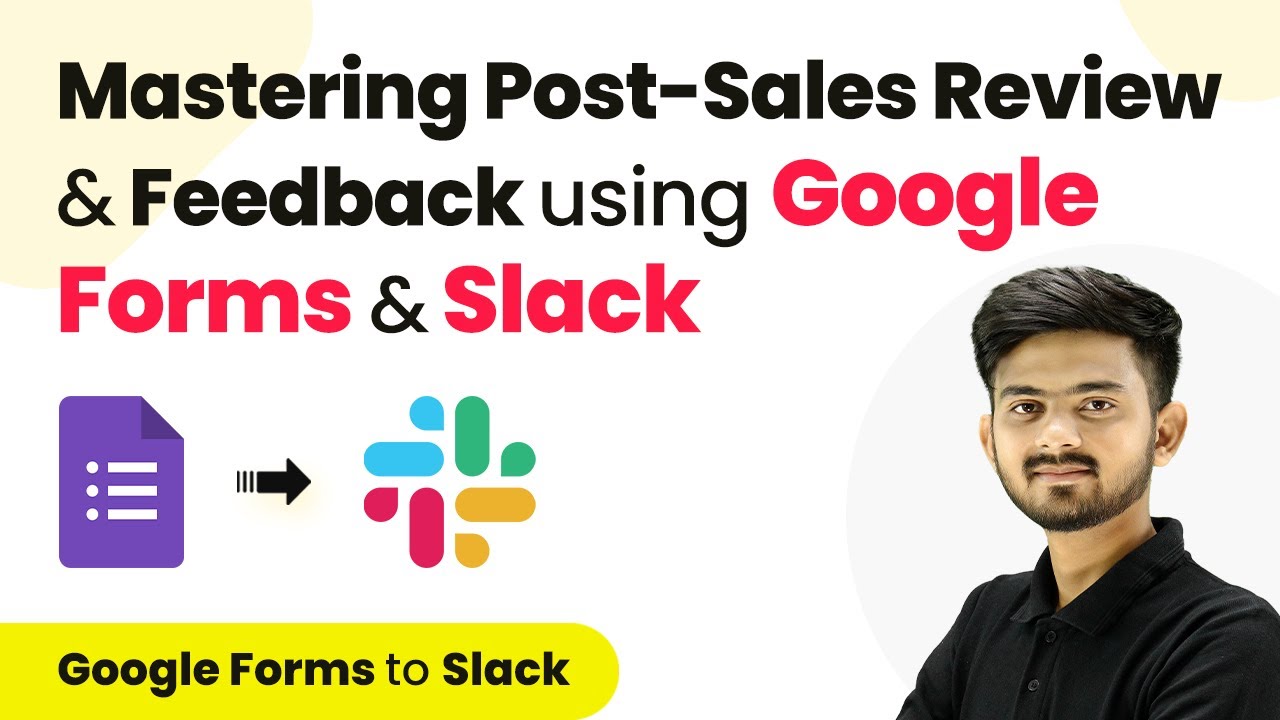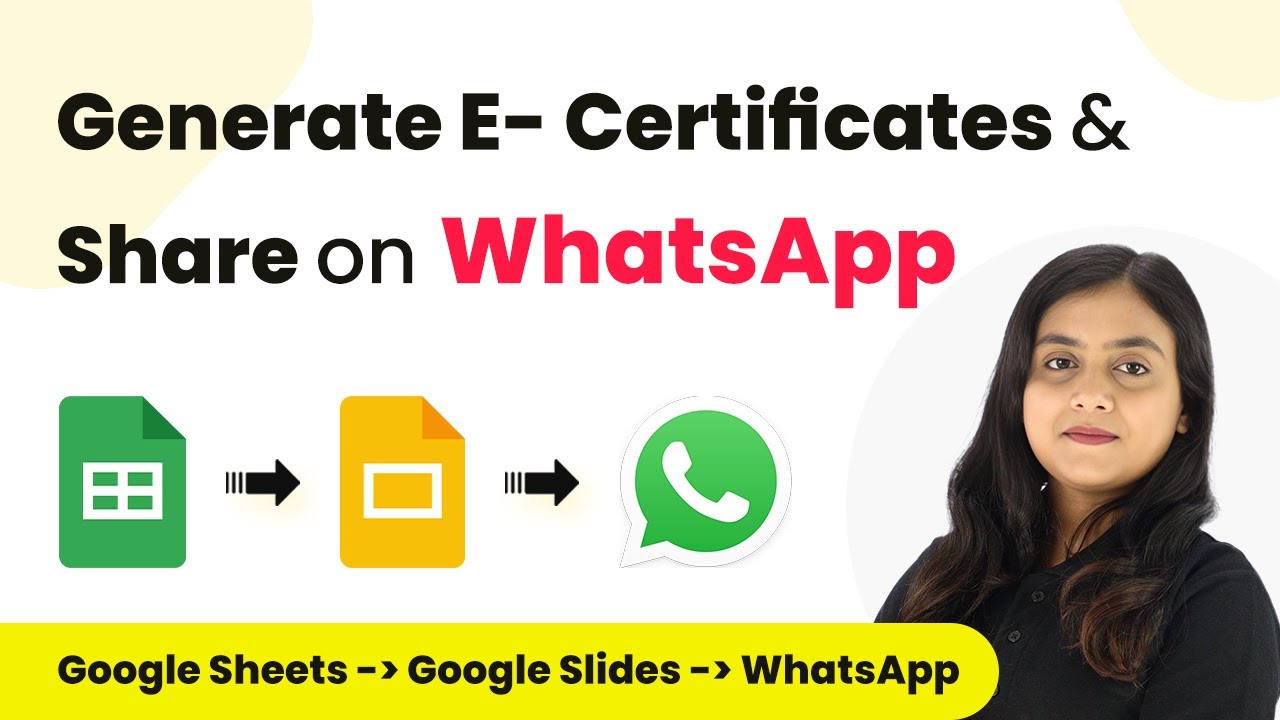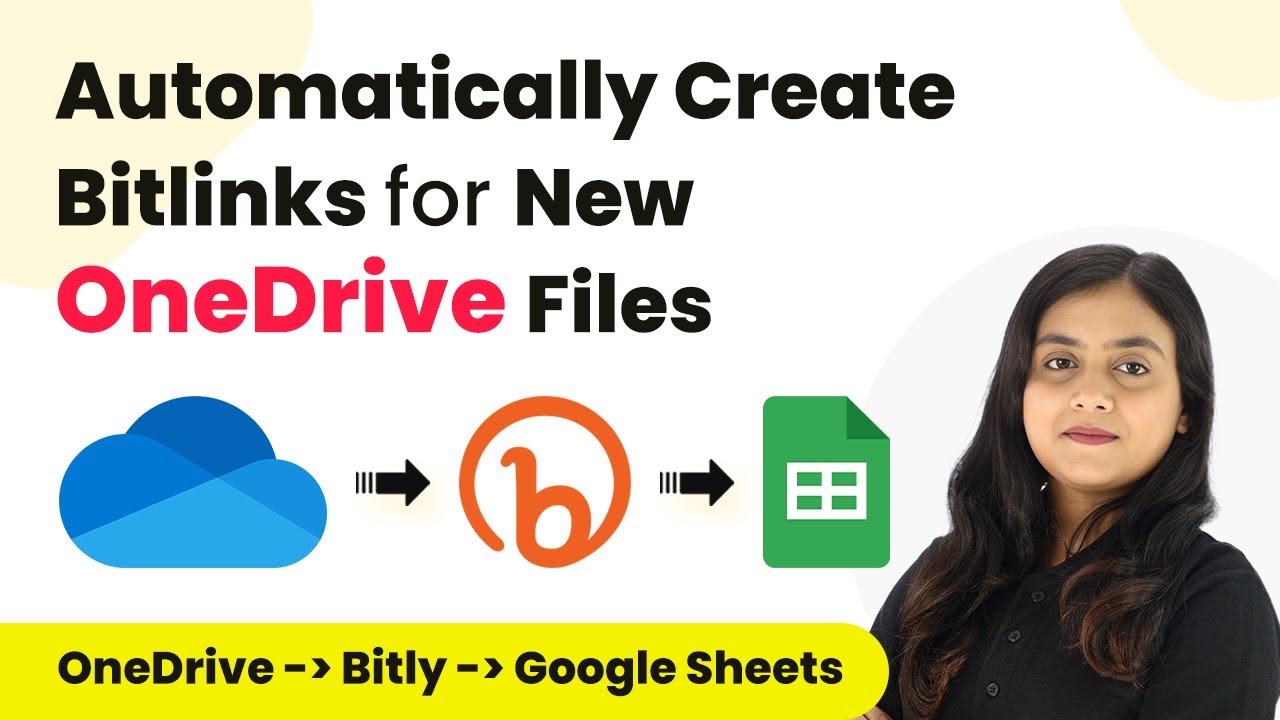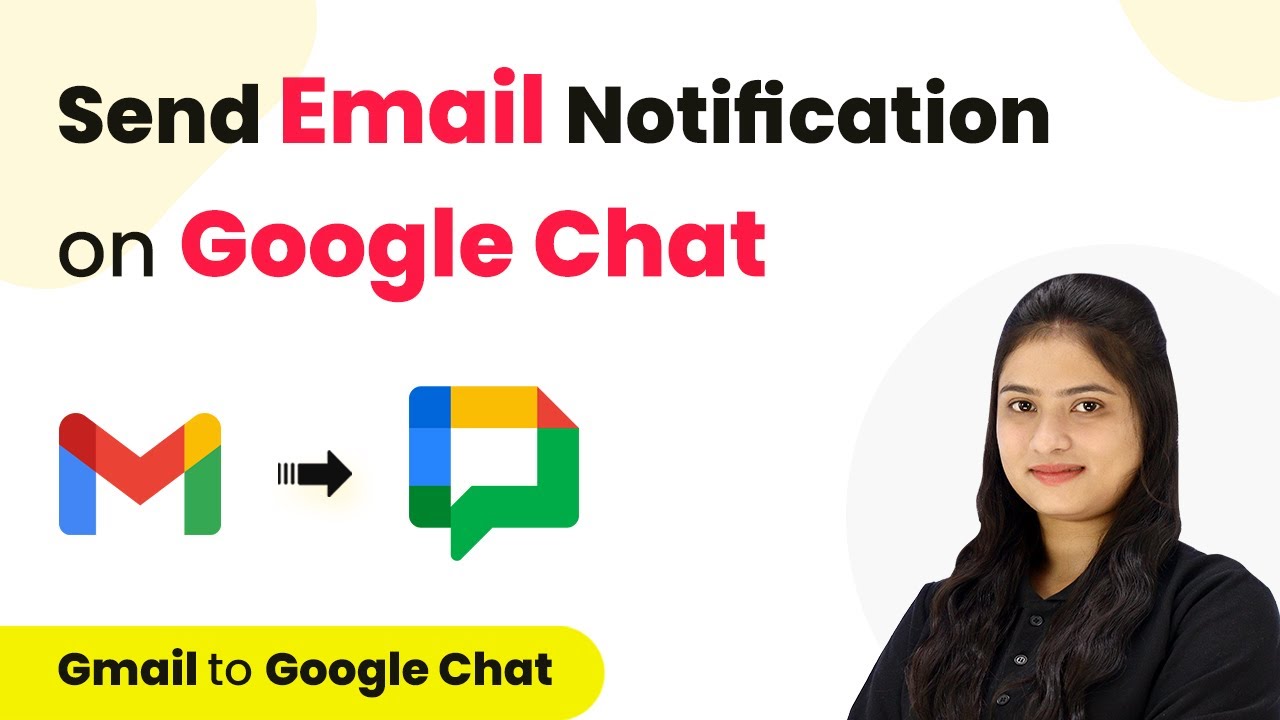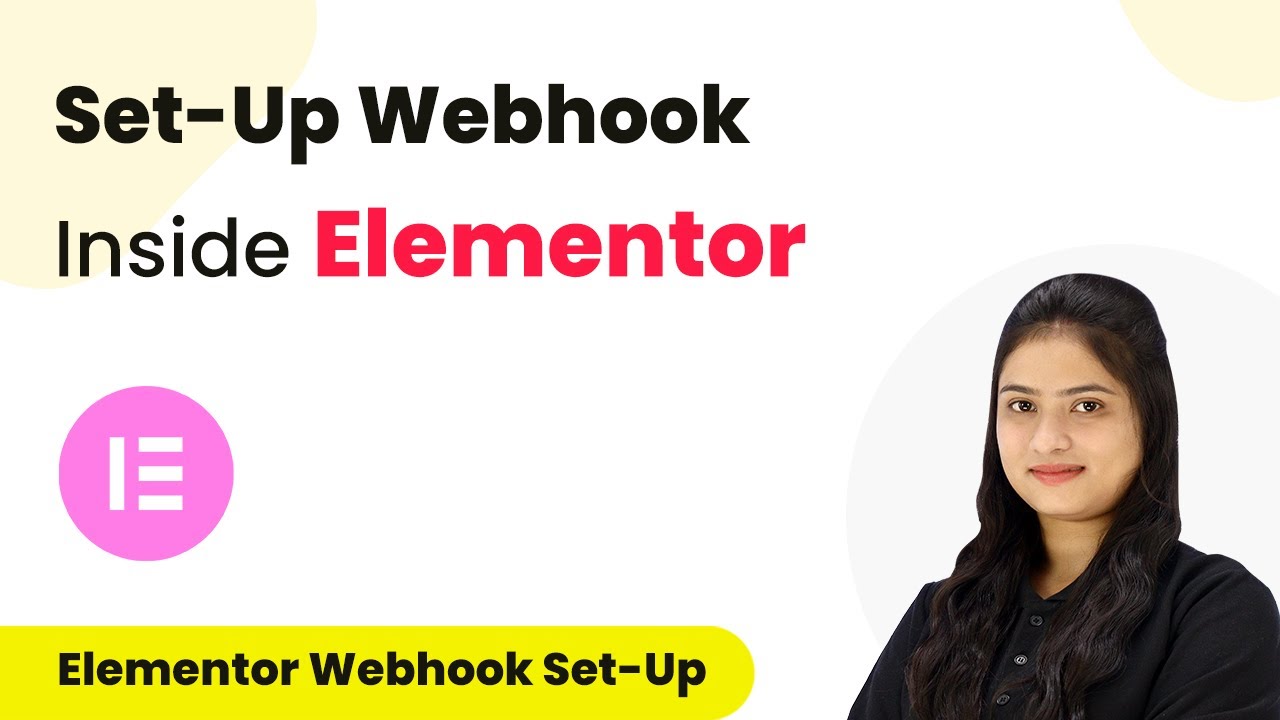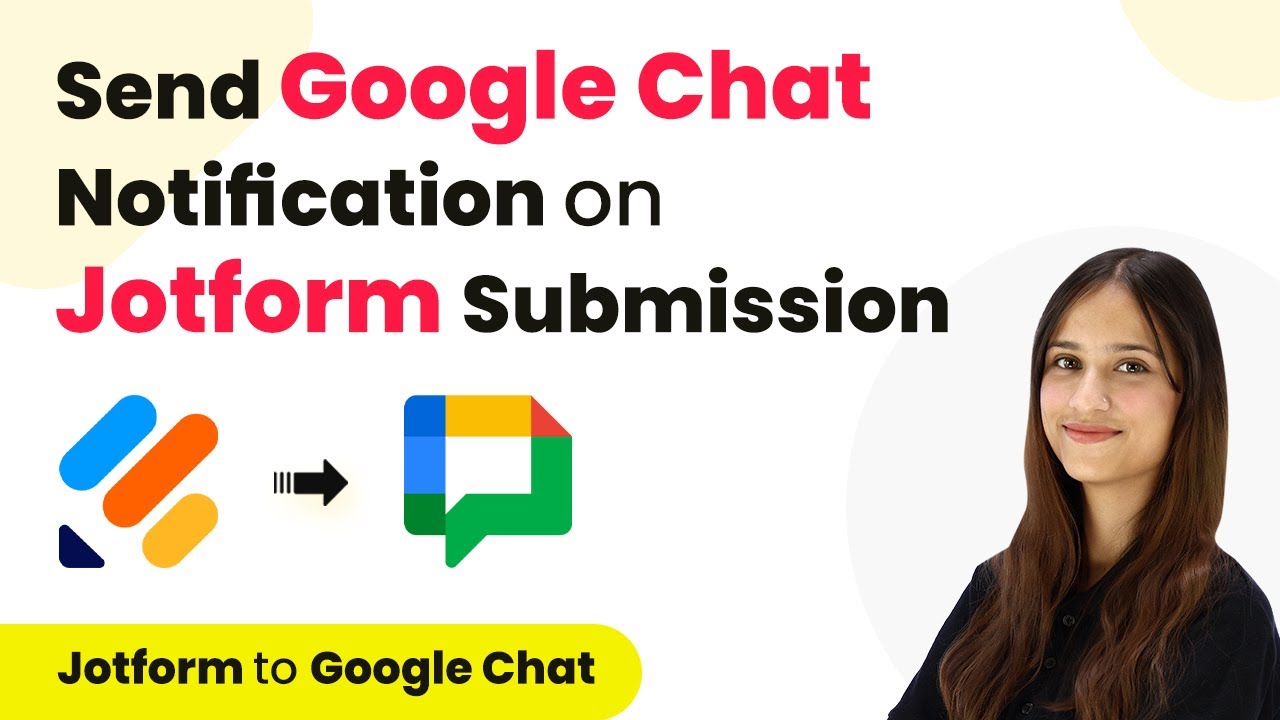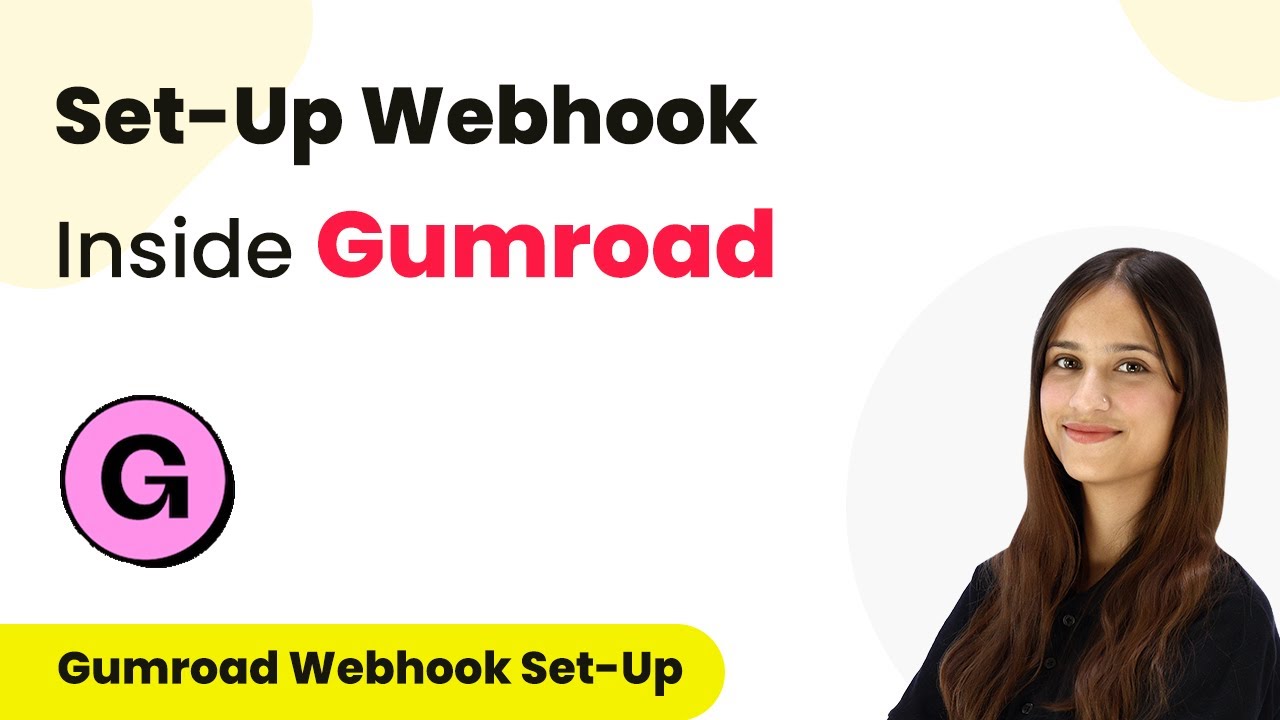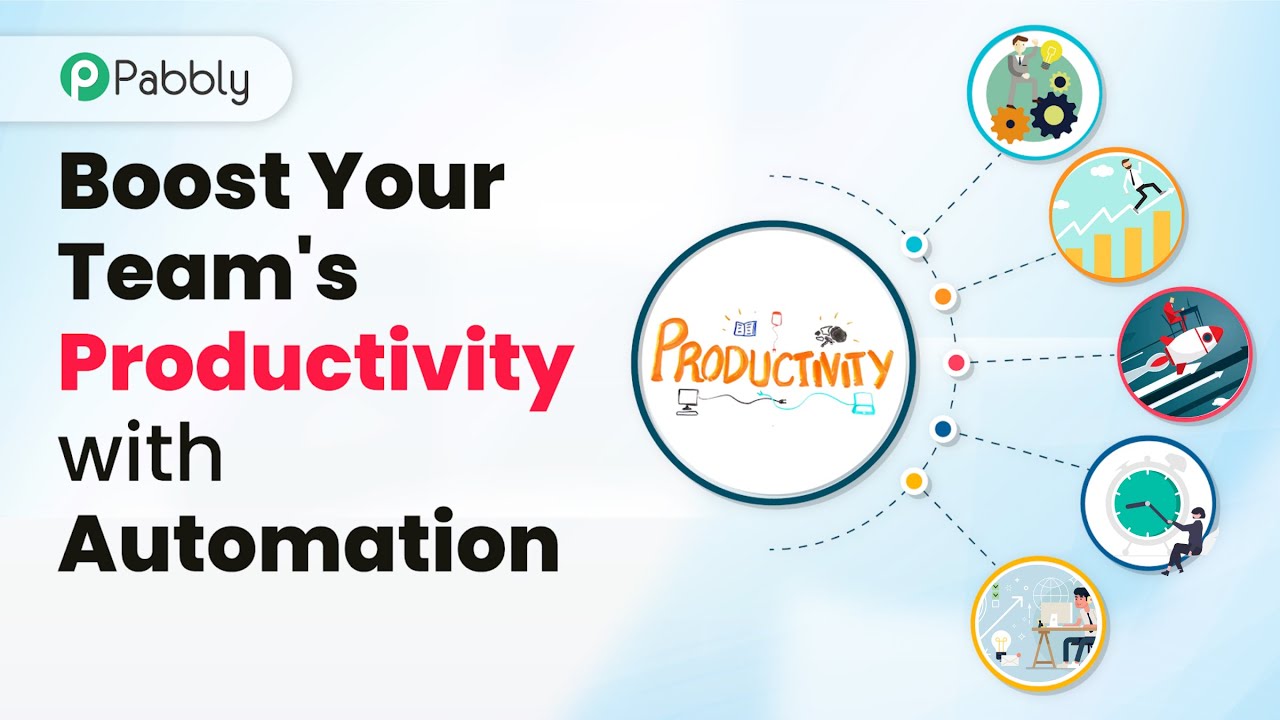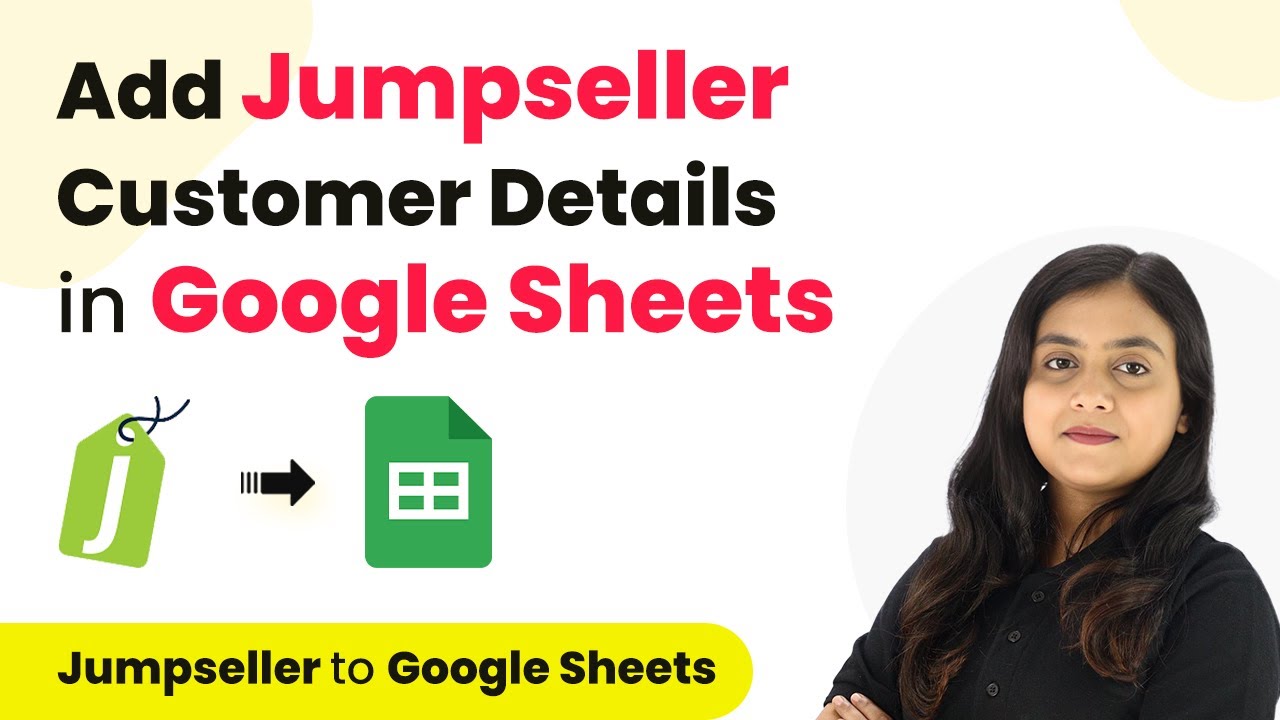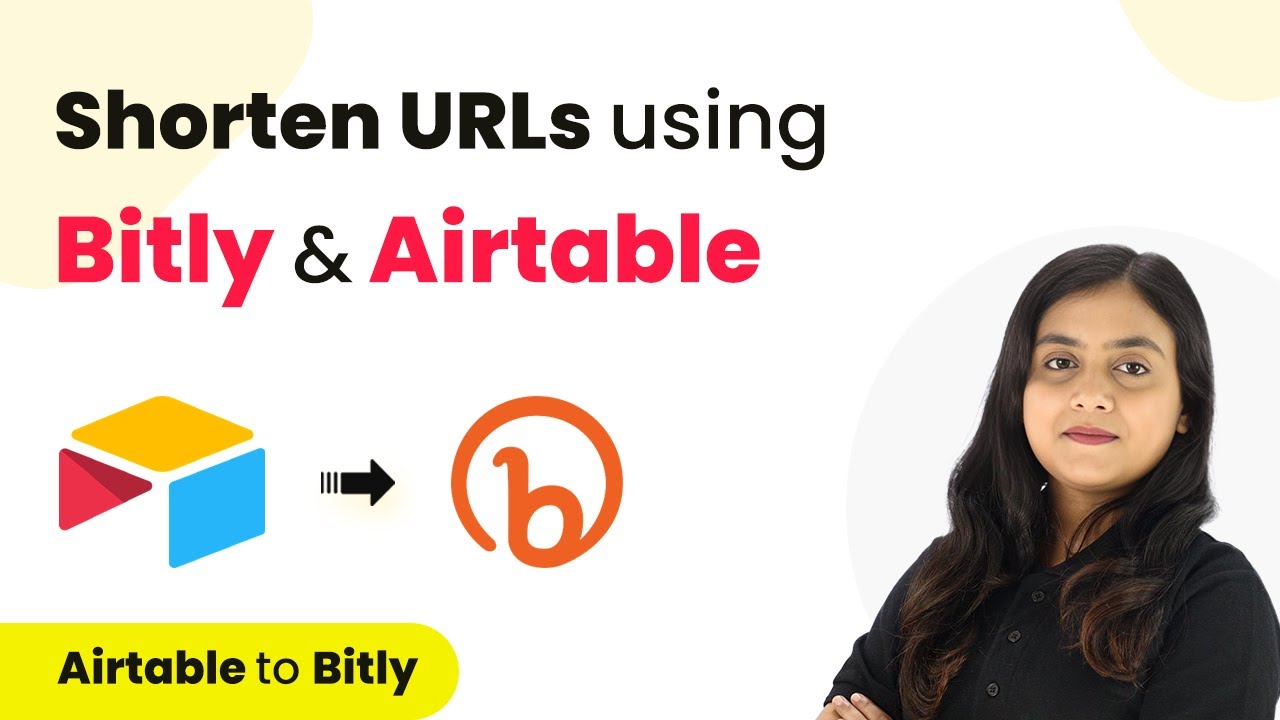Learn how to automate post-sales review and feedback using Google Forms and Slack through Pabbly Connect. Step-by-step integration guide included. Learn to create powerful connections between your critical applications without requiring specialized programming knowledge or extensive technical background.
Watch Step By Step Video Tutorial Below
1. Accessing Pabbly Connect for Automation
To begin mastering post-sales review and feedback, you need to access Pabbly Connect. This platform enables seamless integration between Google Forms and Slack, allowing you to automate the feedback process.
Start by visiting the Pabbly Connect website. If you don’t already have an account, click on the ‘Sign Up for Free’ button to create one. Once logged in, navigate to the dashboard where you can create new workflows.
2. Creating a New Workflow in Pabbly Connect
After logging into Pabbly Connect, the next step is to create a new workflow to connect Google Forms and Slack. Click on the ‘Create Workflow’ button and name your workflow based on your objective.
- Name your workflow: Mastering Post-Sales Review and Feedback
- Select a folder to save your workflow.
- Click on ‘Create’ to initiate the workflow setup.
Now, you will see two sections: Trigger and Action. The first step is to set up the Trigger application, which will be Google Forms. This is essential for capturing feedback automatically.
3. Setting Up Google Forms as the Trigger
In this step, select Google Forms as your Trigger application within Pabbly Connect. The specific trigger event to choose is ‘New Response Received’. This event will activate whenever a customer submits feedback through the form.
To integrate Google Forms with Pabbly Connect, you will need to copy the webhook URL provided. This URL acts as a bridge between Google Forms and Pabbly Connect, enabling data transfer.
- Open your Google Form and navigate to the responses section.
- Paste the webhook URL into the form’s settings.
- Ensure you have the necessary extension installed for Pabbly Connect.
With the webhook URL set up, your Google Form is now ready to send feedback data to Pabbly Connect whenever a customer submits their response.
4. Configuring Slack as the Action Application
Now that Google Forms is configured as the trigger, the next step is to set Slack as the Action application in your Pabbly Connect workflow. This allows you to send the captured feedback to your Slack channel.
Select ‘Send Channel Message’ as your action event. You will need to connect your Slack account by providing the necessary token type (User or Bot) and allowing access to Pabbly Connect.
Choose the Slack channel where you want to send the feedback. Compose a message that includes the feedback details. Use mapping to insert dynamic data from Google Forms into your message.
This configuration ensures that every time feedback is received, it is automatically relayed to your Slack channel for your team to review.
5. Testing the Integration for Success
With both Google Forms and Slack set up in Pabbly Connect, it’s time to test the integration. Fill out the Google Form with a sample feedback response to trigger the automation.
Once the form is submitted, check your Google Sheet to confirm that the response has been recorded. Then, look at your Slack channel to see if the feedback message has been sent correctly.
Ensure all fields are mapping correctly in the Slack message. Adjust any settings in Pabbly Connect if necessary. Repeat the test to ensure consistency in data transmission.
If everything works as expected, you have successfully set up an automated feedback process using Pabbly Connect that enhances your post-sales review strategy.
Conclusion
In this tutorial, we explored how to use Pabbly Connect to automate post-sales review and feedback using Google Forms and Slack. This integration streamlines the feedback process, improving team communication and helping businesses grow effectively.
Ensure you check out Pabbly Connect to create business automation workflows and reduce manual tasks. Pabbly Connect currently offer integration with 2,000+ applications.
- Check out Pabbly Connect – Automate your business workflows effortlessly!
- Sign Up Free – Start your journey with ease!
- 10,000+ Video Tutorials – Learn step by step!
- Join Pabbly Facebook Group – Connect with 21,000+ like minded people!