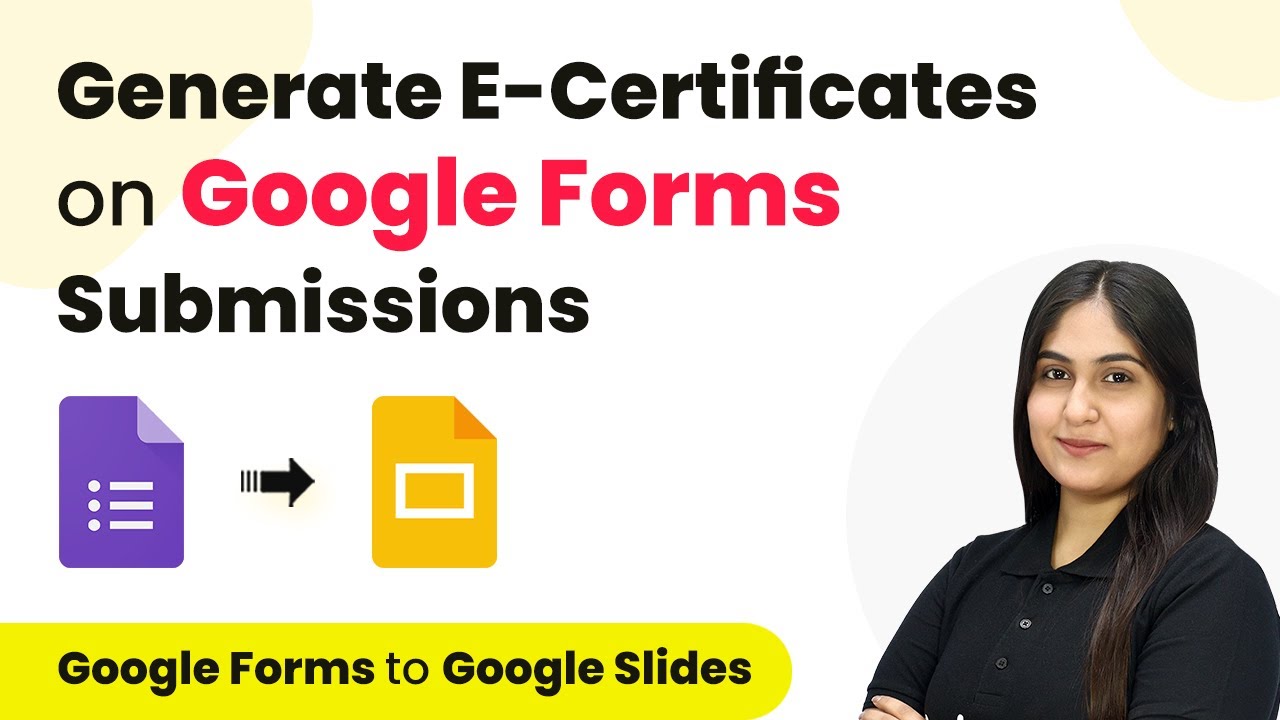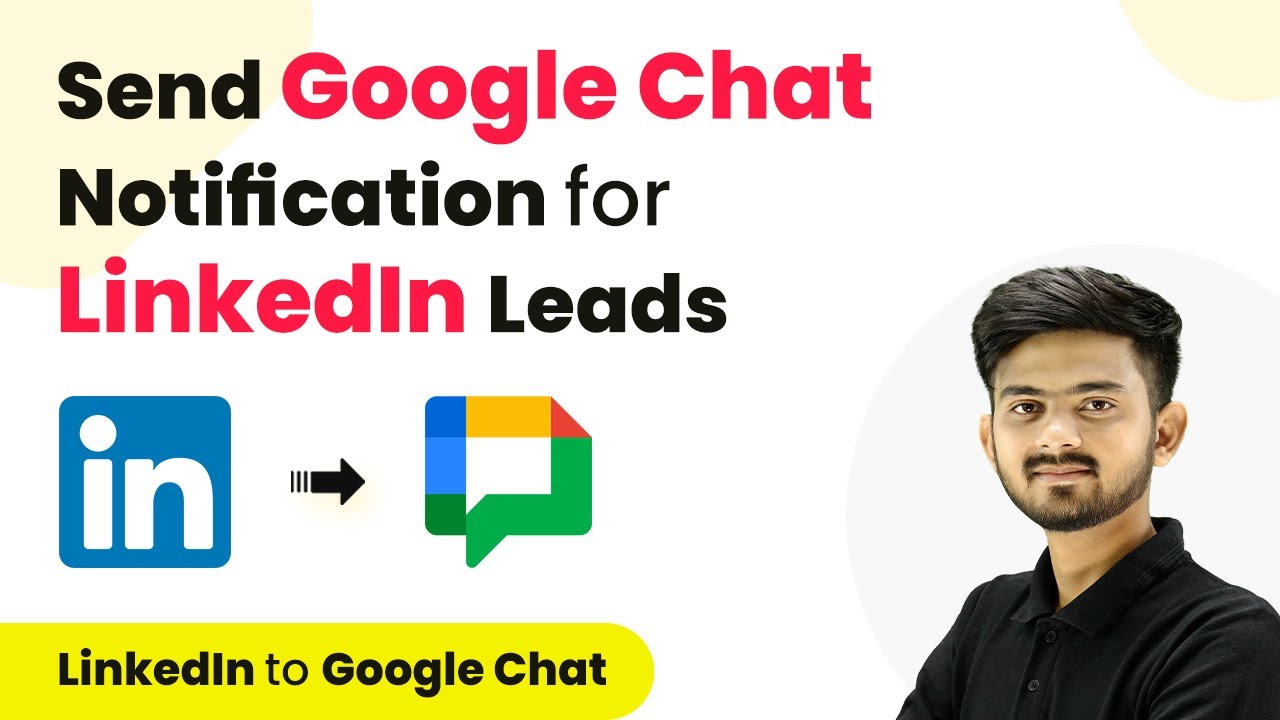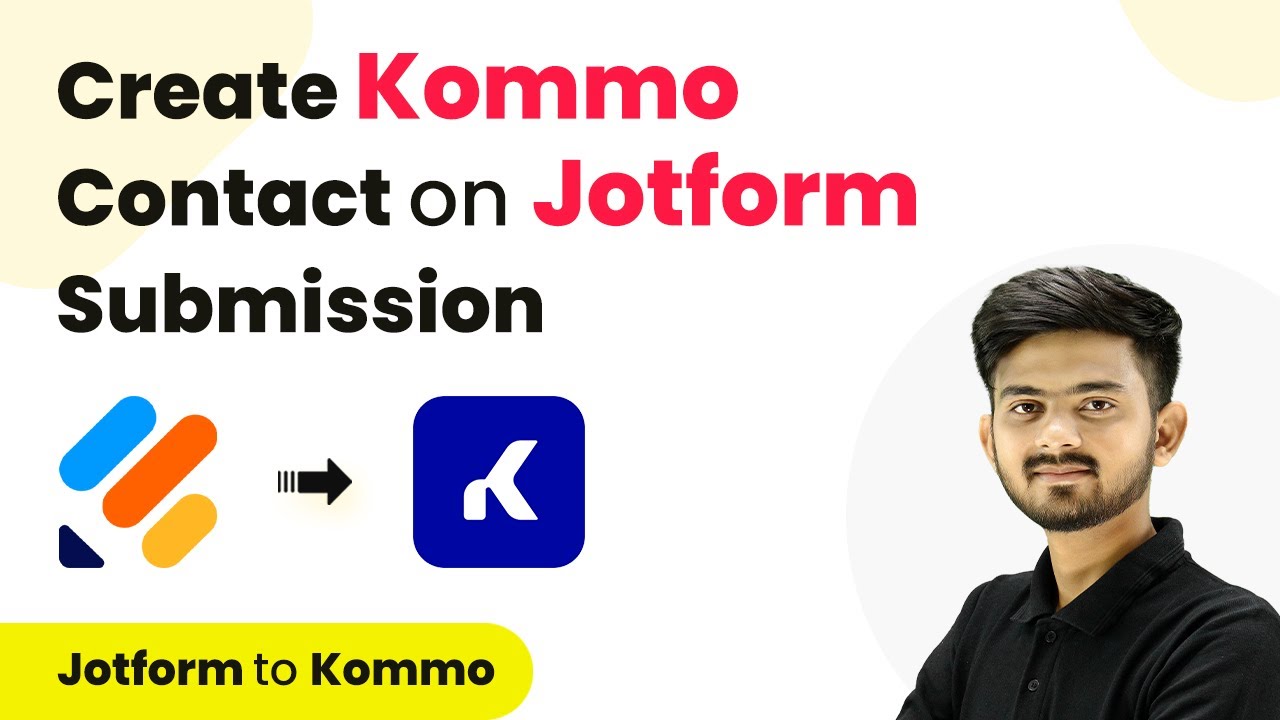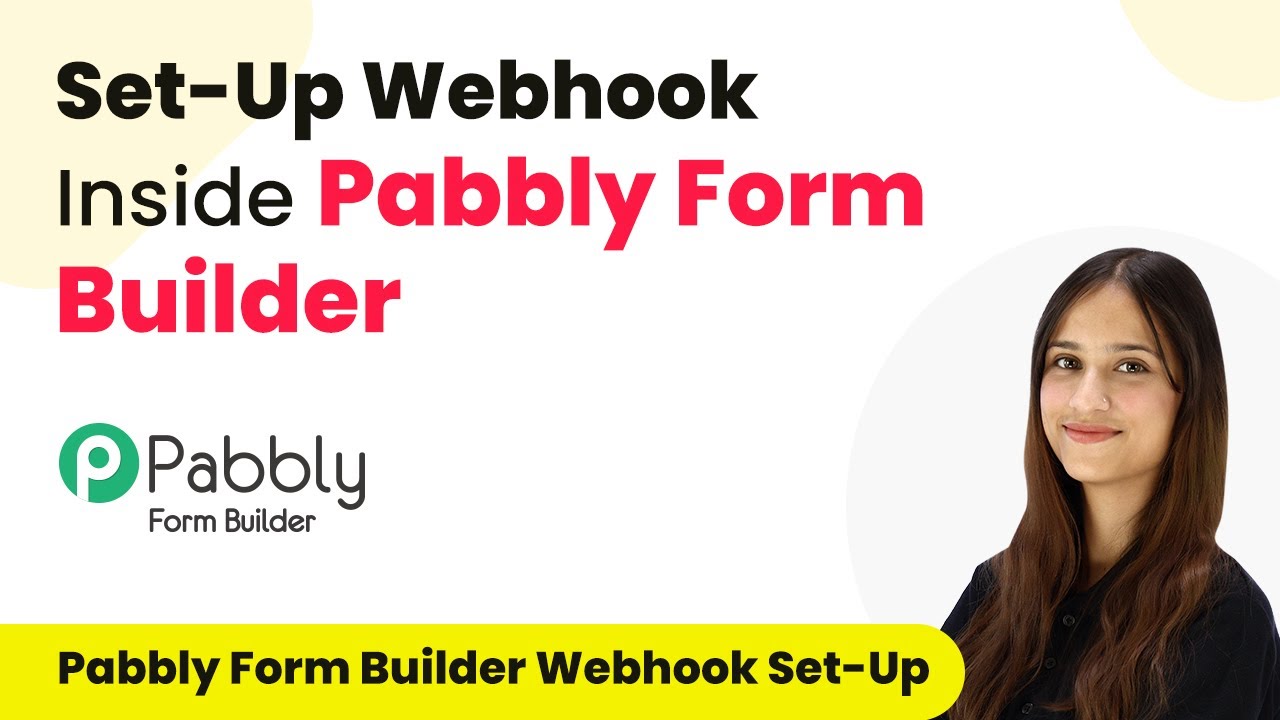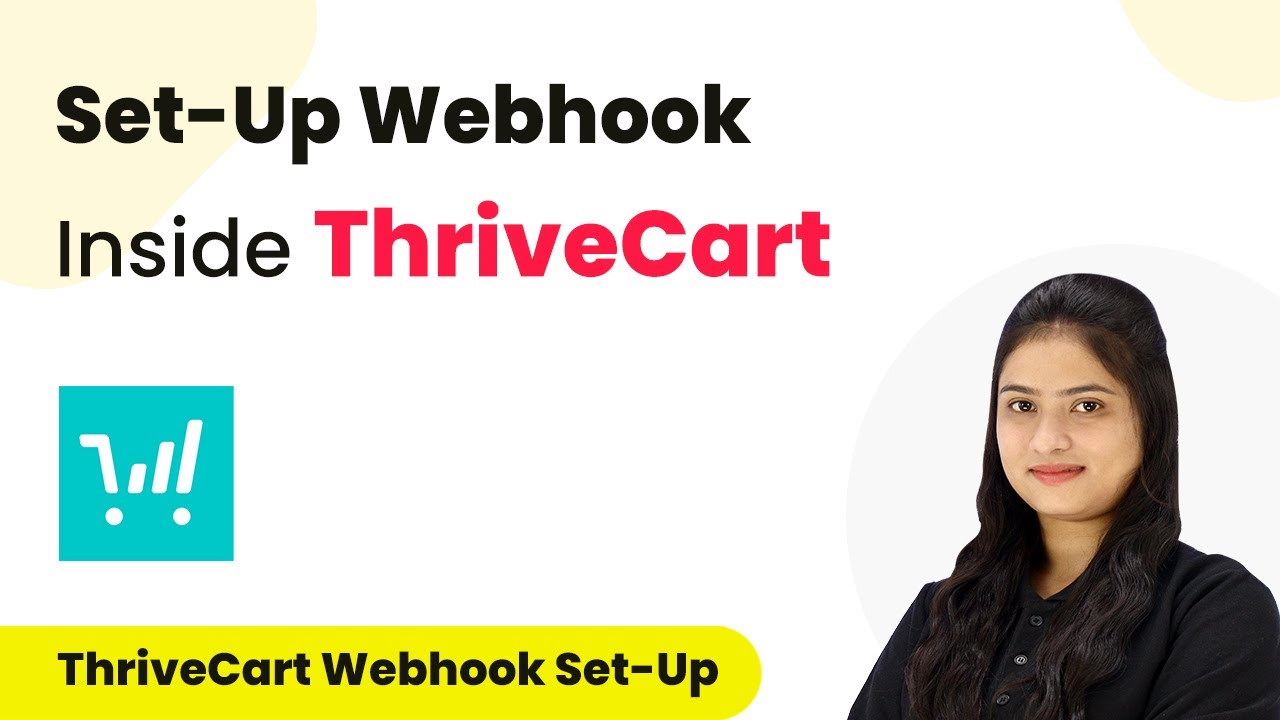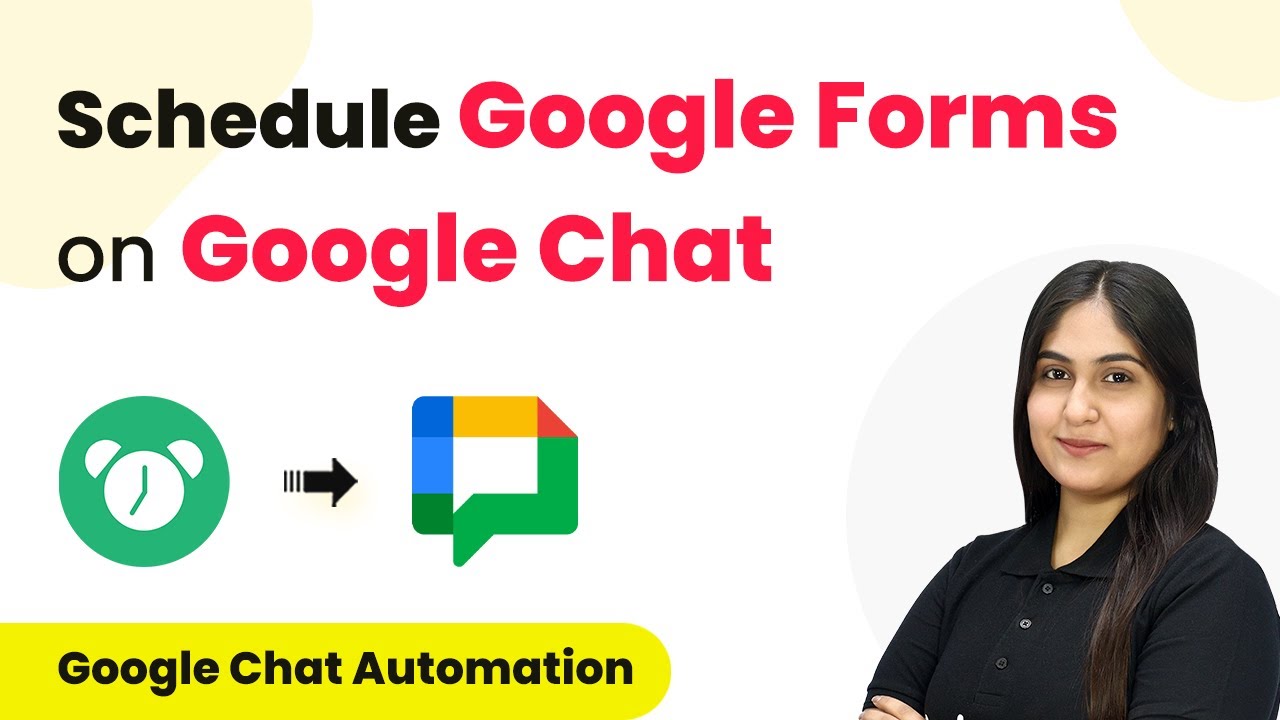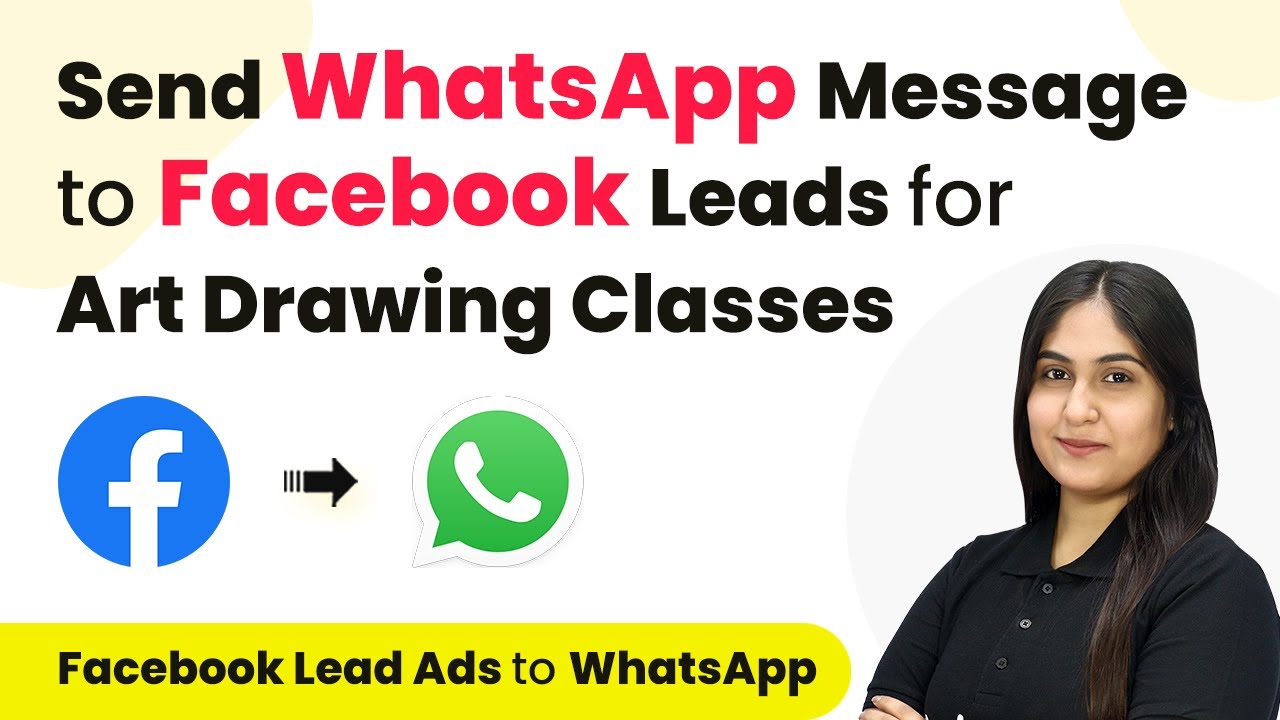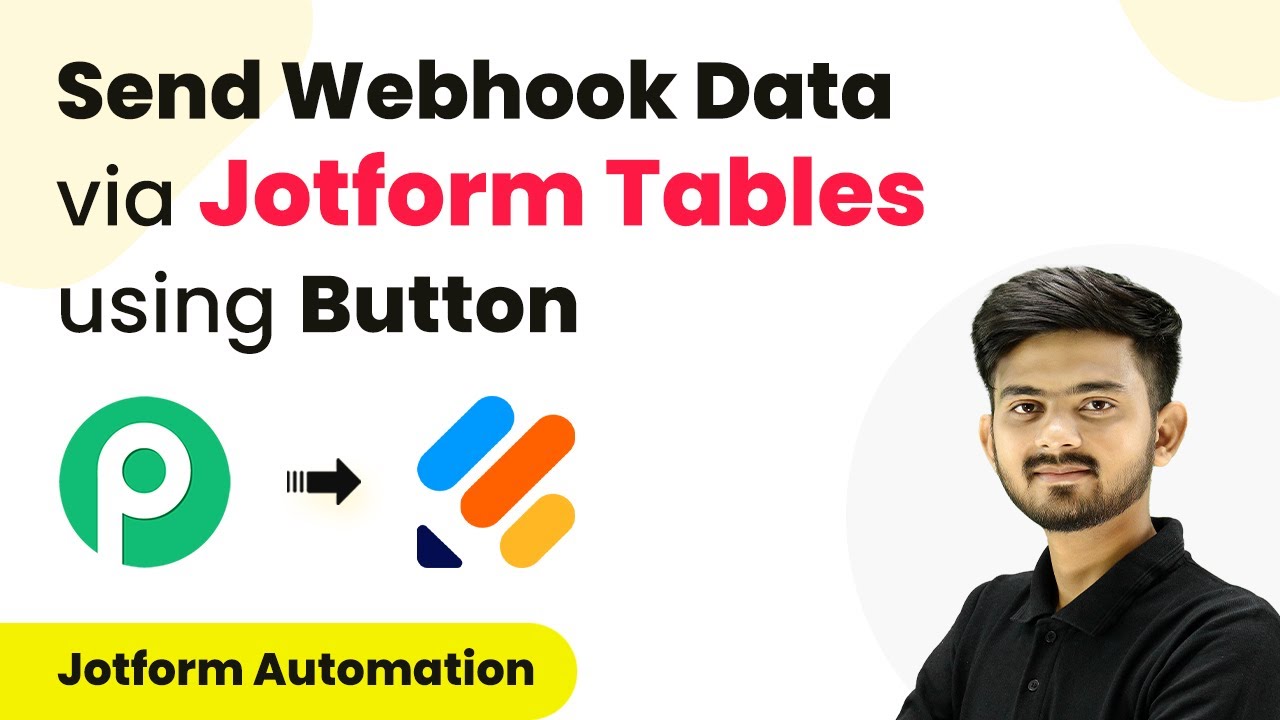Learn how to automate adding Facebook leads to Google Sheets for art drawing classes using Pabbly Connect. Step-by-step guide with specific instructions. This comprehensive guide reveals exactly how to connect your applications and automate repetitive tasks — accessible for professionals of all technical backgrounds.
Watch Step By Step Video Tutorial Below
1. Accessing Pabbly Connect for Facebook Leads Integration
To add Facebook leads to Google Sheets for art drawing classes, first, you need to access Pabbly Connect. This platform allows seamless integration between Facebook and Google Sheets.
Start by visiting the Pabbly Connect homepage at Pabbly.com/connect. If you are a new user, click on ‘Sign Up Free’ to create an account. Existing users can simply sign in. Once logged in, you will be directed to the Pabbly Connect dashboard where you can create a new workflow.
2. Creating a Workflow in Pabbly Connect
After accessing your Pabbly Connect dashboard, the next step is to create a workflow. Click on the ‘Create Workflow’ button, which prompts you to name your workflow. using Pabbly Connect
- Name your workflow as ‘Add Facebook Leads to Google Sheets for Art Drawing Class’.
- Select a folder for your workflow, such as ‘Facebook Lead Ads to Google Sheets’.
- Click on the ‘Create’ button to proceed.
Your workflow is now set up, and you can start adding triggers and actions. Remember, the trigger will be Facebook Lead Ads, and the action will be Google Sheets.
3. Setting Up the Trigger with Facebook Lead Ads
In this section, you will set up the trigger for your workflow. Select Facebook Lead Ads as your trigger application and choose the event as ‘New Lead Instant’. using Pabbly Connect
Click on ‘Connect’ to establish a connection with your Facebook account. If prompted, add a new connection by naming it ‘Google Sheets’. Ensure you are logged into your Facebook account for seamless integration. After successful connection, select your Facebook page, which is named ‘The Art Box’.
- Choose the lead generation form you created in Meta Business Suite, such as ‘Registration Form’.
- Click ‘Save and Send Test Request’ to test the connection.
After generating a test lead using the Meta for Developers tool, you should see a successful response in Pabbly Connect, confirming that the trigger is set up correctly.
4. Configuring the Action to Add Leads to Google Sheets
Now that the trigger is set, it’s time to configure the action. Select Google Sheets as your action application and choose the event ‘Add a New Row’. using Pabbly Connect
Click on ‘Connect’ to establish a connection with your Google Sheets account. If you need to create a new connection, click on ‘Sign in with Google’ and authorize Pabbly Connect to access your Google Sheets.
Select the spreadsheet you created, named ‘Facebook Lead Ads’. Choose the specific sheet, for example, ‘Sheet1’. Map the fields: Name, Email, and Phone Number from the Facebook lead response.
After mapping the fields, click on ‘Save and Send Test Request’. You should see a confirmation that the data has been successfully added to your Google Sheets.
5. Testing the Automation Workflow
To ensure that your automation is working correctly, you will need to generate another test lead. Go back to the Meta for Developers tool and delete the previous test lead.
After refreshing the window, select your page and form again to create a new test lead. Enter a new dummy data set, such as a different name and email, and submit the lead.
Check your Google Sheets to confirm that the new lead details have been added as a new row. If the details appear correctly, your automation is successfully set up.
With this, you have successfully tested your automation workflow using Pabbly Connect. You can now seamlessly add Facebook leads to Google Sheets for your art drawing classes.
Conclusion
In this tutorial, we explored how to automate adding Facebook leads to Google Sheets for art drawing classes using Pabbly Connect. By following the steps outlined, you can easily set up this integration and ensure that new leads are captured efficiently.
Ensure you check out Pabbly Connect to create business automation workflows and reduce manual tasks. Pabbly Connect currently offer integration with 2,000+ applications.
- Check out Pabbly Connect – Automate your business workflows effortlessly!
- Sign Up Free – Start your journey with ease!
- 10,000+ Video Tutorials – Learn step by step!
- Join Pabbly Facebook Group – Connect with 21,000+ like minded people!