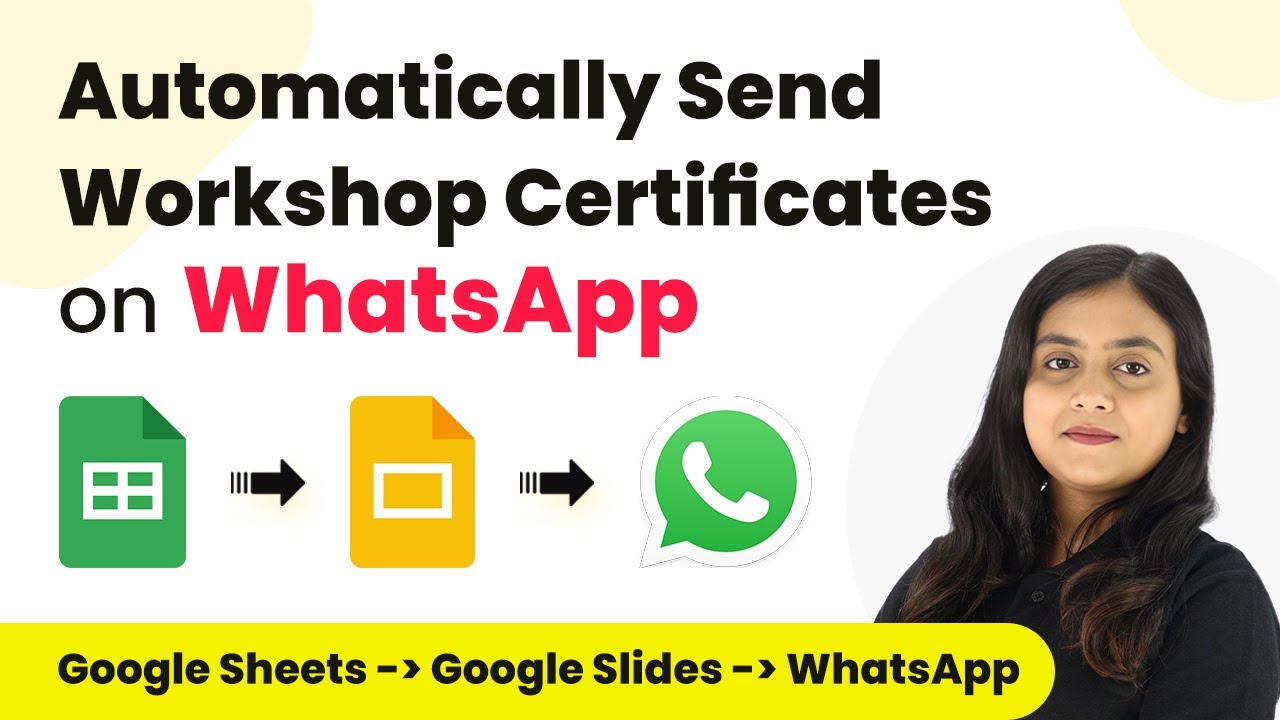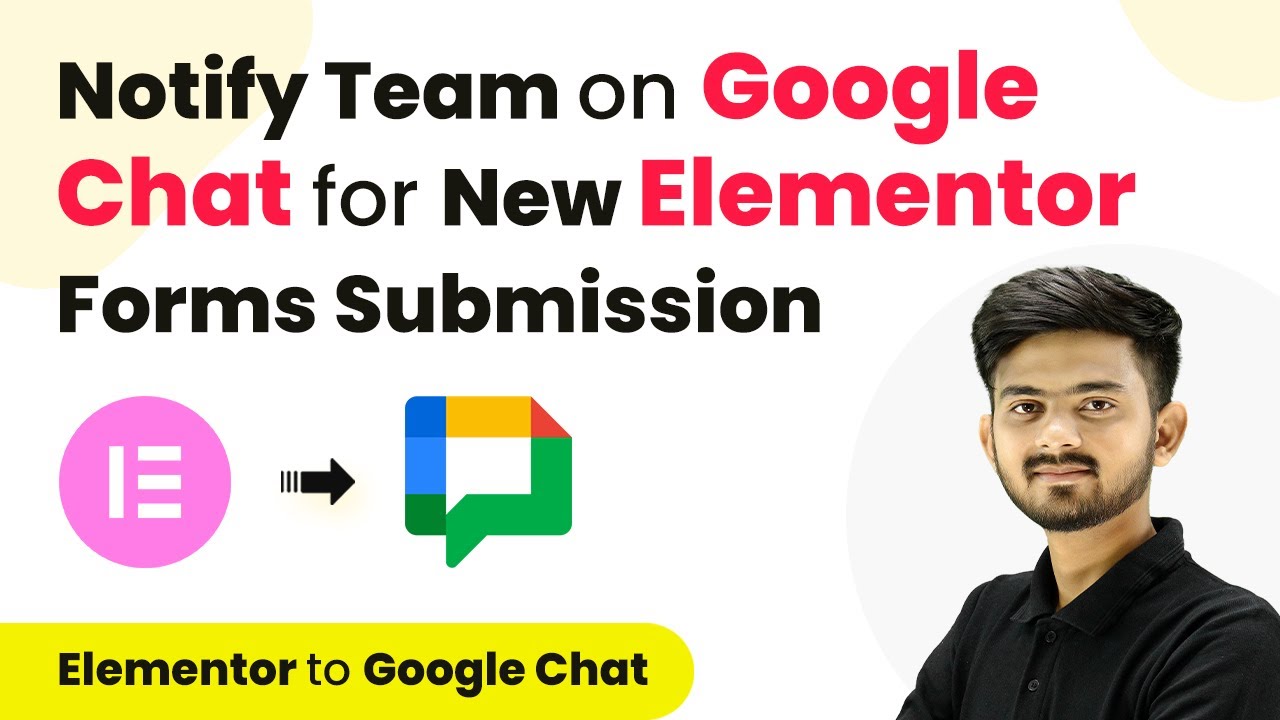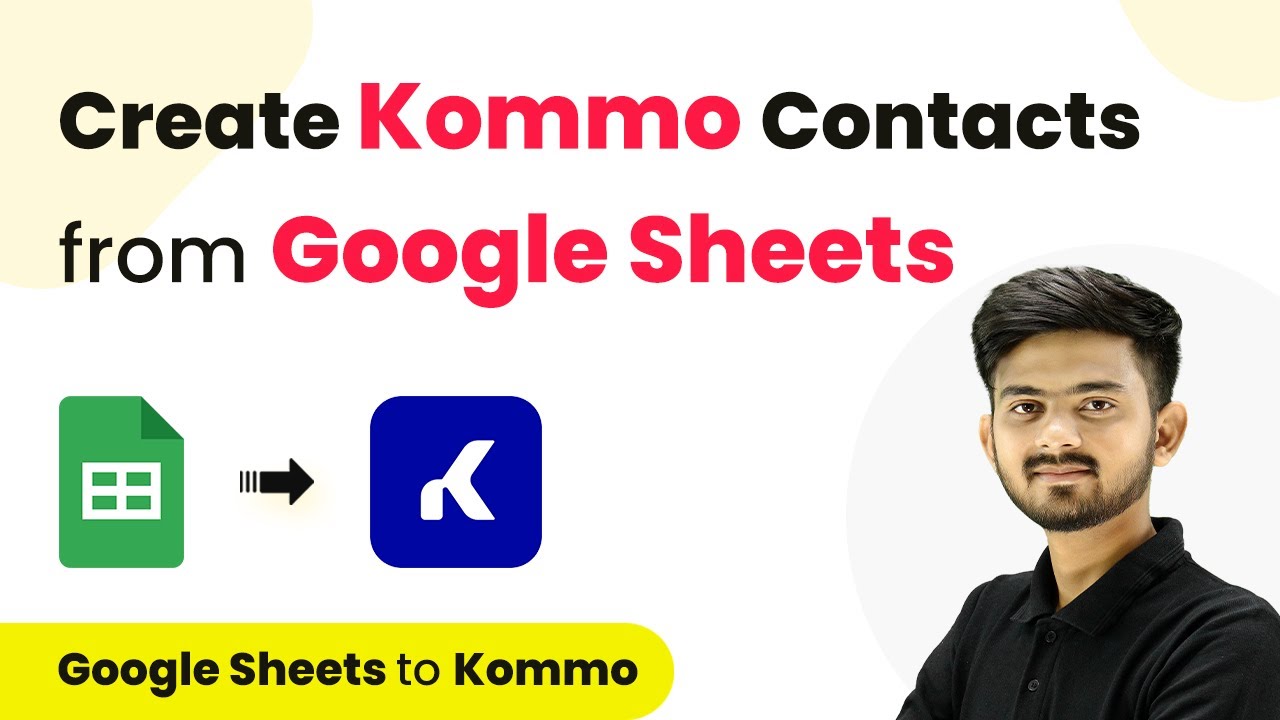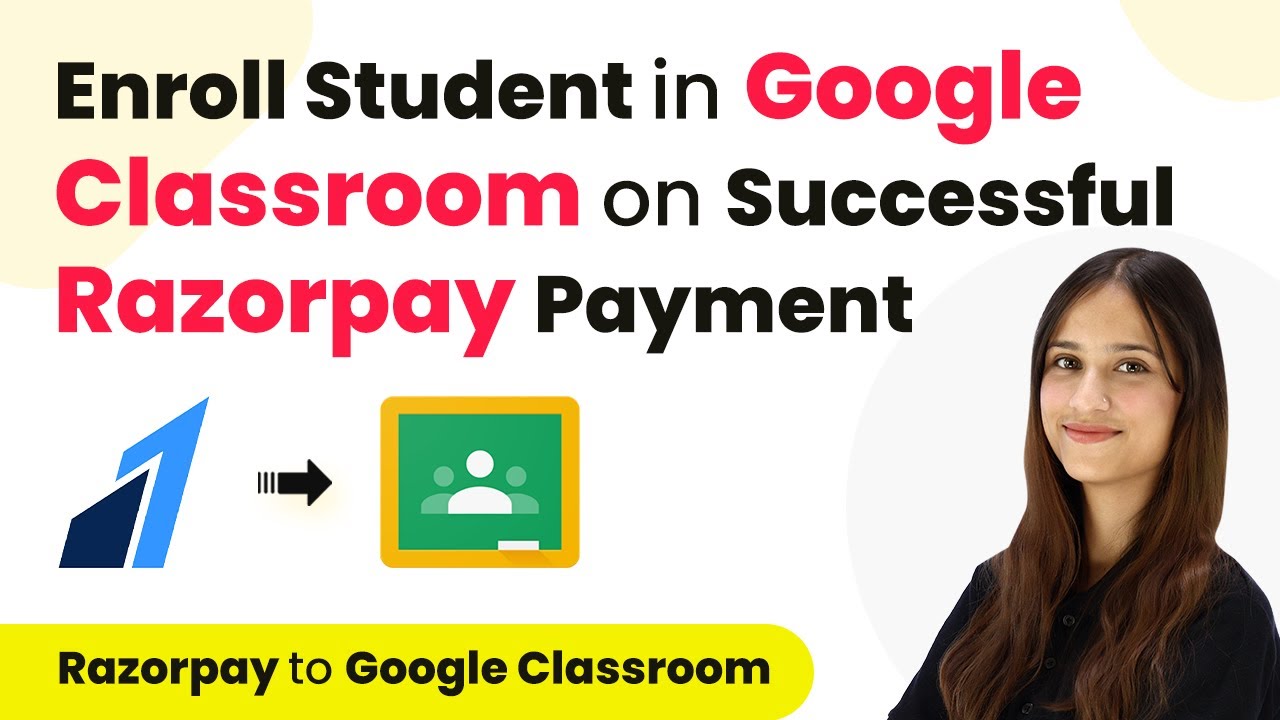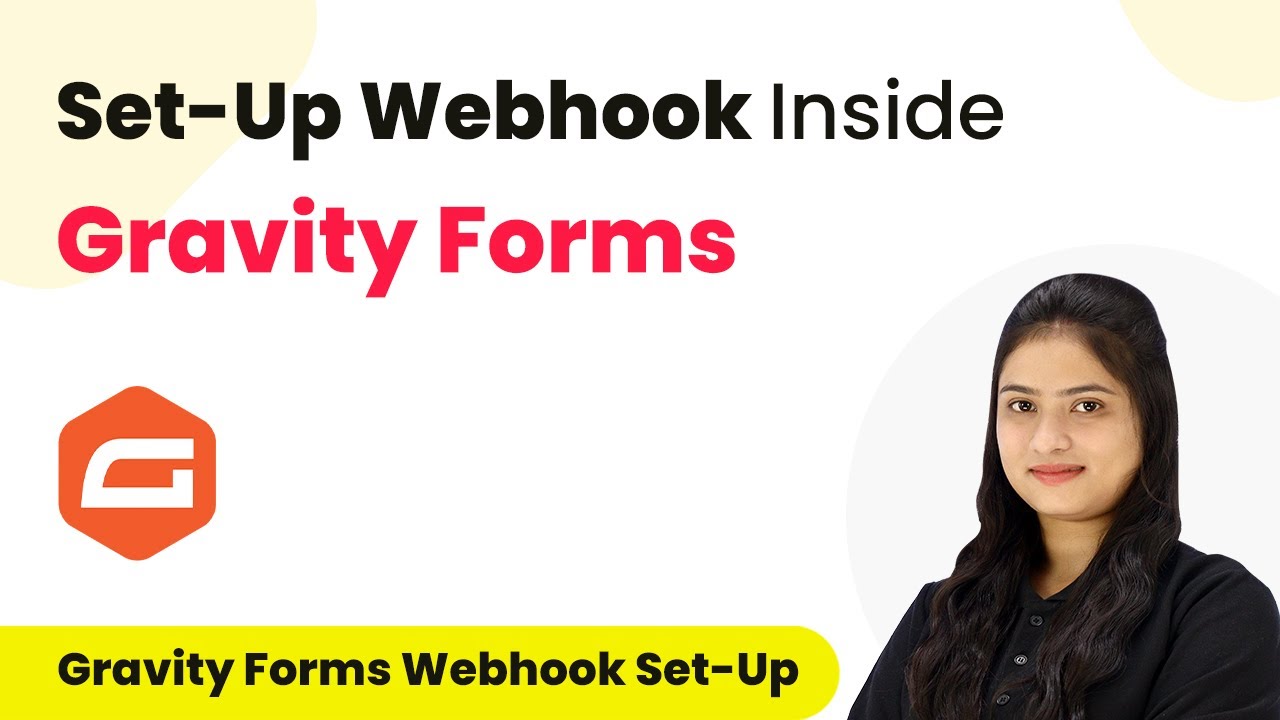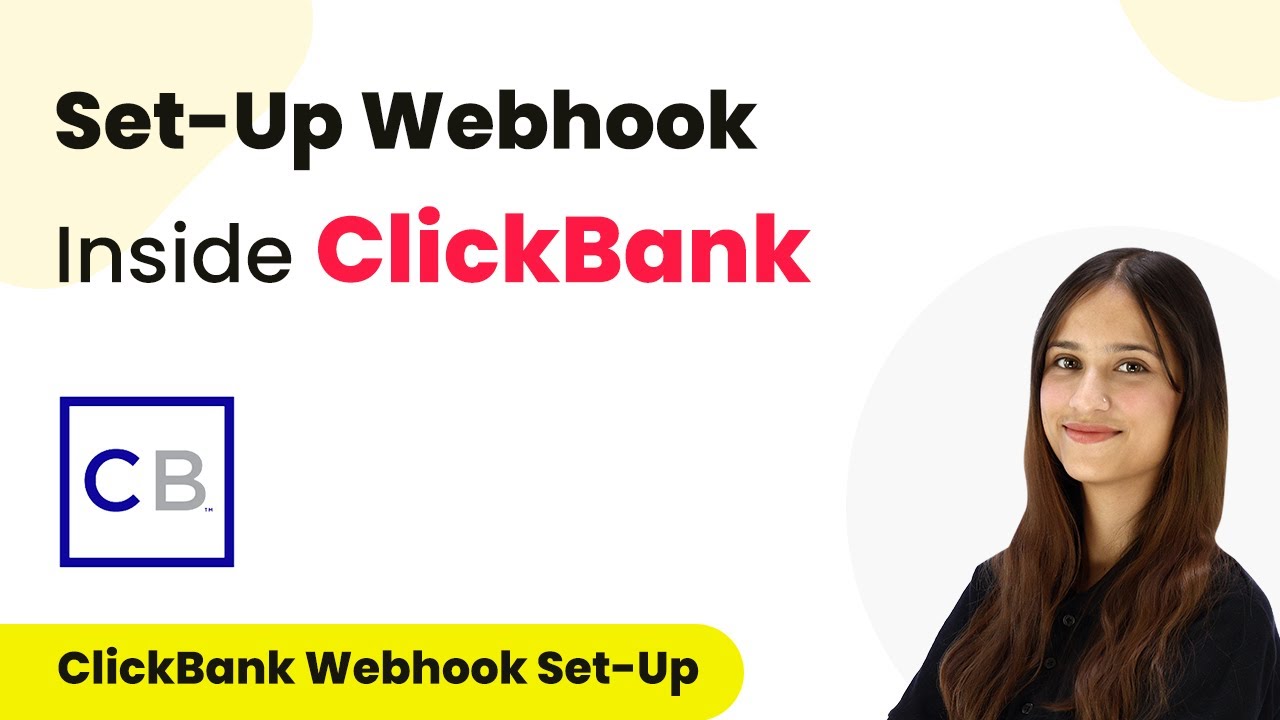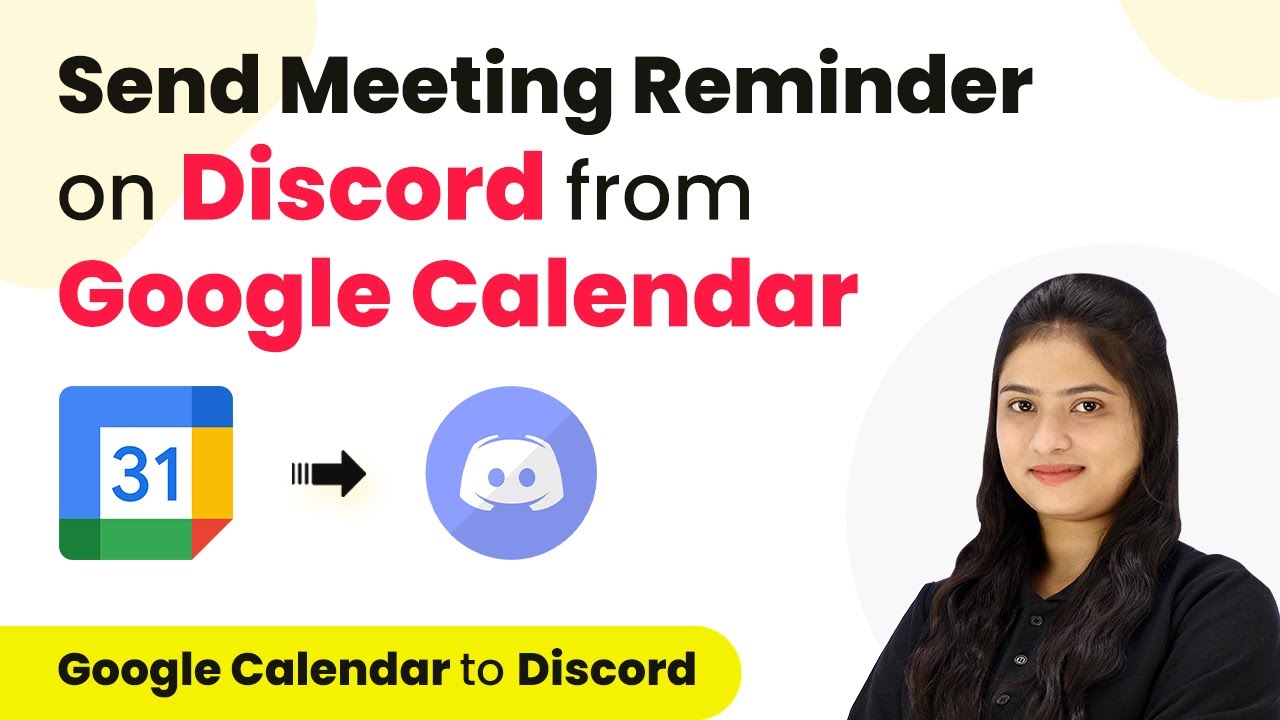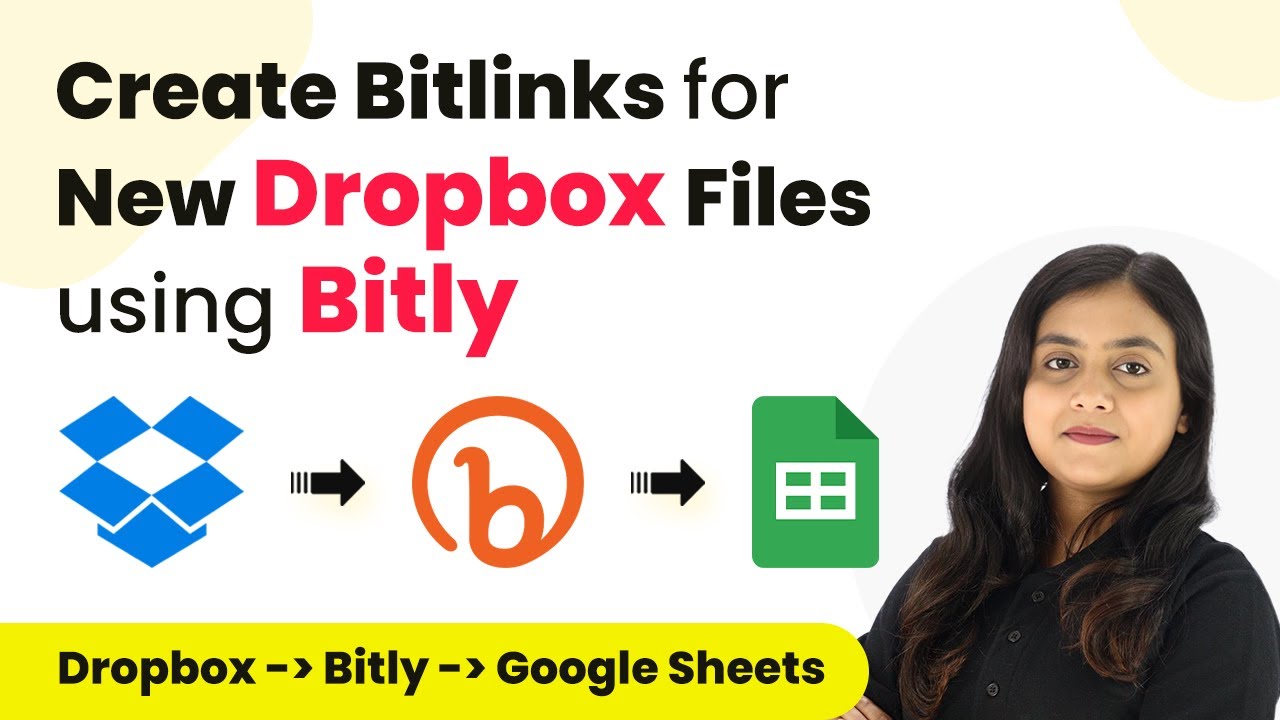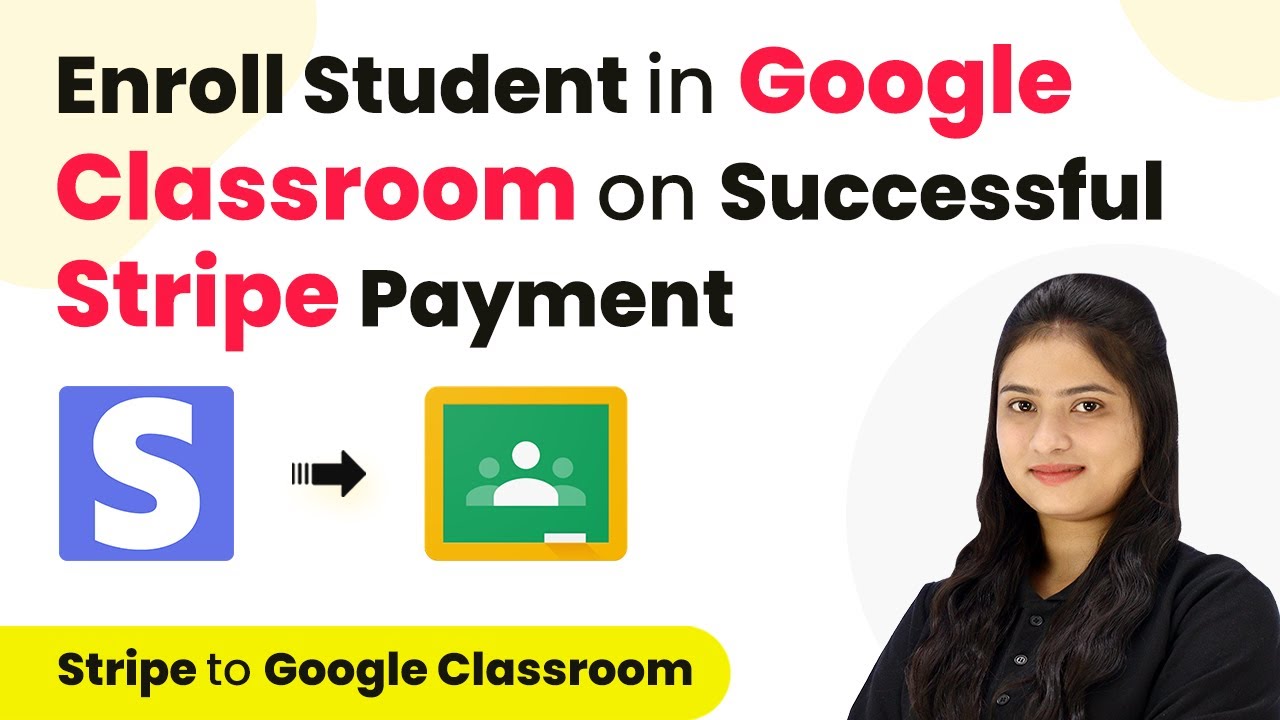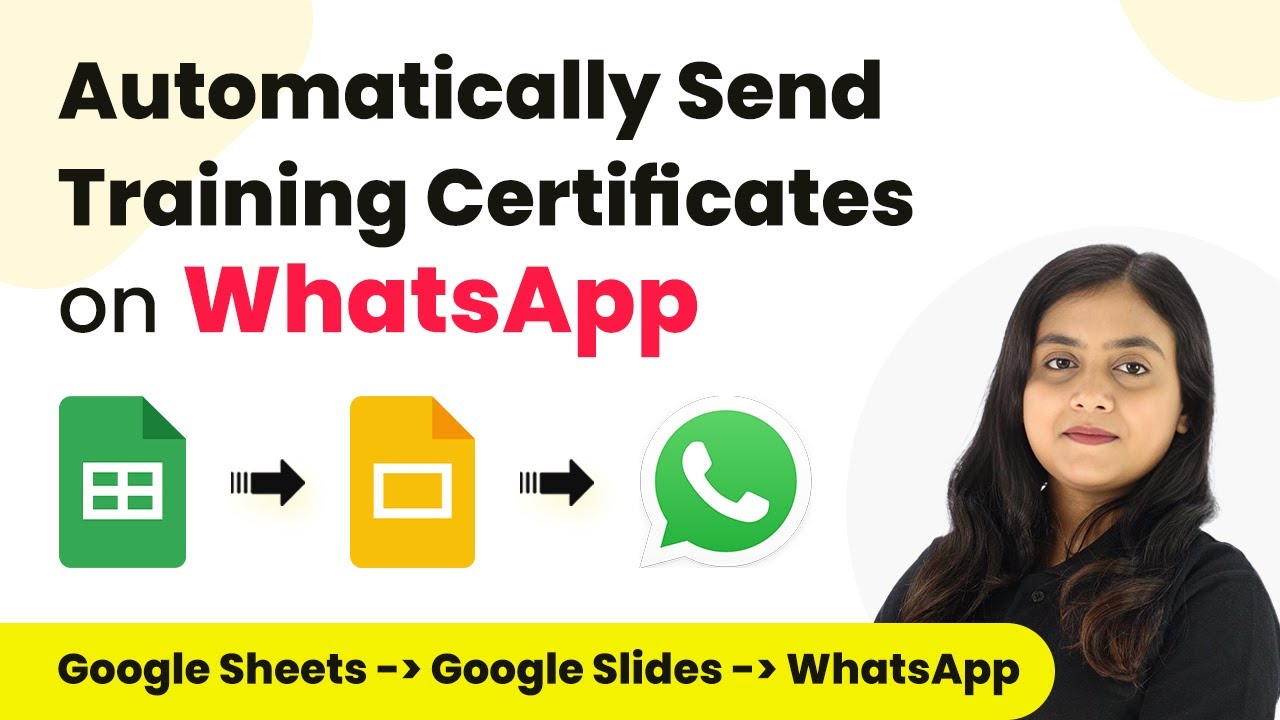Learn how to automate sending workshop certificates via WhatsApp using Google Sheets and Google Slides with Pabbly Connect. Step-by-step tutorial included! Master proven automation processes with practical implementation examples and strategic recommendations you can apply immediately in your workflow.
Watch Step By Step Video Tutorial Below
1. Accessing Pabbly Connect for Automation
To start sending workshop certificates on WhatsApp, you need to access Pabbly Connect. Begin by visiting the Pabbly Connect website and signing in to your account. If you’re a new user, you can sign up for free and get 100 tasks every month.
Once logged in, you’ll be directed to the Pabbly apps window. From here, select Pabbly Connect by clicking on ‘Access Now’. This will take you to the Pabbly Connect dashboard where you can create a new workflow.
2. Creating a Workflow in Pabbly Connect
In the Pabbly Connect dashboard, click on the button in the top right corner that says ‘Create Workflow’. You will be prompted to name your workflow. Enter a name like ‘Send Workshop Certificates on WhatsApp using Google Sheets and Google Slides’.
- Select a folder to save your workflow, such as ‘Google Slides Automation’.
- Click ‘Create’ to finalize your workflow setup.
Your new workflow will now be displayed, showing two sections: Trigger and Action. This is where you will set up the automation process using Pabbly Connect.
3. Setting Up the Trigger Step with Google Sheets
The first step in your automation is to set up the trigger. Click on the arrow in the trigger section and select Google Sheets as your trigger application. Choose the event as ‘New or Updated Spreadsheet Row’. This means that every time a new attendee’s details are added, Pabbly Connect will capture this data.
After selecting the trigger, you will receive a webhook URL from Pabbly Connect. Copy this URL and go to your Google Sheets. Here, you need to set up the webhook by installing the Pabbly Connect Webhook add-on if you haven’t done so already.
- Open your Google Sheets, click on Extensions, and then Add-ons.
- Search for Pabbly Connect Webhook and install it.
After installation, click on Extensions again, select Pabbly Connect Webhook, and then Initial Setup. Paste the webhook URL you copied earlier and set the trigger column to the final column where data will be added. Click ‘Submit’ to finalize.
4. Action Step: Creating Certificates Using Google Slides
Once the trigger is set, it’s time to set up the action step. Click on the action section and select Google Slides as your action application. Choose the event ‘Create Presentation from Template’. This allows you to generate a certificate based on a pre-made template in Google Slides.
After selecting the action event, connect Google Slides to Pabbly Connect. You will need to authorize the connection by signing in with your Google account and granting the necessary permissions.
Select the template presentation you created for certificates. Map the data fields such as name and date from the previous step.
Finally, specify the folder in Google Drive where the new certificates will be saved. Once all details are filled, click ‘Save and Send Test Request’ to create a sample certificate.
5. Sharing Certificates via WhatsApp Cloud API
After generating the certificate, the next step is to share it via WhatsApp. Add another action step in your workflow and select WhatsApp Cloud API as the application. Choose the action event ‘Send Template Message’ to send the certificate link to the attendee.
Connect WhatsApp Cloud API to Pabbly Connect by entering your API token and other required details. You can obtain these from your WhatsApp Cloud API setup.
Map the recipient’s mobile number from your Google Sheets. Insert the certificate link and other dynamic fields into the message template.
Finally, click ‘Save and Send Test Request’ to send a test message. Check your WhatsApp to confirm that the message with the certificate link has been received successfully.
Conclusion
In this tutorial, we learned how to automate sending workshop certificates on WhatsApp using Google Sheets and Google Slides with Pabbly Connect. By following these steps, you can efficiently manage and send certificates to attendees, ensuring a seamless experience.
Ensure you check out Pabbly Connect to create business automation workflows and reduce manual tasks. Pabbly Connect currently offer integration with 2,000+ applications.
- Check out Pabbly Connect – Automate your business workflows effortlessly!
- Sign Up Free – Start your journey with ease!
- 10,000+ Video Tutorials – Learn step by step!
- Join Pabbly Facebook Group – Connect with 21,000+ like minded people!