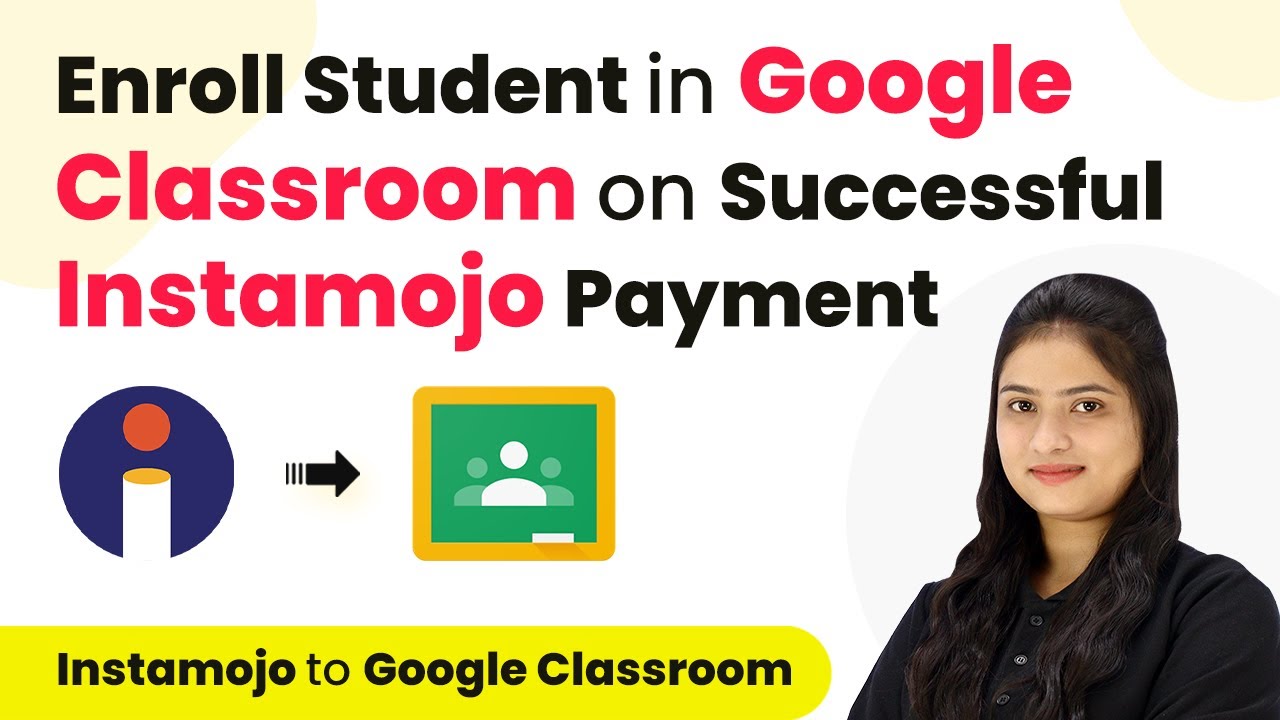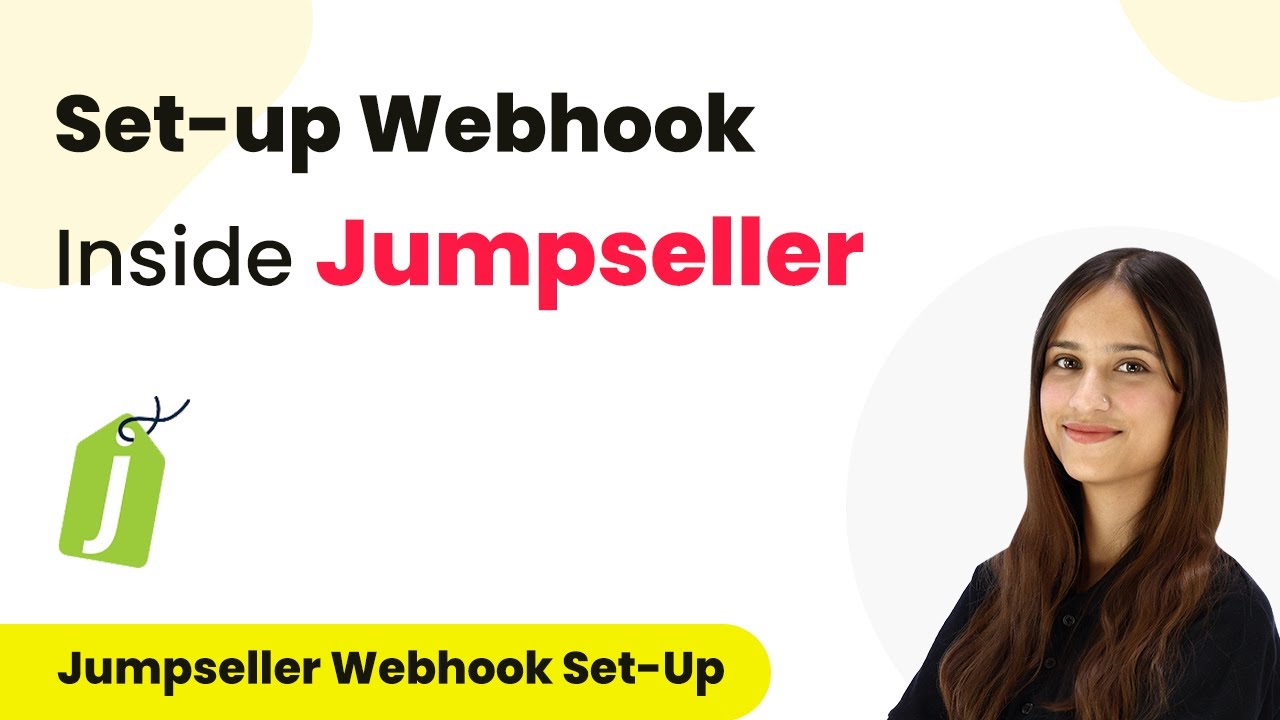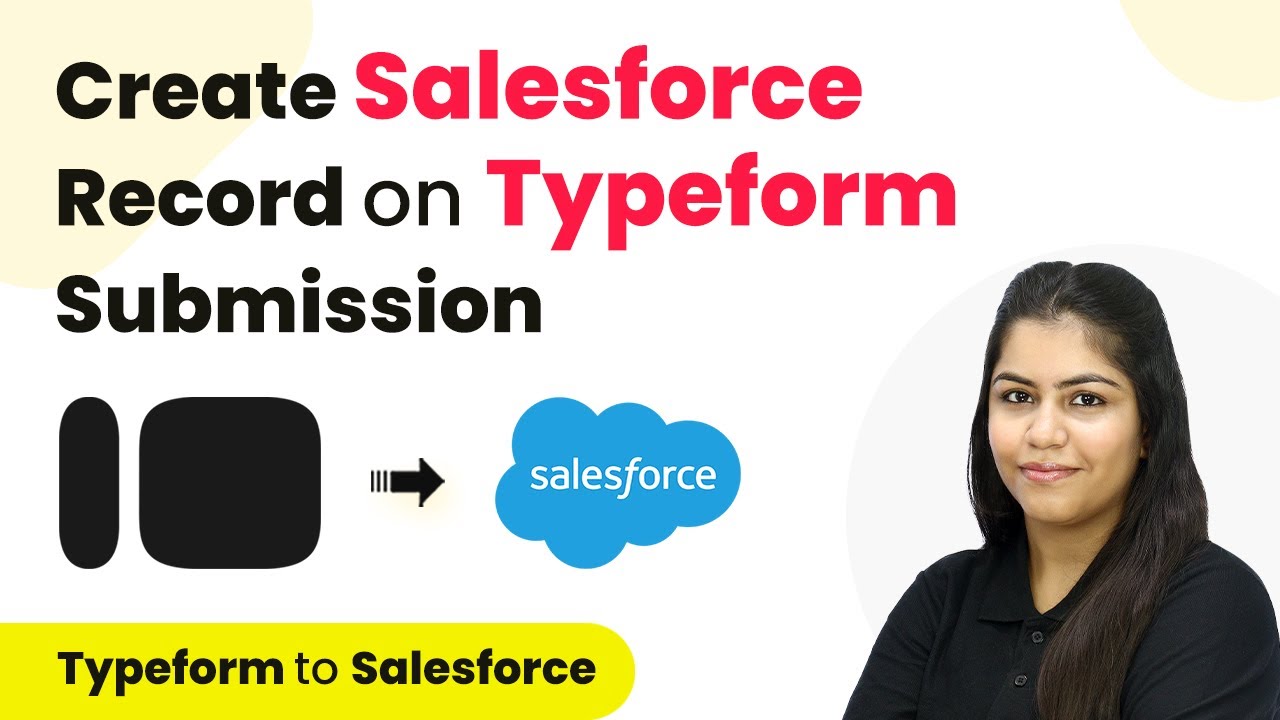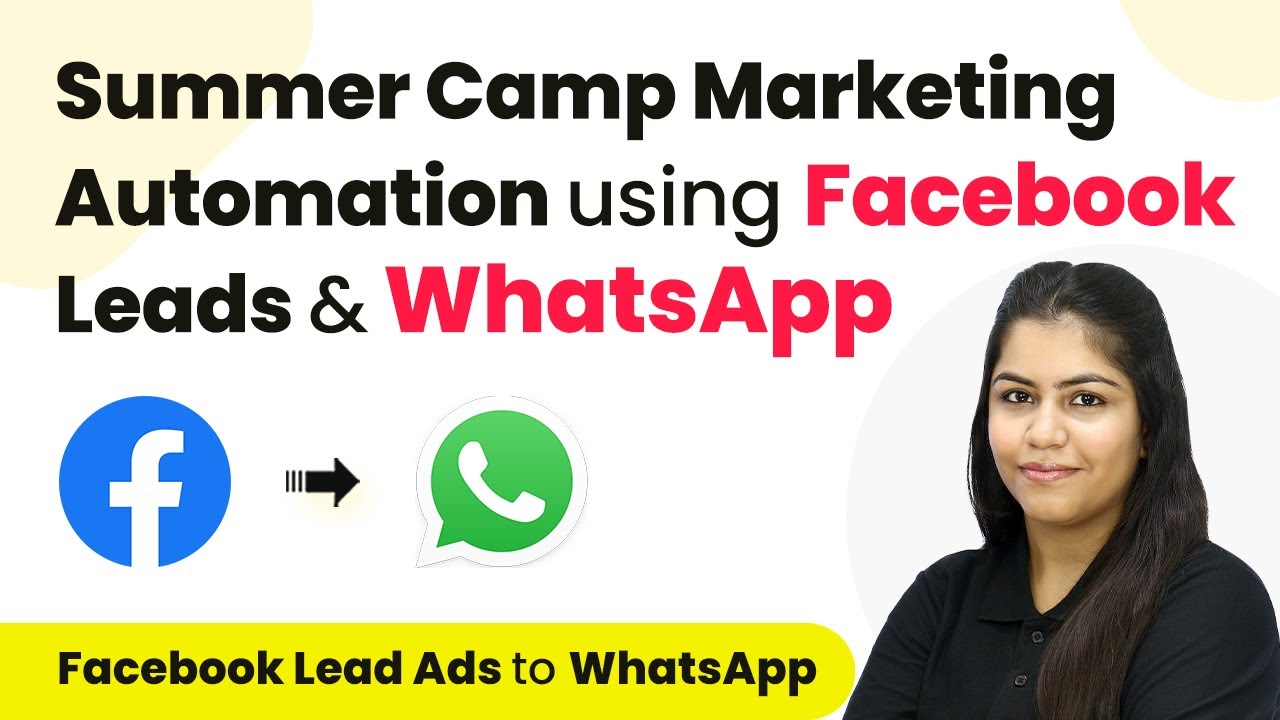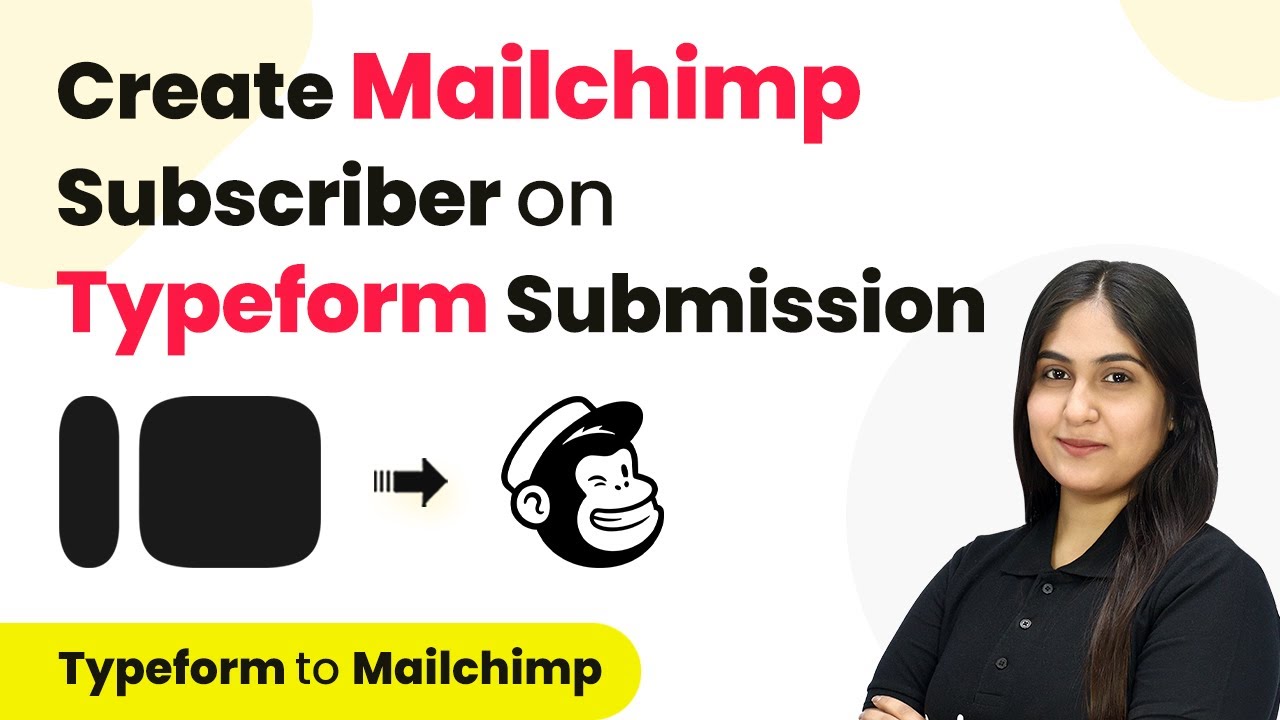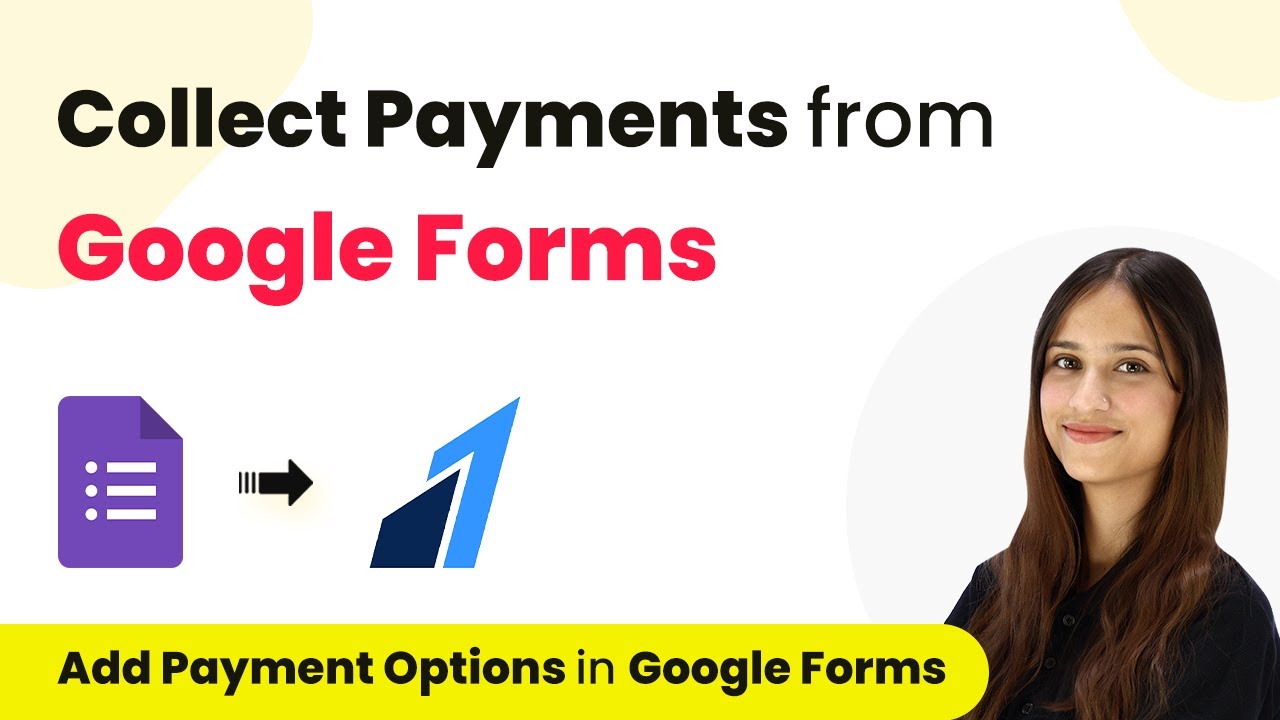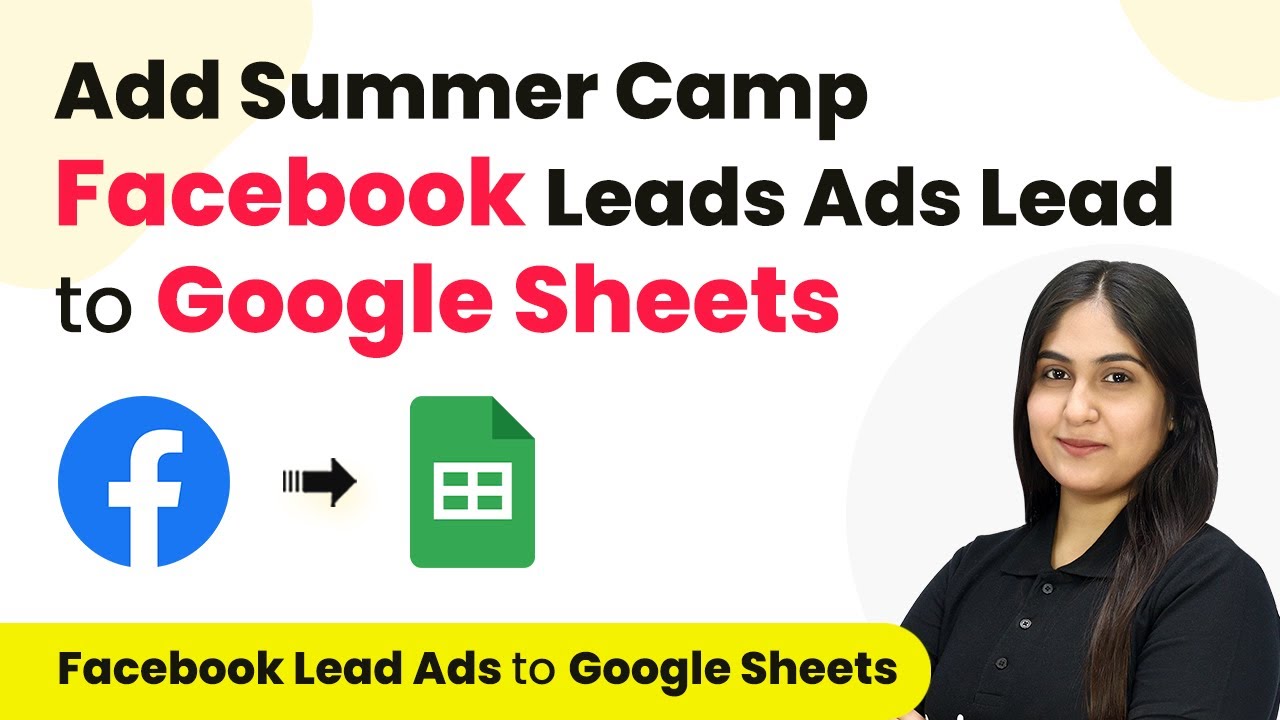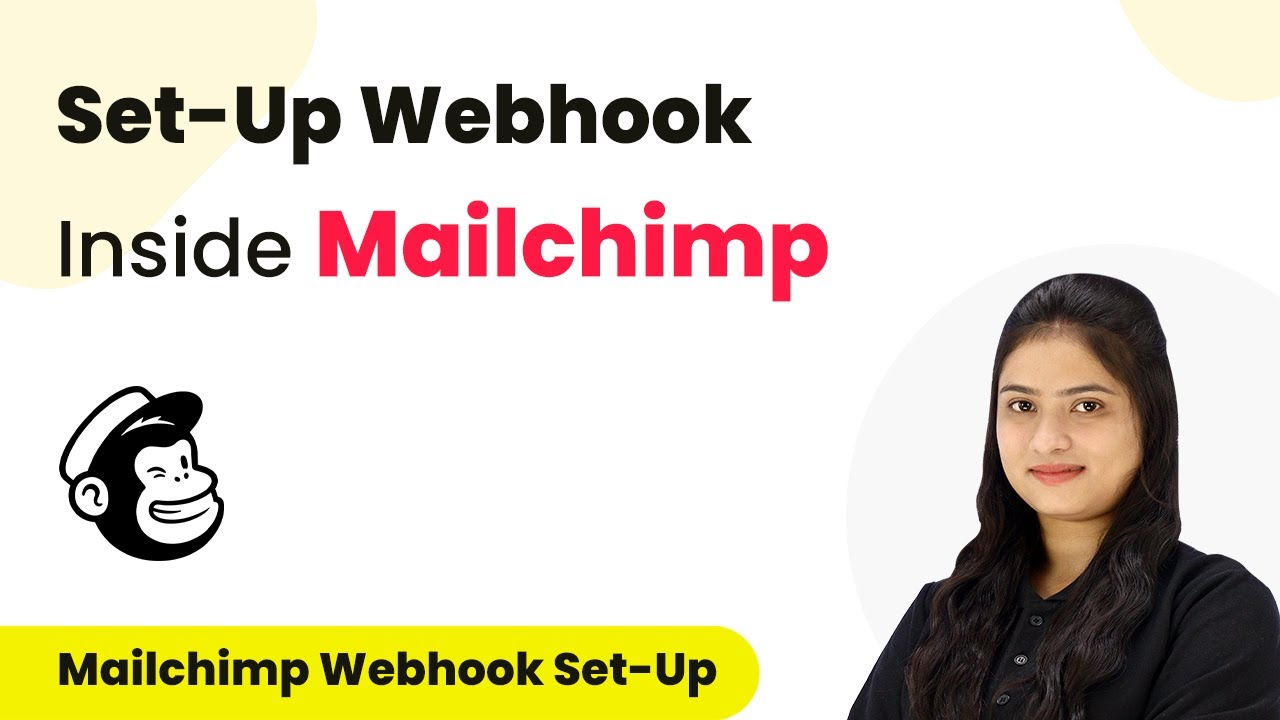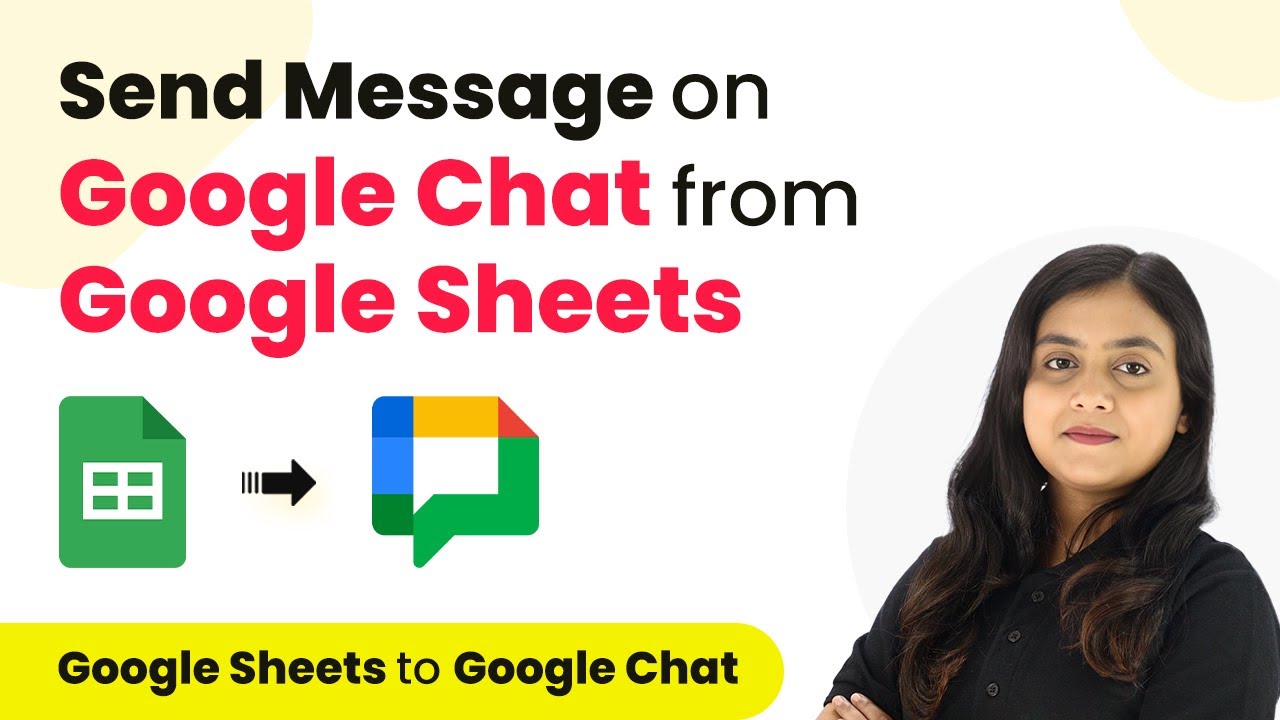Learn how to automate student enrollment in Google Classroom with successful Instamojo payments using Pabbly Connect. Follow our step-by-step guide. This comprehensive guide reveals exactly how to connect your applications and automate repetitive tasks — accessible for professionals of all technical backgrounds.
Watch Step By Step Video Tutorial Below
1. Accessing Pabbly Connect for Automation
To enroll students in Google Classroom on successful Instamojo payment, you first need to access Pabbly Connect. This platform allows you to automate processes without coding skills. Start by visiting the Pabbly Connect homepage and sign in or create a new account.
Once logged in, you can explore various applications available for integration. Click on Pabbly Connect to access your dashboard where you can create workflows that link Instamojo and Google Classroom effectively.
2. Setting Up the Workflow in Pabbly Connect
Creating a workflow in Pabbly Connect involves defining a trigger and an action. The trigger will be Instamojo, and the action will be Google Classroom. Click on the ‘Create Workflow’ button to start setting up your automation.
- Name your workflow, e.g., ‘Enroll Student in Google Classroom on Instamojo Payment’.
- Select the folder where you want to save this workflow.
- Choose Instamojo as your trigger application.
- Set the trigger event to ‘New Sale’.
After selecting the trigger, you will receive a webhook URL. Copy this URL as it will be crucial for linking Instamojo with Pabbly Connect.
3. Configuring Instamojo with Pabbly Connect
Now, navigate to your Instamojo account to set up the connection. Go to the product section and select the course you are selling. You will find an option for advanced settings where you can enter the webhook URL you copied earlier from Pabbly Connect.
- Remove any existing webhook URL.
- Paste the new webhook URL from Pabbly Connect.
- Click on ‘Save’ to finalize the configuration.
Once saved, go back to Pabbly Connect and wait for a response. This confirms that the connection between Instamojo and Pabbly Connect is successful.
4. Enrolling Students in Google Classroom
With the payment connection established, the next step is to set up the action in Pabbly Connect. Select Google Classroom as your action application and choose the ‘Create Invitation’ event. This will allow you to send an invite link to the student.
Click on ‘Add New Connection’ to connect Google Classroom. Sign in with your Google account to authorize Pabbly Connect. Select the course ID where the student will be enrolled.
Map the email address from the Instamojo payment response to ensure the invite link is sent to the correct student. Click ‘Save and Send Test Request’ to verify if the invitation is successfully sent.
5. Verifying the Integration Success
After testing the setup, check the email of the student who made the payment. They should receive an invitation to join the Google Classroom course. This confirms that the integration between Instamojo and Google Classroom via Pabbly Connect is functioning correctly.
To summarize, this automation allows you to streamline the process of enrolling students in Google Classroom based on successful payments made through Instamojo. With Pabbly Connect, you can efficiently manage this workflow without any coding skills.
Conclusion
Using Pabbly Connect, you can easily automate student enrollment in Google Classroom upon successful payments through Instamojo. This seamless integration enhances your course management efficiency, allowing for a smoother educational experience.
Ensure you check out Pabbly Connect to create business automation workflows and reduce manual tasks. Pabbly Connect currently offer integration with 2,000+ applications.
- Check out Pabbly Connect – Automate your business workflows effortlessly!
- Sign Up Free – Start your journey with ease!
- 10,000+ Video Tutorials – Learn step by step!
- Join Pabbly Facebook Group – Connect with 21,000+ like minded people!