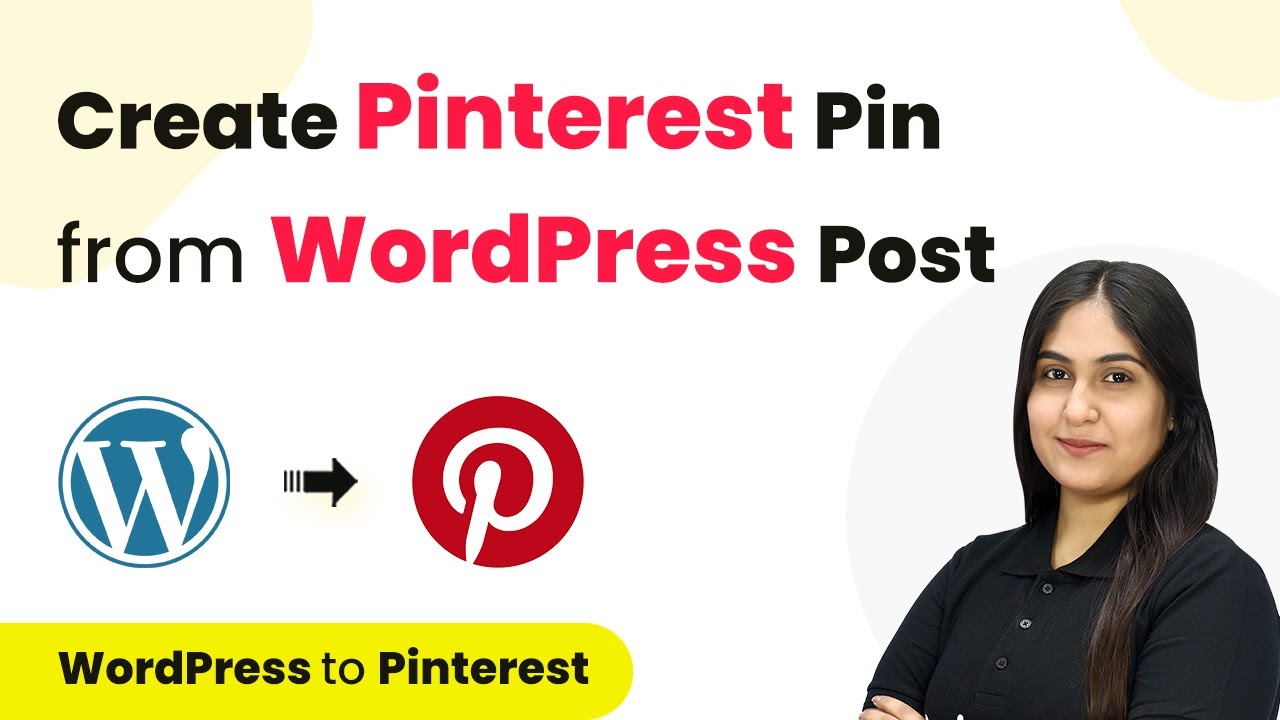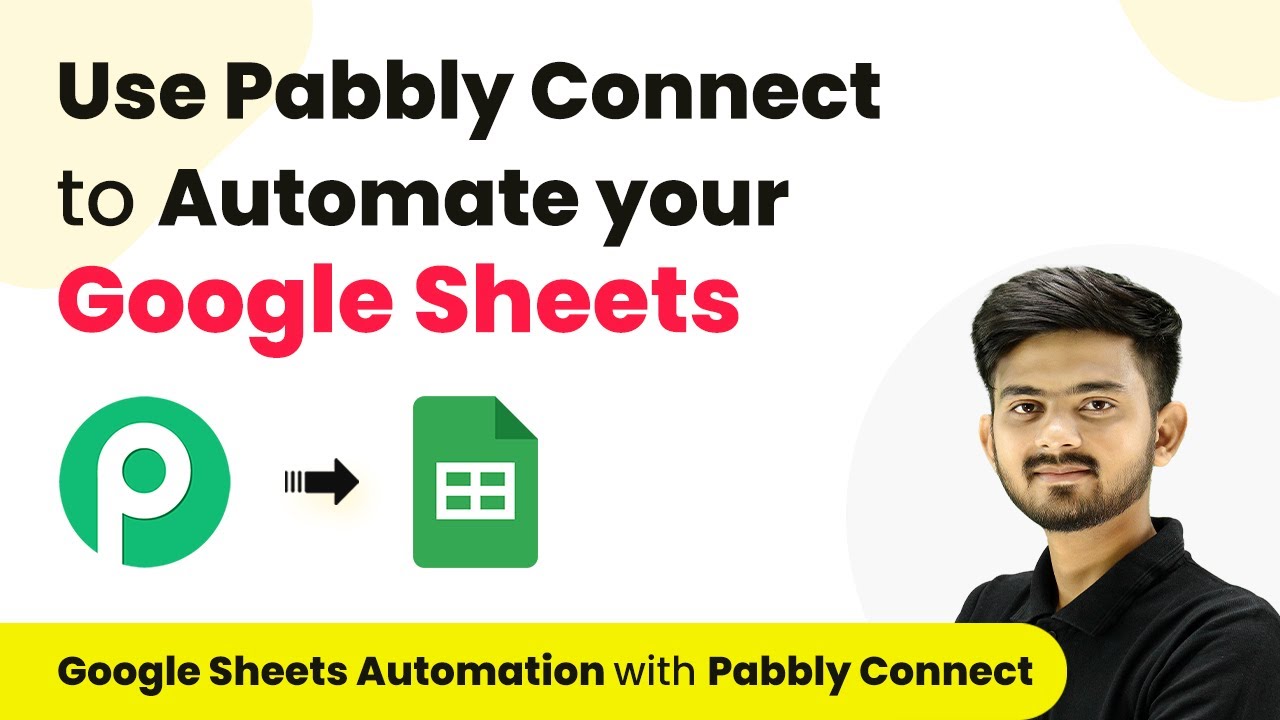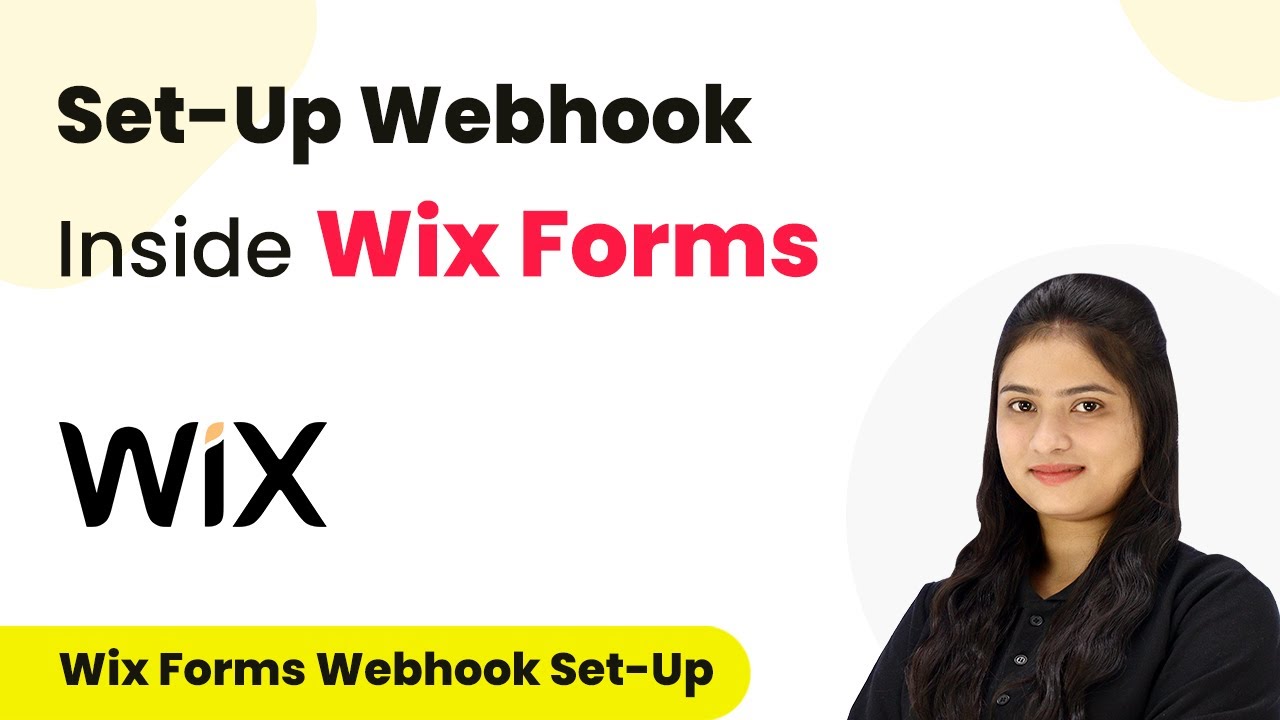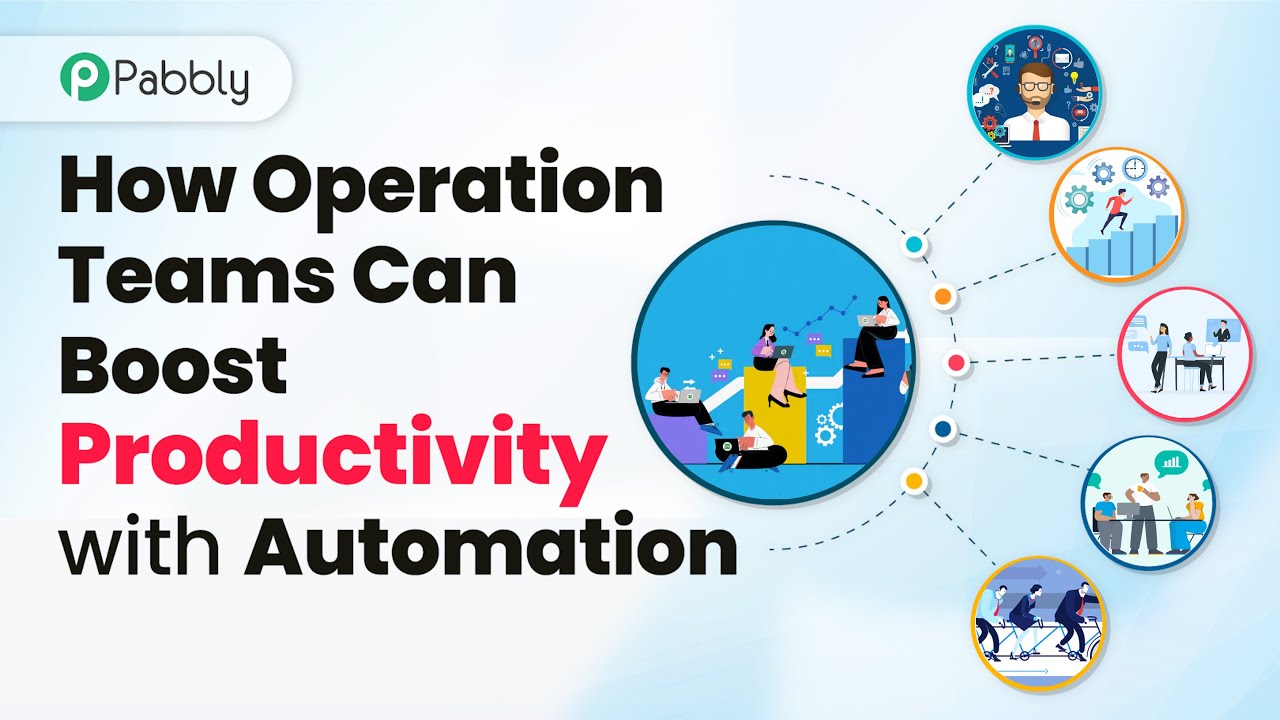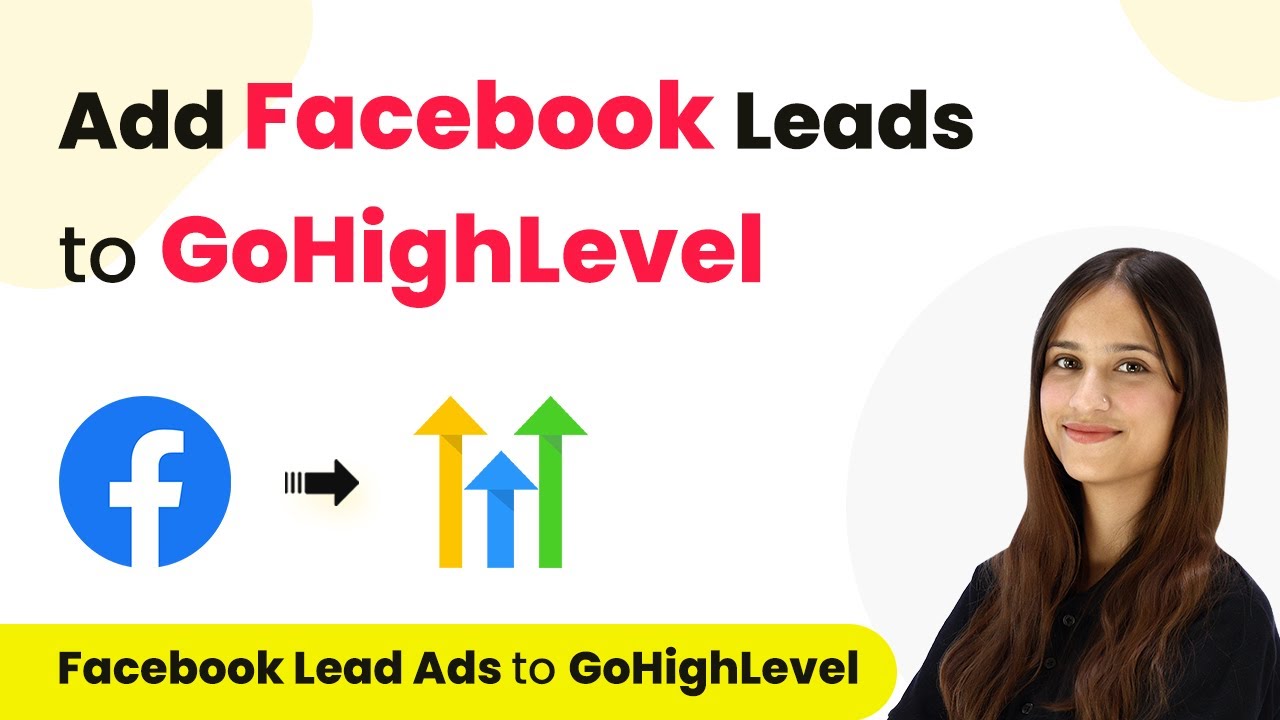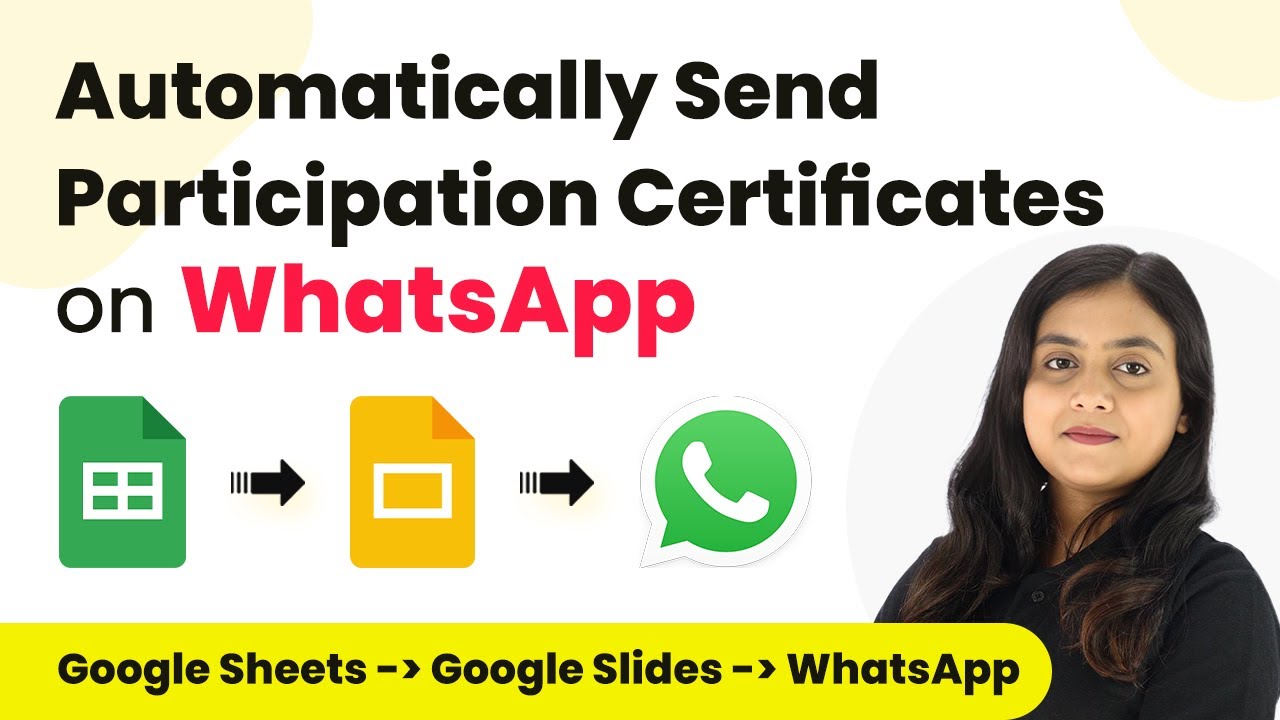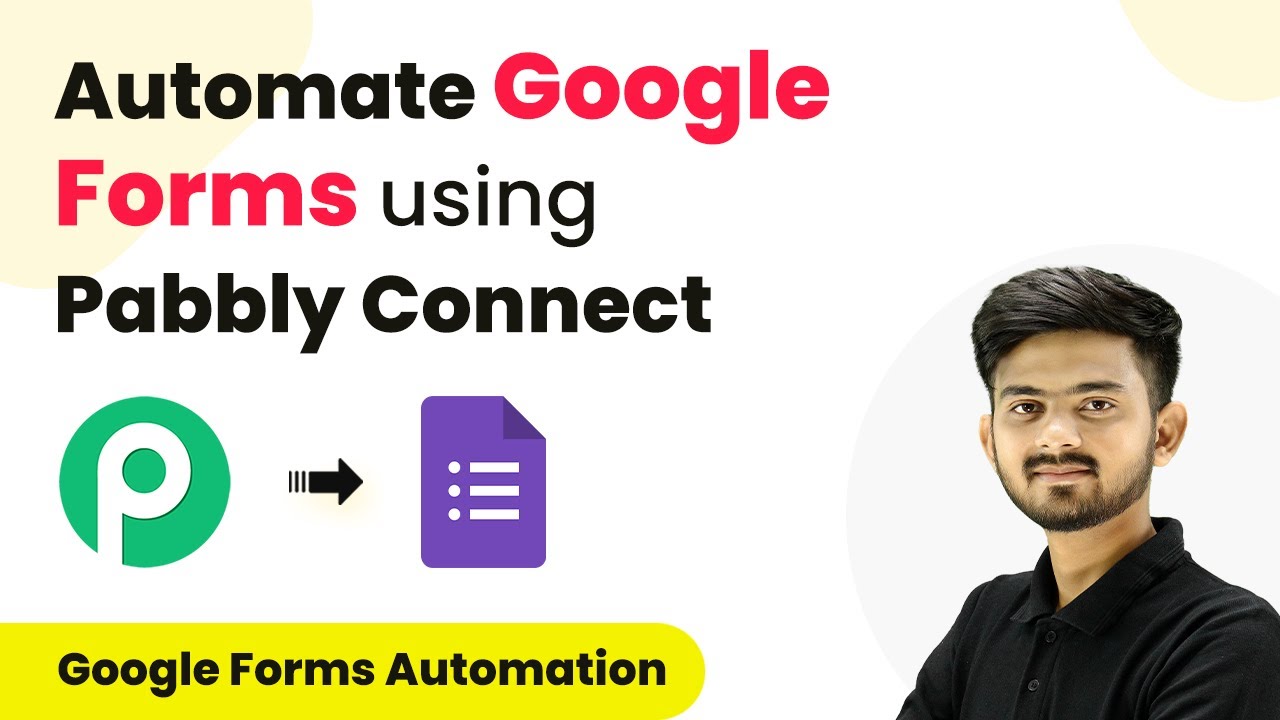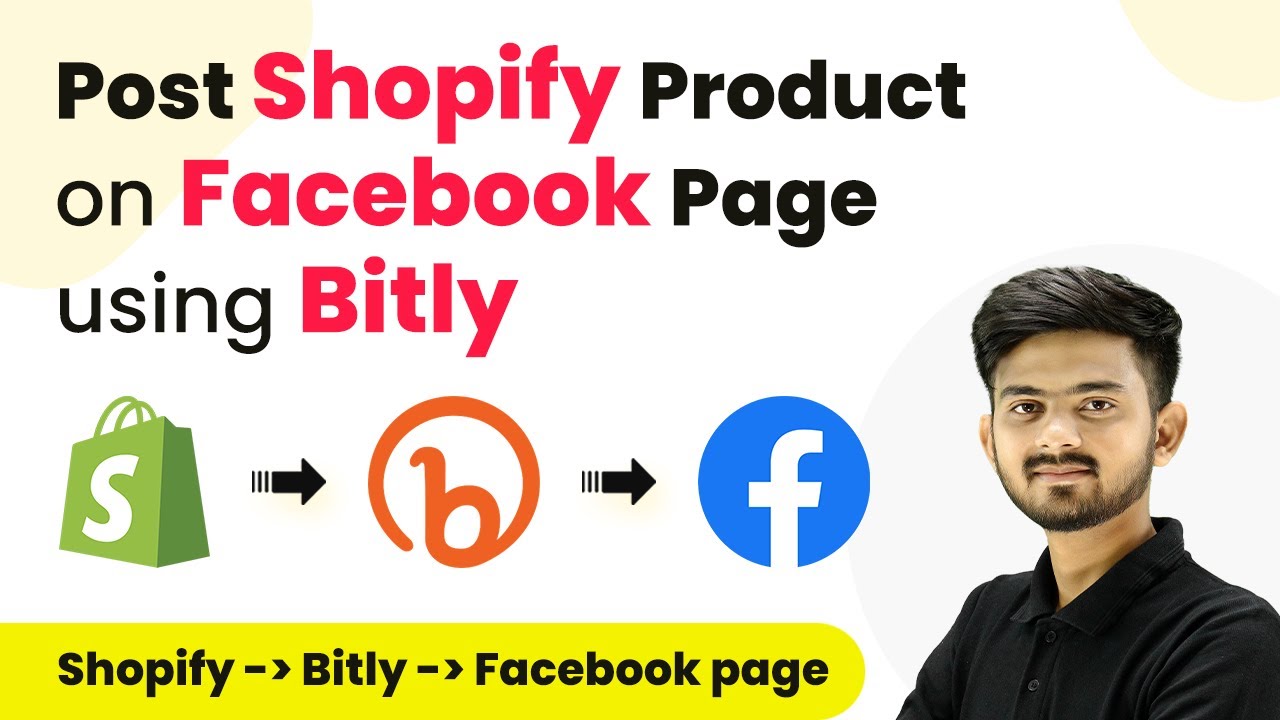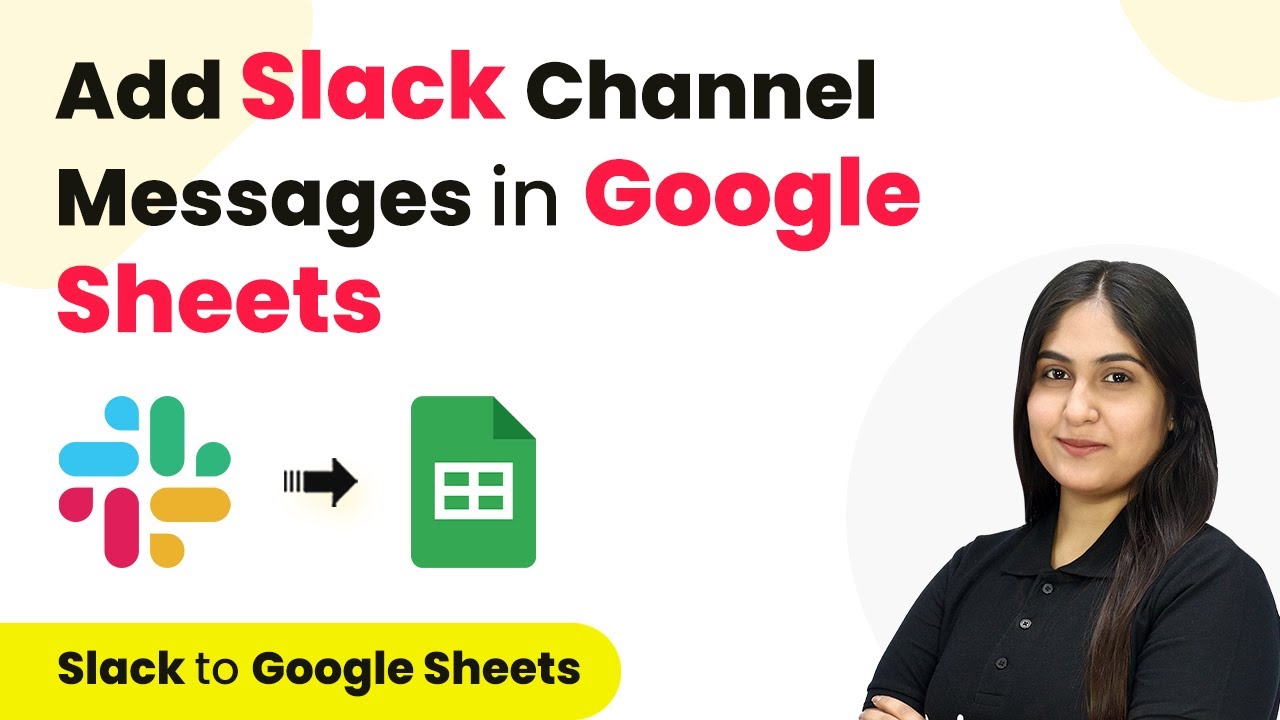Learn how to automate creating Pinterest pins from WordPress posts using Pabbly Connect. Follow this detailed guide for seamless integration. Follow this definitive guide to creating powerful automated workflows with straightforward, efficiency-focused solutions that save valuable time.
Watch Step By Step Video Tutorial Below
1. Accessing Pabbly Connect for Pinterest Integration
To create a Pinterest pin from WordPress posts, you first need to access Pabbly Connect. This platform allows you to automate workflows between different applications seamlessly, including WordPress and Pinterest.
Start by visiting the Pabbly Connect homepage. If you are a new user, click on the ‘Sign Up Free’ button to create an account and enjoy 300 tasks every month. If you’re an existing user, simply click on ‘Sign In’ to access your dashboard.
2. Creating a Workflow in Pabbly Connect
Once logged into Pabbly Connect, you will see the option to create a new workflow. Click on the ‘Create Workflow’ button located at the top right corner of the dashboard.
- Name your workflow as ‘Create Pinterest Pin from WordPress Post’.
- Select the folder where you want to save this workflow.
- Click on the ‘Create’ button to initialize your workflow.
Your workflow is now set up and ready for configuration. The next step involves defining the trigger and action for your automation.
3. Setting Up the Trigger in Pabbly Connect
In this step, you will set up the trigger for your workflow using Pabbly Connect. Select WordPress as your trigger application and choose the event as ‘New Post Published’.
After selecting the trigger event, you will receive a webhook URL. This URL is essential for connecting your WordPress account with Pabbly Connect. Follow these steps:
- Install the WP Webhooks plugin in your WordPress account.
- Go to WP Webhooks settings and select ‘Send Data’.
- Add the webhook URL you copied from Pabbly Connect.
After setting up the webhook, ensure you test it by creating a new post in WordPress to verify that the trigger works correctly.
4. Creating a Pinterest Pin Using Pabbly Connect
Now that your trigger is set, it’s time to create a Pinterest pin using Pabbly Connect. Select Pinterest as your action application and choose ‘Create a Pin’ as the action event.
Connect your Pinterest account to Pabbly Connect by clicking on the ‘Connect with Pinterest’ button. After authorization, you will be prompted to select the board where the pin will be posted. Choose your desired board from the options available.
Map the image URL from the WordPress post to the Pinterest pin. Enter the post title and description for the pin. Ensure the description does not exceed 500 characters.
Once all fields are filled, test the action to confirm that the pin is created successfully on your Pinterest account.
5. Final Testing and Automation Confirmation
After configuring both the trigger and action steps in Pabbly Connect, it’s crucial to test the entire workflow. Create another post in your WordPress account to see if the automation works as expected.
Once you publish the new post, check your Pinterest account to confirm that a new pin has been created with the correct title, description, and image. If everything is set up correctly, your automation will run smoothly, creating pins for every new post automatically.
With the setup complete, you can enjoy the seamless integration of WordPress and Pinterest through Pabbly Connect. This automation saves you time and enhances your online presence by ensuring your content reaches a broader audience.
Conclusion
In this tutorial, we explored how to create a Pinterest pin from WordPress posts using Pabbly Connect. By automating this process, you can efficiently manage your content sharing on Pinterest without manual effort. Start using Pabbly Connect today to streamline your workflow and enhance your productivity.
Ensure you check out Pabbly Connect to create business automation workflows and reduce manual tasks. Pabbly Connect currently offer integration with 2,000+ applications.
- Check out Pabbly Connect – Automate your business workflows effortlessly!
- Sign Up Free – Start your journey with ease!
- 10,000+ Video Tutorials – Learn step by step!
- Join Pabbly Facebook Group – Connect with 21,000+ like minded people!