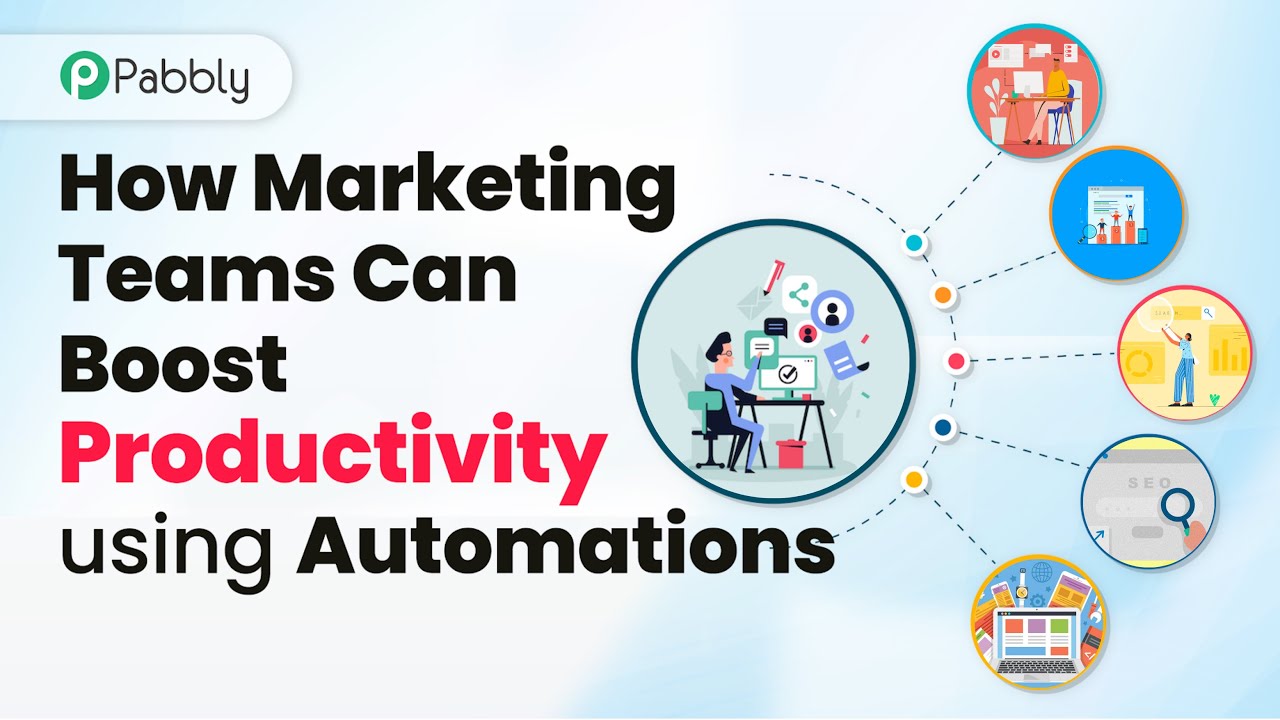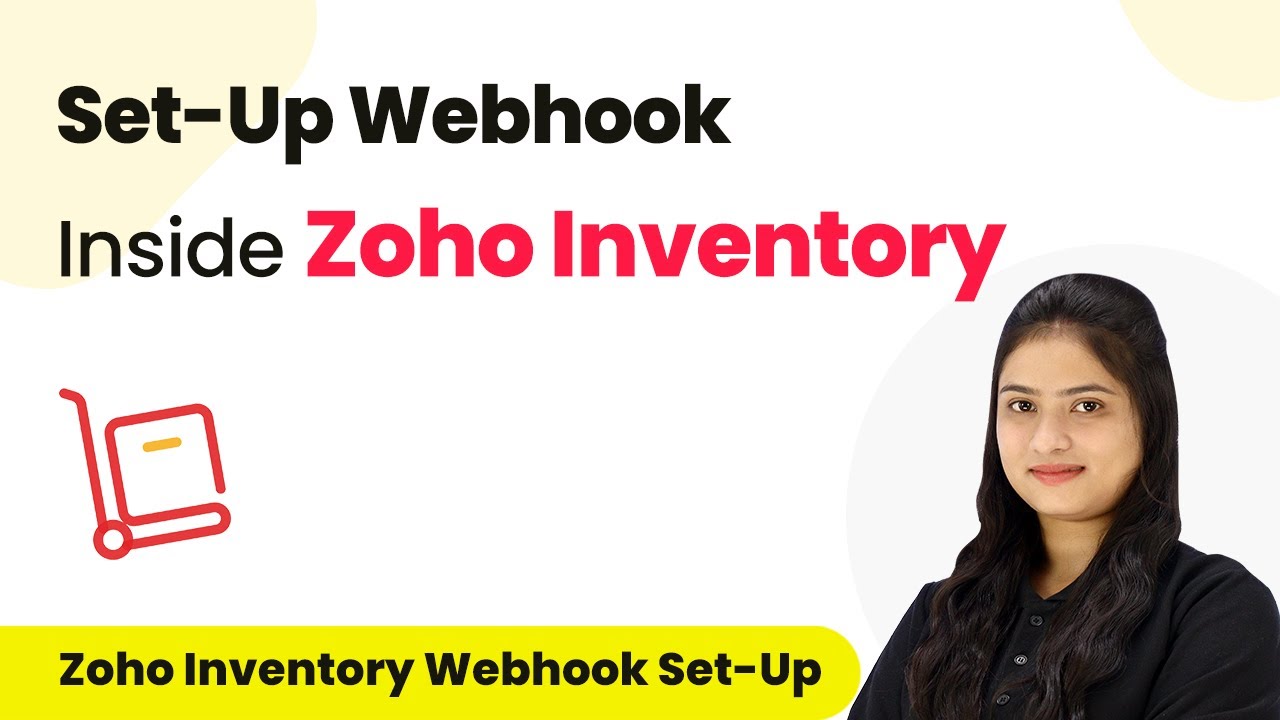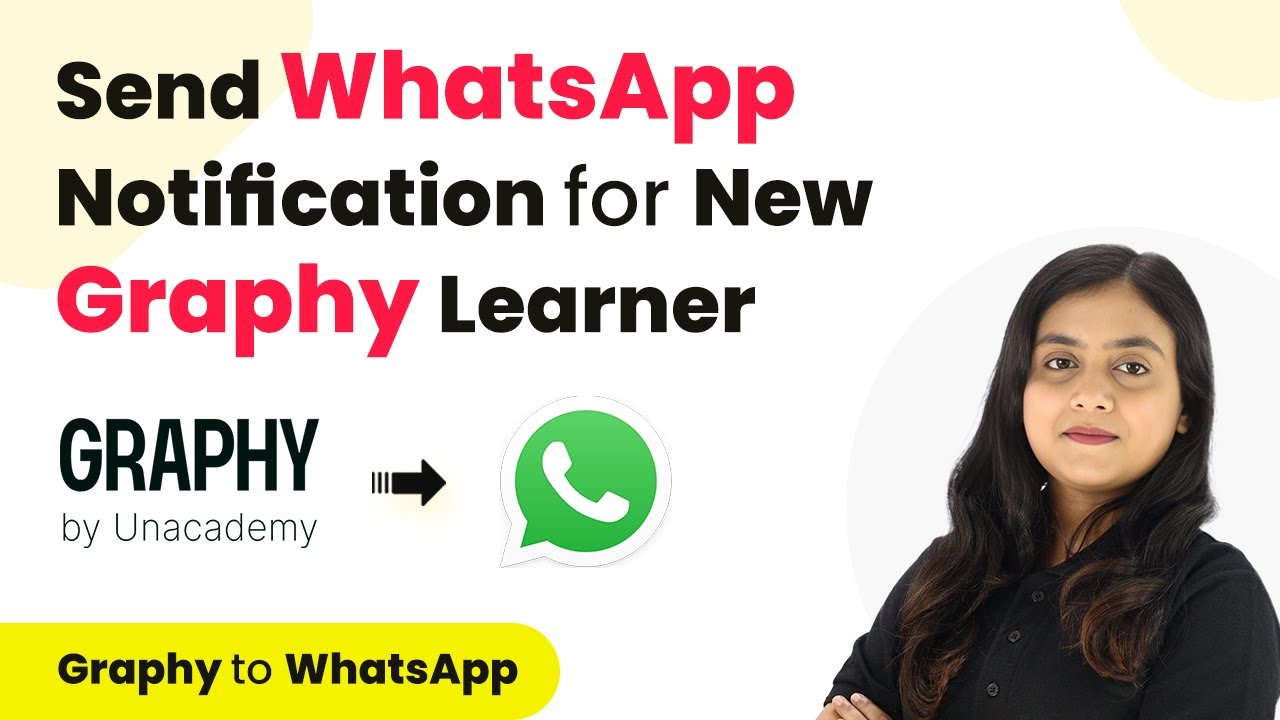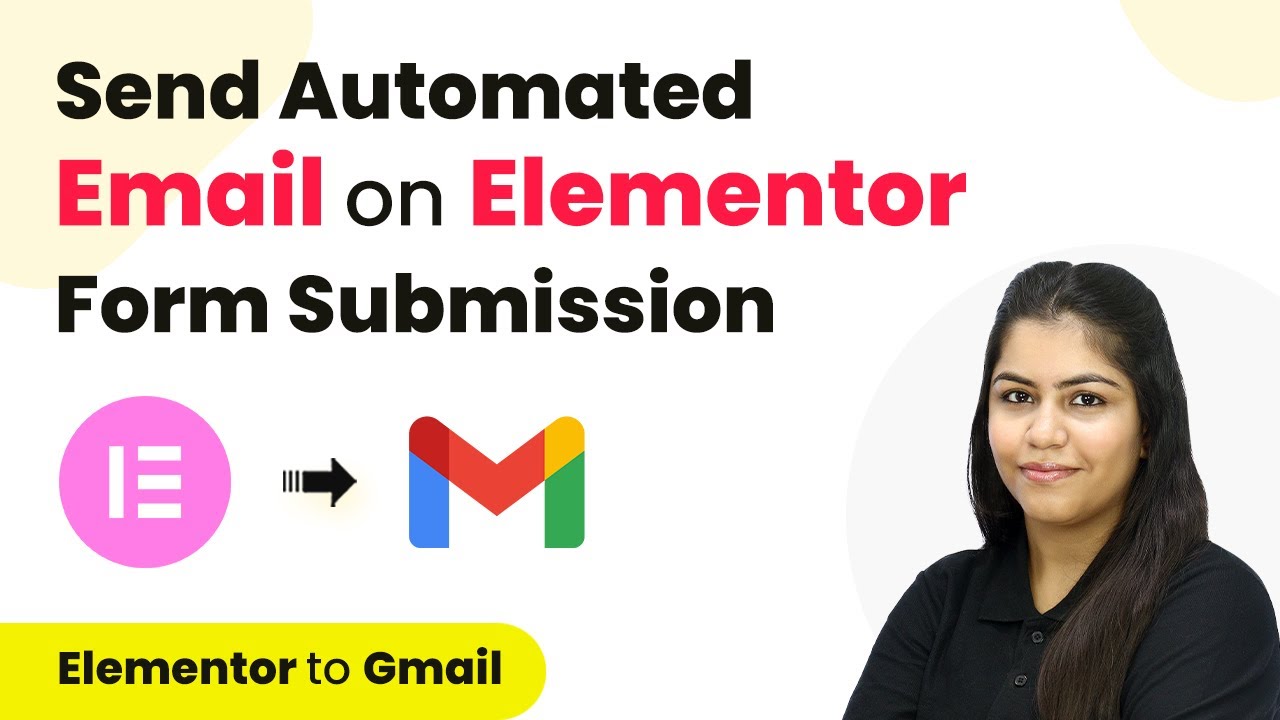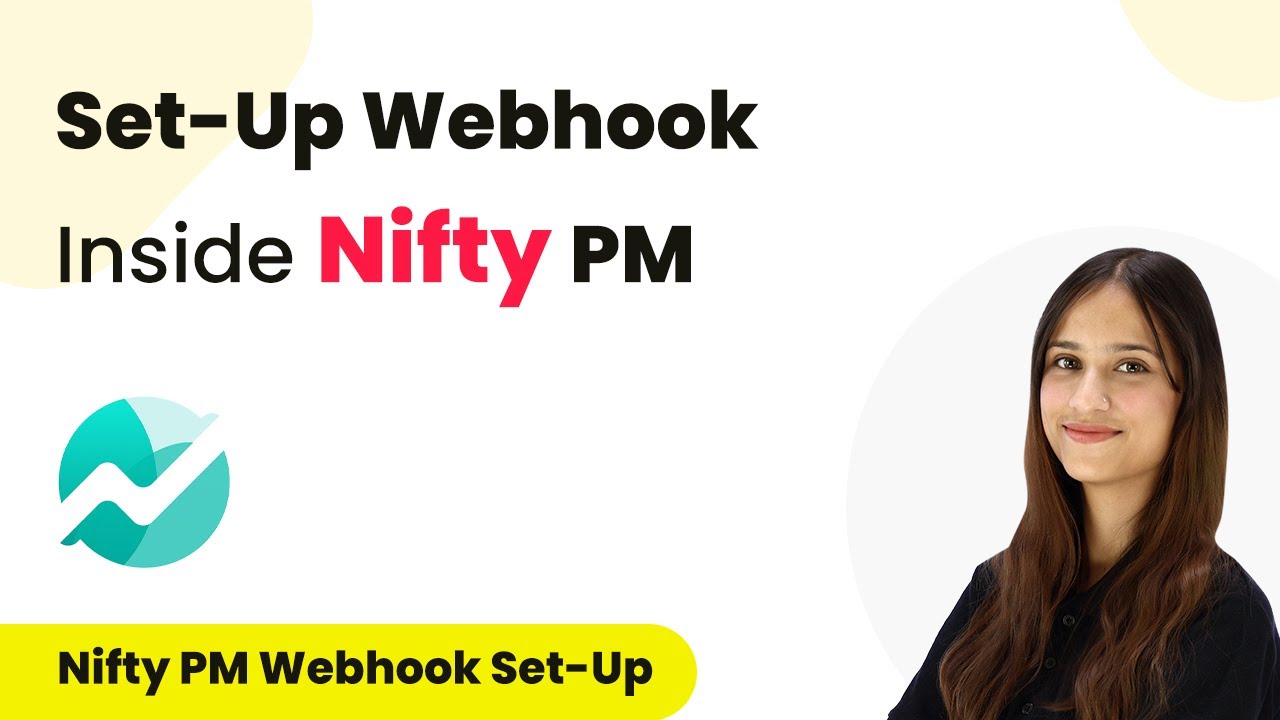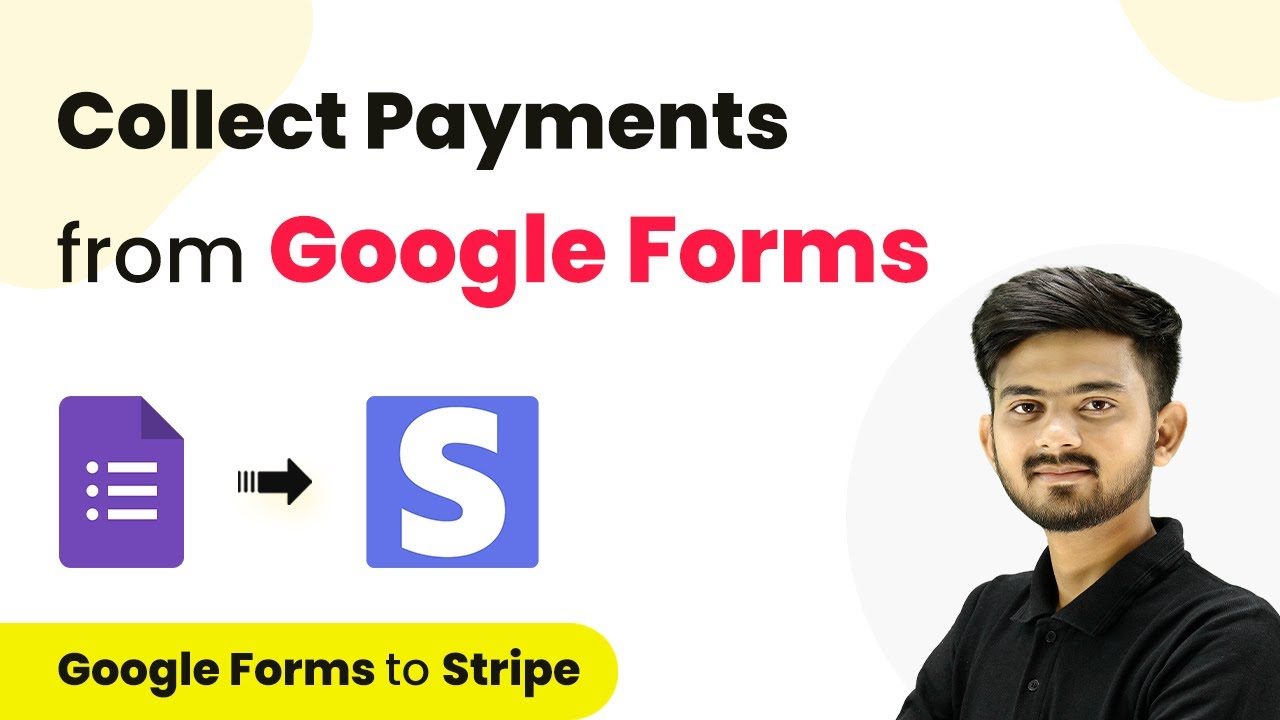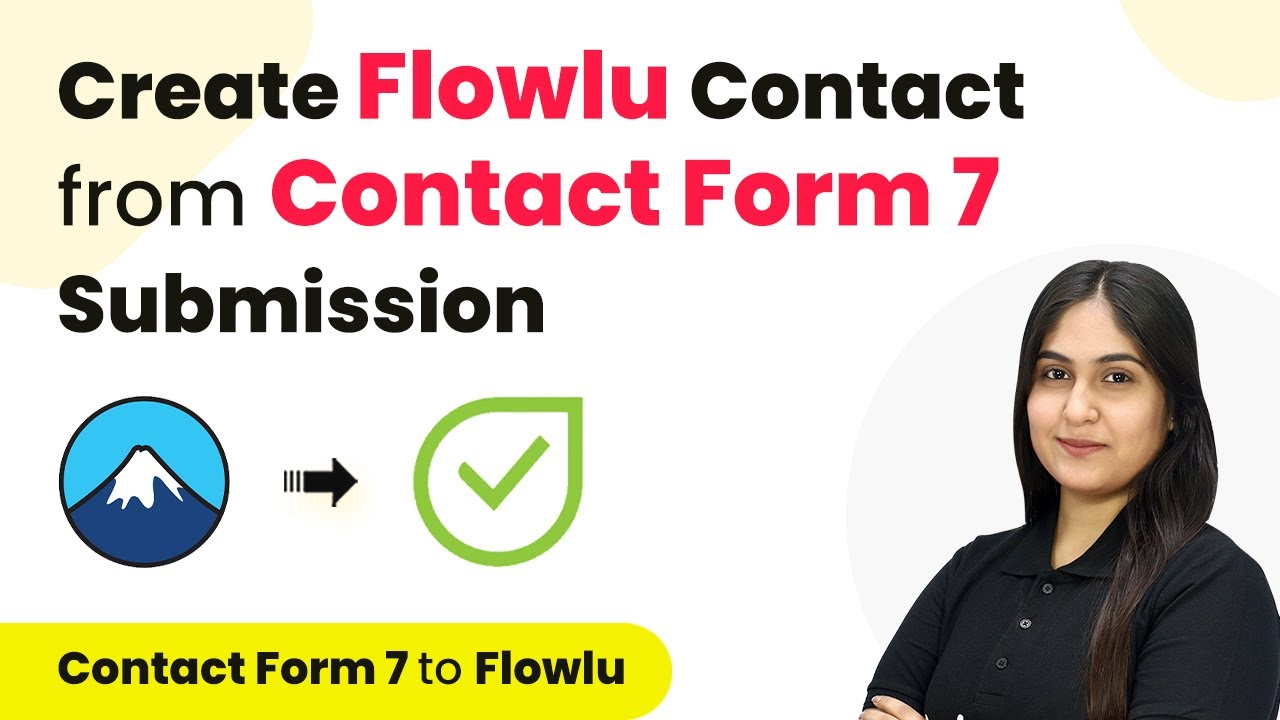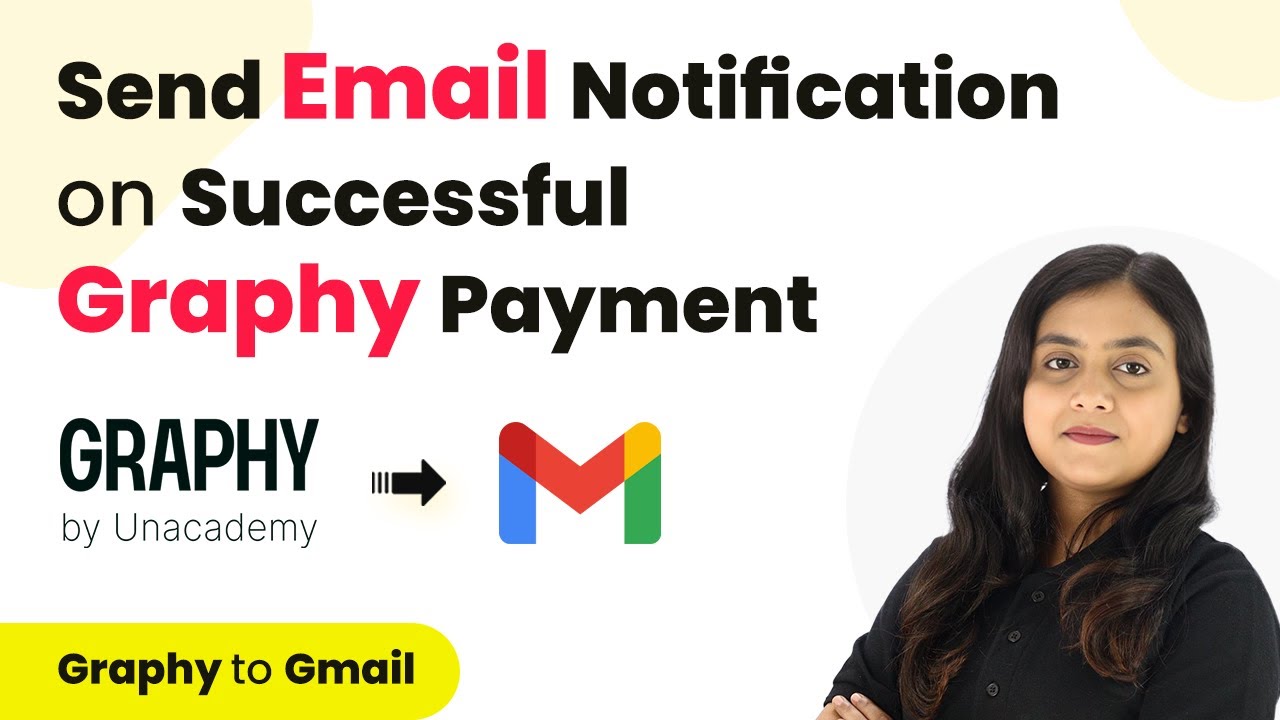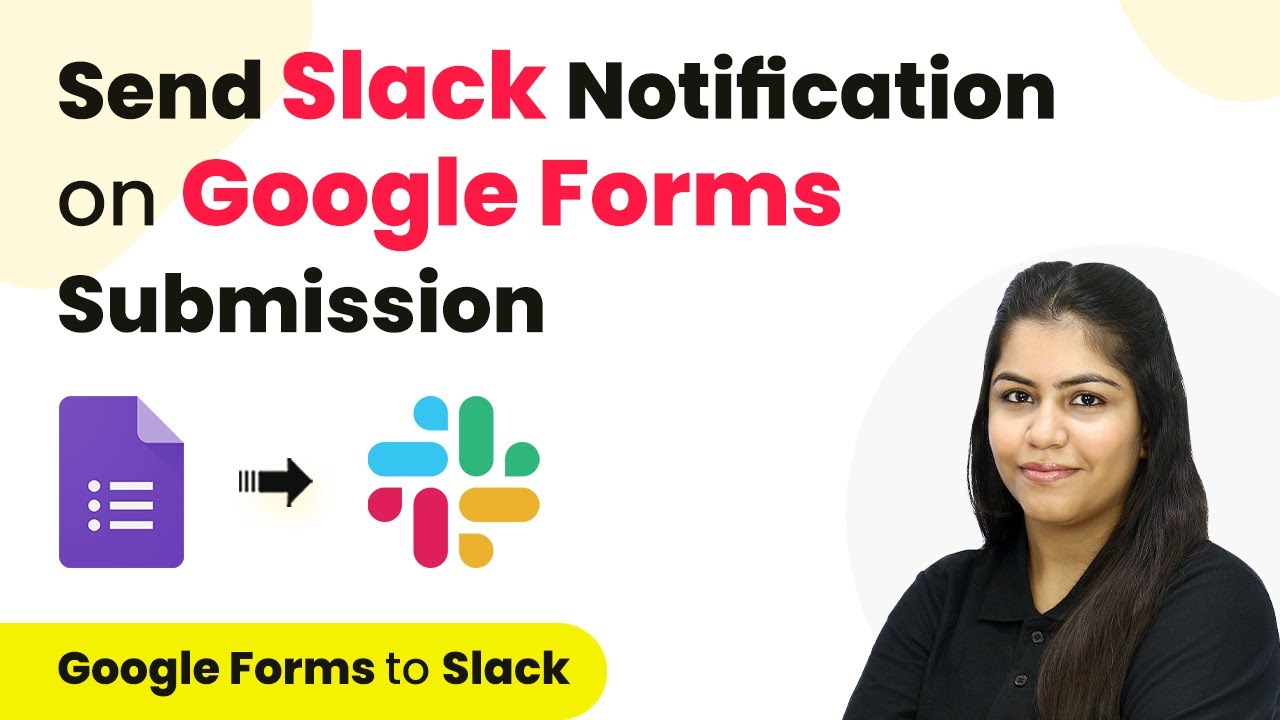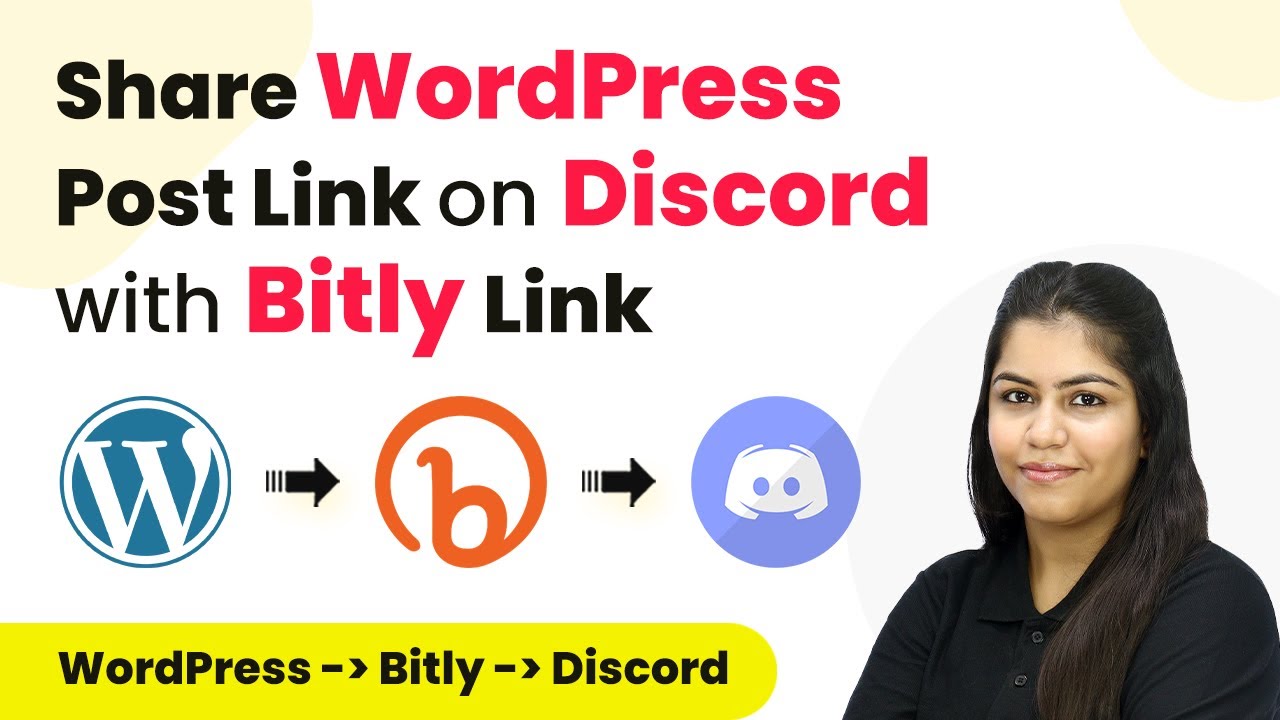Learn how marketing teams can enhance productivity using Pabbly Connect to automate WhatsApp, Google Sheets, and more. Step-by-step guide included. Explore systematic approaches to creating efficient automation solutions that convert technical concepts into practical, implementable instructions.
Watch Step By Step Video Tutorial Below
1. Accessing Pabbly Connect for Automations
To boost productivity using automations, marketing teams can start by accessing Pabbly Connect. Visit the Pabbly Connect homepage by entering the URL in your browser. Here, you will find options to sign in or sign up for a free account.
If you are a new user, click on ‘Sign Up Free’ to receive 300 tasks every month. Existing users can simply click ‘Sign In’. After signing in, navigate to the Pabbly Connect dashboard where you can create and manage your automations.
2. Automate Event Promotion with Pabbly Connect
Using Pabbly Connect, you can automate event promotions by integrating Google Sheets, WhatsApp Cloud API, and Gmail. Start by creating a Google Sheet with client details. This will serve as your trigger application.
- Add client details in Google Sheets.
- Set up WhatsApp Cloud API in Pabbly Connect.
- Map recipient details in Gmail to send promotional emails.
Once the setup is complete, any new entry in your Google Sheets will trigger an automatic WhatsApp message and an email to the client. This ensures timely communication and boosts productivity in your marketing efforts.
3. Automate Email Campaigns Using Pabbly Connect
Another effective automation is sending email campaigns through Pabbly Connect. This process also involves Google Sheets and Gmail. Create a Google Sheet containing email data, including subject, sender name, and recipient addresses.
Whenever a new row is added, Pabbly Connect will trigger an email to all mapped addresses. This allows you to reach multiple customers efficiently.
- Map sender’s name, subject, and email content in Gmail.
- Ensure all recipient addresses are included for seamless sending.
This automation streamlines your email marketing campaigns, ensuring no potential lead is missed while saving time for your marketing team.
4. WhatsApp Marketing for Lead Generation with Pabbly Connect
For lead generation, Pabbly Connect can automate responses to leads generated from Facebook lead ads. Set up your Facebook page and create lead ads to collect leads efficiently.
When a new lead is generated, Pabbly Connect captures the information and sends a WhatsApp message to nurture that lead. This immediate response helps in converting leads into customers.
Select Facebook lead ads as the trigger application. Map the lead details to send a WhatsApp message.
This automation not only saves time but also enhances the customer experience by providing instant communication through WhatsApp.
5. Automated Nurturing Workflow with Pabbly Connect
The final automation involves nurturing leads through multiple applications using Pabbly Connect. This includes Facebook lead ads, Google Sheets, Zoho CRM, and WhatsApp.
Once a lead is captured from Facebook, the details are automatically added to Google Sheets and Zoho CRM. This ensures all lead information is organized and accessible.
Create a spreadsheet for lead details. Map lead details to create a new contact in Zoho CRM. Send a WhatsApp message to the lead using the mapped details.
This comprehensive automation ensures that leads are not only captured but also nurtured through timely follow-ups, enhancing the overall productivity of marketing teams.
Conclusion
Using Pabbly Connect for automations can significantly boost productivity for marketing teams. By integrating various applications like WhatsApp, Google Sheets, and Gmail, teams can streamline their workflows and enhance lead nurturing processes. Embrace these automations to improve efficiency and communication in your marketing efforts.
Ensure you check out Pabbly Connect to create business automation workflows and reduce manual tasks. Pabbly Connect currently offer integration with 2,000+ applications.
- Check out Pabbly Connect – Automate your business workflows effortlessly!
- Sign Up Free – Start your journey with ease!
- 10,000+ Video Tutorials – Learn step by step!
- Join Pabbly Facebook Group – Connect with 21,000+ like minded people!