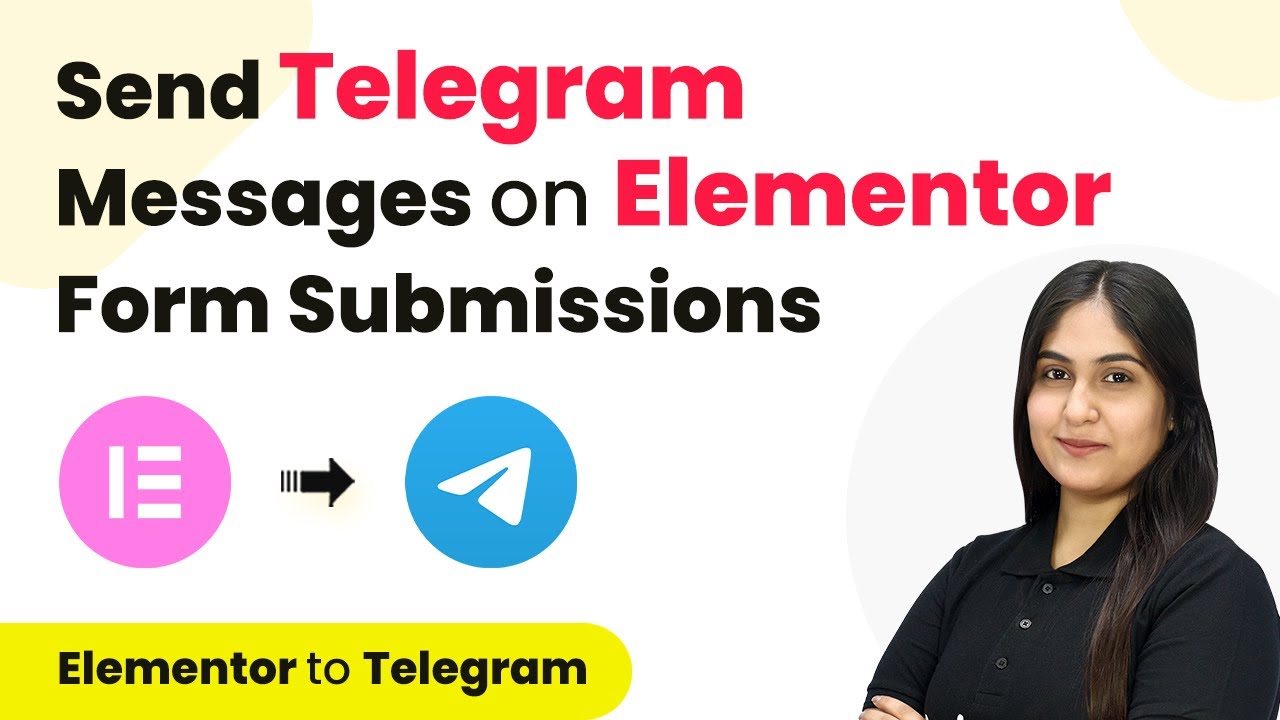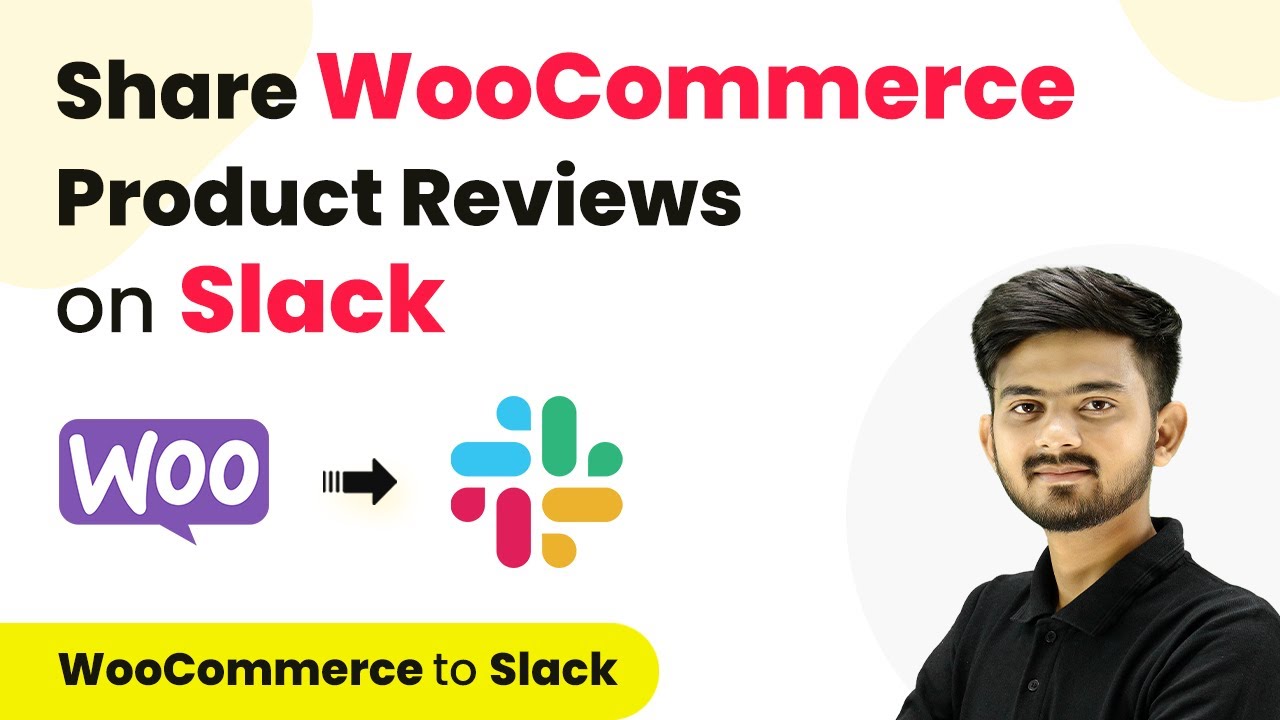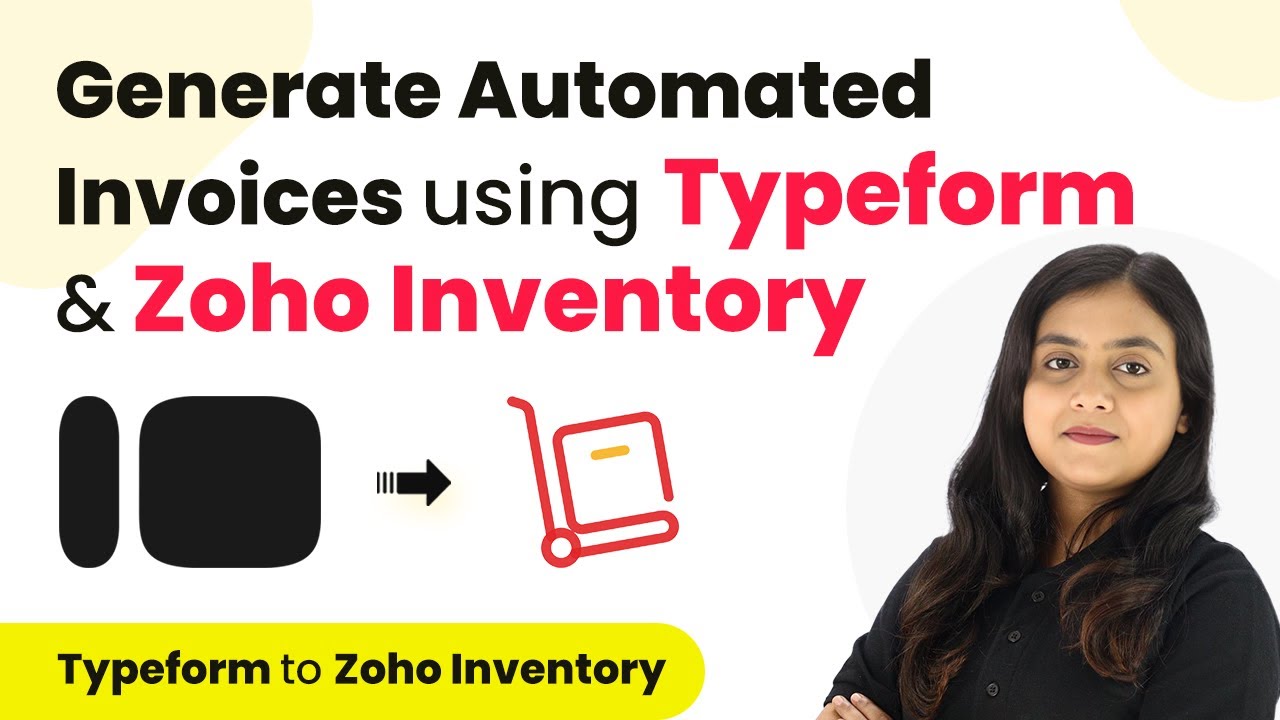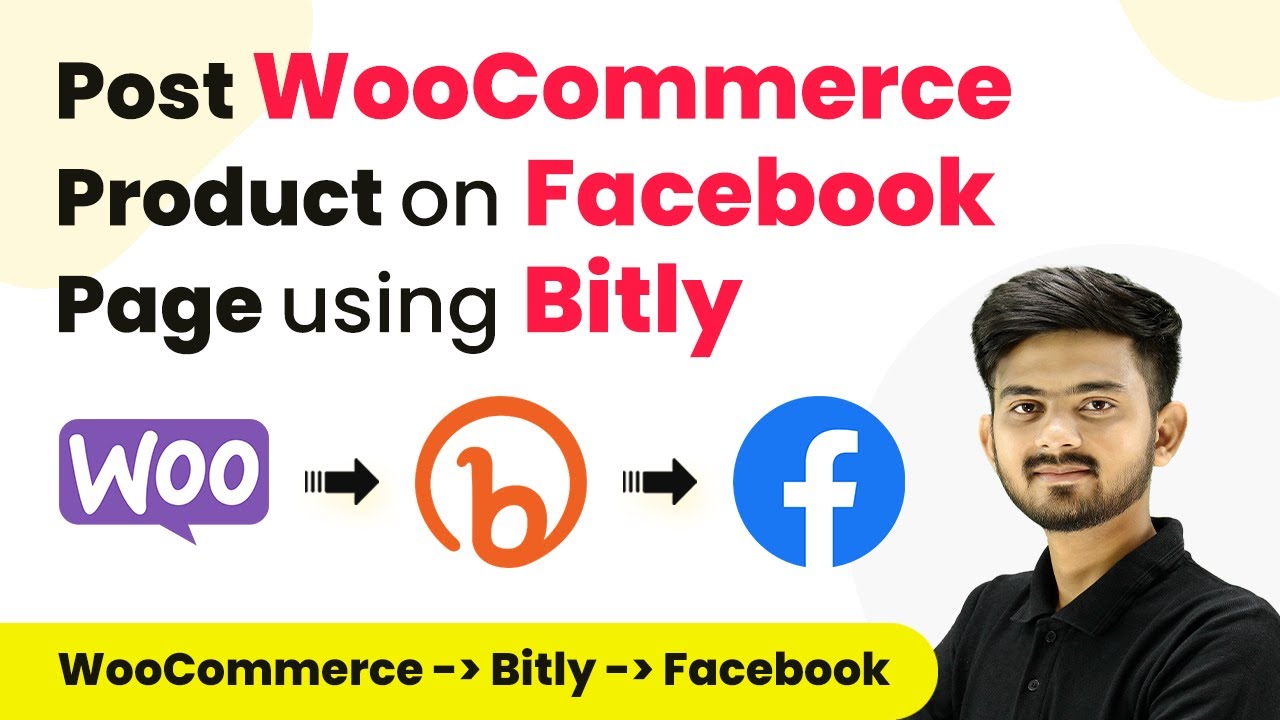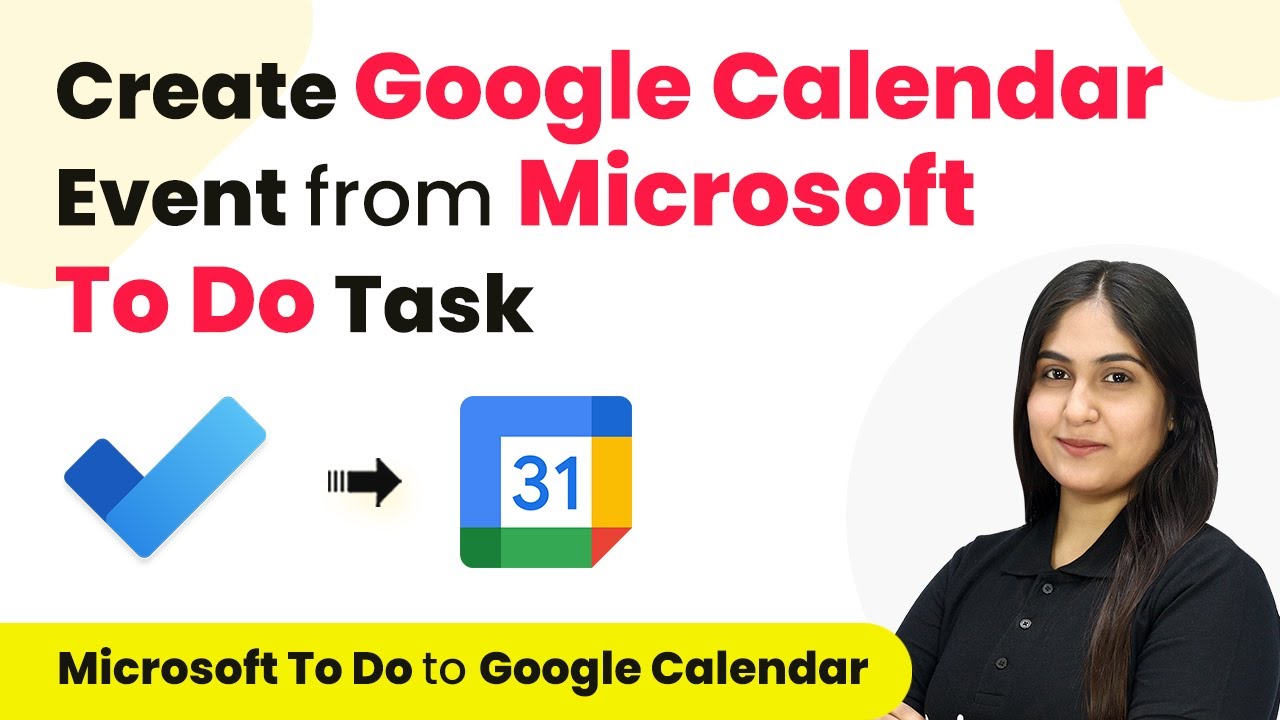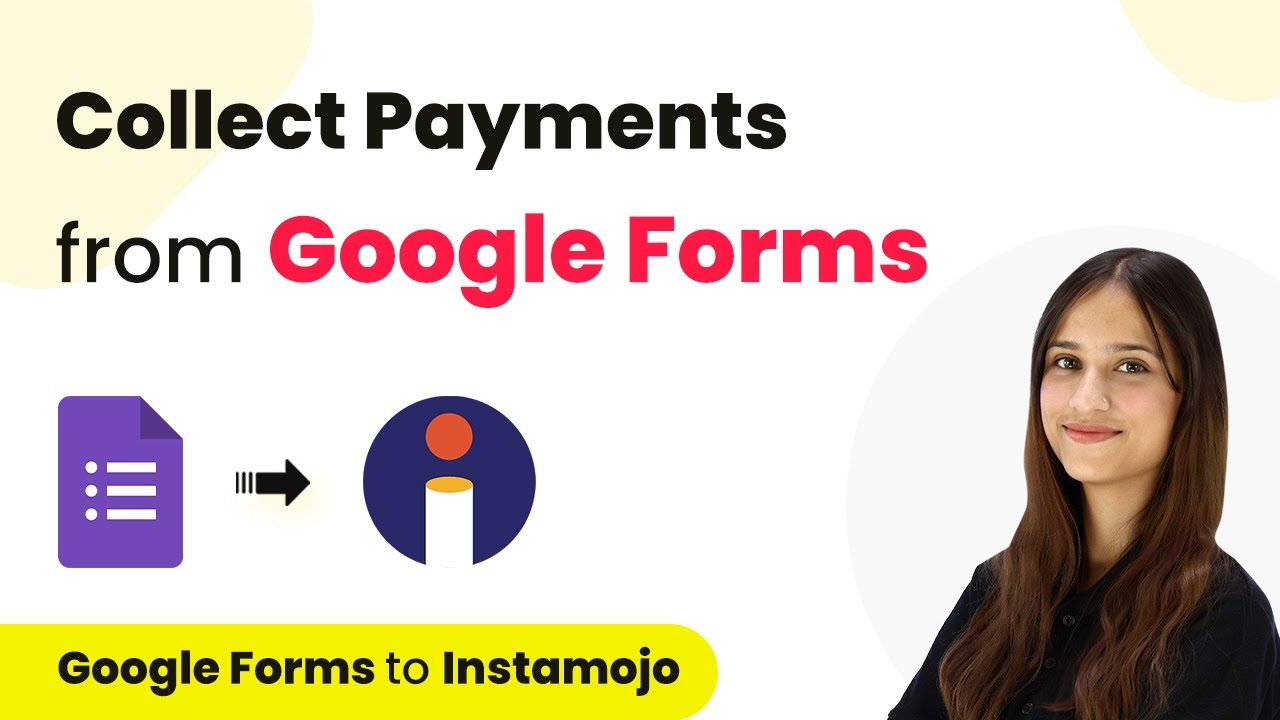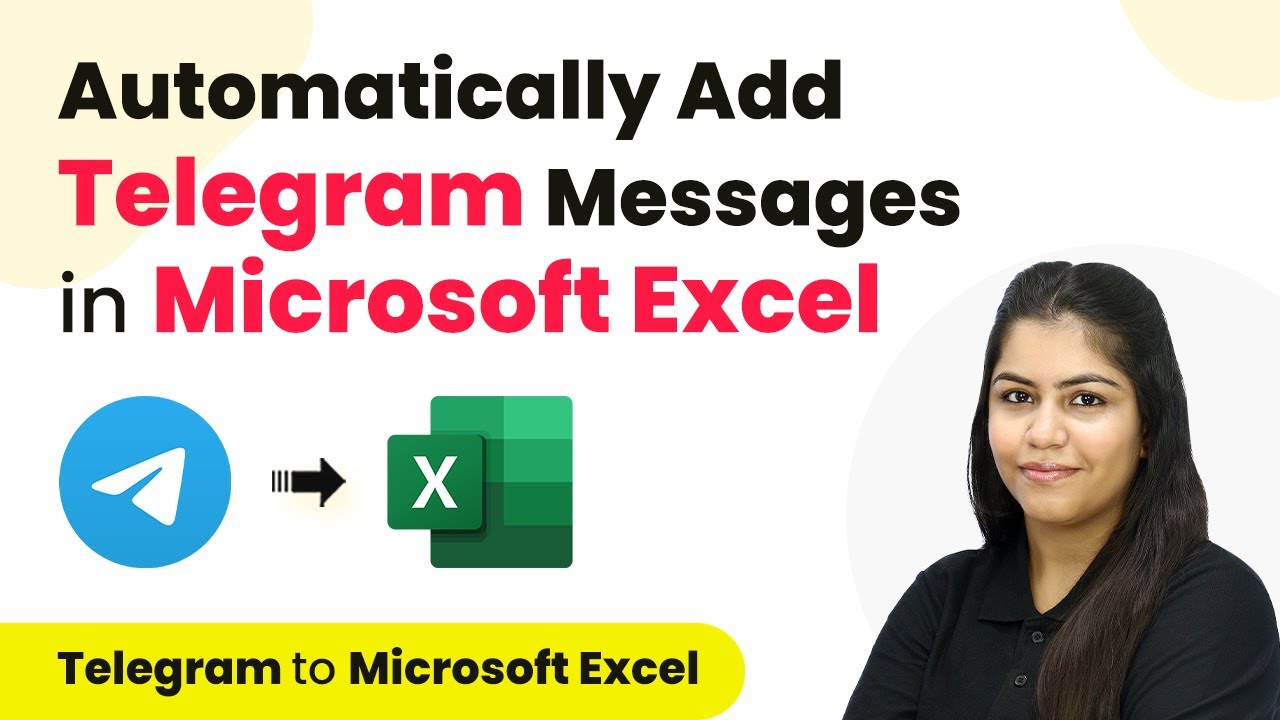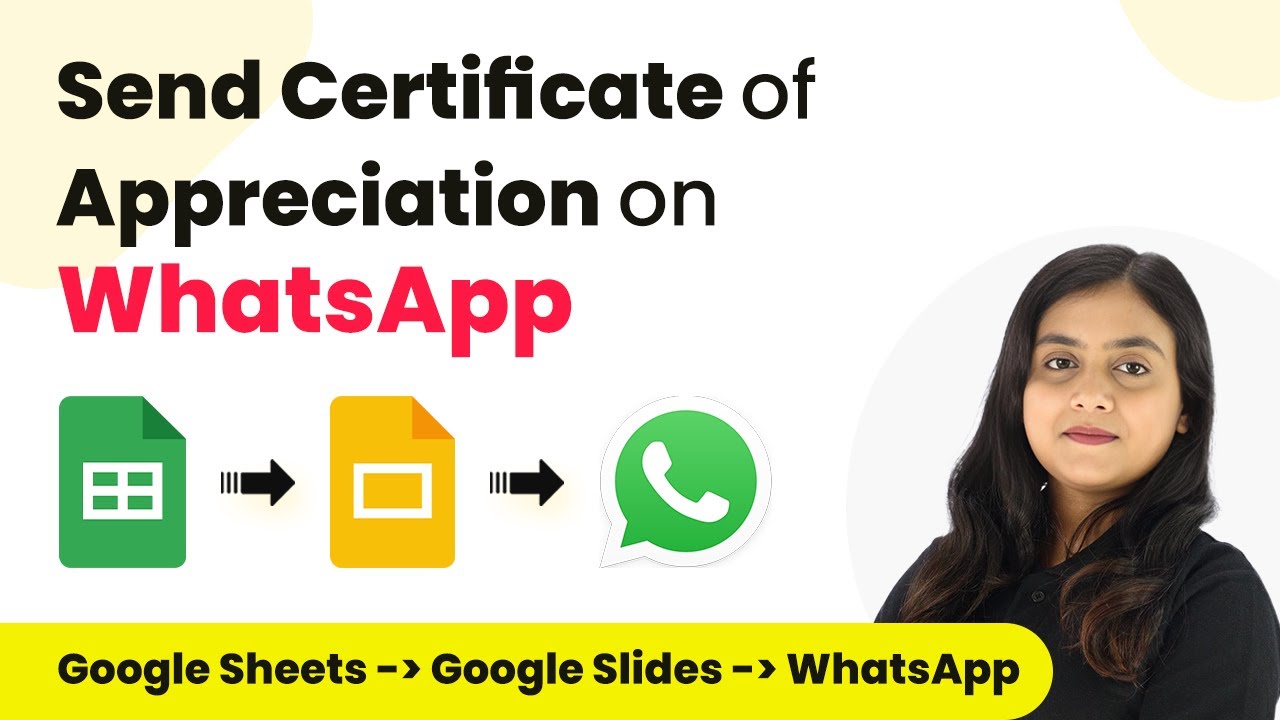Learn how to send Telegram messages for Elementor form submissions using Pabbly Connect with this detailed tutorial. Step-by-step instructions included. Develop expertise in application integration and learn how to design streamlined automation workflows using proven, simplified approaches.
Watch Step By Step Video Tutorial Below
1. Accessing Pabbly Connect for Telegram Integration
To send Telegram messages for Elementor form submissions, you first need to access Pabbly Connect. Start by visiting the Pabbly Connect homepage. Here, you can either sign in if you are an existing user or sign up for a free account if you are new.
Once logged in, you will see the dashboard where you can manage your workflows. Click on the ‘Create Workflow’ button to initiate the setup process for sending Telegram messages. This is where Pabbly Connect acts as the central platform for connecting your applications.
2. Creating a New Workflow in Pabbly Connect
In the workflow creation dialog, name your workflow as ‘Send Telegram Messages for Elementor Form Submissions’. Select a folder to organize your workflows; you can create multiple folders if needed.
- Click on the ‘Create’ button to finalize your workflow setup.
- You will be directed to a new window where you will set up your trigger and action.
Here, Pabbly Connect allows you to define a trigger, which in this case will be Elementor, and an action that will be Telegram. This is the foundation of your automation.
3. Setting Up the Trigger with Elementor
Now, select Elementor as your trigger application and choose the trigger event as ‘New Form Submission’. Upon selection, you will receive a webhook URL that will link your Elementor form to Pabbly Connect.
To integrate your Elementor form, edit the form in Elementor, navigate to the ‘Actions After Submit’ section, and add the webhook action. Paste the webhook URL from Pabbly Connect into the designated field and save your changes.
4. Connecting Telegram to Pabbly Connect
Next, you will set up the action by selecting Telegram as the action application and choosing ‘Send a Text Message’ as the action event. To connect Telegram with Pabbly Connect, click on ‘Add New Connection’.
- Follow the instructions to generate a token using the BotFather in Telegram.
- Create a new bot and copy the token provided by BotFather.
Paste this token back into Pabbly Connect to establish the connection. After this, you will need to enter a chat ID to specify where the messages will be sent.
5. Finalizing the Setup and Testing the Workflow
To obtain the chat ID, create a new Telegram group and add your bot as an admin. This is crucial as only admins can send messages in a group. Once the group is created, extract the chat ID from the group link.
Now, return to Pabbly Connect and enter the chat ID along with the message you want to send. You can map dynamic data from the form submission, such as the lead’s name, phone number, and email, into the message template.
After saving your settings, send a test request to see if the integration works. If the setup is correct, you should receive a message in your Telegram group confirming the lead’s details.
Conclusion
Using Pabbly Connect, you can seamlessly integrate Telegram with Elementor form submissions to automate notifications. This setup ensures that every new lead is promptly communicated to your Telegram group, enhancing your response time and efficiency.
Ensure you check out Pabbly Connect to create business automation workflows and reduce manual tasks. Pabbly Connect currently offer integration with 2,000+ applications.
- Check out Pabbly Connect – Automate your business workflows effortlessly!
- Sign Up Free – Start your journey with ease!
- 10,000+ Video Tutorials – Learn step by step!
- Join Pabbly Facebook Group – Connect with 21,000+ like minded people!